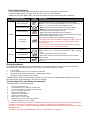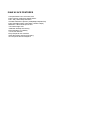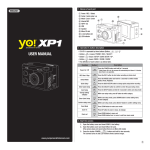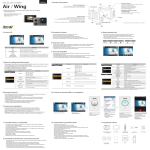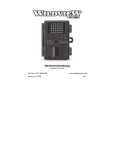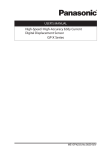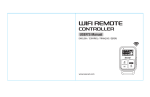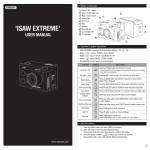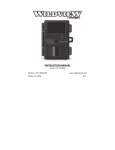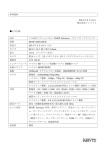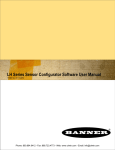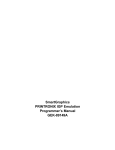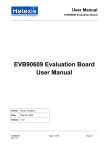Download ISAW A2 ACE Action Camcorder User`s Manual
Transcript
ISAW A2 ACE Action Camcorder User’s Manual Button Description - A2 ACE has 2 buttons (➌and ➍), one is ‘S’ button and the other is ‘M’ button. ‘S’ means ‘Shutter’ and ‘M’ means ‘Mode’. Each button performs as below Power On ‘S’ Shutter Button Press and hold Shutter button for 3 seconds * If there is no operation for 3 minutes, it will automatically turn off the device. Power Off ‘S’ Shutter Button Press and hold Shutter button for 3 seconds Start/Stop Recording ‘S’ Shutter Button Press Shutter button Switching Mode ‘M’ Mode button Press and hold Mode button for 2 seconds Quick setup switching ‘M’ Mode button Press Mode button shortly to change recording setup and photo setup, without entering the setup menu ‘Move next’ in the setting mode ‘M’ Mode button Press Mode button to move next in the setup menu ‘Select and confirm’ in setting mode ‘S’ Shutter Button Press Shutter button LCD screen display in 4 different modes - To switch modes, press and hold ‘Mode button’ for 2 seconds. Each mode will rotate in turn. Video mode à Photo mode à Playback mode à Setup mode. MODE SCREEN DISPLAY DESCRIPTIONS VIDEO MODE Video recording mode. Icons on this screen show, Video recording mode (FH30, LH30, SH30, SH60, WV30, WV60, WV120) / Current time / Battery gage / Recording option info / Available Memory space /The number of recording files / recording time. PHOTO MODE Photo taking mode. Icons on this screen show, Photo size (3:2, 4:3, 16:9) / Current time / Battery gage / Photo option info / Available memory space / The number of photo taken / The number of photo files in multi photo mode. PLAYBACK MODE Playback mode. You can play video and photo on your television. Select video or photo file and press ‘S’ to play the files. ISAW should be connected to TV with AV composite cable in playback mode, Press ‘S’ button to play ‘previous file’ and ‘M’ button to play ‘next file’ SETUP MODE Setup mode provides various setting options. Video Resolution and Recording Speed / Photo Size / Upside down / Time / Mic / Aqua / Beep / LED / TV Out / Caption / File delete / SD format / Factory setting /Information ‘Setup Mode’ descriptions - You can set your own option setup mode. - Press ‘Mode button’ to go to the next option, and press ‘Shutter button’ to select and confirm any option. Setup Menu Video Photo Setting Options Descriptions 1080p 30fps 960p 30fps 720p 30fps / 60fps WVGA 30fps / 60fps / 120fps Select video resolution and recording speed. - 1080p (1920 x 1080) - 960p (1280 x 960) - 720p (1280 x 720) - WVGA (848 x 480) 3:2 4:3 16 : 9 Select photo image size by ratio. - 3:2 (2304 x 1536) - 4:3 (2048 x 1536) - 16:9 (2304 x 1296) Upside Down On / Off In case the device is mounted upside down, you can set ‘upside down’ to view images right side up. - ON: Images & LCD will be upside down - OFF: Images & LCD will be right side up Time Date : yyyy / mm / dd TIME : hh : mm Sett time and date Mic Off / 30% / 50% / 70% / 100% Adjust volume level of microphone Aqua Scene On / Off For underwater recording, select Aqua Scene on or off. ISAW will change the default color setting in Aqua mode. Underwater images will be recorded similar to its actual color. - ON: Select for underwater recording - OFF: Select for normal recording Beep On / Off Turn on or off Beep sound during operation. LED On / Off Turn on or off Status LED light during operation TV Out NTSC / PAL Setup TV out mode following the standard of your region. Caption On / Off Show date and time information on screen (Caption is NOT available in photo images) File Delete Video/Photo Delete one or multi selected video / photo files. SD Format Yes / No Format the Micro SD card. (FORMAT will delete all data) Factory Set Yes / No Restore ‘setting options’ to factory default settings. Information Software version information Quick Setup Switching - You can switch ‘recording’ options and ‘photo’ options without entering the setting mode. - Just press ‘Mode button’ on ‘Video mode’ or ‘Photo mode’ to change options. - Whenever you press ‘Mode button’, icons will be changed to let you know which option is selected . Quick Setup Options ICON Manual Recording Multi-Files Recording Timer Recording VIDEO Time Lapse Recording Single Shot PHOTO Time Lapse Shot Burst Shot Descriptions By pressing ‘Mode button’, recording options will be switched. Manual à 1 / 5 / 10 / 30 mins of Multi-Files à 1 / 5 / 10 / 30 mins of Timer à 1 / 3 / 5 secs of Time Lapse à Manual, in turn. - Manual : Recording starts and stops only by ‘Shutter Button’. - Multi-Files: Record consecutive video clips of setup time continuously. Press ‘Shutter Button’ to stop - Timer : Recording automatically stops in setup time. - Time Lapse: Captures each image of setup time and save as single video clip. Press ‘Shutter Button’ to stop. (Time Lapse recording is NOT available in WVGA 120fps) • A single recording file size CANNOT be bigger than 4GB, If video file size is bigger than 4GB, the file will be automatically split by 4GB length maximum. • There could be a few seconds of time deviation in actual recording time from what it shows in ISAW recording timer. By pressing ‘Mode button’, photo shoot options will be switched. Single à 0.5 / 1 / 3 / 5 / 10 / 30 secs of Time Lapse à Burst à Single, in turn. - Single : Single photo shot by ‘Shutter Button’ - Time Lapse: Captures each image of setup time. Press ‘Shutter Button’ to stop. - Burst: 7 photos per second. Consecutive shoot for 5 seconds (Max. 35 Photos) Recharging Battery LCD will show the low battery icon when the battery is too low and close to the cut off level. The camera will save the file, if it is recording, and then turn off. Then, you must recharge your battery. 1. 2. 3. 4. Turn off ISAW Connect ISAW USB port to your computer via USB cable. Status LED will be turned on and battery recharging will be started LED will be turned off when it is fully charged It will take about 3.5 hours for full charging by USB. You can use an AC charging adapter (optional accessory) for quick charging. It will take about 1.5 hour for full charging Transferring Videos and Photos to Computer Compatible both in Windows & Mac OS 1. 2. 3. 4. 5. 6. 7. 8. 9. 10. Turn on your ISAW A2 ACE Connect ISAW to your computer via USB cable. You can see ‘USB’ icon on the ISAW LCD Screen Go to ‘my computer’ in your PC Search ‘removable disc’. Double click ‘removable disc’ Double click ‘DCIM’ folder. Select ‘Video’ or ‘Photo’ folder Open the folders to find video and photo files Copy and paste files to your computer. - If ISAW is connected to a computer or USB adapter while it is power off, ISAW starts to recharge the battery. - If ISAW is connected to a computer while it is power on, ISAW stays in file transfer mode only. - If there is no action for 3 minutes in file transfer mode, ISAW will turned off automatically and switch to battery recharging mode. - If ISAW is connected to a USB adapter, ISAW can record while it is recharging. Using the Micro SD card ISAW A2 ACE is compatible with 4GB~32GB Micro SDHC/SD cards. While all high speed cards work in ISAW A2 ACE, we recommend ‘Class 6 or higher ‘ SDHC cards for better picture quality and more reliability. (Micro SD card not included in package ) Firmware upgrade (Find the latest firmware in www.isawcam.com) 1. 2. 3. 4. • Format the memory card, and copy firmware files to the root directory of your Micro SDHC Insert the Micro SDHC to ISAW and power on. Firmware upgrade will be automatically started showing the status bar on the LCD When upgrade is completed, ISAW shows “Restart the system” and automatically turns off. Firmware upgrade may not available if battery is too low. Recharge up to two cells of battery gauge for proper upgrade. Features & Specification • ISAW A2 ACE FULL HD Action Camcorder • FULL HD (1920 x 1080) 30fps Recordings • 160ft / 50m Waterproof Housing • 3.5M Pixel 1/3" Digital Image CMOS Sensor •140° Wide Angle View Lens • Versatile Recording Resolution (1080p / 960p / 720p / WVGA) • High Speed Recordings (720p 60fps / WVGA 120fps) • Maximum 7 burst shots per second • H.264 codec, saved as MP4 format • Rechargeable Li-ion battery • Battery running time : Max. 180 minutes • Recharging time : 3.5 hours by USB 1 hour by AC adapter (Optional Accessory) • Graphic LCD for easy setup • Full line of mounting accessories ISAW A2 ACE Basic Package (1) (2) (3) (4) (5) (6) (7) - 1 x ISAW A2 ACE Action Cam 1 x Waterproof Housing 1 x AV Composite Cable 1 x USB Cable 1 x Handle Bar Mount with Rubber Insert 1 x Long Connector 1 x Short Connector (8) - 2 x Curved helmet mount (9) - 2 x Flat mount (10) - 2 x Connecting screw (11) - 1 x Rechargeable Li-ion battery (12) - 5 x 3M Adhesive tape (13) - 1 x User Manual (14) - 1 x Outdoor Head Strap (15) - 1 x Surfboard mount ISAW A2 ACE FEATURES • Compact Sized FULL HD Action Cam • High Precision 3.5M Pixel CMOS Sensor • FULL HD (1920x1080) Resolution • Versatile Resolution Options (1080p/960p/720p/WVGA) • High Speed Recording (720p 60fps / WVGA 120fps) • Maximum 7 Burst shots per second • 140° Wide Angle View • 160ft/50m Waterproof Housing • Rechargeable Li-ion Battery • 1-Inch LCD Window • Easy Graphical User Interface • Video Recording and Photo Shooting • AV Composite Out and Playback