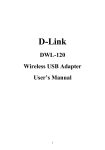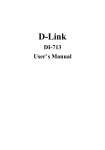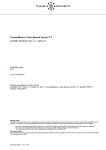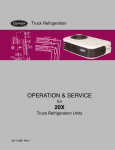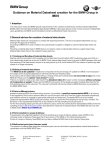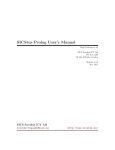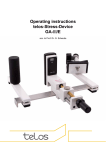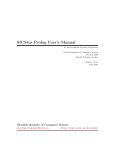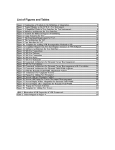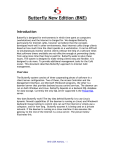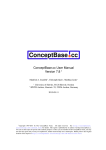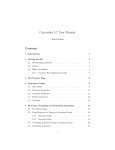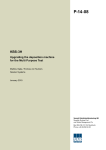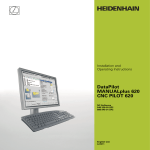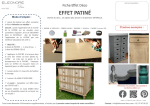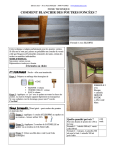Download ConceptBase Tutorial
Transcript
ConceptBase Tutorial René Soiron, ConceptBase Team Informatik V, RWTH Aachen, Ahornstr. 55, 52056 Aachen, Germany last update: 2015-03-23 by Manfred Jeusfeld 1 Introduction This tutorial gives a beginners introduction into Telos and ConceptBase. Telos is a formal language for representing knowledge in a wide area of applications, e.g. requirements and process-modelling. It integrates object-oriented and deductive features into a logical framework. ConceptBase is an experimental deductive database management system, based on the Telos data model. It is designed to store and manipulate a database of Telos objects. The tutorial is organized as follows: The next section gives a short introduction into the architectural organization of the ConceptBase system and describes the necessary steps to start the system. Section three explains some basic features of Telos and ConceptBase using a simple example. The last chapter contains solutions to the exercises. Please note: The objective of this tutorial is to give a novice user a first intuitive feeling on how to work with CB and how to build own models, not to mention all the features of Telos and ConceptBase or describe the semantics of Telos. 2 First Steps 2.1 Overview of the Architecture of the ConceptBase-System ConceptBase is organized in a client/server architecture. The server manages the database while the client may be any user-defined application program. A graphical client CBIva and a command-line client CBShell are distributed with the ConceptBase system. We use in this tutorial the grahical client. The communication between server and client is realized via Internet protocols, i.e. client and server can run on different computers in your local network or even ob the global Internet. They can also run on the same computer, which is the most frequent way of use. The connection is offered by the ConceptBase server via a so-called port number. Every database is stored in a seperate directory with the name of the database as directory name. Before working with this tutorial ConceptBase has to be installed properly. This is documented in the installation guide which is available from the site where you downloaded the system, typically http: //conceptbase.sourceforge.net/CB-Download.html. 1 2.2 Starting the ConceptBase Server (Skip this step, if your ConceptBase installation is configured to use a public ConceptBase server, in particular on Windows and Mac OS-X.) At first start a ConceptBase server: Exercise 2.1: a) Get a description of all possible command-line parameters by entering the following commands in a command window. The commands are: cd $CB_HOME cbserver -help The string $CB HOME has to be replaced by the directory path, into which ConceptBase was installed on your local computer. You may want to include this directory path into the search path of your command shell. b) Start a ConceptBase server loading the database TutDB on port number 5544 A server will start running immediately. If the database TutDB doesn’t exist, a new database will be created before loading. Then the copyright notice and parameter settings are displayed, followed by a message which contains hostname and port number of the ConceptBase server you have just started. These two informations are used to identify a server. The host is the one, you are currently logged on to and the port number is set by the -port parameter. The port number must be free on the host where ConceptBase shall run. If this number is already in use by another server, the error message IPC Error: Unable to bind socket to name appears and the server stops. In this case restart the server with another port number. 2.3 Starting the ConceptBase User Interface Clients can communicate with a server through the ConceptBase Usage Environment. The interface contains several tools which can be invoked from the CBIva (ConceptBase User Interface in Java). Start CBIva by entering the following commands in a new command window: cd $CB_HOME cbiva After a few seconds a window will appear which is titled “CBIva - ConceptBase User Interface in Java”. It consists of a main window, statusline at the left buttom, and offers several function keys and menu-items. A complete description of these menus is given in the User Manual. Depending on your operating system, you can also double-click the file ’cbiva’ (resp. ’cbiva.bat’) in the installation directory of ConceptBase. Exercise 2.2: Establish a connection between CBIva and the server you have started under 2.1 After the connection is established the first field of the statusline contains the status ”connected”. Note: If your ConceptBase installation uses a public ConceptBase server, then you can skip this step because your CBIva window automatically connects to the public server. 2 3 The Example Model In this section the use of basic tools and concepts will be illustrated by modelling the following simple scenario: A company has employees, some of them being managers. Employees have a name and a salary which may change from time to time. They are assigned to departments which are headed by managers. The boss of an employee can be derived from his department and the manager of that department. No employee is allowed to earn more money than his boss. The model we want to create contains two levels: the class level containing the classes Employee, Manager and Department and the token level which contains instances of these 3 classes. 3.1 Editing Telos Objects 3.1.1 The Class Level The first step is to create the three classes used: Employee, Manager and Department. Enter the following definition into the CBIva’s top window labelled Telos Editor: Employee in Class end This is the declaration of the class Employee, which will contain every employee as instance. Employee is declared as instance of the system class Class, because it is on the class level of our example, i.e. it is intended to have instances. To add this object to the database, press the Tell button. If no syntax error occurs and the semantic integrity of the database isn’t violated by this new object it will be added to the database. The next class to ad is the class Manager. Managers are also employees, so the class Manager is declared as a specialization of Employee using the keyword isA: Manager in Class isA Employee end Press the Clear button to clear the editor field. Enter the telos frame given above and add it to the database by telling it. The final class to be added is the class Department. Exercise 3.1: Define a class Department and add it to the database. At this point we have added some new classes to the object base, but have told nothing about the so called attributes of these classes. The modification of the classes we have just entered is the next task. 3.1.2 Defining Attributes of Classes As mentioned in the description of the example-model, the employee-class has several attributes. To add them, we need to modify the Telos frame describing the class Employee. Exercise 3.2: Load the object Employee via the load frame button and modify it as follows: Employee in Class with attribute name: String; 3 salary: Integer; dept: Department; boss: Manager end Tell the modified Employee frame to the database. Now you have added attributes to the class Employee. They are of the category attribute and their labels are: name, salary, dept, and boss. They establish “links” between the class Employee and the classes mentioned as “targets”. Department and Manager are userdefined classes, while String and Integer are builtin classes of ConceptBase. Notice that these attributes are also available for the class Manager, because this class is a subclass of Employee (i.e. Telos offers attribute inheritance, see also chapter 2.1 of the User manual, Specialization axiom). Exercise 3.3: The class Department has only one attribute: the manager, who leads the department. Add this attribute to the class Department. The label of this attribute shall be head. Now we have completed the class-level of our example. The next step is to add instances of our classes to the database. 3.1.3 The Token Level The company we are modelling consists of the 4 departments Production, Marketing, Administration and Research. Every employee working in the company belongs to a department. The employees will be listed later, apart from the managers of the departments: department Production Marketing Administration Research 3.1.4 head Lloyd Phil Eleonore Albert Defining Attributes of Tokens At first let’s have a look at the department class, defined in exercise 3.3: Department in Class with attribute head: Manager end There is a link between Department and Manager of category attribute with label head at the class-level. Now we have to establish a link between Production and Lloyd of category head at the token-level. The label of this link must be a unique name for all links with the source object ”Production”. We choose head of Production as name. The resulting Telos frame is: Production in Department with head head_of_Production : Lloyd end Exercise 3.4: 4 a) Add the frames for Lloyd, Phil, Eleonore and Albert to the database. b) Add the Telos frames for Production, Marketing, Administration, and Research and the links between the departments and their manager to the database. c) The four managers have the following salaries: manager Lloyd Phil Eleonore Albert salary 100000 120000 20000 110000 Add this information to the database. Use ”LloydsSalary”, ”PhilsSalary”, etc. as labels. (Remember that you can load an existing object from the database into the Telos Editor by using ”Load frame”.) The destination objects of attribute instantiations must be existing objects in the database or instances of the system builtin classes Integer, Real or String. Objects which instantiate these classes are generated automatically when referenced in a Telos-frame. At this point it is important to recognize, that attributes specified at the class level do not need to be instantiated at the instance level. On the other hand an instance of a class containing an attribute may contain several instances of this attribute. Example: George in Employee with name GeorgesName: "George D. Smith" salary GeogesBaseSalary : 30000; GeorgesBonusSalary : 3000 end The attribute dept and boss have no instances, while salary is instantiated twice. To complete the token level, we have to add more employees to the database. Exercise 3.5: Add the following employees to the database. Use MichaelsDepartment etc. as labels for the attributes. employee Michael Herbert Maria Edward department Production Marketing Administration Research salary 30000 60000 10000 50000 Now the first step in building the example database is completed. The next chapter describes a basic tool of the usage environment which can be used for inspecting the database: the GraphBrowser. 3.2 The Graph Editor To start the Graph Editor, choose the menu item Browse from the Workbench and select Graph Editor. The Graph Editor will start up and establish a connection to the same server as the workbench, if the workbench is currently connected. You can establish additional connections from within the Graph Editor application. If the Graph Editor has established the connection and loaded the initial data (note: this takes about 10 seconds), you can add an object to the editor window by clicking on the “Load object” button. 5 An interaction window appears, asking for an object name. After entering a valid name (e.g. Employee) the Graph Browser displays the corresponding object. By clicking the left mouse-button, every displayed object can be selected. A selected object can be moved by dragging the object with the left mouse-button pressed. By clicking on the right mouse-button, a popup-menu will be shown with the following operations: • Toggle component view switches the view of this object. In the detailed component view, you can either see the frame of this object or tree-like representation of super- and subclasses, instances, classes, and attributes of this object. • Super classes, sub classes, classes, instances for each menu item you can select whether you want to see only the explicitly defined super classes (or sub classes, etc.) or all super classes including all implicit relationships. The query to the ConceptBase server to retrieve this information will be done when you select the menu item. So, the construction of the corresponding submenu might take a few seconds. • Incoming and outgoing attributes The Graph Editor will ask the ConceptBase server for the attribute classes that apply to this object. For each attribute class, it is possible to display only explicit attributes or all attributes as above. The attribute class “Attribute” applies for every object and all attributes are in this class. Therefore, all explicit attributes of an object will be visible in this category. • Add Instance, Class, SuperClass, SubClass, Attribute, Individual These menu items will open the “Create Object” dialog where you can specify new objects that should be created in the database. Note, that these modifications are not performed directly on the database. The editor will collect all modifications and send them to the ConceptBase server when you click on the “Commit” button. • Delete object from database This operation will delete the object from the database. As for the insertion of objects before, the modification will be send to the server when you click on the “Commit” button. Note that this operation has an effect on the database in contrast to the next operation. • Remove object from view The object will be removed from the current view. This operation has no effect on the database, i.e. the object will not be deleted from the database. • Display in Workbench This operation will load the frame of the object into the Telos editor. • Show in new Frame A new internal window (within the Graph Editor) will be shown and the selected object will be shown in the new window. Exercise 3.6: Start a GraphBrowser, and load ”Employee” as initial object and experiment with the menu options available. 3.3 Adding Deductive Rules At this point you should have made some experiences with the editing- and browsing-facilities of the ConceptBase Usage Environment and the Telos language. This chapter gives an introduction into the use of rules and integrity constraints. 6 Until now we have never instantiated the boss-attribute of an employee. The boss can be derived from the department the employee is assigned to and the head of this department. So its obvious to define the instances of the boss-attribute by adding a rule to the Employee-Frame. At first we’ll give a short introduction into the syntax of the assertion language. The exact syntax is given in the appendix of the user manual. A deductive rule has the following format: forall x1/c1 x2/c2 ... xn/cn < Rule > ==> lit(a1,...,am) where < Rule > is a formula and the xi’s are variables bound to the class ci, lit is a literal of type 1 or 3 (see below) and the variables among the ai’s are included in x1,..,xn. To compose the formula defining a deductive rule or integrity constraint the following literals may be used: 1. (x in c) The object x is an instance of class c. 2. (c isA d) The object c is a specialization (subclass) of d 3. (x l y) The object x has an attribute to object y and this relationship is an instance of an attribute category with label l. Structural integrity demands that the label l belongs to an attribute of a class of x. In order to avoid ambiguity, neither ”in” and ”isA” nor the logical connectives ”and” and ”or” are allowed as attribute labels. The next literals are second class citizens in formulas. In contrast to the above literals they cannot be assigned to classes of the Telos database. Consequently, they may only be used for testing, i.e. in a legal formula their parameters must be bound by one of the literals 1 - 3. 4 (x < y), (x > y), (x <= y), (x >= y), (x = y), (x <> y) Note that x and y must be instances of Integer or Real. 5 (x == y) The objects x and y are the same. You can also use (x = y). ”and” and ”or” are allowed as infix operators to connect subformulas. Variables in formulas can be quantified by forall x/c or exists x/c, where c is a class, i.e. the range of x is the set of all instances of the class c. The constants appearing in formulas must be names of existing objects in the database or of type Integer, Real or String. Also for the attribute predicates (x l y) occuring in the formulas there must be a unique attribute labelled l of one class c of x in the database. For the exact syntax refer to the appendix of the user manual. We’ll give a first example of a deductive rule by defining the boss of an employee: Employee with rule BossRule : $ forall e/Employee m/Manager (exists d/Department (e dept d) and (d head m)) ==> (e boss m) $ end Please note that the text of the formula must be enclosed in ”$” and that this deductive rule is legal, because all variables appearing in the conlusion literal (e,m) are universally (forall) quantified. The logically equivalent formula 7 forall e/Employee m/Manager d/Department (e dept d) and (d head m) ==> (e boss m) can also be used. Exercise 3.7: Add the BossRule to the database. 3.4 Adding Integrity Constraints The following integrity constraint specifies that no Manager should earn less than 50000: Manager with constraint earnEnough: $ forall m/Manager x/Integer (m salary x) ==> (x >= 50000) $ end Please note that our example model doesn’t satisfy this constraint, because Eleonore earns only 20000. If you use 20000 instead of 50000, the model satisfies this constraint and adding it will be successfull. Figure 1 shows the Telos editor after the attempt to tell the above integrity constraint. The error message is shown in the error window. Exercise 3.8: Define an integrity constraint stating that no employee is allowed to earn more money than any of her/his bosses. (The constraint should work on each individual salary, not on the sum). In the subdirectory RULES+CONSTRAINTS of the example directory there is a more extensive example concerning deductive rules and integrity constraints. It should be used in addition to this section of the tutorial. 3.5 Defining Queries In ConceptBase queries are represented as classes, whose instances are the answer objects to the query. The system-internal object ”QueryClass” may have so-called query classes as instances, which contain necessary and sufficient membership conditions for their instances. Exercise 3.9: Load the object ”QueryClass” into the Telos Editor window. The syntax of query classes is a class definition with superclasses, attributes, and a membership condition. The set of possible answers to a query is restricted to the set of common instances of all its superclasses. The following query computes all managers, which are bosses of an employee: QueryClass AllBosses isA Manager with constraint all_bosse_srule: $ exists e/Employee (e boss this) $ end 8 Figure 1: Telos Editor after the attempt to tell the integrity constraint The predefined variable this in the constraint is identified with all solutions of the query class. Enter this query into the editor-window and press Ask (not Tell). The query will be evaluated by the server and after a few seconds the answer will appear both in the protocoll- and in the editor-window. If an error has occured and the query was typed correctly, load the Employee-frame and check if the frame contains the BossRule, defined in chapter 3.3. If the answer was correct we add the query class AllBosses to the database. The next query uses this query class to restrict the range of the answer set: QueryClass BossesWithSalaries isA AllBosses with retrieved_attribute salary : Integer end Before this Query can be evaluated AllBosses must be told, because it is referenced in BossesWithSalaries. This query returns the instances of AllBosses together with their salaries. Attributes of the category retrieved attribute must be attributes of one of the superclasses of the query class. In this example BossesWithSalaries is a subclass of AllBosses, which is subclass of Manager, which is subclass of Employee. The Employee class contains the declaration of the attribute salary. So the retrieved attribute is permitted for BossesWithSalaries. 9 Exercise 3.10: Add the query class ”BossesWithSalaries” to the database. Query classes can also define computed attributes. These attributes are defined for the query class itself, but unlike as for retrieved attributes they do not occur in the definition of the superclasses of the query class. They are called computed, because their computation is done during evaluating the constraint at runtime. Computed attributes don’t exist persistently in the database, that’s why they don’t get a persistent attribute label. Instead, the labels of the computed attributes of the answer objects are system-generated. Figure 2: Result of asking the query BossesWithSalaries Figure 2 shows the Telos editor after asking the query BossesWithSalaries. The following query class computes for every manager the department that he or she leads: QueryClass BossesAndDepartments isA Manager with computed_attribute head_of : Department constraint head_of_rule: $ (˜head_of head this) $ end Exercise 3.11: 10 Define a query class BossesAndEmployees, which is a subclass of Manager and will return all leaders of departments with their department and the employees who work there. More information about query classes can be found in the User manual, chapter 2.3 and in the example directory QUERIES. Exercise 3.12: Stop the ConceptBase server and the user interface. This last step completes the tutorial. We hope that it provided a first impression on ConceptBase and Telos. Refer to the other examples, especially to RULES+CONSTRAINTS and QUERIES and of course to the user manual to learn more about the features of ConceptBase. There is also a more advanced tutorial available on metamodeling. Any comments and suggestions concerning this tutorial or ConceptBase are welcome. Contact us via http://conceptbase.cc. 11 4 Solutions to the Exercises 2.1 Enter in the same command window the following command: cbserver -port 5544 -d TutDB You can also use the option -db instead of -d: cbserver -port 5544 -db TutDB In this case, ConceptBase will maintain the Telos source representation of all objects in the database directory TutDB. Your own definitions will go to the file System-oHome.sml, because that is the default database module when you log into a ConceptBase server. An alternative to starting the ConceptBase server from the command line is to start it from CBIva. To do so, start CBIva and the select the menu item File / Start CBserver. A window like in figure 3 will pop up and you need to change the following parameters: 1. The port number could be changed to 5544 but you can also leave it to 4001. 2. Enter the path of the database TutDB; it is sufficient to replace the last two characters db by TutDB. But remember the whole directory path. 3. Change source mode to on. This is equivalent to the -db option above. 4. Change update mode to persistent. Then press ”OK” to let CBIva start a ConceptBase server with the specified parameters and connect to it. Figure 3: Start CBserver from CBIva 2.2 Select ”Connect” from the File menu. An interaction window appears, querying the host name and the port number of the server you want to connect to. Enter the name of the host the ConceptBase server was started on and the port number specified by the -p parameter, then select ”Connect”. If you started the ConceptBase server on the same computer as CBIva, then use ’localhost’ as hostname. This step is obsolete, if you started the ConceptBase server from within CBIva. 12 3.1 Department in Class end 3.2 To load an object from the database into the editor-window, select the frame button with tooltip ”Load an object from CBserver” of the button panel or the option Load Object from the Edit menu. You should have a similar view as displayed in figure 4. Figure 4: CBIva Telos Editor 3.3 Department in Class with attribute head: Manager end 3.4 Lloyd in Manager end Phil in Manager end Eleonore in Manager end Albert in Manager end Production in Department with head head_of_Production : Lloyd end Administration in Department with 13 head head_of_Administration : Eleonore end Marketing in Department with head head_of_Marketing : Phil end Research in Department with head head_of_Research : Albert end Lloyd in Manager with salary LloydsSalary : 100000 end Phil in Manager with salary PhilsSalary : 120000 end Eleonore in Manager with salary EleonoresSalary : 20000 end Albert in Manager with salary AlbertsSalary : 110000 end 3.5 Michael in Employee with dept MichaelsDepartment : Production salary MichaelsSalary : 30000 end Maria in Employee with dept MariasDepartment : Administration salary MariasSalary : 10000 end Herbert in Employee with dept HerbertsDepartment : Marketing salary 14 HerbertsSalary : 60000 end Edward in Employee with dept EdwardsDepartment : Research salary EdwardsSalary : 50000 end 3.6 Figure 5 shows the ConceptBase graph editor on object Employee. The attributes of Employee and its instances are expanded using the menu of the right mouse button clicked on Employee. Figure 5: CB Graph Editor on object Employee 3.8 Employee with constraint salaryIC: $ forall e/Employee m/Manager x,y/Integer (e boss m) and (e salary x) and (m salary y) ==> (x <= y) $ end 3.11 QueryClass BossesAndEmployees isA Manager with computed_attribute emps : Employee; head_of : Department 15 constraint employee_rule: $ (˜head_of head this) and (˜emps dept ˜head_of) $ end Figure 6 shows parts of the answer to the query BossesAndEmployees. Figure 6: Display of answers of BossesAndEmployees 3.12 Select the option ”Stop CBserver” from the ”File” menu of CBIva. Afterwards, stop CBIva via the ”Exit” option in the same menu. If you started the ConceptBase server with the -db option (or with source mode set to ’on’), then you find the sources of your definitions also in the directory TutDB, see file System-oHome.sml. Open this file with a text editor such as WordPad. 16