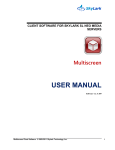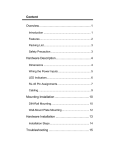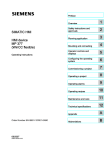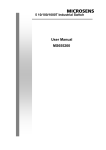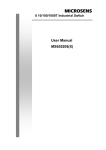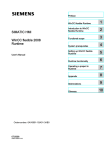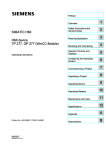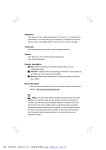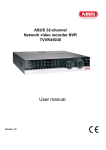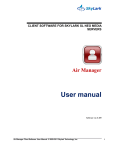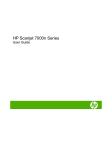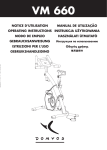Download - SkyLark
Transcript
CLIENT SOFTWARE FOR SKYLARK SL NEO MEDIA SERVERS Routing Client User Manual Software ver. 0.109 Routing Client Software. User Manual. © 2009-2011 Skylark Technology, Inc. 1 Copyright © 2009-2011 SKYLARK TECHNOLOGY, INC. The content of this document may not be reproduced in any form without the written consent of SkyLark Technology, Inc. Full or partial copying or dissemination of copyrighted SkyLark SL NEO media server software made by SkyLark Technology, Inc., is prohibited. This restriction applies to both the full set of SL NEO products’ server and client software as a whole and to its component modules and files. About the Company SkyLark Technology, Inc. is a Canadian developer and supplier of IT solutions for television companies, cable and satellite operators, content providers, and local broadcasters. SkyLark Technology offers its clients various options for production and broadcast IT systems in different price ranges, from economy- to premium-class. SkyLark SL NEO is a line of modern multi-functional media servers and processors for television broadcasting and production. SkyLark Technology’s solutions allow planned growth in the level of IT technology use in production and broadcasting. The modular architecture of the hardware and software facilitate the creation of many unique solutions. The SL NEO line of media servers and processors comes in over 500 configurations. Company Address Skylark Technology Inc. 105, Harrison Garden Blvd., Suite #1601, M2N0C3, Toronto, ON, Canada Phone: +1-888-666-0131, Fax: +1-888-666-0232 web: www.skylark.tv, e-mail: [email protected] Routing Client Software. User Manual. © 2009-2011 Skylark Technology, Inc. 2 Contents Copyright ............................................................................................................................ 2 About the Company ............................................................................................................ 2 Contents 3 Introduction 4 Brief Overview ................................................................................................................... 4 Welcome!............................................................................................................................ 4 SL NEO and Routing Client ............................................................................................... 5 Routing Client GUI 6 Commutation ...................................................................................................................... 8 Configuring Routing Client Installing Client Software Routing Client Software. User Manual. © 2009-2011 Skylark Technology, Inc. 9 12 3 Introduction Brief Overview This manual contains a description of the user interface and software functions, as well as a description of the installation procedures for Routing Client client software, for SL NEO 1000/2000/3000/4000/5000/6000 series media servers. Welcome! SL NEO is a family of modern multi-functional media servers for television broadcasting and production. The number and types of recording and playback channels and the function selection are determined by the server’s series and model. SL NEO servers are highly reliable and permit the simultaneous recording and playback of material in accordance with the rec/playlists, the formation of many layers of graphics and subtitles and connect their playback to full-screen events, and the management of computational equipment and VTR devices during recording and playback. The main field of application for SL NEO servers is television broadcasting and production. Routing Client Software. User Manual. © 2009-2011 Skylark Technology, Inc. 4 SL NEO and Routing Client Routing Client - is a client application designed to allow remote manual control of matrix switches for video and audio signals of any dimension, as well as routing control interfaces. Routing Client has an intuitive graphic interface and allows the user to effect routing at his/her work station, monitor the condition of routing fields, and maintain routing layers in files and load them in the future. The application is universal and can be used to work with various 1000-6000 series SL NEO servers. Routing Client does not control equipment directly; all operations are carried out through a SL NEO Device Server module that must be configured correctly (see the description of the SL NEO server). Device Server SL NEO Device Server – is a server program module for the management of devices: it directly controls equipment (matrix switches, external graphics overlay devices, and video recorders) through hardware interfaces. The control system’s operating principles are illustrated in the figure below: Server 1 Client PC 1 Device Device Server Server RS-232 Routing Switcher RS-232 Routing Switcher Routing Client SL NEO Media Server Client PC 2 LAN/WAN Server N Routing Client Client PC N Device Device Server Server RS-232 Routing Switcher RS-232 Routing Switcher SL NEO Media Server Routing Client Minimum client PC system requirements to run Routing Client: Pentium IV 3 GHz, 512 Mb RAM, Ethernet 100/1000Tx network interface, 100 Mb on the system disk, Windows 7 or XP OS. Routing Client Software. User Manual. © 2009-2011 Skylark Technology, Inc. 5 Routing Client GUI The Routing Client application’s graphic interface has an appearance typical to programs of this type, showing routing field layers. выбор набора слоев для управления выбор слоя для управления потребители (выходы коммутатора) источники (входы коммутатора) восстановить применить соединение с коммутацию сервеом отменить сохранить/загрузить коммутацию коммутационное поле Routing Client Software. User Manual. © 2009-2011 Skylark Technology, Inc. настройки приложения завершение работы 6 The routing field is a table (grid) in which signal sources (inputs) are placed in the columns and the matrix switch outputs are placed in the rows. The numbers and names of the inputs and outputs are indicated. The current switch for a given input to a given output is represented by a dot marker (see figure). The routing field shown may be multi-layered; that is, it may include two or more switches. The switch point (marker) for each switch is shown as a part of a dot. Router A Router B This figure shows the Routing Client interface with two routing layers. The first layer (red) may show the condition of the video signal switch, and the second layer may indicate the condition of the audio signal switch. The synchronous layer control function is also quite convenient in cases in which, in addition to the signal sources, recorders are present in the system which require control interface routing and routing of both audio/video systems and VTR control signals must take place. In the mode in which several layers are shown, all switches may be controlled simultaneously or individually. To activate layer control, there is a Layers field in the upper right-hand corner of the applications interface which contains buttons corresponding to each configured routing layer. Click on a button to activate control of the corresponding layer. The following function buttons may be found at the bottom of the Routing Client application interface: Apply - accepts the selected switch, Reset - rejects the selected switch, Reconnect - reconnects to the SL NEO Device Server device control server module, Save - saves the current routing field to a file, Routing Client Software. User Manual. © 2009-2011 Skylark Technology, Inc. 7 Load - loads the routing field from the file, Configure - Configure sets the parameters for the Routing Client application Quit - shuts down the Routing Client application. Commutation To effect a switch, bring the mouse cursor (cross) to the routing field at the intersection of the two lines corresponding to the selected switch input and output, and left-click once. In the center of the grid that sets the new routing point, a dot (open circle) will appear. To accept the chosen switch, click the Apply button at the bottom of the interface. To reject the new switch and keep the routing field unchanged, click on the Reset button. If for some reason the program’s main window becomes inactive (for example, due to the loss of the connection with the SL NEO Device Server control server), click the Reconnect button after restoring the connection. To save the parameters of the current routing field to a file, click the Save button and set the file name and location in the dialog box that opens. To load the parameters of a routing field from a previously saved file, click the Load button and select the file in the dialog box that appears. Routing Client Software. User Manual. © 2009-2011 Skylark Technology, Inc. 8 Configuring Routing Client It is necessary to configure Routing Client in order to connect it to active server modules of one or several SL NEO servers operating on the general network. Configuration must be done every time Routing Client is installed on a new client station or when changing SL NEO server configurations. Configuration must be carried out by qualified specialists with the proper authorization who are familiar with the system’s structure and operational principles. To gain access to the Routing Client configuration menu, click on the Configure button in the main program window. You can create and edit layers of routing fields in the dialog window that opens. Procedure for Creating Routing Layers: 1. Form a new routing layer set by clicking on the New button in the upper section of the configuration window opposite the Current Level Set field. Enter a free-form name for the new layer set in the dialog window that opens. Routing Client Software. User Manual. © 2009-2011 Skylark Technology, Inc. 9 2. In the configuration window, create a layer for the set that was just created by clicking on the New button to the right of the table, 3. In the dialog window that opens, enter the settings and parameters for the new layer: In the Description field, enter any name for the layer/router: for example, Router A, In the Host field, enter the IP address of the managing server on which SL NEO Device Server is activated and which is managing the router, In the Port field, enter the number of the IP port attached to the SL NEO Device Server (this is set up in the managing server and is port 4842 by default), In the Name field, enter the name of the server (set up in the managing server’s settings), In the Color field, choose the color for the token for this layer, In the Inputs and Outputs fields, set the number of inputs and outputs for the router, after which a list of the inputs and outputs will appear, In the Names column of the lists of inputs and outputs, the user can enter the names of the inputs and outputs and, if necessary, remove the check marks from the boxes of those outputs for which routing is to be blocked, and click OK. Routing Client Software. User Manual. © 2009-2011 Skylark Technology, Inc. 10 In the settings window, the layer being set up will appear in the list of layers. After the OK button is clicked, it will be accessible for operation in the main window of the Routing Client application. To rename or delete layers that were set up earlier, click the Rename or Delete buttons respectively. To change the settings of a layer, choose it in the list and click the Modify button; to delete a layer, click Delete. The Move Up and Move Down buttons allow you to change the order in which the layers are shown in the list. In addition, in the configuration dialog box, the size of the routing field grid can be set (the Field Cell Size drop-down list); also, the configuration of all layers can be saved to a file (the Save to File button), or a configuration from a saved file can be loaded (the Load from File button). Routing Client Software. User Manual. © 2009-2011 Skylark Technology, Inc. 11 Installing Client Software The installation procedure for SL NEO client software is simple and standard. The setup file slneo_setup.exe is loaded from a CD/DVD/Flash drive or from the internet. The setup file contains the full set of client and server software and the necessary set of codecs. If the SL NEO software program has already been installed on the client station, a new version may be installed without uninstalling the old version. Before setup, shut down all SL NEO client programs and make a backup copy if necessary. In the first stage of setup, read the Licensing Agreement carefully. If you do not agree to the conditions of the Agreement, you do not have the right to set up or use SkyLark Technology, Inc.’s software products in any manner whatsoever. C:\Program Files\SL NEO Media Platform - is the folder in which the SL NEO client software will be located after installation has finished. The recommended HDD system free space for software installation is 70 Mb. When the installation process is concluded, a Routing Client application icon is not created; you must create the icon manually. РLocation and name of Routing Client application file: C:\Program Files\SL NEO Media Platform\ rtclient.exe Routing Client Software. User Manual. © 2009-2011 Skylark Technology, Inc. 12