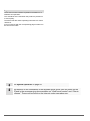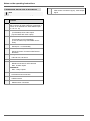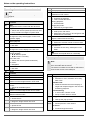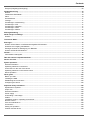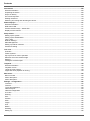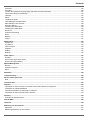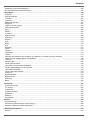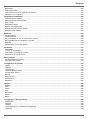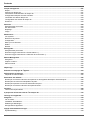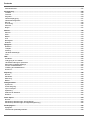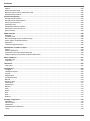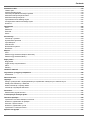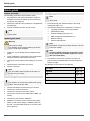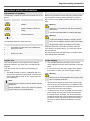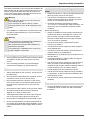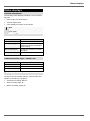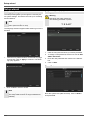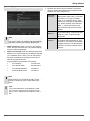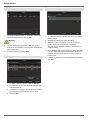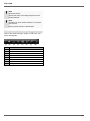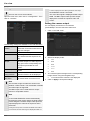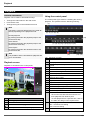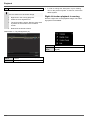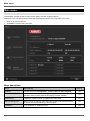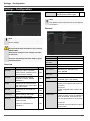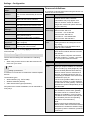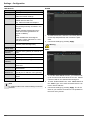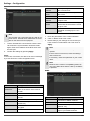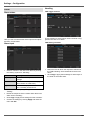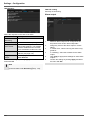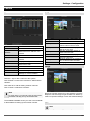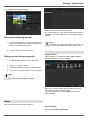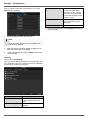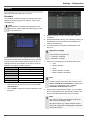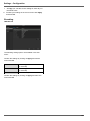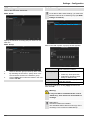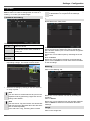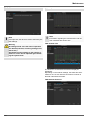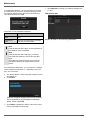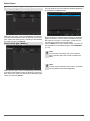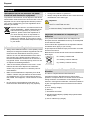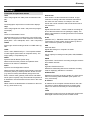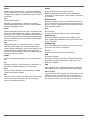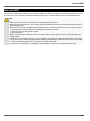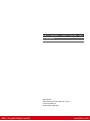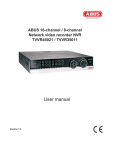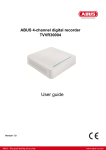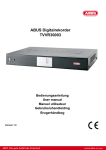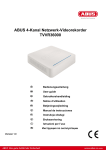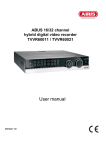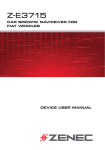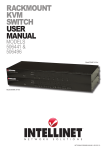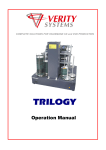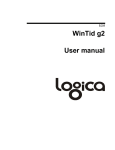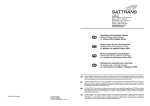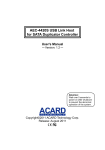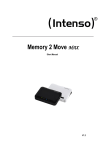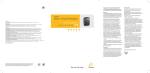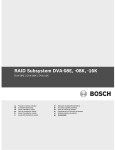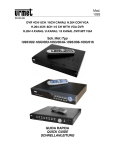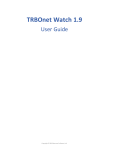Download User manual - produktinfo.conrad.com
Transcript
ABUS 32-channel Network video recorder NVR TVVR45030 User manual Version 1.0 English These user manual contains important information for installation and operation. This should be also noted when this product is passed on to a third party. Therefore look after these operating instructions for future reference! A list of contents with the corresponding page number can be found in the index. See System operation on page 83. Pay attention to the information in the separate quick guide, plus the notes on the CD and in the accompanying documentation on “Web server control” and “Clients Software”. These can be found on the Internet under www.abus.com. 81 Device overview Device overview See System operation on page 83. Front Pay attention to the information in the separate quick guide, plus the notes on the CD and in the accompanying documentation on “Web server control” and “Clients Software”. These can be found on the Internet under www.abus.com. Rearside 82 System operation System operation General information The device can be controlled as follows: Using the operating elements on the front of the device Using the remote control Using the USB mouse No. 3 Operating elements on the device Note Pay attention to the overview on page 82. No. 1 2 Name Function Recorder operating keys: MENU: Calls up the main menu Switches the key tones on and off (press and hold down for 5 seconds) REC: Calls up the menu for manual recording PLAY: Opens the playback menu ZOOM+: Zooms in on the image section in PTZ mode ZOOM-: Zooms out of the image section in PTZ mode Switches the video output in live mode: Monitor – Spot Monitor or Video Out – Video Spot Out FOCUS+: Sets the focus in PTZ mode FOCUS-: Sets the focus in PTZ mode IRIS+: Opens the iris IRIS-: Closes the iris in PTZ mode PTZ: Activates the PTZ control MODE: Switches the screen view KEYLOCK: Locks the control keys USB ports: For external USB 2.0 devices (e.g. mouse, external disk drive or DVR burner) 4 5 6 7 83 Name Function Camera selection keys (1, 2, 3...): Displays the camera status: White: Camera is connected Blue: Connected camera is recording Not lit: No camera connected In the live view: Selects the camera and displays the full-screen view Directional keypad: During playback: , Sets the speed , Previous / next day In the live view: Selects the channel In menus: Navigation OK key: Press and hold for 5 seconds to switch the device on and off Confirms the selection Ticks / unticks the boxes During playback: PLAY/PAUSE Increased/ decreased playback speed: Normal playback speed Jog Shuttle: During playback: Outer ring (shuttle ring) change playback speed Inner ring to play single frames in single mode In menus: Inner ring moves the cursor upwards / downwards Outer ring moves the cursor left / right In the live view: Selects the channel NVR status LED: Displays the device status: White (constantly lit): System status is OK White (flashing): System status is OK, recording settings are stored, surveillance mode is active Blue (constantly lit): At least one camera is currently recording Red (constantly lit): System maintenance required IR receiver: For the remote control Notes on the operating instructions Connections on the rear of the device Note 19 VGA: VGA monitor connection (9-pin), video output signal Pay attention to the overview on page 82. No. 8 9 Name Function VIDEO OUT: BNC video output BNC connector for video output for connecting a monitor as an alternative to VGA-/HDMI output (no. 18 / no. 19) AUDIO OUT: 10 (TVVR45030) cinch audio output (synchronised with video output) LINE IN: 11 Cinch audio input (TVVR45030) (is not recorded, only transmitted via network) RS-232: 12 Serial port – no functionality eSATA connection (TVVR45030) 13 Serial connection for external SATA hard disk drive Mains power connection: 14 100-240 VAC, 50-60 Hz Power switch 15 ALARM IN: RS485 connection for PTZ cameras Max. 16 alarm inputs ALARM OUT: Max. 4 relay outputs 16 LAN: 17 2x Ethernet LAN connection USB: 18 USB Connector HDMI: HDMI monitor connection 84 Remote control (TVAC40930) 85 Notes on the operating instructions Note 38 39 40 Pay attention to the remote control diagram on page 67. 41 Operating elements on the remote control No. 20 21 22 23 24 25 26 27 No. 28 29 30 31 32 33 34 35 36 37 Name Function DEV: Assigns the remote control with the device ID Alphanumeric keys: Selects the camera (channel) in the live view Entry of letters and digits in system fields A: Changes the entry format (upper / lower case, symbols, digits) PLAY: Starts playback VOIP: Not used PREV: Changes the screen display in the live view Navigation keys: During playback: , Sets the speed , Previous / next day In the live view: Selects the camera (channel selection) In menus: Navigation ESC: Not used Name Function Not used Not used Zoom +: Zooms in on the image section in PTZ mode F1: In lists: Selects all available options Zoom -: Zooms out of the image section in PTZ mode F2: Switches between tabs IRIS-: In PTZ mode: Closes the iris Focus-: In PTZ mode: Brings the image section into focus IRIS+: In PTZ mode: Opens the iris Focus+: In PTZ mode: Brings the image section into focus 42 43 44 45 46 ◄II: Pause / reverse playback : Stops playback PTZ: Switches on PTZ control Enter II: Confirms the selection Ticks / unticks the boxes During playback: PLAY/PAUSE Single play mode: Advances by a single frame MENU: Calls up the main menu Switches the key tones on and off (press and hold down for 5 seconds) REC: Opens / starts manual recording INFO: Switches to another monitor in the live view EDIT: General use: Activates the text entry; backspace in text fields POWER: Switches on/off (hold down for 5 seconds) Mouse operation Note Further descriptions in these operating instructions are made with the mouse. The device is suitable for use with a USB mouse. Connect the mouse to the USB port. Button Function Left Single-click: Selection in menu, activation of an entry field or tab Double-click: Switches between the screen display of single and multiple images in the live view and during playback Click and drag: Right In PTZ mode: Camera control Set-up of alarm areas or zones Single-click: Calls up the pop-up menu Scroll In the live view: wheel Shows previous / next camera In menus: Scrolls through the menus 86 Contents Geräteübersicht ...............................................................................................................................................................3 Systembedienung ............................................................................................................................................................4 Allgemeines .....................................................................................................................................................................4 Bedienelemente am Gerät ...............................................................................................................................................4 Anschlüsse an der Rückseite ..........................................................................................................................................5 Bedienelemente der Fernbedienung ...............................................................................................................................7 Bedienung mit der Maus ..................................................................................................................................................7 Kurzanleitung .................................................................................................................................................................26 Bevor Sie beginnen ........................................................................................................................................................26 Festplatte installieren .....................................................................................................................................................26 Anschlüsse herstellen ....................................................................................................................................................26 Gerät konfigurieren ........................................................................................................................................................26 Wichtige Sicherheitshinweise ......................................................................................................................................27 Symbolerklärung ............................................................................................................................................................27 Bestimmungsgemäße Verwendung ...............................................................................................................................27 Allgemein .......................................................................................................................................................................27 Stromversorgung ...........................................................................................................................................................27 Überlastung/Überspannung ...........................................................................................................................................28 Kabel ..............................................................................................................................................................................28 Aufstellort/Betriebsumgebung ........................................................................................................................................28 Fernbedienung ...............................................................................................................................................................28 Wartung und Pflege .......................................................................................................................................................29 Zubehör ..........................................................................................................................................................................29 Inbetriebnahme ..............................................................................................................................................................29 Kinder .............................................................................................................................................................................29 Einführung ......................................................................................................................................................................30 Allgemeine Informationen ..............................................................................................................................................30 Auspacken .....................................................................................................................................................................30 Lieferumfang ..................................................................................................................................................................30 Bildschirmtastatur ..........................................................................................................................................................31 Gerät starten ..................................................................................................................................................................31 Gerät ausschalten, sperren, neu starten .......................................................................................................................31 Statusanzeigen ...............................................................................................................................................................32 Allgemeines ...................................................................................................................................................................32 NVR Status LED ............................................................................................................................................................32 Kamera-Auswahltasten Status LED ..............................................................................................................................32 Anzeigen am Monitor .....................................................................................................................................................32 Einrichtungsassistent ...................................................................................................................................................33 System einrichten ..........................................................................................................................................................33 Administrator einrichten .................................................................................................................................................33 Systemzeit-/und Datum..................................................................................................................................................33 Netzwerkeinstellungen ...................................................................................................................................................34 Festplattenverwaltung ....................................................................................................................................................34 Einrichtung von Netzwerkkameras ................................................................................................................................35 Kameraaufzeichnung .....................................................................................................................................................35 Liveansicht .....................................................................................................................................................................36 Überblick ........................................................................................................................................................................36 Statussymbole ...............................................................................................................................................................36 Popup-Menü bei Mausbedienung ..................................................................................................................................36 Auswahlleiste im Kamerabild .........................................................................................................................................37 87 Contents Einstellungen .................................................................................................................................................................38 Kameraausgang einstellen ............................................................................................................................................38 Wiedergabe in der Liveansicht .....................................................................................................................................39 Allgemeines ...................................................................................................................................................................39 Der Wiedergabe-Bildschirm ..........................................................................................................................................39 Steuerung über Kontrollfeld ...........................................................................................................................................39 Rechtsklick bei laufender Wiedergabe ..........................................................................................................................40 Gerätemenü ....................................................................................................................................................................41 Menü-Übersicht ..............................................................................................................................................................41 Menübeschreibung ........................................................................................................................................................41 Einstellungen..................................................................................................................................................................42 Menübeschreibung ........................................................................................................................................................42 Konfiguration..................................................................................................................................................................43 Überblick ........................................................................................................................................................................43 Allgemeine Einstellungen ..............................................................................................................................................43 Begriffe ..........................................................................................................................................................................44 Netzwerkaufbau.............................................................................................................................................................45 Netzwerk-Konfiguration .................................................................................................................................................45 Warnung.........................................................................................................................................................................51 Benutzer .........................................................................................................................................................................51 Kamera...........................................................................................................................................................................53 OSD ...............................................................................................................................................................................53 Bild .................................................................................................................................................................................53 PTZ ................................................................................................................................................................................54 Bewegung ......................................................................................................................................................................54 Reaktion .........................................................................................................................................................................54 Einrichten .......................................................................................................................................................................56 Zeitplan ..........................................................................................................................................................................56 Kodierung ......................................................................................................................................................................57 Erweiterte Einstellung (nur TVVR45030) ......................................................................................................................57 Urlaub ............................................................................................................................................................................58 Festplatten .....................................................................................................................................................................59 Festplatte einbauen .......................................................................................................................................................59 Parameter der Festplattenverwaltung ...........................................................................................................................59 Festplatteneinstellungen der Kameras ..........................................................................................................................60 Festplatten Einstellung ...................................................................................................................................................60 Festplattenstatus überprüfen.........................................................................................................................................61 Festplattenalarme einrichten .........................................................................................................................................61 Dauer .............................................................................................................................................................................62 Ereignis ..........................................................................................................................................................................62 Markierung .....................................................................................................................................................................62 Bild .................................................................................................................................................................................63 Wartung...........................................................................................................................................................................64 System Info ....................................................................................................................................................................64 Protokoll Suche ..............................................................................................................................................................64 Import / Export ...............................................................................................................................................................65 Update............................................................................................................................................................................65 System Reset durchführen ............................................................................................................................................66 Netzwerk ........................................................................................................................................................................66 Video Export ...................................................................................................................................................................68 Dauer .............................................................................................................................................................................68 Ereignis (Ereignistyp ‚Alarmeingang‘) ............................................................................................................................69 88 Contents Ereignis (Ereignistyp ‚Bewegung‘) .................................................................................................................................69 Panikaufzeichnung ........................................................................................................................................................70 Rekord............................................................................................................................................................................70 Fortlaufende Sofortbilder ...............................................................................................................................................70 Alarm ..............................................................................................................................................................................70 Herunterfahren ...............................................................................................................................................................71 Anzeige ..........................................................................................................................................................................71 Einstellungen: Aufzeichnung .........................................................................................................................................71 Einstellungen: PTZ ........................................................................................................................................................71 Einstellungen: Netzwerk ................................................................................................................................................71 Einstellungen: Alarm .....................................................................................................................................................71 Einstellungen: RS232 ....................................................................................................................................................71 Störungsbehebung ........................................................................................................................................................72 Gerät reinigen und Pflege .............................................................................................................................................72 Hinweis...........................................................................................................................................................................72 Technische Daten ..........................................................................................................................................................73 Entsorgen .......................................................................................................................................................................75 Hinweis auf die Elektro- und Elektronik Altgeräte EG-Richtlinie....................................................................................75 Hinweise zum Umgang mit Batterien .............................................................................................................................75 Wichtiger Hinweis zur Entsorgung von Batterien ..........................................................................................................75 Hinweis auf RoHS EG-Richtlinie ....................................................................................................................................75 Glossar ............................................................................................................................................................................76 Verwendete Fachbegriffe ...............................................................................................................................................76 Über das interne Festplattenlaufwerk ..........................................................................................................................78 Device overview .............................................................................................................................................................82 System operation ...........................................................................................................................................................83 General information .......................................................................................................................................................83 Operating elements on the device .................................................................................................................................83 Connections on the rear of the device ...........................................................................................................................84 Operating elements on the remote control ....................................................................................................................86 Mouse operation ............................................................................................................................................................86 Quick guide...................................................................................................................................................................105 Before you start ............................................................................................................................................................105 Installing the HDD ........................................................................................................................................................105 Establishing the connections .......................................................................................................................................105 Configuring the device .................................................................................................................................................105 Important safety information ......................................................................................................................................106 Explanation of symbols ................................................................................................................................................106 Proper use ...................................................................................................................................................................106 General information .....................................................................................................................................................106 Power supply ...............................................................................................................................................................106 Overloading / overvoltage ............................................................................................................................................107 Cables ..........................................................................................................................................................................107 Installation location / operating environment ...............................................................................................................107 Remote control .............................................................................................................................................................107 Care and maintenance.................................................................................................................................................108 Accessories ..................................................................................................................................................................108 Putting into operation ...................................................................................................................................................108 Children and the device ...............................................................................................................................................108 89 Contents Introduction ..................................................................................................................................................................109 General information .....................................................................................................................................................109 Unpacking the device ...................................................................................................................................................109 Scope of delivery .........................................................................................................................................................109 On-screen keyboard ....................................................................................................................................................110 Starting the device .......................................................................................................................................................110 Switching off, locking and rebooting the device ...........................................................................................................110 Status displays .............................................................................................................................................................111 General information .....................................................................................................................................................111 DVR status LED ...........................................................................................................................................................111 Camera selection keys – status LED ...........................................................................................................................111 Displays on the monitor ...............................................................................................................................................111 Setup wizard .................................................................................................................................................................112 Setting up the system ..................................................................................................................................................112 Setting up the administrator .........................................................................................................................................112 Time / Date ..................................................................................................................................................................112 Network Settings ..........................................................................................................................................................113 HDD Management .......................................................................................................................................................114 Setting up network cameras ........................................................................................................................................114 Camera recording ........................................................................................................................................................114 Live view .......................................................................................................................................................................115 Overview ......................................................................................................................................................................115 Status symbols ............................................................................................................................................................115 Pop-up menu for mouse operation ..............................................................................................................................115 Selection bar in the camera image ..............................................................................................................................116 Settings ........................................................................................................................................................................117 Setting the camera output ...........................................................................................................................................117 Playback.......................................................................................................................................................................118 General information .....................................................................................................................................................118 Playback screen ..........................................................................................................................................................118 Using the control panel ................................................................................................................................................118 Right click when playback is running ..........................................................................................................................119 Main menu ....................................................................................................................................................................120 Menu overview .............................................................................................................................................................120 Menu description .........................................................................................................................................................120 Menu description .........................................................................................................................................................121 Settings - Configuration ..............................................................................................................................................122 Overview ......................................................................................................................................................................122 General ........................................................................................................................................................................122 Terms and definitions ..................................................................................................................................................123 Network layout .............................................................................................................................................................124 Network-configuration .................................................................................................................................................124 Live view ......................................................................................................................................................................130 Warning ........................................................................................................................................................................130 User..............................................................................................................................................................................130 Camera ........................................................................................................................................................................132 OSD .............................................................................................................................................................................132 Image ...........................................................................................................................................................................132 PTZ ..............................................................................................................................................................................132 Motion ..........................................................................................................................................................................133 Handling .......................................................................................................................................................................133 Setting up .....................................................................................................................................................................135 90 Contents Schedule......................................................................................................................................................................135 Encoding......................................................................................................................................................................136 Confirm the settings by clicking Apply and leave the menu with Back. ......................................................................137 Advanced settings (TVVR45030) ................................................................................................................................137 Holidays .......................................................................................................................................................................137 HDDs............................................................................................................................................................................138 Installing the HDD .......................................................................................................................................................138 HDD Management parameters ...................................................................................................................................138 HDD settings of the cameras .......................................................................................................................................139 Hard disc setting ..........................................................................................................................................................139 Checking the HDD status ............................................................................................................................................140 Setting up the HDD alarm ...........................................................................................................................................140 S.M.A.R.T.....................................................................................................................................................................140 Continous Recording ...................................................................................................................................................141 Event ............................................................................................................................................................................141 Marking ........................................................................................................................................................................141 Image ...........................................................................................................................................................................141 Maintenance .................................................................................................................................................................143 System Info ..................................................................................................................................................................143 Log Search ...................................................................................................................................................................143 Import / Export .............................................................................................................................................................144 Upgrade .......................................................................................................................................................................144 Default ..........................................................................................................................................................................145 Network ........................................................................................................................................................................145 Video Export .................................................................................................................................................................147 Duration........................................................................................................................................................................147 Event (event type ‘Alarm input’) ...................................................................................................................................148 Event (event type ‘Motion’) ..........................................................................................................................................148 Manual Management ....................................................................................................................................................149 Record..........................................................................................................................................................................149 Continous Capture .......................................................................................................................................................149 Alarm ............................................................................................................................................................................149 Shutdown ......................................................................................................................................................................149 Troubleshooting ...........................................................................................................................................................150 Device cleaning and care ............................................................................................................................................150 Note..............................................................................................................................................................................150 Technical data ..............................................................................................................................................................151 Disposal ........................................................................................................................................................................153 Information on the EU directive on waste electrical and electronic equipment ...........................................................153 Information on handling batteries ................................................................................................................................153 Important information on disposing of batteries ..........................................................................................................153 Information on the European RoHS directive .............................................................................................................153 Glossary ........................................................................................................................................................................154 Overview of specialist terms ........................................................................................................................................154 Internal HDD .................................................................................................................................................................156 Overzicht .......................................................................................................................................................................160 Bediening van het systeem.........................................................................................................................................161 Algemeen .....................................................................................................................................................................161 Bedieningselementen op de recorder ..........................................................................................................................161 91 Contents Aansluitingen aan de achterzijde .................................................................................................................................162 Bedieningselementen op de afstandsbediening ..........................................................................................................164 Bediening met de muis ................................................................................................................................................164 Korte handleiding ........................................................................................................................................................183 Voordat u begint ...........................................................................................................................................................183 Installeren van de harde schijf .....................................................................................................................................183 Aansluiten ....................................................................................................................................................................183 Apparaat configureren .................................................................................................................................................183 Belangrijke veiligheidsinstructies ..............................................................................................................................184 Verklaring van de symbolen.........................................................................................................................................184 Gebruik volgens voorschrift .........................................................................................................................................184 Algemeen .....................................................................................................................................................................184 Voedingsspanning .......................................................................................................................................................184 Overbelasting/overspanning ........................................................................................................................................185 Kabels ..........................................................................................................................................................................185 Plaatsing/werkomgeving ..............................................................................................................................................185 Afstandsbediening .......................................................................................................................................................185 Onderhoud en reiniging ...............................................................................................................................................186 Accessoires ..................................................................................................................................................................186 Ingebruikname .............................................................................................................................................................186 Kinderen .......................................................................................................................................................................186 Inleiding ........................................................................................................................................................................187 Algemene informatie ....................................................................................................................................................187 Uitpakken .....................................................................................................................................................................187 Leveringsomvang .........................................................................................................................................................187 Beeldschermtoetsenbord .............................................................................................................................................188 Apparaat starten ..........................................................................................................................................................188 Apparaat uitschakelen, vergrendelen, opnieuw opstarten ...........................................................................................188 Statusindicatoren .........................................................................................................................................................189 Algemeen .....................................................................................................................................................................189 DVR status LED ...........................................................................................................................................................189 Selectietoetsen voor de camera's status LED .............................................................................................................189 Informatie op de monitor ..............................................................................................................................................189 Hulpprogramma instellingen ......................................................................................................................................190 Systeem configureren ..................................................................................................................................................190 Beheerder aanmaken ..................................................................................................................................................190 Datum / tijd ...................................................................................................................................................................190 Netwerkinstellingen ......................................................................................................................................................191 Harde schijf beheer ......................................................................................................................................................191 Installatie van netwerkcamera's ...................................................................................................................................192 Cameraopname ...........................................................................................................................................................192 Live weergave ..............................................................................................................................................................193 Overzicht ......................................................................................................................................................................193 Statussymbolen ...........................................................................................................................................................193 Pop-up menu bij bediening met de muis .....................................................................................................................193 Selectielijst in het camerabeeld ...................................................................................................................................194 Instellingen ...................................................................................................................................................................195 Camera-uitgang instellen ............................................................................................................................................195 Weergave ......................................................................................................................................................................196 Algemeen .....................................................................................................................................................................196 Het weergavescherm ..................................................................................................................................................196 92 Contents Bediening via de besturingstoetsen ............................................................................................................................196 Rechtermuisklik bij lopende weergave ........................................................................................................................197 Hoofd Menu ..................................................................................................................................................................198 Overzicht ......................................................................................................................................................................198 Menubeschrijving ........................................................................................................................................................198 Overzicht .....................................................................................................................................................................200 Algemeen ....................................................................................................................................................................200 Netwerkconfiguratie .....................................................................................................................................................201 Begrippen ....................................................................................................................................................................201 Opbouw van het netwerk .............................................................................................................................................202 Netwerkconfiguratie .....................................................................................................................................................202 Alarm ............................................................................................................................................................................206 RS232 ..........................................................................................................................................................................207 Live Kijken ....................................................................................................................................................................207 Waarschuwing .............................................................................................................................................................208 Gebruikers ...................................................................................................................................................................208 Kamera.........................................................................................................................................................................210 OSD .............................................................................................................................................................................210 Beeld ............................................................................................................................................................................210 PTZ ..............................................................................................................................................................................211 Beweging .....................................................................................................................................................................211 Acties ...........................................................................................................................................................................212 Instellen ........................................................................................................................................................................213 Tijdschema ..................................................................................................................................................................213 Codeer .........................................................................................................................................................................214 Bevestig de instellingen door te klikken op Toepassen en verlaat het menu met Back. ............................................215 Geavanceerde instelling (alleen TVVR45030) ............................................................................................................215 Vakantie .......................................................................................................................................................................215 Harde schijven .............................................................................................................................................................216 Harde schijf inbouwen .................................................................................................................................................216 Parameters van het harde-schijfbeheer ......................................................................................................................216 Harde-schijfinstellingen van de camera’s ....................................................................................................................217 HDD status controleren ...............................................................................................................................................218 Harde schijf alarm instellen .........................................................................................................................................218 S.M.A.R.T.....................................................................................................................................................................218 Opname plannen .........................................................................................................................................................219 Bij Evenement ..............................................................................................................................................................219 Markering .....................................................................................................................................................................219 Beeld ............................................................................................................................................................................220 Onderhoud ....................................................................................................................................................................221 Systeem Informatie ......................................................................................................................................................221 Log zoeken ..................................................................................................................................................................221 Configuratie ..................................................................................................................................................................222 Firmware Upgrade .......................................................................................................................................................222 Standaard ....................................................................................................................................................................223 Netzwerk ......................................................................................................................................................................223 Uitschakelen ................................................................................................................................................................224 Backup ..........................................................................................................................................................................225 Opname plannen .........................................................................................................................................................225 Evenement (gebeurtenistype „Alarm ingang”) .............................................................................................................226 Evenement (gebeurtenistype „Beweging”) ..................................................................................................................226 Handmatig Management .............................................................................................................................................227 Record..........................................................................................................................................................................227 93 Contents Opeenvolgende directe beelden ..................................................................................................................................227 Alarm ............................................................................................................................................................................227 Oplossen van storingen ..............................................................................................................................................228 Recorder reinigen en onderhouden ...........................................................................................................................228 Opmerking ...................................................................................................................................................................228 Technische gegevens ..................................................................................................................................................229 HDD opslagcapaciteit ..................................................................................................................................................230 Overzicht van verbinding combinaties ........................................................................................................................230 Afvoeren ........................................................................................................................................................................231 Verwijzing naar de EG-richtlijn voor oude elektrische- en elektronische apparatuur ..................................................231 Informatie over de omgang met batterijen ...................................................................................................................231 Belangrijke opmerking met betrekking tot het afvoeren van batterijen ........................................................................232 EU-richtlijn 2002/95/EG (RoHS-richtlijn) ......................................................................................................................232 Glossarium ...................................................................................................................................................................233 Gebruikte vaktermen....................................................................................................................................................233 Over de ingebouwde harde schijf ..............................................................................................................................235 Vue d’ensemble de l’appareil......................................................................................................................................239 Commande du système ...............................................................................................................................................240 Généralités ...................................................................................................................................................................240 Dispositifs de commande sur l’appareil .......................................................................................................................240 Connecteurs au dos de l’appareil ................................................................................................................................241 Touches de commande sur la télécommande .............................................................................................................243 Commande à la souris .................................................................................................................................................243 Guide de démarrage rapide ........................................................................................................................................258 Avant de commencer ...................................................................................................................................................258 Monjours du disque dur ...............................................................................................................................................258 Branchements ..............................................................................................................................................................258 Configuration de l’appareil ...........................................................................................................................................258 Consignes de sécurité importantes ...........................................................................................................................259 Explication des symboles.............................................................................................................................................259 Utilisation appropriée ...................................................................................................................................................259 Généralités ...................................................................................................................................................................259 Alimentation en courant ...............................................................................................................................................259 Surcharge/surtension ...................................................................................................................................................260 Câbles ..........................................................................................................................................................................260 Lieu d’installation/Environnement ................................................................................................................................260 Télécommande ............................................................................................................................................................260 Maintenance et entretien .............................................................................................................................................261 Accessoires ..................................................................................................................................................................261 Mise en service ............................................................................................................................................................261 Enfants .........................................................................................................................................................................261 Préface ..........................................................................................................................................................................262 Informations d’ordre général ........................................................................................................................................262 Déballage .....................................................................................................................................................................262 Contenu de la livraison ................................................................................................................................................262 Clavier virtuel ...............................................................................................................................................................263 Démarrage de l’appareil...............................................................................................................................................263 Arrêter, verrouiller, redémarrer l’appareil .....................................................................................................................263 Indicateurs d’état .........................................................................................................................................................264 94 Contents Généralités ...................................................................................................................................................................264 Voyant d’état DVR .......................................................................................................................................................264 Voyant d’état touches de sélection de caméra ............................................................................................................264 Indicateurs sur le moniteur...........................................................................................................................................264 Assistant de paramétrage ...........................................................................................................................................265 Paramétrage du système .............................................................................................................................................265 Paramétrage de l’administrateur ..................................................................................................................................265 Date / temps .................................................................................................................................................................265 Paramètres réseau ......................................................................................................................................................266 Gestion des disques durs ............................................................................................................................................267 Configuration de caméras réseau ................................................................................................................................267 Enregistrement caméra................................................................................................................................................267 Mode live .......................................................................................................................................................................268 Vue d’ensemble ...........................................................................................................................................................268 Symboles d’état ...........................................................................................................................................................268 Menu contextuel en cas de commande à la souris .....................................................................................................268 Barre de sélection sur l’image de la caméra................................................................................................................269 Réglages ......................................................................................................................................................................270 Configuration de la sortie caméra ...............................................................................................................................270 Restitution ....................................................................................................................................................................271 Généralités ...................................................................................................................................................................271 L’écran de visualisation ...............................................................................................................................................271 Commande via champ de contrôle..............................................................................................................................271 Clic droit sur lecture en cours ......................................................................................................................................272 Menu principal ..............................................................................................................................................................273 Vue d’ensemble des menus ........................................................................................................................................273 Description de la menu ................................................................................................................................................273 Configuration de système ...........................................................................................................................................275 Aperçu .........................................................................................................................................................................275 Général ........................................................................................................................................................................275 Terminologie ................................................................................................................................................................276 Agencement d’un réseau ............................................................................................................................................277 Configuration réseau ...................................................................................................................................................277 RS-232 .........................................................................................................................................................................282 Aperçu directe ..............................................................................................................................................................282 Avertissement ..............................................................................................................................................................283 Utilisateur .....................................................................................................................................................................283 Caméra ..........................................................................................................................................................................285 Camèra ........................................................................................................................................................................285 OSD .............................................................................................................................................................................285 Image ...........................................................................................................................................................................285 PTZ ..............................................................................................................................................................................286 Mouvement ..................................................................................................................................................................286 Alarme ..........................................................................................................................................................................287 Moyen ..........................................................................................................................................................................287 Configuration d´Enregistrement.................................................................................................................................288 Configuration ................................................................................................................................................................288 Planning .......................................................................................................................................................................288 Codage ........................................................................................................................................................................289 Autres paramètres (TVVR45030 uniquement) ...........................................................................................................290 Vacances .....................................................................................................................................................................290 95 Contents Disque management ....................................................................................................................................................291 Disque ..........................................................................................................................................................................291 Monjours du disque dur ...............................................................................................................................................291 Paramètres d’administration du disque dur .................................................................................................................291 Configurations disques durs des caméras...................................................................................................................292 Vérification de l’état du disque dur ..............................................................................................................................293 Configuration des alertes de disque dur .....................................................................................................................293 S.M.A.R.T.....................................................................................................................................................................293 Relecture .......................................................................................................................................................................294 Enregistrement par horaire ..........................................................................................................................................294 Sur événement .............................................................................................................................................................294 Repérage .....................................................................................................................................................................294 Image ...........................................................................................................................................................................295 Maintenance .................................................................................................................................................................296 Info système .................................................................................................................................................................296 Recherche de journal ...................................................................................................................................................296 Configuration ................................................................................................................................................................297 Mise à jour de firmware ................................................................................................................................................298 Défaut...........................................................................................................................................................................298 Réseau .........................................................................................................................................................................298 Sauvegarder .................................................................................................................................................................300 Enregistrement par horaire ..........................................................................................................................................300 Événement (type d’événement « Entrée alarme ») .....................................................................................................301 Événement (type d’événement « Détection de mouvement »)....................................................................................301 Manuel Management ....................................................................................................................................................302 Enregistrer ...................................................................................................................................................................302 Capture continue ..........................................................................................................................................................302 Alarme manuel .............................................................................................................................................................302 Arrêter ..........................................................................................................................................................................302 Dépannage ....................................................................................................................................................................303 Entretien et nettoyage de l’appareil ...........................................................................................................................303 Spécifications techniques...........................................................................................................................................304 Capacité de mémoire HDD .........................................................................................................................................305 Elimination des déchets ..............................................................................................................................................306 Remarque concernant la directive européenne sur les appareils électriques et électroniques ..................................306 Remarques concernant la manipulation de piles .........................................................................................................306 Remarque importante concernant l’élimination de piles ..............................................................................................307 Remarque concernant la directive européenne RoHS ................................................................................................307 Glossaire .......................................................................................................................................................................308 Termes techniques utilisés ..........................................................................................................................................308 A propos du mécanisme interne d’un disque dur ....................................................................................................310 Oversigt over apparatet ...............................................................................................................................................314 Kvikguide ......................................................................................................................................................................319 Før du starter ...............................................................................................................................................................319 Installation af harddisken .............................................................................................................................................319 Etablering af tilslutninger..............................................................................................................................................319 Konfiguration af apparatet............................................................................................................................................319 Vigtige sikkerhedshenvisninger .................................................................................................................................320 Symbolforklaring ..........................................................................................................................................................320 96 Contents Korrekt anvendelse ......................................................................................................................................................320 Generelt .......................................................................................................................................................................320 Strømforsyning .............................................................................................................................................................320 Overbelastning/overspænding .....................................................................................................................................321 Kabler ...........................................................................................................................................................................321 Opstillingssted/driftsomgivelser ...................................................................................................................................321 Fjernbetjening ..............................................................................................................................................................321 Vedligeholdelse og pleje ..............................................................................................................................................322 Tilbehør ........................................................................................................................................................................322 Idriftsættelse ................................................................................................................................................................322 Børn .............................................................................................................................................................................322 Indledning .....................................................................................................................................................................323 Generelle informationer ...............................................................................................................................................323 Udpakning ....................................................................................................................................................................323 Leveringsomfang .........................................................................................................................................................323 Systembetjening ..........................................................................................................................................................324 Generelt .......................................................................................................................................................................324 Betjeningsenheder på apparatet ..................................................................................................................................324 Tilslutninger på bagsiden .............................................................................................................................................325 Fjernbetjeningens betjeningsenheder ..........................................................................................................................325 Betjening med musen ..................................................................................................................................................326 Skærmtastatur .............................................................................................................................................................327 Start af apparatet .........................................................................................................................................................327 Nedlukning, Logout og genstart af apparatet...............................................................................................................327 Statusvisninger ............................................................................................................................................................328 Generelt .......................................................................................................................................................................328 DVR status-LED ...........................................................................................................................................................328 Taster til valg af kamera status-LED ............................................................................................................................328 Visninger på monitoren ................................................................................................................................................328 Indstillingsassistent ....................................................................................................................................................329 Indstilling af systemet...................................................................................................................................................329 Indstilling af administratoren ........................................................................................................................................329 Dato / tid .......................................................................................................................................................................329 Netværksindstillinger ....................................................................................................................................................330 Forvaltning af harddisk.................................................................................................................................................331 Indstilling af netværkskameraer ...................................................................................................................................331 Kameraoptagelse .........................................................................................................................................................331 Live-visning ..................................................................................................................................................................332 Overblik ........................................................................................................................................................................332 Statussymboler ............................................................................................................................................................332 Popup-menu ved musebetjening .................................................................................................................................332 Menulinje i kamerabilledet ...........................................................................................................................................333 Indstillinger ...................................................................................................................................................................334 Indstilling af kameraudgangen ....................................................................................................................................334 Live-afspilning ..............................................................................................................................................................335 Generelt .......................................................................................................................................................................335 Afspilningsskærmen ....................................................................................................................................................335 Styring via kontrolfelt ...................................................................................................................................................335 Højreklik under løbende afspilning ..............................................................................................................................336 Apparatmenu ................................................................................................................................................................337 Menuoversigt ...............................................................................................................................................................337 97 Contents Menubeskrivelse..........................................................................................................................................................337 Konfigurering ...............................................................................................................................................................339 Overblik .......................................................................................................................................................................339 Generelt .......................................................................................................................................................................339 Begreber ......................................................................................................................................................................340 Netværksopbygning ....................................................................................................................................................341 Netværkskonfiguration ................................................................................................................................................341 RS-232 .........................................................................................................................................................................346 Live-visning ..................................................................................................................................................................346 Advarsel .......................................................................................................................................................................347 Bruger ..........................................................................................................................................................................347 Kamera ..........................................................................................................................................................................349 Kamera.........................................................................................................................................................................349 OSD .............................................................................................................................................................................349 Billede ..........................................................................................................................................................................349 PTZ ..............................................................................................................................................................................349 Bevægelse ...................................................................................................................................................................350 Reaktion .......................................................................................................................................................................351 Optagelse ......................................................................................................................................................................352 Definition ......................................................................................................................................................................352 Tidsplan .......................................................................................................................................................................352 Kodning .......................................................................................................................................................................353 Udvidede indstillinger ..................................................................................................................................................354 Ferie ............................................................................................................................................................................354 HDD ...............................................................................................................................................................................355 Harddisks .....................................................................................................................................................................355 Indbygning af en harddisk ...........................................................................................................................................355 Harddiskforvaltningens parametre ..............................................................................................................................355 Kameraets harddiskindstillinger ...................................................................................................................................356 Kontrol af harddiskstatus .............................................................................................................................................357 Indstilling af harddiskalarmer.......................................................................................................................................357 S.M.A.R.T.....................................................................................................................................................................357 Afspilning......................................................................................................................................................................358 Normal..........................................................................................................................................................................358 Hændelse .....................................................................................................................................................................358 Markering .....................................................................................................................................................................358 Billede ..........................................................................................................................................................................359 Vedligeholdelse ............................................................................................................................................................360 Systeminfo ...................................................................................................................................................................360 Protokolsøgning ...........................................................................................................................................................360 Import / Eksport ............................................................................................................................................................361 Opdatering ...................................................................................................................................................................362 Udførelse af Standard ..................................................................................................................................................362 Netværk........................................................................................................................................................................362 Video Export .................................................................................................................................................................364 Normal..........................................................................................................................................................................364 Hændelse (hændelsestype ‚Alarmindgang‘) ................................................................................................................365 Hændelse (hændelsestype ‚Bevægelsesregistrering‘) ................................................................................................365 Panikoptagelse .............................................................................................................................................................366 Optagelse .....................................................................................................................................................................366 Fortløbende øjeblikkelige billeder ................................................................................................................................366 98 Contents Alarm ............................................................................................................................................................................366 Nedlukning....................................................................................................................................................................366 Rengøring og pleje af apparatet .................................................................................................................................367 Henvisning ...................................................................................................................................................................367 Udbedring af fejl ...........................................................................................................................................................367 Tekniske data ...............................................................................................................................................................368 HDD-lagerkapacitet .....................................................................................................................................................369 Bortskaffelse ................................................................................................................................................................370 Henvisning til EF-direktivet vedr. gamle elektro- og elektronikapparater ....................................................................370 Henvisning vedr. håndteringen af batterier ..................................................................................................................370 Vigtigt henvisning vedr. bortskaffelse af batterier ........................................................................................................370 Henvisning til RoHS EF-direktivet ................................................................................................................................370 Ordforklaring ................................................................................................................................................................371 Anvendte fagbegreber .................................................................................................................................................371 Om det interne harddiskdrev ......................................................................................................................................373 Przegląd urządzenia ....................................................................................................................................................377 Skrócona instrukcja .....................................................................................................................................................382 Zanim zaczniesz ..........................................................................................................................................................382 Instalacja twardego dysku............................................................................................................................................382 Wykonanie podłączeń ..................................................................................................................................................382 Konfigurowanie urządzenia..........................................................................................................................................382 Ważne zasady bezpieczeństwa ..................................................................................................................................383 Objaśnienie symboli .....................................................................................................................................................383 Użycie zgodne z przeznaczeniem ...............................................................................................................................383 Ogólne informacje ........................................................................................................................................................383 Zasilanie elektryczne ...................................................................................................................................................383 Przeciążenie/przepięcie ...............................................................................................................................................384 Kable ............................................................................................................................................................................384 Miejsce ustawienia/środowisko pracy ..........................................................................................................................384 Pilot ..............................................................................................................................................................................384 Konserwacja i pielęgnacja ...........................................................................................................................................385 Akcesoria .....................................................................................................................................................................385 Uruchomienie ...............................................................................................................................................................385 Dzieci ...........................................................................................................................................................................385 Wprowadzenie ..............................................................................................................................................................386 Ogólne informacje ........................................................................................................................................................386 Rozpakowanie .............................................................................................................................................................386 Zakres dostawy ............................................................................................................................................................386 Obsługa systemu .........................................................................................................................................................387 Ogólne..........................................................................................................................................................................387 Elementy obsługowe na urządzeniu ...........................................................................................................................387 Złącza z tyłu urządzenia ..............................................................................................................................................388 Elementy obsługowe pilota ..........................................................................................................................................389 Obsługa myszą ............................................................................................................................................................390 Klawiatura ekranowa ....................................................................................................................................................391 Uruchamianie urządzenia ............................................................................................................................................391 Wyłączanie, blokowanie, restartowanie urządzenia ....................................................................................................391 Wskaźniki stanu ...........................................................................................................................................................392 99 Contents Ogólne..........................................................................................................................................................................392 Dioda LED stanu DVR .................................................................................................................................................392 Klawisze wyboru kamery dioda stanu LED ..................................................................................................................392 Wskaźniki na monitorze ...............................................................................................................................................392 Asystent konfiguracji ..................................................................................................................................................393 Konfigurowanie systemu ..............................................................................................................................................393 Konfigurowanie administratora ....................................................................................................................................393 Czas i data systemowa ................................................................................................................................................393 Ustawienia sieci ...........................................................................................................................................................394 Zarządzanie twardym dyskiem ....................................................................................................................................395 Ustawianie kamer sieciowych ......................................................................................................................................395 Zapis z kamery.............................................................................................................................................................395 Widok na żywo .............................................................................................................................................................396 Przegląd .......................................................................................................................................................................396 Symbole stanu .............................................................................................................................................................396 Menu wyskakujące przy obsłudze myszą ....................................................................................................................396 Pasek wyboru na obrazie kamery................................................................................................................................397 Ustawienia ...................................................................................................................................................................398 Ustawianie wyjścia kamery .........................................................................................................................................398 Odtwarzanie w widoku na żywo .................................................................................................................................399 Ogólne..........................................................................................................................................................................399 Ekran odtwarzania .......................................................................................................................................................399 Sterowanie za pomocą pola kontrolnego ....................................................................................................................399 Kliknięcie prawym przyciskiem podczas odtwarzania .................................................................................................400 Menu urządzenia ..........................................................................................................................................................401 Przegląd menu .............................................................................................................................................................401 Opis menu ...................................................................................................................................................................401 Ustawienia ....................................................................................................................................................................402 Opis menu ...................................................................................................................................................................402 Konfiguracja .................................................................................................................................................................403 Przegląd ......................................................................................................................................................................403 Ustawienia ogólne .......................................................................................................................................................403 Pojęcia .........................................................................................................................................................................404 Budowa sieci ...............................................................................................................................................................405 Konfiguracja sieci ........................................................................................................................................................405 RS-232 .........................................................................................................................................................................410 Widok na żywo .............................................................................................................................................................410 Ostrzeżenie ..................................................................................................................................................................411 Użytkownicy .................................................................................................................................................................411 Kamera.........................................................................................................................................................................413 OSD .............................................................................................................................................................................413 Obraz ...........................................................................................................................................................................413 PTZ ..............................................................................................................................................................................414 Ruch .............................................................................................................................................................................414 Reakcja ........................................................................................................................................................................414 Konfigur. nagrywania ..................................................................................................................................................416 Ustawianie ...................................................................................................................................................................416 Harmonogram..............................................................................................................................................................416 Kodowanie ...................................................................................................................................................................417 Zaawansowane ustawienia .........................................................................................................................................417 Urlop ............................................................................................................................................................................418 100 Contents Zarzadzanie HDD ..........................................................................................................................................................419 Twarde dyski ................................................................................................................................................................419 Montaż twardego dysku ..............................................................................................................................................419 Parametry zarządzania twardymi dyskami ..................................................................................................................419 Ustawienia twardych dysków kamer ............................................................................................................................420 Ustawienia twardych dysków .......................................................................................................................................420 Sprawdzanie stanu twardego dysku ...........................................................................................................................421 Konfigurowanie alarmów twardego dysku ...................................................................................................................421 S.M.A.R.T.....................................................................................................................................................................421 Odtwarzanie ..................................................................................................................................................................422 Czas .............................................................................................................................................................................422 Zdarzenie .....................................................................................................................................................................422 Znacznik .......................................................................................................................................................................422 Obraz ...........................................................................................................................................................................423 Konserwacja .................................................................................................................................................................424 Informacja o systemie ..................................................................................................................................................424 Wyszukiwanie protokołu ..............................................................................................................................................424 Import/Eksport ..............................................................................................................................................................425 uaktualnienie ................................................................................................................................................................425 Resetowanie systemu ..................................................................................................................................................426 Net Detect ....................................................................................................................................................................426 Eksport ..........................................................................................................................................................................428 Czas .............................................................................................................................................................................428 Zdarzenie (typ zdarzenia‚Wejście alarmowe‘) .............................................................................................................429 Zdarzenie (typ zdarzenia‚Ruch‘) ..................................................................................................................................429 Zapis panika .................................................................................................................................................................430 Nagrywarka ..................................................................................................................................................................430 Ciągłe obrazy natychmiastowe ....................................................................................................................................430 Alarm ............................................................................................................................................................................430 Zamknij.........................................................................................................................................................................431 Usuwanie zakłóceń ......................................................................................................................................................432 Czyszczenie i pielęgnacja urządzenia .......................................................................................................................432 Wskazówka ..................................................................................................................................................................432 Dane techniczne ...........................................................................................................................................................433 Utylizacja.......................................................................................................................................................................435 Uwaga: dyrektywa WE o wyeksploatowanych urządzeniach elektrycznych i elektronicznych ...................................435 Zasady obchodzenia się z bateriami ...........................................................................................................................435 Ważna informacja o utylizacji baterii ............................................................................................................................435 Informacja o Dyrektywie WE RoHS .............................................................................................................................436 Glosariusz .....................................................................................................................................................................437 Zastosowane pojęcia fachowe .....................................................................................................................................437 O wewnętrznym twardym dysku ................................................................................................................................439 Описание прибора .....................................................................................................................................................442 Управление системой Общие положения................................................................................................................443 Элементы управления на приборе ...........................................................................................................................443 Разъемы задней панели ...........................................................................................................................................444 Элементы управления пульта ..................................................................................................................................446 Управление с помощью мыши ..................................................................................................................................446 Краткая инструкция ...................................................................................................................................................451 101 Contents Перед первым использованием ...............................................................................................................................451 Установка жесткого диска .........................................................................................................................................451 Подключение ..............................................................................................................................................................451 Конфигурация прибора ..............................................................................................................................................451 Важные указания по технике безопасности .........................................................................................................452 Описание символов ...................................................................................................................................................452 Применение по назначению ......................................................................................................................................452 Общие положения ......................................................................................................................................................452 Электропитание..........................................................................................................................................................452 Перегрузка/Перенапряжение ....................................................................................................................................453 Кабель .........................................................................................................................................................................453 Место установки/условия эксплуатации ..................................................................................................................453 Пульт управления ......................................................................................................................................................454 Техническое обслуживание и уход ...........................................................................................................................455 Комплектующие ..........................................................................................................................................................455 Ввод в эксплуатацию .................................................................................................................................................455 Дети .............................................................................................................................................................................455 Введение ......................................................................................................................................................................456 Общая информация ...................................................................................................................................................456 Распаковка ..................................................................................................................................................................457 Объем поставки..........................................................................................................................................................457 Клавиатура монитора ................................................................................................................................................458 Включение прибора ...................................................................................................................................................458 Выключение, блокировка, перезагрузка прибора ...................................................................................................458 Отражение статуса .....................................................................................................................................................459 Общие положения ......................................................................................................................................................459 Светодиоды состояния видеорегистратора: ...........................................................................................................459 Клавиши выбора камеры Светодиоды состояния ..................................................................................................459 Индикация на мониторе.............................................................................................................................................459 Помощник Настроек ...................................................................................................................................................460 Настройка системы ....................................................................................................................................................460 Настройка Администратора ......................................................................................................................................460 Системное время и дата ...........................................................................................................................................460 Настройки сети ...........................................................................................................................................................461 Управление жестким диском .....................................................................................................................................461 Настройка IP-камер ....................................................................................................................................................462 Запись камеры ............................................................................................................................................................462 Отображение ...............................................................................................................................................................463 Обзор ...........................................................................................................................................................................463 Символы состояния ...................................................................................................................................................463 Всплывающее меню при управлении мышью .........................................................................................................463 Вкладка выбора в изображении камеры ..................................................................................................................464 Настройки ...................................................................................................................................................................465 Настройка выхода камеры ........................................................................................................................................465 Воспроизведение в режиме Отображения ...........................................................................................................466 Общие положения ......................................................................................................................................................466 Экран Воспроизведения ...........................................................................................................................................466 Управление с помощью панели управления ..........................................................................................................466 Щелчок правой кнопкой мыши при текущем Воспроизведении. ..........................................................................467 Меню прибора .............................................................................................................................................................468 Обзор меню ................................................................................................................................................................468 102 Contents Описание меню ..........................................................................................................................................................468 Настройки ....................................................................................................................................................................469 Описание меню ..........................................................................................................................................................469 Конфигурация .............................................................................................................................................................470 Обзор ..........................................................................................................................................................................470 Основные настройки .................................................................................................................................................470 Понятия ......................................................................................................................................................................472 Стуктура сети .............................................................................................................................................................473 Конфигурация сети ....................................................................................................................................................473 Предупреждение ........................................................................................................................................................479 Пользователь .............................................................................................................................................................479 Камера.........................................................................................................................................................................481 OSD .............................................................................................................................................................................481 Изображение ..............................................................................................................................................................481 PTZ ..............................................................................................................................................................................482 Движение ....................................................................................................................................................................482 Действие .....................................................................................................................................................................482 Настройка ...................................................................................................................................................................484 Расписание .................................................................................................................................................................484 Кодирование ..............................................................................................................................................................485 Дополнительные установки (только TVVR45030)...................................................................................................485 Меню «Отпуск» ..........................................................................................................................................................486 Жесткие диски ............................................................................................................................................................487 Установка жесткого диска .........................................................................................................................................487 Параметры управления жестким диском ................................................................................................................487 Настройка жестких дисков для камер ......................................................................................................................488 Жесткий диск: настройка ...........................................................................................................................................488 Проверить статус жесткого диска ............................................................................................................................489 Настройки тревоги жесткого диска...........................................................................................................................489 Продолжительность ...................................................................................................................................................490 Событие ......................................................................................................................................................................490 Ярлык ..........................................................................................................................................................................490 Изображение ..............................................................................................................................................................491 Техническое обслуживание .....................................................................................................................................492 Сведения о системе ...................................................................................................................................................492 Протокол Поиск ..........................................................................................................................................................492 Импорт/ экспорт..........................................................................................................................................................493 Обновление ................................................................................................................................................................494 Произвести восстановление системы ......................................................................................................................495 Сеть .............................................................................................................................................................................495 Резерв. Копия ..............................................................................................................................................................497 Продолжительность ...................................................................................................................................................497 Событие (тип события «тревожный вход») .............................................................................................................498 Событие (тип события «тревожный вход") ..............................................................................................................498 Запись тревоги ...........................................................................................................................................................499 Запись вручную ..........................................................................................................................................................499 Продолж. захват .........................................................................................................................................................499 Тревога ........................................................................................................................................................................499 Завершение работы ...................................................................................................................................................500 Индикация ..................................................................................................................................................................500 Настройки: Запись .....................................................................................................................................................500 Настройки: PTZ ..........................................................................................................................................................500 Настройки: Сеть .........................................................................................................................................................500 103 Contents Настройки: Сигнализация .........................................................................................................................................500 Настройки: RS232 ......................................................................................................................................................500 Устранение неисправностей ....................................................................................................................................501 Очистка устройства и уход ......................................................................................................................................501 Указание ......................................................................................................................................................................501 Технические характеристики ...................................................................................................................................502 Утилизация ..................................................................................................................................................................504 Ссылка на директиву ЕС по утилизации старого электрического и электронного оборудования. ....................504 Указания по обращению с батареями ......................................................................................................................504 Важная информация по утилизации батарей!........................................................................................................504 Ссылка на директиву ЕС RoHS.................................................................................................................................504 Глоссарий ....................................................................................................................................................................505 Используемые термины ............................................................................................................................................505 О внутреннем жестком диске ..................................................................................................................................507 104 Quick guide Quick guide Before you start Configuring the device The following preparatory steps must be made: Note 1. Pay attention to the general information, safety information and notes on setting up and connecting the device (see page 83). 2. Check the contents of the package for completeness and damages. Proceed through the individual steps in the setup wizard (see page 112). 3. Insert the batteries into the remote control. The following settings are configured in sequence: Language selection for the user interface Administrator setup General settings (date, time etc.) HDD management (initialisation etc.) Network settings Camera management Pay attention to the information in the separate quick guide. Note Pay attention to the information in the separate quick guide. Installing the HDD Warning Note Switch off the device and disconnect it from the mains power supply. Pay attention to the required earthing of the device to avoid static discharge. 1. Install one or more HDDs (see the separate quick guide). 2. Firstly, establish the connection to the motherboard using the red data cable (small connector). 3. Connect the power supply cable (large 5-pin connector). 4. Check that the connections are secure. 5. Close the housing. Note Only use HDD’s that are approved for video recording and 24/7 usage. Establishing the connections Note Pay attention to the minimum radius when laying cables. Do not kink the cable. 1. Connect all network cameras with your network 2. Connect the audio connections. 3. Connect the sensors to the alarm inputs. 4. Connect the monitor to the HDMI/VGA or BNC connection. 5. Connect the mouse to the USB port. 6. Establish a connection to the mains power supply. 7. Switch on the device using the POWER switch on the rear. The DVR status display on the front of the device lights up. 105 Subsequent changes to the date and time can lead to the loss of data! Note Check the ABUS homepage (www.abus.com) if for this device any firmware updates are available and install these Pay attention to the menu overview on page 120, plus the notes and explanations on basic system operation on page. Pay attention to the notes on the following: Live view Page 115 Playback Page 112 PTZ Page 132 Export Page 143 Troubleshooting Page 150 Important safety information Important safety information Explanation of symbols General information The following symbols are used in this manual and on the device: Before using the device for the first time, read the following instructions carefully and pay attention to all warnings, even if you are already familiar with electronic devices. Symbol Signal word Meaning Warning Indicates a risk of injury or health hazards. Warning Warning Indicates a risk of injury or health hazards caused by electrical voltage. All guarantee claims become invalid for damages caused by non-compliance with these operating instructions. Important Indicates possible damage to the device/accessories. We cannot be held liable for resulting damages. Note Indicates important information. Warning We cannot be held liable in the event of material or personal damage caused by improper operation or non-compliance with the safety information. The following labels are used in the text: All guarantee claims are invalid in such cases. Meaning 1. … 2. … … … Set of tasks or instructions with a defined sequence in the text Set of points or warnings without a defined sequence in the text Keep this manual in a safe place for future reference. If you pass on or sell the device, you must also include this user manual. This device has been manufactured in accordance with international safety standards. Proper use Power supply Only use the device for the purpose which it was designed and built for. Any other use is considered inappropriate. Only operate this device through a power source which supplies the mains power specified on the type plate. This device may only be used for the following purpose(s): If you are unsure of the power supply at the installation location, contact your power supply company. This NVR recorder is used in combination with connected video signal sources (network cameras) and video output devices (CRT or TFT monitors) for object surveillance. Note Data storage is subject to national data-protection guidelines. During installation, inform your customers regarding the existence of these guidelines. Warning Avoid data loss! Always use an uninterruptible power supply (UPS) with overvoltage protection. Disconnect the device from the mains power supply before carrying out maintenance or installation work. The on/off switch does not completely disconnect the device from the mains power supply. To disconnect the device completely from the mains power supply, the plug must be disconnected from the mains socket. Therefore, the device should be positioned so that direct and unobstructed access to the mains socket is guaranteed at all times and the plug can be disconnected immediately in an emergency. 106 Important safety information To avoid the possibility of fires, the plug should always be disconnected from the network socket if the device is not used for long periods. Disconnect the device from the mains power supply before impending electrical storms, or use an uninterruptible power supply. Warning Never open the device on your own! There is a risk of electric shocks! If it is necessary to open the device, consult trained personnel or your local maintenance specialist. The installation or modification of a HDD should only be made by trained personnel or your local maintenance specialist. Installation location / operating environment Position the device on a firm, level surface and do not place any heavy objects on the device. The device is not designed for operation in rooms subject to high temperatures or moisture (e.g. bathrooms), or in excessively dusty rooms. Operating temperature and ambient humidity: -10 °C to 55 °C, maximum 85% relative humidity. The device may only be operated in moderate climate conditions. Ensure the following: Sufficient ventilation must be present at all times (do not place the device in a storage rack, on thick carpets, on a bed or anywhere where the ventilation slots are covered. Make sure that a gap of at least 10 cm is present on all sides). The device must not be exposed to direct heat sources (e.g. heaters). The device must not be exposed to direct sunlight or strong artificial light. The device must not be placed in close proximity to magnetic fields (e.g. loudspeakers). Naked flames (e.g. candles) must not be placed on or near the device. Contact with spraying or dripping water and aggressive liquids must be avoided. The device must not be operated in close proximity to water, and must not be submerged under any circumstances (do not place objects containing water on or near the device, such as vases or drinks). Cables Foreign objects must not penetrate the device. Always hold cables by the connector, and do not pull the cable itself. Never touch the mains cable with wet hands, as this can lead to a short circuit or electric shock. The device must not be exposed to strong variations in temperature, as this can lead to condensation and electrical short circuits. Never position the device, furniture or other heavy items on the cable. Ensure that the cable does not become kinked, especially on the connector and sockets. The device must not be exposed to excessive jolts or vibrations. Remote control Warning The installation of additional equipment or modification of the device invalidates your guarantee if not carried out by trained personnel. We recommend having the HDD installed by a maintenance specialist. Your guarantee is invalidated in the event of improper installation of the HDD. Overloading / overvoltage Avoid overloading of mains sockets, extension cables and adapters as this can result in fires or electric shocks. Use overvoltage protection to prevent damages caused by overvoltage (e.g. electrical storms). Never knot the cable, and do not tie it to other cables. All cables should be laid so that they cannot be stepped on or cause an obstruction. A damaged mains cable can cause a fire or electric shock. Check the mains cable from time to time. Never modify or manipulate the mains cable or plug. Do not use plug adapters or extension cables that do not conform to the applicable safety standards, and do not make alterations to power supply cables or mains cables. 107 Remove all batteries if the device will not be used for a sustained period, as these can leak and damage the device. Important safety information Care and maintenance Putting into operation Maintenance is necessary if the device has been damaged. This includes damage to the plug, mains cable and housing, penetration of the interior by liquids or foreign objects, exposure to rain or moisture or when the device does not work properly or has fallen. Observe all safety and operating instructions before putting the device into operation for the first time. Only open the housing to install the HDD. Disconnect the device from the mains power supply before maintenance (e.g. cleaning). If smoke develops or unusual noises or odours are detected, then switch off the device immediately and pull the mains plug from the socket. In such cases, the device should not be used until it has been inspected by a qualified technician. Maintenance work should only be carried out by qualified specialists. Never open the housing on the device or accessories. There is a risk of fatal injury due to an electric shock when the housing is opened. Clean the device housing and remote control with a damp cloth. Do not use solvents, white spirit or thinners as these can damage the surface of the device. Do not use any of the following substances: Salt water, insecticides, solvents containing chlorine or acids (ammonium chloride) or scouring powder. Gently rub the surface with a cotton cloth until it is completely dry. Warning When installing the device in an existing video surveillance system, ensure that all devices are disconnected from the mains power supply and low-voltage circuit. Warning If in doubt, have a specialist technician carry out assembly, installation and connection of the device. Improper or unprofessional work on the mains power supply or domestic installation puts both you and other persons at risk. Connect the installations so that the mains power circuit and low-voltage circuit always run separately from each other. They should not be connected at any point or become connected as a result of a malfunction. Children and the device Do not allow children access to electrical devices. Never allow children to use electrical devices without supervision. Children may not be able to accurately detect possible risks. Small parts can be lifethreatening if swallowed. Keep batteries away from small children. Call for medical assistance immediately if a battery is swallowed. Keep packaging materials away from children (danger of suffocation). This device should not be used by children. If used improperly, spring-loaded parts can be ejected and cause injuries to children (e.g. eye injuries). Warning The device works under dangerous voltages. The device must only be opened by authorised specialists. All maintenance and service work must be carried out by authorised firms. Improper repairs can expose device users to the risk of fatal injury. Accessories Only connect devices that are suitable for the intended purpose. Otherwise, hazardous situations or damage to the device can occur. 108 Introduction Introduction Dear customers, Thank you for purchasing this product. This product complies with current domestic and European regulations. Conformity has been proven, and all related certifications are available from the manufacturer on request (www.abus.com). To maintain this status and to guarantee safe operation, it is your obligation to observe these operating instructions! Read the entire operating manual carefully before putting the product into operation and pay attention to all operating and safety information! All company names and product descriptions are trademarks of the corresponding owner. All rights reserved. In the event of questions, please contact your local maintenance specialist or dealer. Disclaimer These operating instructions have been produced with the greatest care. Should you discover any missing information or inaccuracies, please contact us under the address shown on the back of the manual. ABUS Security-Center GmbH does not accept any liability for technical and typographical errors, and reserves the right to make changes to the product and operating instructions at any time and without prior warning. ABUS Security-Center GmbH is not liable or responsible for direct or indirect damages resulting from the equipment, performance and use of this product. No forms of guarantee are accepted for the contents of this document. General information In order to use the device correctly, read this user manual carefully and keep it in a safe place for later use. This manual contains instructions on recorder operation and maintenance. Consult an authorised specialist if the device needs to be repaired. 109 Unpacking the device Handle the device with extreme care when unpacking it. The packaging is made of reusable materials, and should always be passed on for recycling. We recommend the following: Paper, plastic packaging, cardboard and corrugated cardboard should be disposed of in the appropriate recycling containers. If recycling containers are not available in your local area, then you can dispose of these materials as domestic waste. If the original packaging has been damaged, inspect the device. If the device shows signs of damage, then return it in the original packaging and contact the manufacturer. Scope of delivery ABUS 16 channel NVR Mains cable SATA cable and screws for HDD Bracket and screws for server racks Software CD User manual (On CD or enclosed) Quickguide (On CD or enclosed) Terminal connectors On-screen keyboard The on-screen keyboard appears after clicking on a text entry field with the mouse: Switching off, locking and rebooting the device Click on “ShutDown” in the main menu. The overview appears. The following screen keyboard appears during mere numerical entry: 1. To switch off the device, select ShutDown and confirm by pressing Yes. The device is then switched off. The keys have the same function as on a computer keyboard. To enter the character, left-click the mouse. To finish data entry, press Enter. To delete the character in front of the cursor, click on . To switch between upper and lower case, click on the framed a symbol. The current setting is displayed above the keyboard. Do not press any keys during the shutdown procedure. 2. To lock the system, select the corresponding Lock symbol on the left. The user interface is now locked and a password must be entered to access the menu. 3. To reboot the device, select the corresponding Reboot symbol on the right. The device is then rebooted. Switching on the device Press and hold the OK key for 5 seconds to switch the device back on. To cancel the entry or exit the field, press ESC. Starting the device Important The device must only be operated with the mains power specified on the type plate. For safety reasons, use an uninterruptible power supply (UPS). After the device has been connected to the power supply and the main switch on the rear of the device is switched on, the DVR status LED lights up. 1. The device carries out a self-test during the start-up procedure. 2. The setup wizard appears. Exit the wizard to access the live view. 110 Status displays Status displays General information The following status displays indicate the current operating state: LEDs on the front of the device Acoustic signal tones Icons (display elements) on the monitor Note Pay attention to the information in the separate quick guide. DVR status LED State White (constantly lit): Function System status is OK White (flashing): System status is OK, recording settings are stored, surveillance mode is active Blue (constantly lit): At least one camera is currently recording Red (constantly lit): System maintenance required Camera selection keys – status LED State Off: Function No camera connected White (constantly lit): Blue (constantly lit): Camera is connected Camera is currently recording Displays on the monitor The device shows the date and time, camera name and whether a recording is in progress. Continuous recording: Blue “R” Alarm recording: Red “R” Motion recording: Yellow “R” 111 Setup wizard Setup wizard Setting up the system Setting up the administrator The setup wizard guides you through the necessary basic system settings. The DVR is then set up for recording and surveillance. Warning Note down the admin password. The following password is preset Note “1 2 3 4 5” All detailed settings can be found in the device menu (see overview on 120). The language selection appears after switching on for the first time: 1. Click the entry field and select the desired language from the list. Click on Apply to continue. The following query appears: 1. Click the entry field and enter your admin password. 2. To assign a new password, tick the box next to New Admin Password. 3. Enter the new password and confirm in the field below. 4. Click on Next. Time / Date Click on Next to start the wizard. Note After the system is set up, you can untick the box. The setup wizard is then no longer started automatically. 112 Enter the system time (date and time). Click on Next to accept the data. Setup wizard 3. Because this device has two network connections, there are setting possibilities for the parallel and the separate use of the connections: Network Settings Net Faulttolerance Load Balance Note To check whether DHCP can be selected (or if you have to set the IP address and other settings manually), consult your network administrator. 1. DHCP activated: If DHCP is set up in the network router, then tick the DHCP box. All network settings are then made automatically. 2. DHCP not activated: Enter the data manually (IPv4 address, IPv4 subnet mask and IPv4default gateway = IPv4 address of the router). You can also optionally enter the address of the DNS server that you need for sending the E-mail. A typical address specification is as follows: IPv4 address: 192.168.0.50 IPv4 Subnet mask: 255.255.255.0 IPv4 Default gateway: 192.168.0.1 Preferred DNS server: 192.168.0.1 Note When the device is accessed remotely via the internet, it should be given a fixed network address. Note If you have selected the “multi-address” mode, then you must configure both network connections. For this, change the LAN output at “select NIC”. 113 Multiadresse A LAN connection is selected for the data transfer (select “NIC”). The other connection is in a type of standby mode. If ,for whatever reason, data transfer can no longer be guaranteed (e.g. broken network card, defective cable...), change the device to the other interface and use this for data transfer. When this mode is selected, both network cards/network connections work together in order to get a broader band width. When selecting this mode, configure the network data separately for each connection. In this way it is possible to integrate the device into two different networks, so that the network load is reduced. Setup wizard HDD Management 1. To set up a new hard disc, activate the “Check box” with a left click and then click on Init. Camera recording 1. At “Camera” select a camera with which you would like to record. Activate the check box “Start recording”. Warning 2. All data on the drive is deleted! 3. Select the type of recording. You can choose between “Time plan” and “Motion recognition”. Arm the motion detection inside the camera for recording motion. 4. Press Copy to take on the setting for other cameras. For this, select the cameras that appear in the new window. Activate the respective check box with a mouse click. 5. Finalize the setting and end the installation assistant with OK. 2. Confirm the prompt by pressing OK. The HDD is then set up for operation. The progress is displayed on the status bar. 3. Exit the setting by pressing Next. Setting up network cameras 1. To setup network cameras, click on Search. 2. You can find an overview of all the network cameras found below. 3. Activate the “Checkbox” with a left-click to select the network camera and then click on Add. 4. Click on Next 114 Live view Live view Overview Status symbols The live view starts automatically after the device is switched on. You can also go back to the live view by pressing the Menu key repeatedly. The following symbols are displayed depending on the operating status of the device: Symbol Meaning R Red: Event Recording R Yellow: Motion Recording R Event recording Recording at motion detection Blue: Recording Continuous recording Pop-up menu for mouse operation Note Press the right mouse button when the cursor is positioned on a live image. The following menus are found in the screen header: Menu Playback PTZ The following settings can be made. The arrow pointing to the right indicates that a sub-menu is opened for selection: The view pop-up menu is found on the right. The time and date are displayed on the right. To open the view pop-up menu, click on the rectangular symbol at the top-right of the menu bar. Click on one of the symbols to switch between the different views. Menu Opens the main menu The signals of the connected cameras are displayed on the main screen. Single Screen Full-screen view for selected camera Multi Screen Various camera layouts Changing the presentation of the previous camera Displays the next camera(s) By double-clicking the left mouse key, you can display the camera image as a full-screen view or switch back to the original view. Previous Screen Next Screen Start Auto-Switch Starts the camera sequence All-day Playback Aux Monitor Switches to playback mode to spot monitor 115 Live view Note Stop Auto-switch: Specify the delay in the image sequence in the display settings. Note Activation of “AUX monitor” without a connected spot monitor: Mouse pointer function is deactivated. Selection bar in the camera image Click on the camera image in single or multi view. A selection bar appears: (1) (2) (3) (4) (5) (6) (7) (8) Nr. (1) (2) (3) (4) (5) (6) Meaning of symbol Area to move the miniature bar Activate / deactivate manual recording Immediate playback of the last 5 minutes Activate / deactivate audio output of video output Immediate image of selected channel (7) (8) digital zoom Leaving the selection bar PTZ-control 116 Live view Settings put MAIN. Connect the HDMI/VGA cable and reboot the DVR in order to display the main video signal at the VGA output. Note No HDMI/VGA monitor connected: The main video signal is displayed at BNC output MAIN. The BNC output Video Spot Out output displays the cameras in sequence and in full screen. The live view can be set as follows. Open the main menu, then click on “Configuration”. Then click on “Liveview”: Setting the camera output You can display a maximum of 16 cameras (TVVR45030) in the live cast at the same time. 1. Click on the TAB “View”. 2. Select the display mode. The following settings are available in the TAB “General”: Video Output Interface VGA/HDMI, Main CVBS Select the connection where the settings are changed Live View Mode Different camera layouts Switching time between the individDwell Time ual cameras and the sequence display Activate/deactivate audio output of Enable Audio the video output The audio signal is Output only given if the corresponding camera input is presented as a full screen. Allocate monitor for the output of Event Output events Full Screen Moni- in seconds, where the event on the allocated monitor will be displayed. toring Duration in seconds, the duration of the PopPost Event Disup window when an event occurs. play Time Note The recorder image can either be shown on an HDMI or a VGA monitor. The combination of HDMI and VGA output is supported. The BNC output can be used either for a spot monitor or a separate monitor. Note VGA monitor connected: A connected HDMI/VGA monitor automatically becomes the main monitor where the audio output is also assigned. The BNC output Video Spot Out output displays the cameras in sequence and in full screen. If during the boot process of the DVR the HDMI/ VGA cable is not connected, the main video signal is displayed at BNC out- 117 3. 1x1 2x2 3x3 1+5 1+7 4x4 The camera signal is assigned to the corresponding image section using the navigation keys. 4. “X” means that this camera is not displayed. Click on Apply to accept the settings. Playback Playback General information Using the control panel Playback can be made in three different ways: The control panel (4) is used for controlling the running playback. The symbols have the following meaning: Through the video search in the main menu From the live view Through the log file in the maintenance menu Note The buttons “previous file/day/event” are used differently depending on the playback mode: Normal playback: By pressing the button the playback jumps to the previous/next day. Video Search: By pressing the button the playback jumps to the previous/next event day. Video Export: By pressing the button the playback jumps to the previous/next file. Note It is possible to start a simultaneous playback with up to 4/8 cameras. Playback screen Playback is controlled on the control panel: No. Area Running playback with date and time Used to select the camera for feedback Calendar with recording type Control panel with time bar (see right) (1) 2 1 4 5 (2)(3) (4) (5) (6) (16) (7) (8) (9) (10)(11)(12)(13) (14) (15) (17) (18) (19) (7) (8) (9) (17) (18) (19) (10) (11) No. Meaning / function (12) 1 Zoom in / Zoom out the time line (24/12/1 hours) (13) Audio playback switch on/ off 2 (14) Define start point / end point of a video for secur3 (15) ing data (16) Add marking 4 (2) Add user-defined marking 5 (3) Administer marking 6 (4) (5) Backwards playback 7 (6) 8 Stop (1) 9 2 Playback start / pause 10 5 Jump backward 30 seconds 6 11 7 Jump forward 30 seconds 12 8 Slow forward (slow motion) (1/16x - 1x) 13 9 Fast forward (1x - 16x) 14 14 Previous recording, previous day 15 16Next file/day/event 16 17Time bar: 19 Click on the time bar with the mouse to con20 tinue playback from another point 18 To start playback from a specific time, click on 14 the slider and drag it to the required time 15 17 8 Recording type 11Blue = Continuous recording 12Red = Event recording 18 13Hides the control panel 10 9 Siehe Fehler! Kein gültiges Re 118 Playback 19 Exits playback Note In order to change the description of your marking, click on the process symbol. To remove, click on the delete symbol. You can zoom in on the screen image. Right click when playback is running Right-click in the running playback. Please choose ’Digital Zoom‘. The zoom mode is active. Shift the zoom area by means of the window in the miniature screen. Right-click the image to finish. Perform a right click on the playback image. The following options are available: Please klick on ‚Tag management‘ (6): Camera Digital Zoom Control Panel Exit 119 Fades in/out the control field for playback control Ends playback Camera to be set Enlarges the selected screen section digitally Main menu Main menu Menu overview The following overview shows the main menus used to set and control the device. Furthermore you can find important information regarding the devide on the right side of the menu. Click on the menu to open it. Click Exit to close the menu overview. 80 8000 554 Menu description Menü Beschreibung Settings Includes the menus Configuration, Camera, Record, HDD, Playback. 122 Maintenance Device maintenance (new firmware update, log search, import/export configuration, reset to factory defaults etc Display network utilization. 143 Video Export Feature for exporting saved recordings onto USB media. 147 Manual Management Starts or ends the manual video and image recording of selected cameras, as well as the manual switching of alarm outputs. 149 Shutdown Lock, shutdown or restart the device. 149 120 siehe S. Main menu Menu description Menu description Configuration Used for managing all device settings (General, Camera, Record, Network, Alarm, PTZ, RS232, Display, Exception, User). 122 Camera Menu for setting camera parameters (OSD configuration, image mode, PTZ configuration, motion recognition etc.) 129 Record Menu to set recording parameters (time plan, camera resolution, camera stream etc.). 135 HDD Used for initialising or managing installed HDDs (assigning read/write functions, cameras, network HDD management etc.). 138 Playback Parameter-controlled search for video or image recordings which were started by events like alarms or motion recognition, as well as alarm events and markings set in playback. 141 121 page Settings - Configuration Settings - Configuration User Adding and changing users, assigning authorisation rights 130 Note Pay attention to the instructions in the corresponding sections. General Note The “Configuration” menu is used to manage all device settings. Warning Ensure that the date and time are set correctly. IMPORTANT: Subsequent changes to the settings can lead to data loss! Ensure a data backup has been made in good time beforehand. Overview Menu Setting General Language, video, time, date, mouse pointer, password, time zones and other settings 122 Required network settings (manual IP, DHCP, PPPOE, DDNS etc.) 124 Assignment and parameterisation of detectors to alarm inputs and relay outputs 125 RS-232 Parameters on the serial connection 130 Live View Display settings and assignment of the event output 130 Warning Behaviour of the device in exceptional cases Network Alarm (HDD full, network disconnected etc.) Page 130 “General” tab Setting Language Language on the OSD CVBS Output Standard PAL / NTSC Resolution Resolution on the monitor Time Zone GMT (Greenwich Mean Time) Date Format MM-DD-YYYY, DD-MM-YYYY, YYYY-MM-DD System Date/Time Date and time Mouse Pointer Speed Set on the scroll bar (left = low speed; right = high speed) Enable Wizard Box not ticked: Wizard will not appear after restart of the device. Box ticked: Wizard will appear after restart of the device. Enable ID Authentification Box not ticked: In order to enter a menu no password has to be entered. At access by network the password has to be entered. Box ticked: Password must be entered in order to use the menu. 122 Settings - Configuration TAB “DST set- Setting tings” With an activated check box, the deAuto DST Advice converts automatically to summer justment time. With an activated check box, an exact Enable DST start / end date can be selected From / To Date of DST start / end DST Bias Daylight Saving Time Bias: Correction of the DST to the reference time TAB “More Settings” Setting Device Name Unique specification of the device Device Number Output Mode Used for unique identification when using remote control Makes the image softer or sharper. CVBS Output Brightness Scroll bar (left = darker; right = brighter) Operation Timeout Never / 1 to 30 minutes – regulates how long the menu is shown Confirm the settings by clicking Apply and leave the menu with OK. Terms and definitions An overview of relevant terms when using the device in a network can be found below. Parameter Setting IP address An IP address is the unique address of a network device within a network. This address may only appear once within a network. Certain IP address ranges are reserved for public networks (e.g. the Internet). Private address range e.g. 10.0.0.0 – 10.255.255.255 Subnet mask: 255.0.0.0 172.16.0.0 - 172.31.255.255 Subnet mask: 255.255.0.0 192.168.0.0 - 192.168.255.255 Subnet mask: 255.255.255.0 Subnet mask A subnet mask is a bit mask used for making decisions and assignments during routing. 255.255.255.0 is the standard subnet mask in home networks. Gateway A gateway is a network device which allows all other network devices to access the Internet. This can be the computer connected to the DSL modem or – usually – the router or access point within the network. Parameter Setting Name server The name server is responsible for assigning a unique IP address to a web address or URL (e.g. www.google.de). Also known as DNS (Domain Name Server). When a domain name is entered into a browser, the DNS searches for the corresponding IP address of the server and forwards the query on. The IP of the provider’s DNS can be entered here. However, it is often sufficient to select the IP of the gateway. This then forwards the queries independently to the provider DNS. DHCP The DHCP server automatically assigns the IP address, subnet mask, gateway and name server to a network device. DHCPs are available in current routers. The DHCP service must be specially set and activated (see the corresponding manual for more information). Note: When using fixed IP addresses and a DHCP server, make sure that the fixed IP addresses are outside the address range assigned by DHCP. Otherwise, problems could occur. Network configuration Correct network settings are essential in the following cases: When using remote control of the device and surveillance over your server Note Please read the following basic instructions before setting up the device. A network is a connection of at least two network-capable devices. Transmission types: Wired networks (e.g. CAT5 cable) Wireless networks (WLAN) Other transmission types (Powerline) All systems have certain similarities, but can also differ in many ways. 123 Settings - Configuration Port A port is an interface used for communication by different programs. Certain ports are fixed (23: Telnet, 21: FTP), whilst others can be freely selected. Ports are important for different applications (e.g. external access to the device over a browser). MAC address The MAC address (Media Access Control or Ethernet ID) is the specific hardware address of the network adapter. This is used for the unique identification of the device in a computer network. Network-configuration Network layout The device must be physically connected to the network over a CAT5 cable (see the connections on page 84). Note Pay attention to the specific information and instructions on the network devices. TAB Settings General Settings for the local net and selecting the network mode. PPPOE PPPOE is used on ADSL connections and when using modems in Germany. Click on “Set” to enter the access data (ID and password) for your provider. DDNS Server for Dynamic Domain Name System management. Used for updating host names or DNS entries NTP Network Time Protocol Server for time synchronisation Email Used to specify the e-mail settings which are sent as an e-mail to a specific address in the event of an alarm. FTP Configure the address of an FTP server and the path for saving the files. SNMP Configure the parameters to receive information about the device status. More Settings Communication and HTTP port. Several switches, routers and access points can be connected to each other. Firewalls and other security software can affect the network. Warning When using a router, the network clients (e.g. the recorder) can be connected to the Internet and vice versa. Make sure to use protective measures to prevent unauthorised external access (e.g. firewall, changing passwords, changing ports)! 124 Settings - Configuration TAB General Parameter PPPOE Setting Working Mode See explanation, p. 123 Select NIC Select the connection for which to make the network settings. NIC Typ Set the transmission speed of the installed network card here. Tip: 10M/100/1000M self adaptive Enable DHCP Tick the box if the IP addresses are assigned dynamically via DHCP in the network. DHCP activated: Subsequent entry fields are inactive (parameters assigned via DHCP). Note: If the IP addresses are assigned manually, ensure that DHCP is not active (box not ticked). 1. Tick the PPPOE box, enter the user name (Internet access ID) and password, then confirm the password. 2. Confirm the settings by pressing Apply. IPv4 Adress Address of the network device in the network (manual assignment) Warning IPv4 Subnet Mask Usually 255.255.255.0 Use PPPOE only if there is no router available. IPv4 Default Gateway Address of the gateway for Internet access IPv6 Adress 1 Currently no functioning IPv6 Adress 2 Currently no functioning DDNS IPv6 Standard Currently no functioning Gateway MAC Adress MTU (Bytes) Preferred DNS Server Hardware address of the installed network card Describes the max. size of the largest protocol data . Address of the Domain Name Server (usually the IP address of the gateway) Alternate DNS IP address of the alternative DNS server Default Route 1. To use the ABUS DDNS function, you must first set up an account under www.abus-server.com. Please note the FAQs on the website when doing this. 2. Tick the “Enable DDNS” box, enter ‘ABUS DDNS’ as the “DDNS Type”, then enter www.abus-server.com under “Server Address”. 3. Confirm the settings by pressing Apply. The IP address of your Internet connection is now updated on the server every minute. LAN 1 or LAN 2 Note In certain modes some of these settings cannot be selected. 125 Settings - Configuration NTP Sender´s Adresse Corresponding e-mail address for the e-mail account Sender´s Receiver Select three possible recipients for the e-mail Receiver Enter the name of the recipient here Receiver´s Adresse Enter the e-mail address of the recipient here Enable Attached Tick the box when camera images Picture should also be sent with the e-mail as photo files Interval Note The recorder can synchronise the time with an external server. Several server addresses are available on the Internet for this purpose. 1. 2. Tick the “Enable NTP” box and then enter the interval at which the synchronisation should be made again. Enter the IP address of the NTP server and the NTP port. Select the interval between the individual recordings (2 to 5 seconds) 1. Enter the parameters of the e-mail notification. 2. Click on Test to send a test e-mail. 3. Please clarify if your settings are correct and you have received a confirmation mail. Then click on Apply. Note The device sends an e-mail to the specified recipients. Confirm the settings by pressing Apply. If the e-mail is not received, check the settings and correct them. If necessary, check the spam filter of your e-mail client. Email In the event of an alarm, the device can send a message by e-mail. Enter the e-mail configuration here: Note Because of the cause of compatibility please do only use E-Mail clients where a dial-up via SMTP is possible. SNMP Parameter Setting Enable Server Authentica... Tick the box when authentication is made on the server of the Internet provider User Name E-mail account at the provider Password Password connected to the e-mail account SMTP Server SMTP server address of the provider SMTP Port Enter the SMTP port here (Default: 25) Enable SSL Tick the box to activate the e-mail encryption Sender Name of the sender Parameter Enable SNMP Setting Activate the checkbox to create a connection to SNMP software SNMP Version Version of the SNMP system SNMP Port Enter the SNMP port (Default: 161) Read Community Enter the “Key” according to the settings of your SNMP software. 126 Settings - Configuration Write Community Enter the “Key” according to the settings of your SNMP software. Trap Adresse Enter the IP address of the SNMP manager Trap Port Enter the trap port (Default: 162) Note SNMP is used for monitoring the device status. For this you need SNMP software not available from ABUS. Confirm the settings by clicking Apply and leave the menu with Back. More settings Parameter Alarm Host IP Alarm Host Port Server Port HTTP Port Multicast IP RTSP Service Port Setting Network address of the PC where the CMS is installed Port of your CMS Station Port for data communication (General: 8000) Port for web server (General: 80) In order to minimize traffic you can enter a Multicast IP. The IP address has to match the IP address of the PC running the CMS software. RTSP-port (Default: 554) Note Server port 8000 and HTTP port 80 are the standard ports for remote clients and remote Internet browser access. Note With Alarm Host IP/Port you configure the address of your CMS software. The CMS software is notified when there is an alarm, and performs various reactions depending on the setting. 127 Settings - Configuration Handling Alarm TAB Trigger channel Alarm status Here you see a list with all the alarm inputs and outputs and their current status. TAB Arming schedule Alarm input Select a reaction in the case of an alarm by clicking the ‘Setting’ symbol for “Handling”. Parameter Setting Alarm Input No. Select the alarm input to make the settings Alarm Name Enter a clear description here (e.g. door contact on warehouse) Type N.O.: Normally open circuit N.C.: Normally closed circuit Tick a checkbox to select which camera channel is triggered in the case of an alarm. Define the time at which the responses selected in the TAB “Handling” are activated when there is an alarm. Click Copy to apply these settings for other days of the week or the entire week. Activate the alarm input by ticking the checkbox for “Setting”. Define the response of the recorder when there is an alarm under “Handling”. Click Copy to apply these settings for other cameras. Confirm the settings by clicking Apply and leave the menu with OK. 128 Settings - Configuration TAB Handling TAB PTZ Linking Currently no functioning. Alarm output Define the response in the case of an alarm: Parameter Setting Full Screen Monitoring A message appears on the monitor. Audible Warning The device emits a repeating tone. Notify Surveillance Center Sends an alarm signal to a PC with ABUS CMS software. The software must be enabled and the recorder set to surveillance mode on the PC. Send E-Mail An e-mail is sent to a specific e-mail address (see page 124). see also page Fehler! Textmarke Trigger Alarm nicht definiert. Output Confirm the settings by clicking Apply and leave the menu with OK. Note To record with the aid of an alarm, you must set up the schedule under Recording (see p. 135). 129 1. 2. 3. 4. 5. 6. Select an alarm output to be configured in the drop-down menu under “Alarm Output No.”. Assign any name to the alarm output in “Alarm Name”. In “Dwell Time”, select how long the alarm is triggered for. In “Handling”, select the schedule for the alarm output. Click Copy to apply these settings for other alarm outputs. Confirm the settings by clicking Apply and leave the menu with OK. Settings - Configuration RS-232 Currently no functioning. Live view See page 115. Warning Note Enter the trigger under “Exception Type”, for example: HDD Full Disconnected Parameter Setting User Name Unique identification Password Access code for the device (device management) Note: Change all passwords on a regular basis, using a combination of letters and numbers. Note down all passwords in a safe place. Confirm Enter the access code again here Level IMPORTANT: More access rights can be set on the Manager level than on the User level. User's MAC Address MAC address of the network adapter on the PC of the corresponding user Note: This limits access to the PC whose MAC address is entered here! After doing this, specify the device behaviour. Confirm the settings by clicking Apply and leave the menu with Back. User 2. Enter the name and password and confirm the password in the field below. 3. 4. Select the level and enter the MAC address. Confirm the settings by clicking Apply. Warning Pay attention to the instructions below on assigning access rights. Permission Control the access rights of the user by clicking the “Permission” symbol. Only the access data of users added manually can be changed: Warning Note down the admin password. The following password is preset “1 2 3 4 5” You can add new users, delete existing users and change the settings in the “User Management” menu. 1. To add a new user, select Add. 130 Settings - Configuration Note The user can make the settings locally (i.e. on the device) or change the parameters. The user can access the device via the network connection. The “Camera Permission” tab is used to set access rights for individual cameras (network or local). Parameter Setting Local Local Log Search Configuration Local Parameters Settings Local Advanced Operation Local Shutdown / Reboot Remote Confguration Remote Log Search Remote Parameters Settings Remote Serial Port Ctnrol Remote Video Output Cntrol Two-way Audio Remote Alarm Control Remote Advanced Operation Remote ShutDown / Reboot Camera Camera Permission Configuration Warning Change the general settings of the user (name, password, level, MAC address) by clicking the “Edit” symbol or in the TAB “Change password”. 131 Settings - Configuration Camera Camera OSD Camera Camera Name Display Name Camera Shows the camera number Add Adds a new network camera Network camera address Shows the set IP address of the camera Display Week Edit Edit the camera Name Shows the name of the network camera Date Format Time Format Log Displays the log Device model Shows the model Refresh Refreshes the list Delete Deletes a network camera Add all Add all existing network cameras Custom Settings for custom addition Display Date Display Mode OSD font Camera to be set Allocation of camera name Activate / deactivate display of camera name in the live view Activate / deactivate display of date in the live view Activate / deactivate display of week in the live view Selection of date display type 12 hours / 24 hours Settings relating to the presentation of camera name and date Changing the font size Image Click the + sign to add a camera to the system. Click “Refresh” to search the network for ABUS network cameras. Click “Add all” to add all existing network cameras. Click “Custom” to add Onvif cameras.. Note In some cases, you need to enter the user names, password and http port by hand afterwards. Select the camera channel to be processed at “Camera”. Adapt the camera image to light conditions at “Mode” by means of specified settings or with user-defined settings. The available bandwidth shows you how much bandwidth is still available for setting up the network camera. PTZ Note Here you can set up presets and patrols for the 132 Settings - Configuration TVIP2xxxx network cameras. Saving and retrieving presets 1. Use the arrow buttons to move the network camera to the required image section and save the position, for example as Preset 1 Select the checkbox for motion detection. The motion detection in the network camera must also be activated. For further details, refer to the network camera manual. Note In order to record using the motion recognition, you must set the time plan at recording (see p. 135). 2. Click on Call up to move to Preset 1. Handling Setting up and calling up patrols Trigger Channel When “Reaction” is clicked, the TAB Trigger channel appears (only with motion recognition): 1. Create several presets to use for the patrol 2. Click on + to select a preset 3. Add more presets to set up the required patrol. 4. Then click on the play symbol to start the patrol. Note You can also start the patrol directly in the live image of the respective network camera. Select one or more camera channels that should carry out a reaction in the event of an alarm. Confirm the settings by clicking Apply and leave the menu with OK. Motion Select the camera channel under “Camera”. Armin Schedule Select the TAB Arming Schedule. 133 Settings - Configuration Here you set the times when the reactions in the TAB Reaction are triggered. Notify Surveillance Center Send E-Mail Trigger Alarm Output 1. Sends an alarm signal to a PC with the ABUS CMS software. For this, the software must be running and the recorder must be in surveillance mode. An e-mail is sent to a specific e-mail address (see page 124) see page 124 Confirm the settings by clicking Apply and leave the menu with OK Select the day and enter the schedule. Note You can define up to 8 time periods (each from 00:00 to 00:00). The times in the individual periods must not overlap. 2. Select whether the settings should be applied to all days of the week with using Copy. 3. Confirm the settings by clicking Apply and leave the menu with OK. Handling Click on the TAB Handling. Here you can configure the behavior of the recorder during a detected event (for example: motion got detected) by clicking the respective check box. Parameter Notification Full Screen Monitoring The camera is displayed as a full-screen picture in live cast Audible Warning The device emits a repeating tone 134 Settings - Configuration Record Setting up Open the main menu and click on record: Schedule The schedule is used to specify the recording times and triggers (recording type) for the cameras. Click on the “Schedule” tab: Note Because there is no difference between the settings for the TABs record and instant image, these are only listed once. 1. Define the day to be set in the pull-down menu at ‘Schedule’. 2. Activate/deactivate ‘All day’. If the full day is active, no definite times can be entered as the setting is now valid for the whole day. 3. To make specific time settings, deactivate the “All Day” box. Application example In the OSD, the hours of the respective days are listed from left to right (the days are listed from top to bottom). A colour key is shown underneath the days (i.e. the recording periods in the schedule are shown in colour according to the trigger (recording types)). Colour symbol Key Blue Normal recording: Period in hours Yellow Motion detection Light blue Motion detection and alarm Red Alarm Grey No selection Brown Motion or alarm Select the camera and click on the check box Enable Schedule. Click on Edit to specify the type and duration of the time plan Recording should run from 11:00 to 07:00. 2 time zones must be set up for this: 1. 11:00 AM - 24:00PM 2. 00:00 AM - 7:00 AM 4. Specify the recording type in the drop-down menu: Time Motion detection Alarm Motion detection or alarm Motion detection and alarm Note To record using motion detection or the alarm, you must first set this up in the Camera menu (see p. Fehler! Textmarke nicht definiert. “Setting up of zones”) or Configuration (see p. Fehler! Textmarke nicht definiert.“Alarm”). 5. When making a specific time setting, you can define up to 8 time periods (each from 00:00 to 24:00). The times in the individual periods must not overlap. Note The “Time” recording type defines the time window where a recording is made. The other events (e.g. motion detection and/or alarm) only trigger the recording after the specific event has occurred. 135 Settings - Configuration At Copy you can take on this setting for other days or the whole week. 6. Finalize your settings in the record screen with Apply and then OK. Encoding TAB Record The following setting options are available in this submenu: Confirm the settings by clicking on Apply and exit the menu with OK. Pre-record Post-record Record Audio Recording period before an alarm (in seconds) Recording period after an alarm (in seconds) Audio record yes/no Confirm the settings by clicking on Apply and leave the menu with OK. 136 Settings - Configuration TAB Captured Holidays The following parameters are adjustable: In this sub-menu, 32 different recording settings for vacations or public holidays can be applied. To apply these settings click on the “Edit” symbol: Camera Parameter Type Camera to be set Schedule or event Resolution Auto, 4CIF(704x576), CIF(352x288), QCIF(176x144) Picture Quality different qualities +++: middle quality +++++: high quality Single images are saved every 15 seconds according to event or time plan Interval Confirm the settings by clicking Apply and leave the menu with Back. Advanced settings (TVVR45030) Holiday Name Enable Mode Start Date End Date Manual name entry of the vacation or holiday Activate or deactivate the set vacation According to date / week / month Selection of start date / start time Selection of end date / end time Confirm your settings with Apply and OK. Overwrite eSATA 137 You can specify whether older recordings are deleted when the HDD memory is full Specify if an eSATA hard disc connected by USB should be used for exporting, or for additional recording/image storing. Settings - Configuration HDD HDDs Click on “HDD” in the menu to define settings relating to hard disc administration Note The device manages up to eight 3.5" SATA hard disk drives (only TVVR45030). For additional data security, an e-SATA hard disc can be optionally connected. Each of the installed HDDs must be initialised before the device can be used for recording. The device only detects the HDD and its assignment after initialisation has been made. Warning All data is deleted from the HDD during initialisation. Ensure a data backup has been made in good time beforehand. Installing the HDD 1. Disconnect the device from the mains power and open the cover. 2. Observe the applicable ESD guidelines when handling electronic devices and ensure they are earthed. 3. Do not open the device in rooms with carpets or other surfaces that can become electro statically charged. 4. Avoid bodily contact with all components on the PCB. Warning If you have questions regarding the information or cannot find the information you need, please contact your maintenance specialist. 5. Install the HDD and then connect it. 6. Reattach the cover and connect the device to the mains power supply. 7. Switch on the device and start the HDD menu. Note If the initialised HDD is not displayed, check the connections HDD Management parameters HDD information Label Shows the internal connection number Capacity HDD capacity (in GB) Status Shows the current status of the HDD: Not initialised Normal Error Property Type Redundancy: Works redundantly for data security Read-only: Read-only protection R/W: Read and write Local: Device HDD NFS: Network HDD If possible, avoid using NFS storage due to compatibility problems that may occur. Free Space Shows the approximate free memory for recordings Group HDD group (1 is preset) Recordings can be assigned to groups Define hard disc settings (First adjust the camera groups; see also p.32) Removal of the hard disc Edit Delete 1. Select the HDD by ticking the corresponding box. 2. Start the process by clicking on Init. 3. Confirm the prompt by pressing OK. 4. The status bar shows the progress of the initialisation. 138 Settings - Configuration HDD settings of the cameras Click on the sub-menu “Advanced”. Mode: Quote Hard disc setting Note To be able to define these settings, you must have allocated cameras to a hard disc group (see HDD settings of cameras). Specify the maximum recording size per camera on the hard disc. Mode: Group Click on the “Edit” symbol. A pop-up window appears: HDD No. 1. 2. 3. Select a hard disc group in the drop-down menu. By activating the check box, specify which cameras should be saved on the hard disc group. Click on Apply and confirm the restart in the next window with OK. Group Selecting hard disc by means of internal connection number R/W: Readable and writable Read-only: Write protection Redundant: operating redundantly for data security. Selection of hard disc group HDD Capacity Hard disc memory HDD Property Confirm the settings by clicking Apply and leave the menu with OK. Warning: If only one HDD is installed and this is set to “Read-only”, then the device cannot make recordings. Redundancy: At least two HDDs are installed. The redundant HDD makes an extra copy of the recordings. This is used as a data backup. 139 Settings - Configuration Warning: If you want to use redundancy you have to activate the redundant storage in the recording menu (see also p. 136) R/W At least one HDD must have the R/W status (Read/Write). Otherwise, no recordings are possible. Checking the HDD status The status of each HDD can be checked in the “Maintenance” menu. S.M.A.R.T. information (Self-Monitoring, Analysis and Reporting Technology) is stored in the log data. Call up the log file and search according to the information/S.M.A.R.T. HDD (see page 140). Setting up the HDD alarm You can specify alarms to inform you of HDD errors. To do this, call up Warning in the “System Settings” menu (see page 130). S.M.A.R.T. S.M.A.R.T. means Self-Monitoring Analysis and Reporting Technology. Information on the hard disc status is displayed in this sub-menu. This information helps to recognize hard disc errors. For this reason, do not deactivate this feature if possible. Note The log files saved for S.M.A.R.T. can be found in the menu Maintenance at “Log search” (see page 143). 140 Settings - Configuration Playback Press Configuration in the main menu and then Playback to search for video recordings after an event or a marking, or to view your saved images. place according to recording type, rather according to identification or a keyword of the markings’ name Continous Recording Event Please klick on the TAB „Event“. The following settings are available: A1 - A4 Camera to be set Record Type Schedule, motion detection, alarm or motion detection and/or alarm, manual recording, all File Type Locked, unlocked, all Start Time End Time Enter the date and time Click on Search to search for recordings with the corresponding settings. The results are then shown: A list with all alarm inputs is displayed. Select at ‘Event type’ whether the search should take place at alarm ‘Alarm input’ or motion ‘Motion recognition’ after recording. Select one or more alarm inputs by activating the check box. Klick on Search. Select one of more alarm recordings on the list that appears. Click on Details to receive more exact information on the recordings. Marking Click on the “Marking” tab. Select the recording by clicking on the line and then on “Play”-symbol. Note 141 You can return to events search at any time in the playback mode by performing a right click and selecting ‘Video Search’. Select one or more network cameras by activating the checkbox. Click on Search. Note The sub-menus ‘Tag’ and ‘Picture’ are almost identical with the menu described above and are therefore not listed separately. In the sub-menu ‘Tag’, searching does not take Select one or more markings from the list which appears. Click on Details to obtain more information about the markings. Image Click on the “Image” tab. Settings - Configuration Select one or more network cameras by activating the checkbox. Click on Search. Select one or more images from the list which appears. Click on Details to obtain more information about the images. 142 Maintenance Maintenance Note This menu is used for device maintenance, and should only be operated by experienced users. Note The information menu shows the technical data for the device and information on the various settings of the cameras, recording etc. This can be useful for support queries, for example. Log Search Menu Setting P. System Info Device information (serial number, firmware status etc.) A search of recordings or information (S.M.A.R.T. HDD status) can be made in the log file according to certain criteria (alarms, exceptions, operation or information). 143 Import/Export Used to export or import the settings 144 Upgrade Carries out a firmware upgrade 144 Default System reset 145 Network Displays the transmission and reception rate of the recorder 145 Log Search System Info 143 Note An event search can be made according to the following main types, events and parameters: All Alarm Exception Operation Information Filter1 All Alarm Exception Operation Filter2 All Alarm Input / Output Start / Stop Motion Detection Start / Stop Tamper-proof All Video Loss Signal Video Signal Exception Illegal Login HDD Full HDD Error IP Conflicted Network Disconnected Record / Capture Exception Input / recording resolution mismatch All 143 Maintenance Information Power On Abnormal Shutdown Start / Stop Audio Local Operation, e.g.: Shutdown / Reboot / Login / Logout / Configure Parameters / Upgrade / Start Recording Remote Operation, e.g.: Export Record File / Alarm Arming / ... All Local HDD Information HDD S.M.A.R.T. Start / Stop Recording Start / Stop Capture Delete Expired Record NetHDD Information 1. Select the event you wish to search for in the log, then select the sub-parameter. 2. Enter the date and time under “Start Time” and “End Time”, then click on Search. 3. The results are then displayed: The pages are changed using the navigation bar: (1) (2) (3) (4) (5) Import / Export Note The configuration data contains all settings made on the device since the start of operation. This data can be saved on a USB medium. You can then configure another device identically, for example. Upgrade Note (6) A device upgrade can be made from a USB device or over the network via FTP. Note To scroll forwards or backwards press (3) or (2). To jump to the first or last page press (4) or (1). To go to a specific page number enter it in (5) and confirm by clicking (6). Copy the upgrade file to the main directory of a USB stick. Connect the USB stick to a USB port on the device. Click on Details to see more detailed information. 1. Select the USB port (click on Refresh, if necessary). Click on Play to start the recording for the event, when necessary. 2. Select the upgrade file and click on Upgrade. 3. Wait until the device reboots. Click on Export to back up the log file on a USB medium. 4. Check the firmware status in the “Maintenance” menu under “System Info”. 144 Maintenance Default Note In this process, the device is reset to the factory default settings. Warning All settings made since the start of operation are deleted (cameras, recording settings, PTZ, alarms etc.)! Avoid data loss by backing up the settings in advance. These can be imported again following the system reset. Network Note Information regarding the network traffic and network interfaces are shown here. TAB network load The amount of received and sent data is displayed graphically. Depending on the network settings, the status and information for one or two network connections is shown in the field underneath the graph. TAB Network Detection 145 Maintenance In “Destination Address”, you can check the connection to another device, such as a computer (‘pinging’). Enter the network address of the device to be checked (e.g. 192.168.0.25) and press Test. Click Network to change your network settings (see p. 124). TAB Network Stat. Information on two parameters appears: Parameter Setting Average delay The time the pinged device needs to reply. Packet loss Rate: Displays the percentage of packets that were not transmitted Displays all used in- and outcoming bandwidth. Note If the packet loss rate is high, we recommend that the “Network Test” is repeated. Note If the packet loss rate is still high, you should check that the cables are correct and not damaged. The higher the packet loss rate, the poorer the connection between the pinged device and recorder. For “Network Packet Export”, you can export the settings of the individual connections or – depending on the setting – the connection. 4. For “Device Name”, select a storage medium to save the settings to. 5. Click Export. After the progress display finishes and initialization is successful, an information window appears. Close it with OK. Click Status to display the status of the LAN connections (connected/not connected). 146 Video Export Video Export Duration Note The export function is used to store important recordings on connected external media, such as: USB media USB HDD DVD writer When “Quick export” is selected, all recordings of the selected time span are exported. Please note that not more than 24 hours can be exported. 1. Enter the parameters. 2. Click on “Details” to limit the search 1. Select the connected medium used for data storage from the drop-down menu. 2. If the medium is not displayed, click on Refresh. If the medium is still not displayed, disconnect it from the device and reconnect the medium again. See also the manufacturer’s specifications. 3. Click on Export to start the export process. The progress of the export process is then displayed. Note After the storage process is completed, the data on the medium can be selected and played on the player (which was also backed up). In this way, you can check whether the export has been made successfully. The file size of the individual recording and the total size of all found recordings are displayed. By clicking the “Playback” symbol you can view the respective recording. To block or unblock a file click on the “Lock” symbol. 3. Click on Export to access the export screen. 147 Video Export Event (event type ‘Alarm input’) Define the time span of the recording being searched for by means of the selection fields at “Start time” and “End time”. Select the alarm input by activating or deactivating the check box and click Search. Event (event type ‘Motion’) For both types of event, the following window appears after activating the Search button: Select the files to be exported by activating or deactivating the check box. You can set the pre-alarm and postalarm time at “Pre-play” or “Post-play”. In this way you can define the length of your export video. Click on Details to view the selected video. For more exact information on the Details window, see DURATION (p. 147). Note The “Pre-play” recordings can only be viewed when recording has been carried out before the alarm. Note The sub-menus “Normal” and “Picture” are similar and are therefore not listed separately. Define the time span of the recording being searched for by means of the selection fields at “Start time” and “End time”. Select the camera by activating or deactivating the check box and click Search. 148 Manual Management Manual Management Press the REC button or go to panic recording in the main menu in order to start a manual image / video recording or to switch to an alarm output. Alarm Record Select the camera to start manual recording by clicking the corresponding button. In order to switch on one of the alarm outputs, select the alarm output with a left click and click on Trigger for one, or Trigger All, to switch on all outputs. To reset the output(s) again, click on Clear or Clear all. Note Click “Analog” to record all connected cameras. Continous Capture Shutdown Note Select the camera to manually record continuous instant images. You can set the time interval in which these are recorded in the recording menu (see p. 135). Click the control button for this. 149 Select “Lock” to lock the operating menu. Select “ShutDown” to switch off the device. Select “Reboot” to reboot the system (switch off and back on). Troubleshooting Troubleshooting Before calling the Service department, read the following information to determine the possible cause of a malfunction. Malfunction Cause Solution No power Mains cable not connected Connect the mains cable securely to the socket Power switch set to OFF Turn the power switch to ON No current in the power socket Use another device on the socket, where necessary Screen not set for reception Set the correct video input mode until an image from the recorder appears Video cable not connected properly Connect the video cable securely Connected modem is switched off Switch on the monitor Audio cables not connected properly Connect the audio cables securely Devices connected over the audio cables are not switched on Switch on the devices connected over the audio cables Audio connection cable is damaged Replace the cable Connection cables not connected properly Connect the cables securely HDD defective or not system-compatible Replace with a recommended HDD Device not supported Connect a compatible USB medium (USB 2.0) USB hub is in use Connect the USB medium directly No image No sound HDD is not working USB port not working Network access not possible Network cable connections are loose Network settings are incorrect (DHCP, IP address etc.) Connect the network cable Check the network configuration and correct it, ifnecessary (see page 124). Remote control is not working Batteries inserted with the wrong polarity or Replace the batteries. To control the deare empty vice with the remote control, point it at the remote control sensor on the device Recording not possible Sudden deactivation of the device Remote control too far away from the recorder Use the remote controller within 7 metres from the device Signal blocked by obstruction between the remote control and recorder Remove the obstruction Lighting too bright or fluorescent tubes in use? Switch off strong fluorescent lighting in the immediate vicinity No HDD or HDD is not initialised Temperature inside the device is too high Install and initialise the HDD Clean the device and remove any obstructions from the ventilation area Device cleaning and care Note Your device requires no maintenance. Protect the device from dust, dirt and moisture. 150 Technical data Technical data Subject is to alterations and errors. The dimensions are approximate values. ABUS digital recorder Video compression Hybrid-compatible TVVR45030 H.264, MPEG-4 - Camera inputs 32 Camera outputs none Monitor outputs Operating mode Monitor: 1 x BNC (1.0 V p-p, 75 Ω), 1 x VGA, 1 x HDMI Triplex HDMI: 1920*1080/60Hz(1080P),1600×1200/60Hz, 1280*1024/60Hz, 1280*720/60Hz,1024*768/60Hz VGA: 1920*1080/60Hz,1600×1200/60Hz, 1280*1024/60Hz, 1280*720/60Hz,1024*768/60Hz BNC Output: PAL: 704×576, NTSC: 704×480 Resolution (live view) Resolution @ frame rate per camera (recording) Total frame rate Compression levels Pre-alarm/post-alarm memory Storage medium Data backup Views Recording modes Search modes Alarm inputs (NO/NC) Alarm outputs User levels Network connection Parallel network access Network functions DDNS NTP PTZ control PTZ protocols Alarms Audio Control Software OSD languages Power supply Power consumption Operating temperature Dimensions (WxHxD) Weight Certification 151 Max. 1920 x 1080p @ 25fps 800 fps Depends on used network camera 0–30 sec. / 5–900 sec. 8x SATA HDD 3 x USB 2.0 1 / 4 / 6 / 8 / 9 / 16 Manual, schedule, motion detection, alarm, motion detection and alarm, motion detection or alarm By event, date and time 16 4 (Loading capacity: 12V DC/1 A) 2 (max. 31 users) 2 x RJ45 10/100/1000 Mbps 128 camera connections Live view, playback, data export, settings √ √ RS-485 PELCO-D, PELCO-P, Samsung, LG-MULTIX Acoustic warning, OSD signal, e-mail,CMS Line In: 1 x Cinch (2.0 V p-p, 1000 Ω) – only for network transmission Audio Out: 2 x Cinch (600 Ω) USB Mouse, remote control ABUS CMS software German, English, French, Dutch, Danish, Italian, Polish, Czech, Spanish, Swedish 100~240VAC <55W (without HDD) -10 °C–+55 °C 470 x 90 x 445 mm ≤ 8 kg (without HDD) CE GlossaryTechnical data HDD storage capacity In addition to the actual storage capacity of the installed HDD, the required storage space for recording and surveillance depends on the set resolution and frame rate of the recording. On the included CD you can find a program in order to calculate the required amount of memory. In addition you find this software for download on our homepage together with the ABUS CMS software. Overview monitor output combination HDMI + VGA HDMI + CVBS VGA + CVBS HDMI VGA only only CVBS only 152 Disposal Disposal Information on the EU directive on waste electrical and electronic equipment To protect the environment, do not dispose of the device with domestic waste at the end of its service life. It can be disposed of at one of the appropriate collection points in your country. Please obey your local regulations when disposing of material. Dispose of the device in accordance with EU directive 2002/96/EC – WEEE (Waste Electrical and Electronic Equipment). If you have any questions, please contact the department of your local authority which is responsible for waste disposal. Used equipment can be disposed of, for example, by your local or municipal authority, the local waste disposal company or your dealer. Information on handling batteries Always insert batteries with the correct polarity. Never attempt to recharge the batteries supplied and do not throw them into naked flames under any circumstances. Do not use different batteries at the same time (old and new, alkaline and zinc-carbon etc.). Remove the batteries if the device is not used for a long period of time. If used improperly, there is a risk of explosion and leaking batteries! Take environmental protection into account – used batteries should not be disposed of in domestic waste! They must be taken to a collection point for used batteries. Make sure that batteries are kept away from small children. Children may put batteries in their mouths and swallow them. This can cause serious harm to their health. If this happens, consult a doctor immediately. Do not charge normal batteries, heat them up or throw them into naked flames (they may explode). Change low batteries in good time. Always change all the batteries at the same time and use batteries of the same type. Important Leaky or damaged batteries can cause chemical burns on contact with the skin. In this case, wear protective gloves. Clean the battery compartment with a dry cloth. Important information on disposing of batteries Your product uses batteries which are subject to the European directive 2006/66/EC and may not be disposed of with domestic waste. Find out about the regulations for the separate collection of batteries which apply in your country. Proper disposal of batteries helps prevent harm to health and the environment. Batteries that contain harmful chemicals are labelled with these signs: Pb = battery contains lead Cd = battery contains cadmium Hg = battery contains mercury Information on the European RoHS directive The device complies with the RoHS directive. Compliance with the RoHS directive means that the product or component does not contain more than the following maximum concentrations of the following substances in homogeneous materials, unless the substance is part of an application that is excluded from the RoHS directive: a) 0.1% lead (by weight) b) Mercury c) Hexavalent chromium d) Polybrominated biphenyl (PBB) and polybrominated diphenyl ether e) 0.01% cadmium (by weight) 153 Glossary Glossary Overview of specialist terms 1080i Dual Stream HDTV image signal with 1080 pixels and interlaced display. Dual stream is a video transmission method. A highresolution recording and lower-resolution transmission are made over the network, for example. The main stream has a 4CIF resolution and the sub-stream has a CIF resolution. 16:9 Cinematographic aspect ratio on widescreen displays. 720p HDTV image signal with 1280 x 720 pixels and progressive display. CIF Common Intermediate Format Originally planned for converting PAL to the NTSC standard. CIF corresponds to a video resolution of 352 x 288 pixels (2CIF = 704 x 288 pixels; 4CIF = 704 x 576 pixels). CINCH DVR Digital Video Recorder – A device used for recording different video and audio sources (analogue, digital). The data is compressed for recording and saved on hard disk drives (HDD). H.264 (MPEG-4 AVC) – Standard method for the highly-efficient compression of video signals. Used on Blu-ray discs or video conference systems, for example. Socket type used for analogue audio or CVBS video signals. HDD CVBS Digital data storage on computers or DVRs. Colour, Video, Blank and Sync – The simplest variation of video signals (also known as composite video). The image quality is comparatively low. DDNS Dynamic Domain Name System entry Network service which provides and updates IP addresses of its clients in a database. DHCP Dynamic Host Configuration Protocol Network protocol which allows the automatic connection of devices (clients) in existing networks. DHCP servers (e.g. Internet routers) automatically assign the IP address, network mask, gateway, DNS server and WINS server (when required). Only the automatic acquisition of IP addresses must be activated for the client in this case. Hard Disk Drive GIGABYTE Unit of capacity for storage media (HDD, USB, SD/MMC cards). HDVR Hybrid DVR – DVR used for recording analogue cameras and network cameras. http Hypertext Transfer Protocol Method for transmitting data across networks. Primarily used for displaying websites in a browser. INTERLACED Method for improving the picture quality of a video signal without consuming extra bandwidth (scan pattern on every second line). Domain IP address Name used for the identification of websites on the Internet (e.g. www.abus-sc.de). An address in the computer network based on the Internet protocol. Allows different devices to identify themselves in a network so that they are accessed specifically. JPEG Compression method for photo images with minimal loss. Most digital cameras save photos in JPEG format. 154 MPEG PPPoE Moving Picture Experts Group – International standard for the compression of moving images. On some DVDs, the digital audio signals are compressed and recorded in this format. PPP over Ethernet (point-to-point protocol) NTP PROGRESSIVE Network Time Protocol Method for synchronising the time across networks. SNTP (Simple Network Time Protocol) is also available, offering a simplified protocol. Method for displaying, storing or transmitting moving images in which all the lines of each frame are drawn in sequence. This is in contrast to the interlacing used in traditional television systems. NTSC PTZ Standard television format in the USA. The method is different from the European PAL system in certain ways. A full-screen NTSC image is comprised of 480 visible lines and a total of 525 lines. 60 half-images are displayed per second. Compared to PAL, the system is more susceptible to colour errors. Pan-Tilt-Zoom PAL Phase Alternating Line – European colour TV system. Uses 576 visible image lines. Together with the lines used for signal management, a full-screen image is comprised of 625 lines. 50 half-images are displayed per second. The phase position of the colour signal changes from line to line in the image. PANEL Interior of a flatscreen display (e.g. LCD or plasma panels). PC Personal Computer – Can be used as a remote site, either with the software supplied or over a browser. Network transmission method used for establishing a connection over dial-up lines. Used in ADSL connections, for example). Pan, tilt and zoom function on motor-driven cameras. RESOLUTION Normal PAL television systems show images in 576 lines, normally with 768 pixels. HDTV works with at least 1280 x 720 pixels. SCREEN SIZE Size of the display from the bottom-left corner to the topright corner in inches or centimetres. Browser Program for viewing websites on the Internet. USB Universal Serial Bus Serial bus connection, used for connecting media whilst in operation. Maximum data rate for USB 2.0: ca. 320 Mbit/s (ca. 40 MB/s). VGA Pixel Video Graphics Array – Standard interface for analogue video signals in PCs (primarily deals with RGB signals). Short for “picture element”, the smallest unit for digital image transmission or display. ZOLL (inches) PIP Picture in Picture – Where two signal sources are shown on the screen at the same time. The second signal source is stored above the first. 155 Typical unit of screen size. One inch is equivalent to 2.54 centimetres. The most common sizes of 16:9 displays are 26 inch (66 cm), 32 inch (81 cm), 37 inch (94 cm), 42 inch (106 cm), 50 inch (127 cm) and 65 inch (165 cm). Internal HDD Internal HDD The internal hard disk drive (HDD) is very sensitive. Operate the device according to the following instructions in order to avoid drive errors. Important recordings should be backed up on external media to avoid unexpected data loss. Note Do not move the device during operation. Moisture inside the device can condense and lead to HDD malfunctions. When the device is turned on, never remove the mains plug from the socket or interrupt the power supply using the safety switch. Do not move the device immediately after switching it off. To move the device, carry out the following steps: 1. Wait until OFF has been shown on the display for at least two minutes. 2. Remove the mains plug from the socket. 3. Move the device. Data on the HDD can be lost in the event of a power failure during operation. Use an uninterruptible power supply (UPS)! The HDD is very sensitive. Improper use or unsuitable surroundings can damage the HDD after some years of use. This may be indicated by the playback stopping unexpectedly or visible “mosaic” effects in the image. In some circumstances, there are no prior signs of a HDD malfunction. In the event of a malfunction, no recordings can be played. The HDD must be replaced in this case. 156 ABUS Network video recorder NVR TVVR45030 Manufacturer: ABUS Security-Center GmbH & Co. KG Linker Kreuthweg 5 86444 Affing (Germany)