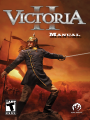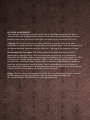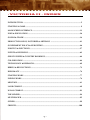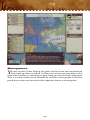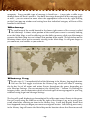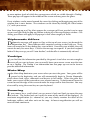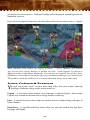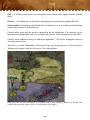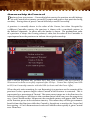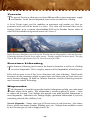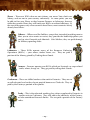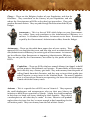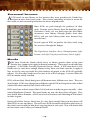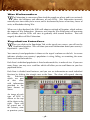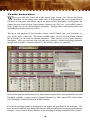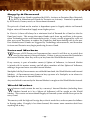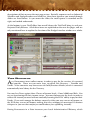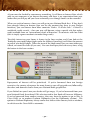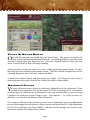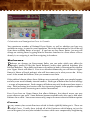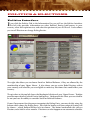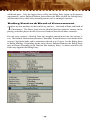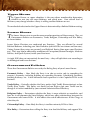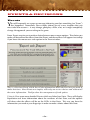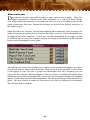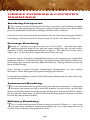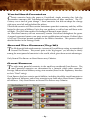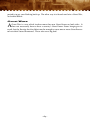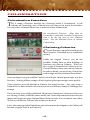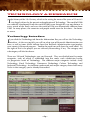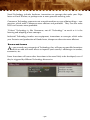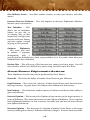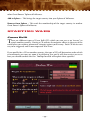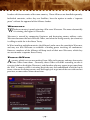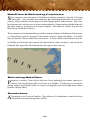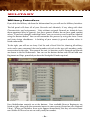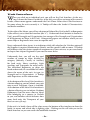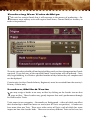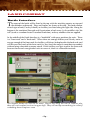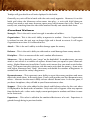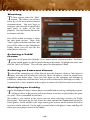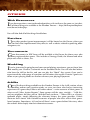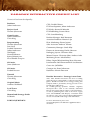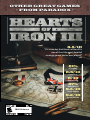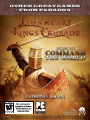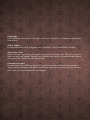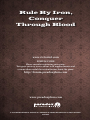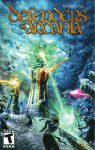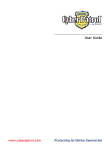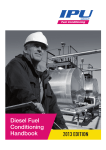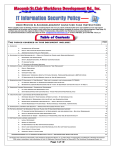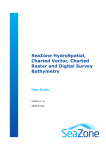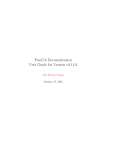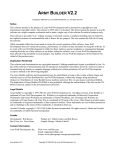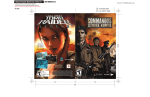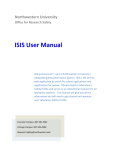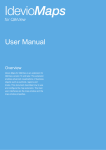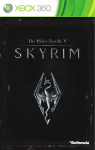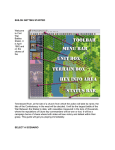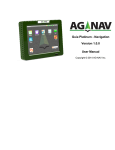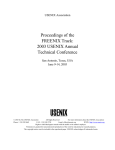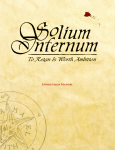Download View the manual
Transcript
MANUAL LICENSE AGREEMENT This Software is licensed, not sold, to the User by Paradox Interactive AB and its authorized licence holder and may only be used under these following restrictions. Paradox Interactive AB reserves all rights not expressively released to the User. Copying. The License Agreement allows the User to use the Software on one computer at a time, with the exception for such Network games that are described in the documentation enclosed with the Software. Copying of the Software is illegal. Restrictions in User rights. The Software and the enclosed printed matter is protected by copyright laws. The User overbinds not to in any way recreate the Software’s source code so that it can be apprehended by the User or anyone else. The User may not change, adapt, translate, sub-let, lease, sell with profit, or distribute the Software, nor may he store it on a public network or create derivative products based on the Software or any of its parts. The User overbinds not to, in whole or part, spread the Software or its printed documentation to others, or to electronically transfer it from one computer to another over a network. Rights. The User owns the original CD ROM discs on which the Software is stored, but Paradox Interactive reserves the rights of ownership to all copies of the actual Software. The Software is copyright protected. -2- •VICTORIA II • INDEX INTRODUCTION . ..............................................................................................................................5 STARTING A GAME........................................................................................................................... 9 MAIN SCREEN INTERFACE...........................................................................................................13 POPS & POPULATION.....................................................................................................................26 GOODS & TRADE..............................................................................................................................38 PRODUCTION: RGOS, FACTORIES & ARTISANS ..................................................................41 GOVERNMENT POLICY & BUDGETING...................................................................................46 POLITICS & ELECTIONS................................................................................................................57 EVENTS & DECISIONS....................................................................................................................62 GREAT POWERS & COUNTRY RANKINGS...............................................................................64 COLONISATION ...............................................................................................................................68 TECHNOLOGY & RESEARCH.......................................................................................................69 REBELS & REVOLUTIONS..............................................................................................................72 DIPLOMACY.......................................................................................................................................74 STARTING WARS..............................................................................................................................77 ENDING WARS...................................................................................................................................78 MILITARY............................................................................................................................................81 LAND COMBAT.................................................................................................................................89 NAVAL COMBAT...............................................................................................................................93 THE LEDGER......................................................................................................................................94 MULTIPLAYER...................................................................................................................................95 OTHER..................................................................................................................................................99 CREDITS.............................................................................................................................................100 -3- • Victoria II • Game Manual W By Edwin Hanks hy name a game – or nearly a century of history – after one person? What justifies the term, “The Victorian Age?” The wars of Napoleon Bonaparte had ended in 1815, and while Revolutionary and Imperial France had changed the face of Europe and consumed the imagination of the world until then, it was victorious Great Britain that soon took over the spotlight on the world stage. This was the world Princess Victoria was born into, in 1819. Throughout the remainder of the 19th Century and into the 20th, Great Britain remained the foremost power of the world. To a greater or lesser degree, she held sway over much of colonial Africa, parts of the Middle East, much of Asia, Canada, Australia, hundreds of isolated properties and islands around the world, which the prolific Royal Navy used as bases, and on top of all that, Britain controlled the riches of the enormous Indian subcontinent. As was often said, “the sun never set upon her empire” – the British Empire spanned the globe, and the whole of it was never entirely in darkness at any hour of the day. Queen Victoria – or The Empress, as she was often called – ruled this expansive realm for 63 years, beginning when she was only 18 years of age. She was noted for her good sense and relative compassion, and also for her propriety and romantic innocence. Victoria also stood for the cosmopolitan nature of the age, and the interrelationships between the various royal families of Europe. She was ethnically German, often spoke German at home, married a German, and her daughter herself later became the Kaiserin of mighty Imperial Germany. At her death in 1901, most of the continent’s rulers were her cousins, nephews, nieces or even grandchildren, including grandson Wilhelm II, who led Germany through World War I. It’s true, more than half of the world’s population during this period of time lived outside of the British Empire. But this figure virtually emphasizes the fact that almost half the world’s population did, in fact, live in some area of the world which was ruled from Victoria’s London! And of the remainder, hundreds of millions more were touched in some way by the sailing ships flying the Union Jack – either the cargo vessels which carried British goods to foreign ports, or the towering warships, which offered protection to some, and death to others. This was Victoria’s mark upon the world. During most of the 19th Century, the British Pound Sterling was the “gold standard” of world currencies, the British Royal Navy was the primary authority on the high seas, and the example being set in the British Home Isles, with her sprawling railroads and her smoking factories, would give rise to the other name for this period of history – The Industrial Age. -4- The coronation of the 18 year-old monarch who would rule for 63 years. INTRODUCTION Game Concept: The World of the 19th Century V ictoria 2 is intended to be a fun game that captures many aspects of the politics, international affairs, military exploits, colonisation, world trade, technology and discoveries, industrialisation and popular movements which made the historical period of the 19th Century and early 20th Century what it was. It is a game of global strategy, addressing important areas of history and government, allowing the player to choose to play any country in the world with a reasonable level of historical immersion. Unlike its predecessor, Victoria: An Empire Under the Sun, this game steers clear of historical determinism. Instead of historical events happening because it’s a certain day or a certain year when that really happened, irrespective of everything that has changed in your alternate history, Victoria 2 seeks to match historical events or trends with the context of how the world has changed. To do this, we have to model the major popular and economic movements that drove the history of this period, and figure out how to make these trigger events at the right time, both true to history and making sense within the alternate world that you and the computer have wrought. -5- When you take control of the budgets, policies, diplomacy, military, research and industrialisation of your country, you will feel like you’re really influencing things with the choices you make. You’re driving the “butterfly effect,” where your decision to intervene in Guyana, or to colonise the East Indies, will cause other effects which you might not be able to predict, but which will make sense in the context of what’s really going on. In the Europe and Americas of 1836, railroads were still an innovation, but they would transform the history of the next 100 years. Factories were just starting to come into being, and over the next century, a mass migration from the farms of the countryside to the industrial centres in the cities would occur so people could find jobs. These jobs would have low wages, but they might still enable a family to survive at a higher standard of living than before. There was much movement among the population of the period, not just from place to place, but even from class to class. A middle class of shopkeepers and white-collar workers began to grow, which meant incomes could support a more vigorous local and international trade of goods. Oppression came to characterise many of the economic and political aspects of this time in history, worldwide, but it was also a time of awakening and rapid change. Rapid change not always being welcomed by either, the lower classes, or the ranks of aristocrats, it was a period of turmoil and discomfort to some, while being a time of astounding opportunity for others. -6- The military arts were revolutionised during this time, with new tactics being adopted on the battlefield, and the accuracy of cannon and personal firearms increasing. The explosive power of bombs and howitzers made old fortresses more irrelevant, and the new fortresses of this period changed their character to be far more sturdy. At sea, everything changed, as the ships themselves increasingly turned into fortresses, with armour plating and technologically advancing naval artillery which was necessary to punch through the copper, iron, or steel plating. A ship which was state-of-the-art in 1836 would become obsolete mere decades later because of changes in armament, protection and, most especially, propulsion. Coalfired steam engines transformed naval warfare, just as it did world trade and even landbased transportation and factories. Similarly, at the end of our historical time period, the combustion engine combined with other technologies to give mankind control of the skies. European nations ruled much of the world at this time, having expanded her empires abroad into all the continents of the world. Significant world powers existed outside of Europe, most obviously in China, but also in the United States, and perhaps Brazil or Mexico. By the late 1800s and early 1900s, Japan had emulated innovations in European industry, technology, warfare and even government, and had built herself into a force to be reckoned with. But still, European dominance in colonisation and world trade placed them at the helm of much that went on in the world. Most of Africa remained uncolonised at the beginning of our game time-period, but had been filled in by the end. Tribal cultures still held independent sway over parts of the East Indies, Oceania, Australia, and even interior Asia, not to mention the American west, where frontiersmen, cattle drivers, cowboys and rival Native American tribes earned fame that persists to this day. Range of Choices Y ou may play any country represented at the starting point of any game, which includes all but the very tiniest of countries. If a unique country gains its independence during the period of your game, you may even play that country from a savegame. While playing, you can exercise great influence over political, military, diplomatic and economic matters of your country every bit as much as the government of any country of the time could – you may not control the people, but you can lead them. You may not be able to ensure the economy is always strong, but if you make the right decisions it’s likely it will be. International events and the decisions of other players or the Artificial Intelligence will give you a unique challenge in every game. You are at the mercy of these things only to a point. Again, if you make the right choices and play smart, you can overcome most challenges and succeed even in the face of disaster! Victoria 2 will continue until the year 1935 – a full century of gameplay! -7- Strategy Guide A ll registered owners of Victoria 2 will have access to an electronic copy of the Victoria 2 Strategy Guide – a detailed guide, written by Ed Hanks (Rensslaer on the Paradox Forums), who has successfully written a series of very popular Strategy Guides for every major Paradox title since 2006. This Strategy Guide will provide tips and recommendations on how to play the game that may not be immediately obvious from reading the Manual itself. It will also include a list of changes or errata which may be a couple of months more up to date than the Manual. In a game as complex as Victoria 2, lots may change during the final 2 months of development. Even veteran players of Paradox Games are advised to read the Strategy Guide, because many veterans still find things worth knowing. The Strategy Guide is also important because it is produced closer to the release date than this Manual, and so it may contain more up to date information. -8- STARTING A GAME O nce you’ve clicked the icon to start Victoria II, and as the game loads, you will see a series of graphics depicting scenes – real or imagined – from the period of the game. Keep in mind that this is a tremendously involved game, and the game files used to run it are immense. It will take a while for these files to load for the first time. You will know the launch is progressing because every minute or so a new graphic will appear, and the hourglass cursor will be turning. This process will happen every time you load the game from the desktop, unless you’ve played since your last reboot, which may result in a faster startup. Once you load the game, you will be faced with an introductory graphic and a start menu with various options. In the lower-left corner of the screen you will see the game’s version number, and a “checksum” (a unique four-letter code which indicates the specific setup and patch status of your game). You can use this checksum to verify that you have correctly installed the game. It’s also important for Multiplayer games, as each player must have the same checksum code in order to play against each other. If you modify any of your game files (i.e. “modding”), it may change your checksum. This prevents incompatibilities between players, not to mention cheating. Check the Forum if you want to confirm you have the correct checksum. You will have several options when your game fully loads: Single Player – Begin a single-player game, playing against computer opponents. This is also where saved games are reloaded. Multiplayer – Begin or host a multiplayer game against human opponents. You can either play against friends, or you can find opponents on the Metaserver (described in more detail in the Multiplayer section). Tutorial – Launch a series of “training” scenarios, which will explain the basics of how to play the game. Options – Make changes to the various settings in the game (see: Game Options). Credits – See the many people who created and tested this game. -9- Game Options C lick the Options button on the Main Game Menu to change any of the game’s default settings. Each button at the top of the interface allows you to adjust a type of option: gameplay, video, audio, or controls. After making your changes, click the Apply button to save changes and return to the Main Game Menu. Many of these settings, with the exception of Video and Difficulty, can also be changed during play by selecting the Options button from the Main Menu Options Interface. Game Settings Autosave – Selects the frequency of automatic game saves to prevent loss of substantial periods of gameplay in between your own manual saves. When you see the list of saved games, you will also see an Autosave and an Old Autosave – the two most recent automatic saved games. You can still save manually, to be safe. Video Settings – These can only be changed at the beginning of a game. Resolution – Allows you to choose the screen resolution that works best for you. The default is determined by your current resolution. Refresh Rate – Adjusts the screen refresh rate from the default value. WARNING: An incorrect setting can cause damage to your monitor. Please refer to the manual for your monitor before changing the default screen refresh setting. Multisample Level – Sets the level of multisampling (also referred to as anti-aliasing) used to display graphics in the game. Higher levels will produce a more pleasing visual image, but will also cause a slight reduction in game performance. Gamma – Adjusts the overall contrast level of the game’s graphics. For most systems the middle position should provide excellent crispness and contrast. Audio Settings – The game has a full soundtrack of music as well as numerous sound effects, many of which help you play the game by informing you as to what’s happening. Control Settings Scroll Speed – Adjusts the speed at which the game’s Main Map will move when scrolling from one end of the map to the other. This can keep your screen movement from being too jerky. Zoom Speed – Adjusts the rate at which your mouse’s scroll wheel will zoom toward or away from the Main Map surface. - 10 - Windowed Mode – This setting is not in the game menus, but it is possible to change to Windowed Mode by manually editing (using Windows Notepad) the settings.txt file: change the line “windowed = no” to “windowed = yes” and save. Please note that Windowed Mode is not officially supported, and may cause performance loss, visual issues, or crashes on some systems. Tutorials C lick the Tutorials button in the Main Game Menu to access Victoria II’s series of on-screen tutorials. These are designed to quickly introduce you to the basics of play. Each tutorial focuses on a different subject, ranging from domestic management to warfare. Complete mastery of Victoria II may take many, many hours of play, so don’t be discouraged if you don’t catch on right away. This Manual is designed to provide far more depth to your learning experience than the tutorials. A Strategy Guide, provided in PDF form free to registered users, will explain in depth methods and techniques to improve your gameplay. Starting a Single-Player Game C lick the Single Player button in the Main Game Menu and you will be taken to the Single Player Start Screen, where you can choose to start a new game or load a saved game. Options are shown in the upper left corner of your screen. At the very top center you will see the default scenario choice, which starts on January 1, 1836 (later mods or patches may add more scenarios). You will see a map of Europe with colour-coded countries. The map will scroll so that you can explore the entire world, and choose which country to play by clicking on it. As you select countries, information about that country, including its Great Power status (if any), will display in the panel on the right of the screen so you can get a better idea of its capabilities. On the left, underneath the scenario options, is a scrollable list of country rankings, which you can sort by each column by clicking on the column header. Once the desired country has been chosen, click the Play button in the lower right corner. You could also select Back to return to the Startup Menu. You will see more graphic scenes as the final scenario choice is loaded. Once it finishes, you will see the Main Map and game screen. - 11 - Savegames Y ou may use the In-Game Menu to save games, so that you can leave and come back later to pick up where you left off. It’s always wise to save your game often, so that if you make a mistake, or something else goes wrong, you won’t lose your whole game. There is a setting to allow you to automatically save after certain periods of time have passed, but you may want to save also after important victories or turning points. - 12 - MAIN SCREEN INTERFACE I n this section we will look at the Main Screen Interface, starting in the lower right corner and working clockwise. Then we will look at the Main Map itself, and the various things that will pop-up onto your screen. Information Stack T he panel of buttons in the lower right corner of your screen contains buttons to make your gameplay easier. The top button accesses the InGame Menu. The next one down the stack opens your Ledger, which provides information about your country and others in detail. The button with the arrow is the Find Province button – click the button and a text box appears where you can type the name of a province or country. A list of matching names will appear, clicking on one centers the Main Map on that country. The two small buttons on the bottom zoom the Main Map in or out. In-Game Menu T his is the topmost button in the Information Stack. Clicking on it accesses these options, which are the same as the Main Menu except for the Message Settings. Save Game – Allows you to manually save the current game, either to keep a record (just in case) or to return to at a later date. Game Options – This allows you to change many of the options mentioned in the main Game Settings. Resign – Ends your current game and shows you the Victory Progress Screen, showing how well you’ve done, and allowing you to return to the Start Menu, where you can choose a new game or load a saved game (remember to save first!). Message Settings – Allows you to customise how you want to be informed of all the little details going on inside the game; you can also set it not to bother you. Quit – Ends the Victoria II program and returns you to your computer’s Desktop (remember to save first!). Message Settings T he Message Settings allow you to customise what information you want to receive and how you want to be informed. To adjust the settings, click on the Message Settings button in the In-Game Menu, which will open a scrollable menu of all Event - 13 - categories. Every possible type of message is listed here – it may take a while to go through them all, but it’s worth it. You don’t have to go through all of the message types at once – you can attend to some when the appropriate issues arise by right-clicking on the Event pop up window and setting how that individual category of Event will be handled in the future. Minimap T he small map of the world located in the lower right corner of the screen is called the Minimap. It shows what portion of the world your screen is currently looking at on the Main Map, as well as offering you the ability to mouse-click your Minimap to recenter the Main Map view so it shows that portion of the world. The white box on the Minimap shows what you’re currently viewing in the Main Map. It will grow larger as you zoom out, and smaller as you zoom in. History Log T he plus sign (“+”) immediately left of the Minimap is the History Log toggle button. You can use this toggle to activate the History Log, which will show a running, day-by-day list of all major and minor Events throughout the game, depending on your Message Settings. You can minimise it by clicking the “-“ button. By clicking the category icons, you can determine which of several types of message appear in your Log without having to go into Message Settings. The Log will scroll, displaying a chronological list of the most recent Events in the game. You can scroll using the slide bar at the far right of the History Log, or by using your scroll wheel after selecting an item in the History Log. It will only display Events that have happened since you began your most recent game session. Left clicking on an entry in the History Log will center the Main Map on the location where that Event occurred. - 14 - Click on the icons at the bottom to toggle each type of information to appear or not appear in the History Log. Information Bar (Top Bar) T he Information Bar, or Top Bar, runs across the very top of your in-game computer screen, and it acts as a sort of “dashboard,” showing at a glance some general information about a variety of things you need to know about your country. The row of boxes which make up the Information Bar also serve as tabs – click a box if you want more information on that topic, or if you want to perform some action related to its title, and an interface screen will appear, showing your information and options. The Information Bar (or Top Bar) is your instrument panel – tabs across the top for every major function, with country information and date at below left. On the bottom right you can see the top of the Outliner, and its toggle button. At the top left of your screen, just underneath the Information Tabs, is a small roundel of your country’s flag, your current ranking among countries (in the circle below and to the right of the flag), your country’s individual ratings for Prestige, Industry and Military, the name of your country, the current date, and your pause/resume buttons. Note: Here I will briefly describe what each of the Information Tabs allows you to access and do. The performance of each tab is described in more detail deeper in this Manual, and I will refer you to those chapters for more information on what each interface will do. Please note that the chapters will not appear in the same order here as they do at the top of your screen. Production – This tab takes you to the Production Interface, which provides information about what your country is producing, including through Resource Gathering Operations (RGOs), Factories, and independent projects constructing Buildings, Railroads, etc. The tab itself shows the Goods your country produces the most of (Tooltips will show how much of each). The Production Interface is discussed in the Production chapter. - 15 - Budget – This tab takes you to the Budget Interface, where you can see and work with your Tax and Tariff Revenue, your Loans and Debt, and your Budget spending categories. The tab itself shows your Treasury (how much Money you currently have), and your daily income or deficit (deficit shown in red). The Budget Interface is discussed in the Government Policy & Budgeting chapter. Technology – This tab takes you to the Technology Interface, where you can see all of your research options and can choose what Technology to research, including what potential benefits you could get from each advance. The tab itself shows what Technology you’re currently Researching and your country’s average Literacy. The Technology Interface is discussed in the Technology & Research chapter. Politics – This tab takes you to the Politics Interface, which is where you control or influence your country’s Political Parties, Upper and Lower Houses of Government, and can set Government Policies and Reforms. It also shows information about the Political mood of your people (POPs), and allows you to make Decisions (options you can choose to implement to direct your country). The tab itself shows the type of Government, and the Ruling Party. The Politics Interface is discussed in the Politics & Elections chapter. Population – This tab takes you to the Population Interface, which is like an almanac or census of all of your people (which exist in collective units called POPs). You can see research about your entire country’s population, subdivide by POP Type, look at an individual State or Province, and further subdivide within each subset. There’s a wealth of information here, which you will definitely need, but there are no action items. The tab itself shows your current Population (total individuals, not POPs), your daily increase or loss (red shows a loss), the number of National Focus Points you’ve placed (before the slash), versus the total number you have available (after the slash – these values will appear in red if you haven’t placed all you’re able to place), your country’s average Militancy and your country’s average Consciousness. The Population Interface is discussed in the POPs & Population chapter. Trade – This tab takes you to the Trade Interface, where you can keep track of Supply & Demand on the World Market, your Internal Market, your needs for Goods, see the cost/value of each Good, and make decisions on what Goods your Government should buy or sell, and how big your Stockpiles should be. The tab itself shows your country’s top three Exports and top three Imports (Tooltips show more information). The Trade Interface is discussed in the Goods & Trade chapter. Diplomacy – This tab takes you to the Diplomacy Interface, where you can see information about other countries around the world, and choose ways to interact with them through Diplomatic Actions. Many of these Diplomatic Actions can be initiated through the Province Interface too. The tab itself shows flags of your Allies and enemies (during War), your Prestige, and the number of Diplomatic Points you have stored up. - 16 - The Diplomacy Interface is discussed in the Diplomacy chapter. If you are a Great Power, it also shows how many Influence Points you have available. Military – This tab takes you to the Military Interface, where you can see your country’s military units, build more, and recruit Leaders. The tab itself shows the number of Regiments and Ships you have (across the top – the cannon and the anchor), the number of Soldier POPs you have, and the number of Leadership Points you have. The Military Interface is discussed in the Military chapter. Pause & Game Speed T he game will start in a paused condition. This will allow you to set up your Government, examine your world, and perform other actions before having to worry about Events, wars, etc. While you can click the date or the pause indicator to pause or unpause, it’s often easiest to use the Pause button on your keyboard, or your Space Bar. Please also note that you can set your message settings to automatically pause your game if a certain type of game event occurs, as you can set preferences for each category of message. The “+” and “-“ buttons next to the date and the pause indicator allow you to change the speed at which the game’s date changes from day to day. The level of speed is indicated by “chevrons” (“^”) while unpaused – the more chevrons, the faster your game is moving. You may also use the “+” and “-“ buttons on your keyboard. Outliner U nderneath the Information Bar on the top right of your screen is a “+” button. Clicking on it opens the Outliner, which can be minimised again by clicking on the “-“ button. The Outliner is a basic information tool you can customize to provide at-your-fingertips status on all the most important things you need to keep track of – Armies, Navies, ongoing battles, things under construction, etc. A number of tabs across the top of the Outliner allow you to pick what type of information you want to look at, and which should remain hidden so it doesn’t distract you. If you click on an entry in the Outliner, whether it’s a unit or a battle, you will center upon that location, and a Unit or Battle Interface may open. - 17 - Click on the icons at top to select and de-select which items will appear in your lists. Flag Alerts, Pop-Ups & Logs Y ou will be informed of different Events, offers and occurrences depending on how your Message Settings are set. There are a wide variety of Events in different categories – some of which you may care a lot about, and others which may not matter at all to you. You have a wider range of options than in any previous Paradox game as to how to display all of these pieces of information, selectable by category. In general, the Event pop ups can be used as reminders, telling you about the beginning or conclusion of combats, when historical events have happened, etc. You may set each specific category through the Message Settings file (accessed through the In-Game Menu). You can set information to show up as a pop up, show as a small flag above your Minimap (this allows you the choice of whether to pay attention or not, and you can mouse-over the flag to see a Tooltip explaining what it is), you could have it show up only in the History Log, or you could ask it not to show up at all. Click on the icons to toggle each type of notification Alert. The Alerts will show up as flags of the country in question. You may also use the Event category icons in the History Log or along the right side of your screen (just above your Menu Stack) to toggle Event categories to appear there, or not to appear there. These items may not be both, pop ups and Flag Alerts. Option Events require your attention, and so they show up as pop ups no matter what. These are Events which require you to decide between two - 18 - or more options (each of which has consequences which are visible through a Tooltip). These pop ups will appear in the middle of the screen and may pause the game. Event windows can be moved around the screen by clicking and dragging any part of the window that is not a button. The windows can be closed by clicking the Close button (“x”) with your mouse. If an Event pop up or a Flag Alert appears for a category of Event you don’t see in a pop up you can right-click the pop up window to bring up a Message Settings window – the setting you choose will apply to all pop ups in that same category of Event. Diplomatic Offers D iplomatic messages will appear as flags at the top of your screen, just beneath the Information Bar. These indicate other countries wanting to deal with you. These icons will remain for 25 days before they start to blink. Once they start to blink, they will remain for only five more days. Click on the message to respond. If you don’t respond before 30 days are up, you will “auto-decline,” and the offer is automatically refused. Tooltips I f you find that the information provided by the game’s visual clues are not enough to answer all you want to know, you can usually hover your mouse cursor over the item to see a Tooltip. The Tooltip is an information box that pops up next to the item to provide additional information. Main Map T he Main Map dominates your screen when you start the game. Your game will be paused at the beginning, and you will automatically begin in Terrain Mapmode, which shows land, rivers, mountains and deserts in full colour. When the game first loads, your screen will be centered on your selected country. To look around, move the cursor toward the edge of the screen to make the map scroll in that direction. You may also scroll by using the arrow keys on your keyboard. Zooming I f your mouse has a scroll wheel, you can move it back and forth to zoom the map in and out. The further back you scroll, the more of the world will be displayed. At maximum magnification (i.e. zoomed in) you may closely examine the detail of the landscape, soldiers, and other units on the map. At lowest magnification you will see most of whole continents. - 19 - Mouse Pointer Y our mouse pointer looks like a gloved hand. If you hover your mouse cursor over almost any province or item, you will see a Tooltip providing more information about it. If you first select one of your own military units, the cursor will show a green arrow when placed over provinces or seazones you can move into, a red cursor if moving there constitutes an attack upon an enemy, or a red “x” if you are prohibited from moving there. Provinces, States, Seazones & Regions A Province is the smallest geographical division in Victoria 2. It helps regulate movement, provides a home for our Populations, and becomes a place where things can be built and battles can be fought. Each Province has its own Terrain – something which may affect movement and/ or combat in that Province. It also has a resident Population. When wars are won, Provinces may be traded between victor and vanquished. A State is several Provinces which are part of the same Region, but always within one country’s borders. If a Region is split by a national border, there will be two States instead of just one. Factories may draw their labor from all the provinces in a State, rather than from individual provinces. Seazones, of course, are the areas between the dividing lines at sea. They cannot be owned or controlled like provinces, but serve to show distance between coastlines and whether any ships are in close proximity to each other. Ships of opposing navies which are in the same Seazone may end up in combat. The only Seazones which a country’s ships may not travel to are those blocked by Straits controlled by enemy countries. There is a fourth subdivision of land, called a Region. Regions exist irrespective of any national borders, and are exclusively geographic. They are the same provinces as might be fit into a State, except that Regions may be divided into two different States where a national border divides it. If a province is selected, it will show as a lighter colour than the surrounding, unselected provinces. Unselected provinces in your country or in an Ally’s country will be shown in a normal colour and with normal brightness. Countries who you are not Allied with will be covered in “fog of war” (a darkness which hides the contents, even if you’re not at War), except for provinces immediately next to your own or your units. Most Units, Provinces or Buildings in a Province will display an informative Tooltip if - 20 - you hover your cursor over it. Different Tooltips will be displayed depending on which Mapmode you’re in. If you hit the keyboard’s Home key, the Main Map will center on your country’s Capital. Three countries exist within the Region of Emilia – Lucca, Modena and Parma. You can see their country borders as dashed red lines. Other Regions are shown in different colours in the Region Mapmode. You can also see Captials (red circles), Ports (lighthouses), Naval Bases (on the far left) and a workman building a new Construction. The numbers under the soldiers are how many thousand troops are in that stack. Icons, Colours & Textures Y ou will see various “icons” on your Main Map, other than your armies, showing Buildings, Railroads, things under construction, etc. Capital – A red circle within another circle indicates a national Capital. Some major Capitals may instead be marked with an image familiar to that city. Port – A coastal Province where ships can anchor and rest without being in danger of Naval Combat. Naval Base – A specially-built Port where ships can not only anchor, but also Base, Resupply and Repair. - 21 - Fort – A military base meant to withstand enemy attack and support nearby friendly units. Factory – A building where Manufactured goods are produced by employed POPs. Construction - Something which looks like a wooden crane is an indicator of something under construction in that Province. Certain other icons may be present, depending on the Mapmode. For instance, in the Infrastructure Mapmode, you can see Railroads and the Goods produced by the RGO. Colours mean different things in different Mapmodes. Check the Mapmode notes to see what means what. Textures in several Mapmodes indicate the type of Terrain present in the Province. Tooltips will explain what the Terrain is, if it’s not obvious. Here you can see two Factories, a Capital and a Fort (both in Berlin), a Battle (the soldiers facing each other) and a Construction (far right). - 22 - Ownership & Control P rovinces have two statuses – Ownership (what country the province actually belongs to) and Control (what country currently Occupies and governs that province during wartime). During times of peace, Control will always match Ownership. A province is normally shown in the color of the Owner, but when Occupied by a different Controller country, the province is shown with a crosshatch pattern in the Political Mapmode. In others only the border is shown. The predominant color of a province is always the Owning country’s color, but the color of the Controller is superimposed over the provinces to indicate the original ownership. Here a British Regiment has invaded New York from Canada, and the Province of Watertown has been successfully captured after 22 days. Control has shifted from USA to UK, but Ownership remains with the USA (at least until the Peace Offer). When the only units remaining (i.e. not Retreating) in a province are the enemies of the province Owner, a process begins where Control of the Province is contested. This is represented as a percentage of Control. The more enemy troops are in the Province, the faster this will progress, but there is also a random factor which can cause the progress to vary. Once Control reaches 100 percent, the crosshatch pattern will appear, and Control of the Province passes to the victorious country. This means they will also get economic benefits from that Province while they Control it, though not as much as the Owner had been getting. A Unit’s Reconnaissance value will influence how quickly it gains Control over a Province. - 23 - Terrain T he type of Terrain in a Province can have different effects upon movement, supply and combat. In the Terrain Mapmode, these values are shown in a Tooltip. A list of Terrain types, and the modifiers to movement and combat, etc. that are associated with each will be found in a chart. This chart will be found either in the Strategy Guide, or in a separate downloadable PDF on the Paradox Forum, either of which will be available to registered owners of Victoria 2. In the Province Interface, you will see the Terrain shown (the graphic), with the Province Liferating displayed in the lower right corner. Tooltips explain in more detail. The flag icon in the lower right shows this is a Core Province for USA. Province Liferating T he Province Liferating can be seen in the Province Interface, as well as in a Tooltip in certain Mapmodes. This is simply a measure of the hospitability of the Province. POPs will not grow in size if they’re in a Province with a low Liferating. These hostile Provinces do not encourage people to move there, and those who are stuck there can easily become unhappy. In order to Colonise Provinces with low Liferating countries must research related Technology. Mapmodes E ach Mapmode is intended to provide detailed information to help you understand some aspect of the game. This information is usually graphical in nature – icons or colours on the map – but Tooltips also provide even more detailed information in most Mapmodes. Sometimes the Tooltips display specialised information if you have something selected, like a Military Unit. Terrain Mapmode – Shows what type of Terrain exists in each Province. Also shows Rivers, which may impact Combat, Building types, etc. Tooltips show modifiers caused by that Terrain type, as well as Supply Limits, etc. - 24 - Political Mapmode – Shows country borders with colour codes, so that you can tell where the national borders are more clearly (they’re marked only with lines in other Mapmodes). Infrastructure Mapmode – This shows you what Goods each Province produces, and the level of Railroads and other Infrastructure which exists in a Province. Tooltips provide other helpful information. Diplomatic Mapmode – This shows Diplomatic arrangements (such as Alliances, Cores Controlled by foreign powers, Spheres of Influence, etc.) with colour coding. Region Mapmode – Shows which Provinces are part of each Region, which is like a State, except the Region may extend across international borders, unlike a State. Revoltrisk Mapmode – This shows Provinces in red if they are in danger of Revolt. It also shows the types of Criminal Enterprise or Corruption that exists in a Province, if any. Administrative Mapmode – Shows Administrative Tax Efficiency for Provinces. Colonial Mapmode – Shows current Colonies and potentially Colonisable Provinces, tooltips indicating the Province’s Liferating and the Province’s distance from the nearest Naval Base. Military Mapmode – Shows where Soldier POPs exist, what Culture they are, and how many Regiments have been Recruited from that Population. It also points out where Soldier POPs are that can still be Recruited. National Focus Mapmode – Shows where each country has placed its National Focus Points, and what the National Focus is trying to influence. The type of National Focus is shown as an icon over the Provinces where the Points are placed, which will be shown in green. - 25 - POPS & POPULATION A “POP” is a Population grouping – a group of people with common Culture and Religion who share the same job. The POP is a unit of management, used to specify who these people are and what their characteristics are. A POP can Migrate, become Employed (or Unemployed!), purchase Goods, etc. They have opinions and preferences, and if they aren’t satisfied, they can let you know about it! Each POP has characteristics that make it different from other POPs in their Province. These include what “type” they are (Farmer, Clergy, etc.), what Nationality, what Religion, their Ideology, their Issues of concern, and how they will Vote. Each POP will grow or shrink in Population, according to their conditions. They also may, depending on conditions, Promote to become something new and different – another POP type. Since each POP still represents a large number of people, they may have separate interests and even different Ideologies represented. They may have different Issue positions. These differences are shown in the Population Interface, and more specifically in the individual data you see if you double-click on the POP itself. Author’s Note: This is where someone can easily get overwhelmed with the level of detail in Victoria 2. But don’t worry! This information is here to help you, but it’s not necessary for you to know every bit of information in order to play, win and enjoy this game. If your eyes glaze over during a passage, move on to the next part. You’ll learn much of this from replaying. You will also benefit from reading the Strategy Guide, which will tell you which specific pieces of information are most important, and how to use the Mapmodes and Interfaces to tell you what you need to know without overwhelming you! POP Types T hose POPs which have a special function, such as Clerks and Bureaucrats, must be of the correct National Culture in order to contribute their talents. Soldiers – This is the POP Type you use to raise new armies. If you don’t have enough Soldiers, you need to raise Military spending enough to encourage more Recruits, then you can use them to build more Regiments. They receive pay through the Military spending slider. Unlike in the original Victoria, each Soldier POP is directly linked to the units Recruited from it. If the POP goes into Revolt, so does the Regiment. If the Regiment takes casualties from combat, the POP loses Population too. - 26 - Slaves – These are POPs who are not citizens, can never Vote, don’t earn Money, and are not in your country voluntarily. At some point, you may be able to free your Slaves so they become Farmers or Labourers, however while they remain Slaves they will work your RGOs at reduced efficiency. By the start of the game, only a few countries have Slaves, most countries having already freed theirs. Officers – Officers are like Soldiers, except that instead of providing men to allow you to raise armies or navies, they provide the leadership points you need to raise Generals and Admirals. Like Soldiers, they are paid through the Military spending slider. Labourers – These POPs operate many of the Resource Gathering Operations (RGOs) – your mines, timber farms, etc. They are paid a portion of the Money gained by Trading these Goods. Farmers – Farmers operate your RGOs which are livestock- or crop-related – cattle, wheat, sheep, etc. They get paid by selling their Goods. Craftsmen – These are skilled workers who work in Factories. They are not as well educated, and so they do not provide bonuses as Clerks do. They are paid by the Factory a portion of the profits. Clerks – This is the educated working class citizen, employed in Factories in a smaller ratio to Craftsmen. They will add to the efficiency of the Factory, and also contribute Research Points. The are paid a portion of the Factory profits. - 27 - Clergy – These are the Religious leaders of your Population, and also the Educators. They contribute to the Literacy of your Population, and also reduce the Consciousness of POPs so they don’t get too restless. Clergy also produce Research Points. They are paid through the Education slider of your Budget. Bureaucrats – This is a class of POP which helps run your Government. They collect Taxes and contribute to the Administrative Efficiency in a Province. In Absolute Monarchies, Aristocrats assist them. Bureaucrats are paid by the Government’s Administrative slider, from the Budget. Aristocrats – These are the noble-born upper class of your society. They operate RGOs on land that they own, and may also serve an administrative role (Administrative Efficiency) in certain types of Government. Aristocrats are less effective than Bureaucrats at improving Administrative Efficiency. They are not paid by the Government, but rather by the profits of their RGOs. Capitalists – These are POPs who have enough Money (you hope!) to build private projects, like Railroads, or Factories. In some forms of Government, that’s the only way a Factory gets built! They make money from the profit of selling Goods from their Factories, and they may re-invest their profits into other Factories, or may invest in the National Bank. The more Capitalists exist in a State where Factories are operating, the lower the cost of the Input Goods which the Factory needs. Artisans – This is a special class of POP, new to Victoria 2. They represent the small shopkeepers and entrepreneurs who use their own Money and initiative to build lesser quantities of Goods. Maybe they build aeroplanes in their barn, or hand-sew luxury clothing by their fireplace. They travel to a marketplace to sell what they’ve made. In time, Factories will probably replace these Artisans, but they’re smart enough to find something else that will make a profit. They earn money from the sale of their Goods. - 28 - Personal Income A POP needs to earn Money to live, because they must purchase the Goods they require to meet their basic needs. They receive something of value in return for their work, or their ownership of land or the means of production. Most POPs are paid through the products of their work. Farmers receive Money from the food they grow. Craftsmen, Clerks, etc. are paid wages for their labor. Aristocrats earn Money through profits from their RGOs, and can earn Money from rents because they own the land. Several types of POP are paid by the State itself, using Tax revenues through the Budget. The Population Interface shows Unemployment (left), Income, and Life, Everyday and Luxury Needs (right). Needs P OPs have Needs for Goods which access to Money permits them to buy (and thereby they support the supply & demand economy). These needs are divided into categories -- Life Needs, Everyday Needs and Luxury Needs. A POP must have its Life Needs met (i.e. must have enough Money to buy them, and there must be a supply to buy) or else he may eventually die (the numbers of people in the POP will gradually reduce). His Everyday Needs must be met, or he will be unhappy. Luxuries allow the POP to remain mostly satisfied. POPs without their Needs being met will become more Militant over time. They can also Devolve. POPs may change into a different type of POP or Emigrate in order to find a better life where more of their Needs will be met. POPs must have at least some of their Life Needs met in order to grow naturally – their natural Population Growth. The more Needs are met, the faster they will grow. They may also be able to Promote. A POP must be in a Province with Liferating of 30 or above in order to grow. Having all of their Luxury Needs met (i.e. they have enough Money to buy them) will allow POPs to save up Money. This will cause POPs to remain satisfied in most cases, as they don’t want to rock the boat that’s carrying them in such style. They will also be able to invest their excess Money in National Banks. - 29 - Unemployment P OPs need Money to buy Goods to meet their Needs. POPs get Money from jobs, and if the jobs aren’t there…. POPs without jobs must make do, but they will begin to suffer if they go too long Unemployed. They may try to Migrate or Emigrate/Immigrate to a State where jobs exist. Otherwise, they may Devolve, or they may Promote. Unemployed POPs, or POPs which cannot meet their Needs will also increase in Militancy. If you have instituted Unemployment Pay as a Reform, then this will provide some Money to the Unemployed POPs so they don’t have to go entirely without Money to buy things. Devolving A POP which remains very unsatisfied for a long period of time, because they’re Unemployed, or cannot buy Goods to meet their Needs, etc., may Devolve – i.e. lose Population. Promotion O ne of the things the Victoria franchise is famous for is “POP Promotion” – poor or less sophisticated POPs becoming something more. In the original Victoria game, this was a manual process where the player would have to choose which POPs could be Promoted, would supply them, then click the trigger. Now, to make things easier and more realistic, this process has been automated. The previous process was very labor-intensive for the player, especially in large empires (and who doesn’t have a large empire after a few decades, right?). But also, the player no longer “supplies” the POPs with resources – they earn Money to buy Goods for themselves! So POP Promotion becomes something they do for themselves, too. The player can influence POP Promotion by making sure economic conditions are good, so the POPs become happy and ambitious. They may also encourage Promotion by setting a National Focus where you want POPs to Promote. A higher level of Consciousness helps make them more likely to Promote. If they don’t know there’s something better to aspire to (i.e. low Consciousness) they’re not going to try to improve their situation. POPs of a lower class who earn enough Money that they can maintain Money in their savings can Promote to become higher class POPs. POPs do not have to be Capitalists to invest Money in the National Bank, but it’s more likely a Capitalist will. Literacy is a positive factor in how likely a POP is to want to Promote into a higher level POP like Clergy or Bureaucrat. - 30 - Emigration P OPs have mobility -- they can move from one Factory to another, or from one Province to another. Usually, when they move to another province (or even to another country) they are looking for work in a Factory or RGO which will allow them a better life than where they were before. POPs with low Consciousness will be less likely to Emigrate to another country. Linguistic & Culture Groups D uring this period of history, the concept of a “nation” (a group of people with a common Language and/or culture) really started to displace feudal loyalties and really take hold in the population at large. Therefore, Victoria 2 models Language and Culture Groups, and the associated benefits and troubles they can bring with them. Every country has at least one primary National Culture. More may be added, over time, as more Cultures become Assimilated. Depending on the Citizenship Policy of the Government, it’s possible that only National Culture POPs may Vote in Elections. POPs not of the National Culture will not feel as welcome in the country, and may have higher Militancy and reduced efficiency. Portions of the Population may Assimilate into the National Culture Group. If a POP of that type exists (National Culture, same POP type, same Religion), Population from a nonCulture POP may gradually shift into the National Culture POP. Culture Groups can also have an attached “Tag,” which can allow them to Revolt and/or form their own country under the right circumstances. This Tag represents either separatists or unionists – one way or another, they want to form their own country with other POPs of similar Culture. Religion P OPs can Convert to the State Religion in the same way as a POP Assimilates into a National Culture POP – they gradually shift into a POP of the same type with the State Religion. Pagans are more likely than established Religions to Convert, but all POPs may do so. Ideology A n Ideology is the character of a POP’s political interests. In some ways, this is their worldview – how they see the world and think it works will influence how they interact with it, and what they will work toward. - 31 - There are seven Ideologies, each with subgroups (listed in parentheses): Reactionary – Wanting a return to more traditional times and policies, willing to undo (i.e. remove or roll back) Social or Political Reforms. They will never support Reform for any reason. In times of low Militancy, they will join a Coalition with the Conservatives. Conservative – Generally happy with the way things are, not wanting a lot of change. Very traditional, supportive of the existing government and policies. Conservatives always oppose Reform when the people are happy. However, when POPs are Militant, Conservatives could go either way (in fact they generally split their opinions). Some will support Political or Social Reforms in order to prevent Revolution, others will dig in their heels like Reactionaries. In times of low Militancy, they will join a Coalition with the Reactionaries. Socialist – They always support expansion of Social Reforms, but are generally opposed to Political Reforms unless Militancy is high. In times of low Militancy, they will join a Coalition with the Communists. Communist – Communists always push for the expansion of Social Reform, but they never support Political Reforms, and will actually revoke them, because they are authoritarian in nature. In times of low Militancy, they will join a Coalition with the Socialists. Fascist – Fascists oppose any Political or Social Reform unless they are in power. Once in power, they push for Social Reform, but will roll back Political Reform to become authoritarian. Fascists disagree with everybody, and will never join a Coalition. Liberal – Liberals greatly support Political Reform. While not being very keen on Social Reform, if the people ask for it (i.e. high Militancy) they will support Social Reforms. In times of low Militancy, they will join a Coalition with the Anarcho-Liberals. Anarcho-Liberal – These people believe the existing Government structure is incompatible with freedom, so they will always seek to overthrow the existing Government. They oppose any Reforms, and will seek to roll them back. In times of low Militancy, they will join a Coalition with the Liberals (funny as it may sound!). Each POP type has a preferred Ideology, but these loyalties may shift over time. A single POP will have a variety of Ideologies represented within its Population. The largest percentage of a POP may support one Ideology, but the game is designed so that every POP has some members of each Ideology. Labourers and Craftsmen POPs are the most sensitive to conditions of all of the POP Types – they have no hard-coded Ideology, and will tend to shift between Issues - 32 - according to conditions. Thus, they are the “swing voters.” Issues P OPs and Political Parties have political interests – things they want from the Government, or things they want the Government to do. These are called Issues. As with Ideology, every POP will have portions which favor one Issue over another. Each portion of a POP will support Parties that share their interest in Issues. Political Parties will hold the same Issue positions throughout the game – if their views change because the times have changed, they may be replaced instead by a different Party of the same name but with different Issue positions. POPs, on the other hand, shift their Issue positions over time, usually based on changing conditions that affect them. A POP that had been a conservative Craftsman in a Factory might change his Issue positions if he’s Unemployed for a period of time. A POP type’s opinion on an Issue within a country changes over time, and the rate and effects of this change may differ geographically. There is an overall level for POPs of the same type throughout a nation, but there may be additional modifiers at the State level, and for each individual POP. You can detect trends over the range of POPs in your country, but there’s no way to measure exactly how they’re feeling or what your reactions will do. The Measures of a POP T here are a number of things that measure how a POP will interact with his Government. It’s important to know how these things work together, because poor management of these things can lead to Revolts or lost productivity. Author’s Note: For veteran players of Victoria 1 or Victoria: Revolutions, it’s important to note that the terms and relationships between these terms in Victoria 2 are different from how these same terms worked before. Read these notes carefully, and pay special attention to the Strategy Guide for recommendations on how to understand these values, how they work with one another, and how to keep them from getting out of hand. Reform Demands P OPs will also (sometimes) demand certain Reforms. Consciousness increases the likelihood a POP will push for Reform, and if the Government doesn’t respond, its Militancy will rise. A POP will push for a specific Reform, not just any Reform. If the Government does not - 33 - implement the specific Reform asked for, the POP will remain unsatisfied. You can see which Reforms each POP demands using the Population Interface. Literacy L iteracy is a measure of what percentage of a POP can read. This is a factor in earning Research Points and gaining Consciousness. Individual POPs have a Literacy rate, not the country as a whole (this is different from the original Victoria), but you can check your national Literacy rate by looking at the Technology Tab in the Information Bar. Clergy POPs improve Literacy at a rate related to how well you’ve funded their educational efforts through the Education slider in your Budget. The more funding, and the higher the size of your Clergy POP, the faster the Literacy level of POPs in that province will rise. Literate POPs are more likely to seek Promotion into higher level POPs such as Clergy or Bureaucrats. Higher Literacy means more productivity and more Research Points gained (if the POP produces them). Plurality T he higher your Plurality, the more your Consciousness is increased. Plurality is a shared “memory” of Consciousness. Even if a POP’s Consciousness goes down, Plurality remains where it was. Consciousness C onsciousness represents the understanding of a POP of its own needs, and of the world outside of their town or workplace. The more a POP is conscious of the world at large, the more ambition he may have, and potentially, the more he’s willing to risk to improve his situation. Consciousness increases the likelihood a POP will push for a certain Reform. Consciousness is reduced by enacting the Reforms the POP has demanded. The more Clergy you have active, the more your POPs’ Consciousness level will be reduced, because the Clergy form resistance against liberalism and generally in favor of the Government. Events, and the options you choose from certain multi-choice Events, may selectively increase (or reduce) Consciousness for some or all POP Types. Having all of its Luxury - 34 - Goods satisfied will also increase Consciousness, because the POP has more leisure time to contemplate the world. Consciousness increases with Plurality, as well as with Literacy. Militancy M ilitancy is a measure of the POP’s anger, or frustration. It is closely linked with the POP’s Consciousness, but is not always the result of that alone. A Militant POP may be ready to revolt, and the Government may need to take action to please the POP -- through improving his financial situation, or by enacting Reforms -- or else the Government may have to send in the troops. A POP with rising Militancy will probably either Revolt or Emigrate unless steps are taken by the Government to calm them down. This might mean finding them a job, or lowering their Taxes. POPs whose Everyday or Luxury Needs are met will have less Militancy, while if they don’t have Everyday Needs met, they will become more Militant. The process of Militancy gain is faster if they lack Life Needs. POPs will lose Militancy in proportion to how much they like the current Government (the Ruling Party). If Government Policy is not to their liking, and their favorite Issues are ignored, they will be Militant, but if the Government is responding to their Issues, they will lose Militancy. A POP which is not from an accepted National Culture will gain Militancy because they feel discriminated against. Militancy will rise if a country loses Great Power status, because the POPs are embarrassed and angry that their country has been so humbled. Conservative POPs have a natural tendency not to become Militant, though they may start to if they become less Conservative. POPs who are very Militant will start to join Rebel Factions, and perhaps even Revolt. This process is discussed in detail in the Revolt & Revolutions chapter. Revanchism R evanchism is a measure of how strongly your POPs demand that you reclaim Provinces your country thinks it rightfully owns. A high Revanchism rating causes bitterness, which means your POPs will tend to be more supportive of Fascism. The only way to reduce Revanchism is to re-take those Provinces where you have Cores. - 35 - War Exhaustion W ar Exhaustion is a measure of how tired the people are of war, and it can seriously affect the Militancy and efficiency of your POPs. War Exhaustion increases naturally over time while you’re at war, and is accelerated by losses of territory, losses of units, or Blockades during War. When war is first declared, the POPs will adopt an attitude of Jingoism, which reduces the impact of War Exhaustion. However, over time the War Exhaustion will overcome this attitude, and the POPs will start to gradually shift toward Pacifism. That will magnify the effects of War Exhaustion. Population Interface W hen you click on the Population Tab, at the top of your screen, you will see the Population Interface. This will show you much information about your country’s Population – your POPs. Your country’s total population is shown at the top of a column on the left. An arrow indicates whether your country’s population is rising, falling, or remaining the same. States are listed beneath this. Each State’s individual population is listed underneath this, in order of size. If you own many States, you may see a scroll bar which will allow you to scroll down to your less populated States. Each State is divided into Provinces, and you can see information on each individual Province by clicking the triangle next to the State. The chart will expand, showing the Provinces which are part of that state, with information provided in the same format as States. An image of each type of POP is shown at the top of the charts to the right. These will be grayed out if the country, state or province you’re - 36 - viewing does not contain any of that type of POP. Each POP type is either “on” (colour) or “off” (gray). Using the buttons at the right, you may select all of them to view, or deselect all. To view information about a single POP type, you can “deselect all” then click the type you want to view. Below this, you will see the charts and graphs which will show you what you’re looking at. For the selected Population (i.e. the POP types you have selected, in whichever State, Province, or country you’re looking at) you will see pie charts showing the relative percentages of POP Types, Nationality, Religion, Ideology, dominant Issues, and how they will generally Vote. The actual percentages are shown to the right of each pie chart. Underneath, you will see a scrollable list of each individual POP meeting the selection criteria, and a chart showing the characteristics of each. This list is sortable, by columns. You will be able to see characteristics for that POP, which may be different from other POPs, even if they’re mostly similar, and which will usually be different from the abstracted totals of the population shown in the pie charts. Besides the basic information discussed before, you can also see each POP’s Militancy, Consciousness, Political leanings, dominant Issues, Unemployment percentage, their Money, and what percentage (shown as the degree a glass is filled) of their Life Needs, Everyday Needs, and Luxury Needs are being met (i.e. what they have the ability to purchase). The column underneath the Rebel flag indicates whether the POP is a part of a Rebel Faction. The two columns on the far right show whether the POP is growing in Population and their Literacy. If a POP is employed – in a factory, an RGO, or if he’s an Artisan – this chart will show an icon next to his POP type indicating what Good he’s producing. Tooltips will provide additional information in each column. POP Specific Interface T here is one additional level of detail connected to the Population Interface, and that is a specialised Interface to show an individual POP’s information. If you click on an individual POP from the Population Interface, you will see a POP Specific Interface, which gives very detailed information about that POP. The top half of this interface shows all the “vital statistics” of the POP – Culture, Militancy, etc. – but also details about how much Money he has, whether he’s been able to invest any Money in the Bank, and what his chances of Migrating or Promoting are. The bottom half of the interface shows that POP’s various Needs, and its Ideology and Issues preferences. - 37 - GOODS & TRADE T he worldwide economy, and each country’s subset of it, is comprised of Goods (both Raw Materials and Manufactured goods), Trade (Internal and World Market), RGOs (Resource Gathering Operations), Factories, Money, and the POPs who work the RGOs and Factories, using their pay to buy the Goods. There are also Artisans – POPs who run small shops, essentially becoming small-scale Factories, producing Goods on their own. A list of all Goods will be presented in a chart which will either be part of the Strategy Guide, or part of a downloadable PDF (found at the Paradox Forum) available to registered owners. GOODS Raw Materials R aw Materials are products that come from the land. They’re grown, mined, or harvested in RGOs (Resource Gathering Operations). Each Province has a particular Raw Material in abundance. The resources are gathered by any POPs present to collect them, and sold. The country benefits by Taxing the POPs on their income. These materials provide the Supply – Demand depends upon what is needed by Factories, POPs (for their Needs), or by Governments (for their Stockpiles). Manufactured goods M anufactured Goods are Goods that must be made by Artisans, or by Factories. They involve combining certain Goods with labor (POPs), and sometimes with another Good. Some Manufactured goods require a number of Inputs (Raw Materials or other Manufactured goods) in order to be produced. Precious Metal (Gold) D uring this era, it was very common to use coins of Gold or other Precious Metal. Victoria 2 represents this through Precious Metal (Gold), which is converted directly into Money for those countries who own the Provinces which mine it. The Government and the Mining POPs (including Aristocrat owners) split the profits. Precious Metal is the only Good which is never Traded on the World Market – the Money enters the World Market through the Governments and the POPs who profit from the mining. - 38 - Trade Interface W hen you click the Trade tab at the top of your screen, you will see the Trade Interface, which shows you a wide array of information on every Good (Raw or Finished) in the game, and allows you to see your nation’s Stockpiles, current prices for Goods, current Need of your Government, Factories or POPs, etc. It also allows you to order Trades to buy or sell Stockpiles of Goods. Tooltips show information that’s not immediately obvious from the screen. The lower left portion of the Interface shows which Goods you, your Factories, or your POPs have a need for. The lower middle shows activity on the World Market for all Goods (i.e. you can see relative Demand). Then you see a list of your country’s Stockpiles. Last, you see how many of your own country’s Goods are being produced, bought and sold (the “Common Market”). All of these charts are sortable. In this lower portion of the Interface is also a button which allows you to make the selected Stockpile available in your country’s Internal Market (i.e. allow your POPs to buy from your Stockpile, instead of from the World Market). Each of the existing Goods is displayed in the upper left quadrant of the Interface. The price of each Good is listed, along with whether that price has been increasing or becoming cheaper. Arrow icons indicate whether you are buying or selling Stockpiles of the Good. - 39 - In order to purchase a Good, click on the Good’s image on the left. That Good will appear in the console on the right, along with economic information about current price, its price over time, Supply & Demand, etc. Next to the slider is an arrow, which you can set to either buy or sell. Then you can use the slider – either by sliding it (clicking and dragging) or using the arrows – to select the quantity that you want to either buy or sell. Your Government’s “buyers and sellers” will attempt to match your assigned “Maximum Stockpile,” whether that level is above or below where you currently are. When you’re sure the order is correct, click “Confirm Trade,” and your Government will begin trying to buy or sell the indicated Stockpile of the Good. If the game is paused, you can still change your mind and set a different order. If the game clock is running, you can still issue a different order, but whatever has happened in the meantime cannot be undone. If you hold down the shift key while clicking the arrow, it will increment by .1 instead of .01. - 40 - PRODUCTION: RGOS, FACTORIES & ARTISANS THE MEANS OF PRODUCTION RGOs A n RGO is a “Resource Gathering Operation” – a place where resources are harvested or mined, rather than manufactured. Every Province has an RGO to produce something. RGOs require workers, in the form of either Farmers or Labourers (which depends on the type of RGO). An RGO produces no resources without workers – the more workers, the more the RGO produces, up to a limit. RGOs also have a higher Efficiency if there are Aristocrats present to ensure their land is used as productively as possible. These Aristocrats own the RGO and derive income from it. Researching the right Technology will eventually improve the productivity of an RGO. Building Railroads and improving them will also raise productivity. Artisans A n Artisan is a type of POP which has the special ability to produce Manufactured Goods like a Factory. Every month, your Artisans decide which Good they will make. This decision is influenced by how profitable different Goods are, and if the Good it’s producing has done well, they will likely remain with that Good. An Artisan can begin to produce a newly discovered Good before Factories even exist to produce that Good. Artisans do not become more productive over time due to Technology, which is an advantage Factories have over Artisans. The Artisans will have easy going early on, but once Factories take hold they will be priced out because they cannot Produce as efficiently – they’ll need to find a new product. Factories A Factory is a Building which takes unfinished Goods and turns them into Manufactured Goods using labor. A Factory must have both, Raw Materials and POP workers, in order to produce its Goods. Factories exist in a State, not an individual Province, and draw their workforce from all the Provinces in that State. - 41 - Capitalist POPs will invest their excess Money to build Factories, which will create profits for them (more Money, which they can spend or invest). Governments with some types of Economic Policy may invest Treasury funds to build Factories. Factories are displayed by State, with all appropriate information, in the Production Interface. Each type of Factory requires a certain variety of Raw Materials or other Manufactured Goods, collectively referred to as “Inputs.” Some Inputs are simple – Wool or Cotton to produce Clothing, for instance. Others are more complex, requiring Inputs from three or more different types of RGOs, or even sometimes other Manufactured Goods, to produce the Factory’s own finished products. Factories also require workers, and the mixture of workers they have will affect their Efficiency. Craftsmen are the basic workers at a Factory, and any Factory can operate with just Craftsmen. However, they can also employ Clerks, who are the floor bosses at the Factory. There is a certain ratio of Clerks to Craftsmen – generally 1:4 – that produces maximum Efficiency in Production. Having Capitalists in a State reduces the ratio of Raw Materials needed to make the same amount of Manufactured goods. Every State is limited to eight Factories of any size. Each level of Factory can only Employ a certain number of workers. If more workers exist than space at existing Factories, there will be “demand” for more levels of Factory in that State, and Governments (if Policy allows) or Capitalists may choose to build more levels. Factories must be maintained (with reconstruction, which requires Cement), over time, or else they will not work at top Efficiency. The Factory must pay to buy Cement from the Market, using its own Profits. Their Efficiency will drop if you cannot supply Cement – either because of a lack of Money or a lack of Supply. These Factories will still work, just not as effectively. - 42 - Factories have their own internal economy which depends on profit. The workers are paid by the Factory from the net income generated by selling its Goods. That net income is reduced by the cost of Inputs required to produce the Factory’s Goods. The workers depend on a profitable Factory, and the Factory depends on its workers – if the workers leave because they can’t make enough Money, that Factory may Close. If either labor or Input Goods are not available in quantity to meet the total need, then the Factory will produce at reduced output. Every Factory has a Technology requirement which must be Researched before a country can build Factories of that type. As Technology Research increases, more advanced Factories can be produced. The presence of Railroads will improve the operation of nearby Factories – the higher the level of Railroad, the more impact it will have. Factories which are not making a profit will get rid of excess workers, balancing their workforce with their Inputs. Factories which are having a really rough time may Close (or may be Closed by the Government). Unprofitable Factories are more likely to either have their workers move elsewhere, or to be unable to afford to purchase the necessary Inputs and need to lay off workers (i.e. Unemployment). Some Governments may Subsidize their Factories so that this does not generally happen. The different types of Factories, their characteristics and required Inputs, will be shown in a chart which will probably be included in the Strategy Guide, or perhaps as a downloadable PDF from the Forum as a separate item available to all registered owners. Researching the right Technology will eventually improve the productivity of Factories. Building Railroads and improving them will also raise productivity. Production Interface T he first tab along the top of your screen accesses the Production Interface. Here, you will see a set of three more tabs. The first lists all of the Factories in your country, as well as how many POPs they employ, and what they Produce. The second lists every RGO which produces Goods in your country. The third lists every Project underway in your country, and its status. The list of Factories is scrollable and sortable, by several categories, plus you can also use the Select All, Deselect All and Show/Hide Empty States buttons, as well as any of the selection buttons for Goods, to further control what shows up in your list. Each State’s Factories are listed on a single line, and that State’s Factory level is listed as a fraction of eight (which is the maximum level possible in a single State). The number of each type of POP involved in production for that Factory is listed – Clerks, Craftsmen, and Capitalists. - 43 - Each Factory listed shows what it produces, what Inputs it needs (Raw Materials or other Manufactured Goods required to produce its product), the percentage of capacity (maximum POPs) it’s at, and whether the workforce is increasing or decreasing. Factories may be closed by the player, or they may close automatically if they lack workers, or for some other reason cannot continue producing (like if they cannot get a Good they need for production). You may also use this Interface to Build Factories manually – something which certain Government Types have the ability to do (dependent on your ruling Party’s Economic Policy). The Production tab shows the type of worker (Farmer, Craftsman, Artisan, etc.) primarily required to make or gather that Good, and what Inputs (Raw Materials or other Manufactured Goods), if any, are required to make the Good. Each Good is classed by its nature – Military, Raw Material, Industrial, or Consumer oriented. A Tooltip for each Good explains more about Supply & Demand, volumes of Trade, etc. The Projects tab simply shows the status of all requested or independently developed construction projects. For each State, the type of project is listed, as well as how much Money has been invested, what the required Goods are to construct that project, and how much of that requirement has been met. The investors (Capitalists) are also shown, if it is a private project. - 44 - Supply & Demand T he Supply of any Good is produced by RGOs, Artisans or Factories (Raw Materials by RGOs & Manufactured Goods by Factories or Artisans). Demand is produced by POP needs, Factory needs, or Government demands. The price of a Good on the market is dependent upon its Supply, relative to Demand. Higher ratios of Demand to Supply mean higher prices. In Victoria 2, there will always be a minimum level of Demand for a Good, or else the Good won’t exist. This means that some Goods won’t show up until later in the game, when Technology exists and Demand also exists. Events, usually triggered by a pre-set date, may cause Provinces to replace the Good they had been making with a new one. New Manufactured Goods are triggered by Technology advancements, and thereafter Artisans and Factories may begin producing the new Good. Internal Markets W henever a POP, Factory or Government has a need, it will first try to satisfy that need in that country’s Internal Market. If there is no way to meet the Demand on the Internal Market, then they will try to buy from the World Market instead. If any country is part of another country’s Sphere of Influence, its Internal Market is joined with its master country and all other members of that Sphere of Influence, making a larger and more versatile Internal Market. Stockpiles held by Governments are withheld from both, the World Market and Internal Markets. A Government may choose to buy up more of a Stockpile, or to release its Stockpile for sale on its Internal Market. Any need which is not met by the Internal Market is sought on the World Market instead. World Market W hatever needs cannot be met by a country’s Internal Markets (including those Markets bound to it by a Sphere of Influence) will be sought on the World Market. This creates an international Supply & Demand system which drives prices for every Good. The country with the highest Prestige buys what it needs first, and everyone else follows in Prestige order. If supply is less than demand, this means some countries don’t have anything left to buy. - 45 - GOVERNMENT POLICY & BUDGETING Government Types V ictoria 2 models the following types of Government, and these types allow only the Political Parties listed next to them in parentheses: AUTHORITARIAN GOVERNMENTS Proletarian Dictatorship (Communist) Presidential Dictatorship (Reactionary) Bourgeois Dictatorship (Anarcho-Liberal) Fascist Dictatorship (Fascist) Absolute Monarchy (Liberal, Conservative or Reactionary) CONSTITUTIONAL MONARCHIES Prussian Constitutionalism (Liberal, Socialist, Conservative or Reactionary) His/Her Majesty’s Government (Any Party) DEMOCRACIES Democracy (Any Party) Even if you begin the game as one form of Government, your form of Government may change over time, depending on the Political Reform choices you implement (this is true of Democracies as well as authoritarian Governments). Events will handle this, enacting the new Government type when conditions are right for it. National Value N o matter what the Government might be, countries each have a National Value – a “national character” – something which characterizes the country and its people which will never change. There are three National Values – Order, Liberty & Equality – each of which impacts the degree of your country’s Mobilisation (how many regiments appear), and the impact of that Mobilisation on your economy (how badly your economy is shocked by having young men removed from the workforce). A country’s National Value influences the Ideologies within that country. Budgeting & Budget Graph Y our overall Budget situation is managed through the Budget Interface, but it’s easy to get an idea of how you’re doing with a quick glance at the Budget Graph in the Budget Tab of the Information Bar. - 46 - The Budget Graph will show a graph of how well your cashflow (in Pounds – units of your Money) is doing. If the line is trending down, you’re starting to lose money. If it trends up, you’re starting to gain. If the line is above mid-line, and it’s green, then you have a positive cashflow (you’re gaining money those days) and your Treasury will increase. If it’s in the bottom half of the graph, and it’s red, that means you’re losing money and depleting your Treasury funds. Your “stored money” is held in your Treasury – the “bank” of money your country owns, which is displayed underneath the graph on the left, showing your total money reserves. Also shown there is your daily change, which may be positive (green colour) or negative (red colour). This fluctuates day by day, because the world economy and your Goods traded changes at least some every day. As long as one day balances out losses in the other, you’re okay. If you consistently see your Treasury losing Money, take a look at your Budget Interface to see what’s wrong. If you manage Debt properly, you can keep going even if your Treasury runs out, but managing Debt properly is the trick. Budget Interface I f you click the Budget Tab in the Information Bar at the top of your screen, you will see the Budget Interface, where you control your country’s Taxation and Spending. In the upper left, you will see the types of Population you have in your country, divided by economic Class (Poor, Middle or Rich). The icons show which POP types are in each Class, while the pie chart shows what percentages of each POP type are getting their Life Needs, Everyday Needs and Luxury Needs met (this serves as a measure of how much Money these Classes have to buy what they Need). A Tooltip shows the total number of each POP type falls into each category (i.e. Life, Everyday or Luxury Needs met). You may use the slider to set a percentage of direct Taxation for that Class, and on the right you will see the actual daily amount that Tax Rate will provide in Money. If your country has any Gold (Precious Metals) income, it’s listed underneath this. At the bottom of the left side is information about how well funded your National Bank is, how much total Debt you have, the Interest you pay, and a listing of what Loans you’ve taken out and provided to others. The controls to take a Loan or Repay a Loan are at the very bottom. On the right are your Daily Expenses – your Budget. Most of these “line items” have - 47 - descriptions of their own on the next page or two. Basically, expenses such as Industrial Subsidies and Stockpile orders are listed first, then those expenses you control through sliders are listed below. As you move the slider, the total expense is recorded on the right, and totaled underneath. At the bottom is your Tariff slider, how much Money the Tariff will bring in, and your Projected Daily Balance. All of these items are explained on the next few pages, and are only mentioned here to explain the function of the Budget Interface window as a whole. Tax Revenue A ny Government must collect money in order to pay for the services it’s expected to provide. There are two main ways to collect this Revenue – Taxation and Tariffs. A few countries may have access to Gold (Precious Metals) which is converted automatically into Money for the Treasury. You may levy Taxes against three Classes of income levels – Poor, Middle and Rich. You can set a percentage of their income to tax. You must balance out the levels in order to collect the income you need without too badly harming the POPs’ ability to pay for their Needs. If you can’t manage the balance correctly, either you may run out of income, or the POP may run out of income, making him very unhappy (an overtaxed Craftsman whispers in your ear that maybe you could reduce your spending, instead!). Having Bureaucrats in a State increases your Local Administrative Efficiency, which - 48 - allows Taxes to be collected. Having Bureaucrats anywhere in your country also increases your National Administrative Efficiency, which does not affect Tax collection, but will be explained in a moment. You can see the Local Administrative Efficiency for each State if you switch to the Administrative Mapmode (a Tooltip will show it). Tariffs D uring the time period of this game, some countries relied entirely upon Tariffs – a Tax on imported Goods. This Tax applies to all Goods purchased from the World Market (i.e. not those Goods produced and sold internally). The Tariff is set at a simple percentage of imported Goods, and income is derived accordingly. However, this has the effect of artificially increasing the Cost of all imported Goods, which can make things harder on your POPs when they try to buy things not produced internally. It makes life hard for your POPs, and even for Factories, because everything they need to buy for their Needs is increased in Price. Some Government Ideologies (from the Ruling Party) have a range for their Tariff Policy for each Class. If there’s a “block” along the slider, you may not increase or decrease Tariffs outside of that range. Your National Administrative Efficiency affects how well you can collect Tariff payments. It also affects how effectively you distribute Pension and Unemployment payments from your Social Reforms. You can see your overall national Administrative Efficiency above the Administration slider in your Budget Interface. Industrial Subsidies I t’s often possible for your country’s Factories to operate using their own resources. However, if your Government’s Economic Policy allows intervention, you may also choose to invest from the country’s Budget to intervene in support of the Factories. This Money is your Industrial Subsidy. A Subsidy will make up for shortfalls between a Factory’s costs of production and the income it gets from selling its Goods. Basically, the Government guarantees with public Money that the Factory will not lose Money during hard times when it can’t sell its Goods for a profit. You can choose which Factories to Subsidize. All Factories default to being Subsidized in a “command economy,” but you can still choose not to Subsidize Factories on an individual basis. - 49 - National Stockpile T his shows how much you’ve Budgeted to buy Goods for your Stockpile. A country can use its Treasury to “buy up” a Stockpile of certain Goods which it expects to need for its national interests. Often, this will be so that it can have the Resources to build Military units or Factories (either new construction or Maintenance). An order to buy a Stockpile of a certain Good can be placed in the Trade Interface, and when Supply exists to allow purchase of part or all of that order, it will happen (and will continue until the Maximum Stockpile is reached). Also listed here is Money you must Budget to provide Maintenance for your Military Units (not the Military Spending, which you must pay to your Soldiers and Officers). This provides new Small Arms and other Goods they need to replace old or worn out equipment. Any Overseas Maintenance is listed also. Education T his represents the spending of the Government on salaries for the Clergy who educate your Population. They use this Money to buy Goods for their Needs, and helps them do their job of educating. This translates into Literacy, as well as increasing the number of Research Points you get. Higher spending on Education makes it more appealing for a POP to become a Clergy, or remain one. Administration (Crime Fighting) Y ou may invest a certain amount of Money to collect Taxes, and to fight Crime and Corruption – to support the duties of the State to maintain order and see justice done. You may see the degree to which each Province is affected by Corruption by using the Revolt Mapmode, which displays Provinces affected by Crime and shows what type (a Tooltip will give further details on how it affects you). A province where there are no Bureaucrats, such as a new Colony, will not provide Taxes. As Bureaucrats move in, your Tax collection will begin, and they also will begin to fight Crime and Corruption. You can support Bureaucrats by increasing funding for Administration, and you can attract Bureaucrats to a Province using the National Focus. Higher spending on Administration makes it more appealing for a POP to become a Bureaucrat, and remain one. - 50 - Once Local Administrative Efficiency hits 100 percent it won’t increase any more, and additional funding to Administration is wasted. However, if you increase Social Reforms you will need to increase your Administrative spending again. Having Bureaucrats anywhere in your country increases your National Administrative Efficiency, which affects how well you collect Tariff payments, and also how effectively you distribute Pension and Unemployment payments from your Social Reforms. Your National Administrative Efficiency can be seen above the Administration slider in your Budget Interface. Social Spending S ocial Spending covers the costs of those Reforms that transfer Money directly to POPs. If you have not approved any Social Reforms, you won’t have any need to fund Social Spending. But once you enact any, there will be a “normal” funding level where you’re expected to provide Money. There is no requirement that you completely fund these, but if you don’t the POPs who are expecting that Money will become more Militant. If you underfund your Social Spending (i.e. if you’ve adopted Social Reforms which cost a certain amount, but you don’t Budget enough to fund them), those POPs who rely upon those Social Reforms will become irritated, and their Militancy will rise. You also won’t get as much benefit against rising Consciousness. Included here are costs for Unemployment Subsidies or Pensions (if you’ve approved those Social Reforms). Your National Administrative Efficiency aids in distributing this Money efficiently to those who need it. Military Spending T his spending category is how your Soldier and Officer POPs are paid. Without a reasonable amount spent in this category, these POPs may Demote or otherwise change to another POP type, causing you to have fewer Soldiers and Officers. Basically, the strength of your army will be maintained, over time, by your attention to this slider. Units only require half as much in Supplies during Peacetime. This is not where you will see the Military Maintenance costs, which are instead listed at the top of the Budget Interface. Loans & Debt T here will be times when you want to buy something, but you don’t have enough Money in your Treasury to buy it. In these cases, you have the option of buying on credit – taking a Loan. - 51 - A Loan must be funded by someone or something. It will have an Interest Rate, which adds to your expenses as an Interest Payment, and there is an expectation from your lender that you will pay off your Loan eventually, even though Loans can be extended. When you seek to borrow a Loan, you will go to your National Bank first. If they don’t have enough Money to borrow (you can see the amount they have in your Budget Interface), you can borrow from other countries’ Banks. If all else fails – if there’s a worldwide credit crunch – then you may still borrow, using a special rule that makes credit available from an “international cartel of financiers” to countries with low Debt (this is simply a game mechanic to make things work). The daily interest on your Loans is shown in the Loan section, and if you look at the Tooltip for your total Budget (right under the Military Spending) it will show the amount as part of your daily Budget. When the term of the Loan comes due, you must either pay it back, or extend the Loan (if you can). You can also Repay the Loan at any time, using the button in the Loan section. Repayments of Interest will be prioritised. If you’ve borrowed from two foreign countries, the country who poses the most threat to you will get paid next, followed by the other, and domestic Loans from your National Bank get paid last. If you Default on your Loan your lender will get angry. If you’ve borrowed from your own National Bank, then those POPs who invested in that Bank will increase Militancy. If you’ve borrowed from another country, they may have the option to go to War (a Casus Belli), or to conduct Gunboat Diplomacy (see the Diplomatic section). The option to Gunboat Diplomacy always comes first unless either country lacks a seashore, in which case the Casus Belli is automatic. - 52 - National Bank E very country has a National Bank, from which that country or another country may borrow Loans. The owner of the National Bank has first choice of Loans, and the lowest Interest Rates. But if there’s Money left over, other countries may borrow too. This can become an additional source of Income for your own country – lending. When a POP has its Luxury Needs met (it has enough Money to buy them, and have some left), they will save some and may save the rest in your National Bank. If someone takes a Loan out of that National Bank, they may earn Interest on their savings. Keep in mind that when POPs run short of money, they will take their Money out of the National Bank, which may put a crunch on your borrowing. Bankruptcy I f you really cannot pay off your Loans, or even keep up with the Interest payments, you will go into Default, which opens you to the possibility of Gunboat Diplomacy or even War. If you remain in Default, you may be forced into Bankruptcy. This will eliminate all your Debt, but will also cause you to lose a great deal of Prestige, and make you have to accept higher Interest rates on future Loans. Infrastructure & Railroads I n Victoria 2, Infrastructure means Railroads. The more Railroads you have, the more efficiently your nearby Factories will operate. For this reason, Capitalists may invest in Projects to build Railroads to benefit their Factories. A Government, depending on its Economic Policy, may also invest Treasury Money to buy the Goods needed to build Railroads. In order for a Government to build a Railroad, it must have the Technology to do so, and must have existing Stockpiles of the correct Goods. If you hover your mouse over the “Expand” button in a Province Interface, it will show you which of these qualifications you meet, and which you are lacking. If you have everything you need, this button will be blue, not gray. You may also encourage Capitalists to build a Railroad in a specific State by issuing a National Focus for Railroad construction. - 53 - Forts & Naval Bases O nly the Government may build Forts or Naval Bases. The process is exactly the same as the Government building Railroads – the Tooltip explains what you need, and shows which items you don’t have yet. Once the “Expand” button is blue, you may select it and the Fort or Base will begin building. A Fort provides a shelter for your Army units, reducing damage against them. It makes the Province easier to hold against enemy attack. The Fort must be occupied (must have a friendly Regiment there) in order to have any effect. A Naval Base allows Repair and Basing for your Ships. The Range of your Ships is measured from the nearest Naval Base, which also affects Colonisation. National Focus Y ou may influence various things by selecting a National Focus for a province. These include encouragements for certain types of POPs to Immigrate or to Promote, to encourage the construction of Railroads, encourage Colonisation, or to encourage Capitalists to construct certain Factory types. Your options – i.e. what you may use them for – are listed in the National Focus Interface. The number of National Focus Points you can have is dependent upon your Population or your Technology level, whichever is lower, up to a maximum limit (i.e. high Population but low Tech still means few Focus Points). Advances in Technology may increase your maximum number of National Focus Points. - 54 - Colonisation and Immigration Focus in Canada. Your maximum number of National Focus Points, as well as whether you have any available to assign, is noted in your Population Tab in the Information Bar (it will be red if you have available Points to assign). If you have no free Focus Points, you may still change an existing Focus by going into the Province Interface in a State where a Focus already is, un-assigning it, and then assigning it elsewhere. Reforms R eforms are changes to Government Policy you can make which may affect the peoples’ quality of life (the Social Reforms) and/or their political freedoms (the Political Reforms). Your ability to do one or the other, or both, is determined by whether your Upper House will allow it. Even in an Absolute Monarchy you will have an Upper House (a House of Lords perhaps) who will have some say in what you can do. If they aren’t in the mood for Reforms, then you cannot enact them. If the political climate allows them, Reforms may eventually make your people happier, and may even avoid a bloody internal conflict. Each type of Reform has several settings – a range of improvement. Each category of Reform may only be advanced one step at a time. Each increasing level carries with it an increasing impact in the popular response, and many also involve increasing costs to the Government. Even if you have an Upper House that allows Reforms, that doesn’t mean you may enact whatever you want. Some Reforms become available only after you’ve had other Reforms for a while. You cannot necessarily jump to the most extensive Reform option. Cores E very country has certain Provinces which it thinks rightfully belong to it. These are called Cores. Usually, these include all of the Provinces which belong to it at the start of the game, but may also include Provinces which were conquered by neighboring - 55 - powers in the recent past. Any Province a country thinks it rightfully should have has a “Core” designation – that country’s flag will be displayed in the Province Interface to mark the Core. These Cores may become the excuse – the Casus Belli – for a War of conquest to re-take the Province. They will also increase Revanchism. Core status in a Province may be acquired through Events. Cores are sometimes associated with Tags to create other countries, and can be the basis of forming either a smaller Nation or a Union based on common Culture. Forming New Countries or Unions N ationalists or Pan-Nationalists may be connected to what’s called a Tag – think of it as a potential country, These Tags may work to cause “Separatism” or they may work to drive “Unionism.” Basically, either larger countries or smaller ones. There is a Decision-driven process which can set these Tags into motion, all of which are “context-based.” If you play your cards right they may cause or prevent them coming to be. Also, if Militancy is allowed to rise, Nationalist or Pan-Nationalist Rebels may try to create their own country. A country whose Primary Culture is a Culture Group with a Union Tag may have the ability to activate the process of Union. This is only possible if that country is a Great Power. Great Powers can influence the chances of forming the Union Tag (the unified country) by using their Sphere of Influence ability. - 56 - POLITICS & ELECTIONS Politics Interface I f you click the Politics Tab in the Information Bar, you will see the Politics Interface. The left side provides information on what Political Parties hold power in your country, what their opinions are, and what the opinions of your POPs are. It also allows you to call Elections or change Ruling Parties. The right side allows you to choose Social or Political Reforms, if they are allowed by the membership of your Upper House. It also shows you any active Rebel Factions within your country, and whether you are eligible to make any Decisions that would affect your country. The pie chart at the top left shows the Ideological division of your Upper House. Tooltips provide more detail on which Parties hold power. Underneath this chart you see whether or not you have the ability to consider Social or Political Reforms. If your Government has the power to appoint the Ruling Party, you may do this using the button which shows the Ruling Party. Just click the button, and your range of choices will be shown – which Political Parties exist to choose. The button underneath this calls an Election, to be held in a few months. Elections can also happen on an automatic schedule. - 57 - Underneath where the Ruling Party is shown, each Government Policy that Party supports is shown. These can impact the way Elections are held, what your Tax or Tariff Policy can be, how much you can spend in your Budget on certain categories, etc. The two pie charts underneath this, and the scrollable table underneath the charts, help you to see how your POPs believe on the Issues, and also how they will vote, Ideologically. The right section of this Interface allows you to select eligible Reforms. A Tooltip will explain what each Reform will do, and how much it will cost. See the Strategy Guide for more detailed information about the real effects of each of these. Political Parties P olitical Parties exist, whether or not your country allows Elections (a Political Reform). If Elections are not allowed, the Ruler (or Player) can choose the Party which best suits his intent for the direction of the country. The Party membership of the Upper House has a large role to play in what options the Ruler has, as well as for the political mood of the people. For one, the POPs’ Militancy is partly determined by how much they like the Policies of the Ruling Party. The membership of the Upper House also determines whether you can enact Social or Political Reforms. Every Political Party has an Ideology and also has certain stands on each type of Policy. They have start dates and end dates – they may come into being or disappear at certain historical times, or they may change enough that their Policies or Ideology change, in which case they can become a new Party with the same or different name. Coalition Blocs A s mentioned in the chapter on Population, under the Ideology section, there are seven Ideologies, and each one may (or may not) have a Political Party representing it within each country’s political structure. There may even be circumstances where two Parties hold the same Ideology. During periods of normal Militancy, when popular Revolt doesn’t threaten, Parties representing six of these Ideologies may find its nearest Ideological partner and join a Coalition with it (all except Fascist, which will not join a Coalition with anybody). The largest Coalition heads the Government (the legislative branch, not the presidency), with the largest of those two Coalition members becoming the Ruling Party (except in countries where the Ruler picks the Ruling Party). There is no requirement that the Coalition add up to 50 percent. During periods of high Militancy, when the POPs become restless, these Coalitions - 58 - will break apart. Only the largest Party will be the Ruling Party (again, no 50 percent requirement), unless Political Reform status allows the Ruler to pick the Ruling Party, and the other Party which they normally partner with is no longer a partner. Ruling Parties & Head of Government T here are two positions at the head of any country – the Head of State and Head of Government. The Player (you!) are the Head of State for whatever country you’re playing, and other players or the AI serve as Heads of State for all other countries. But not every country’s Head of State has complete control over how the country is run. The Head of Government (Premier, Chancellor, Prime Minister) is the leader of the country’s legislative body, and is sometimes referred to in Victoria 2 as the Ruling Party or Ruling Ideology. Depending on the status of your Political Reforms, the Ruling Party may be chosen according to the Election (the majority Party). In other countries, the Ruler may Appoint the Ruling Party. - 59 - Upper House T he Upper House, or upper chamber, is the one whose membership determines whether or not you can enact Reforms, and which ones. Your overall level of Militancy may change whether a Party is willing to allow Reforms or not. The method of selection for the Upper House is determined by a Political Reform setting. Lower House T he Lower House exists to run the more mundane portions of Government. They set Government Policies on Economics, Trade, Religion, Citizenship and War Policy, as shown below. Lower House Elections are conducted per Province. They are affected by several Political Reforms, including your Vote Franchise (which POPs are citizens and can vote), Voting System (how votes are counted), and Political Parties (how open your Elections are). They may also be affected by conditions of Corruption (Rotten Boroughs, Machine Politics, and Spoils System) inside your Provinces. A single POP does not vote entirely for one Party – they will split their vote according to its Ideological and Issue divisions. Government Policies These five Government Policies are set by the Ruling Party of your Lower House. Economic Policy – How likely the Party is to take an active role in expanding the country’s Economy, including building or expanding Factories, Subsidizing Factories, building Railways, etc. It also influences how expensive it is for Capitalist POPs to do business. Trade Policy – Basically whether the Party prefers high Tariffs (Protectionism) or low Tariffs (Free Trade). This Policy sets limits on how high or low your Tariffs can be, though it is further modified by your national Administrative Efficiency. Religious Policy – Determines whether the Party is more atheistic or moralistic, and how far it will promote the State Religion, which may affect relationships between the Government and some POPs. It also affects the overall effectiveness of the Clergy at what they do. Citizenship Policy – How likely the Party is to allow minority POPs to Vote. War Policy – Determines how willing the Party is to fund the Military and support War - 60 - efforts. You may find you have upper and lower limits on your Military Spending slider unless the Party changes. Elections I f Elections are allowed, you have some control over when to call the Election. If you want to hold an Election on a schedule of your choosing, you may use the Hold Election button in the Politics Interface. Once an Election has been called (i.e. scheduled), it will occur a few months later. The player must make an educated guess as to whether he will be able to win the Election at that point. If you do not manually call for an Election, it will happen on a set schedule which is different depending on your country. As has been mentioned, a number of the Political Reforms determine not just how free the Election is, but also who is allowed to Vote. These Reforms actually change how the success of Parties in each Election are chosen. The specifics of this will be reviewed in far more detail in the Strategy Guide. As a general rule the Election will reflect the will of those POPs who Citizenship Policy allows to Vote, modified by Corruption and the degree to which the Government interferes with the Election results. - 61 - EVENTS & DECISIONS Events Y ou will frequently see a pop-up message informing you that something (an “Event”) has happened. Sometimes, these simply inform you of a new situation that you must take into account – it may change gameplay a little, a lot, or it might completely change the approach you are taking to the game. Some Events require you to make a choice between one or more options. The choice you make will determine the effects from that Event, and these effects will appear in a tooltip if you hover the mouse over each option in the Event window. This is a Province Event, which has all the information about the Province you need to make decisions. Most Events are simpler, with only one or two choices and without all the extra information. Tooltips show the consequences of each option. Victoria 2 has some more detailed Events which are linked to a State. These will display Population and Issue information about the residents of that State, and the options will show what the effects will be on the POPs in that State. This way you have the information you need at your fingertips in order to make a choice about that State. - 62 - Decisions D ecisions are choices you make in order to steer your country’s policy. They may impact economics, relations with other countries, or a variety of other things. One major difference between a Decision and an Event is that the player may decide when to enact the Decision. Potential Decisions are listed in the Politics Interface, at the bottom right. Some Decisions are “reactive” to Decisions made by other countries. Once a country has made a Decision (or maybe just an Event in that other country), a Decision option may be triggered for other countries. In this way, the old interlocking Event trigger system is still used, but in a way that remains realistic according to the context of the alternate history you’ve developed in your game. You will not see a Decision displayed as an option until its potential triggers have been met, which refer to most of the conditions required for it to be possible. At that time, it will appear in your list with a grayed-out checkmark next to it, meaning you can expect the Decision as a potential option in the near future. A tooltip will explain what conditions must still be accomplished in order for the Decision to become an available option. If and when you meet those conditions, the checkmark for the Decision will turn green. You may choose to make the Decision at any time by clicking the checkmark. You will be asked to confirm. - 63 - GREAT POWERS & COUNTRY RANKINGS Ranking Categories E very country is ranked according to its Prestige, its Industry, and its Military strength. They are also ranked against each other, using a formula to determine their overall power (a combination of the three rankings) relative to other countries. Countries are also classed, according to whether they are Uncivilised (using pre-Modern Technology), Civilised, Second Tier Powers (ranks 9-16) or Great Powers (ranks 1-8). Prestige Ranking P restige is a measure of respect in the eyes of “the world” – basically how other countries generally think of you, and how much weight they give to your wishes, regardless of what your Diplomatic Relations might be. They don’t have to like you to respect you – in fact, they may respect you more if they fear you! Countries acquire Prestige by accomplishing things, or by seeming to be respectable, important countries. Sometimes Prestige is granted through their military victories, or by bringing other countries into their Sphere of Influence. Having Colonies can be a big boost to your Prestige. Other Prestige is gained through Technological advancements, or even cultural discoveries. Some Prestige may be gained through special Events. Losing battles and failing at ventures (basically, being embarrassed) are some of the ways you can lose Prestige. Industrial Ranking T his is an abstracted measure of how strong your Industrial economy is – taking only Factories into account, as well as what they produce. Because of this, you may find that an uncivilised country has a high income because of its Artisans and RGOs, despite the fact that they don’t show up on the Industrial Ranking against European countries because they do not have Factories. Military Ranking T his is an abstracted measure of how strong your nation’s Military is – your Army and your Navy, combined. Great Britain might have a very high rating, because of its Navy, even if it doesn’t have much of an Army. - 64 - Uncivilised Countries C ertain countries begin the game as Uncivilised, simply meaning they lack the modern concepts and Technological sophistication of other countries. The 19th Century was a time of great change – those countries that did not adopt the change right away were left trailing behind the others. Uncivilised countries will have certain limitations upon their economy, and they will be limited in the types of Military Units they can produce, as well as how well those units will fight. They will also conduct Technological Research more slowly. An Uncivilised country will not necessarily remain Uncivilised throughout the game. A properly governed country can meet certain qualifications to become Civilised, then it will see a Decision become available in the Politics Interface. This process will be detailed further in the Strategy Guide. Second Tier Powers (Top 16) T he 9th through 16th rated countries, in terms of Overall Power rating, are considered Second Tier Powers. They aren’t quite in the “big leagues” yet, but they’re clearly among the most powerful countries in the world, which gives them certain advantages. Only Second Tier Powers or Great Powers may Colonise. Great Powers T he eight most powerful countries in the world are considered Great Powers. The most powerful countries are determined by a formula which takes countries’ Prestige, Industrial and Military ratings into account (listed in the Diplomacy Interface as their “Total” rating). Great Powers also have certain special abilities, including the ability to add countries to their Sphere of Influence, and to lure countries away from other Great Powers’ Spheres of Influence. Only Great Powers or Second Tier Powers may Colonise. - 65 - Influence G reat Powers gradually earn Influence Points, at a rate determined by your Overall Ranking. You may set a priority by clicking the priority boxes in the Diplomacy Interface, determining where these Influence Points will be allocated. Don’t “spread yourself to thin” – if you pick too many countries to Influence, you won’t Influence any of them very strongly. This Influence value is separate from your Diplomatic Relations. These Influence powers are described in more detail in the Diplomacy chapter, and specifics about how best to use them will be given in the Strategy Guide. Spheres of Influence A Sphere of Influence is a special relationship which Great Powers may have with other countries. It causes the influenced country to respond more favourably to requests and overtures from the Great Power, even if they might not even like that Power very much (i.e. they may fear the Great Power, rather than liking them). Countries in your Sphere of Influence participate in your country’s Internal Market – Goods produced in one country may be purchased by the other without Tariffs and before the Demand from higher Prestige buyers on the World Market can buy them away. Spheres of Influence over a country may be extended or revoked as a result of Diplomatic Actions, or by the spending of Influence Points. They also may be gained or lost as the result of Peace Offers. Countries which lose their Great Power status will lose their Spheres of Influence. Losing Great Power Status I f your Rankings fall below where they need to be, you will be at risk of losing your Great Power Status. Then, a “ticker” begins – a six-month time limit during which you must regain your Status. Otherwise, you officially lose all the special powers you had as a Great Power. Those who lose Great Power Status not only lose the benefits, but they will also lose their Spheres of Influence and lose Prestige. Their POPs will also become more Militant because they are embarrassed by their Government’s failure, especially minority POPs (not of the National Culture) because they will think they can do better on their own rather than submit to an incompetent overlord. Obviously, one way to regain Great Power Status during the six-month “probation” - 66 - period is to get your Ranking back up. The other way is to launch and win a Great War, as detailed below. Great Wars A Great War is a war which involves more than one Great Power on both sides. It does not necessarily have to have a country’s Great Power Status hanging on its result, but the Prestige loss for defeat may be enough to cause one or more Great Powers to have their Status threatened. These wars are a big deal. - 67 - COLONISATION Colonisation Interface T his is simply a Province Interface for a Province which is Uncolonised. It will indicate no Ownership, and a Colonial icon will show at the top of the Interface. You may select a National Focus here in order to initiate Colonisation. An uncolonised Province. Note that no Ownership is indicated, and the Colonisation icon is at the top next to the National Focus. Use the National Focus to initiate Colonisation. Claiming Colonies C ertain Provinces around the world are not Owned or Controlled by any established country. Unlike the original Victoria, you do not establish Trading Posts or other buildings in Provinces you want to Colonise. What you do is assign a National Focus Point in an unOwned Province where you want to Colonise. In order to do this, you must have a Naval Base within range and a free National Focus Point. Once you begin trying to establish Control, you will gain Control percentages over that Province. Sending Military troops will aid in gaining these percentages more quickly. Other countries may still attempt to Colonise the same Province – they may assign a National Focus Point of their own, and may even send Military troops to challenge your attempt. Once you have successfully established 100 percent Control over a Province where you are starting a Colony, it officially comes under your Ownership and other Powers may no longer send troops or assign National Focus Points in order to try to contest your claim. They may still Declare War and take it from you by force. Later, after some period of Population gain and economic development, the Colony will become a regular State of your country. - 68 - TECHNOLOGY & RESEARCH T he history of the 19th Century, which is the setting for most of the years of Victoria 2 was largely driven by the pursuit and application of Technology. The world of 1900 was radically transformed from the world of 1800, even though this was not obvious in every corner of the Earth, and even the world of 1936 was dramatically different from 1900. In many places, the countries and people would never be the same… for better or worse. Technology Interface I f you click the Technology tab from the Information Bar, you will see the Technology Interface. At the very top left, you will see what type of Research Administration you have, as well as icons which indicate how that Research Administration type impacts your country’s Research progress. Tooltips for each icon will show the exact effect. To the right of this is the project you are currently Researching, if any. The category and subcategory will also be shown. There are 150 total Technologies you can Research. They are divided into five major categories, each of which is subdivided into five more, each subdivision having six progressive levels of Technology. The different major categories include Army Technology, Naval Technology, Commerce Technology, Culture Technology, and Industrial Technology. An indicator underneath each major category shows how many Techs in that category you’ve already Researched. - 69 - You can only research each subcategory in order, from least advanced to most advanced. Each Tech requires a number of Research Points to complete. These are added each day, according to your current Research Points, until the Technology is fully Researched. Your Research Administration type may modify how quickly you Research a Tech through its applied modifiers. Technologies are shown in different colours, gray Techs have not yet been Researched. Blue Techs are available to be Researched (i.e. you’ve met the prerequisites). A yellow Tech has already been Researched, and you are already receiving the benefits of that Tech. Green indicates you are currently Researching it. Tooltips for grayed out Techs will show what you need to Research first in order to unlock that category (a red asterisk “*” indicates an unmet prerequisite). If you click on a Technology the lower right panel will explain what the Technology is, and how it may help you. If you are satisfied it’s what you want, click “Start Research” and it will appear in your “Current Research” box. If you change your mind, you may pick another Tech and re-do this procedure to select the new one. As you select a Tech to view in the lower right panel, the lower left panel shows any possible Inventions associated with that Tech. These Inventions have benefits of their own. As your Research progresses, a progress bar beneath each Technology type will turn increasingly green as you complete Research into categories from each. A similar progress bar exists under each major category to see how advanced you are in each. Uncivilised countries Research at a slower rate than other countries. Some Technology discoveries – particularly the Cultural Technology items – may cause your country to gain a point of Prestige. Research Administration Y our Research Administration type will determine for which Techs you have advantages to Research. You may change your Research Administration type through Decisions, which may become available at times. Technology Categories A rmy Technology includes equipment, innovations or concepts which make your Armies more able to fight other Armies. - 70 - Naval Technology includes hardware, innovations or concepts that make your Ships better at Naval Warfare, or perhaps even at more peaceful seafaring tasks. Commerce Technology represents not so much machines as ways of doing things – new practices which make Commerce more efficient and profitable. They can also make RGOs or Factories more profitable. “Culture” Technology is, like Commerce, not all “Technology” so much as it is the learning and adopting of new concepts. Industrial Technology involves new equipment, innovations or concepts which make your Factories and production of Goods faster, cheaper or otherwise more efficient. Inventions A s you research new categories of Technology, they will open up possible Inventions which can add still more effects to improve your country’s advantages in combat, economics, etc. Some Inventions will cause other Inventions to be more likely to be developed, even if they’re triggered by different Technology discoveries. - 71 - REBELS & REVOLUTIONS T here is a variety in the forms of Rebels you can face. There is a level of predictability as to where they will appear, and why they appear. The differences between Rebel Types will determine what their goal is, whether they will Reinforce after having taken over a province, and whether they are Resilient (i.e. whether the rebels will be destroyed upon being forced to retreat, or if you have to hunt them down). Rebel Types may have Generals, and some of these exhibit characteristics of military strategy & tactics. Certain Rebel types may also have certain “higher” function, such as requiring a new Form of Government. The specific qualities of each Rebel Type are listed on the Rebel Type chart (provided on a separate card with a boxed set, or as a PDF for downloads), and discussed in detail in the Strategy Guide. Militancy & Revoltrisk P OPs which have a high Militancy are at risk of Revolt. The percentage chance (per day) of a Revolt is shown the Revoltrisk Mapmode through colour coding and/or a Tooltip. As your POPs become more Militant, they have an increased chance of Revolt. You may track your most Militant POPs using the Population Interface (sort for Militancy), and can also get a good idea of where you have problems by using the Revolt Risk Mapmode. At medium-high MIL levels a POP will be so angry they’ll join a Rebel Faction. This isn’t actual Rebellion, but they’re sympathetic, and they will begin to contribute Money to cause the Faction to Organise. At higher levels of Militancy, a POP is likely to Spawn a Rebel (a fighting unit). When a POP Spawns, its Strength will depend on how large the POP is which generated it, and on the Organisation of the Rebel Faction. Your War Exhaustion may also impact the level of Revolt Risk. High Administrative spending will counteract the rate at which Rebel Factions gain Organisation. When Rebels go into battle and take casualties, the POP which Spawned the Rebel will also be reduced in Population, just as with Soldiers and army Regiments. - 72 - Revolution I n Victoria 2, Rebels and Revolts may turn into outright Revolution. Each Rebel Faction evaluates how many Rebels have Spawned, how strong their Organisation is, what the size of the Government’s army is, and how many POPs might support them (MIL 8 or higher) if they start a generalized uprising (a Revolution). If this occurs, every POP at a certain level or above will Spawn a Rebel and the country is in big trouble. - 73 - DIPLOMACY Diplomacy Interface I f you click the Diplomacy tab from the Information Bar, you will see the Diplomacy Interface. There are two tabs on the left panel – “Show Great Powers” and “Show Wars.” The Great Powers tab shows the eight current Great Powers, along with the members of their Sphere and their Ratings. You may click on any one to get more detailed information to show in the right panel. Show Wars will display any wars currently underway. The contestants are shown on opposite sides, with the attacker on the left. A Tooltip will show the current War Aims. In the middle of the display is the name of the war and a progress bar showing the current Warscore. The number of regiments on each side is shown in a box to either side of the Warscore. A “+” button allows you to intervene on either side, if it is allowable. In the bottom left panel, you will see a scrollable and sortable list of every country in the world. Each column can be sorted by clicking it (clicking again will reverse the order of sort). The countries can also be screened by category by using the buttons just about the column headers (for instance, if you click “Africa” the list will exclude every country that’s not in Africa). - 74 - The columns in this sortable list include the country name, a Priority column which allows Great Powers to set a Priority for distribution of Influence Points (these buttons are disabled for non-Great Powers), eight columns showing how the Great Powers’ Influence is being spent, and a column to show whose Sphere of Influence the country is in (if any). The next columns show the country’s Ratings, their opinion of your country, and your current Diplomatic Relations. The right panel shows details of whichever country you have selected. The top of the column shows what kind of Government it has, and what its Ruling Party is. The country’s Ratings are listed next, and then its total Population and National Culture. The next item down shows War and Alliance status. Infamy (a country’s Reputation with other countries), War Exhaustion, Land Military power and Naval Military power. If you are currently at war, you may add a War Aim using the button in this section. Beneath all this information is the panel of Diplomatic Actions. Available options toward the selected country are shown with a blue tint, while things you cannot do to the selected country are grayed out. Relation Values E very country has a Diplomatic Relations value with every other country in the world. This is expressed on a 1-100 scale, either positive or negative. It is a measure of how friendly you are to that country, and vice versa. If you want to try to change Relations with a country, there are Diplomatic Actions you can take to improve or damage your relationship with them. These Relations change also as a result of certain other Diplomatic Actions you take, which may bear upon how they feel about you. Diplomatic Actions T here are a wide range of actions you can take to interact with other countries. Most of these are positive, while others are negative – even hostile – actions you can take, short of war. Going to war is also a Diplomatic Action – the Declaration of War is delivered by your diplomats. Form Alliance – You agree that if either country goes to war, the other will too. This doesn’t always happen, because you have the option to change your mind, but not abiding by the Treaty will cost you Prestige and the Alliance will break apart. Call Ally – When you go to war, this is how you can call your Allies to join you and Declare War on your enemy. Military Access – You ask for permission to cross a country with your armies. Without either an Access treaty or being Allied or at War with a country, all movement is blocked. - 75 - Give Military Access – You allow another country to cross your country with their armies. Increase/Decrease Relation – This will improve or decrease Diplomatic Relations between your two countries. War Subsidies – This allows you to contribute Money to one side in an existing War, so that maybe they can fight your enemies with your Money and their troops, instead of going to War yourself. Gunboat Diplomacy – This sends your navy to enforce a payment arrangement with a country that has Defaulted on a Loan you provided to it (i.e. they took a Loan from your National Bank, then Defaulted). Declare War – This will cause a War between your country and your target. You will need to select which Casus Belli (if any) you’re using, and select your War Aims. Great Power Diplomatic Actions These Diplomatic Actions may only be performed by Great Powers. Discredit – This limits the ability of another Great Power to gain Influence. Expel Advisors – This causes the “advisors” of other Great Powers to be forced to leave the target country. In game terms, this reduces their Influence in that country. Ban Embassy – This eliminates another country’s Influence and harms their ability to gain new Influence. Increase Opinion – This increases the Opinion of your country in the target country, in terms of Influence. This moves them closer to your Sphere of Influence. This is separate from Diplomatic Relations, in that a country can really hate you but still move toward your Sphere of Influence. Decrease Opinion – This decreases the Opinion of another Great Power in the target country (making your country’s Influence relatively stronger). It moves them away from - 76 - other Great Powers’ Sphere of Influence. Add to Sphere – This brings the target country into your Sphere of Influence. Remove from Sphere – This ends the membership of the target country in another Great Power’s Sphere of Influence. STARTING WARS Casus Belli T here are different types of Casus Belli (CB) which you can use as an “excuse” to attack another country. Having a CB reduces the negative effects in the eyes of the world when you achieve permanent victories against your enemy. Each CB has its own way to be triggered, and its own expected War Aims. If you qualify for a CB on another country, the type of CB will determine under which circumstances you may act upon it by declaring war, and it will also restrict you as to how you should conduct the war. Tooltips for each will explain these specifics. - 77 - War Aims (War Goals) B ecause of the different types of Casus Belli – the different “ways and whys” of how wars start – it follows that there are also different types of wars, and with them come different goals. You do not have to completely conquer a country in order to get them to give you a couple of provinces. Some Wars have an Aim of simply imposing a financial penalty (indemnity), or getting the enemy to release a subject country from its power. Others may target specific provinces. The results of a peace proposal are determined not just by what victories you’ve won, but also by how the war started in the first place. Going beyond the expected goals for a war – demanding more than is reasonable – can cause you to accumulate Infamy. Failure to achieve your War Aims in your Peace Treaty will cause dissent in your homeland. Your POPs will become more Militant because they’re unsatisfied with your leadership. You may also add new War Goals during the course of the War by using the “Add Wargoal” button in the Diplomacy Interface. But your POPs may dislike this, and become more Militant because they don’t trust you. Some Wars, such as those to maintain Great Power status (see Great Powers chapter) could result in a Revolution if your War Goal is not met. A country may also achieve Great Power status as a result of a War Goal. ENDING WARS Infamy I nfamy is your Reputation as a respected country in the eyes of other countries of the world. If you are seen as an aggressive, dangerous power, your Infamy will be high and other countries may fear you, or even seek to destroy you. This is something that is assigned after a Peace Treaty, based upon your achievement of War Aims against what your Casus Belli allows. In other words, if you took a lot of land, you’d better have a valid excuse, or your neighbors are not going to trust you! Alliance Leader T he most powerful country on the same side of a War becomes the Alliance Leader, and may negotiate on behalf of the entire Alliance. Some countries may be involved in multiple Wars, and so there may be two Alliance - 78 - Leaders which are enemies of the same country. Those Alliances are handled separately. Individual countries, unless they are Satellites, have the option to make a “separate peace” without the approval of the Alliance Leader. Warscore W hichever country is mostly winning a War earns Warscore. The more substantially it’s winning, the higher its Warscore. Warscore is earned by conquering Provinces and destroying enemy military units. Warscore becomes the basis of Peace Offers, and what the losing country (or countries) is willing to settle for in the Peace Treaty. In Wars involving multiple countries, the Alliance Leader earns the cumulative Warscore, and may use that Warscore to establish a binding peace involving all combatants. However, members of the Alliance still keep track of their own Warscore, which they can use to make a separate Peace Treaty. Peace Offers A country which is at war may make a Peace Offer to his enemy, and may also receive Peace Offers from them. Generally, these Offers will differ according to who is winning (who has the higher Warscore), and therefore who may expect to get more from the War. A country which is winning decisively may feel emboldened to ask for harsh terms, whereas the losing country may feel happy just to get out of the war with one lost province, or some other minor concession. - 79 - Satellites & Releasing Countries S ome countries start the game as Satellites of another (similar to Vassals in Europa Universalis) – they are their own countries, but something binds them to a “master” country which controls certain aspects of their foreign policy and economy. They may have become this way because of recent independence, a longstanding relationship with the other country, or because of a recent conquest. For whatever reason, they are not fully free to decide their futures. These countries are automatically part of their master’s Sphere of Influence, if the master is a Great Power, and are also part of the master country’s Internal Market. A Satellite may not Declare War or make Peace on its own – it always follows the lead of its master. A Satellite or Dominion also cannot be Influenced by other countries, and cannot be Declared War upon (the Declaration must be against their master). Releasing Satellites P rovinces a country Owns which also have Cores belonging to another country or country Tag may be Released by its owner as a Satellite. It will retain its ties to the master country as a Satellite unless its status is changed by result of a Diplomatic Action (usually a Peace Offer). Dominions A Dominion is an Overseas Satellite. The military of a Dominion is under the direct control of its master during times of War. - 80 - MILITARY Military Interface If you click the Military tab from the Information Bar, you will see the Military Interface. The left panel will show all of your Generals and Admirals, if any, along with their Characteristics and assignments. Units without assigned Generals or Admirals have them appointed (they’re generic), but these generic leaders do not have good combat values. If you have enough Leadership Points, you can recruit a new General or Admiral using the buttons below. You can also automate this process by using the Auto-Create and Auto-Assign checkboxes. A briefing of your country’s general combat values is listed underneath. To the right, you will see an Army Unit list and a Naval Unit list, showing all military units under your command, the total numbers of each at the top, with numbers under construction to the right. The name of the unit, its location, and its Strength and Morale are shown in the list underneath. You can use the buttons below each list to Build new Regiments or Ships, provided you have the Stockpiled Goods required. Your Mobilisation controls are at the bottom. Your available Reserve Regiments are listed at right, along with the economic impact in your country (based on your National Value). When you Mobilise, these units appear immediately, but they are raised from non-Soldier POPs and so are not really ready for combat. - 81 - Unit Interface W hen you click on an individual unit, you will see the Unit Interface. At the very top, it shows the Name. Beside this, to the left, you will see an image of the current Leader, whose name appears underneath the Unit Name. Below that is the Province or Sea zone where the unit currently is. A Tooltip will show the Leader’s Characteristics and battle modifiers. To the right of the Name, you will see a button to Disband the Unit (a skull), to Reorganise it (the arrows), or to close the Interface (the “x”). Underneath these buttons is shown the Unit’s overall Strength and Organisation (an average of the Strength and Organisation of all Regiments or Ships in the Unit). Reorganising opens an interface where you can move ships or Regiments into a new or separate unit. Next, underneath these items, is an indicator which tells whether the Unit has gotten all the Supplies it requires (Maintenance Goods), and the speed it’s able to move. A Tooltip will indicate what the various speeds of components of your unit are, so you can choose to drop a slow ship or Regiment if you need to move faster. Underneath that, you will see the total number of troops or ships, divided by category (Infantry, Cavalry & Artillery for land units, Heavy warships, Light warships and Transports for naval units). The individual Regiments or ships are listed underneath, in a scrollable list which shows the name of the unit, its type, its Strength and its Organisation. A Tooltip adds Experience to this information. At the bottom of the Land Unit Interface is a button allowing you to Embark your unit onto a naval Transport, if one is available. At the bottom of the Naval Unit Interface is a button allowing you to initiate Gunboat Diplomacy if you are near a Port or Naval Base belonging to a country in Default to you, and another which indicates how many land units the Transports of your fleet can carry (if any). If the unit is in battle, there will be a bar across the bottom of the interface to show the battle, its name, and which side is fighting who. Clicking on this will take you to the Battle Interface so you can watch the battlefield situation. - 82 - Movement of Units Y ou must select a unit by clicking on it before you can move it. You may also use a “select box” to select multiple units. Click on the map next to one of the units and drag a box around those units you want to select. When you release, they will all be selected. To move any unit, you must right-click on the province where you want them to move. Before you click, you will see an arrow appear green to indicate normal movement is possible. A red arrow indicates an attack into enemy territory, and a red “x” means you may not move there. Once you’ve clicked to order movement, an arrow indicates the path chosen by the computer to reach that destination. As the unit moves toward that destination, its progress is shown as the arrow fills in with its colour. The computer will always choose the path that will take the least time, even if that’s not the path you want. See the section on Complex Movement to see how to fix this if you prefer a different path. If you command movement for all the units in a select box, they will all move to that location, regardless of which province they’re in. Make sure this is what you want. Keep in mind that all Regiments move at the speed of their slowest unit. A Tooltip will display a unit’s expected arrival date (which may be delayed by other combat, and which resets if you stop moving for some reason other than combat). If a unit enters a Province where an enemy unit is, it will enter combat at the time of its arrival. Complex Movements I f you do not want your units to follow the default movement path selected by the computer (the “shortest-time route”), then you can override it. This will require movement in “legs” – two parts to your path. Set the first path normally: select a Province or Seazone to which to move that is close enough to your destination. You may have to experiment to find the right path. Then, once you’ve set movement close to where you want, draw the next leg of the path by holding down the “shift” key on your keyboard and right-clicking on your final destination. Straits S traits are places where land constricts the sea approaches. If the land around a Strait is Controlled by an enemy, you will not be able to pass through that Strait. Likewise, if an enemy fleet exists in the Seazone where the Strait is, Land Units may not move across the Strait. Under all other circumstances, movement from one side of a Strait to - 83 - the other is handled as if the two Provinces were adjacent and connected, except that additional time may be required to cross between the Provinces. Attacks across Straits are treated as if they are Amphibious Assaults. Canal Zones T here are three Canal Zones in the game which do not exist at game start, but which may be created during gameplay (this is controlled by Decisions). Before it is built, a Canal Zone is a land Province and operates normally as such. But when built, that Province turns into a Seazone which can be passed through only by countries which are not at war with the Controller of the Canal. Types of Units T he basic army unit is a Regiment of 3,000 men. The basic naval unit is a single ship. Regiments may be combined into armies, and ships may be combined into fleets. There are a variety of military units you can recruit or construct. Land Units Infantry – Infantry is your standard military unit – foot soldiers. They’re the most versatile, and cheaper, yet they lack the heavy combat abilities of Cavalry. Guard – These are your elite Infantry units – perhaps those with much battle experience, or maybe just units with special expert training. They will have an edge over regular Infantry units because their Reconnaissance rating is higher (i.e. they know what to expect from the enemy), and their Organisation is higher (i.e. they know how to stay and fight). Often, these units were employed to “guard” the palace, or the capital, until they’re needed in war. They are always recruited from your primary Culture, never from minority POPs or Colonials. Cavalry – These are your horse-mounted shock troops. They are faster, and more effective (in a balanced force) than Infantry, but they’re also more expensive. Any large army will need Cavalry, not only because they can travel fast and increase the Shock damage against the enemy. They also can “outflank” the enemy, and scout the enemy’s weakest points. This quality adds to your Reconnaissance value in combat, which can be very important for victory. Hussar – A type of light Cavalry which relied upon maneuver even more than regular Cavalry. Dragoon – A type of light Cavalry which moved on horseback, but which usually dismounted to fight like Infantry. This made them a highly mobile form of Infantry, - 84 - though, which mixed some of the advantages of each fighting style. Cuirassier – A type of heavy Cavalry which wore armoured breastplates, and could charge the enemy with slightly more effectiveness because they were not as vulnerable to blade weapons. Irregular – A type of Infantry that does not operate with the professionalism or discipline expected of regular Infantry during this time period. They might be militia, or be from an Uncivilised country. Engineer – A type of Infantry with special abilities to attack Forts, but with less capability in standard combat. Artillery – Artillery – your light cannon and howitzers – became a very effective weapon in the 19th Century, having first been used to devastating effect during the Napoleonic Wars. They can add quite a bit to your attack values in combat, but they also slow any formation they’re attached to because it takes such effort to move these horsedrawn weapons. Tank – A special type of land unit with armour and cannon or machine guns which adds greatly to a unit’s attack and defence capabilities. Plane – Aeroplanes are a type of military unit with special Reconnaissance abilities to provide advanced scouting of enemy positions. It has very limited combat abilities also. Ships Clipper Transport – These were the last of their kind. After centuries of sail-powered commercial and military Transport, these were holdovers to that dying era. They carry troops to overseas location, but remain limited in their speed, and are very vulnerable to enemy warships of any kind. On the other hand, they’ve been chosen for a military role because they’re faster than most large cargo vessels, and they may be able to outsail and escape older warship models. Frigate – A sleek, light sailing warship with relatively high speed, and relatively good combat abilities. This is the Age of Sail equivalent of the modern day Cruiser. Steam Transport – A weak and vulnerable ship which can carry troops overseas faster than sail Transports can. Man of War – An early Capital Ship of Napoleonic War design, this kind of ship usually has three or more masts, lots of sail, and lots of cannon, however they are slow compared to other warships. - 85 - Commerce Raider – A transitional warship between the Ages of Sail and Steam. This type of ship often could use either sail or steam for propulsion, and many had paddlewheels instead of the later propeller technology. These ships were fast enough that they could catch enemy sailing ships or commercial or military Transports. Not especially heavily armed, they didn’t really need to be in order to fulfill their purpose until they became outclassed by more modern steamships. Cruiser – A more modern steam-driven form of the sailing Frigates, this ship has relatively good armament and some armour, but remains fast enough to “cruise.” These ships would generally be used as support units in fleet combats, or were often used by themselves or in groups to defend far-flung Colonies or Trade routes. Ironclad – A more modern form of Capital Ship which had plates of armour hung or welded along its sides to ward off enemy cannonballs. These ships were steam powered. Monitor – A heavily armed and armoured warship meant primarily for coastal defence. These ships were steam powered, but were slow because their engines did not make up for the extra weight of guns and armour. Dreadnought – A fearsome late-game Capital Ship with massive armour and large calibre guns. These iron giants could slug it out against each other in relatively long engagements, but completely outmatched most other opponents. Maintenance I n order to properly maintain your military, you must purchase Goods to provide Military Maintenance – without this replenishment of equipment, your units will become less effective. Only half as much is required in Maintenance during Peacetime. Improved Technology Y ou can improve the performance and combat values of land units over time by improving technology. Improving technology for ships works differently than for land units. Your research can acquire new ship types, which you can then build, but does not upgrade the ships you already have. One effect of improved Technology, besides increasing combat values, is that you can bring more units into battle (you increase your allowed Frontage). - 86 - Producing New Units & Ships E ach unit has certain Goods that it will consume in the process of production – for instance, most military units will require Small Arms, Canned Food, or Artillery in order to be produced. The units you select to build will not begin building until you have the appropriate Goods required. If you lack any of the required Goods, construction will not proceed. Once they begin building, it will take a specified number of days before they are complete and can be deployed. Certain units (such as Guards Infantry Regiments) must be recruited from the country’s Primary Culture only. Leaders, Skills & Traits Y ou may assign a leader to an army or fleet by clicking on the Leader icon on that army or fleet. These Leaders may greatly improve that unit’s performance through his Skills and/or Traits. Traits come in two categories – Personality or Background – either of which can affect their leadership in battle for better or worse (not all Traits are positive). A leader can have more than one Trait. There are a wide variety of Traits, each of which has some impact on how that Leader leads. There are too many different Traits to list here, but - 87 - a Tooltip will show you what each one does if you hover your mouse pointer over the Trait. You Recruit Generals and Admirals by spending Leadership Points. You gain Leadership Points according to your Population of Officer POPs. Provinces from overseas (not able to trace a land connection to the country’s Capital) only contribute 25 percent as much toward Leadership Points. Even your worst Leader who is not a generic Leader will be better than a generic, gameassigned Leader. Reserves & Mobilisation E very country has a certain amount of Regiments in Reserve. When these Regiments appear, however, they are not properly trained. They are based on the POP type they come from, not from Soldier POPs, and so they will take time to be trained and will fight at reduced ability until then. Support Limits E ach Province has a Support Limit, which is the number of Regiments (total from all countries) which can be present without all units suffering increased Attrition. So long as the total number of units is less than the Support Limit, there will be no Attrition. - 88 - LAND COMBAT Battle Interface T he name of the battle will be listed at the top, with the attacking country on top and the defender underneath. Flags and leaders are shown at the top. The total number of each type of unit (Cavalry, Infantry or Artillery) are listed along the right side. Along the bottom is the combined Strength and Organisation of each army. In the middle is the “die roll” (used as a random factor in combat resolution), and any modifiers that are applied. In the middle of the Battle Interface is a “battlefield” with many positions for units. There is a “front rank” and a “back rank.” When there are enough Infantry and Cavalry units to occupy enough of the front rank, the Artillery will always be deployed in the back rank, and will fire over the heads of the front rank (i.e. they have the range to contribute to combat) without being vulnerable to enemy attack. If the Artillery ever gets stuck in the front rank because there aren’t enough other units to screen it, then it is vulnerable to attack. The Weimar Army will soon be no more! They’re not doing too well in combat, plus they still can’t retreat (see icon in upper left). They will end up surrendering in a rout if something doesn’t improve soon. - 89 - Tooltips will give details on all units deployed in the battle. Generally, any unit will be in battle with the unit exactly opposite. However, it’s on this battle grid where the Maneuver value comes into play – a unit with high Maneuver ratings can attack a unit more than one space away, which means that it can “flank” an enemy unit, attacking from the side while another friendly unit attacks their front. Combat Values Strength - This is the unit’s actual strength in numbers of soldiers. Organisation - This is the unit’s ability to operate in combat. Once its Organisation is reduced to zero, the unit may no longer fight and is forced to retreat. It will regain Organisation over time if it’s allowed to rest. Attack – This is the unit’s ability to inflict damage upon the enemy. Defence – This is the unit’s ability to withstand or avoid damage from enemy attacks. Discipline – This is a measure of the unit’s combat effectiveness. Maneuver – This is basically your “range” on the battlefield. In combat terms, you may attack a unit which is a number of squares distant from you equal to your Maneuver rating. Higher Maneuver (usually for Cavalry units) means they can attack a unit further away. This comes into play when one side has more units than the enemy – those units with higher Maneuver may “flank” the enemy and double the number of Regiments in combat with one of the enemy’s Regiments. Reconnaissance – This represents your ability to scout the enemy positions and more effectively attack them. In the early game, Cavalry will provide your best Reconnaissance values – whoever has the most is likely to have a better Recon score. In the late game, if you have Aeroplanes, they will add to your Reconnaissance value. Support – This is the value added to the Attack and Defence values by this unit when it’s deployed in the back ranks of combat. Only units with a Support value may operate from the back rank – other units simply cannot participate in combat until there is room in the front rank. Experience – This value is added to the combat effectiveness of a unit. Experience is gained through being in previous battles. - 90 - The Process of Combat W hen you first arrive in combat, the first three days will consist entirely of “Fire” combat. That’s to say, you’ll use your army’s ranged weapons, presuming you have them. In each round of combat – Fire or Shock – a die is rolled for each side, and that modifies the total values on each side (if your value was “0,” anything times zero is still zero, so hence no casualties). This random factor can greatly tip the battle one side or the other. If one side was landed by sea, or crossed a river, they get negative modifiers. And the General, if any, has his own statistics added into the mix. Each unit uses its Attack value against the opposing unit, which Defends using its Defence value. Each side both, attacks and defends, no matter who started the battle, or who is outnumbered. Discipline reflects the training and expertise of your troops, which translates into fighting effectiveness (their ability to inflict damage upon the enemy). You will be locked in combat for the first 12 days. You cannot Retreat, which means there is a great potential for heavy casualties. At each step in the process, Organisation casualties are also checked. When one side’s Organisation gets close to running out… then they run out! If you successfully defeat the enemy (destroy his Morale) within the first full round of combat (the first three days), and you outnumber the survivors 2:1, then the enemy is considered “overrun” and is automatically forced to Surrender. Also consider that if any unit is defeated with zero Organisation is forced to Surrender. Artillery can reach the enemy’s front rank units from the rear rank, its Support value determining how effectively it can attack from there. An additional advantage, however, of having the Artillery in the rear rank is that it will give 50% of its defensive bonus to the unit in front of it. Frontage & Combat Width E ach land unit in combat takes up a certain “width” along the front of battle. Each battlefield has a limited amount of space along the front. Those units which “fit” along the front may fight. Others must hang back and wait for another unit to withdraw from the front so that they may move forward. As your military Technology improves, your allowed Frontage decreases, which means your more powerful and Technologically advanced units face fewer of the less capable enemy, allowing you to defeat them in detail. - 91 - Combat Resolution W hen all units belonging to one side or the other have Retreated or been Destroyed, combat ends. If the only units remaining are from a country at war with the current Controller of that province, then the process described in the Ownership & Control section begins – the occupying armies will begin to gain a percentage of Control, and the current Controller competes with the occupying armies in a gradual struggle that will eventually gain 100 percent, whereupon they become the new Controller of that province. If, at some time before 100 percent is reached, the occupying armies begin to move elsewhere, or if they are forced to Retreat or are Destroyed, then full Control reverts back to the previous Controller and the process would have to begin again from scratch if the enemy arrives again or stops moving out of the province. Provinces which are under enemy occupation, but have not yet fully become Controlled by the enemy, only contribute 50 percent as much from their RGOs. Effect of Forts in Combat F orts will reduce the amount of Damage taken by the Defender when attacked. They have no effect if there is no Defender in the Province. - 92 - NAVAL COMBAT Naval Combat Values Gun Power – This is a ship’s offensive ability. Hull – Basically the “hitpoints” the ship has. This is how it withstands damage. Naval Combat Process S hips in combat each select a target. They use their Gun Power as their attack value, and any damage is defended against by the enemy Hull points. Each ship fires at its target, whether it’s technically on offense or defence. Blockades W hen at war, if your ships occupy all seazones adjacent to an enemy province, that creates a partial Blockade. The more provinces are Blockaded, the higher the Blockade percentage. If an enemy country is completely blocked from access to the sea, it’s still possible for some of its ships to escape (it’s possible they can slip by, though there’s a high chance of combat), but the country is 100% Blockaded. - 93 - The prices of Goods in a Blockaded country are affected in proportion to the percentage of the enemy Blockade. Prices become higher to purchase, and less income flows back for sales to the World Market. It’s presumed that many of the Goods shipped in or out are intercepted, and those which make it through are smuggled in by privateers who know they can get a high price for their efforts. Embarking Troops for Transport I f a fleet that contains Transports is docked in the same Province, you may click the Embark Troops button on the Land Unit Interface in order to Load that unit onto the Transports. There must be sufficient Transport Capacity (shown in the Naval Unit Interface) to carry the whole unit, or else you must Reorganise your unit to the correct size. A green arrow will indicate whether your Land Unit will fit on the available Transport. Amphibious Invasions & Disembarkation O nce Loaded, move the Naval Unit to a Seazone adjacent to where you want the troops landed. Click the Transport Capacity indicator to select the Land Unit, and select movement for the Land Unit into the Province where you want it (using the typical Land Unit movement procedure). It will take a few days to Invade. You may also move a fleet into a friendly (i.e. Controlled by you or an Ally) Port or Naval Base, where the troops will be unloaded automatically. THE LEDGER I f you click on the Ledger button in the Information Stack, you will be taken into a number of pages which will provide you with useful, detailed information about your country or about every other country in the world. Use the Ledger to get specific information to help you make decisions about how to run your country and what other countries to watch out for. There are some executive decisions, like construction, that you will be able to make from the Ledger pages. MULTIPLAYER Starting a Multiplayer Game S tarting a Multiplayer game is not much different from starting a Single-Player game. Once you have clicked on the Multiplayer button in the Main Game Menu, you - 94 - will come to a screen with various options for connecting with Multiplayer opponents. Victoria 2 supports Multiplayer games with as many as 32 players, though for practical purposes you can only have this many players on a LAN. Games played over the Internet are best limited to a dozen or fewer. One player must always serve as the Host. The other players will be Clients. An ideal Host is the player with the highest speed and most reliable Internet connection. Due to the amount of data transmitted during a Multiplayer game, it is not practical to play over a conventional dial-up modem. Preliminary Requirements B efore launching the game, each player should ensure that his system is set up to receive and transmit data. Many computers are set up so that Clients will not need to change any settings. However, firewall systems may block game transmissions, so an exception to the firewall rules will need to be made to play Multiplayer. Many people may want to play on a computer that is behind a router. Most routers include firewalls, which can also interfere with the game. A Host that is behind a router will almost certainly need to enable port-forwarding to establish a connection with the Clients. Victoria 2 uses ports 1630-1635 and the UDP transfer protocol (or, if you’re using the Metaserver, you will probably be asked to use port 1639 – check the Forum to be sure). You may need to ensure your firewall software permits Victoria 2 to access the Internet, and that port-forwarding is enabled on your router, if applicable. Due to the huge variety of software and hardware, we cannot provide comprehensive instructions on how to do this with your specific setup. For legal and practical reasons, we also cannot automate this process. Please refer to your router and firewall user guides to determine how to meet these requirements. If you will be playing a game where players will connect directly over the Internet without using Paradox’s free “Metaserver” matchmaking service, the Host will also need to determine his computer’s current IP address and communicate this to the Clients. Multiplayer Start Interface W hen you first click Multiplayer from the Main Game Menu, you will see the Multiplayer Start Interface. First, you should type your Player Name into the entry field – this is the name other players will know you by. - 95 - Hosting T o Host a game, select the “Host” button. This allows you to Host either by a LAN or by direct Internet communication. You may have to configure your firewall, or specifically open ports in order to do this properly. Visit the Paradox Forum for assistance with this. You will be asked to choose a name for your game session. Then, click “Host” again inside that interface, and you will be taken to the Multiplayer Lobby, where you will wait for the other players to arrive. Joining a LAN Game T o join a LAN game, first click the “Scan” button on the current interface. The Host’s game should appear in the list box at the top of the menu. Highlight the name, and click on “Join LAN Game.” This will take you to the Multiplayer Lobby. Joining an Internet Game I f you will be connecting to a Host directly over the Internet, click on “Join Internet Game,” and you will be asked to enter the Host’s IP address, which he should have supplied to you before play. Once you have done so, the computer will attempt to establish a connection with the Host, and you will be taken to the Multiplayer Lobby. If it cannot find it, wait a moment and try again, or contact the Host for more instructions. Multiplayer Lobby T he Multiplayer Lobby is where players assemble before starting a Multiplayer game. All players have to be present and must choose a country to play before the game can start. This is controlled by the Host. The Lobby is very similar to the screen you see when selecting a country for Single Player play. The panel on the left shows the same options for Bookmarked games or Saved games. In the middle is the map, showing the current world situation and what countries can be selected. On the right is a panel where each player’s name and flag will show up as new players arrive in the Lobby. - 96 - If you are resuming a saved game, the Host should load the save first. The file will be loaded into the Host’s computer, compressed, and then sent to each of the Clients’ computers. Each Client will unpack and load the saved game, so that everybody has the same information at the outset. This process may take a few minutes, depending on Internet connection speeds. All players must have the save loaded before the game can begin. When you pick a country, the flag next to your name will change to that country’s flag. This operates the same as the Single Player selection interface. Victoria 2 supports cooperative play, so two or more players may pick the same country. You’ll have to work it out among yourselves who is to control what. It’s also polite to have an agreement beforehand that more than one player will play that country. Otherwise, showing up in another player’s country can be considered rude. With proper planning, cooperative play can take much of the pressure off the players, and allow for a very fun gaming experience! You may chat with other players in the Lobby by clicking on the text box at the bottomleft of the screen, typing your message, and hitting the Enter key on your keyboard. All players in the Lobby at that time will be able to see it. Private chat is only available inside the game, though many players will have alternate means of communicating privately outside of the game. Once every player has selected a country, the Host’s “Play” button will highlight in gold, indicating play can begin. It is customary for the Host to confirm through chat that everybody is ready. Then, by clicking the “Play” button, the Host initiates the game. All players will see the game begin to load, and a window in the middle of the screen will show the process of each player being accepted into the game. Everything is paused, naturally. As players are confirmed ready inside the game, each player’s flag will highlight, indicating they are ready to play. The Host can then click “Start” and the game will begin. Metaserver P aradox Interactive maintains a Multiplayer matching service for registered owners of Victoria 2. When you register your copy of the game, you will be asked if you also want to register for the Metaserver. It takes only a minute or two to go through the steps, create a username and password, and begin using the Metaserver. There is no fee. Once you have registered, click the “Metaserver” button from the Connection Types menu to connect to our service. You will be asked to enter your username and - 97 - password. You will arrive in the Metaserver’s main chat lobby, where you will see a full listing of all the other players who are online and who might want to join a game. Make sure you’re set to use Port 1639 with the Metaserver. When you’ve found a few players willing to join a game, you may create a separate chat channel where you can discuss the details of Hosting and other items. Once everything is arranged, the person selected to Host will click the “Create Game” button to launch the game’s Multiplayer Lobby. The other players will see the new game listed, and can then join it. Because this is a free and public worldwide service that may be used by people of all ages, we ask that you remain polite and respectful of all other members when using the Metaserver. It is considered impolite to use inappropriate or vulgar language, and etiquette suggests that you not join a listed game without first discussing your intentions with the Host. Once players have selected their countries using the same process as detailed for the Multiplayer Lobby earlier, the Host will click “Play” to start the game. The Metaserver will ensure that all players are correctly connected, and then will hand off the game to the Host. From that point forward, play will continue just as any other Multiplayer game would. - 98 - OTHER Web Resources I f you have questions, want to download patches, wish to discuss the game, or just chat, all of those things are available at the Paradox Forums -- http://forum.paradoxplaza. com/forum/index.php . You will also find all of the things listed below: Patches U p-to-date patches (game improvements) will be hosted on the Forum, where you can find what improvements they offer, as well as advice related to patching older savegames, etc. Documents G ame documents in PDF form will be available at the Forum for those users who have registered their game. This includes a Strategy Guide, the Manual and other player aids such as charts, etc. Modding I f you’re interested in going beyond your normal playing experience, you can learn how to modify your Victoria 2 scenarios on the Paradox Forum. You will also find others who have the skill to do this, and you can play the “Mods” they create. Once you’ve experienced the wide range of scenarios and situations the regular Victoria 2 game can throw at you, playing Mods can further enhance your playing enjoyment. AARs O ne of the finest things available on the Paradox Forums is the AAR section, where budding authors and creative minds, or even just those who had an interesting experience in a game they’d like to tell others about – write accounts of their games in what we call “After Action Reports.” Some gamers tell the story straight – “I did this, and my neighbors did that, and so I did that back to them…” Others tell it as a history textbook might, simply following the alternate history the game provides. Others illustrate their stories with fictional accounts of people who exist within their gamebased empires. Sometimes, it’s hard to tell there’s even a game behind the story, when the authors delve deeply into their dramatic accounts. - 99 - PARADOX INTERACTIVE CREDIT LIST Victoria 2 has been developed by Producer Johan Andersson CEO: Fredrik Wester Project Lead Thomas Johansson EVP Sales: Reena M Miranda EVP Development: Johan Andersson EVP Publishing: Susana Meza Game Design Johan Andersson Chris King CFO: Lena Blomberg Programming Thomas Johansson Dan Lind Fredrik Zetterman Johan Andersson Olof Björk Henrik Fåhraeus Björn Johannessen Sara Wendel-Örtqvist PR & Marketing: Shams Jorjani 2D Artist Jonas Jakobsson Localization: S&H Entertainment Localization 3D Artist Fredrik Persson Tutorial Thomas Johansson Chris King Original Music Andreas Waldetoft Lead Tester Chris King Manual and Strategy Guide Ed Hanks FORZA DJURGÅR’N! Product Manager: Boel Bermann Associate Producer: Mattias Lilja Sales Assistant: Andrew Taranto Community Manager: Linda Kiby Finance & Accounting: Emilia Hanssen Packaging Layout: Christian Sabe Manual Layout: Christian Sabe/ Andrew Aske Marketing Assets: Mick Pollaci Editor: Digital Wordsmithing/Ryan Newman Cover Art: Jeff Miller Concept Art: Peter Johansson Packshots: Martin Doersam Paradox Interactive - Strategy is our Game Since 1999, Paradox Interactive has been a leading global developer and publisher of PC-based strategy games. World-renowned for its strategy catalog, the company holds a particularly strong presence in the United States and Europe. Its steadily-growing portfolio includes originally developed titles such as the critically acclaimed Europa Universalis and the Hearts of Iron franchises, as well as publishing titles such as the Elven Legacy series, Mount&Blade and Majesty 2. Paradox made an explosive entry onto consoles during 2010 with the release of Lead and Gold: Gangs of the Wild West. For more information, please visit www.paradoxplaza.com and follow @pdxinteractive on twitter. - 100 - OTHER GREAT GAMES • FROM PARADOX • Conquer the New WORLD COMING SOON Alcohol Reference Tobacco Reference Mild Violence - 101 www.paradoxplaza.com | http://forum.paradoxplaza.com | www.cota-game.com © 2010 Paradox InteractIve. all rIghts reserved. commander: conquest of the amerIcas Is a trademark of nItro games. OTHER GREAT GAMES • FROM PARADOX • 8.5/10 “It’s a sure bet that Hearts of Iron III is one of if not the most detailed strategy games you’ve ever played.” IGN 81% PC Gamer 8.5/10 GameSpot 8/10 GamesRadar 87% GameVortex 9.5/10 Game Debate 9.2/10 GamesXtreme Mild Violence OTHER GREAT GAMES • FROM PARADOX • OTHER GREAT GAMES • FROM PARADOX • A H e A r t s o f I r o n G A m e l A n e s Ar of y c A r c o Dem r e W r I t e t H e r U L e s o f W A r PC CD oUT noW! PC CD PC CD-Rom w w w . pa r adoxplaza . com http://forum.paradoxplaza.com © 2010 paradox Interactive. all rights reserved. arsemal of democracy is a trademark of paradox Interactive. OTHER GREAT GAMES • FROM PARADOX • Conquer the OCeans this summer www.paradoxplaza.com | http://forum.paradoxplaza.com | www.ShIpSIm.com © 2010 paradox InteractIve. all rIghtS reServed. ShIp SImulator extremeS IS a trademark of vStep. OTHER GREAT GAMES • FROM PARADOX • BORN TO COMMAND THE WORLD COMING SOON WWW.PARADOXPLAZA.COM | HTTP://FORUM.PARADOXPLAZA.COM | WWW.LIONHEARTTHEGAME.COM © 2010 PARADOX INTERACTIVE. ALL RIGHTS RESERVED. LIONHEART: KINGS’ CRUSADE IS A TRADEMARK OF NEOCORE GAMES. Copyright: © 2010 Paradox Interactive. All rights reserved. Victoria 2 is a trademark of Paradox Interactive. Office Address Paradox Interactive AB. Åsögatan 108, 11th floor, 118 29 Stockholm, Sweden. Activation Code Please consider registering your game, using the activation code. This gives you easy access to our tech support forums and various other useful discussion forums about the game: http://forum.paradoxplaza.com Customer Support Paradox Interactive offers many levels of service for our customers and members. To get the best help possible please visit below about our services and what best fits your issue. www.paradoxplaza.com/support Rule By Iron, Conquer Through Blood www.victoria2.com FORUM CODE Please consider registering your game. This gives you easy access to our tech support forums and various other useful discussion forums about the game: http://forum.paradoxplaza.com www.paradoxplaza.com © 2010 PARADOX INTERACTIVE. VICTORIA II IS A TRADEMARK OF PARADOX INTERACTIVE AB. ALL RIGHTS RESERVED. PDX5705EU