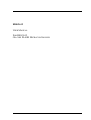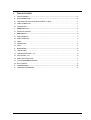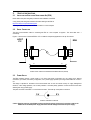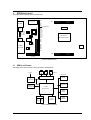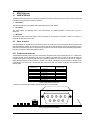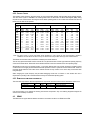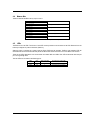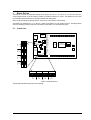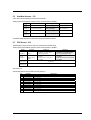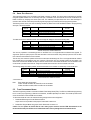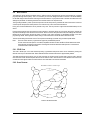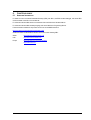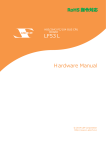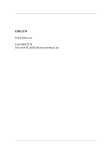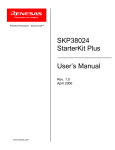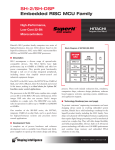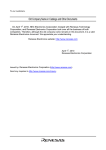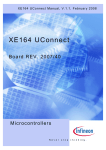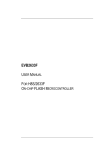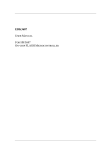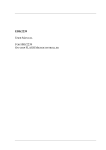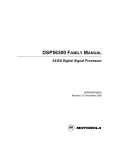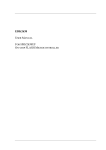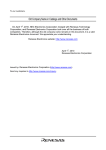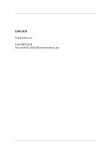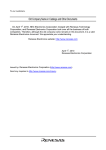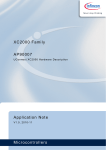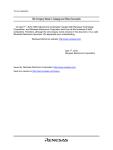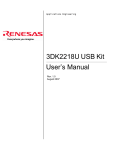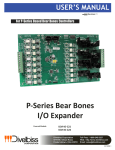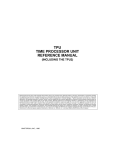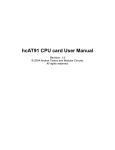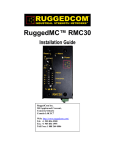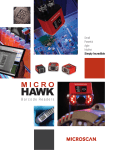Download EDK2612 User Manual
Transcript
EDK2612 USER MANUAL FOR H8S/2612 ON-CHIP FLASH MICROCONTROLLER Preface Cautions 1. This document may be, wholly or partially, subject to change without notice. 2. All rights reserved. No one is permitted to reproduce or duplicate, in any form, a part or this entire document without Hitachi Micro Systems Europe Limited's written permission. Trademarks General All brand or product names used in this manual are trademarks or registered trademarks of their respective companies or organisations. Specific Microsoft, MS and MS-DOS are registered trademarks and Windows and Windows NT are trademarks of Microsoft Corporation. Document Information Product Code: D003560_11 Version: 1.0 Date: 09/04/2002 Copyright © Hitachi Semiconductor America 2000-2002. All rights reserved. Copyright © Hitachi Micro Systems Europe Ltd. 1995-2002. All rights reserved. Copyright © Hitachi Europe Ltd. 1995-2002. All rights reserved. Global: http://www.hitachisemiconductor.com USA: http://semiconductor.hitachi.com Europe: http://www.hitachi-eu.com/semiconductors http://www.hmse.com 2 1. TABLE OF CONTENTS 1. TABLE OF CONTENTS ............................................................................................................................................. 3 2. START-UP INSTRUCTIONS ....................................................................................................................................... 4 2.1. INSTALLING THE EVALUATION DEVELOPMENT KIT (EDK)........................................................................... 4 2.2. SERIAL CONNECTION ....................................................................................................................................... 4 2.3. POWER SUPPLY ................................................................................................................................................ 4 3. EDK BOARD LAYOUT ............................................................................................................................................ 5 3.1. EDK BLOCK DIAGRAM....................................................................................................................................... 5 4. EDK OPERATION ................................................................................................................................................... 6 4.1. USER INTERFACE.............................................................................................................................................. 6 4.2. SERIAL INTERFACE........................................................................................................................................... 6 4.3. SRAM................................................................................................................................................................... 7 4.4. MEMORY MAP .................................................................................................................................................... 8 4.5. LEDS.................................................................................................................................................................... 8 5. BOARD OPTIONS .................................................................................................................................................... 9 5.1. JUMPER LINKS................................................................................................................................................... 9 5.2. USER MODE SETTINGS – CJ5........................................................................................................................ 10 5.3. EDK OPTIONS – CJ4 ........................................................................................................................................ 10 5.4. SERIAL PORT SELECTION.............................................................................................................................. 11 5.5. FLASH PROGRAMMING HEADER .................................................................................................................. 11 5.6. BOOT CONTROL .............................................................................................................................................. 12 6. CODE DEVELOPMENT ........................................................................................................................................... 13 6.1. ADDITIONAL INFORMATION ........................................................................................................................... 13 3 2. START-UP INSTRUCTIONS 2.1. INSTALLING THE EVALUATION DEVELOPMENT KIT (EDK) Please refer to the quick start guide provided for initial installation of the EDK. A copy of the quick start guide and other information relating to this EDK at: http://www.hmse.com/products/edk/support/ Installing the EDK requires power and serial connection to a host computer. 2.2. SERIAL CONNECTION The serial communications cable for connecting the EDK to a host computer is supplied. The serial cable has 1:1 connectivity. Figure 2-1 shows how to connect the EDK to a PC or notebook computer equipped with a nine pin D connector. HOST PC EDK 3 2 5 3 2 5 FIGURE 2-1: SERIAL CONNECTION TO PC/NOTEBOOK WITH DB-9 CONNECTOR (SUPPLIED) 2.3. POWER SUPPLY The EDK hardware requires a power supply of +5V. Since total power consumption can vary widely due to external connections, port states, and memory configuration, use a power supply capable of providing at least 500mA at +5V DC ± 5%. The design is specified for evaluation of the microcontroller and so does not include circuitry for supply filtering/noise reduction, under voltage protection, over current protection or reversed polarity protection. Caution should be used when selecting and using a power supply. The power connector on the EDK is a 2.5mm Barrel connector. The center pin is the positive connection. FIGURE 2-2: POWER SUPPLY CONNECTION Caution: Existing customers using E6000 products note that the polarity of this board is opposite to that for the E6000. Use of the E6000 power supply with this board will damage both board and power supply. 4 3. EDK BOARD LAYOUT The diagram shows a general layout of the EDK board. FLASH Programming Power BOOT LED Power LED User1 LED User2 LED 9-W ay D-Type J1 5V 3V3 UVcc GND Testpoints XTAL RESn FW NMIn ULED1 ULED2 PSCK PTXD PRXD RX232 DTXD DRXD NMI Switch RESET Switch MD4 BOOT Switch HITACHI Microprocessor MD4 MD4 MD4 CJ5 MD4 MD4 MD4 MD4 MD4 HCAN MD4 J2 CJ4 FIGURE 3-1: EDK BOARD LAYOUT 3.1. EDK BLOCK DIAGRAM The diagram shows the connectivity of the components on the EDK board. 5V PSU Reset Boot NMI Switches EDK specific Control Logic 5V Supply & 3V3 Regulator RS232 Programming & Comms SRAM HCAN Driver HITACHI Microprocessor Display Module LEDs User1 Power & & User2 Boot Header Connectors On-Chip Debug Connector FIGURE 3-2: EDK BLOCK DIAGRAM 5 4. EDK OPERATION 4.1. USER INTERFACE The EDK provides three buttons for influencing the operation of the board. The purpose of each button is clearly marked next to it. Refer to the board layout for positions (Section 3) 1. Reset Switch This button provides the microcontroller with a timed reset pulse of at least 250mS. 2. Boot Switch This button toggles the operating mode of the microcontroller. A complete description of this function is given in section 5.6. 3. NMI Switch This button provides a de-bounced signal to the microcontroller for each operation of the button. There is no minimum or maximum activation time for this button. 4.2. SERIAL INTERFACE The serial interface on the EDK board has several functions. The serial port on the microcontroller directly supports three wire serial interfaces. Options are provided on the board for the user to write handshaking routines using standard port pins. Other board option links allow users to control the entry and exit from boot mode using the same handshaking signals. Refer to section 5 for details on setting serial interface options. 4.2.1. CONNECTOR PIN DEFINITIONS The EDK RS232 interface conforms to Data Communication Equipment (DCE) format allowing the use of 1-1 cables when connected to Data Terminal Equipment (DTE) such as an IBM PC. The cable used to connect to the EDK will affect the available board options. A fully wired cable can allow handshaking between the microcontroller and the host PC, subject to setting the board options and the availability of suitable host software. Handshaking is not supported as standard on the microcontroller so for normal use a minimal three-wire cable can be used. The minimum connections are unshaded in the following table. EDK DB9 Connector Pin 1 2 3 4 5 6 7 8 9 Signal Host DB9 Connector Pin No Connection EDK Tx Host Rx EDK Rx Host Tx No Connection Ground No Connection * EDK CTS Host RTS * EDK RTS Host CTS No Connection 1 2 3 4 5 6 7 8 9 TABLE 4-1: RS232 INTERFACE CONNECTIONS * These are not connected on the EDK by default. See section 5.4 for more details. 5 4 9 3 8 2 7 1 6 FIGURE 4-1: EDK SERIAL PORT PIN NUMBERING 6 4.2.2. CRYSTAL CHOICE The operating crystal frequency has been chosen to support the fastest operation with the fastest serial operating speeds. The value of the crystal is 18.432MHz. The following table shows the baud rates and Baud Rate Register (BRR) setting required for each communication rate using the above default operating speed. It also confirms the resultant baud rate and the bit error rate that can be expected. Baud Rate Register Settings for Serial Communication Rates SMR Setting: Comm. Baud 110 0 BRR setting Actual Rate 1 ERR (%) BRR setting Actual Rate 2 3 ERR (%) BRR setting Actual Rate ERR (%) BRR setting Actual Rate ERR (%) -0.22 Invalid Invalid Invalid Invalid Invalid Invalid Invalid Invalid Invalid 81 110 300 Invalid Invalid Invalid Invalid Invalid Invalid 119 300 0.00 29 300 0.00 1200 Invalid Invalid Invalid 119 1200 0.00 29 1200 0.00 7 1125 -6.25 2400 239 2400 0.00 59 2400 0.00 14 2400 0.00 3 2250 -6.25 4800 119 4800 0.00 29 4800 0.00 7 4500 -6.25 1 4500 -6.25 9600 59 9600 0.00 14 9600 0.00 3 9000 -6.25 Invalid Invalid Invalid 19200 29 19200 0.00 7 18000 -6.25 1 18000 -6.25 Invalid Invalid Invalid 38400 14 38400 0.00 3 36000 -6.25 Invalid Invalid Invalid Invalid Invalid Invalid Invalid 57600 9 57600 0.00 2 48000 -16.67 Invalid invalid Invalid Invalid Invalid 115200 4 115200 0.00 0 144000 25.00 Invalid Invalid Invalid Invalid Invalid Invalid 230400* 2 192000 -16.67 Invalid Invalid Invalid Invalid Invalid Invalid Invalid Invalid Invalid 460800* 0 576000 25.00 Invalid Invalid Invalid Invalid Invalid Invalid Invalid Invalid Invalid TABLE 4-2 CRYSTAL FREQUENCIES FOR RS232 COMMUNICATION * Note: The device used to convert the RS232 serial information to logic signals for the microcontroller is limited to 120kBaud. The rates above this level can only be utilised if the user provides direct logic level communications. The default communication rate for the EDK is indicated by the shaded selection. The user may replace the HC49/U surface mounted AT cut crystal with another of similar type within the operating frequency of the microcontroller device. Please refer to the hardware manual for the microcontroller for the valid operating range. Alternatively the user may fit an oscillator module – or provide an external clock source. When providing an oscillator module or external source it is highly recommended that the load capacitors for the AT crystal are removed from the PCB. These are physically placed within the PCB outline of the oscillator module for easy location and to ensure they are removed when using this option. When changing the crystal frequency the pre-loaded debugging monitor will not function. In this situation the user is responsible for providing code to evaluate the device away from the default operating speed. 4.2.3. REMOVABLE COMPONENT INFORMATION. This information is provided to allow the replacement of components removed from the board as described in section 4.2.2. Component Load Resistor Load capacitors Cct. Ref R8 C6,C7 Value 1MΩ 12pF Rating 0805 1% 0603 10% 25V Manufacturer Welwyn WCR Series AVX 0603 3 A 150 KAT TABLE 4-3: REMOVABLE COMPONENT INFORMATION Care must be taken not to damage the tracking around these components. Only use soldering equipment designed for surface mount assembly and rework. 4.3. SRAM This EDK does not support external address and data bus connections so there is no SRAM on this EDK. 7 4.4. MEMORY MAP Table 4-4 illustrates the EDK memory map for mode 7. Section End Section Start Section Allocation H’00000000 H’01FFFF H’FFE000 H’FFEFBF H’FFF800 H’FFFF3F H’FFFF60 H’FFFFBF H’FFFFC0 H’FFFFFF Oh-Chip ROM On-chip RAM Internal I/O registers Internal I/O registers On Chip RAM TABLE 4-4: MEMORY MAP (DEFAULT MODE 2) 4.5. LEDS The EDK has four red LEDs. The function of each LED is clearly marked on the silk screen of the PCB. Please refer to the board layout diagram for position information (Section 3). When the board is connected to a power source the Power (PWR) led will illuminate. The Boot mode indication LED will illuminate when the microcontroller has been placed into Boot mode. Please see section 0 for more details of this function. There are two LEDs dedicated for user control these are marked USR1 and USR2. Each LED will illuminate when the port pin is in a logical high state. The user LEDs are connected to the following ports: LED Identifier USR1 USR2 Port Pin P15 P16 Microcontroller Pin 3 4 Pin Functions on Port Pin P15/PO13/TIOCB1/TCLKC P16/PO14/TIOCA2/nIRQ1 TABLE 4-5: LED PORT CONNECTIONS 8 5. BOARD OPTIONS The EDK has a number of configuration settings set by jumpers CJ4 (A, B, C, D) CJ5 (A, B, C, D) and zero-ohm links. Common EDK functions can be set using the jumpers as described in sections 5.3 and 5.2. The additional zero-ohm links provide additional features that may be required to interface with other systems. All the Jumper link settings are three pin options. There are four sets of options on each header. The headers are numbered from 1 to 12 with pin 1 marked on the PCB by an arrow pointing to the pin. The diagram below shows the numbering of these jumper links and indicates jumpers fitted 1-2 for each three-pin jumper. 5.1. JUMPER LINKS MD4 FLASH Programming 5V 3V3 UVcc GND Power RESn FW NMIn ULED1 ULED2 PSCK PTXD PRXD RX232 DTXD DRXD NMI Switch 1 1 2 3 Jumper B 1,2,3 4 1 2 3 Jumper C 1,2,3 7 2 1 2 3 Jumper A 1,2,3 BOOT LED Power LED User1 LED User2 LED RESET Switch BOOT Switch XTAL SRAM HITACHI Microprocessor OSC HCAN 3 MD4 MD4 MD4 HCAN CJ5 5 9-Way D-Type J1 MD4 MD4 MD4 MD4 MD4 6 MD4 J2 8 CJ4 9 10 11 12 1 2 3 Jumper D 1,2,3 1 2 3 1 2 3 Jumper A 1,2,3 4 5 6 1 2 3 Jumper B 1,2,3 7 8 9 10 11 1 2 3 Jumper C 1,2,3 12 1 2 3 Jumper D 1,2,3 FIGURE 5-1: JUMPER CONFIGURATION The following tables define each jumper and its settings. 9 5.2. USER MODE SETTINGS – CJ5 CJ5 is used to set the operating mode of the microcontroller. These jumpers must be fitted at all times to ensure correct operation of the EDK. Jumper CJ 5-A Default 2-3 CJ 5-B Default 1-2 CJ 5-C Default 2-3 CJ 5-D Default 1-2 Function Setting 1-2 Setting 2-3 User Mode Setting Bit 0 MD0 pulled High MD0 pulled Low User Mode Setting Bit 1 MD1 pulled High MD1 pulled Low User Mode Setting Bit 2 MD2 pulled High MD2 pulled Low User Mode Setting Bit 3 MD3 pulled High MD3 pulled Low TABLE 5-1: USER MODE: JUMPER SETTINGS (DEFAULT SETTINGS IN BOLD) The default settings indicated in bold text place the microcontroller into Mode 7. 5.3. EDK OPTIONS – CJ4 The EDK options provide access to commonly used features of the EDK range. These jumpers must be fitted at all times to ensure correct operation of the EDK. Jumper Function CJ 4-A Default 2-3 Serial Receive Source CJ 4-B Default 2-3 User Programming Mode Setting 1-2 Disables the RS232 receive signal to enable the use of the Flash Programming Header Disables the Flash write hardware protection. The flash can be overwritten in User Mode. CJ 4-C Setting 2-3 Enables the RS232 receive signal. The Flash Programming Header* must not be used in this state. Enables the Flash write hardware protection. The flash can not be overwritten in User Mode. No Function Default No Fit CJ 4-D No Function Default No Fit TABLE 5-2: BOARD OPTION: JUMPER SETTINGS (DEFAULT SETTINGS IN BOLD) *See section 5.5 The following table lists the connections to each jumper pin. Pin 1 2 3 4 5 6 7 8 9 10 11 12 Net Name UVCC RXDISn No Connection UVCC UPM No Connection No Connection No Connection No Connection No Connection No Connection No Connection Description Microcontroller Supply Voltage Disable Flash Header functions. Pulled low. (Enables RX232) No Connection Microcontroller Supply Voltage CPLD Controlled option to set Flash Write (FW). Pulled low. No Connection No Connection No Connection No Connection No Connection No Connection No Connection 10 5.4. SERIAL PORT SELECTION The programming serial port is connected to the RS232 connector by default. This allows direct programming of the EDK using the supplied software tools. A secondary serial port is available on the microcontroller and can be connected to the RS232 connector by changing some board option links. The additional port option allows the user to write messages or connect to other devices via the serial port while programming support is provided by the Flash programming header. The following surface mount, zero-ohm link settings are fitted by default and connect the RS232 header to the programming serial port of the microcontroller. Zero-ohm Link ID CR20 CR23 CR19 CR22 Default Fitted Fitted Not Fitted Not Fitted Function Transmit data from EDK Receive data to EDK Alternate Transmit data from EDK Alternate Receive data to EDK Microcontroller Port Pin PA1 PA2 PC0 PC1 TABLE 5-3: OPTION LINKS – DEFAULT SETTINGS To enable the use of this alternate port the user must change the settings to those in the following table. Zero-ohm Link ID CR20 CR23 CR19 CR22 Default Not Fitted Not Fitted Fitted Fitted Function Transmit data from EDK Receive data to EDK Alternate Transmit data from EDK Alternate Receive data to EDK Microcontroller Port Pin PA1 PA2 PC0 PC1 TABLE 5-4: OPTION LINKS – ALTERNATE SERIAL PORT The user may implement a handshaking protocol on the EDK. This is not supported with the software tools supplied. To support this option two spare port pins have been allocated on the microcontroller. Using these port pins the CTS and RTS lines of the host serial interface can be controlled. The user may also control the operation of the board via the same handshaking lines. This is not supported with the software tools supplied but may be written by the user. Using the CTS line the user may simulate pressing the boot button, see section:5.6. This will cause the EDK to swap into and out of Boot mode on each low-level activation of CTS. Feedback of the current mode is provided on the RTS line. A high level indicates boot mode and a low level indicates user mode. The following settings are made by default, and ensure that there are no conflicts on unnecessary microcontroller pins. Zero-ohm Link ID CR12 CR7 CR16 CR13 Default Not Fitted Not Fitted Not Fitted Not Fitted Function Mode State out from EDK Change Mode request to EDK Alternate RTS232 – Ready to send – from EDK Alternate CTS232 – Clear to send – to EDK Microcontroller Port Pin N/A (From CPLD*) N/A (From CPLD*) PF4 PF0 TABLE 5-5: OPTION LINKS – SERIAL PORT CONTROL * See section 5.6 Note: These setting pairs are exclusive: If CR12 and CR7 are fitted; CR16 and CR13 must not be fitted. If CR16 and CR13 are fitted; CR12 and CR7 must not be fitted. 5.5. FLASH PROGRAMMING HEADER The Flash Programming header is used with the Hitachi Flash Debug Board (FDB). The FDB is a USB based programming tool for control and programming of Hitachi microcontrollers, available separately from Hitachi. This header provides direct access for the FDB to control the EDK microcontroller. To utilise this header the user must make the following changes to the board configuration. 1. Disable the RX232 signal from the RS232 transceiver. Jumper link CJ4-A is provided for this purpose. Please refer to section 5.3. 2. Disable User Program Mode using jumper CJ4-B. Please refer to section 5.3. Caution: Do not operate the board with the user mode jumpers removed and the FDB disconnected as the microcontroller mode pins will float to an indeterminate state. This may damage the microcontroller device. 11 5.6. BOOT CONTROL The method for placing the microcontroller device in to Boot mode for reprogramming has been incorporated into a complex programmable logic device (CPLD). This is not necessary for most user designs but allows a measure of increased flexibility for the EDK designs. Mode transitions including boot mode transitions only require the reset to be held active while the mode settings are presented. On releasing reset the microcontroller will be in the required mode. The logic design detects a power up event and provides a timed reset pulse to guarantee the reset of the device. At the end of the rest pulse the processor will be placed in user mode and any code in the device will execute. During user mode the NMI button can be pressed at any time. This will provide a single de-bounced NMI interrupt to the device. Pressing the boot button will cause the boot mode controller to reset the device and, during the reset period, present the required mode settings to start the device in boot mode. At the end of the reset period the boot mode settings will have been latched into the device which will then be ready to accept a boot mode connection via the RS232 interface or the flash programming header. Pressing the boot button during a normal reset will not cause the EDK to enter boot mode. The boot mode settings are fixed at mode 3. The required mode settings are made using a tri-state capable buffer. Note: The boot control device is programmed to support all possible EDK products. For this reason the reset pulse is over 500ms. Repetitive activation of either the Boot or Reset buttons will restart the reset timer and extend the reset period. Pressing the boot button within the 500mS period of a reset will not cause the board to enter boot mode. 5.6.1. CPLD CODE The code is based upon a four state machine providing a guaranteed reset period which can be extended by holding the relevant control input in the active state. When released the timer will extend the reset for approximately 500mS. The states are split into two functions, one for User mode and one for Boot mode. The first state of each is used to hold the reset line active. When the timer expires then the second state is used to hold the device in the selected mode and wait for an external control signal to either move back into the user reset state or into the boot reset state. 5.6.2. STATE DIAGRAM Boot Mode Controller : Positive Logic (CTS+BootSw) . /Res Waiting Boot /Res . Boot Res Reset Timer /Res ResSw . /Res Res /Res /Res . Reset Clocked Transitions using NE555 (All solid transition lines) Reset (BootSW + ResSw + CTS) . /Res BootWaiting Async FIGURE 5-2: CPLD STATE DIAGRAM 12 6. CODE DEVELOPMENT 6.1. ADDITIONAL INFORMATION For details on how to use Hitachi Embedded Workshop (HEW), with HDI-m, the EDK’s resident debugger, refer to the HEW manual available on the CD or from the web site. For information about the H8S series microcontrollers refer to the H8S Series Hardware Manual For information about the H8S assembly language, refer to the H8S Series Programming Manual Further information available for this product can be found on the HMSE web site at: http://www.hmse.com/products/edk/support/edk2612.htm General information on Hitachi Microcontrollers can be found at the following URLs. Global: http://www.hitachisemiconductor.com USA: http://semiconductor.hitachi.com Europe: http://www.hitachi-eu.com/semiconductors http://www.hmse.com 13