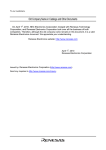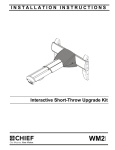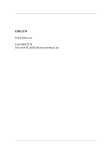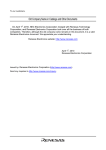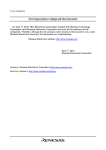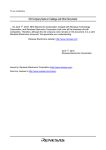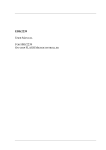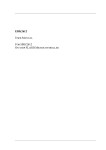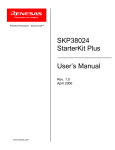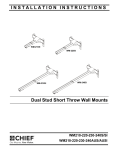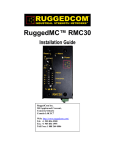Download Renesas EDK3687 Computer Hardware User Manual
Transcript
EDK3687 USER MANUAL FOR H8/3687 ON-CHIP FLASH MICROCONTROLLER Preface Cautions 1. This document may be, wholly or partially, subject to change without notice. 2. All rights reserved. No one is permitted to reproduce or duplicate, in any form, a part or this entire document without Renesas Technology Europe Limited's written permission. Trademarks General All brand or product names used in this manual are trademarks or registered trademarks of their respective companies or organisations. Specific Microsoft, MS and MS-DOS are registered trademarks and Windows and Windows NT are trademarks of Microsoft Corporation. Document Information Product Code: D004173_11 Version: 2.0 Date: 09/05/2003 Copyright © Renesas Technology Europe Ltd. 2003. All rights reserved. Website: http://www.renesas.com/ 2 1. TABLE OF CONTENTS 1. TABLE OF CONTENTS ............................................................................................................................................. 3 2. START-UP INSTRUCTIONS ....................................................................................................................................... 4 2.1. INSTALLING THE EVALUATION DEVELOPMENT KIT (EDK)........................................................................... 4 2.2. SERIAL CONNECTION ....................................................................................................................................... 4 2.3. POWER SUPPLY ................................................................................................................................................ 4 3. EDK BOARD LAYOUT ............................................................................................................................................ 5 3.1. EDK BLOCK DIAGRAM....................................................................................................................................... 5 4. EDK OPERATION ................................................................................................................................................... 6 4.1. USER INTERFACE.............................................................................................................................................. 6 4.2. SERIAL INTERFACE........................................................................................................................................... 6 4.3. SPI EEPROM....................................................................................................................................................... 7 4.4. I2C EEPROM....................................................................................................................................................... 8 4.5. LIN INTERFACE .................................................................................................................................................. 8 4.6. LEDS.................................................................................................................................................................... 8 5. BOARD OPTIONS .................................................................................................................................................... 9 5.1. JUMPER LINKS................................................................................................................................................... 9 5.2. EDK OPTIONS – CJ4 ........................................................................................................................................ 10 5.3. OPTION LINK SELECTION............................................................................................................................... 11 5.4. FLASH PROGRAMMING HEADER .................................................................................................................. 12 5.5. EXTERNAL DEBUG HEADER .......................................................................................................................... 12 5.6. BOOT CONTROL .............................................................................................................................................. 12 6. MICROCONTROLLER HEADER CONNECTIONS ......................................................................................................... 13 6.1. HEADER J1 ....................................................................................................................................................... 13 6.2. HEADER J2 ....................................................................................................................................................... 13 7. CODE DEVELOPMENT ........................................................................................................................................... 14 7.1. HMON ................................................................................................................................................................ 14 7.2. ADDITIONAL INFORMATION ........................................................................................................................... 16 3 2. START-UP INSTRUCTIONS 2.1. INSTALLING THE EVALUATION DEVELOPMENT KIT (EDK) Please refer to the quick start guide provided for initial installation of the EDK. A copy of the quick start guide and other information relating to this EDK at: http://www.eu.renesas.com/tools Installing the EDK requires power and serial connection to a host computer. 2.2. SERIAL CONNECTION The serial communications cable for connecting the EDK to a host computer requires 1:1 connectivity. Figure 2-1 shows how to connect the EDK to a PC or notebook computer equipped with a nine pin D connector. HOST PC EDK 3 2 5 3 2 5 FIGURE 2-1: SERIAL CONNECTION TO PC/NOTEBOOK WITH DB-9 CONNECTOR (SUPPLIED) 2.3. POWER SUPPLY The EDK hardware requires a power supply of +5V. Since total power consumption can vary widely due to external connections, port states, and memory configuration, use a power supply capable of providing at least 500mA at +5V DC ± 5%. The design is specified for evaluation of the microcontroller and so does not include circuitry for supply filtering/noise reduction, under voltage protection, over current protection or reversed polarity protection. Caution should be used when selecting and using a power supply. The power connector on the EDK is a 2.5mm Barrel connector. The center pin is the positive connection. FIGURE 2-2: POWER SUPPLY CONNECTION Caution: Existing customers using E6000 products note that the polarity of this board is opposite to that for the E6000. Use of the E6000 power supply with this board will damage both board and power supply. 4 3. EDK BOARD LAYOUT The diagram shows a general layout of the EDK board. J1 UVcc GND Testpoints RESn FW NMIn ULED1 ULED2 PSCK PTXD PRXD RX232 TX232 NMI Switch Power LED User1 LED User2 LED LIN LIN 5V OSC Microprocessor XTAL RESET Switch SPI DEBUG Power CTS RTS 9-Way D-Type I2C I2C FLASH Programming J2 CJ4 FIGURE 3-1: EDK BOARD LAYOUT 3.1. EDK BLOCK DIAGRAM The diagram shows the connectivity of the components on the EDK board. External PSU Reset NMI Switches EDK specific Switch De-Bounce RS232 Programming & Comms LIN SPI Microprocessor I2C LEDs User1 Power & User2 Header Connectors On-Chip Debug Connector FIGURE 3-2: EDK BLOCK DIAGRAM 5 4. EDK OPERATION 4.1. USER INTERFACE The EDK provides two buttons for influencing the operation of the board. The purpose of each button is clearly marked next to it. Refer to the board layout for positions (Section 3) 1. Reset Switch This button provides the microcontroller with a reset pulse utilizing the built in power on reset control of the device. 2. NMI Switch This button provides a de-bounced signal to the microcontroller for each operation of the button. There is no maximum activation time for this button. 4.2. SERIAL INTERFACE The serial port on the microcontroller directly supports three wire serial interfaces. Options are provided on the board for the user to write handshaking routines using standard port pins. 4.2.1. CONNECTOR PIN DEFINITIONS The EDK RS232 interface conforms to Data Communication Equipment (DCE) format allowing the use of 1-1 cables when connected to Data Terminal Equipment (DTE) such as an IBM PC. The cable used to connect to the EDK will affect the available board options. A fully wired cable can allow handshaking between the microcontroller and the host PC, subject to setting the board options and the availability of suitable host software. Handshaking is not supported as standard on the microcontroller so for normal use a minimal three-wire cable can be used. The minimum connections are unshaded in the following table. EDK DB9 Connector Pin 1 2 3 4 5 6 7 8 9 Signal Host DB9 Connector Pin No Connection EDK Tx Host Rx EDK Rx Host Tx No Connection Ground No Connection EDK CTS Host RTS EDK RTS Host CTS No Connection 1 2 3 4 5 6 7 8 9 TABLE 4-1: RS232 INTERFACE CONNECTIONS 5 4 9 3 8 2 7 1 6 FIGURE 4-1: EDK SERIAL PORT PIN NUMBERING 6 4.2.2. CRYSTAL CHOICE The operating crystal frequency has been chosen to support the fastest operation with the fastest serial operating speeds. The value of the crystal is 18.432MHz. The following table shows the baud rates and Baud Rate Register (BRR) setting required for each communication rate using the above default operating speed. It also confirms the resultant baud rate and the bit error rate that can be expected. Baud Rate Register Settings for Serial Communication Rates SMR 0 Setting: Comm. BRR Actual ERR Baud setting Rate (%) 110 Invalid Invalid Invalid 300 Invalid Invalid Invalid 1200 Invalid Invalid Invalid 2400 239 2400 0.00 4800 119 4800 0.00 1 BRR setting Actual Rate 2 ERR (%) Invalid BRR setting Invalid 3 Actual Rate Invalid ERR (%) Invalid BRR setting 81 Actual Rate 110 ERR (%) Invalid Invalid -0.22 Invalid Invalid Invalid 119 300 0.00 29 300 0.00 119 1200 0.00 29 1200 0.00 7 1125 -6.25 59 2400 0.00 14 2400 0.00 3 2250 -6.25 29 4800 0.00 7 4500 -6.25 1 4500 -6.25 9600 59 9600 0.00 14 9600 0.00 3 9000 -6.25 Invalid Invalid Invalid 19200 29 19200 0.00 7 18000 -6.25 1 18000 -6.25 Invalid Invalid Invalid 38400 14 38400 0.00 3 36000 -6.25 Invalid Invalid Invalid Invalid Invalid Invalid 57600 9 57600 0.00 2 48000 -16.67 Invalid Invalid Invalid Invalid Invalid Invalid 115200 4 230400* 2 115200 0.00 0 144000 25.00 Invalid Invalid Invalid Invalid Invalid Invalid 192000 -16.67 Invalid Invalid Invalid Invalid Invalid Invalid Invalid Invalid Invalid 460800* 0 576000 25.00 Invalid Invalid Invalid Invalid Invalid Invalid Invalid Invalid Invalid TABLE 4-2 CRYSTAL FREQUENCIES FOR RS232 COMMUNICATION * Note: The device used to convert the RS232 serial information to logic signals for the microcontroller is limited to 120kBaud. The rates above this level can only be utilised if the user provides direct logic level communications. The user may replace the HC49/U surface mounted AT cut crystal with another of similar type within the operating frequency of the microcontroller device. Please refer to the hardware manual for the microcontroller for the valid operating range. Alternatively the user may fit an oscillator module – or provide an external clock source. When providing an oscillator module or external source it is highly recommended that the load capacitors for the AT crystal are removed from the PCB. These are physically placed within the PCB outline of the oscillator module for easy location and to ensure they are removed when using this option. When changing the crystal frequency the pre-loaded debugging monitor will not function. In this situation the user is responsible for providing code to evaluate the device away from the default operating speed. 4.2.3. REMOVABLE COMPONENT INFORMATION. This information is provided to allow the replacement of components removed from the board as described in section 4.2.2. Component Load Resistor (X2) Load Resistor (X3) Load capacitors (X2) Load capacitors (X3) Cct. Ref R8 R7 C2,C3 C4,C5 Value 1MΩ 1MΩ 12pF 15pF Rating 0805 1% 0805 1% 0603 10% 25V 0603 10% 25V Manufacturer Welwyn WCR Series Welwyn WCR Series AVX 0603 3 A 150 KAT AVX 0603 3 A 150 KAT TABLE 4-3: REMOVABLE COMPONENT INFORMATION Care must be taken not to damage the tracking around these components. Only use soldering equipment designed for surface mount assembly and rework. 4.3. SPI EEPROM The board has been tested with an Atmel AT25040N-10SA-2.7 SPI EEPROM device (Not supplied). The device should be connected to P30, P31, P32 and P67 using 0R links on R15, R16, R17 and R21. Alternative connections are available, refer to section 5.3 for more information. Do not fit the CAN transceiver if the SPI device is fitted while using the settings above. 7 4.4. I2C EEPROM The board has been tested with an Atmel AT24C04AN-10SI-2.7 I2C EEPROM device (Not supplied). The device is configured to connect to dedicated I2C pins on Ports P56 and P57. 4.5. LIN INTERFACE The board has been tested with an Philips TJA1020TD device (Not supplied). The device should be connected to P71 and P72 using 0R links on R29 and R31. Alternative connections are available; refer to section 5.3 for more information. The links R41, R45 and R47 need to be carefully considered before fitting. Damage to the device, board or connected equipment may occur if these links are fitted inappropriately. Please review the specifications for the LIN transceiver and LIN Interface before fitting any of these links. 4.6. LEDS The EDK has three red LEDs. The function of each LED is clearly marked on the silk screen of the PCB. Please refer to the board layout diagram for position information (Section 3). When the board is connected to a power source the Power (PWR) led will illuminate. There are two LEDs dedicated for user control these are marked USR1 and USR2. Each LED will illuminate when the port pin is in a logical low state. The user LEDs are connected to the following ports: LED Identifier USR1 USR2 Port Pin P64 P65 Microcontroller Pin 37 38 Pin Functions on Port Pin FTIOA1 FTIOB1 TABLE 4-4: LED PORT CONNECTIONS 8 5. BOARD OPTIONS The EDK has a number of configuration settings set by four jumpers CJ4 (A, B, C, D) and zero-ohm links. Common EDK functions can be set using the jumpers as described in sections 5.2. The additional zero-ohm links provide additional features that may be required to interface with other systems. All the Jumper link settings are three pin options. There are four sets of options on each header. The headers are numbered from 1 to 12 with pin 1 marked on the PCB by an arrow pointing to the pin. The diagram below shows the numbering of these jumper links and indicates jumpers fitted 1-2 for each three-pin jumper. 5.1. JUMPER LINKS J1 UVcc GND Power LED User1 LED User2 LED LIN LIN Testpoints RESn FW NMIn ULED1 ULED2 PSCK PTXD PRXD RX232 TX232 NMI Switch OSC Microprocessor SPI XTAL RESET Switch DEBUG 5V CTS RTS 9-Way D-Type I2C I2C FLASH Programming Power J2 CJ4 1 2 3 1 2 3 Jumper A 1,2,3 4 5 6 1 2 3 Jumper B 1,2,3 7 8 9 10 11 1 2 3 Jumper C 1,2,3 12 1 2 3 Jumper D 1,2,3 FIGURE 5-1: JUMPER CONFIGURATION The following tables define each jumper and its settings. 9 5.2. EDK OPTIONS – CJ4 The EDK options provide access to commonly used features of the EDK range. These jumpers must be fitted at all times to ensure correct operation of the EDK. Jumper CJ 4-A Default 1-2 CJ 4-B Default 1-2 CJ 4-C Default 2-3 CJ 4-D Default 1-2 Function Serial Receive Source Serial Transmit Destination Serial Receive Source BOOT Mode Selection Setting 1-2 Routes the programming serial port to the 9Way D Connector Routes the programming serial port to the 9Way D Connector Enable the Flash Programming header data receive Setting 2-3 Routes the programming serial port to the LIN Interface Routes the programming serial port to the LIN Interface Enable the RS232 interface data receive. User Mode BOOT Mode TABLE 5-1: BOARD OPTION: JUMPER SETTINGS (DEFAULT SETTINGS IN BOLD) *See section 5.4 The following table lists the connections to each jumper pin. Pin 1 2 3 4 5 6 7 8 9 10 11 12 Net Name RX232 RX_OPT LIN_RX TX232 PTXD LIN_TX RX_HDR PRXD RX_OPT NC NMIn GROUND Description RS232 received data Link to below – Data from RS232 or LIN LIN received data RS232 transmitter Data transmission LIN transmitter Flash Programming Header received data Data reception Link to above – Data from RS232 or LIN No Connection NMI used for BOOT mode selection System Ground 10 5.3. OPTION LINK SELECTION The following sections show the option links that apply to each peripheral device. The tables all use the same key of symbols which is given below: X – Groups of options one set of which must be fitted for correct operation of the EDK. O – Groups of options which if fitted must be connected in the groups as shown by the table row. S – Optional selection that will enable or disable specific device functions as listed. ! – Options which when incorrectly fitted may damage the board or attached devices. 5.3.1. RST – RESET FUNCTION The HD643687GFP device includes a built in reset control circuit. Internal RST C C C C C C R R R R R R 2 3 4 8 9 10 X External X Default X X X X TABLE 5-2: OPTION LINKS The alternate settings can be fitted without damage to the device. 5.3.2. LIN – LIN INTERFACE The LIN interface is not fitted by default. The transceiver can be connected to two groups of pins. The SCI2 (56,57,58) pins are shared with the CAN transceiver, do not use this selection when the CAN transceiver is fitted. SCI2 SCI2 R R R R R R R R R R R 48,49,50 56,57,58 12 27 26 29 30 31 32 41 45 46 47 SCI SCI O O O O O Default O NSLP LIN FTOA0 IRQ3n ! ! NWAKE S S S MASTER X SLAVE X ! POWER TABLE 5-3: OPTION LINKS 11 5.3.3. SPI – SERIAL PERIPHERAL INTERFACE The SPI interface is not directly compatible with the SCI interface on the device. Selection of the connections to the SPI interface should therefore be chosen to allow the operation of other peripherals as required. SCI2 SCI2 R R R R R R R R R R R R R SSU 48,49,50 56,57,58 15 16 17 18 19 20 21 22 23 24 25 35 37 SCI SPI X SCI O O O O X SCI O O O X O O O HOLDn SPI S WPn S X CSn TABLE 5-4: OPTION LINKS 5.3.4. CAN – CONTROLLER AREA NETWORK The CAN device, when fitted, is permanently connected to microcontroller pins 56 & 57. Other options share these pins so be sure that the alternate settings are made for the other peripheral options to avoid contentions on the board. 5.4. FLASH PROGRAMMING HEADER The Flash Programming header is used with the Flash Debugging Module (FDM). The FDM is a USB based programming tool for control and programming of Renesas microcontrollers, available separately from Renesas. This header provides direct access for the FDM to control the EDK microcontroller. To utilise this header the user must make the following changes to the board configuration. 1. Select the FDM header using CJ4-C as marked on the silk screen. Please refer to section 5.2. 5.5. EXTERNAL DEBUG HEADER The External debug header may be used with the Renesas E10T Debugger, Renesas LEM Debugger or a third party debugger. The E10T and LEM are on-chip debug emulators available separately from Renesas. This header provides direct access for the debugger to control the EDK microcontroller. 5.6. BOOT CONTROL The EDK provides a jumper selection to place the microcontroller device into boot mode. This jumper link grounds the NMI pin on the device. Always remove the power from the EDK before moving this jumper to prevent unintended effects in the processor that may prevent the programming function from completing successfully. 12 6. MICROCONTROLLER HEADER CONNECTIONS The following table lists the connections to each or the headers on the board. 6.1. HEADER J1 J1 Pin No 1 3 5 7 9 11 13 15 17 19 21 23 25 27 29 31 Function TEST VCL(No Connection) X2 PB7/AN7 PB5/AN5 PB0/AN0 PB2/AN2 P30 P32 P17/IRQ3n/TRGV P15/IRQ1n/TMIB1 P72/TXD_2 P70/SCK3_2 P22/TXD P20/SCK3 P86 EDK Symbol GND NC3 CON_X2 PB7 PB5 PB0 PB2 P30 P32 P17 P15 P72 P70 PTXD PSCK P86 Device pin Pin No 2 4 6 8 10 12 14 16 18 20 22 24 26 28 30 32 8 6 4 2 64 62 60 58 56 54 52 50 48 46 44 42 Function RESn X1 AVCC PB6/AN6 PB4/AN4 PB1/AN1 PB3/AN3 P31 P33 P16/IRQ2n P14/IRQ0n P71/RXD_2 P23 P21/RXD P87 P85 EDK Symbol Device pin RESn CON_X1 CON_AVCC PB6 PB4 PB1 PB3 P31 P33 P16 CTS P71 P23 PRXD P87 P85 7 5 3 1 63 61 59 57 55 53 51 49 47 45 43 41 EDK Symbol Device pin 10 12 14 16 18 20 22 24 26 28 30 32 34 36 38 40 6.2. HEADER J2 J2 Pin No 1 3 5 7 9 11 13 15 17 19 21 23 25 27 29 31 Function VSS OSC1 P50/WKP0n P34 P36 P52/WKP2n P54/WKP4n P10/TMOW P12 P57/SCL P75/TMCIV P24 P62/FTIOC0 NMIn P64/FTIOA1 P66/FTIOC1 EDK Symbol GND CON_OSC1 P50 P34 P36 P52 P54 P10 P12 P57 P75 P24 P62 NMIn ULED1 RTS Device pin 9 11 13 15 17 19 21 23 25 27 29 31 33 35 37 39 Pin No 2 4 6 8 10 12 14 16 18 20 22 24 26 28 30 32 Function OSC2 VCC P51/WKP1n P35 P37 P53/WKP3n P55/WKP5n/ADTRGn P11/PWM P56/SDA P74/TMRIV P76/TMOV P63/FTIOD0 P61/FTIOB0 P60/FTIOA0 P65/FTIOB1 P67/FTIOD1 CON_OSC2 EVCC 1 P51 P35 P37 P53 P55 P11 P56 P74 P76 P63 P61 P60 ULED2 P67 13 7. CODE DEVELOPMENT 7.1. HMON 7.1.1. MODE SUPPORT The HMON library is built to support Normal Mode only. 7.1.2. BREAKPOINT SUPPORT The monitor utilises the Address Break Controller for code located in ROM, allowing a single breakpoint to be set in the code. Code located in RAM may have multiple breakpoints limited only by the size of the On-Chip RAM. Due to a limitation of the internal address break controller, a breakpoint set in ROM will execute the instruction at the breakpoint and stop on the subsequent op-code. 7.1.2.1.CODE LOCATED IN FLASH / ROM Double clicking in the breakpoint column in the code sets the breakpoint. Adding a further breakpoint in the code removes the previous one. A warning message will be displayed in the message window when this occurs. 7.1.2.2.CODE LOCATED IN RAM Double clicking in the breakpoint column in the code sets the breakpoint. Breakpoints will remain unless they are double clicked to remove them. 7.1.3. HMON CODE SIZE HMON is built along with the debug code. Certain elements of the HMON code must remain at a fixed location in memory. The following table details the HMON components and their size and location in memory. For more information, refer to the map file when building code. Section Description Start Location Size (H’bytes) RESET_VECTOR HMON Reset Vector (Vector 0) Required for Startup of HMON Trap Vectors (Vector 8, 9, 10, 11) Required by HMON to create Trap Breakpoints in RAM HMON Break Controller (Vector 12) Required by HMON to create Breakpoints in ROM HMON Serial Port Vectors (Vector 23) Used by HMON when EDK is configured to connect to the default serial port. HMON Code HMON Constant Data HMON Uninitialised data FDT User Mode Kernel. This is at a fixed location and must not be moved. Should the kernel need to be moved it must be re-compiled. FDT User Mode Kernel. This is at a fixed location and must not be moved. Should the kernel need to be moved it must be re-compiled. Pointer used by HMON to point to the start of user code. H’ 0000 2 H’ 0010 8 H’ 0018 2 H’ 002E 2 H’ 1000 H’ 2C3E H’ FC80 H’ 0400 2C3D 2D10 1FD F7 H’ 0500 6CC H’ 0C00 4* TRAP_VECTORS HW_BREAK_VECTORS SCI_VECTOR PHMON CHMON BHMON FDTInit FDTUserModeMicroKernel CUser_Vectors * CUserVectors is a long word location with the upper 16 bits set to zero. 14 7.1.4. MEMORY MAP H'0000 Vectors RESET Vector TRAP Vectors H'0400 H'04F7 H'0500 H'0BC1 H'0C00 H'0C03 H'1000 H'2D10 FDTInit FDTUserModeMicr oKernel H'0000 H'0001 H'0010 H'0017 HW Break Vector H'0018 H'0019 SCI Vector H'002E H'002F CUser_Vectors PHMON CHMON On-Chip FLASH ROM H'DFFF H'E800 On-Chip RAM H'EFFF H'F700 H'F77F H'F780 Internal I/O REGISTERS On-Chip RAM H'FC7F H'FC80 H'FE7C H'FE7D H'FE80 H'FF7F H'FF80 H'EE00 BHMON Stack Internal I/O REGISTERS 15 7.1.5. BAUD RATE SETTING HMON has initially set to connect at 115200Baud. Should the user wish to change this, the value for the BRR in HMONserialconfiguser.c will need to be changed and the project re-built. Please refer to the HMON User Manual for further information. 7.1.6. INTERRUPT MASK SECTIONS The EDK3687 has fixed interrupt priorities. The serial (SCI3 )port interrupt is used by HMON. The Real Time clock, external interrupt and Timer V interrupts have a higher priority than the serial port. If these interrupts are used HMON may not function correctly. 7.2. ADDITIONAL INFORMATION For details on how to use HEW, with HMON, `refer to the HEW manual available on the CD or from the web site. For information about the H8/3687 series microcontrollers refer to the H8/3687 Series Hardware Manual For information about the H8/300 assembly language, refer to the H8300 Series Programming Manual Further information available for this product can be found on the Renesas web site at: http://www.eu.renesas.com/tools General information on Renesas microcontrollers can be found at the following URLs. Global: http://www.renesas.com/ 16