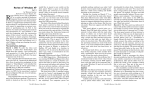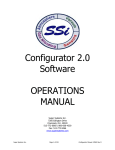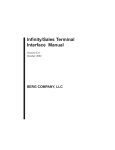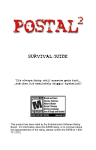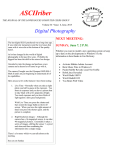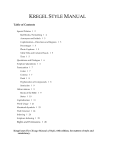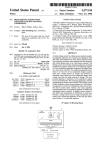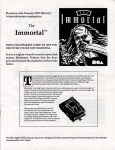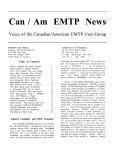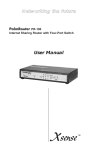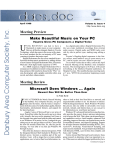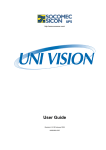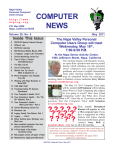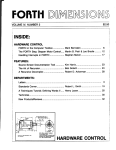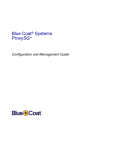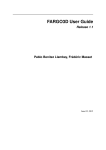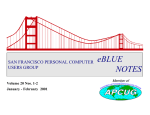Download February, 2002
Transcript
www.nctcug.org February 2002 Volume 25 Issue 1 Keeping Up by Paul Howard (NCTCUG) Happy New Year! And, with barely a month into 2002, how many resolutions have we managed to keep? Why is the phrase “Don’t go there!” ringing resoundingly in my mind? Gee, none of the pounds have melted away — can it be that the boxes temporarily stored on the treadmill are impeding the strict adherence to the exercise regimen? Laptop Adventures Santa at work dropped off a new Thinkpad laptop late in November. I’m still trying to learn the ins and outs of this machine. I’d resisted the laptop option at work — it always seemed like a $5000 accident waiting to happen, given that the machine didn’t come with a courier-style handcuff for the wrist. I always found that I could “sneakernet” my files between home and work computers on floppies, or more recently, on 100 meg ZIP disks. But, the “powers that be” decreed new computers should be laptops, so now I’m the custodian of a T22, with a 20 gig HD, and 384 meg of RAM, with a PIII, 900 MHz processor Inside This is zippy machine, except when booting or shutting down. It’s operating under Win 2000 Professional (NT5). The computer came with a port replicator — the low-budget docking station that stays in the office, and remains connected to the full sized keyboard, my favorite Microspeed trackball, and the 17" monitor, plus hookups to speakers, network connection cable, etc. With luck, I’ll soon get the scanner to work that I inherited in the workstation I moved into a year ago. It’s a USB Hewlett Packard scanner, and the NT4 operating system on my previous desktop computer didn’t support USB, which has been added to the support features in Win 2000 Pro. (Continued on page 14) Give Your Portal Some Pizazz......................................................... page 2 USB Could Mean ‘User’s Super Buddy’ ......................................... page 4 Installing New Components............................................................. page 6 That New Holiday Computer .......................................................... page 8 Computer Terminology Explained.................................................... page 9 Ad/Remove Plus! 2002… A Shareware Gem................................ page 11 Shutdown Shorcut ......................................................................... page 16 Treasurer’s Report — FY2001 ..................................................... page 10 Selections From The Deals Guy..................................................... page 12 Page 2 The NCTCUG Journal February 2002 Give Your Portal Some Pizzazz Customize your browser’s home page and increase your productivity By Steve Bass, Pasadena IBM Users Group I was at a buddy’s house recently and spotted something alarming. His home page—the screen his browser automatically opens with—was MSN. Yeah, you heard me. Not only hadn’t he switched to another home page, he wasn’t even aware that he could modify the page and get rid of much of the useless junk. With an ad-blocking program, he could also avoid all of Microsoft’s blaring, shameless self-aggrandizements. My hand started twitching. I was about to lunge towards his mouse and try to single-handedly change his home page, when his wife shouted “barbecue’s ready.” I was on my third beer when two things struck me. I’d had enough to drink and I had to help this guy out. Navigator category or a dialog area that shows the Home Page option. Click the Use Current Page button and you’re done. But while you’re there, examine the Toolbars section of the Options area. Uncheck the buttons Netscape automatically adds, things you might not need or want. Presto Chango You may encounter a sleazy web site that changes your Home page without permission. It’s happened to me and it threw me for a loop. Not only couldn’t I figure out how they did it, I couldn’t change it back to my original Home page. First try the previous instructions. If that doesn’t fix it, you’ll need to change a setting in your Registry. Fred Langa has a way to do it and he explains the process here: http://www.langa.com/newsletters/2000/2000-07-10.htm#2. Dumping The Ads You can decide for yourself whether blocking ads is ethical. As far as I’m concerned, ads that are deceptive (the one that looks like a download gauge and says “click here”), pop up boxes (or worse, those damn X-10 camera pop-under boxes), and blinking Flash animations are all fair game. My favorite ad jamming utility is WebWasher (www. webwasher.com). It’s free for personal use and if you accept the defaults, easy to use. Of course you can tweak WebWasher in dozens of ways, fine-tuning it to, say, allow some cookies to be released while withholding others. Point Me Home Changing your Home page is a five minute operation. It’s straightforward in Internet Explorer (IE). Go to the Web site you want to use as your Home page. Then from the Tools menu, choose Internet Options and click Use Current. Playing Around With Portals I think of my browser—and Home page—as the center of my online activity, sort of a control panel that gets me to other places quickly and efficiently. I’ve never counted the hours but I’m guessing my browser’s on screen about 40 percent of the time. (Probably another 40 percent is with Eudora and the balance in Word and PowerDesk.) By the way, a portal isn’t something mysterious or esoteric. It’s simply a single integrated point for access to information, people, and other Web sites; a personalized and customized user interface. While I’m not happy with Yahoo’s emulation of Microsoft (they bought eGroups only to make it a complicated chamber of horrors), their portal is terrific. My bias towards using Yahoo is twofold: Yahoo provides a variety of information, more than most portals, and it’s blessedly easy to customize a page. Better, I have five separate Yahoo pages, each serving a different need. For instance, my main page includes the following: In Netscape, go to the Web site you want to use as your Home page. From the Edit menu, choose Preferences. (I’m using version 6.01; your Netscape version may have slightly different menu settings.) You’ll need to find the www.nctcug.org February 2002 The NCTCUG Journal : News: Technology, local, science, world, and others. : Calendar: A quick view of my upcoming events with access to my calendar. : E-mail and messaging: I get to see my Yahoo mail account and who’s online for an instant message. : Local area events. : Bookmarks: I use this handy category to jump to sites that I want access to but aren’t important enough to add to IE’s Links bar. : Weather. : Financial portfolio: A small, password-protected box that lets me see my daily losses. : Mapping: Similar to MapBlast.com but with a pulldown history. : News clipper: Yahoo automatically searches its news database to find articles that I’m tracking. I have other Yahoo pages, each accessible from my Home page. Page 3 : Yahoo Search Tools: I have all my lookups here— Yellow Pages, E-mail and phone searches, as well as bookmarks that link me to people and reverse phone directory pages. Yahoo’s A Flex Champ Page layouts are simple to design. Most Yahoo mo dules—Calendar, Maps, E-mail, Weather, for instance— can be placed on either side of the Home page. Bookmarks Portfolio, News, and other modules can be removed from the page to become a separate, temporary floating boxes. And the content can be set into either two medium sized columns or two narrow and one wide column. Creating a Home page Portal is a fun project, has the potential to let you navigate the Web faster, and unlike installing a new operating system, is guaranteed not to hose your PC. § Steve Bass is a Contributing Editor with PC World and runs the Pasadena IBM Users Group. Write to him at [email protected]. Check PCW’s current edition at www.pcworld.com/resource/toc/index.asp and sign up for the Steve Bass online newsletter at www.pcworld. com/bass_letter. : Entertainment: with a listing of movie show times for theaters in Pasadena and an evening’s worth of TV listings. www.nctcug.org Page 4 The NCTCUG Journal February 2002 Ken’s Korner Unofficially, USB Could Mean ‘User’s Super Buddy’ by Ken Fermoyle Officially, USB stands for “Universal Serial Bus.” Unofficially, I think it could translate to “User’s Super Buddy” for PC and Mac users. Anybody who tried to install and configure a peripheral device in the old pre-USB days likely will agree. Back then, the chore was a major one, especially with PCs. It required a ton of computer savvy and no little amount of luck. First, you had to figure out which port to use from a bunch of confusing possibilities. Then in most cases, you had to pull the cover off your computer (always scary, for either Mac or PC) to install an add-in card. For PCs, this often required setting pesky DIP switches. Next came the job of finding and configuring an available IRQ, not always easy. Basic system components used up some IRQs; serial devices already installed used up still more. It was a fun job, yessir! I can recall blowing the better part of a day trying to install a single new peripheral in computers ranging from the venerable XT through a variety of X86 machines, even into WinTel systems of the ’90s. (Mac users had it easier but USB has been a boon for them, too.) Windows Plug’n’Play eased the problem, when it worked, but it took USB to solve it completely. With USB, a computer automatically recognizes the device connected and installs the appropriate drivers. It enables computer users to “hot-plug” computer peripherals to their PCs. (“Hot-plugging” means you can plug in and unplug peripherals without having to power down and then reboot your computer, no small benefit.) Not that there weren’t difficulties at first. I heard many complaints from people who tried to install USB ports and devices in the early days of the technology. The problems usually arose from trying to use USB in hardware or software systems that weren’t ready for it; i.e. older systems that hadn’t been built with USB compatibility in mind. I do not recall getting any similar complaints during the past year. Lack of USB devices was a problem at first but now they’re everywhere. USB Benefits USB offers many more benefits than simple installation. First, USB (Version 1.1) can carry data at up to 12 megabits per second (Mbps), 100 times faster than any serial port. This broad category includes digital cameras, modems, keyboards, mice, printers, digital joysticks, some CD-ROM drives, tape and floppy drives, digital scanners and specialty printers. USB’s data rate also accommodates a whole new generation of peripherals: MPEG-2 video-base products, data gloves, digitizers and computer-telephony, expected to be a big growth area for PCs and Macs. (In addition, USB provides an interface for such business-oriented technologies as Integrated Services Digital Network (ISDN) and digital PBXs.) The latest version of USB, Version 2.0, introduced late in 2000, offers even faster communication, with bandwidth up to 400 Mbps. It easily accommodates high-performance peripherals, such as monitors, video conferencing cameras, next -generation printers, and faster storage devices. www.nctcug.org February 2002 The NCTCUG Journal Happily, USB 2.0 is backward-compatible with Version 1.1 Next, one or two USB ports can support many peripherals. In theory, up to 127 devices can be “daisy chained” from a single port. There are practical limitations, power supplies among them, and most of us will never use anywhere near that number. The ability to plug a USB hub into a USB port and then connect four or more peripherals to it is a real convenience. You can place a hub anywhere on your desktop for easy access; no more crawling under the desk to connect or disconnect a mouse, digital camera or any other USB-compatible device. Bus Station Frosting on the cake comes in the form of an impressive hardware package from Belkin: the USB BusStation. This versatile docking station not only serves as a hub that gives you up to seven USB ports. Using optional adapters, it can accommodate many non-USB peripherals. It also offers a laundry list of other features: 8 Innovative modular tower with three slide-out mo dules that fit into the palm of your hand. 8 Configure your own low-cost universal docking station; choose whatever module combination is right for you, whether you are a PC or Mac user. (Compatible with Windows® 95 rev. B, Windows® 98, Windows® 2000, Mac® OS 8.1 or higher) 8 7-port hub (standard configuration) connects seven devices to a single USB port on your PC. 8 Freedom to connect keyboards, mice, joysticks, speakers and more to a single USB port on your computer. 8 4A (Ampere) power supply provides true 500-mA (milliAmp) power to each port. 8 Modules available for Ethernet, SCSI devices, serial, parallel, PS/2 and additional USB ports. 8 Illuminated green LEDs for easy access to port status. 8 Supports all high-speed and low-speed USB devices. 8 Includes a Belkin Pro Series 3 ft. USB Device cable for a quality connection, lifetime Belkin warranty and USB Wizard to make configuration even easier. Page 5 find it invaluable. (Faithful readers know I don’t report on a service or product until it has proved itself over a reasonable length of time and I have become thoroughly familiar with it.) Even before installing it in my main computer, I vowed never to buy another non-USB peripheral again. With BusStation, I’ve found it easy to connect some of my older devices, including one of my several scanners and a digital camera with only a serial interface. This rates as an especially valuable feature for those of us who can’t afford to replace all of our currently owned peripherals with new USB products. One caution: The BusStation User Manual clearly states that that the 4A power supply is more than enough to supply adequate power to all ports in normal configuration. At 500mA per port, the power draw would be 3.5A. (Low-power devices such as mice and keyboards draw only about 100mA However, adding a 4-port hub as one of the modules would overtax the BusStation. In such case, the 4-port hub must have its own 2.1A power supply, supplied with optional 4-port hub modules. I like the fact that the BusStation includes built-in “Overcurrent Protection,” which shuts off a port if it draws too much current, protecting both the connected device and BusStation from damage. At the usual price of $79.99, I consider this Belkin product a good value. The cost is higher than two standard 4port USB hubs, but you get more versatility. The price is competitive with multifunction hubs, even when you add in the cost of an adapter module or two (adapters range from about $50 an up.) and, again you have greater choice in integrating USB into your system. Copyright 2001 by Ken Fermoyle. Mr. Fermoyle has written some 2,500 articles for publications ranging from Playboy & Popular Science to MacWeek & PC World. Ken’s Korner, a syndicated monthly column, is available free to User Groups and other non-profit or educational organizations. For information or permission to reprint, contact [email protected]. This article is brought to you by the Editorial Committee of the Association of Personal Computer User Groups (APCUG), an Internationalorganization to which this user group belongs. I’ve been using a BusStation for many months now and www.nctcug.org Page 6 The NCTCUG Journal February 2002 Installing new components By Vinny La Bash, [email protected], Sarasota Personal Computer Users Group, Inc. Reprinted from the Sarasota PC Monitor, December 2001 Years ago, when I decided it was time for a new PC, I built my own. In those days it was possible to save hundreds of dollars with a “home brew.” When you successfully booted up for the very first time, “The Thrill of Victory” took on a meaning all its own. Things changed, time passed and one day it no longer made economic sense to build your own machine. Except for dedicated hobbyists, no one builds their own automobile anymore and the PC went down that same congested highway. 4. Make sure computer and peripherals are ALL unplugged, and never touch any exposed components in your PC without “discharging”. Discharging happens when you touch something metallic to remove static electricity. One accidental jolt of static electricity has been known to fry motherboards and reduce grown men to quivering blobs of jelly. Small dogs and children sometimes don’t do well when jolted by static electricity. Neither might you. You’re most likely not going to build a PC from scratch, but maybe you will buy that brand new digital doodad. All the PC magazines have published rave reviews about it and all your friends are wondering how they ever managed to survive without it. You’re all ready to rip the packaging to shreds and install it. 5. Turn your PC off and leave it off for several hours before opening. Internal components can get very hot during operation. Allow sufficient cooling off time before starting any project that requires removing the covers from your machine. 6. Have the right tools handy. Many PC manufacturers have made the upgrade process much simpler than it used to be. If all you’re doing is installing a board in a PCI slot, you may not need anything more exotic than a screwdriver. A new motherboard installation could be somewhat more complicated. At a bare minimum you need a Phillips screwdriver and a pair of needlenosed pliers. 7. Follow all the installation instructions to the letter, since even “insignificant” steps that may seem unimportant can turn out to be essential. The manufacturer went to the trouble and expense of printing the instructions for a reason. Ignore the printed instructions at your peril. 8. Don’t dither about consulting an expert if you get stuck. World-class physicians don’t hesitate to ask for a second opinion. Why should you be any different? 9. Make a startup diskette. It takes only a few minutes and can save your butt. Stop! Cease! Desist! Halt! Before you do anything else, rein in your enthusiasm and do some groundwork. You want your installation smooth and as trouble free as possible. Surgeons carefully prepare before surgery and you need to prepare for your upgrade. Follow these simple rules before rushing in where angels fear to tread, and your chances of attaining PC Nirvana will improve dramatically. 1. 2. 3. Always allow yourself plenty of time. If you think the job will take two hours, schedule four hours to allow for unanticipated roadblocks. Even the simplest installations can run into problems. Sometimes a straightforward expansion card installation can become enormously complicated by a stripped screw. Not only do you have to take Murphy’s Law into account, but keep in mind that Murphy was an optimist. Back up your system before making any changes. I don’t care how simple you think the job is. Too many tears have been shed by not doing a complete system backup first. Power failures can occur at any time. Don’t rule out a meteor strike. Make sure pets and children are kept away from the open PC. Toddlers are insatiably curious about everything. You don’t want a pet or a child cut by an exposed component with sharp edges. www.nctcug.org February 2002 The NCTCUG Journal How To Avoid Common Problems And What To Do When They Happen Anyway After you have installed your new component, place the cover back on your PC and reconnect everything. Turn on the PC and make sure it boots. If your system crashes before Windows even begins, STOP! Turn off the PC and unplug it. Take the covers back off and check for loose wires and components that may not be properly seated in their sockets. If this doesn’t remedy things, it’s time to bring in a professional. Unless you know exactly what you’re doing, you can cause a great deal of damage beyond this point. If the component is a Plug ’N Play device, Windows should recognize it during the boot process and install drivers automatically. If you need to install software, follow the manufacturer’s instructions. If Windows snubs your new hardware, go to the Control Panel and select the Install New Hardware icon and follow the instructions. If Windows continues to ignore the device, go to the manufacturer’s Website. The fix may be as simple as downloading the latest driver. Once the hardware and software are installed and everything seems to be fine, monitor your system for a few weeks. If problems pop up, go to the manufacturer’s Web page and see if there are any updated drivers on the site. If there is no restriction against any non-profit group using the a FAQ section, explore it. You may find some good information or Troubleshooting Tips. You can also go to the Control Panel, select the System icon, and then select the Device Manager tab. Your new component should be listed under the appropriate device heading. If you see an exclamation point, then you have a Page 7 problem. If that’s the case, press the [+] symbol to open the device’s “directory.” Now, right-click the device and select Properties. You’ll find a series of tabs and choices depending upon the product type. Go through the tabs and see if any error messages appear. You might be able to fix the problem at this juncture. If not, make a note of the specific errors and look in the manual or contact the manufacturer for instructions. Summary Have a plan before you upgrade. At a minimum, back up your data, and install current drivers for your hardware. The more thoroughly you prepare, the less likely trouble will ensue. As many of you know, this column deals with issues pertaining to Windows. From Windows 95 to Windows Me, keeping track of all the variations and inconsistencies of the different versions has become an almost impossible task. What works with one version does not always work the same with another, and with the Introduction of Windows XP, keeping track of which version does what to whom has become even more difficult. Starting in January 2002, all future columns will focus on Windows XP. I will no longer test previous versions of Windows. The desktop in Windows 95 acts differently from Windows 98. ME has its own quirks and XP is a completely different ball game. There simply isn’t enough time to conduct adequate testing across all versions of the product. Copyright 2001 This article is brought to you by the Editorial Committee of the Association of Personal Computer User Groups (APCUG), an International organization to which this user group belongs. www.nctcug.org Page 8 The NCTCUG Journal February 2002 That New Holiday Computer By Ira Wilsker, email [email protected] This holiday season, many of you are giving or receiving a computer as a gift. They make great, but pricey, gifts. Generally, they work fine out of the box, but are lacking many useful software products and peripherals. With many of the local retailers having both pre- and postChristmas sales, there will likely be some useful goodies available to go along with the new holiday comp uter (or the not-so-new one previously owned). Most new computers do not come with any meaningful virus protection. Viruses, and their cousins worms and Trojans, have been the most frequent topic in this column. At COMDEX last month, one of the leading publishers of antivirus software stated to our group that fully 40% of household PCs totally lack any virus protection, and another 40% have antivirus software that is more than a month out of date. Since dangerous viruses are becoming an even greater threat, good antivirus software is imperative. Some of the better programs can be scheduled to auto-update as often as daily (strongly recommended). I use Panda Antivirus Platinum, which is available from some of the local stores or online (http://www. pandasoftware.com), and have it scheduled to autoupdate at 8 p.m. every evening. As I have stated many times before, check the Sunday sale books for bargains on the software, as the major titles are frequently available very reasonably, or for free, after rebates. Another very useful item for a new computer is good Internet access. Locally, broadband (high speed) Internet service is available, along with some excellent local Internet service providers (ISPs). We have DSL service widely (but not universally) available from most of our local ISPs, and the new cable Internet service is being heavily advertised. While somewhat pricey, broadband can easily spoil anyone who has ever tried it. Despite the growing availability of broadband, traditional dialup service is still far more popular due to typical price advantages, and the fact that broadband is still not universally available. The local ISPs generally offer superior and faster service than the heavily advertis ed national providers, usually at a much lower price. Even in the same price range, the local ISPs typically offer better service than the big national providers, which is well worth it. Consider signing up the new computer and its owner with a local ISP or broadband provider, and enhance the user's computing experience. If broadband is purchased, then also get a firewall. This re- stricts unauthorized access from hackers. Several commercial titles are available in the local stores, and some new antivirus software includes a firewall, but also consider ZoneAlarm, from www.zonelabs.com. It is available for free for personal use. Good peripherals do not have to cost a lot of money. There is nothing more frustrating for a computer user than having a balky mouse. Most of the time it is not the mouse, but the mouse pad, or lack of a mouse pad. Some of the mouse pads included with new computers are terrible. Buy the new computer a decent mouse pad, preferably one with a wrist pad. My personal favorite is the Belkin mouse pad with the “gel” wrist pad. It is comfortable, and works very well. The gel pad reduces strain and stress on the wrist, and is typically available for under $10. Again, watch the Sunday sale books; they are often in there with a substantial rebate, even free after rebate. I bought one for myself and each of my children. Most mice are mechanical, and contain a ball and some rollers. A little preventative or routine maintenance can avoid a common frustration. If the mouse pad is dirty, or picks up moisture and body oils from the user, the mouse will work erratically. For under a dollar, a bottle of alcohol and some cotton swabs can be used to clean the ball and rollers in a few minutes, restoring the mouse to pristine operating condition. Look at the bottom of a mechanical mouse, and there will be an arrow showing how to remove the ball. Clean the ball with an alcohol-dampened paper towel, and then use some alcohol-dampened swabs to remove the obvious debris off the rollers. When dry, reassemble the mouse. Finish up by cleaning the pad with the alcohol-dampened paper towel. For less than a dollar, the user now has a gift that will enhance the joy of computing. Almost everyone has a printer attached to his computer. Some new computers come bundled with a printer, but most do not. Most new printers on the market are color ink-jet models, and all will do satisfactory printing for most household and small business tasks. If printing photos may be- www.nctcug.org February 2002 The NCTCUG Journal come a common task, then look at printers with higher resolution (more dots per inch, or “dpi”). If the printer is to be used for business purposes, then print speed may be an issue. One factor that should also be considered is the cost of printer accouterments, such as paper and ink. While regular copy paper may be fine for routine work, ink-jet capable paper tends to be not much more expensive, and often results in a sharper output. Photo grade paper comes in a variety of weights and qualities, but tends to be expensive. When printing photos, a good tip is to print first on plain paper in draft mode (minimize ink usage) and verify the desired output. When satisfied, print in high quality on the more expensive ink-jet photo paper. Ink cartridge cost is another significant factor in printing. Note the cost of ink cartridges and their capacity before buying any printer. If the user is likely to be doing a lot of printing, the availability of generic or third party ink cartridges can significantly lower printing costs. Personally, I will not purchase a printer for which I cannot buy reasonably priced ink cartridges. One of the decent quality universal refill kits may be a good gift as well. Ira Wilsker is a member of the LIT Computer Resources Group and is on the Board of Advisors for APCUG. He writes a weekly column for the Examiner. This article is brought to you by the Editorial Committee of the Association of Personal Computer User Groups (APCUG), an International organization to which this user group belongs. Page 9 Computer Terminology Explained from rec.humor Don Singleton, TCS email [email protected] Printed in the October 1997 issue of the Tulsa I/O Port Newsletter Alpha — Software undergoes alpha testing as a first step in getting user feedback. Alpha is Latin for “doesn’t work.” Beta — Software undergoes beta testing shortly before it’s released. Beta is Latin for “still doesn’t work.” Computer — Instrument of torture. The first computer was invented by Roger “Duffy” Billingsly, a British scientist. In a plot to overthrow Adolf Hitler, Duffy disguised himself as a German ally and offered his invention as a gift to the surly dictator. The plot worked. On April 8, 1945, Adolf became so enraged at the “Incompatible File Format” error message that he shot himself. The war ended soon after Hitler’s death, and Duffy began working for IBM. CPU — Central Propulsion Unit. The CPU is the computer’s engine. It consists of a hard drive, an interface card and a tiny spinning wheel that’s powered by a running rodent — a gerbil if the machine is a 286, a ferret if it’s a 386 and a ferret on speed if it’s a 486. Default Directory — Black hole. Default directory is where all files that you need disappear to. Error message — Terse, baffling remark used by programmers to place blame on users for the program’s shortcomings. File — A document that has been saved with an unidentifiable name. It helps to think of a file as something stored in a file cabinet — except when you try to remove the file, the cabinet gives you an electric shock and tells you the file format is unknown. Hardware — Collective term for any computer-related object that can be kicked or battered. Help — The feature that assists in generating more questions. When the help feature is used correctly, users are able to navigate through a series of Help screens and end up where they started from without learning anything. (Continued on page 15) www.nctcug.org Page 10 The NCTCUG Journal February 2002 Treasurer's Report — FY 2001 By Paul L. Howard, NCTCUG Treasurer NCTCUG's financial position is good, thanks in large part to the generosity of its members. Of our income, $533 came as donations from our members in addition to their dues payments, or from cash donations, almost entirely from Pizza SIG. During FY 2001, 10/1/2000 - 9/30/2001, donations in the first category were received from Wenri, Boots, Schmidt, B.Jones, F. Jones, Colder, Leggett, Howard, Fishbein, Darrow, Stafford, S. Jones, Gruenther, Newhall, Johnson, and Macfarlane. Account balances starting FY 2002 on 10/1/ 2001 were: checking - $1825.43; certificate of deposit - $3161.94. In light of the successful financial position of the group from last year, enhancements to the club's demo computer of additional memory and a larger hard drive were authorized at the January 2nd meeting. This will allow the installation of these components and Windows XP Professional as a demonstration for the 4th Wednesday meeting in January. Pizza SIG donations result when one member will pick up the tab at the restaurant, and other members will make a contribution of the amount of their normal shared check to NCTCUG. INCOME: Revenues: Cash (Pizza SIG donations) Donations Dues Total Revenue Interest Income (CD Acct) Total Income EXPENSES Adminstrative Insurance VA State Corp. Fee APCUG membership PO Box Rental Total Administrative 193.00 340.00 1150.00 1683.00 161.76 1844.76 125.00 25.00 50.00 170.00 370.00 Newsletter Printing Postage Total Newsletter Total Expenses 648.72 312.00 960.72 1330.72 Total - Income vs. Expense www.nctcug.org 514.04 February 2002 The NCTCUG Journal Page 11 Ad/Remove Plus! 2002... A shareware gem by Herb Goldstein, Sarasota Personal Computer Users Group, Inc. Reprinted from the Sarasota PC Monitor, December 2001 Installing most software is pretty easy. Getting rid of it when you no longer want is a whole ’nuther story. When you install an application, it does more than create a folder full of files on your hard drive which is easily accessible in Windows Explorer. It also plants a bevy of references all over your registry and puts .dll files in various Windows directory locations. Getting rid of the program’s folder with all its files is a cinch. It’s all the other stuff that can make uninstalling a miserable and sometimes impossible chore. I have yet to find something that does a completely reliable job in doing a thorough uninstall with the exception of Ontrack’s System Suite Uninstaller. Aside from this exception, it is best to depend whenever possible on the uninstall command file that accompanies most applications. The easiest way to get to that uninstall file is via Windows Add/Remove Programs (A/R) applet easily found in your Control Panel. Select a program from the list Add/Remove keeps every time you install something and A/R will find the uninstall command for that particular program and activate it to do its job. Unfortunately, A/R is only as good in getting rid of everything as the software developer has written into its uninstall file, so don’t look for miracles. Personally, I usually go into regedit afterward and find and remove manually every reference to the program in the registry...something I don’t recommend for novices. As far as the DLL’s are concerned, it’s a lost cause. The software list presented in A/R+ will present some programs preceded by a yellow check mark which indicates that the program is either missing or its uninstall feature can’t be found. If it’s a program you know you previously uninstalled, double click it and it will be removed from the list. Two columns follow the software list. Column #1 provides the detailed path to the uninstall command for every program. Column #2 provides the name under which the program appears in the registry, very handy for manual removals! If you select any program on the software list, a dialogue box will appear containing further information and suggestions for uninstalling. A “product details” button will bring up a list of details about the selected program and the software publisher. A “modify entry” button enables you to change the name under which the program appears on the list and offers further information. A/R+ 2002 will work with all versions of Windows including XP. It is an absolute gem of an application that belongs on everybody’s computer. You need to see it to fully appreciate it. Don’t hesitate — download a 30 day free trial at http://www.aurelitec.com/ If you like what you see and I have no doubt that you will, you can register it for only $14.95. So, A/R is as good as most anything else around. But, if you want a vastly improved form of A/R you will find it in the form of a little shareware gem entitled Ad/Remove Plus 2002. It does exactly what A/R does, along with some very significant improvements that make it a must-have little gem of an intelligent, completely easy to use and thoroughly effective utility. A/R+ maintains and presents a list of all your installed software just like A/R, but that’s where the similarity ends. Double-click any software item on the list and A/R+ will activate that application’s uninstall command. Not only will the selected program be uninstalled, it will also be removed from the list of installed software in A/R, something A/R itself will not do. www.nctcug.org Page 12 The NCTCUG Journal February 2002 Selections From The DealsGuy Bob Click, Greater Orlando Computer Users Group Icon See It Now Aha-Soft’s “ArtIcons Pro 3.0” is called “graphics editing” software. Here is their description: “Use this powerful utility to find and extract, edit, import and export icons and manage icon libraries. ArtIcons contains a variety of paint tools to let you create and edit icons with image formats in either standard or custom sizes, in color depths up to 32-bit True Color. You can import icons from image, cursor and library files, and even from executables. ArtIcons allows you to arrange icons into libraries. It is the first such software to support Windows XP icon format.” [http://www.aha-soft.com]. PC User Group members can register ArtIcons Pro for $19.95 instead of $29.95 and save $10 ($14.95 extra for a CD). Here is a link to register: [http://www.regsoft.net/ purchase.php3?productid=41421&pc=6U47X]. Password is “PCGROUP.” Is It Sweet Software, Or Is It A Suite? gobeProductive was a sponsor for the Las Vegas APCUG events and they have offered a deal for the column. Here is their description: “gobeProductive is an inexpensive, easy-to-use all-in-one program that lets you fly Washington Area Computer User Group (WAC) Meetings The December WAC Meetings will be held on Saturday, February 9, 12:30 – 4 p.m. at the Fairfax County Government Center. You do not need to be a member to attend. For more information on WAC meetings and events, call the WAC AnswerLine (voice) at (703) 370-7649. Also see WAC’s Web through all your tasks with a set of powerful, intuitive tools, on a single, elegantly simple desktop. gobeProductive integrates full-featured word processing, page design, spreadsheets, charts, illustration, photo retouching, even slide-show presentations with special-effect transitions. All-In-One gobeProductive reads documents from other major programs like Word and Excel. And it can write your documents back out into those formats so others can use your work. You can even save documents as PDF files that everyone can read or post right onto the Internet. All in one easy-to-use program, gobeProductive for Windows and Linux.” Sort of an Office Suite, I’ve heard many positive comments about it. I took advantage of the outstanding preproduction offer, but have not received it yet, so I can’t speak from experience. They had a special for APCUG attendees and have bettered it just a bit. As for trying it out, you can get a trial version (temporarily) from the Web site [http://www.gobe.com] and a better description. The DealsGuy price is $74.95 just for the month of January. MSRP for gobeProductive is $124.95, still a good price. It will not be commercially boxed and will include shipping. To order, go to http://www.gobe. com/dealsguy.html . And how about this; you are allowed to install gobeProductive on each Windows and Linux computer in your own residence. You are also allowed to install gobeProductive on your computer where you work. A certificate is included in the gobeProductive package explaining to your employer that this is allowed. It works on a 200 MHz computer and Windows 98 or better. Don’t miss this one! Gobe Problems When I set up the Go be Suite special last month, readers were supposed to be the only ones to see the $74.95 price, but problems with their “Web site store” software ended up letting everybody see the price, so they made it available to anybody until they solve the problem. Since then, a hacker has wreaked havoc with their Web site, so things have gone from bad to worse. They wanted you to know the circumstances, so please bear with them if you had trouble ordering. www.nctcug.org February 2002 The NCTCUG Journal Page 13 Is Your Computer Desk All Cluttered? CD Burner And MP3 Ripper Here is the answer to that one. Omega Frame [http:// www.omegaframe.com/] is one of the ultimate organizers for the unorganized geek’s computer desk. I’ve seen people’s computer desk (including mine) literally covered with all kinds of slips of paper with notes scrawled on them, along with tons of other items laying all over. The Omega Frame is designed to fit on most monitors and has all kinds of clips etc., for hanging papers and other stuff. It even includes a mirror to spot the boss watching while you work. There is “sticky note” space, document hangers, business card holders, a calendar and photo clips. Omega Frame attaches to your monitor with Velcro and will clean up your desk a lot. It fits monitors from 15 to 21 inches and is easy to attach or remove from the monitor. How About a Free CD Burner And MP3 Ripper! Here is an alternative to the software you get with any CDR/RW drive. Not that it is all bad, but there is more than one way to get the job done. Use MusicMatch to rip CD-quality MP3s and convert your records, tapes and CDs into MP3s with an easy one-step recording process. It lets you choose your recording formats with a choice of MP3, Windows Media Audio (WMA) or WAV files. They are offering us a discount during February and March. Instead of the MSRP of $29.95, my readers get it for just $19.95 + S&H. To order, e-mail your request to George Johnson [[email protected]] and mention the “DealsGuy column” for ordering instructions. This is a bit different, but George prefers to handle these orders personally. This column is written to make user group members aware of special offers I have found or arranged, and my comments should not be interpreted to encourage, or discourage, the purchase of products, no matter how enthused I might sound. Bob (The Cheapskate) Click [[email protected]]. Visit my Web site at [http://www. dealsguy.com] for past columns. Also, I keep adding interesting articles (taken from user group newsletters) to my "Articles of Interest" page for viewing or downloading. MusicMatch is available at http://www.musicmatch. com/home/ just for the download time. [Ed. Note: Select download, basic, requires you to give your name & e-mail] Of course, if you want a step-up, they have a more deluxe version. Happy Valentine’s www.nctcug.org Page 14 The NCTCUG Journal (Continued from page 1) I begged, I pleaded, I groveled, and the LAN/Desktop support tech allowed me operating system admin privileges. Now I can load software on the new laptop machine without summoning a tech with the “secret admin” password. Corporate computing is rapidly returning to the days of the white-coated priesthood, where the freedom of a PC is rapidly being beaten into submission by restriction of ability to load software on the computer. Computers at our company come with a “Single Image Workstation” approved software load. Getting software loaded beyond the “approved” SIW requires sacrifice of a goat, three lambs, and a shepherd. I whined about the need for various software tools for my webmastering duties. One of my in-house sites is up to about 6 megs of reference material for our department, and growing, as information is added to the web site for the 20 additional states covered following the GTE/Bell Atlantic merger that formed Verizon. I need web authoring programs and graphics/image tinkering software to perform my web duties, and didn’t relish the process of preparing a service request for the derisively renamed “Hardly Any” Solutions Center to get a tech to come and load new software or an updated browser plugin on my computer — sometime next week (do you feel lucky?). Getting the SIW software load has other marvelous benefits. Because the hard drive is “re-imaged” the IBM Thinkpad help system gets blown away — so 20 megs of help screens with information about the laptop goes into the bit bucket. Since the laptop comes with virtually no paper documentation, the series of help screens that’s supposed to be resid ent on the hard drive is essential to know how things work on the laptop, including a bunch of special function keys. I went to the IBM web site and downloaded the appropriate February 2002 files for my model Thinkpad and operating system. I can now push the “Thinkpad” key, dedicated to starting the help system, and find the correct function key to turn on the keyboard illumination LED that allows one to see the keyboard in low-light environments. Using a laptop has all kinds of unique aspects that didn’t apply to the old desktop, so I’m really happy that I found a way to restore the Thinkpad key’s functionality. Powerdesk I’ve been using PowerDesk 4, a freeware Windows Explorer file manager replacement for several months now, and recently bought the PowerDesk4 Pro package on CD for $20 via the web. The freeware version can be downloaded from: http://www.ontrack.com/ powerdesk/ The pay version adds an ftp client and a variety of other features that enhance this utility. One feature of the freeware program I’ve found useful is the ability under the edit menu to copy a filename or full pathname as text, then paste it somewhere — this can be an ideal way to get file and path names correct when preparing web sites or documentation. Powerdesk includes the ability to zip up a group of files into an archive, or unzip a zip archive. The program is what most utilities are — the features left out of the operating system that make a program really useful, or lots more convenient. In this case, Power-Desk is an enhanced file management utility that avoids the “make everything look like a web browser view” that Micro $oft thinks we’re all enthralled with. The program appears with regularity on the various computer magazines’ lists of “Ten Best Shareware Programs.” Since the basic version is free, it’s hard to go wrong. Give PowerDesk a try — I think you’ll push Windows Explorer off your desktop very quickly! www.nctcug.org February 2002 The NCTCUG Journal (Continued from page 9) Input/Output — Information is input from the keyboard as intelligible data and output to the printer as unrecognizable junk. Interim Release — A programmer’s feeble attempt at repentance. Memory — Of computer components, the most generous in terms of variety, and the skimpiest in terms of quantity. Printer — A joke in poor taste. A printer consists of three main parts: the case, the jammed paper tray and the blinking red light. Programmers — Computer avengers. Once members of that group of high school nerds who wore tape on their glasses, played Dungeons and Dragons, and memorized Star Trek episodes; now millionaires who create “userfriendly” software to get revenge on whoever gave them noogies. Reference Manual — Object that raises the monitor to eye level. Also used to compensate for that short table leg. Page 15 Scheduled Release Date — A carefully calculated date determined by estimating the actual shipping date and subtracting six months from it. User-Friendly — Of or pertaining to any feature, device or concept that makes perfect sense to a programmer. Users — Collective term for those who stare vacantly at a monitor. Users are divided into three types: novice, intermediate and expert. Novice Users — People who are afraid that simply pressing a key might break their computer. Intermediate Users — People who don’t know how to fix their computer after they’ve just pressed a key that broke it. Expert Users — People who break other people’s computers. This article is brought to you by the Editorial Committee of the Association of Personal Computer User Groups (APCUG), an International organization to which this user group belongs. NCTCUG Information NCTCUG, Post Office Box 949, Arlington VA 22216 Club Information call: 301-577-7899 Officers and Directors All officer terms expire 2002 President 1st VP 2nd VP Treasurer Secretary Director: Fred Boots Blair Jones John Keys Nick Wenri Fred Cook JJ Davies Sy Fishbein Dean Mires Jim Rhodes Ron Schmidt Roger Fujii Paul Howard Roger Arnold Article Submissions 703-931-7854 301-577-7899 703-280-1243 703-860-9246 301-946-7770 term expires 2002 2002 2002 2002 2003 2003 2003 2003 Web Site: www.nctcug.org 703-370-4648 202-362-7344 703-451-0896 703-759-3938 703-921-1749 703-379-9222 703-536-5894 301-434-9343 Articles, helpful hints, and other items of interest to readers of the NCTCUG Journal are always welcome and will be published as soon as possible after submission. Priority is given to members’ contributions. Items may be submitted via modem to the BBS or on diskette. Submissions to the BBS should be uploaded to the Newsletter Conference and a message left for the Editor. Files should be straight ASCII, unformatted, with C/R only at end of paragraphs; no indents for paragraphs should be used. Preferred format for diskettes is MS-DOS 3½ 720k or 1.44Mb. Diskettes in other formats may be submitted but there will be a considerable delay in processing. If absolutely necessary, items may be submitted in hardcopy only but these will also meet with delay. Membership Policy The National Capital Tandy Computer Users Group, Inc. is a non-profit [501-c(3)] organization founded in 1977 to educate users of all Tandy computers and MS-DOS compatible computers. Membership dues are $25.00 (U.S.Funds) per year, with a $5 surcharge for international mail. Membership in NCTCUG includes membership in all SIGs, access to the BBS and software libraries, and subscription to the Journal published 10 times per year. Applications may be obtained at any club meeting, by downloading from the BBS, by calling one of the officers or board members, or by writing to the club. A sample newsletter, membership application and related information may be obtained by enclosing $1 and mailing your request to Jim Rhodes, 201 S. Kensington Street, Arlington VA 22204. Advertisement Policy . Members' advertisements: Ads are accepted from members for non-commercial purposes at no charge. Copy should be sent to the Editor in the same format as article submissions. Commercial Advertisements: Ads are accepted from commercial advertisers at the rate of $60 per full page, per appearance, with discounts for multiple insertions. Smaller ads are priced accordingly. Payment for ads must be made in advance of appearance. Advertisers must supply a permanent address and telephone number to the editor. Reprint Policy Permission to reprint articles from the NCTCUG Journal is given to school, personal computer club, and nonprofit organization publications, provided that: (a) NCTCUG Inc. receives a copy of the publication; (b) credit is given to the NCTCUG Journal as the source; (c) the original author is given full credit; and (d) the article author has not expressly copyrighted the article. Recognition is one means of compensating our valued contributors www.nctcug.org Newsletter Staff Editor Blair Jones 202-362-7344 [email protected] Exchange Newsletter and Articles Editor Ron Schmidt 301-577-7899 Distribution Manager Arnold Austin 703-241-2351 COMPUCENTER BBS Is no longer in operation. It has been replaced by the ‘compucenter’ mailing list at http://groups.yahoo.com/ If you are moving Please send your change of address to the club PO box as soon as possible to avoid missing issues. Page 16 The NCTCUG Journal February 2002 SHUTDOWN Shortcut February 2002 Normally, shutting down Windows 98, 95 and ME involves clicking through several menus to provide a safe turnoff for the computer. Here is a shortcut that you can create that shuts down your computer in one easy mouse click. 1st Wed. (2/6) 7 p.m. Virginia General Meeting 4th Wed (2/27) 7 p.m. Internet SIG 3rd Monday (2/18) 7 p.m. Board of Directors 1. Go to your Desktop and right-click on a blank space. 2. Select NEW and then SHORTCUT. 3. In the command window that appears, type this sequence exactly: All meetings are at Carlin Hall, 5711 S. 4th St., Arlington VA: East off of Carlin Springs Rd, just south of Arlington Blvd/Route 50. 4. rundll.exe user.exe,exitwindows 5. Click NEXT and then name your shortcut Shutdown An icon that looks like the Windows logo will appear on your desktop with the name SHUTDOWN. Clicking on this shortcut icon will shut down your computer quickly and safely. [That sequence is: rundll (dot) exe (space) user (dot) exe (comma) exitwindows] NCTCUG, Inc. P.O. Box 949 Arlington VA 22216 New Club Website Address www.nctcug.org