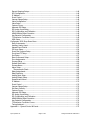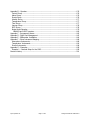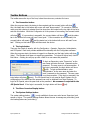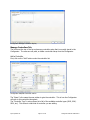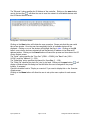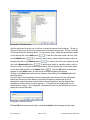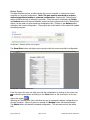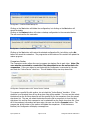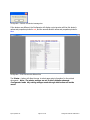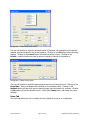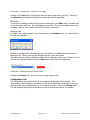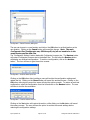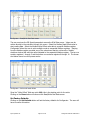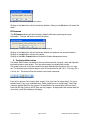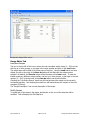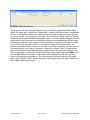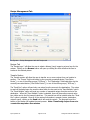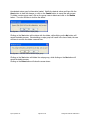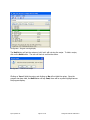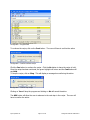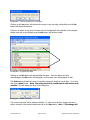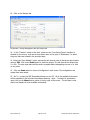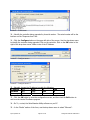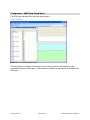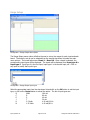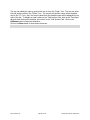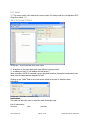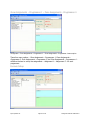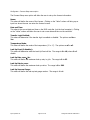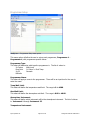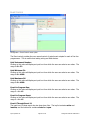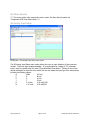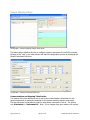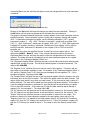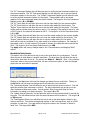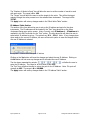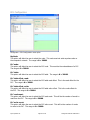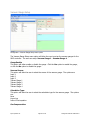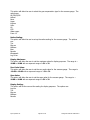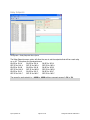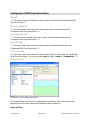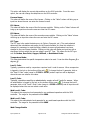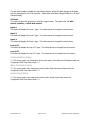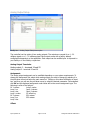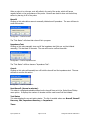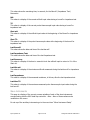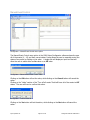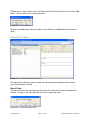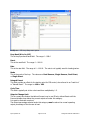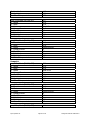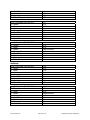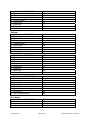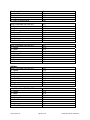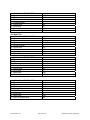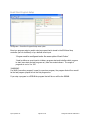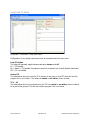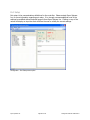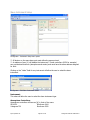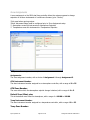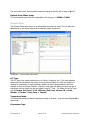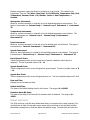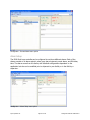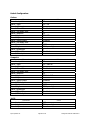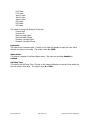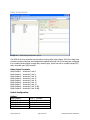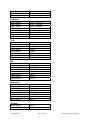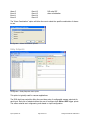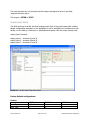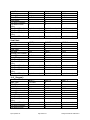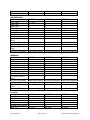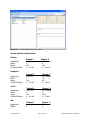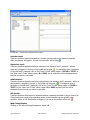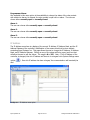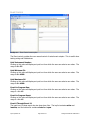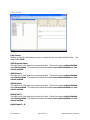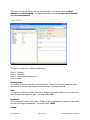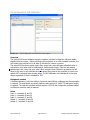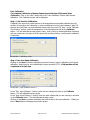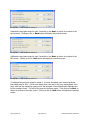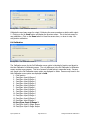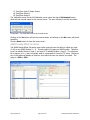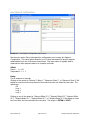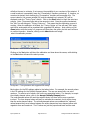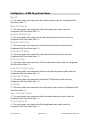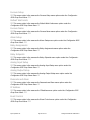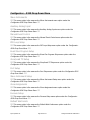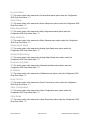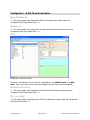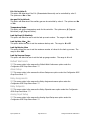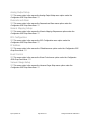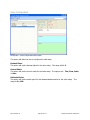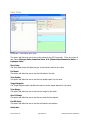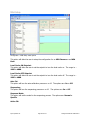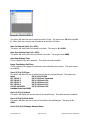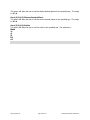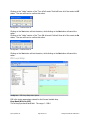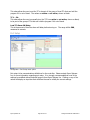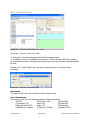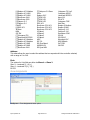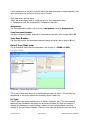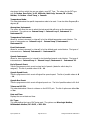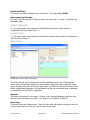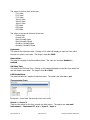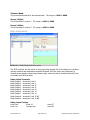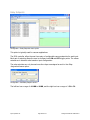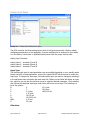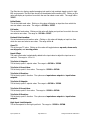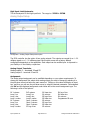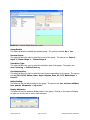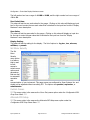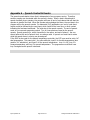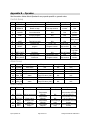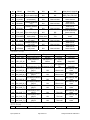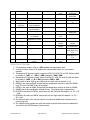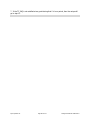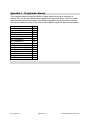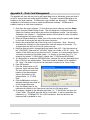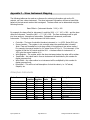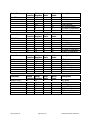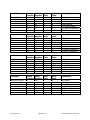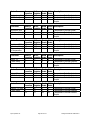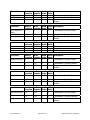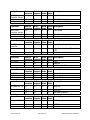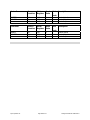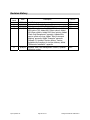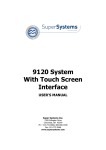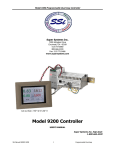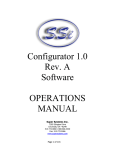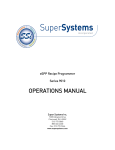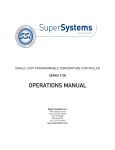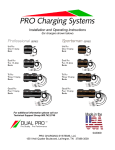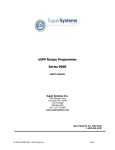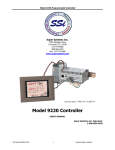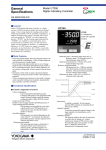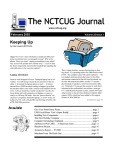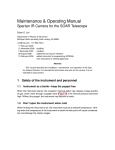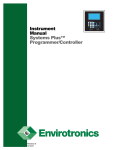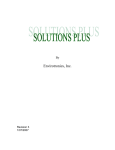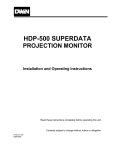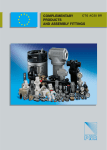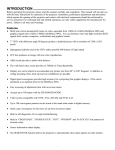Download PC Configurator 2 Manual
Transcript
Configurator 2.0 Software OPERATIONS MANUAL Super Systems Inc. 7205 Edington Drive Cincinnati, OH 45249 513-772-0060 / 800-666-4330 Fax: 513-772-9466 www.supersystems.com Super Systems Inc. Page 1 of 201 Configurator Manual #4562 Rev D Table of Contents Table of Contents ................................................................................................................. 2 Main Menu ........................................................................................................................... 8 Toolbar Buttons ................................................................................................................... 9 1. The Connection button .......................................................................................... 9 2. The Login button .................................................................................................. 9 3. The Show Overview Display button ........................................................................ 9 4. The System Settings button ................................................................................... 9 Manage Controllers Tab ............................................................................................. 10 Backup/Restore Tab .................................................................................................. 13 Users Tab ................................................................................................................. 17 Configuration Tab ..................................................................................................... 19 R/W Data ................................................................................................................. 21 Set Factory Defaults .................................................................................................. 22 FD Preserve .............................................................................................................. 23 5. The Recipe Editor button ..................................................................................... 23 Recipe Editor Tab ...................................................................................................... 24 Recipe Management Tab ........................................................................................... 26 Configurator Main Form ...................................................................................................... 29 9200 Firmware Upgrade Procedure ..................................................................................... 35 Overview ..................................................................................................................... 35 Equipment Required ..................................................................................................... 35 Instructions ................................................................................................................. 35 Configurator – 8500 Drop-Down Menu ................................................................................ 43 Input Values ................................................................................................................... 43 Range Setups ................................................................................................................. 44 Calibration ...................................................................................................................... 45 TC Type mV Range Chart .......................................................................................... 46 Zero Calibration ........................................................................................................... 46 Span Calibration ........................................................................................................... 47 Cold Junction Calibration .............................................................................................. 47 Configurator-9005 Drop-Down Menu ................................................................................... 49 Recipe 1 – Recipe 4......................................................................................................... 49 Slave Instruments ........................................................................................................... 49 Auxiliary A/I .................................................................................................................... 49 Manual Event Control ...................................................................................................... 49 Event Run Program Setup ................................................................................................ 49 Port Setup ...................................................................................................................... 50 Slave Instrument Setup ................................................................................................... 50 Zone Assignments – Programmer 1 – Zone Assignments - Programmer 4 ........................... 52 Furnace Setup ................................................................................................................ 52 Programmer Setup .......................................................................................................... 54 Passcode and Alarm ........................................................................................................ 55 IP Address ...................................................................................................................... 55 Zone/Load TC Setup........................................................................................................ 55 Super Systems Inc. Page 2 of 201 Configurator Manual #4562 Rev D Event Control .................................................................................................................. 56 Set Menu Security ........................................................................................................... 57 SSi Analog Input Setup .................................................................................................... 57 Generic Mapping Setups .................................................................................................. 58 Communications and Mapping Table Section.................................................................. 58 Block Write Table Section ............................................................................................. 60 IP Address Table Section .............................................................................................. 61 DF1 Configuration ........................................................................................................... 62 Relay Assignments .......................................................................................................... 63 Vacuum Gauge Setup ...................................................................................................... 65 Relay Setpoints ............................................................................................................... 67 Configurator-9120 Drop-Down Menu ................................................................................... 68 Burnoff ........................................................................................................................... 68 Slave Instruments ........................................................................................................... 68 Aux Analog Inputs ........................................................................................................... 68 Burnoff Setup ................................................................................................................. 68 PID Loop Setup ............................................................................................................... 68 Furnace Setup ................................................................................................................ 68 Communications Setup .................................................................................................... 70 Slave Instrument Setup ................................................................................................... 70 Analog Input Setup ......................................................................................................... 70 Analog Output Setup ....................................................................................................... 71 Alarm Setup .................................................................................................................... 72 Calibration ...................................................................................................................... 72 Configurator-9200 Drop-Down Menu ................................................................................... 72 Burnoff ........................................................................................................................... 72 Slave Instruments ........................................................................................................... 74 Auxiliary Analog Input ..................................................................................................... 75 Manual Event Control ...................................................................................................... 76 Probe Burnoff Setup ........................................................................................................ 77 PID Loop Setup ............................................................................................................... 78 Event Run Program Setup ................................................................................................ 87 Zone/Load TC Setup........................................................................................................ 88 Port Setup ...................................................................................................................... 89 Slave Instrument Setup ................................................................................................... 90 Zone Assignments ........................................................................................................... 92 Furnace Setup ................................................................................................................ 93 Default Wait Limits .......................................................................................................... 94 Furnace Name ................................................................................................................ 96 Alarm Setup .................................................................................................................... 97 Relay Assignments .........................................................................................................103 Relay Setpoints ..............................................................................................................106 Analog Input Setup ........................................................................................................107 Analog Output setup ......................................................................................................112 Passcode and Alarm .......................................................................................................115 IP Address .....................................................................................................................117 Event Control .................................................................................................................118 Valve Setup ...................................................................................................................119 Super Systems Inc. Page 3 of 201 Configurator Manual #4562 Rev D Valve Inputs ..................................................................................................................120 Set Menu Security ..........................................................................................................122 Curve Entry ...................................................................................................................123 Alternate PID Setup .......................................................................................................124 SSI Analog Input Setup ..................................................................................................125 SSi Configuration and Calibration ....................................................................................126 Overview ....................................................................................................................126 Equipment needed ......................................................................................................126 Notes .........................................................................................................................126 User Calibration ..........................................................................................................127 Full Calibration ............................................................................................................129 ADAM Module Offset Correction ......................................................................................130 Aux Setpoint Configuration .............................................................................................131 TC Extension Correction Curves ......................................................................................132 Tuning Assistant ............................................................................................................133 Configurator – 9205 Drop-Down Menu ...............................................................................136 Burnoff ..........................................................................................................................136 Slave Instruments ..........................................................................................................136 Auxiliary Analog Input ....................................................................................................136 Manual Event Control .....................................................................................................136 Probe Burnoff Setup .......................................................................................................136 PID Loop Setup ..............................................................................................................136 Event Run Program Setup ...............................................................................................136 Zone/Load TC Setup.......................................................................................................136 Port Setup .....................................................................................................................136 Slave Instrument Setup ..................................................................................................136 Zone Assignments ..........................................................................................................136 Furnace Setup ...............................................................................................................137 Default Wait Limits .........................................................................................................137 Furnace Name ...............................................................................................................137 Alarm Setup ...................................................................................................................137 Relay Assignments .........................................................................................................137 Relay Setpoints ..............................................................................................................137 Analog Input Setup ........................................................................................................137 Analog Output Setup ......................................................................................................137 Passcode and Alarm .......................................................................................................137 IP Address .....................................................................................................................137 Event Control .................................................................................................................137 Set Menu Security ..........................................................................................................138 Curve Entry ...................................................................................................................138 Alternate PID Setup .......................................................................................................138 SSi Analog Input Setup ...................................................................................................138 SSi Configuration and Calibration ....................................................................................138 ADAM Module Offset Correction ......................................................................................138 Aux Setpoint Configuration .............................................................................................138 Configurator – 9210 Drop-Down Menu ...............................................................................139 Slave Instruments ..........................................................................................................139 Auxiliary Analog Input ....................................................................................................139 Super Systems Inc. Page 4 of 201 Configurator Manual #4562 Rev D Manual Event Control .....................................................................................................139 PID Loop Setup ..............................................................................................................139 Event Run Program Setup ...............................................................................................139 Zone/Load TC Setup.......................................................................................................139 Port Setup .....................................................................................................................139 Slave Instrument Setup ..................................................................................................139 Zone Assignments ..........................................................................................................139 Furnace Setup ...............................................................................................................139 Default Wait Limits .........................................................................................................139 Furnace Name ...............................................................................................................140 Alarm Setup ...................................................................................................................140 Relay Assignments .........................................................................................................140 Relay Setpoints ..............................................................................................................140 Analog Input Setup ........................................................................................................140 Analog Output Setup ......................................................................................................140 Passcode and Alarm .......................................................................................................140 IP Address .....................................................................................................................140 Event Control .................................................................................................................140 Valve Configuration ........................................................................................................140 Valve Setup ...................................................................................................................140 Set Menu Security ..........................................................................................................141 Curve Entry ...................................................................................................................141 Alternate PID Setup .......................................................................................................141 SSi Analog Input Setup ...................................................................................................141 SSi Configuration and Calibration ....................................................................................141 ADAM Module Offset Correction ......................................................................................141 Aux Setpoint Configuration .............................................................................................141 TC Extension Correction Curves ......................................................................................141 Tuning Assistant ............................................................................................................141 Configurator – 9215 Drop-Down Menu ...............................................................................142 Slave Instruments ..........................................................................................................142 Auxiliary A/I ...................................................................................................................142 MGA ..............................................................................................................................142 Manual Event Control .....................................................................................................142 PID Loop Setup ..............................................................................................................142 Event Run Program Setup ...............................................................................................143 Zone/Load TC Setup.......................................................................................................143 Port Setup .....................................................................................................................143 Slave Instrument Setup ..................................................................................................143 Zone Assignments ..........................................................................................................143 Furnace Setup ...............................................................................................................143 Default Wait Limits .........................................................................................................145 Alarm Setup ...................................................................................................................145 Relay Assignments .........................................................................................................145 Relay Setpoints ..............................................................................................................145 Analog Input Setup ........................................................................................................145 Analog Output Setup ......................................................................................................146 Passcode and Alarm .......................................................................................................146 Super Systems Inc. Page 5 of 201 Configurator Manual #4562 Rev D Generic Mapping Setups .................................................................................................146 DF1 Configuration ..........................................................................................................146 IP Address .....................................................................................................................146 Event Control .................................................................................................................146 Vacuum Gauge Setup .....................................................................................................146 Valve Configuration ........................................................................................................147 Valve Setup ...................................................................................................................148 Custom Curves...............................................................................................................149 Alternate PID Setup .......................................................................................................149 SSi Analog Input Setup ...................................................................................................149 SSi Configuration and Calibration ....................................................................................149 ADAM Module Offset Correction ......................................................................................149 Aux Setpoint Configuration .............................................................................................149 TC Extension Correction Curves ......................................................................................149 MGA Setup ....................................................................................................................150 Configurator-9220 Drop-Down Menu ..................................................................................153 Slave Instruments ..........................................................................................................153 Auxiliary Analog Input ....................................................................................................153 Manual Event Control .....................................................................................................153 PID Loop Setup ..............................................................................................................154 Event Run Program Setup ...............................................................................................156 Zone/Load TC Setup.......................................................................................................156 Port Setup .....................................................................................................................157 Slave Instrument Setup ..................................................................................................158 Zone Assignments ..........................................................................................................159 Furnace Setup ...............................................................................................................160 Default Wait Limits .........................................................................................................162 Furnace Name ...............................................................................................................162 Alarm Setup ...................................................................................................................162 Thermocouple Check ...................................................................................................163 Relay Assignments .........................................................................................................164 Relay Setpoints ..............................................................................................................166 Analog Input Setup ........................................................................................................167 Analog Output Setup ......................................................................................................169 Passcode and Alarm .......................................................................................................170 IP Address .....................................................................................................................170 Event Control .................................................................................................................170 Vacuum Gauge Setup .....................................................................................................170 Set Menu Security ..........................................................................................................172 Custom Curves...............................................................................................................172 Alternate PID Setup .......................................................................................................172 SSi Analog Input Setup ...................................................................................................173 SSi Configuration and Calibration ....................................................................................173 ADAM Module Offset Correction ......................................................................................174 Aux Setpoint Configuration .............................................................................................174 TC Extension Correction Curves ......................................................................................174 Tuning Assistant ............................................................................................................174 Appendix A – Quench Control & Events ..............................................................................175 Super Systems Inc. Page 6 of 201 Configurator Manual #4562 Rev D Appendix B – Opcodes .......................................................................................................176 Control Group ................................................................................................................176 Alarm Group ..................................................................................................................176 Events Group .................................................................................................................176 Identity Group ...............................................................................................................177 Temperature Group ........................................................................................................177 Time Group ...................................................................................................................177 Vacuum Group ...............................................................................................................178 SPP2 Group ...................................................................................................................178 Notes About Opcodes .....................................................................................................179 BRANCH and LIMIT opcodes ........................................................................................180 Appendix C - Programmer Alarms.......................................................................................182 Appendix D - Flash Card Management ................................................................................183 Appendix E - SDRecorder Installation .................................................................................184 Appendix F – Slave Instrument Mapping .............................................................................186 Atmosphere Instruments ................................................................................................186 Temperature Instruments ...............................................................................................190 Events Instruments ........................................................................................................196 Appendix G – Examples .....................................................................................................199 Example 1 – Cascade Setup for the 9205 .........................................................................199 Revision History ................................................................................................................201 Super Systems Inc. Page 7 of 201 Configurator Manual #4562 Rev D Main Menu Configurator main display The main menu consists of three sections: File, Options, and Help. File File Æ Close This command will exit the Configurator application. This is the same as clicking on the close button on the top right of the form, . Options Options Æ Settings This command will display the System Management form. This is the same as clicking on the System Settings button, . Help Help Æ About This will display a small about screen. Configurator – Help Screen Super Systems Inc. Page 8 of 201 Configurator Manual #4562 Rev D Toolbar Buttons The toolbar across the top of the form, below the main menu, contains five icons: 1. The Connection button . When the program starts, the device is disconnected and the connect button will show Also, the status bar in the bottom left corner will read “disconnected.” To connect to a device, make sure that a device is selected from the drop-down list located on the top right of the form, and click this button. While the Configurator is in the process of connecting, the connect button . If a connection is successful, the connect button will show and the status will show bar in the bottom left corner will read “coms good.” If the connection is not successful, the and the status bar in the bottom left corner will read “coms connect button will remain bad.” Clicking on this button again will disconnect the device. 2. The Login button There are four levels of security with the Configurator – Operator, Supervisor, Administrator, and SSi Special. Each level provides additional functionality with the Configurator software. When the program starts, the device is logged in as Operator and the login button will show (blue). The Operator level does not require any passcodes. To login at a higher level, click on this button. A dialog box will pop up with a field for a user name and password. To login as Supervisor, enter “Supervisor” as the user name and enter the level 1 passcode as the password. The user name is not case-sensitive. If the login is successful, the login button will show (gold). To login as Administrator, enter “Administrator” as the user name and enter the level 2 passcode as the password. The user name is not case-sensitive. If the login is successful, the login button will show (green). The SSi Special level is only used at Super Systems Inc for configuration of the device and the password can only be obtained from Super Systems. To login as SSi Special, enter the pass code as the password. No username is required for the SSi Special level. If the login is successful, the login button will show (red). 3. The Show Overview Display button 4. The System Settings button , is only available to those users who have a Supervisor level The system settings button, access or higher. The systems settings feature allows the user to manage any controller(s) and also backup/restore any controller(s). Super Systems Inc. Page 9 of 201 Configurator Manual #4562 Rev D Configurator Manage Controllers display Manage Controllers Tab The list box at the top of the form shows any controller setup that is currently stored in the Configurator. The user can edit, add, or delete a controller setup from the Configurator. Add a Controller First, click on the “Add” button under the controller list. Configurator Add/Edit Controller section The “Name” is the name the user wishes to give the controller. This is how the Configurator will refer to this controller throughout. The “Controller Type” is a drop-down list of all of the available controller types (9005, 9200, 9220, etc). This refers to what kind of controller you are adding. Super Systems Inc. Page 10 of 201 Configurator Manual #4562 Rev D The “Ethernet” option specifies the IP Address of the controller. Clicking on the scan button , will allow the user to scan the network for all available devices with next to the text box, the SSi Device Selector screen. Configurator – SSi Device Selector Clicking on the Scan button will initiate the scan procedure. Please note that this scan could take a few minutes. Once the scan has completed, the list of available devices will be displayed. Clicking on one of the devices will highlight that line in blue. Clicking on the OK button once a device has been selected will set that device’s IP address in the Ethernet IP address textbox. Clicking on the Cancel button will cancel the process and close down the SSi Device Selector screen. The “Serial” option specifies the “Com Port” (COM1 – COM20), the “Baud” rate (1200 – 115200), and the “Address” (0 – 250). The “SuperData” option specifies the channel for SuperData (1 – 128). , will The “Chart File” specifies the chart file (.ctm) to be used. Clicking on the open button, display a Windows open file dialog box that will allow the user to navigate to the proper location, if necessary. Check the checkbox next to “Display on overview” if you want to display this on the Overview Display screen. Clicking on the Menu button will allow the user to set up the menu options for each access level. Super Systems Inc. Page 11 of 201 Configurator Manual #4562 Rev D Configurator – Edit Menu screen Use the drop-down list at the top of the form to select the access level to change. The list on the right of the screen is the current menu list for the specific access level. The list on the left of the screen lists the remaining items. To add a menu option, select the desired menu option on the left and click on the Add button, on the Add All button, . To add all of the menu options at once, click . To remove a menu option, select the desired menu option on the right and click on the Remove button, . To remove all of the menu options at once, . To add a menu option to a specific position, click on click on the Remove All button, the menu option on the right where the new option will be inserted, click on the menu option on the left to add and click on the Insert button, . Click the OK button to accept the changes or the Cancel button to close the form without accepting the changes. Clicking on the Save button will save the changes, while clicking on the Cancel button will cancel the action. The right side of the form displays the Aux Instruments and the text for those instruments, Alarms and the text for those alarms, Input Event Descriptions and the text for those descriptions, Input Descriptions and the text for those descriptions, and the Output Event Descriptions and the text for those descriptions. To change the text, double-click on the specific item to change. The Configurator will display an input box that will allow the user to change the current text value. Configurator – Edit text input box Clicking OK will change the text value, and clicking Cancel will not change the text value. Super Systems Inc. Page 12 of 201 Configurator Manual #4562 Rev D To save these changes and add the controller, click the Save button. Click on the Cancel button if this controller is not to be added. The bottom section of the form will become invisible again. Edit a Controller Double-click on the specific controller that is to be modified, or single-click on the controller and click the Edit button to begin editing. Change the necessary values, then click on the Save button to save the changes or click on the Cancel button to cancel this operation. See the above section Add a Controller for a description of the different fields. Delete a Controller Click on the specific controller that is to be deleted. Click on the Delete button to delete this controller. The Configurator will display a message box asking the user to confirm the delete. Configurator – Confirm Delete Device Clicking on the Yes button will delete the controller. Clicking on the No button will cancel the delete. Backup/Restore Tab Configurator Backup/Restore Display The Backup/Restore display allows the user to create a backup of a controller configuration, or restore a controller to a previous configuration. Super Systems Inc. Page 13 of 201 Configurator Manual #4562 Rev D Backup Section This area will allow the user to either backup the current controller, or restore the current controller to a previous configuration. Note: The user must be connected to a device before being able to backup or restore a configuration. Selecting the “Online Device” option will allow the user to backup the controller. Once this section is selected, the Delete and Restore buttons will become disabled, as well as the drop-down lists for the “Backup Files” section, as they deal only with backed-up configuration files. Clicking on the Backup button will backup the current configuration. The progress bar at the bottom of the section will update the backup progress. Configurator – Backup Section with progress The Show/Print button will display a print preview with the current controller’s configuration. Configurator – Print Preview screen From this screen, the user can either print out the configuration by clicking on the printer icon, , or close the print preview by clicking on the Close button or the close button on the top right of the screen, . Selecting the “Backup Files” option will allow the user to manage the backup configurations on the local computer. When this option is selected, the Backup button will become disabled. The Delete button will delete the selected configuration. The user must confirm the delete first. Super Systems Inc. Page 14 of 201 Configurator Manual #4562 Rev D Configurator – Confirm Delete Backup file Clicking on the Yes button will delete the configuration, but clicking on the No button will cancel the delete. Clicking on the Restore button will restore a backup configuration to the connected device. The user must confirm the restoration. Configurator – Confirm Restore backup Clicking on the Yes button will restore the selected configuration file, but clicking on the No button will cancel the restoration. The progress bar at the bottom of the section will update the restore progress. Comparison Section The Comparison section allows the user to compare two backup files to each other. Note: The user must be connected to a controller if he/she wishes to use the active device for comparison. If the user wishes to use the device the Configurator is connected to, the user can check the “Active Device” check box. This will disable the top two drop-down lists. Configurator Compare section with “Active Device” checked To compare a specific file with another, do not check the “Active Device” checkbox. If this checkbox is not checked, then all four drop-down lists will be enabled. The user can then select the device from the first drop-down list and the specific file for the comparison from the second drop-down list. The user can select the device where the file to compare to is from the third drop-down list, and the file to compare to can be selected from the fourth drop-down list. Once all of the necessary information has been setup, the user can click the Compare button. The progress bar at the bottom of the section will update the comparison. If the devices are identical, the Configurator will display a message box. Super Systems Inc. Page 15 of 201 Configurator Manual #4562 Rev D Configurator – Devices are identical message box If the devices are different, the Configurator will display a print preview will the first device’s values and properties printed in red, and the second device’s values and properties printed in blue. Configurator – Print Preview with different files The Printer… button will allow the user to select page setup information for the printed documents. Note: The printer settings are set to their defaults whenever Configurator loads. Any setting changes made through this button will not be saved. Super Systems Inc. Page 16 of 201 Configurator Manual #4562 Rev D Configurator – Printer page setup screen The user will be able to select the size and source of the paper, the orientation of the printed material, and the margins for the printed material. Clicking on the OK button will set the page settings. Clicking on the Cancel button will cancel the setup process. Clicking on the Printer… button will allow the user to select the printer to send the information to. Configurator – Select Printer screen The user will be able to select the appropriate printer from the drop-down list. Clicking on the Properties… button will display the properties for the selected printer. Clicking on the Network button will allow the user to search through the local network for a printer. Clicking the OK button will set the selected printer. Clicking the Cancel button will cancel the printer selection. Users Tab The Users tab allows the user to modify the user settings for any user on Configurator. Super Systems Inc. Page 17 of 201 Configurator Manual #4562 Rev D Configurator – Users tab with Administrator User info The default three users within Configurator are: Operator, Supervisor, and Administrator. Add a User To add a user, click on the Add button. This will display the user fields: Name, Access Level, Password… button, Save button, and Cancel button. Enter the name of the user and select the appropriate access level. To set a password, click on the Password… button. A password does not have to be given to add a user. The password fields are displayed: New Password, Retype New Password, Save button, and Cancel button. The user can type in the password in the “New Password” and “Retype New Password” fields. Clicking on the Save button will save the password, and clicking on the Cancel button will cancel the password add. Configurator – Add User Password fields If the passwords do not match, then Configurator will display an error message. Super Systems Inc. Page 18 of 201 Configurator Manual #4562 Rev D Configurator – Passwords do not match error message Clicking on the Save button will save the user and add the user name to the list. Clicking on the Cancel button will cancel the add user process and hide the user fields. Edit a User To edit a user’s settings, select a user from the list and click on the Edit button, or double-click on the user name in the list. This will display the user fields. The rules for adding a user apply to editing a user as well. See the section Add a User for instructions. Delete a User To delete a user, select a user from the list and click on the Delete button. The user will have to confirm the deletion. Configurator – Confirm delete user Clicking on the Yes button will delete the user, and clicking on the No button will cancel the delete process. Once a user has been deleted, the list of users will update. The Recipe Security Level will determine what level of recipe security the users will have. Once the user has selected a different level, the Save button will have a red background. Configurator – Change User Recipe Security Level Clicking on the Save button will save the new recipe security level. Configuration Tab The Configuration tab will allow the user to change the configuration of Configurator. The “Data Access” section displays the location for all of the data files that Configurator uses, such as backup files, user configurations, etc. To change this location, click on the Change button. This will display a dialog box that will allow the user to browse and select a new location. Super Systems Inc. Page 19 of 201 Configurator Manual #4562 Rev D Configurator – Select Directory dialog box The user can browse to a new location and click on the OK button to set that location as the new location. Clicking on the Cancel button will cancel the change. Note: The main Configurator files (Configurator.exe, SSiLibrary.dll, etc) do not need to be in the same directory as the data files. The “Configurator Settings” section deals with Configurator’s screen size. The Restore button will restore Configurator’s screen size to the default size. The list below the Restore button will display any archived configurations. To archive a configuration, click on the Archive button. The user will have to give the archive a name. Configurator – Archive Name input box Clicking on the OK button after inputting a name will archive the configuration settings and update the list. Clicking on the Cancel button will cancel the archival process. Clicking on the OK button without giving an archive name will stop the archive process. To restore an archived configuration, select the configuration from the list and click on the Restore button. The user will have to confirm the restoration. Configurator – Confirm restore archive Clicking on the Yes button will restore the archive, while clicking on the No button will cancel the restore process. The user will have the option to archive the current settings before restoring the configuration settings. Super Systems Inc. Page 20 of 201 Configurator Manual #4562 Rev D Configurator – Archive Settings message box Clicking on the Defaults button will restore all default values to Configurator. Since some data may be lost, the user will have to confirm the action. Configurator – Restore defaults Clicking on the Yes button will restore the defaults, but clicking on the No button will cancel the restoration. To remove a configuration from Configurator, select the configuration to remove and click on the Remove button. The user will have to confirm the removal. Configurator – Confirm Remove Archive Clicking on the Yes button will continue with the removal, while clicking on the No button will cancel the removal. Since removing the archived configuration will result in the loss of data, the user will have to confirm the removal a second time. Configurator – Second Confirm Removal Clicking on the Yes button will remove the archived file, while clicking on the No button will cancel the removal. R/W Data The R/W Data button will display the raw data from the selected controller. Super Systems Inc. Page 21 of 201 Configurator Manual #4562 Rev D Configurator – Read/Write Raw Data screen The user must use the SSi Special passcode to access the R/W Data screen. Values can be written directly to the controller through this screen. Select the Modbus Read Offset value to start reading data. Select the Modbus Write Offset write data to a specific Modbus register. Configurator allows the user to write multiple words to sequential Modbus registers. Starting from the Modbus register provided, any of the value boxes that do not have the “disable” checkbox checked will write the value indicated to the sequential Modbus register. The top row contains registers 1 through 5 and the bottom row contains registers 6 through 10. The screen shot below shows how this process works. Configurator – Write multi-word offsets Since the “Write Offset” field was set to 610, this is the starting point for the write. Clicking on the Done button will close out the Read/Write Raw Data screen. Set Factory Defaults Clicking on the Set Defaults button will set the factory defaults for Configurator. The user will have to confirm this action. Super Systems Inc. Page 22 of 201 Configurator Manual #4562 Rev D Configurator – Set factory defaults confirmation Clicking on the Yes button will set the factory defaults; clicking on the No button will cancel the action. FD Preserve The FD Preserve button will set the factory defaults while also preserving the recipe information. The user will have to confirm the action. Configurator – Confirm set factory defaults with recipe preserve Clicking on the Yes button will set the factory defaults and preserve the recipe information. Clicking on the No button will cancel the action. Clicking on the OK or Cancel button will close the System Management screen. 5. The Recipe Editor button The Recipe Editor button is available to users of all access levels, however, users with Operatorlevel access cannot save recipes. This form allows users to manually edit a recipe. The toolbar at the top of the form contains the basic Windows-type functions, new, cut, copy, etc. The Windows-type shortcuts apply to most of the functions as well: Ctrl + C to copy, Ctrl + X to cut, etc. The menu will list the shortcut next to each command. Configurator – Recipe Edit toolbar From left to right are: New (load a blank recipe), Print (print out the recipe steps), Cut (cut a selected step), Copy (copy a selected step), Paste (paste the cut or copied step), Insert Step (inserts a selected step into the program…all steps below the inserted step will move down), Insert NO-OP Step (insert a NO-OP step into the program…all steps below the inserted step will move down), and Help (display a help page). Super Systems Inc. Page 23 of 201 Configurator Manual #4562 Rev D Configurator Recipe Editor screen Recipe Editor Tab Load/Save Recipes The box in the top left of the form is where the user can select which recipe (0 – 300) to load. Use the up or down arrows, or just type in the recipe number and click on the Load button. The recipe steps will be filled in the white area on the form. Once the Load button has been clicked, the box to the right of the Save As button will be filled with the recipe number selected. By default, the Save As recipe will be the same as the Load recipe. To save the loaded recipe as a different recipe number, use the up or down arrows, or just type in the new number (0 – 300) in the box next to the Save As button and click this button. Checking the “Use Online Device” check box will load and save the recipes on the currently connected controller. Not checking this check box will load and save the recipes on the local computer (PCGroup). The “Recipe Description” line is a text description of the recipe. Modify Recipes To modify any of the steps in the recipe, double-click on the row of the step that will be modified. This will display the Edit Step form. Super Systems Inc. Page 24 of 201 Configurator Manual #4562 Rev D Configurator Recipe Step Edit form The drop-down list under “Opcode” allows the user to select the specific opcode that will be used in the recipe step. Checking the “Alphabetical” checkbox will allow the user to alphabetize the list. If a temperature value or an atmosphere value is needed, these can be set using the up or down arrows, or by just typing in the value. If these are not needed, check the “Disable” checkbox and the boxes will become unavailable. Note – for some opcodes, the display text will change and the Edit Step screen will look slightly different to accommodate the different types of values associated with each opcode, but the functionality of each item will remain the same. The box(es) on the right side of the form is the action or value that should be taken. For instance, with opcode “SetPt”, the box on the right is the “Option” and there is a drop-down list of available options: wait, wait up, wait down. However, for opcode “soak”, the temperature value and atmosphere value fields disappear and the boxes on the right of the form are “Soak Time hoursminutes”, and there are two boxes that have values ranging from 0 to 1000 for the hours and 0 to 59 for the minutes. These values can be adjusted by using the up or down arrows, or by typing the new value in. The user can add an optional comment to the recipe step in the “Comment” field, if desired. Once all of the changes have been made, the user can click on OK to save these changes. Super Systems Inc. Page 25 of 201 Configurator Manual #4562 Rev D Recipe Management Tab Configurator – Recipe Management tab with Recipes tab Recipes Tab The “Recipe Logo:” will allow the user to select a bitmap (.bmp) image to act as a logo for the recipes. Clicking on the Browse button will open up a dialog box that will allow the user to browse to the desired picture. Transfer Section The Transfer section will allow the user to transfer one or more recipes from one location to another. The “Source” field could either be the currently connected device (“Use Online Device”), or one of the offline groups (“PCGroup”). The “Destination” field could either be the currently connected device (“Use Online Device”), or one of the offline groups (“PCGroup”). The “Send One” option will send only one recipe from the source to the destination. The recipe to send will be based upon the numeric value within the box next to the “Send Multiple” option. The “Send Multiple” option will send any number of sequential recipes from the source to the destination. When the “Send Multiple” option is selected, there will be another numeric value box visible next to the first numeric value box. This second box will be invisible when the “Send One” option is selected. Once all of the required information is present (source, destination, recipe to send), clicking on the Send button will send the recipes. The progress bar at the bottom of the section will update the send process. Note: Transferring recipes from or to a controller may take a few minutes. Super Systems Inc. Page 26 of 201 Configurator Manual #4562 Rev D Printing Section The Printing section allows the user the ability to print out recipes. The “Source” field could either be the currently connected device (“Use Online Device”), or one of the offline groups (“PCGroup”). The “Print One” option will print only one recipe from the source. The recipe to print will be based upon the numeric value within the box next to the “Print Multiple” option. The “Print Multiple” option will print any number of sequential recipes from the source. When the “Print Multiple” option is selected, there will be another numeric value box visible next to the first numeric value box. This second box will be invisible when the “Print One” option is selected. Clicking on the Print button will display a print preview dialog, where the user will be able to view and/or print the recipes. Clicking on the Setup button will display a Page Setup screen, which will allow the user to set up the page settings for printing, as well as select the printer. Note: Printing recipes from a controller may take a few minutes. Groups Tab Configurator – Recipe Management tab with Groups tab The Groups tab will allow the user to add, modify, or delete the offline groups of recipes. The offline recipe groups are used throughout the Recipe Edit screen, both on the Recipe Editor tab and the Recipe Management tab. To add a recipe group, click on the Add button. This will display the recipe group fields: Name, Model, and Programmer Type. Enter or select the desired values and click the Save button to save the new group, or click the Cancel button to cancel the add process. To edit a recipe group, click on the group name to edit from the list and click on the Edit buttons, or double-click the group name in the list. This will display the recipe group fields with Super Systems Inc. Page 27 of 201 Configurator Manual #4562 Rev D the selected recipe group’s information loaded. Modify the desired values and then click the Save button to save the changes, or click on the Cancel button to cancel the edit process. To delete a recipe group name, click on the group name to delete and click on the Delete button. The user will have to confirm the delete. Configurator – Confirm delete recipe group Clicking on the Yes button will continue with the delete, while clicking on the No button will cancel the delete process. Since deleting a recipe group will result in the loss of data, the user will have to confirm the delete a second time. Configurator – Second confirm delete recipe group Clicking on the Yes button will delete the recipe group, while clicking on the No button will cancel the delete process. Clicking on the Done button will close the screen down. Super Systems Inc. Page 28 of 201 Configurator Manual #4562 Rev D Configurator Main Form The right side of the form contains a drop-down list that contains all of the devices configured with the Configurator. To view a specific device, select it from the drop down list. Configurator - Device drop-down list The selected menu items on the left, and the values on the screen, will change to reflect the new device’s values. The area right below the drop-down menu list allows the user to start, stop, hold, or resume a recipe. Clicking on the Run button will display the Run Recipe screen, from which the user can select the recipe to run. Configurator – Run Recipe screen Use the number box next to the “Recipe:” to select a recipe number from 1 to 300. Once the recipe number has been selected, click on the Load button. This will display the steps in the recipe in the white area. If the user wants the recipe to start from a step other than step 1, the user can select which step from the number box to the right of the Load button. The user can edit the steps in the recipe just like in the Recipe Management screen. Once the recipe number and the starting step number have been chosen, the user can click on the Run button. This will begin the recipe. If the user does not wish to run the recipe, clicking on the Cancel button will close the form without starting the recipe. While a recipe is running, there will be a green highlight across the program display area. Super Systems Inc. Page 29 of 201 Configurator Manual #4562 Rev D Configurator - Program running display The Hold button will put the recipe on hold, but it will not stop the recipe. To hold a recipe, click on the Hold button. The user will have to confirm the action. Configurator – Confirm hold recipe Clicking on Yes will hold the recipe, and clicking on No will not hold the recipe. Once the program has been held, the Hold button will say Cont, there will be a yellow highlight across the program display. Super Systems Inc. Page 30 of 201 Configurator Manual #4562 Rev D Configurator – Program hold To continue the recipe, click on the Cont button. The user will have to confirm the action Configurator – Confirm continue recipe Click the Yes button to continue the recipe. Click the No button to leave the recipe in hold. Once the recipe has been continued, the green highlight will return and the Cont button will say Hold. To stop the recipe, click on Stop. This will display a message box confirming the action. Configurator – Confirm stop recipe Clicking on Yes will stop the program and clicking on No will cancel the action. The ADV button will allow the user to advance to the next step in the recipe. The user will have to confirm the action. Super Systems Inc. Page 31 of 201 Configurator Manual #4562 Rev D Configurator – Confirm advance to the next step Clicking on the Yes button will advance the recipe to the next step, while clicking on the No button will cancel the advance. If there is an alarm of any kind, the alarm text will be displayed at the bottom of the program display area with a red highlight, and the Ack button will become visible. Configurator – Program with alarm Clicking on the Ack button will acknowledge the alarm. Once the alarm has been acknowledged, the Ack button will disappear, and the alarm text will disappear as well. The Soak button will allow the user to manually change the length of a soak time. To do this, click on the Soak button. Note: The recipe must be in a soak step for this button to be enabled. This will display the Soak Timer dialog box. Configurator – Adjust soak time The current soak time will be displayed initially. To set a new soak time, change the hours and/or minutes to the desired values and click on the Set button. Note – This change will Super Systems Inc. Page 32 of 201 Configurator Manual #4562 Rev D only last for the current soak and will not be a permanent change. To cancel the change, click on the Cancel button. The right side of the screen contains the controller data: atmosphere actual and setpoint, temperature actual and setpoint, Probe information, Outputs, and Inputs. Configurator – Main screen with a recipe running The first part is the atmosphere values and the temperature values Configurator – Atmosphere and Temperature values The left side is the atmosphere values. The first box contains the actual value of the atmosphere. The second box contains the atmosphere setpoint. Clicking on this box will allow the user to alter the setpoint. Configurator – Edit atmosphere setpoint Enter the new value or use the up and down arrows to select the new value and click on the OK button to set the new atmosphere setpoint. Clicking on the Cancel button will cancel the Super Systems Inc. Page 33 of 201 Configurator Manual #4562 Rev D action. The bottom two boxes deal with the output values. Clicking on the bottom right box will allow the user to change the value. Configurator – Edit atmosphere value Select the new value, either “auto” or “manual”, and click on the OK button to change the value, or click on the Cancel button to cancel the action. The right side is the temperature values. The first box contains the actual value of the temperature. The second box contains the temperature setpoint. Clicking on this box will allow the user to alter the setpoint. Configurator – Edit temperature setpoint Enter the new value or use the up and down arrows to select the new value and click on the OK button to set the new temperature setpoint. Clicking on the Cancel button will cancel the action. The bottom two boxes deal with the output values. Clicking on the bottom right box will allow the user to change the value. Configurator – Edit atmosphere value Select the new value, either “auto” or “manual”, and click on the OK button to change the value, or click on the Cancel button to cancel the action. The next three boxes deal with the probe information, outputs and inputs, and these values cannot be edited by the user. Super Systems Inc. Page 34 of 201 Configurator Manual #4562 Rev D 9200 Firmware Upgrade Procedure Overview The series 9200 firmware may require upgrades as determined by Super Systems Inc. These upgrades can be performed at SSI or they may also be performed at your facility while in use. The series 9200 will not maintain control of your system while this upgrade takes place and all precautions must taken prior to beginning this procedure. Equipment Required • A PC with an Ethernet port and a cross over cable • The Super Systems Configurator software e • The LocateIP software • The Serial Number Utility software • The UDP Download software • A PC with an Ethernet port and a crossover cable is required. The Super Systems Configurator software, the LocateIP software, the Serial Number Utility software and the UDP Download software are all required. Instructions 1 – Go To, or start, the Configurator program on your PC. 2 - The Configurator has a toolbar menu in the upper left. From left to right the icons will be referred to as: ) A) Connect ( B) Login ( ) C) Show Overview Display ( ) D) System Settings ( ) E) Edit Recipes ( ) 3 - Click the Login icon ( ) Enter the password obtained from Super Systems Inc. for that day into the “Password” text box on the login form. No username is required when logging in as SSi Special. Click on the “OK” button. If the login was successful, the lock will change to a red lock ( ). NOTE: If you have only one (1) 9200 previously connected and running you can “SKIP” Steps No. 4, 5, 6, 7, 8 & 9. 4 - Click the System Settings icon ( System Management form. Super Systems Inc. ), then click the “Add” button. This will display the Page 35 of 201 Configurator Manual #4562 Rev D Configurator - System Management form 5 - Use the drop-down menu next to “Model” to select “9200” 6 - Verify that the “Ethernet” address matches exactly the address of the controller being - to find the device. upgraded, or click on the scan button 7 – Enter the name of the device next to “Name”, then click the Save button. 8 - Click the OK button. This will return the user back to the main form. 9 - On the upper right corner there will be a drop-down menu. Select the controller that needs to be upgraded. Controllers that were recently added will be at the bottom of the list. Configurator drop-down menu for the controllers 10 - Click the Connect icon ( ) and verify after a few seconds that the communications (COMS) link is “Good” by looking in the bottom left corner of the main screen. You cannot proceed until the COMS are “Good”. 11 – Click the System Settings icon ( ). 12 – Click on the “Backup/Restore” tab at the top of the screen Super Systems Inc. Page 36 of 201 Configurator Manual #4562 Rev D Configurator Backup/Restore tab 13 – Make sure the “Online Device” option is selected, then click on the Backup button. The user must wait until the system finishes before attempting to navigate to another page or click on any other item. When finished, the user will notice that when selecting the current controller in the “Backup” section, there will be a backup file with the firmware version and the date and time the backup was completed. 14 – Click the OK button in the bottom right corner of the screen to close the screen out. 15 – On the main form, click on the Edit Recipes icon ( ). 16 –Click on the “Recipe Management” tab, then click on the “Groups” tab. Configurator – Recipe Management tab with Groups tab 17 – Click on the Add button 18 – Name the group with the same name of the controller used in step Number 7. Click the Save button to save the changes. Super Systems Inc. Page 37 of 201 Configurator Manual #4562 Rev D 19 – Click on the Recipes tab. Configurator – Recipe Management tab with Recipes tab 20 – In the “Transfer” section of the form, make sure the “Use Online Device” checkbox is checked for the source, and use the drop-down menu to the right of “Destination:” to select the group that was created in the previous steps. 21 –Select the “Send Multiple” option, and set the left numeric value to 1 and the right numeric value to 300. Click on the Send button to send the recipes. This will save all the recipes from 1 to 300. The user must wait until the send is complete before attempting to move on or click on any items. 22 – Click the Done button to return to Configurator’s main screen. The configuration and recipes have been saved. 23 – Go To, or start, the UDP Download software on your PC. All of the available instruments will be populated in the list when the software loads up. Note – To search for instruments again, click on the Search menu option in the top right of the screen. This will start a new search and display all of the available instruments. Super Systems Inc. Page 38 of 201 Configurator Manual #4562 Rev D UDP Download – Initial screen 24 – Click on the square box with the three periods marked on it ( ). This box is located to the right of the drop-down menu near the top of the screen. This will open a Windows dialog box that will allow the user to navigate the file system. 25 – Use the dialog to navigate to the firmware version stored on the local PC that you wish to use, and click on the Open button to select that firmware. The user should see that firmware name and version in the drop-down list to the right of “User Program”. 26 – Identify the Serial Number and IP address of the controller you wish to upgrade from the list of items on your network (it will only be one unit if you are hooked up directly to the 9200 through its Ethernet port). Select the controller from this list with a single click. It should be highlighted with a blue background. ***When you complete the next step the 9200 will not control your system*** 27 – Click the Download menu option in the top right of the screen. The bottom part of the screen will display the progress of the download, and a progress bar at the top of the screen will also display the progress of the download. Once the progress bar finishes and the list of instruments is reloaded, it is OK to close out the UDP software. 28 – Exit the UDP Download software by clicking on the Exit menu option on the top right of the screen. 29 – Go To, or start, the LocateIP software on your PC. A list of available instruments will be populated into the list when the software loads. Super Systems Inc. Page 39 of 201 Configurator Manual #4562 Rev D Locate IP – Initial screen 30 – Identify the controller being upgraded by its serial number. The serial number will be the last item on the “Response from” line. 31 – Click the Configure button on the upper left side of the screen. Use the drop-down menu to identify the controller being upgraded. Click on the controller. Click on the OK button to the right of the drop-down menu. Make a note of the IP Address. Locate IP – Configure screen Locate IP – Configure screen 2 32 – Manually IP address Net Mask Gateway change the IP address to match the following: 192 168 1 200 255 255 255 0 192 168 1 1 33 – Click the OK button to close the configuration screen, and then click the Exit button to exit from the Locate IP software program. 34 – Go To, or start, the Serial Number Utility software on you PC. 35 – In the “Media” section of the form, use the drop-down menu to select “Ethernet”. Super Systems Inc. Page 40 of 201 Configurator Manual #4562 Rev D 36 - In the box below, select the controller being upgraded by identifying the serial number and IP address. Click on the controller to highlight it. 37 – click “Yes” in the “Date And Time” section of the form. 38 – In the “Load Default Configuration” section of the form, use the pull-down menu to select which type of controller is being used. 39 – Click on the Load button. A message box will appear asking you if you want to reset the instrument to factory defaults. Click the YES button. You will get an error message stating “Unable to Reset Instrument to Factory Defaults”. Ignore this error. 40 – Wait 20 seconds. 41 – Click the Scan button in the upper right corner of the form. Identify the controller being upgraded by its serial number. The IP address will have changed to the factory default address of: 192.168.0.200 42 – Click the Done button to exit the Serial Number Utility software. 43 – Go To, or start, the Locate IP software on your PC. 44 – Click the Configure button on the upper left side of the form. Use the drop-down menu to identify the controller being upgraded. Click on the controller. Click the OK button to the right of the drop-down menu. 45 – Manually change the IP address to match the same address noted in Step Number 31. 49 – Click the OK button, then click the Exit button on the Locate IP software program. 50 – Select the controller that is being upgraded from the drop-down list and click on the connect icon ( ). 50 – Using the series 9200 Configurator Software, click on the System Settings ( ) icon. 51 – Click on the “Backup/Restore” tab near the top of the screen. 52 –In the “Backup” section of the form, make sure the “Backup Files” option is selected and select the group/file you wish to restore. 53 – Click the Restore button. A message box will appear asking the user to confirm the restoration of the instrument to the selected backup. Click the Yes button. It is important to wait until the restoration is complete before trying to navigate away from this page or click on any items. *** The 9200 will regain control after the next step is complete*** Super Systems Inc. Page 41 of 201 Configurator Manual #4562 Rev D 54 – Click the OK button. 55 – On the main form, click on the “Edit Recipes” icon ( ). 56 – Click on the “Recipe Management” tab. Make sure the “Recipes” tab is selected. 57 – In the “Transfer” section of the form, use the drop-down menu to the right of “Source” to select the group used in Step Number 20. 58 - Make sure the “Use Online Device” is checked so that the “Destination” will be the upgraded controller. 59 – Make sure the “Send Multiple” option is selected. Make the left numeric value box 1, and make the right numeric value box 300. This will restore all the recipes from 1 to 300. 60 – Click the Send button. The user must wait until the status bar is complete and all 300 recipes have been restored before attempting to move on or click on any items. 63 – Click the Done button to return to Configurator’s main form. The configuration and recipes have been restored. 64 - Using the Analog Input Setup section of the Super Systems Inc. Configurator, manually change Input 1 type to 1.25 volts. 65 – Exit the Super Systems Inc. Configurator software. Super Systems Inc. Page 42 of 201 Configurator Manual #4562 Rev D Configurator – 8500 Drop-Down Menu The 8500 menu currently only has three menu options. Input Values Configurator – Input Values menu option This menu option is a display of the inputs for the video recorder or DAQ module and the corresponding values of the inputs. These values are display only and cannot be modified from this screen. Super Systems Inc. Page 43 of 201 Configurator Manual #4562 Rev D Range Setups Configurator – Range Setups Menu Option The Range Setups menu option will allow the user to set up the ranges for each input and each board. The board to set up can be selected from the second drop-down list under the main menu options. The board options are: Board 1 – Board 16. Once a board is selected, the corresponding input types will be displayed. The inputs will be displayed from Input type 0 to Input type 4. Input type 0 is the first input, input type 1 is the second input, etc. Click on any input to modify that input’s type. Configurator – Range Setups input types Select the appropriate input from the drop-down list and click on the OK button to set the input type, or click on the Cancel button to cancel the action. The list of input types are: B NNM 160 mV C R 80 mV E S 40 mV J T 20 mV K 2.5 Volts 4-20 mA/124 Ω N 1.25 Volts 4-20 mA/62 Ω Super Systems Inc. Page 44 of 201 Configurator Manual #4562 Rev D Calibration Configurator – 8500 Calibration Menu Option The Calibration menu screen will allow the user to calibration the zero, span, and cold junction trim value for all of the inputs on each board. The Select button will allow the user to select one of the current boards to perform a calibration on. Configurator – Board Selector Select the appropriate board and click on the OK button. Clicking on the Cancel button will not select the board to calibrate. Note: A board must be selected for calibration to begin. The user will need a thermocouple calibrator capable of outputting a thermocouple signal to calibrate the zero, span or cold junction value of the video recorder data logger. The user will need to connect the calibrator to one of the inputs on the data logger for the channel that will be calibrated. It is recommended to let everything (calibrator and datalogger) sit for approximately thirty minutes to allow the temperature to achieve equilibrium. Set up the calibrator for the specific thermocouple type of the thermocouples in the video recorder datalogger, i.e. type K, type J, etc. Then, source a specific temperature, like 1000 °F, or millivolt to the connected input. It is recommended that the actual temperature used be similar to an appropriate process temperature. For example, if your equipment normally operates at 1700 °F, then perform the cold junction calibration using a 1700 °F signal. It is important to note that when performing a zero or span calibration, do not use regular thermocouple wiring. Instead, use any kind of regular sensor wire, or even regular copper wire. To perform the Super Systems Inc. Page 45 of 201 Configurator Manual #4562 Rev D calibrations, the user will need a calibrator that is capable of outputting volts, millivolts, and temperature. The “Zero/Span” tab will allow the user to perform a zero and span calibration on the selected board. - next to the “Range” drop-down list will allow the user to select a range The help button based upon an input type if the range is not known. Configurator – Input Type help screen Select the input type and click on the OK button. The correct millivolt range will be displayed in the drop-down list. Click on the Cancel button to cancel this action. Below is a listing of the suggested ranges for the various TC types. TC Type mV Range Chart TC Type B C E J K N NNM R S T Range in mV 20 40 80 80 80 80 80 40 20 20 Zero Calibration To perform a zero calibration, click on the “Zero” option. The circle will be filled in for the selected option. The drop down list under “Range” will allow the user to select the millivolt range of the inputs being calibrated. When a range is selected, the recommended value will also be populated. For a zero calibration, the recommended value is 0. The list of ranges is: 20 mV 40 mV 80 mV 160 mV 1.28 Volt Super Systems Inc. Page 46 of 201 Configurator Manual #4562 Rev D The user can individually select each input (one through three/five) to calibrate, where Check = yes (calibrate) and No Check = no (do not calibrate). Once an input is checked, its current value will be displayed. For a zero calibration, a value of 0 mV will need to be sourced to the input or inputs. Click on the Calibrate button to begin the calibration. The Set Nominal button will set all calibration values to their theoretical values. Note: This function is not a factory default calibration. This function would be useful if the user wished to restart a calibration from scratch. A progress bar will be displayed along the bottom of the screen giving the progress of the calibration. Span Calibration To perform a span calibration, click on the “Span” option. The circle will be filled in for the selected option. The drop down list under “Range” will allow the user to select the millivolt range of the inputs being calibrated. When a range is selected, the recommended value will also be populated. For a span calibration, the recommended value is 90 % of the full range. For example, if the range is 80 mV, then the span should be 72. The recommended value can be changed either by using the up and down arrows to adjust the value, or by clicking on the value, and entering the new value that way. The user can also individually select each input (one through five) to calibrate, where Check = yes (calibrate) and No Check = no (do not calibrate). Once an input is checked, its current value will be displayed. For a span calibration, a value of 90 % of the full range will need to be sourced to the input or inputs. Click on the Calibrate button to begin the calibration. The Set Nominal button will set all calibration values to their theoretical values. Note: This function is not a factory default calibration. This function would be useful if the user wished to restart a calibration from scratch. A progress bar will be displayed along the bottom of the screen giving the progress of the calibration. Cold Junction Calibration The “Cold Junction” tab will allow the user to perform a cold junction trim on the selected board. Configurator – Cold Junction Trim screen Super Systems Inc. Page 47 of 201 Configurator Manual #4562 Rev D The user can select the input to perform the trim on from the “Input:” box. The user can enter the cold junction offset in the “Offset:” box. The current cold junction value will be displayed next to the “CJ:” line. Also, the current values from the selected inputs will be displayed on the right of the tab. To display an input’s value on the “Cold Junction” tab, click on the “Zero/Span” tab and check that input’s checkbox, then return to the “Cold Junction” tab. Click on the Calibrate button to begin the calibration. Click on the Done button to close down the screen. Super Systems Inc. Page 48 of 201 Configurator Manual #4562 Rev D Configurator-9005 Drop-Down Menu Recipe 1 – Recipe 4 The first four menu items – Recipe 1, Recipe 2, Recipe 3, and Recipe 4 – will display the currently running recipes, if any, on each of the four programmers for the 9005 controller. Recipe 1 will display the recipe for programmer 1; Recipe 2 will display the recipe for programmer 2, etc. The user has the ability to start, stop, or hold a recipe running on any of the programmers using the first four menu options. Configurator – Recipe 1 – Recipe 4 menu option Slave Instruments *** This menu option is the same as the Slave Instruments menu option under the Configurator-9200 Drop-Down Menu. *** Auxiliary A/I Manual Event Control *** This menu option is similar to the Manual Event Control menu option under the Configurator-9200 Drop-Down Menu. *** Event Run Program Setup *** This menu option is the same as the menu option Event Run Program Setup under the Configurator-9200 Drop-Down Menu, except the user can set the event run program for each of the four programmers. *** Super Systems Inc. Page 49 of 201 Configurator Manual #4562 Rev D Port Setup *** This menu option is the same as the menu option Port Setup under the Configurator-9200 Drop-Down Menu. *** Slave Instrument Setup Configurator – Slave Instrument Setup menu option ** All devices on the same slave port must utilize the same protocol ** An address of zero (0) will disable the instrument** Some controllers (AC20 for example) can provide dual functions (atmosphere and events) and must have the same address assigned for both. Clicking on the “Value” field for any instrument will allow the user to select the slave instrument. Configurator – Edit Slave instrument dialog Instrument: This value will allow the user to select the slave instrument type. List of Instruments: SSi AC20 Super Systems Inc. 10Pro Mod Mux Page 50 of 201 Configurator Manual #4562 Rev D [A]Yokogawa 750 [A]Honeywell UDC3300 [A]Dualpro LP1 Modbus [A]Dualpro LP2 Modbus [A]Dualpro LP1 MMI [A]Dualpro LP2 MMI [A]Eurotherm 2404 [A]Eurotherm 2500 [A]Carbpro v3.5 [A]Carbpro v3.0 CarbPC [A]9200 LP1 IR Base MGA SSi 7EK [T]Yokogawa 750 [T]Honeywell UDC3300 [T]Dualpro LP1 Modbus [T]Dualpro LP2 Modbus [T]Dualpro LP1 MMI [T]Dualpro LP2 MMI [T]Eurotherm 2404 [T]Eurotherm 2500 Unipro v3.5 Unipro v3.0 [T]Carbpro v3.5 Slave [T]Carbpro v3.0 Slave Dualpro IN C [T]9200 LP1 [T]9200 LP2 [T]9200 LP3 9100 LP 2 Eurotherm 2704 LP1 Eurotherm 2704 LP2 Eurotherm 2704 LP3 VC Base 1 VC Base 2 VC Base 3 VC Base 4 AIPC SSi 7SL SSi Flow Board UMC800 LP 1 SSi Quad AO1 SSi Quad AO2 SSi Quad AO3 SSi Quad AO4 Yokogawa UT350 Yokogawa 750 Lp 2 Yokogawa UP350 Honeywell DCP551 Ascon 08 SSi AC E Yokogawa 750E Dualpro E Modbus Dualpro E MMI Carbpro E v3.5 Carbpro E v3.0 Eurotherm 2500 SSi 8-8 SSi 9200 E Micrologix PLC MCM Module PLC5 DF1 SLK DF1 User 1 User 2 User 3 User 4 User 5 User 6 User 7 User 8 User 9 User 10 User 11 User 12 User 13 User 14 User 15 User 16 The “User[X]” values correspond to any of the generic instruments set up through the Generic Mapping Setups menu option. Address: This value allows the user to select the address that corresponds with the controller selected, with a range of 0 to 249. Port: The list of options is: Slave 1 Slave 2 IP Address 1 IP Address 2 IP Address 3 IP Address 4 Passive Slave 3/RS-232 Super Systems Inc. Page 51 of 201 Configurator Manual #4562 Rev D Zone Assignments – Programmer 1 – Zone Assignments - Programmer 4 Configurator – Zone Assignments – Programmer 1 – Zone Assignments – Programmer 4 menu option These four menu options – Zone Assignments – Programmer 1, Zone Assignments – Programmer 2, Zone Assignments – Programmer 3, and Zone Assignments – Programmer 4 – will allow the user to set up the assignments – Assignment 1 – Assignment 5 – for each programmer. Furnace Setup Super Systems Inc. Page 52 of 201 Configurator Manual #4562 Rev D Configurator – Furnace Setup menu option The Furnace Setup menu option will allow the user to set up the furnace information. Name: This value will define the name of the furnace. Clicking on the “Value” column will bring up an input box where the user can enter the furnace’s name. Date and Time: This value is the current date and time on the 9005 controller (not the local computer). Clicking on the “Value” column will allow the user to set a new date and time on the controller. Transfer Logic Enabled: This value will determine if the transfer logic is enabled or disabled. The options are No or Yes. Temperature Mode: This value will define the mode of the temperature (°F or °C). The options are °F or °C. Leak Up Event (0 disables): This value will determine what the Leak Up Event will be. The range is 0 to 48, where 0 will disable. Leak Up Rate, max µ/hr: This value will define the maximum leak up rate, in µ/hr. The range is 0 to 65. Leak Up Retries, max: This value will define the maximum leak up retries. The range is 0 to 500. Leak Up Vacuum Gauge: This value will define the leak up test gauge number. The range is 1 to 4. Super Systems Inc. Page 53 of 201 Configurator Manual #4562 Rev D Programmer Setup Configurator – Programmer Setup menu option This menu option will allow the user to set up each programmer, Programmer 1 – Programmer 4, with programmer-specific values. Programmer Type: This value will determine what type the programmer is. The list of values is: % Carbon Multi-Loop Dew Point % Carbon + Dual Temp % O2 Cascade Millivolts Programmer Name: This value will apply a name to the programmer. There will be an input box for the user to enter the name. Temp Wait Limit: This value will define the temperature wait limit. The range is 0 to 4000. Atm Wait Limit: This value will define the atmosphere wait limit. The range is 0.00 to 40.00. Atmosphere Instrument: This value will define which instrument will be the atmosphere instrument. The list of choices is: Instrument 1 through Instrument 25. Temperature Instrument: Super Systems Inc. Page 54 of 201 Configurator Manual #4562 Rev D This value will define which instrument will be the temperature instrument. The list of choices is: Instrument 1 through Instrument 25. Event Instrument: This value will define which instrument will be the event instrument. The list of choices is: Instrument 1 through Instrument 25. Quench Instrument: This value will define which instrument will be the quench instrument. The list of choices is: Instrument 1 through Instrument 25. End of Quench Event: This value will define which event will signify the end of Quench. The list of options is: 0 to 14. Quench Speed Event: This value will define which event will signify the Quench Speed event. The list of options is: 0 to 14. Quench Run Event: This value will define which event will signify the Quench Run event. The list of options is: 0 to 14. Default Hold Time: This value will define the default hold time, in minutes. The range is 0 to 10000. Deviation Alarm BO Delay: This value will define the deviation alarm’s burnoff delay, in minutes. The range is 0 to 10000. Clear events/end of recipe: This value will determine whether the events will be cleared at the end of a recipe. The possible choices are no and yes. Passcode and Alarm *** This menu option is the same as the Passcode and Alarm menu option under the Configurator-9200 Drop Down Menu. *** IP Address *** This menu option is the same as the IP Address menu option under the Configurator-9200 Drop Down Menu. *** Zone/Load TC Setup *** This menu option is the same as the menu option Zone/Load TC Setup under the Configurator-9200 Drop-Down Menu. *** Super Systems Inc. Page 55 of 201 Configurator Manual #4562 Rev D Event Control Configurator – Event Control menu option The Event control provides the user manual control of actual event outputs for each of the four programmers. This is useful when testing wiring and field devices. Hold Instrument Number: Clicking on this value will display an input box from which the user can select a new value. The range is 0 to 32. Hold Minimum PV: Clicking on this value will display an input box from which the user can select a new value. The range is 0 to 4000. Hold Maximum PV: Clicking on this value will display an input box from which the user can select a new value. The range is 0 to 4000. Event for Program Run: Clicking on this value will display an input box from which the user can select a new value. The range is –1 to 15. Event for Program Reset: Clicking on this value will display an input box from which the user can select a new value. The range is –1 to 15. Event 0 Through Event 15: The input box for these events has two drop-down lists. The top list contains active and inactive, and the bottom list contains closed and open. Super Systems Inc. Page 56 of 201 Configurator Manual #4562 Rev D Set Menu Security *** This menu option is the same as the menu option Set Menu Security under the Configurator-9200 Drop-Down Menu. *** SSi Analog Input Setup Configurator – SSi Analog Input Setup menu option The SSi Analog Input Setup menu option allows the user an input selection of five inputs per module. There are eight modules available. It is configurable for voltage of T/C (universal input), and it is typically used for Load T/Cs and Auxiliary Flow Meters. Clicking on any of the values will display an input box from which the user can select the input type from a drop-down list with the following values: B NNM 160 mV C R 80 mV E S 40 mV J T 20 mV K 2.5 volts 4-20 mA/124Ω N 1.25 volts 4-20 mA/62Ω Super Systems Inc. Page 57 of 201 Configurator Manual #4562 Rev D Generic Mapping Setups Configurator – Generic Mapping Setups menu option This menu option will allow the user to configure a generic instrument for the 9005 controller. Clicking on the “click” in the value column will start the configuration process by displaying the Generic Instrument Edit form. Configurator – Generic Instrument Edit form Communications and Mapping Table Section This section of the form allows the user to set up the communications information for the generic instrument, as well as the mapping for the process variable, setpoint, and output. The top drop-down list will allow the user to select which instrument to set up. The options are: Instrument 1 – Instrument 16. Note: If any changes have been made to the current Super Systems Inc. Page 58 of 201 Configurator Manual #4562 Rev D instrument/Read, the user will have the option to save the changes before the new instrument is selected. Configurator – Confirm Save Changes to Instrument Map Clicking on the Yes button will save the changes and select the new instrument. Clicking on the No button will not save any changes and it will select the new instrument. The generic instrument’s data will be stored in certain registers on the host instrument, such as the 9005 controller. Each instrument is given a certain set of registers, starting with register 1000. To determine the beginning register, use the following calculation: (100 * generic instrument’s number (1 – 16)) + 900. Therefore, instrument 1 would begin at register 1000: (100 * 1) + 900. Instrument 7 would begin at register 1600: (100 * 7) + 900. Each instrument is allotted 100 registers, therefore, instrument 1’s allotment is from register 1000 to 1099 on the 9005 controller, instrument 2’s allotment is from register 1100 to 1199 on the 9005 controller, etc. The “Reads” drop-down list will allow the user to select up to three reads to set up. The options are: Read 1 – Read 3. Note: If any changes have been made to the current instrument/Read, the user will have the option to save the changes before the new read is selected. The reads will read in information from the slave instrument based on the register offset given in the “Instrument Register Offset” box. The “Instrument Register Offset” will allow the user to set the slave instrument’s initial physical register offset to begin the read. This will be the actual register in the slave instrument. The range is 0 to 100,000. The “Register Count” will allow the user to set the count of the registers. This option will set the number of consecutive registers to read. For example, if the “Instrument Register Offset” is 125, and the “Register Count” is 20, then the read command will read registers 125 – 144 in the slave instrument. The range is 0 to 100. The “Storage Offset” will allow the user to set the physical register offset for storage in the host instrument, such as the 9005 controller. This will be the register where the data is stored. This option will be more useful if more than one read is used. If only one read is used, a value of 0 will be sufficient. The value will be based upon the specific instrument selected. If the value is 0 and the selected instrument is instrument 2, then the data will be stored starting in register 1100 on the 9005 controller. If the value was 25, then the data would be stored starting in register 1124, for instrument 2. The range is 0 to 99. The “PV” Memory box will allow the user to set the location in memory for the process variable. The “SP” Memory box will allow the user to set the location in memory for the set point. The “Output” Memory box will allow the user to set the location in memory for the output. The locations in memory for these values are related to the read register counts set up in the “Register Count” box. For example if the initial register offset is 125, and the PV is located in register 130, then the “PV” Memory box would be set to 5. If the PV is located in register 125, then the “PV” Memory box would be set to 0. The range for all of the Memory boxes is 0 to 99. Super Systems Inc. Page 59 of 201 Configurator Manual #4562 Rev D The “PV” Instrument Register box will allow the user to set the physical instrument register for the process variable. The “SP” Instrument Register box will allow the user to set the physical instrument register for the set point. The “Output” Instrument Register box will allow the user to set the physical instrument register for the output. These registers will be the actual registers in the slave instrument where the data is located. The range for all of the Instrument Register boxes is 0 to 100,000. The “PV” Input Scale box will allow the user to set the input scaling for the process variable. The “SP” Input Scale box will allow the user to set the input scaling for the set point. The “Output” Input Scale box will allow the user to set the input scaling for the output. This value will be used as a divider when any value is read in. For example, if the scaling is set to 10, and a 5005 if read in, the value will be treated as 500.5. The range for all of the Input Scale boxes is 1 to 100. The “PV” Output Scale box will allow the user to set the output scaling for the process variable. The “SP” Output Scale box will allow the user to set the output scaling for the set point. The “Output” Output Scale box will allow the user to set the output scaling for the output. This value will be used as a multiplier if any value needs to be written somewhere. For example, if the scaling is set to 10, and a value of 510 needs to be sent, the value that will be sent will be 5100. The range for all of the Output Scale boxes is 1 to 100. The Apply button will set any changes made in the “Communications and Mapping Table” section. Block Write Table Section This section of the form allows the user to set up the write block for an instrument. This will allow the user to write data to a specific instrument. The drop-down list will allow the user to select which write block to set up. The options are: Write 1 – Write 5. Note: If any changes have been made to the current write block, the user will have the option to save the changes before the new write block is selected. Configurator – Confirm Save Changes to Block Write Clicking on the Yes button will save the changes and select the new write block. Clicking on the No button will not save any changes and it will select the new write block. The “Instrument Number” box will allow the user to select the instrument to write to. This will select the specific slave instrument to write to. The slave instruments can be set up on the Slave Instrument Setup menu option. See the section Slave Instrument Setup for more information on setting up a slave instrument. The range is 0 to 32. The “Update Interval (seconds)” box will allow the user to set the update interval in seconds for the write. This will determine how often the slave instrument will be written to. The range is 0 to 300 seconds. The “Data Register Offsets” box will allow the user to set up the data register offsets for the write to read from. This will be the beginning register on the host instrument, such as a 9005 controller, to read from. The read will be as long as the value in the “Number of Words to Send” box. The range is 0 to 999. Super Systems Inc. Page 60 of 201 Configurator Manual #4562 Rev D The “Number of Words to Send” box will allow the user to set the number of words to send with each write. The range is 0 to 150. The “Target” box will allow the user to set the target for the write. This will be the target register to begin the write process to on the selected slave instrument. The range is 0 to 32,767. The Apply button will set any changes made in the “Block Write Table” section. IP Address Table Section This section of the form allows the user to set up the IP address and ports for the slave instruments. The IP addresses will be located in the “Port” drop-down list on the Slave Instrument Setup menu option screen. Note: Currently, only IP Address 1 – IP Address 4 is available in the 9005 controller for the “Port” option. The drop-down list will allow the user to select which IP address to set up. The options are: IP 1 – IP 16. Note: If any changes have been made to the current IP Address, the user will have the option to save the changes before the new IP Address is selected. Configurator – Confirm Save Changes to IP Address Clicking on the Yes button will save the changes and select the new IP Address. Clicking on the No button will not save any changes and it will select the new IP Address. - will allow the user to The four boxes separated by periods enter the IP Address. The range for all four boxes is 0 to 255. The “Port” box will allow the user to set up the port for the IP Address. Note: The port will typically be 502. The range is 0 to 100,000. The Apply button will set any changes made in the “IP Address Table” section. Super Systems Inc. Page 61 of 201 Configurator Manual #4562 Rev D DF1 Configuration Configurator – DF1 Configuration menu option My Node: This option will allow the user to select the node. This node must not exist anywhere else on the computer’s network. The range is 0 to 30000. PLC node: This option will allow the user to select the PLC node. This must be the node address of a PLC. The range is 0 to 30000. PLC table: This option will allow the user to select the PLC table. The range is 0 to 30000. PLC table offset, read: This option will allow the user to select the PLC table read offset. This is the read offset for the PLC. The range is 0 to 30000. PLC table offset, write: This option will allow the user to select the PLC table write offset. This is the write offset for the PLC. The range is 0 to 30000. PLC read count: This option will allow the user to select the PLC read count. This will be the number of words to read from the PLC. The range is 0 to 30000. PLC write count: This option will allow the user to select the PLC write count. This will be the number of words to write to the PLC. The range is 0 to 30000. Super Systems Inc. Page 62 of 201 Configurator Manual #4562 Rev D PLC table offset write, extra: This option will allow the user to select the PLC table write offset extra. This is the extra write offset for the PLC. The range is 0 to 30000. PLC table write count, extra: This option will allow the user to select the PLC table write count extra. This will be the number of extra words to write to the PLC. The range is 0 to 30000. PLC bitmap map to: This option will allow the user to select the object to map the PLC bitmap to. The user has the option of: Programmer 1, Programmer 2, Programmer 3, and/or Programmer 4. Configurator – Programmer Selections Relay Assignments Configurator – Relay Assignments menu option Super Systems Inc. Page 63 of 201 Configurator Manual #4562 Rev D The 9005 controller has the option of using eight relay outputs. All of the relays have a positive common terminal and independent negative terminals. Note: Relay 8 is not modifiable – its value will always be Any programmer alarm. The options for the relay events are: Programmer 1 event 0 Programmer 2 event 7 Programmer 3 event 14 Programmer 1 event 1 Programmer 2 event 8 Programmer 3 event 15 Programmer 1 event 2 Programmer 2 event 9 Programmer 4 event 0 Programmer 1 event 3 Programmer 2 event 10 Programmer 4 event 1 Programmer 1 event 4 Programmer 2 event 11 Programmer 4 event 2 Programmer 1 event 5 Programmer 2 event 12 Programmer 4 event 3 Programmer 1 event 6 Programmer 2 event 13 Programmer 4 event 4 Programmer 1 event 7 Programmer 2 event 14 Programmer 4 event 5 Programmer 1 event 8 Programmer 2 event 15 Programmer 4 event 6 Programmer 1 event 9 Programmer 3 event 0 Programmer 4 event 7 Programmer 1 event 10 Programmer 3 event 1 Programmer 4 event 8 Programmer 1 event 11 Programmer 3 event 2 Programmer 4 event 9 Programmer 1 event 12 Programmer 3 event 3 Programmer 4 event 10 Programmer 1 event 13 Programmer 3 event 4 Programmer 4 event 11 Programmer 1 event 14 Programmer 3 event 5 Programmer 4 event 12 Programmer 1 event 15 Programmer 3 event 6 Programmer 4 event 13 Programmer 2 event 0 Programmer 3 event 7 Programmer 4 event 14 Programmer 2 event 1 Programmer 3 event 8 Programmer 4 event 15 Programmer 2 event 2 Programmer 3 event 9 Programmer 1 alarm Programmer 2 event 3 Programmer 3 event 10 Programmer 2 alarm Programmer 2 event 4 Programmer 3 event 11 Programmer 3 alarm Programmer 2 event 5 Programmer 3 event 12 Programmer 4 alarm Programmer 2 event 6 Programmer 3 event 13 N/A The user also has the option to select: Programmer Alarm Alarm 1 Alarm 2 Alarm 3 Thermocouple check Super Systems Inc. Page 64 of 201 Configurator Manual #4562 Rev D Vacuum Gauge Setup Configurator – Vacuum Gauge Setup menu option The Vacuum Gauge Setup menu option will allow the user to set up the vacuum gauges for the 9005 controller. The user can setup: Vacuum Gauge 1 – Vacuum Gauge 4. Gauge Enable: This option will either enable or disable the gauge. Click the Yes option to enable the gauge, or click the No option to disable the gauge. Vacuum Source: This option will allow the user to select the source of the vacuum gauge. The options are: Input 1 Input 2 Input 3 Televac Gauge 1 Televac Gauge 2 Televac Gauge 3 Televac Gauge 4 Calculation Type: This option will allow the user to select the calculation type for the vacuum gauge. The options are: None Linear Log Inficon Pirani equation Gas Compensation: Super Systems Inc. Page 65 of 201 Configurator Manual #4562 Rev D This option will allow the user to select the gas compensation type for the vacuum gauge. The options are: Air/CO/O2/N2 Helium Neon Argon Krypton Xeon H2 CO2 Water vapor Freon 12 Native Scaling: This option will allow the use to set up the native scaling for the vacuum gauge. The options are: Torr Microns Millibars Bars Pascals Kilopascals Log of torr Display Maximum: This option will allow the user to set the maximum value for display purposes. The range is: 10.00 to 10.00 with an exponent range of –31 to 31. Zero Scale Value: This option will allow the user to set the zero scale value for the vacuum gauge. The range is: -10.00 to 10.00 with an exponent range of –31 to 31. Span Value: This option will allow the user to set the span value for the vacuum gauge. The range is: 10.00 to 10.00 with an exponent range of –31 to 31. Display Scaling: This option will let the user set the scaling for display purposes. The options are: Log torr Torr Microns Millibars Pascals Super Systems Inc. Page 66 of 201 Configurator Manual #4562 Rev D Relay Setpoints Configurator – Relay Setpoints Menu Option The Relay Setpoints menu option will allow the user to set the setpoints that will turn each relay on or off. The options for the setpoints are: ON SP for IN1 A ON SP for IN2 A ON SP for IN3 A OFF SP for IN1 A OFF SP for IN2 A OFF SP for IN3 A ON SP for IN1 B ON SP for IN2 B ON SP for IN3 B OFF SP for IN1 B OFF SP for IN2 B OFF SP for IN3 B ON SP for IN1 C ON SP for IN2 C ON SP for IN3 C OFF SP for IN1 C OFF SP for IN2 C OFF SP for IN3 C The range for each setpoint is: -10.00 to 10.00 with an exponent range of –31 to 31. Super Systems Inc. Page 67 of 201 Configurator Manual #4562 Rev D Configurator-9120 Drop-Down Menu Burnoff *** This menu option is the same as the menu option Burnoff under the Configurator-9200 Drop-Down Menu. *** Slave Instruments *** This menu option is the same as the menu option Slave instruments under the Configurator-9200 Drop-Down Menu. *** Aux Analog Inputs *** This menu option is similar to the menu option Auxiliary Analog Input under the Configurator-9200 Drop-Down Menu. *** Burnoff Setup *** This menu option is the same as the menu option Probe Burnoff Setup under the Configurator-9200 Drop-Down Menu. *** PID Loop Setup *** This menu option is the same as the menu option PID Loop Setup under the Configurator9200 Drop-Down Menu. The loops are either Loop 1 – O2, or Loop 2 – Temperature. *** Furnace Setup Configurator – Furnace Setup menu option The Furnace Setup menu option is an administrative access only option. Do not make any adjustments on this screen without first contacting Super Systems Inc. Date and Time: Super Systems Inc. Page 68 of 201 Configurator Manual #4562 Rev D This option will display the current date and time on the 9120 controller. From this menu option, the user can change the date/time on the 9120 controller. Furnace Name: This value will define the name of the furnace. Clicking on the “Value” column will bring up an input box where the user can enter the furnace’s name. PV1 Name: This value will define the name of the first process variable. Clicking on the “Value” column will bring up an input box where the user can enter the PV’s name. PV2 Name: This value will define the name of the second process variable. Clicking on the “Value” column will bring up an input box where the user can enter the PV’s name. PVT Type: The PVT type is the mode the device runs in (Carbon, Dewpoint, etc.). The mode selected determines the calculations and scaling for the Process Variable. Any time this selection is changed it is necessary to reset the factory defaults to ensure all parameters have been changed to the new Process Variable. Clicking on this value will display an input box with a drop-down list from which the user can select a new PVT Type. The values for the PVT type are: % Carbon, Dew Point, Oxygen, Millivolt, or Redundant Probe. Temperature Mode: This value determines the specific temperature scale to be used. It can be either Degrees °F or degrees °C. Level 1 Code: Typically, operations used by a supervisor require a level 1 code for access. When a supervisor is logged in, the lock on the toolbar will be gold, . To change the level 1 passcode, click on the “Level 1 Code” value (range is –32768 to 32767) and an input box will be displayed where the user can select a new value. Level 2 Code: Typically, operations used by an administrator require a level 2 code for access. When an administrator is logged in, the lock on the toolbar will be green, . To change the level 2 passcode, click on the “Level 2 Code” value (range is –32768 to 32767) and an input box will be displayed where the user can select a new value. Web Level 1 Code: This value is the supervisor-level passcode for any web-based operations with the 9120 controller. The range for the passcode is 0 to 9999. Web Level 2 Code: This value is the administrator-level passcode for any web-based operations with the 9120 controller. The range for the passcode is 0 to 9999. Web Change Enable: Super Systems Inc. Page 69 of 201 Configurator Manual #4562 Rev D This will either enable or disable the web change feature, which will allow changes to be made over the web page for the 9120 controller. Select either a 0 (Web Change Disable) or a 1 (Web Change Enable). O2 Mode: This value will allow the operator to select the oxygen mode. The options are: % with control, monitor, or offset with control. Input 1: This value will display the Input 1 type. This value cannot be changed from this screen. Input 2: This value will display the Input 2 type. This value cannot be changed from this screen. Input 3: This value will display the Input 3 type. This value cannot be changed from this screen. Loop 1 PV: This value will display the Loop 1 PV type. This value cannot be changed from this screen. Loop 2 PV: This value will display the Loop 2 PV type. This value cannot be changed from this screen. Communications Setup *** This menu option is a combination of the menu option Port Setup and IP Address under the Configurator-9200 Drop-Down Menu. *** Slave Instrument Setup *** This menu option is the same as the menu option Slave Instrument Setup under the Configurator-9220 Drop-Down Menu. *** Analog Input Setup *** This menu option is the same as the menu option Analog Input Setup under the Configurator-9200 Drop-Down Menu. *** Super Systems Inc. Page 70 of 201 Configurator Manual #4562 Rev D Analog Output Setup Configurator – Analog Output Setup menu option The controller has the option of two analog outputs. The outputs are ranged for a 4 – 20 milliamp signal or a 0 – 20 milliamp signal. Each output comes with a factory default configuration dependent on the application. Each output can be modified prior to shipment to your facility or in the field by a supervisor. Analog Output Terminals: Analog output 1 – terminals 24 and 25 Analog output 2 – terminals 25 and 26 Assignment: The analog output assignment can be modified depending on your system requirements. To change the Assignment first select which analog output you want to change by selecting it in the pull-down menu just below the main menu list. Clicking on this value will display an input box, and then you can use the pull-down menu to select the desired parameter. Once selected click OK and the displayed assignment under Value will be the current assignment type. The following is a list of the options: PV 1 retrans Loop 2 combo Loop 1 inc Input 1 retrans Loop 1 dec Input 2 retrans Loop 1 combo O2 offset log PV 2 retrans SP1 retrans Loop 2 inc SP2 retrans Loop 2 dec Offset: Super Systems Inc. Page 71 of 201 Configurator Manual #4562 Rev D This is the starting point, the Process Variable value at which you get 4 milliamps. Clicking on this value will display an input box from which the user can select a new value. The range is – 32768 to 32767. Range: This is a Process Variable value between 4 and 20 milliamps. Clicking on this value will display an input box from which the user can select a new value. The range is –32768 to 32767. Relay 1 – Relay 8: This value will display what the relay is assigned as. The value cannot be changed from this menu option. Alarm Setup *** This menu option is similar to the menu option Alarm Setup under the Configurator-9220 Drop-Down Menu. *** Calibration *** This menu option is similar to the menu option SSi Configuration and Calibration under the Configurator-9200 Drop-Down Menu. *** Configurator-9200 Drop-Down Menu Burnoff Configurator - Burnoff menu option Super Systems Inc. Page 72 of 201 Configurator Manual #4562 Rev D When a probe is in a furnace, soot will collect in the end of the probe, which will have a negative effect on the performance of the probe. Burnoffs are used to clean out the built-up carbon by burning it off of the probe. Burnoff: Clicking on this value allows users to manually initiate burnoff procedure. The user will have to confirm this action Configurator – Confirm burnoff The “Test Status” will show that a burnoff is in progress. Impedance Test: Clicking on this value manually turns on/off the impedance test (this can only be initiated manually). This test lasts 30 seconds. The user will have to confirm the action. Configurator – Confirm impedance test The “Test Status” will then become “Impedance Test”. Cancel: Clicking on this value will manually turn off both the burnoff and the impedance test. The user will have to confirm this action. Configurator – Confirm cancellation Next Burnoff: (shown in minutes): This value is a displayed calculation based on the burnoff time set in the Probe Burnoff Setup menu option. It displays the number of minutes until the next burnoff will be initiated. Test Status: This value displays the current testing status. The list of possible values are: Burnoff, Burnoff Recovery, Idle, Impedance Recovery, or Impedance Timer: Super Systems Inc. Page 73 of 201 Configurator Manual #4562 Rev D This value shows the remaining time, in seconds, for the Burnoff / Impedance Test / Recoveries. MV: This value is a display of the current millivolt input value during a burnoff or impedance test. TC: This value is a display of the current probe thermocouple input value during a burnoff or impedance test. Start mV: This value is a display of the millivolt input value at the beginning of the Burnoff or impedance test. . Start TC: This value is a display of the probe thermocouple value at the beginning of the burnoff or impedance test. Last Burnoff: This value shows the date and time of the last burnoff. Last Impedance Test: This value shows the date and time of the last Impedance test. Last Recovery: This value is a display of the time in seconds it took the millivolt input to return to 1% of the Start mV. Last Min mV: This value is a display of the minimum millivolts measured during the last burnoff or impedance test. Last Impedance: This value is a display of the measured resistance, in Kohms, after the last impedance test. Last Max TC: This value is a display of the maximum measured probe thermocouple input value during the last burnoff. Slave Instruments This page is a display of the current process variables of each of the slave instruments communicating with the 9200 dual loop controller. Note – None of these values can be modified on this screen. For set-up of the auxiliary instruments go to the menu item “Slave Instrument Setup” Super Systems Inc. Page 74 of 201 Configurator Manual #4562 Rev D Configurator - Slave Instruments menu option Auxiliary Analog Input This menu option shows the process variables for the 3 analog inputs of the 9200 dual loop controller. It also shows the input types and any information from attached slave analog input modules. Note – None of these values can be modified on this screen. Configurator - Auxiliary Analog Input menu option Super Systems Inc. Page 75 of 201 Configurator Manual #4562 Rev D Manual Event Control Configurator – Manual Event Control menu option The Manual Event Control menu option in the 9200 Series Configurator software shows the user all of the events (0 – 15) and their current status. It also allows the user to manually control the status of any event by clicking on the value. A single click will display an input box that will allow the user to select either an On value or an Off value. Configurator – Select Manual Event Control value Clicking on the OK button will set the value, while clicking on the Cancel button will cancel the action. Clicking on the “Value” section of the “Turn off all events” field will force all of the events to Off status. The user will have to confirm this action. Configurator – Confirm force off Clicking on the Yes button will set the action, while clicking on the No button will cancel the action. Super Systems Inc. Page 76 of 201 Configurator Manual #4562 Rev D Clicking on the “Value” section of the “Turn ON all events” field will force all of the events to On status. The user will have to confirm this action. Configurator – Confirm force on Clicking on the Yes button will set the action, while clicking on the No button will cancel the action. Probe Burnoff Setup Configurator – Probe Burnoff Setup menu option This menu option allows the user to modify the settings that are associated with the probe burnoff (menu option Burnoff). Burnoff Time: The amount of time from the beginning of the burnoff to the end of the burnoff measured in seconds. Clicking on the value will allow the user to change the value. Configurator – Enter new burnoff value Super Systems Inc. Page 77 of 201 Configurator Manual #4562 Rev D Click on the OK button to set the new value, or click on the Cancel button to cancel. Burnoff Recovery Wait Time: The amount of time allotted to allow the probe measurements to return to a stable, accurate range after the burnoff is complete. This is measured in seconds. The control output is held until this time is elapsed. Clicking on the value will allow the user to change the value. Burnoff Interval: The amount of time between the beginning of one burnoff and the beginning of the next scheduled burnoff measured in minutes. Clicking on the value will allow the user to change the value. Burnoff Minimum Millivolts: The minimum measured millivolt tolerance of the probe required to start a burnoff. Clicking on the value will allow the user to change the value. Burnoff Maximum Temperature: The maximum measured temperature allowed during a burnoff. If the temperature value is exceeded the burnoff will stop. This is done to help maintain the life and the accuracy of your probe. Clicking on the value will allow the user to change the value. Digital IN 4 Assignment: The value for the digital input 4 assignment. Clicking on the value will allow the user to change the value, which can be either event or start BO. PID Loop Setup PID is the tuning parameters entered for each Process Variable loop. The loop value can either be Loop 1, Loop 2, or Loop 3. Super Systems Inc. Page 78 of 201 Configurator Manual #4562 Rev D Configurator – PID Loop Setup menu option Prop Band (0 for On/Off) This is the proportional band field. The range 0 – 999.0 Reset This is the reset field. The range 0 – 100.00 Rate This is the rate field. The range is 0 – 100.00. The rate is not typically used for heating/carbon Mode This is the mode of the loop. The values are: Dual Reverse, Single Reverse, Dual Direct, or Single Direct. Integral Preset This field provides an offset for the starting point for PID control, also referred to as “Load Line” or “Manual Reset”. The range is –100 to 100. Cycle Time This field is typically set to the valve travel time multiplied by 1.5. Setpoint Change Limit This is a smart time feature that allows Process Loop to use PB only without Reset until the Process Variable drops below the percent output set under this category. It is used to eliminate overshoot. The Output percentage selected under this category must be above the normal operating output percentage of the furnace at heat. Super Systems Inc. Page 79 of 201 Configurator Manual #4562 Rev D Example – if the furnace runs at 40% output at heat for the maximum load, the setpoint change limit should be set to 60%. Low Limit This is the low limit field. The range is –100 to 100. High Limit This is the high limit field. The range is –100 to 100. 0 Setpoint Stops Control If the Setpoint is zero, then all outputs are turned off. The option is either Yes or No. IN1 high limit shuts down ctrl If input 1’s high limit is reached, then all outputs are turned off. The value can either be Yes or No. IN2 high limit shuts down ctrl If input 2’s high limit is reached, then all outputs are turned off. The value can either be Yes or No. IN3 high limit shuts down ctrl If input 3’s high limit is reached, then all outputs are turned off. The value can either be Yes or No. PID Auto Switch This is the PID auto switch field. The value can either be Yes or No. Switch Point PID 1 -> 2 This is the PID Switch Point field. The range is –300 to 4000. Switch Point PID 2 -> 3 This is the PID Switch Point field. The range is –300 to 4000. Overshoot Limit Gain This is the Overshoot limit gain field. The range is 0 to 9999. Reset Limiter This is the reset limiter field. The values can either be On or Off. Factory Default Configuration: Carbon: Loop 1 Prop Band (DB ON/ OFF) LP 1 Reset LP 1 Rate LP 1 Mode LP 1 Integral Preset LP 1 Cycle Time Super Systems Inc. 20.0 0.10 0.00 Dual Reverse 0 16 Page 80 of 201 Configurator Manual #4562 Rev D LP 1 Low Limit LP1 High Limit LP 1 Zero SP stops control -100 100 YES Loop 2 Prop Band (DB ON/ OFF) LP 2 Reset LP 2 Rate LP 2 Mode LP 2 Integral Preset LP 2 Cycle Time LP 2 Low Limit LP 2 High Limit LP 2 Zero SP stops control 4.0 0.10 0.00 Single Reverse 0 60 0 100 NO Loop 3 Prop Band (DB ON/ OFF) LP 3 Reset LP 3 Rate LP 3 Mode LP 3 Integral Preset LP 3 Cycle Time LP 3 Low Limit LP 3 High Limit LP 3 Zero SP stops control 4.0 0.10 0.00 Single Reverse 0 60 0 100 NO Dewpoint: Loop 1 Prop Band (DB ON/ OFF) LP 1 Reset LP 1 Rate LP 1 Mode LP 1 Integral Preset LP 1 Cycle Time LP 1 Low Limit LP1 High Limit LP 1 Zero SP stops control 20.0 0.10 0.00 Dual Direct 0 16 -100 100 NO Loop 2 Prop Band (DB ON/ OFF) LP 2 Reset LP 2 Rate LP 2 Mode LP 2 Integral Preset LP 2 Cycle Time LP 2 Low Limit LP 2 High Limit LP 2 Zero SP stops control 4.0 0.10 0.00 Single Reverse 0 60 0 100 NO Loop 3 Prop Band (DB ON/ OFF) 4.0 Super Systems Inc. Page 81 of 201 Configurator Manual #4562 Rev D LP LP LP LP LP LP LP LP 3 3 3 3 3 3 3 3 Reset Rate Mode Integral Preset Cycle Time Low Limit High Limit Zero SP stops control 0.10 0.00 Single Reverse 0 60 0 100 NO %O2: Loop 1 Prop Band (DB ON/ OFF) LP 1 Reset LP 1 Rate LP 1 Mode LP 1 Integral Preset LP 1 Cycle Time LP 1 Low Limit LP1 High Limit LP 1 Zero SP stops control 20.0 0.10 0.00 Single Reverse 0 16 0 100 NO Loop 2 Prop Band (DB ON/ OFF) LP 2 Reset LP 2 Rate LP 2 Mode LP 2 Integral Preset LP 2 Cycle Time LP 2 Low Limit LP 2 High Limit LP 2 Zero SP stops control 4.0 0.10 0.00 Single Reverse 0 60 0 100 NO Loop 3 Prop Band (DB ON/ OFF) LP 3 Reset LP 3 Rate LP 3 Mode LP 3 Integral Preset LP 3 Cycle Time LP 3 Low Limit LP 3 High Limit LP 3 Zero SP stops control 4.0 0.10 0.00 Single Reverse 0 60 0 100 NO mV: Loop 1 Prop Band (DB ON/ OFF) LP 1 Reset LP 1 Rate LP 1 Mode LP 1 Integral Preset 20.0 0.10 0.00 Dual Reverse 0 Super Systems Inc. Page 82 of 201 Configurator Manual #4562 Rev D LP 1 Cycle Time LP 1 Low Limit LP1 High Limit LP 1 Zero SP stops control 16 -100 100 YES Loop 2 Prop Band (DB ON/ OFF) LP 2 Reset LP 2 Rate LP 2 Mode LP 2 Integral Preset LP 2 Cycle Time LP 2 Low Limit LP 2 High Limit LP 2 Zero SP stops control 4.0 0.10 0.00 Single Reverse 0 60 0 100 NO Loop 3 Prop Band (DB ON/ OFF) LP 3 Reset LP 3 Rate LP 3 Mode LP 3 Integral Preset LP 3 Cycle Time LP 3 Low Limit LP 3 High Limit LP 3 Zero SP stops control 4.0 0.10 0.00 Single Reverse 0 60 0 100 NO Multiloop: Loop 1 Prop Band (DB ON/ OFF) LP 1 Reset LP 1 Rate LP 1 Mode LP 1 Integral Preset LP 1 Cycle Time LP 1 Low Limit LP1 High Limit LP 1 Zero SP stops control 20.0 0.10 0.00 Single Reverse 0 60 0 100 NO Loop 2 Prop Band (DB ON/ OFF) LP 2 Reset LP 2 Rate LP 2 Mode LP 2 Integral Preset LP 2 Cycle Time LP 2 Low Limit LP 2 High Limit LP 2 Zero SP stops control 4.0 0.10 0.00 Single Reverse 0 60 0 100 NO Super Systems Inc. Page 83 of 201 Configurator Manual #4562 Rev D Loop 3 Prop Band (DB ON/ OFF) LP 3 Reset LP 3 Rate LP 3 Mode LP 3 Integral Preset LP 3 Cycle Time LP 3 Low Limit LP 3 High Limit LP 3 Zero SP stops control 4.0 0.10 0.00 Single Reverse 0 60 0 100 NO Vacuum: Loop 1 Prop Band (DB ON/ OFF) LP 1 Reset LP 1 Rate LP 1 Mode LP 1 Integral Preset LP 1 Cycle Time LP 1 Low Limit LP1 High Limit LP 1 Zero SP stops control 20.0 0.10 0.00 Single Reverse 0 16 0 100 NO Loop 2 Prop Band (DB ON/ OFF) LP 2 Reset LP 2 Rate LP 2 Mode LP 2 Integral Preset LP 2 Cycle Time LP 2 Low Limit LP 2 High Limit LP 2 Zero SP stops control 4.0 0.10 0.00 Single Reverse 0 60 0 100 NO Loop 3 Prop Band (DB ON/ OFF) LP 3 Reset LP 3 Rate LP 3 Mode LP 3 Integral Preset LP 3 Cycle Time LP 3 Low Limit LP 3 High Limit LP 3 Zero SP stops control 4.0 0.10 0.00 Single Reverse 0 60 0 100 NO IR + Probe: Loop 1 Prop Band (DB ON/ OFF) LP 1 Reset LP 1 Rate LP 1 Mode 20.0 0.10 0.00 Dual Reverse Super Systems Inc. Page 84 of 201 Configurator Manual #4562 Rev D LP 1 Integral Preset LP 1 Cycle Time LP 1 Low Limit LP1 High Limit LP 1 Zero SP stops control 0 16 -100 100 YES Loop 2 Prop Band (DB ON/ OFF) LP 2 Reset LP 2 Rate LP 2 Mode LP 2 Integral Preset LP 2 Cycle Time LP 2 Low Limit LP 2 High Limit LP 2 Zero SP stops control 4.0 0.10 0.00 Single Reverse 0 60 0 100 NO Loop 3 Prop Band (DB ON/ OFF) LP 3 Reset LP 3 Rate LP 3 Mode LP 3 Integral Preset LP 3 Cycle Time LP 3 Low Limit LP 3 High Limit LP 3 Zero SP stops control 4.0 0.10 0.00 Single Reverse 0 60 0 100 NO Nitrider: Loop 1 Prop Band (DB ON/ OFF) LP 1 Reset LP 1 Rate LP 1 Mode LP 1 Integral Preset LP 1 Cycle Time LP 1 Low Limit LP1 High Limit LP 1 Zero SP stops control 20.0 0.10 0.00 Single Reverse 0 16 -100 100 YES Loop 2 Prop Band (DB ON/ OFF) LP 2 Reset LP 2 Rate LP 2 Mode LP 2 Integral Preset LP 2 Cycle Time LP 2 Low Limit LP 2 High Limit LP 2 Zero SP stops control 4.0 0.10 0.00 Single Reverse 0 60 0 100 NO Super Systems Inc. Page 85 of 201 Configurator Manual #4562 Rev D Loop 3 Prop Band (DB ON/ OFF) LP 3 Reset LP 3 Rate LP 3 Mode LP 3 Integral Preset LP 3 Cycle Time LP 3 Low Limit LP 3 High Limit LP 3 Zero SP stops control 4.0 0.10 0.00 Single Reverse 0 60 0 100 NO %C Dual T/C: Loop 1 Prop Band (DB ON/ OFF) LP 1 Reset LP 1 Rate LP 1 Mode LP 1 Integral Preset LP 1 Cycle Time LP 1 Low Limit LP1 High Limit LP 1 Zero SP stops control 20.0 0.10 0.00 Dual Reverse 0 16 -100 100 YES Loop 2 Prop Band (DB ON/ OFF) LP 2 Reset LP 2 Rate LP 2 Mode LP 2 Integral Preset LP 2 Cycle Time LP 2 Low Limit LP 2 High Limit LP 2 Zero SP stops control 4.0 0.10 0.00 Single Reverse 0 60 0 100 NO Loop 3 Prop Band (DB ON/ OFF) LP 3 Reset LP 3 Rate LP 3 Mode LP 3 Integral Preset LP 3 Cycle Time LP 3 Low Limit LP 3 High Limit LP 3 Zero SP stops control 4.0 0.10 0.00 Single Reverse 0 60 0 100 NO Super Systems Inc. Page 86 of 201 Configurator Manual #4562 Rev D Event Run Program Setup Configurator – Event Run Program Setup menu option Event run program setup is used to start a program that is stored in the 9200 dual loop controller (zero for buffered) or by a defined event input. *Program must be configured under the menu option Event Control *Used to define an event input to initiate a program start and to define which program to start (zero starts the last program run) from the contact closure. The range of programs to run is 0 to 300. *WARNING* If a JUMP (to another program) is used in a previous program, the program that will run would be the last program jumped to not the first program run. If you stop a program in a GOSUB the program that will be run will be the GOSUB. Super Systems Inc. Page 87 of 201 Configurator Manual #4562 Rev D Zone/Load TC Setup Configurator – Zone/Load TC Setup menu option Configuration of any analog input device must be completed with this menu item. Load TC Enable This value will manually toggle between on, on + alarms, and off. On – T/C Enabled On + alarms – T/C Enabled, Programmer alarm114 provided if out of band (Default wait limits) Off – T/C not enabled Control TC This value allows the user to set the TC to be part of the group of Load TCs that can hold the program if it is out of band. The values are active or not active, shown as blank TC 1 - 24 This value allows the user to manually turn the T/C from active to not active, shown as blank, to be part of the group of TCs that can hold the program if it’s out of band Super Systems Inc. Page 88 of 201 Configurator Manual #4562 Rev D Port Setup Port setup is the communications definitions for the controller. Please contact Super Systems Inc. for more information regarding port setup. It is strongly recommended that none of the settings be modified without technical support from Super Systems Inc. Clicking on any of the values will display an input box that will allow the user to modify the current settings. Configurator - Port Setup menu option Super Systems Inc. Page 89 of 201 Configurator Manual #4562 Rev D Slave Instrument Setup Configurator - Instrument Setup menu option ** All devices on the same slave port must utilize the same protocol ** An address of zero (0) will disable the instrument** Some controllers (AC20 for example) can provide dual functions (atmosphere and events) and must have the same address assigned for both. Clicking on the “Value” field for any instrument will allow the user to select the slave instrument. Configurator – Edit Slave Instrument screen Instrument: This value will allow the user to select the slave instrument type. Atmosphere Controllers: Atmosphere controllers will have an [A] in front of the name SSI AC20 Eurotherm 2404 Yokagowa 750 Eurotherm 2500 Super Systems Inc. Page 90 of 201 Configurator Manual #4562 Rev D Honeywell UDC 3300 Dualpro 1 modbus Dualpro 2 modbus Dualpro 1 MMI Dualpro 2 MMI Carbpro v3.5 Carbpro v3.0 Carb PC 9200 LP1 IR Base Temperature Controllers: Temperature controllers will have a [T] in front of the name SSI 7EK 9200 LP1 Yokagowa 750 9200 LP2 Honeywell UDC 3300 9200 LP3 Dualpro 1 modbus 9100 LP2 Dualpro 2 modbus Eurotherm 2704 ip1 Dualpro 1 MMI Eurotherm 2704 ip2 Dualpro 2 MMI Eurotherm 2704 ip3 Eurotherm 2404 VC base 1 Eurotherm 2500 VC base 2 Unipro v 3.5 VC base 3 Unipro v 3.0 VC base 4 Carbpro v3.5 slave AIPC Carbpro v3.0 slave SSI 7SL 10pro SSI Flow Board Dualpro in C UMD 800 LP1 Event controllers: SSI AC E Yokagowa 750 E Mod Mux Dualpro E Modbus Dualpro E MMI Carbpro E v3.5 Carbpro E v3.0 Eurotherm 2500 Ssi 8-8 Address: This value allows the user to select the address that corresponds with the controller selected, with a range of 0 to 249. Port: The options for this field can either be Slave 1 or Slave 2 Slave 1 – terminals 5(-), 6(+) Slave 2 – terminals 22(+), 23(-) Super Systems Inc. Page 91 of 201 Configurator Manual #4562 Rev D Zone Assignments A zone assignment on the 9200 dual loop controller allows the recipe programs to change setpoints on all slave instruments of a multi-zone furnace (up to 5 zones). *Only used when running recipes *Slave Instrument Setup must be configured prior to Zone Assignment setup ** Atmosphere zones link instruments to Atmosphere Setpoints ** Temperature zones link instruments to Temperature Setpoints Configurator – Zone Assignments menu option Assignments: The zone assignment number, with a choice of Assignment 1 through Assignment 5. ATM Instrument Number: The slave instrument number assigned to an atmosphere controller, with a range of 0 to 25. ATM Zone Number: The zone within which the atmosphere setpoint change is desired, with a range of 0 to 5. Default Zone Offset, atm: This is the default zone offset for atmosphere, with a range of –100.00 to 100.00. Temp Instrument Number: The slave instrument number assigned to a temperature controller, with a range of 0 to 25. Temp Zone Number: Super Systems Inc. Page 92 of 201 Configurator Manual #4562 Rev D The zone within which the temperature setpoint change is desired, with a range of 0 to 5. Default Zone Offset, temp: This is the default zone offset for temperature, with a range of –32000 to 32000. Furnace Setup The Furnace Setup menu option is an administrative access only option. Do not make any adjustments on this screen without first contacting Super Systems Inc. Configurator – Furnace Setup menu option PVT Type: The PVT type is the mode the device runs in (Carbon, Dewpoint, etc.). The mode selected determines the calculations and scaling for the Process Variable. Any time this selection is changed it is necessary to reset the factory defaults to ensure all parameters have been changed to the new Process Variable. Clicking on this value will display an input box with a drop-down list from which the user can select a new PVT Type. The values for the PVT type are: % Carbon, Dew Point, % O2, Millivolts, Multi-loop, Vacuum, IR + Probe, Nitrider, % Carbon + Dual Temp, or Cascade. Temperature Mode: This value determines the specific temperature scale to be used. It can be either Degrees °F or degrees °C. Programmer Type: Super Systems Inc. Page 93 of 201 Configurator Manual #4562 Rev D Displays programmer types and allows for a change in control mode. The values for the Programmer Type are: % Carbon, Dew Point, % O2, Millivolts, Temperature Only, Dual Temperature, Vacuum, Probe + IR, Nitrider, Carbon + Dual Temperature, or Cascade. Atmosphere Instrument: Allows for a slave instrument (or internal) to be the defined atmosphere control device. The types of instruments are: Internal Loop 1 – Internal Loop 3, Instrument 1 – Instrument 25. Temperature Instrument: Allows for a slave instrument (or internal) to be the defined temperature control device. The types of instruments are: Internal Loop 1 – Internal Loop 3, Instrument 1 – Instrument 25. Event Instrument: Allows for a slave instrument (or internal) to be the defined event control device. The types of instruments are: Internal, Instrument 1 – Instrument 25. Quench Instrument: Allows for slave instrument (or internal) to be the defined quench control device. The types of instruments are: Internal Loop 1 – Internal Loop 3, Instrument 1 – Instrument 25. End of Quench Event: Tells the programmer which event to signal end of quench (related to which relay it is assigned). The list of possible values is: 0 – 14. Quench Speed Event: Tells the programmer which event will signal the quench speed. The list of possible values is: 0 – 14. Quench Run Event: Tells the programmer which event will signal quench run. The list of possible values is: 0 – 14. Date and Time: Displays the current date and time. Default Hold Time: This value is the default holding time for the furnace. The range is 0 to 10000. Deviation Alarm BO delay: This value is the delay for the burnoff if a deviation alarm is detected. The range is 0 to 10000. Default Wait Limits The 9200 dual loop controller uses default wait limits in conjunction with recipe programs. The wait limits are in place to help make sure a recipe will not continue to the next step until the temperature, atmosphere or both are within the specified range. The wait limits are both plus Super Systems Inc. Page 94 of 201 Configurator Manual #4562 Rev D and minus the value of the setpoint specified in the recipe. You can define specific wait limits per program that supersede the defaults with the specific wait limit OP CODE per program (SETWAIT). Configurator – Default Wait Limits menu option Factory Default configuration: Carbon: Parameter Default Wait Limit for Temperature Default Wait Limit for Atmosphere Dewpoint: Super Systems Inc. 15 10 Value 15 1.0 Parameter Default Wait Limit for Temperature Default Wait Limit for Atmosphere Multiloop: Value Parameter Default Wait Limit for Temperature Default Wait Limit for Atmosphere MV: 15 0.10 Parameter Default Wait Limit for Temperature Default Wait Limit for Atmosphere %O2: Value Value 15 10 Parameter Value Page 95 of 201 Configurator Manual #4562 Rev D Default Wait Limit for Temperature Default Wait Limit for Atmosphere Vacuum: Parameter Default Wait Limit for Temperature Default Wait Limit for Atmosphere IR + Probe: Value 15 10 Parameter Default Wait Limit for Temperature Default Wait Limit for Atmosphere Nitrider: 15 10 Value 15 10 Parameter Default Wait Limit for Temperature Default Wait Limit for Atmosphere Value 15 1.0 %C Dual Temp: Parameter Default Wait Limit for Temperature Default Wait Limit for Atmosphere Value 15 10 Furnace Name This page allows the user to enter a furnace name and the process variable (PV) names you wish to be displayed. Clicking on any of the values will display an input box. The user can enter the desired text then press OK. All values have a maximum length of twenty (20) characters. Super Systems Inc. Page 96 of 201 Configurator Manual #4562 Rev D Configurator - Furnace Name menu option Alarm Setup The 9200 Dual Loop controller can be configured to use three different alarms. Each of the alarms consists of an alarm setpoint, alarm type, alarm hysteresis, smart alarm, and ON delay time. The alarms come from the factory with a default configuration dependent on the application but also can be modified prior to shipment to your facility or in the field by a supervisor. Configurator – Alarm Setup menu option Super Systems Inc. Page 97 of 201 Configurator Manual #4562 Rev D Default Configuration: Carbon: Alarm Alarm Alarm Alarm Alarm Alarm Alarm Alarm Alarm Alarm Alarm Alarm Alarm Alarm 1 1 1 1 1 2 2 2 2 2 3 3 3 3 Parameter setpoint type hysteresis Smart Alarm ON delay time setpoint type hysteresis Smart Alarm ON delay time setpoint type hysteresis Smart Alarm Alarm 3 ON delay time Value 10 PV 1 NC 1 Disabled 0 15 PV 2 NC 1 Disabled 0 1400 PV 2 proc high 1 Disabled 0 Dewpoint: Alarm Alarm Alarm Alarm Alarm Alarm Alarm Alarm Alarm Alarm Alarm Alarm Alarm Alarm Alarm 1 1 1 1 1 2 2 2 2 2 3 3 3 3 3 Parameter setpoint type hysteresis Smart Alarm ON delay time setpoint type hysteresis Smart Alarm ON delay time setpoint type hysteresis Smart Alarm ON delay time Value 10 PV 1 dev NC 1 Disabled 0 15 PV 2 dev NC 1 Disabled 0 1400 PV 2 proc high 1 Disabled 0 %O2: Parameter Alarm 1 setpoint Alarm 1 type Alarm 1 hysteresis Super Systems Inc. Value 100 PV 1 proc high 0 Page 98 of 201 Configurator Manual #4562 Rev D Alarm Alarm Alarm Alarm Alarm Alarm Alarm Alarm Alarm Alarm Alarm Alarm 1 1 2 2 2 2 2 3 3 3 3 3 Smart Alarm ON delay time setpoint type hysteresis Smart Alarm ON delay time setpoint type hysteresis Smart Alarm ON delay time 1 1 1 1 1 2 2 2 2 2 3 3 3 3 3 Parameter setpoint type hysteresis Smart Alarm ON delay time setpoint type hysteresis Smart Alarm ON delay time setpoint type hysteresis Smart Alarm ON delay time mV: Alarm Alarm Alarm Alarm Alarm Alarm Alarm Alarm Alarm Alarm Alarm Alarm Alarm Alarm Alarm Disabled 0 0 PV 1 proc high 0 Disabled 0 0 PV 1 proc high 0 Disabled 0 Value 10 PV 1 dev NC 1 Disabled 0 1 PV 2 dev NC 1 Disabled 0 1400 PV 2 proc high 1 Disabled 0 Multiloop: Alarm Alarm Alarm Alarm Alarm Alarm Alarm Alarm Alarm Alarm 1 1 1 1 1 2 2 2 2 2 Parameter setpoint type hysteresis Smart Alarm ON delay time setpoint type hysteresis Smart Alarm ON delay time Super Systems Inc. Value 0 PV 1 band NC 1 Disabled 0 0 PV 2 band NC 1 Disabled 0 Page 99 of 201 Configurator Manual #4562 Rev D Alarm Alarm Alarm Alarm Alarm 3 3 3 3 3 setpoint type hysteresis Smart Alarm ON delay time 0 PV 2 proc high 1 Disabled 0 Vacuum: Alarm Alarm Alarm Alarm Alarm Alarm Alarm Alarm Alarm Alarm Alarm Alarm Alarm Alarm Alarm 1 1 1 1 1 2 2 2 2 2 3 3 3 3 3 Parameter setpoint type hysteresis Smart Alarm ON delay time setpoint type hysteresis Smart Alarm ON delay time setpoint type hysteresis Smart Alarm ON delay time Value 2000 PV 2 proc low 1 Disabled 0 301 PV 2 proc low 1 Disabled 0 1400 PV 2 proc high 1 Disabled 0 IR + Probe: Alarm Alarm Alarm Alarm Alarm Alarm Alarm Alarm Alarm Alarm Alarm Alarm Alarm Alarm Alarm 1 1 1 1 1 2 2 2 2 2 3 3 3 3 3 Parameter setpoint type hysteresis Smart Alarm ON delay time setpoint type hysteresis Smart Alarm ON delay time setpoint type hysteresis Smart Alarm ON delay time Value 10 PV 1 band NC 1 Disabled 0 15 PV 2 band NC 1 Disabled 0 1400 PV 2 proc high 1 Disabled 0 Nitrider: Super Systems Inc. Page 100 of 201 Configurator Manual #4562 Rev D Alarm Alarm Alarm Alarm Alarm Alarm Alarm Alarm Alarm Alarm Alarm Alarm Alarm Alarm Alarm 1 1 1 1 1 2 2 2 2 2 3 3 3 3 3 Parameter setpoint type hysteresis Smart Alarm ON delay time setpoint type hysteresis Smart Alarm ON delay time setpoint type hysteresis Smart Alarm ON delay time Value 10 PV 1 dev NC 1 Disabled 0 15 PV 2 dev NC 1 Disabled 0 1400 PV 2 proc high 1 Disabled 0 %C Dual Temp: Alarm Alarm Alarm Alarm Alarm Alarm Alarm Alarm Alarm Alarm Alarm Alarm Alarm Alarm Alarm 1 1 1 1 1 2 2 2 2 2 3 3 3 3 3 Parameter setpoint type hysteresis Smart Alarm ON delay time setpoint type hysteresis Smart Alarm ON delay time setpoint type hysteresis Smart Alarm ON delay time Value 10 PV 1 band NC 1 Disabled 0 15 PV 2 band NC 1 Disabled 0 1400 PV 2 proc high 1 Disabled 0 Setpoint: This value is the setpoint for the alarm. Clicking on this value will display an input box from which the user can select a new value. The range is from –9999.00 to 9999.00. Alarm Type: This value is the type of alarms used. Clicking on this value will display an input box with two (2) drop-down lists from which the user can select a new value. The values in the first (top) list box are: PV 1 Value Super Systems Inc. Page 101 of 201 Configurator Manual #4562 Rev D PV 2 Value PV 3 Value Input 1 Value Input 2 Value Input 3 Value PO1 Value PO2 Value PO3 Value The values in the second (bottom) list box are: Process High Process Low Band, Normally Open Band, Normally Closed Deviation, Normally Open Deviation, Normally Closed Hysteresis: This value is the Hysteresis value. Clicking on this value will display an input box from which the user can select a new value. The range is from 0 to 9999. Smart Alarm: This value is a display of the Smart Alarm status. The value can be either disabled or enabled. ON Delay Time: This value is the ON Delay Time. Clicking on this value will display an input box from which the user can select a new value. The range is from 0 to 9999. Super Systems Inc. Page 102 of 201 Configurator Manual #4562 Rev D Relay Assignments Configurator – Relay Assignments menu option The 9200 Dual Loop controller has the option of using eight relay outputs. All of the relays have a positive common terminal and independent negative terminals. All of the relays are configured in a normally closed position except relay number eight, which has both a normally closed (NC) and a normally open (NO) terminal. Relay Output Terminals: Relay Output 1 – terminals 7 Relay Output 2 – terminals 7 Relay Output 3 – terminals 7 Relay Output 4 – terminals 7 Relay Output 5 – terminals 7 Relay Output 6 – terminals 7 Relay Output 7 – terminals 7 Relay Output 8 – terminals 7 Relay Output 8 – terminals 7 and and and and and and and and and 8 9 10 11 12 13 14 15 NC 16 NO Default Configuration: Carbon: Relay Output Relay Output Relay Output Relay Output Relay Output 1 2 3 4 5 Super Systems Inc. Loop 2 - Forward Loop 1 - Forward Loop 1 - Reverse Burn off Alarm 1 Page 103 of 201 Configurator Manual #4562 Rev D Relay Output 6 Relay Output 7 Relay Output 8 Alarm 2 Alarm 0 Alarm 3 Dewpoint: Relay Output Relay Output Relay Output Relay Output Relay Output Relay Output Relay Output Relay Output 1 2 3 4 5 6 7 8 Loop 2 - Forward Loop 1 - Forward Loop 1 - Reverse Burn off Alarm 1 Alarm 2 Event 0 Alarm 3 % 02: Relay Output Relay Output Relay Output Relay Output Relay Output Relay Output Relay Output Relay Output 1 2 3 4 5 6 7 8 Loop 2 - Forward Loop 1 - Reverse Event 0 Event 1 Event 2 Event 3 Alarm 1 Alarm 2 MV: Relay Relay Relay Relay Relay Relay Relay Relay Output Output Output Output Output Output Output Output 1 2 3 4 5 6 7 8 Loop 2 - Forward Loop 1 - Forward Loop 1 - Reverse Burn off Alarm 1 Alarm 2 Event 0 Alarm 3 Multi-loop: Relay Output Relay Output Relay Output Relay Output Relay Output Relay Output Relay Output Relay Output 1 2 3 4 5 6 7 8 Loop 1 - Forward Loop 1 - Reverse Loop 2 - Forward Loop 2 - Reverse Loop 3 – Forward Loop 3 - Reverse Alarm 1 Alarm 2 Vacuum: Relay Output 1 Relay Output 2 Super Systems Inc. Event 0 Event 1 Page 104 of 201 Configurator Manual #4562 Rev D Relay Relay Relay Relay Relay Relay Output Output Output Output Output Output 3 4 5 6 7 8 Event 2 Event 3 Alarm 1 Alarm 2 Loop 1 – Forward Loop 1 - Reverse IR + Probe: Relay Output 1 Relay Output 2 Relay Output 3 Relay Output 4 Relay Output 5 Relay Output 6 Relay Output 7 Relay Output 8 Loop 2 - Forward Loop 1 - Forward Loop 1 - Reverse N/A Alarm 1 Alarm 2 Gauge 4 – Relay SP A Alarm 3 Nitrider: Relay Output Relay Output Relay Output Relay Output Relay Output Relay Output Relay Output Relay Output Loop 2 - Forward Loop 1 - Forward Event 1 Event 2 Alarm 1 Event 5 Event 6 Alarm 2 1 2 3 4 5 6 7 8 % C / Dual Temperature: Relay Output 1 Loop 2 - Forward Relay Output 2 Loop 1 - Forward Relay Output 3 Loop 1 - Reverse Relay Output 4 N/A Relay Output 5 Alarm 1 Relay Output 6 Alarm 2 Relay Output 7 Event 0 Relay Output 8 Loop 3 Forward Relay Output Choices: Loop1 fwd Loop1 rev Loop2 fwd Loop2 rev Loop3 fwd Loop3 rev Programmer alarm Alarm 1 Alarm 2 Super Systems Inc. Event Event Event Event Event Event Event Event Event 3 4 5 6 7 8 9 10 11 burnoff IN1 relay IN1 relay IN1 relay IN2 relay IN2 relay IN2 relay IN3 relay IN3 relay Page 105 of 201 SP SP SP SP SP SP SP SP A B C A B C A B Configurator Manual #4562 Rev D Alarm 3 Event 0 Event 1 Event 2 Event Event Event Event 12 13 14 15 IN3 relay SPC alarm combination The “Alarm Combination” option will allow the user to select the specific combination of alarms to use. Configurator – Alarm Combination options Relay Setpoints Configurator – Relay Setpoints menu option This option is typically used for vacuum applications. The 9200 dual Loop controller offers the user three pairs of configurable vacuum setpoints for each input. Each pair of setpoints allows the user to configure both ON and OFF trigger points. The values entered are in engineering units based on input configuration. Super Systems Inc. Page 106 of 201 Configurator Manual #4562 Rev D The relay setpoints can only be used once the relays are assigned as such in the Relay Assignments menu option. The range is –32768 to 32767. Analog Input Setup The 9200 dual loop controller has three analog inputs. Each of the inputs comes with a factory default configuration dependent on the application It can be modified prior to shipment to your facility or in the field by a technician or qualified/trained person with the proper security code. Analog Input Terminals Analog Input 1 – terminals 31 and 32 Analog Input 2 – terminals 29 and 30 Analog Input 3 – terminals 27 and 28 Configurator - Analog Input Setup menu option Factory Default configurations: Carbon: Input Type Filter Time Super Systems Inc. INPUT 1 1.25 volts 8 INPUT 2 S 8 Page 107 of 201 INPUT 3 K 8 Configurator Manual #4562 Rev D Initial Scale Full Scale Decimal Point Location Open T/C Input Offset Trip Point 1 Setpoint Trip Point 1 Force Value Trip Point 1 Direction Trip Point 2 Setpoint Trip Point 2 Force Value Trip Point 2 Direction 0 1000 0 Up Scale 0 0 0 0 10000 0 Up Scale 0 0 0 0 10000 0 Up Scale 0 0 0 Input above setpoint 0 0 Input above setpoint 0 0 Input above setpoint 0 0 Input above setpoint Input above setpoint Input above setpoint INPUT 1 2.5 volts 8 0 1000 0 Up Scale 0 0 0 INPUT 2 S 8 0 10000 0 Up Scale 0 0 0 INPUT 3 K 8 0 10000 0 Up Scale 0 0 0 Input above setpoint 0 0 Input above setpoint 0 0 Input above setpoint 0 0 Input above setpoint Input above setpoint Input above setpoint INPUT 1 1.25 volts 8 0 1000 0 Up Scale 0 0 0 INPUT 2 B 8 0 10000 0 Up Scale 0 0 0 INPUT 3 K 8 0 10000 0 Up Scale 0 0 0 Input above setpoint 0 0 Input above setpoint 0 0 Input above setpoint 0 0 Dew Point: Input Type Filter Time Initial Scale Full Scale Decimal Point Location Open T/C Input Offset Trip Point 1 Setpoint Trip Point 1 Force Value Trip Point 1 Direction Trip Point 2 Setpoint Trip Point 2 Force Value Trip Point 2 Direction % O2 (Oxygen): Input Type Filter Time Initial Scale Full Scale Decimal Point Location Open T/C Input Offset Trip Point 1 Setpoint Trip Point 1 Force Value Trip Point 1 Direction Trip Point 2 Setpoint Trip Point 2 Force Super Systems Inc. Page 108 of 201 Configurator Manual #4562 Rev D Value Trip Point 2 Direction Input above setpoint Input above setpoint Input above setpoint INPUT 1 2.5 volts 8 0 1000 0 Up Scale 0 0 0 INPUT 2 S 8 0 10000 0 Up Scale 0 0 0 INPUT 3 K 8 0 10000 0 Up Scale 0 0 0 Input above setpoint 0 0 Input above setpoint 0 0 Input above setpoint 0 0 Input above setpoint Input above setpoint Input above setpoint INPUT 1 K 8 0 1000 0 Up Scale 0 0 0 INPUT 2 K 8 0 10000 0 Up Scale 0 0 0 INPUT 3 K 8 0 10000 0 Up Scale 0 0 0 Input above setpoint 0 0 Input above setpoint 0 0 Input above setpoint 0 0 Input above setpoint Input above setpoint Input above setpoint INPUT 1 K 8 0 1000 0 Up Scale INPUT 2 K 8 0 10000 0 Up Scale INPUT 3 K 8 0 10000 0 Up Scale mV (Millivolts): Input Type Filter Time Initial Scale Full Scale Decimal Point Location Open T/C Input Offset Trip Point 1 Setpoint Trip Point 1 Force Value Trip Point 1 Direction Trip Point 2 Setpoint Trip Point 2 Force Value Trip Point 2 Direction Multiloop: Input Type Filter Time Initial Scale Full Scale Decimal Point Location Open T/C Input Offset Trip Point 1 Setpoint Trip Point 1 Force Value Trip Point 1 Direction Trip Point 2 Setpoint Trip Point 2 Force Value Trip Point 2 Direction Vacuum: Input Type Filter Time Initial Scale Full Scale Decimal Point Location Open T/C Super Systems Inc. Page 109 of 201 Configurator Manual #4562 Rev D Input Offset Trip Point 1 Setpoint Trip Point 1 Force Value Trip Point 1 Direction Trip Point 2 Setpoint Trip Point 2 Force Value Trip Point 2 Direction 0 0 0 0 0 0 0 0 0 Input above setpoint 0 0 Input above setpoint 0 0 Input above setpoint 0 0 Input above setpoint Input above setpoint Input above setpoint INPUT 1 2.5 volts 8 0 1000 0 Up Scale 0 0 0 INPUT 2 S 8 0 10000 0 Up Scale 0 0 0 INPUT 3 K 8 0 10000 0 Up Scale 0 0 0 Input above setpoint 0 0 Input above setpoint 0 0 Input above setpoint 0 0 Input above setpoint Input above setpoint Input above setpoint INPUT 1 1.25 volts 8 0 1000 0 Up Scale 0 Input above setpoint 0 0 INPUT 2 4 – 20 mA 8 0 500 3 Up Scale 0 Input above setpoint 0 0 INPUT 3 K 8 0 10000 0 Up Scale 0 Input above setpoint 0 0 Input above setpoint Input above setpoint Input above setpoint INPUT 1 2.5 volts 8 INPUT 2 K 8 INPUT 3 K 8 IR + Probe: Input Type Filter Time Initial Scale Full Scale Decimal Point Location Open T/C Input Offset Trip Point 1 Setpoint Trip Point 1 Force Value Trip Point 1 Direction Trip Point 2 Setpoint Trip Point 2 Force Value Trip Point 2 Direction Nitrider: Input Type Filter Time Initial Scale Full Scale Decimal Point Location Open T/C Input Offset Trip Point 1 Direction Trip Point 2 Setpoint Trip Point 2 Force Value Trip Point 2 Direction % C Dual Temp: Input Type Filter Time Super Systems Inc. Page 110 of 201 Configurator Manual #4562 Rev D Initial Scale Full Scale Decimal Point Location Open T/C Input Offset Trip Point 1 Direction Trip Point 2 Setpoint Trip Point 2 Force Value Trip Point 2 Direction 0 1000 0 Up Scale 0 Input above setpoint 0 0 0 10000 0 Up Scale 0 Input above setpoint 0 0 0 10000 0 Up Scale 0 Input above setpoint 0 0 Input above setpoint Input above setpoint Input above setpoint Parameter Definitions: Input Type: The thermocouple type for most applications can be modified depending on your specific needs. Please note that in some applications, some of the inputs DO NOT allow the user to modify the Input type. To change the Input type, first select which input you want to change by selecting it in the pull-down menu just below the main menu list. Clicking on the Value will display an input box, and then you can use the pull-down menu to select the desired parameter. Once selected, click OK and the displayed Input type under Value will be the current type. The following is a list of the options: B S 12.5 volts C T 781.25mv E 2.5 volts 195.3125 mV J 1.25 volts K 78.125 mV N 19.53125 mV NNM 4-20 mA R 25 volts Filter time: The filter time is a factory applied averaging tool used to help maintain steady control in high EMI environments. The filter time should not be adjusted with consulting SSI. Clicking on this value will display an input box from which the user can select a new value. The range is 0 to 32767. Initial Scale: This is the initial scale value. Clicking on this value will display an input box from which the user can select a new value. The range is –32768 to 32767. Full scale: This is the full scale value. Clicking on this value will display an input box from which the user can select a new value. The range is –32768 to 32767. Decimal Point Location: This is the decimal point location value. Clicking on this value will display an input box from which the user can select a new value. The range is 0 to 4. Super Systems Inc. Page 111 of 201 Configurator Manual #4562 Rev D Open TC: This is the open TC value. Clicking on this value will toggle between up scale, down scale, one trip point, and two trip points. Input Offset: The input offset value is algebraically added to the input value to adjust the input curve on read-out. The range is –10 to 10. Trip Point 1 Setpoint: This is the trip point 1 setpoint value. The range is –32768 to 32768. Trip Point 1 Force Value: This is the trip point 1 force value. The range is –32768 to 32768. Trip Point 1 Direction: This is the trip point 1 direction. The options are: input above setpoint or input below setpoint. Trip Point 2 Setpoint: This is the trip point 2 setpoint value. The range is –32768 to 32768. Trip Point 2 Force Value: This is the trip point 2 force value. The range is –32768 to 32768. Trip Point 2 Direction: This is the trip point 2 direction. The options are: input above setpoint or input below setpoint. Analog Output setup The 9200 Dual Loop controller has the option of two analog outputs. The outputs are ranged for a 4 – 20 milliamp signal or a 0 – 20 milliamp signal. Each output comes with a factory default configuration dependent on the application. Each output can be modified prior to shipment to your facility or in the field by a supervisor. Analog Output Terminals: Analog output 1 – terminals 24 and 25 Analog output 2 – terminals 25 and 26 Super Systems Inc. Page 112 of 201 Configurator Manual #4562 Rev D Configurator - Analog Output Setup menu option Factory Default Configurations: Carbon: Assignment Offset Range Current Selection Output 1 loop 1 inc 0 200 4 – 20 mA Output 2 PV 1 retrans 0 200 4 – 20 mA Dewpoint: Output 1 Output 2 Output 1 Output 2 Output 1 Output 2 Assignment loop 2 inc PV 1 retrans Offset 0 0 Assignment Offset Range Current Selection loop 2 inc 0 200 4 – 20 mA PV 1 retrans -50 80 4 – 20 mA %O2: Assignment Offset Range Current Selection loop 1 inc 0 200 4 – 20 mA PV 1 retrans 0 3000 4 – 20 mA MV: Super Systems Inc. Page 113 of 201 Configurator Manual #4562 Rev D Range Current Selection 2000 4 – 20 mA 20000 4 – 20 mA Output 1 Output 2 Multiloop: Assignment loop 1 inc PV 1 retrans Offset Range Current Selection 0 200 4 – 20 mA 0 3000 4 – 20 mA Output 1 Output 2 Vacuum: Assignment Offset Range Current Selection loop 1 inc 0 200 4 – 20 mA PV 1 retrans 0 3000 4 – 20 mA IR + Probe: Output 1 Assignment Offset Range Current Selection Output 2 loop 2 inc 0 200 4 – 20 mA PV 1 retrans 0 200 4 – 20 mA Output 1 Output 2 Output 1 Output 2 Nitrider: Assignment Offset Range Current Selection loop 1 inc 0 200 4 – 20 mA PV 1 retrans 0 3000 4 – 20 mA %C Dual Temp: Assignment Offset Range Current Selection loop 2 inc 0 200 4 – 20 mA PV 1 retrans 0 200 4 – 20 mA Assignment: The analog output assignment can be modified depending on your system requirements. To change the Assignment first select which analog output you want to change by selecting it in the pull-down menu just below the main menu list. Clicking on this value will display an input box, and then you can use the pull-down menu to select the desired parameter. Once selected click OK and the displayed assignment under Value will be the current assignment type. The following is a list of the options: Super Systems Inc. Page 114 of 201 Configurator Manual #4562 Rev D PV 1 retrans Loop 1 inc Loop 1 dec Loop 1 combo PV 2 retrans Loop 2 inc Loop 2 dec Loop 2 combo PV3 retrans Loop 3 inc Loop 3 dec Loop 3 combo Input 1 retrans Input 2 retrans Input 3 retrans Input 4 retrans Combo example for carbon – 4 – 12 mA Air 12 – 20 mA Gas Offset: This is the starting point, the Process Variable value at which you get 4 milliamps. Clicking on this value will display an input box from which the user can select a new value. The range is – 32768 to 32767. Range: This is a Process Variable value between 4 and 20 milliamps. Clicking on this value will display an input box from which the user can select a new value. The range is –32768 to 32767. Current Selection: Provides the option of 4-20 mA or 0-20 mA control. Clicking on this value will display an input box with a drop-down list from which the user can select either of the two values listed above. Offset and Range when assigned to a control loop: Inc -- 0 = 4mA, 100 = 20mA Dec -- 0 = 4mA, -100 = 20mA Example: if 4 – 20 mA = 800 mV - 1200 mV Offset = 800 (starting point) Range = 400 Passcode and Alarm There are four levels of menus in the 9200 Dual loop controller - Operator, Supervisor, Administrator, and SSi Special. Super Systems Inc. Page 115 of 201 Configurator Manual #4562 Rev D Configurator – Passcodes and Alarms menu option Operator Level: These are functions typically handled by a furnace operator and do not require a passcode. When an operator is logged in, the lock on the toolbar will be blue, . Supervisor Level: These are functions typically used by a supervisor and require a level 1 passcode. When a supervisor is logged in, the lock on the toolbar will be gold, . To change the level 1 passcode, or the web level 1 passcode, click on the “Level 1 Code” value (range is –32768 to 32767) or the “Web Level 1 Code” value (range is 0 to 9999) and an input box will be displayed where the user can select a new value. Administrator: These are functions typically used by an administrator and require a level 2 passcode. When an administrator is logged in, the lock on the toolbar will be green, . To change the level 2 passcode or the web level 2 passcode, click on the “Level 2 Code” value (range is –32768 to 32767) or the “Web Level 2 Code” value (range is 0 to 9999) and an input box will be displayed where the user can select a new value. SSi Special: These are functions that cannot be accessed without a passcode provided by Super System Inc. These functions are vital to the operating modes of the controller and are typically never modified. When an SSi Special user is logged in, the lock on the toolbar will be red, . Web Change Enable: Clicking on this value will toggle between a 1 and a 0. Super Systems Inc. Page 116 of 201 Configurator Manual #4562 Rev D Programmer Alarm: Also available in this menu option is the availability to change the status of the relay contact with relation to alarms. As shipped, the relay contact is open with no alarm. The user can choose either normally open or normally closed. Alarm 1: The user can choose either normally open or normally closed. Alarm 2: The user can choose either normally open or normally closed. Alarm 3: The user can choose either normally open or normally closed. IP Address The IP Address menu item is a display of the current IP Address, IP Address Mask, and the IP Address Gateway of the controller. Modification of the screen should not be done without contacting Super Systems Inc. This page allows the user to change the IP Address, IP Address Mask, and IP Address Gateway. Clicking on any of the values will bring up an input box that will allow the user to edit the values. The range is 0 to 255. Note – If the IP address of the controller is changed, then the IP address will have to be changed in the System Settings menu option ( bad. ). Once the IP address has been changed, the communications will eventually be Configurator - IP Address menu option Super Systems Inc. Page 117 of 201 Configurator Manual #4562 Rev D Event Control Configurator - Event Control menu option The Event control provides the user manual control of actual event outputs. This is useful when testing wiring and field devices. Hold Instrument Number: Clicking on this value will display an input box from which the user can select a new value. The range is 0 to 25. Hold Minimum PV: Clicking on this value will display an input box from which the user can select a new value. The range is 0 to 4000. Hold Maximum PV: Clicking on this value will display an input box from which the user can select a new value. The range is 0 to 4000. Event for Program Run: Clicking on this value will display an input box from which the user can select a new value. The range is –1 to 15. Event for Program Reset: Clicking on this value will display an input box from which the user can select a new value. The range is –1 to 15. Event 0 Through Event 15: The input box for these events has two drop-down lists. The top list contains active and inactive, and the bottom list contains closed and open. Super Systems Inc. Page 118 of 201 Configurator Manual #4562 Rev D Valve Setup Configurator – Valve Setup menu option Filter Factor: Clicking on this value will display an input box where the user can select the Filter Factor. The range is 0 to 1648. 9200 Program Alarm: The input box for this value has two drop-down lists. The top list contains critical disabled and critical enabled. The bottom drop-down list contains non-critical disabled and noncritical enabled. 9200 Alarm 1: The input box for this value has two drop-down lists. The top list contains critical disabled and critical enabled. The bottom drop-down list contains non-critical disabled and noncritical enabled. 9200 Alarm 2: The input box for this value has two drop-down lists. The top list contains critical disabled and critical enabled. The bottom drop-down list contains non-critical disabled and noncritical enabled. 9200 Alarm 3: The input box for this value has two drop-down lists. The top list contains critical disabled and critical enabled. The bottom drop-down list contains non-critical disabled and noncritical enabled. Digital Input 0 - 9: Super Systems Inc. Page 119 of 201 Configurator Manual #4562 Rev D The input box for these values have two drop-down lists. The top list contains critical disabled and critical enabled. The bottom drop-down list contains non-critical disabled and non-critical enabled. Valve Inputs Configurator - Valve Inputs menu option This option is used only for Nitriding applications. Valve Valve Valve Valve 1 2 3 4 – – – – Nitrogen Ammonia Dissociated Ammonia (D.A.) spare Decimal place: The number of places shown after the decimal point. Clicking on this value displays an input box from which the user can change the decimal place. The range is 0 to 4. Gain: The amount of response (speed) of the valve. Clicking on this value displays an input box from which the user can change the gain. The range is 0 to 200. Deadband: This is measured in units of flow (scfh). Clicking on this value displays an input box from which the user can change the deadband. The range is 0 to 32000. Enable: Super Systems Inc. Page 120 of 201 Configurator Manual #4562 Rev D Enable allows the user to manually turn the valve on or off. The options are Yes or No. Output: This is the measured output shown as a percentage, and it cannot be modified. Trim Enable: Trim Enable allows the user to manually turn the trim on or off. The options are Yes or No. Target Setpoint: This is measured in units of flow (scfh). Clicking on the value will display an input box from which the user can select a new setpoint. The range is 0 to 4000. Trim Range: The allowable specified range of control with the trim enabled - typically set in the program. Clicking on this value will display an input box from which the user can select a new Trim Range. The range is 0 to 10000. Use Curve: This option manually turns on or off the custom curve entered in the Curve Entry menu option. The options are Yes or No. Input Type: Clicking on this value will display a drop down menu with the following choices: voltage mA / 124 ohm mA / 249 ohm mA / 499 ohm Valve Max: This is the maximum valve range in units. Clicking on this value displays an input box from which the user can select a new maximum value. The range is 100 to 30000. Super Systems Inc. Page 121 of 201 Configurator Manual #4562 Rev D Set Menu Security Configurator - Set Menu Security menu option The Set Menu Security menu option is a feature that is used to limit access to certain menu options and parameters that are vital to successful operation and communication of your instrument. This page comes pre-configured by Super Systems Inc. and should not be adjusted without consulting SSI. The options are operator, supervisor, or administrator. Super Systems Inc. Page 122 of 201 Configurator Manual #4562 Rev D Curve Entry Configurator – Curve Entry menu option Curve Entry is typically used for Vacuum and Nitriding applications. It allows the user to enter custom flow curves and vacuum gauge curves for Curve 1 through Curve 5. Curve Type: This is the type of curve. The options are none or linear. Control Range: The is the control range for the curve. The range is 0 to 32000. mVX (1 – 32): Clicking on this value will display an input box from which the user can select a new millivolt value. The range is from 0 to 32000. VacX (1 – 32): Clicking on this value will display an input box from which the user can select a new vacuum value. The range is from 0 to 32000. Super Systems Inc. Page 123 of 201 Configurator Manual #4562 Rev D Alternate PID Setup Configurator – Alternate PID Setup menu option The Alternate PID Setup menu option allows for up to 16 sets of PID values to be used on all three loops via the programmer. This menu option is typically used for vacuum applications with the programmer. There is a choice of PID 1 – 16, and LP1 Set 1 – LP3 Set 3. Prop Band (0 for On/Off): This is the proportional band for the PID setup. The range of values is –1.0 to 999.0. Reset: This is the reset value. The range is 0.00 through 10.00. Rate: This is the rate value. The range is 0.00 through 10.00. Integral Preset: This is the integral preset value. The range is –100 to 100. High Limit: This is the high limit value. The range is –100 to 100. Low Limit: This is the low limit value. The range is –100 to 100. Super Systems Inc. Page 124 of 201 Configurator Manual #4562 Rev D SSI Analog Input Setup The SSi Analog Input Setup menu option allows the user an input selection of five inputs per module, as well as five input corrections per module. There are eight modules available. It is configurable for voltage of T/C (universal input), and it is typically used for Load T/Cs and Auxiliary Flow Meters. Clicking on any of the values will display an input box from which the user can select the input type from a drop-down list with the following values: B NNM 160 mV C R 80 mV E S 40 mV J T 20 mV K 2.5 volts 4-20 mA N 1.25 volts The corrections can either be not used, or Curve 1 – Curve 3. The curves are set up using the TC Extension Correction Curves menu option. Configurator - SSi Analog Input Setup menu option Super Systems Inc. Page 125 of 201 Configurator Manual #4562 Rev D SSi Configuration and Calibration Configurator – SSi Configuration and Calibration menu option Overview The series 9200 can be calibrated using the operator interface Configurator software usually supplied with the system. Before performing this procedure on a newly installed controller, the unit needs to be powered on for at least 30 minutes for a warm up period. The series 9200 has three analog inputs. Each range has a zero and span calibration value. A cold junction trim value must be calibrated for thermocouple inputs. There are two analog outputs each with a zero and span value. When using the User Calibration procedure this will allow for the user to only calibrate the input ranges being used in the controller for which ever specific PVT is selected under furnace setup. The Full Calibration will calibrate all of the input ranges regardless of what is selected for PVT. Equipment needed A certified calibrator(s) with the ability to input and read millivolts, milliamps and thermocouples is required. The appropriate connection leads are also required. A 24VDC 75-watt power supply is required. The operator interface method requires a PC with the Configurator software loaded. An Ethernet crossover cable is required. Notes Input 1 – terminals 31 and 32 Input 2 – terminals 29 and 30 Input 3 – terminals 27 and 28 Output 1 – terminals 24 and 25 Output 2 – terminals 25 and 26 Super Systems Inc. Page 126 of 201 Configurator Manual #4562 Rev D User Calibration For complete calibration of Analog Inputs start with step #2 Zero and Span Calibration. Click on the “click” value next to the “User Calibration” field to start the user calibration. The Calibration screen will be displayed. Step 1. Cold Junction Calibration. If adjusting the input by a preset amount for all temperature points please calibrate the cold junction by entering a new value plus or minus the difference of the value indicated. Wait 120 seconds and verify with a source calibration device with the correct T/C type. In the “Calibrate Cold Junction” section, enter the temperature of the terminals and click on the Calibrate button. This will calibrate the cold junction value. Note: During a normal calibration procedure, the user should zero and span all of the inputs first and then perform a cold junction calibration, if necessary. Configurator – Calibration screen Step 2. Zero then Span Calibration. Clicking on the Next -> button will display the second screen (Input 1 calibration) for the user calibration. Begin here for only calibrating the inputs terminals 27-32. Cold junction will be completed as a final step. Configurator – User Calibration screen 2 In the “Zero Input 1/Range 1” section, enter the zero voltage and click on the Calibrate button. This will calibrate the zero range. In the “Span Input 1/Range 1” section, enter the span voltage that you are sourcing in and click on the Calibrate button. This will calibrate the span range. Clicking on the Next -> button will display the third screen for the user calibration. Clicking on the <- Back button will display the previous screen. Super Systems Inc. Page 127 of 201 Configurator Manual #4562 Rev D Configurator – User Calibration screen 3 Calibrate the zero/span range for input 2 and click on the Next -> button to continue to the fourth screen. Clicking on the <- Back button will display the previous screen. Configurator – User Calibration screen 4 Calibrate the zero/span range for input 3 and click on the Next -> button to continue to the fifth screen. Clicking on the <- Back button will display the previous screen. Configurator – User Calibration screen 5 To calibrate the zero/span range for output 1, you must first attach your measuring device, then select prep for Zero. Let the unit output what it has set for the zero measurement, then enter what you are measuring coming out of the terminals. Once entered select Calibrate and let the procedure finish. This will be the same for the Span output. Then click on the Next -> button to continue to the sixth screen. Clicking on the <- Back button will display the previous screen. Super Systems Inc. Page 128 of 201 Configurator Manual #4562 Rev D Configurator – User Calibration screen 6 Calibrate the zero/span range for output 2 following the same procedure as before with output 1. Clicking on the <- Back button will display the previous screen. This is the last screen for user calibration. Click on the Done button to close the screen down, or return to step 1 for cold junction calibration. Full Calibration Configurator – Full Calibration screen 1 The Calibration screen for the Full Calibration menu option is identical in function and layout to the User Calibration’s Calibration screen. The only difference is the Full Calibration’s Calibration screen contains more screens. This list of screens is listed below in sequential order. Screens only found in the Full Calibration menu option are displayed in Italics. Screens only found in the User Calibration menu option are displayed in bold. 1. Cold Junction 2. 3. 4. 5. 6. Zero/Span Input 0/Range 0 Zero/Span Input 0/Range 1 Zero/Span Input 0/Range 2 Zero/Span Input 0/Range 3 Zero/Span Input 1/Range 0 7. Zero/Span Input 1/Range 1 8. Zero/Span Input 1/Range 2 9. Zero/Span Input 1/Range 3 10. Zero/Span Input 2/Range 0 11. Zero/Span Input 2/Range 1 12. Zero/Span Input 2/Range 2 13. Zero/Span Input 2/Range 3 14. Zero/Span Input 3/Range 2 15. Zero/Span Input 1 Range Jumper 16. Zero/Span Input 2 Range Jumper Super Systems Inc. Page 129 of 201 Configurator Manual #4562 Rev D 17. Zero/Span Input 3 Range Jumper 18. Zero/Span Output 1 19. Zero/Span Output 2 The Calibration screen for the Full Calibration menu option also has a Set Nominal button, which will set nominal values for the current screen. The user will have to confirm the action. Configurator – Full Calibration confirm set nominal values Clicking on the Yes button will set the nominal values, and clicking on the No button will cancel the action. Click the Done button to close the screen down. ADAM Module Offset Correction The ADAM Module Offset Correction menu option gives the user the ability to offset any input (1-40) on any ADAM Module (1 – 5). There are eight (8) inputs per ADAM module. Therefore, input 9 is actually Module 2 Input 1, and input 27 is actually Module 4 Input 3. The offset can be in degrees + or –, and it is typically used to compensate for incorrect T/C wires. Clicking on any of the values will display an input box from which the user can select a new offset. The range is –50.0 to 50.0. Configurator - ADAM Module Offset Correction menu option Super Systems Inc. Page 130 of 201 Configurator Manual #4562 Rev D Aux Setpoint Configuration Configurator – Aux Setpoint Configuration menu option See the menu option Slave Instruments for configuration prior to using Aux Setpoint Configuration. This menu option allows for up to 3 slave instruments to have the setpoint retransmitted from one of the three control loops. This menu option is typically used to retransmit an alarm setpoint value to an overtemp controller. Offset: Carbon - 1 = 0.01 Temperature – 1 = 1 Delay: This is measured in seconds Clicking on the values for “Retrans To Slave 1”, “Retrans to Slave 2”, or “Retrans to Slave 3” will display an input box with a drop-down list from which the user can select the new value. The options are: Off Loop 1 Loop 2 Loop 3 Clicking on any of the values for “Setpoint Offset SI 1”, “Setpoint Offset SI 2”, “Setpoint Offset SI 3”, “Setpoint Delay SI 1”, “Setpoint Delay SI 2”, or “Setpoint Delay SI 3” will display an input box from which the user can select the new value. The range is –32768 to 32767. Super Systems Inc. Page 131 of 201 Configurator Manual #4562 Rev D TC Extension Correction Curves Configurator – TC Extension Correction Curves menu option This menu option will allow the user to set up to three TC correction curves for the 9200 controller. Clicking on the “click” value for a curve will display the curve edit form. Note: If the first “Temperature” value and the first “Error” value are both zero, then the curve will not be set. The user can enter up to ten “Temperature”/“Error” combinations. The range for the “Temperature” field is –300 to 9999. The range for the “Error” field is –30.000 to 30.000. Configurator – Curve edit form Super Systems Inc. Page 132 of 201 Configurator Manual #4562 Rev D Tuning Assistant Configurator – Tuning Assistant screen The tuning assistant will allow the user to automatically generate the PID settings for a specific loop. Click on the “click” value to start the tuning assistant. Configurator - Tuning Assistant Form The user can select the loop to auto tune from the drop-down list next to the “Loop” label. The choices are: Loop 1, Loop 2, or Loop 3. The type of tuning to be used can be selected from the “Tuning Type” section in the top left of the form. The options are either Relay or Limited Relay. Using the Relay option will just use 100% output while the 9200 is controlling the furnace. The Limited Relay option will reduce the % output by a user-specified amount. When the Limited Relay option is selected, the “Tuning Delta:” label and the Edit button will be visible. When the Relay option is selected, these two items will be invisible. Clicking on the Edit button will allow the user to select the new % output value. The “Conservative” option Super Systems Inc. Page 133 of 201 Configurator Manual #4562 Rev D will allow the user to minimize, if not remove, the possibility for an overshoot of the setpoint. If a small overshoot is acceptable, leave the “Conservative” checkbox unchecked. If, however, no overshoot is desired, then checking the “Conservative” checkbox will accomplish this. The current value for the process variable (PV) and the selected loop’s setpoint (SP) will be displayed under the “Tuning Types” section. Click on the Start button to begin the auto tune process. Note: The process may take a few seconds to start. Once the process has started, the “Idle” line will change to “Tuning: Pointer xx”. This means that the calibration process is working. When the calibration is finished, the “Tuning: Pointer xx” line will read “Idle” again, and the list underneath will be populated with suggested PID settings. Note: clicking on the Done button while the tuning is in progress will close down the screen, but the user will have to confirm the action. However, clicking on the Abort button will simply abort the calibration process. Configurator – Abort Autotune message box Clicking on the Yes button will abort the calibration and close down the screen, while clicking on the No button will cancel the abort process. Configurator – Tuning Assistant with suggested PID settings Each column for the PID settings relates to the button below. For example, the second column is the PID settings for the Critically Damped values. The user can accept only one set of numbers. To select a set of values, click on the corresponding button. For example, to accept the critically damped values, click on the Accept Critically Damped button. The under damped values will reach the setpoint faster, but there will be more overshoot involved. The over damped values will work to minimize the overshoot, but it will be slower than the under damped values. The critically damped values are considered the “optimum” values because they are a balance between the under damped and over damped values with regards to time and overshoot. The PI values are just the proportional band and the reset Super Systems Inc. Page 134 of 201 Configurator Manual #4562 Rev D value (the P and the I from PID). This could be applicable in an atmosphere loop, where the rate won’t have much effect. Once a set of values has been accepted, the user can press the Done button to exit the screen. The accepted values can be viewed on the PID Loop Setup menu option. Note: Once the screen is closed out, the PID settings values will be lost. To populate these values again, another calibration routine will need to be run. Super Systems Inc. Page 135 of 201 Configurator Manual #4562 Rev D Configurator – 9205 Drop-Down Menu Burnoff *** This menu option is the same as the Burnoff menu option under the Configurator-9200 Drop Down Menu. *** Slave Instruments *** This menu option is the same as the Slave Instruments menu option under the Configurator-9200 Drop Down Menu. *** Auxiliary Analog Input *** This menu option is the same as the Auxiliary Analog Input menu option under the Configurator-9200 Drop Down Menu. *** Manual Event Control *** This menu option is the same as the Manual Event Control menu option under the Configurator-9200 Drop Down Menu. *** Probe Burnoff Setup *** This menu option is the same as the Probe Burnoff Setup menu option under the Configurator-9200 Drop Down Menu. *** PID Loop Setup *** This menu option is the same as the PID Loop Setup menu option under the Configurator- 9200 Drop Down Menu. *** Event Run Program Setup *** This menu option is the same as the Event Run Program Setup menu option under the Configurator-9200 Drop Down Menu. *** Zone/Load TC Setup *** This menu option is the same as the Zone/Load TC Setup menu option under the Configurator-9200 Drop Down Menu. *** Port Setup *** This menu option is the same as the Port Setup menu option under the Configurator-9200 Drop Down Menu. *** Slave Instrument Setup *** This menu option is the same as the Slave Instrument Setup menu option under the Configurator-9200 Drop Down Menu. *** Zone Assignments *** This menu option is the same as the Zone Assignments menu option under the Configurator-9200 Drop Down Menu. *** Super Systems Inc. Page 136 of 201 Configurator Manual #4562 Rev D Furnace Setup *** This menu option is the same as the Furnace Setup menu option under the Configurator- 9200 Drop Down Menu. *** Default Wait Limits *** This menu option is the same as the Default Wait Limits menu option under the Configurator-9200 Drop Down Menu. *** Furnace Name *** This menu option is the same as the Furnace Name menu option under the Configurator- 9200 Drop Down Menu. *** Alarm Setup *** This menu option is the same as the Alarm Setup menu option under the Configurator-9200 Drop Down Menu. *** Relay Assignments *** This menu option is the same as the Relay Assignments menu option under the Configurator-9200 Drop Down Menu. *** Relay Setpoints *** This menu option is the same as the Relay Setpoints menu option under the Configurator9200 Drop Down Menu. *** Analog Input Setup *** This menu option is the same as the Analog Input Setup menu option under the Configurator-9220 Drop Down Menu. *** Analog Output Setup *** This menu option is the same as the Analog Output Setup menu option under the Configurator-9200 Drop Down Menu. *** Passcode and Alarm *** This menu option is the same as the Passcode and Alarm menu option under the Configurator-9200 Drop Down Menu. *** IP Address *** This menu option is the same as the IP Address menu option under the Configurator-9200 Drop Down Menu. *** Event Control *** This menu option is the same as the Event Control menu option under the Configurator9200 Drop Down Menu. *** Super Systems Inc. Page 137 of 201 Configurator Manual #4562 Rev D Set Menu Security *** This menu option is the same as the Set Menu Security menu option under the Configurator-9200 Drop Down Menu. *** Curve Entry *** This menu option is the same as the Custom Curves menu option under the Configurator- 9200 Drop Down Menu. *** Alternate PID Setup *** This menu option is the same as the Alternate PID Setup menu option under the Configurator-9200 Drop Down Menu. *** SSi Analog Input Setup *** This menu option is the same as the SSi Analog Input Setup menu option under the Configurator-9200 Drop Down Menu. *** SSi Configuration and Calibration *** This menu option is the same as the SSi Configuration and Calibration menu option under the Configurator-9200 Drop Down Menu. *** ADAM Module Offset Correction *** This menu option is the same as the ADAM Module Offset Correction menu option under the Configurator-9200 Drop Down Menu. *** Aux Setpoint Configuration *** This menu option is the same as the Aux Setpoint Configuration menu option under the Configurator-9200 Drop Down Menu. *** Super Systems Inc. Page 138 of 201 Configurator Manual #4562 Rev D Configurator – 9210 Drop-Down Menu Slave Instruments *** This menu option is the same as the Slave Instruments menu option under the Configurator-9200 Drop Down Menu. *** Auxiliary Analog Input *** This menu option is the same as the Auxiliary Analog Input menu option under the Configurator-9200 Drop Down Menu. *** Manual Event Control *** This menu option is the same as the Manual Event Control menu option under the Configurator-9200 Drop Down Menu. *** PID Loop Setup *** This menu option is the same as the PID Loop Setup menu option under the Configurator- 9200 Drop Down Menu. *** Event Run Program Setup *** This menu option is the same as the Event Run Program Setup menu option under the Configurator-9200 Drop Down Menu. *** Zone/Load TC Setup *** This menu option is the same as the Zone/Load TC Setup menu option under the Configurator-9200 Drop Down Menu. *** Port Setup *** This menu option is the same as the Port Setup menu option under the Configurator-9200 Drop Down Menu. *** Slave Instrument Setup *** This menu option is the same as the Slave Instrument Setup menu option under the Configurator-9200 Drop Down Menu. *** Zone Assignments *** This menu option is the same as the Zone Assignments menu option under the Configurator-9200 Drop Down Menu. *** Furnace Setup *** This menu option is the same as the Furnace Setup menu option under the Configurator9200 Drop Down Menu. *** Default Wait Limits *** This menu option is the same as the Default Wait Limits menu option under the Configurator-9200 Drop Down Menu. *** Super Systems Inc. Page 139 of 201 Configurator Manual #4562 Rev D Furnace Name *** This menu option is the same as the Furnace Name menu option under the Configurator- 9200 Drop Down Menu. *** Alarm Setup *** This menu option is the same as the Alarm Setup menu option under the Configurator-9200 Drop Down Menu. *** Relay Assignments *** This menu option is the same as the Relay Assignments menu option under the Configurator-9200 Drop Down Menu. *** Relay Setpoints *** This menu option is the same as the Relay Setpoints menu option under the Configurator9200 Drop Down Menu. *** Analog Input Setup *** This menu option is the same as the Analog Input Setup menu option under the Configurator-9200 Drop Down Menu. *** Analog Output Setup *** This menu option is the same as the Analog Output Setup menu option under the Configurator-9200 Drop Down Menu. *** Passcode and Alarm *** This menu option is the same as the Passcode and Alarm menu option under the Configurator-9200 Drop Down Menu. *** IP Address *** This menu option is the same as the IP Address menu option under the Configurator-9200 Drop Down Menu. *** Event Control *** This menu option is the same as the Event Control menu option under the Configurator9200 Drop Down Menu. *** Valve Configuration *** This menu option is the same as the Valve Configuration menu option under the Configurator-9215 Drop Down Menu. *** Valve Setup *** This menu option is the same as the Valve Setup menu option under the Configurator-9215 Drop Down Menu. *** Super Systems Inc. Page 140 of 201 Configurator Manual #4562 Rev D Set Menu Security *** This menu option is the same as the Set Menu Security menu option under the Configurator-9200 Drop Down Menu. *** Curve Entry *** This menu option is the same as the Custom Curves menu option under the Configurator- 9200 Drop Down Menu. *** Alternate PID Setup *** This menu option is the same as the Alternate PID Setup menu option under the Configurator-9200 Drop Down Menu. *** SSi Analog Input Setup *** This menu option is the same as the SSi Analog Input Setup menu option under the Configurator-9200 Drop Down Menu. *** SSi Configuration and Calibration *** This menu option is the same as the SSI Configuration and Calibration menu option under the Configurator-9200 Drop Down Menu. *** ADAM Module Offset Correction *** This menu option is the same as the ADAM Module Offset Correction menu option under the Configurator-9200 Drop Down Menu. *** Aux Setpoint Configuration *** This menu option is the same as the Aux Setpoint Configuration menu option under the Configurator-9200 Drop Down Menu. *** TC Extension Correction Curves *** This menu option is the same as the TC Extension Correction Curves menu option under the Configurator-9200 Drop Down Menu. *** Tuning Assistant *** This menu option is the same as the Tuning Assistant menu option under the Configurator- 9200 Drop Down Menu. *** Super Systems Inc. Page 141 of 201 Configurator Manual #4562 Rev D Configurator – 9215 Drop-Down Menu Slave Instruments *** This menu option is the same as the Slave Instruments menu option under the Configurator-9200 Drop Down Menu. *** Auxiliary A/I *** This menu option is the same as the Auxiliary Analog Input menu option under the Configurator-9200 Drop Down Menu. *** MGA Configurator – MGA Menu Option This option will allow the user to view the configuration for an MGA Furnace or an MGA Endo. Note: The values on this screen are displays only and they cannot be modified. Manual Event Control *** This menu option is the same as the Manual Event Control menu option under the Configurator-9200 Drop Down Menu. *** PID Loop Setup *** This menu option is the same as the PID Loop Setup menu option under the Configurator- 9200 Drop-Down Menu. *** Super Systems Inc. Page 142 of 201 Configurator Manual #4562 Rev D Event Run Program Setup *** This menu option is the same as the Event Run Program Setup menu option under the Configurator-9200 Drop-Down Menu. *** Zone/Load TC Setup *** This menu option is the same as the Zone/Load TC Setup menu option under the Configurator-9200 Drop-Down Menu. *** Port Setup *** This menu option is the same as the Port Setup menu option under the Configurator-9200 Drop-Down Menu. *** Slave Instrument Setup *** This menu option is the same as the Slave Instrument Setup menu option under the Configurator-9200 Drop-Down Menu. *** Zone Assignments *** This menu option is the same as the Zone Assignments menu option under the Configurator-9200 Drop-Down Menu. *** Furnace Setup Configurator – Furnace Setup menu option This menu option will allow the user to set up the furnace information for the 9215 controller. Name: Super Systems Inc. Page 143 of 201 Configurator Manual #4562 Rev D This option will allow the user to set a descriptive name for the furnace. Date and Time: This option will display the date and time on the 9215 controller. This date/time can be modified by the user. PVT Type: This option will let the user set the PVT type for the controller. The options are: % Carbon, Nitrider, or FNC. Probe Source: This option will allow the user to set the probe source for the 9215 controller. The options are: Input or PLC. Furnace TC Control: This option will allow the user to set the TC control for the furnace. The options are: Input or PLC. Mode: This option will let the user set the mode of the controller. The options are: H2 & Disassociation or H2 & Nitrider Potential. H2 RS-232 Comms: This option will allow the user to determine if there will be RS-232 communications with the H2. The options are: Yes or No. Flow Meter Type: This option will allow the user to set the flow meter type for the controller. The options are: PLC Analog or SSi RS485. Control Mode: This option will allow the user to set the control mode for the controller. The options are: Monitor or Control. LP3 Control: This option will allow the user to set the control for the LP3. The options are: None, Pressure Control, Not Defined, or Temperature. Temperature Controller: This option will allow the user to define the temperature control for the 9215 controller. The options are: Internal Loop 2 or SPP TC Instrument. N2 Ctrl by Valve 1: This option will determine if the N2 can be controlled by valve 1. The options are: No or Yes. NH3 Ctrl by Valve 2: This option will determine if the NH3 can be controlled by valve 2. The options are: No or Yes. Super Systems Inc. Page 144 of 201 Configurator Manual #4562 Rev D D.A. Ctrl by Valve 3: This option will determine if the D.A. (Disassociated Ammonia) can be controlled by valve 3. The options are: No or Yes. Aux gas Ctrl by Valve 4: This option will determine if the auxiliary gas can be controlled by valve 4. The options are: No or Yes. Temperature Mode: This option will set the temperature mode for the controller. The options are: °F (Degrees Fahrenheit) or °C (Degrees Celsius). Leak Up Event (0 Disables): This option will allow the user to set the leak up event number. The range is: 0 to 48. Leak Up Rate, Max µ/hr: This option allows the user to set the maximum leak up rate. The range is: 0 to 65. Leak Up Retries, Max: This option allows the user to set the maximum number of retires for the leak up process. The range is: 0 to 500. Leak Up Vacuum Gauge: This option will allow the user to set the leak up gauge number. The range is: 1 to 4. Default Wait Limits *** This menu option is the same as the Default Wait Limits menu option under the Configurator-9200 Drop-Down Menu. *** Alarm Setup *** This menu option is the same as the Alarm Setup menu option under the Configurator-9200 Drop-Down Menu. *** Relay Assignments *** This menu option is the same as the Relay Assignments menu option under the Configurator-9200 Drop-Down Menu. *** Relay Setpoints *** This menu option is the same as the Relay Setpoints menu option under the Configurator9200 Drop-Down Menu. *** Analog Input Setup *** This menu option is the same as the Analog Input Setup menu option under the Configurator-9200 Drop-Down Menu. *** Super Systems Inc. Page 145 of 201 Configurator Manual #4562 Rev D Analog Output Setup *** This menu option is the same as the Analog Output Setup menu option under the Configurator-9200 Drop-Down Menu. *** Passcode and Alarm *** This menu option is the same as the Passcode and Alarm menu option under the Configurator-9200 Drop-Down Menu. *** Generic Mapping Setups *** This menu option is the same as the Generic Mapping Setups menu option under the Configurator-9005 Drop-Down Menu. *** DF1 Configuration *** This menu option is the same as the DF1 Configuration menu option under the Configurator-9005 Drop-Down Menu. *** IP Address *** This menu option is the same as the IP Address menu option under the Configurator-9200 Drop-Down Menu. *** Event Control *** This menu option is the same as the Event Control menu option under the Configurator9200 Drop-Down Menu. *** Vacuum Gauge Setup *** This menu option is the same as the Vacuum Gauge Setup menu option under the Configurator-9005 Drop-Down Menu. *** Super Systems Inc. Page 146 of 201 Configurator Manual #4562 Rev D Valve Configuration Configurator – Valve Configuration Menu Option This option will allow the user to configure the vale setup. Decimal Place: This option will set the decimal place for the valve setup. The range is 0 to 3. Control Mode: This option will set the control mode for the valve setup. The options are: Trim, Flow, Ratio, or Auto. DA Switch Point: This option will set the switch point for the disassociated ammonia for the valve setup. The range is 0 to 100. Super Systems Inc. Page 147 of 201 Configurator Manual #4562 Rev D Valve Setup Configurator – Valve Setup menu option This option will allow the user to set up the valves for the 9215 controller. There is a choice of four valves: Nitrogen Valve, Ammonia Valve, D.A. (Disassociated Ammonia) Valve, or Hydrogen Valve. Zero Scale: The Zero Scale option will allow the user to set the zero scale for the valve. Full Scale: This option will allow the user to set the full scale for the vale. Trim Enable: This option will allow the user to set the trim enable option for the valve. Target Setpoint: The Target Setpoint option will allow the user to set the target setpoint for the valve. Trim Range: This option will allow the user to set the trim range for the valve. Zero SP Scale: This option will allow the user to set the zero scale for the setpoint. Full SP Scale: This option will allow the user to set the full scale for the setpoint. Valve Max: Super Systems Inc. Page 148 of 201 Configurator Manual #4562 Rev D This option will allow the user to set the maximum flow rate for the valve. Custom Curves *** This menu option is the same as the Curve Entry menu option under the Configurator-9200 Drop-Down Menu. *** Alternate PID Setup *** This menu option is the same as the Alternate PID Setup menu option under the Configurator-9200 Drop-Down Menu. *** SSi Analog Input Setup *** This menu option is the same as the SSi Analog Input Setup menu option under the Configurator-9200 Drop-Down Menu. *** SSi Configuration and Calibration *** This menu option is the same as the SSi Configuration and Calibration menu option under the Configurator-9200 Drop-Down Menu. *** ADAM Module Offset Correction *** This menu option is the same as the ADAM Module Offset Correction menu option under the Configurator-9200 Drop-Down Menu. *** Aux Setpoint Configuration *** This menu option is the same as the Aux Setpoint Configuration menu option under the Configurator-9200 Drop-Down Menu. *** TC Extension Correction Curves *** This menu option is the same as the TC Extension Correction Curves menu option under the Configurator-9200 Drop-Down Menu. *** Super Systems Inc. Page 149 of 201 Configurator Manual #4562 Rev D MGA Setup Configurator – MGA Setup menu option This option will allow the user to setup the configuration for an MGA Furnace or an MGA Endo. Local Cooler ON Setpoint: This option will allow the user to set the setpoint to turn the local cooler on. The range is: 1000 to 4000. Local Cooler OFF Setpoint: This option will allow the user to set the setpoint to turn the local cooler off. The range is: 1000 to 4000. Auto Cal: This option will turn the auto calibration process on or off. The options are: On or Off. Sequencing: This option will turn the sequencing process on or off. The options are: On or Off. Sequence Mode: This option will set the mode for the sequencing process. The options are: Normal or Specific. Active CH: Super Systems Inc. Page 150 of 201 Configurator Manual #4562 Rev D Configurator – Active CH screen This option will allow the user to select the active CH gas. The options are: CH 1 through CH 6. Note: More than one gas may be selected as the active CH value. Auto Cal Interval (min) (0 = OFF): This option will set the auto cal interval in minutes. The range is: 0 to 9999. Auto Zero Interval (min) (0 = OFF): This option will set the auto zero cal interval in minutes. The range is: 0 to 9999. Auto Data Display Time: This is a display of the auto data time. This value cannot be modified. Purge Time Before Cal/Zero: This is a display of the purge time before the next calibration/zero process. This value cannot be modified. Gas 1/2/3/4/5/6 Type: This option will allow the user to select the gas type for the specified gas. The options are: None PIC 2 A/D1 O2 Cell PIC IR Cell 1 PIC 2 A/D3 ext Thermister PIC IR Cell 2 PIC 1 A/D3 ext 0-5V PIC IR Cell 3 PIC 3 A/D0 ext 0-1V PIC IR Cell 4 PIC 3 A/D1 ext 0-1V H2 Cell via RS232 PIC 3 A/D3 ext 0-5V Lambda Probe via RS485 Gas 1/2/3/4/5/6 Value: This option will display the current value for the specified gas. This value cannot be modified. Gas 1/2/3/4/5/6 Full Scale: This option will allow the user to set the full scale for the specified gas. The range is: 0 – 9999. Gas 1/2/3/4/5/6 Display Decimal Place: Super Systems Inc. Page 151 of 201 Configurator Manual #4562 Rev D This option will allow the user to set the display decimal places for the specified gas. The range is: 0 to 4. Gas 1/2/3/4/5/6 Source Decimal Place: This option will allow the user to set the source decimal places for the specified gas. The range is: 0 to 4. Gas 1/2/3/4/5/6 Units: This option will allow the user to set the units for the specified gas. The options are: Blank % °F °C H2 O2 Super Systems Inc. Page 152 of 201 Configurator Manual #4562 Rev D Configurator-9220 Drop-Down Menu Slave Instruments *** This menu option is the same as the Slave Instruments menu option under the Configurator-9200 Drop Down Menu. *** Auxiliary Analog Input *** This menu option is the same as the Auxiliary Analog Input menu option under the Configurator-9200 Drop Down Menu. *** Manual Event Control Configurator – Manual Event Control menu option The Manual Event Control menu option in the Configurator software shows the user all of the events (0 – 47) and their current status. It also allows the user to manually control the status of any event by clicking on the value. A single click will display an input box that will allow the user to select either an On value or an Off value. Configurator – Select Manual Event Control value Clicking on the OK button will set the value, while clicking on the Cancel button will cancel the action. Super Systems Inc. Page 153 of 201 Configurator Manual #4562 Rev D Clicking on the “Value” section of the “Turn off all events” field will force all of the events to Off status. The user will have to confirm this action. Configurator – Confirm force off Clicking on the Yes button will set the action, while clicking on the No button will cancel the action. Clicking on the “Value” section of the “Turn ON all events” field will force all of the events to On status. The user will have to confirm this action. Configurator – Confirm force on Clicking on the Yes button will set the action, while clicking on the No button will cancel the action. PID Loop Setup Configurator – PID Loop Setup menu option PID is the tuning parameters entered for the Process Variable loop. Prop Band (0 for On/Off) This is the proportional band field. The range 0 – 999.0 Super Systems Inc. Page 154 of 201 Configurator Manual #4562 Rev D Reset This is the reset field. The range 0 – 100.00 Rate This is the rate field. The range is 0 – 100.00. The rate is not typically used for heating/carbon Mode This is the mode of the loop. The values are: Dual Reverse, Single Reverse, Dual Direct, or Single Direct. Integral Preset This field provides an offset for the starting point for PID control, also referred to as “Load Line” or “Manual Reset”. The range is –100 to 100. Cycle Time This field is typically set to the valve travel time multiplied by 1.5. Setpoint Change Limit This is a smart time feature that allows Process Loop to use PB only without Reset until the Process Variable drops below the percent output set under this category. It is used to eliminate overshoot. The Output percentage selected under this category must be above the normal operating output percentage of the furnace at heat. Example – if the furnace runs at 40% output at heat for the maximum load, the setpoint change limit should be set to 60%. Low Limit This is the low limit field. The range is –100 to 100. High Limit This is the high limit field. The range is –100 to 100. 0 Setpoint Stops Control If the Setpoint is zero, then all outputs are turned off. The option is either Yes or No. IN1 high limit shuts down ctrl If input 1’s high limit is reached, then all outputs are turned off. The value can either be Yes or No. IN2 high limit shuts down ctrl If input 2’s high limit is reached, then all outputs are turned off. The value can either be Yes or No. IN3 high limit shuts down ctrl If input 3’s high limit is reached, then all outputs are turned off. The value can either be Yes or No. PID Auto Switch Super Systems Inc. Page 155 of 201 Configurator Manual #4562 Rev D This is the PID auto switch field. The value can either be Yes or No. Switch Point PID 1 -> 2 This is the PID Switch Point field. The range is –300 to 4000. Switch Point PID 2 -> 3 This is the PID Switch Point field. The range is –300 to 4000. Overshoot Limit Gain This is the Overshoot limit gain field. The range is 0 to 9999. Setpoint Lower Limit This is the lower limit of the setpoint. The range is –300 to 9999. Setpoint Upper Limit This is the upper limit for the setpoint. The range is –300 to 9999. Event Run Program Setup *** This menu option is the same as the Event Run Program Setup menu option under the Configurator-9200 Drop Down Menu. *** Zone/Load TC Setup Configurator – Zone/Load TC Setup menu option Configuration of any analog input device must be completed under this menu item. Load TC Enable: This value will manually toggle between on, on + alarms, and off. On – T/C Enabled On + Alarms – T/C Enabled, Programmer alarm114 provided if out of band (Default wait limits) Off – T/C not enabled Control TC: Super Systems Inc. Page 156 of 201 Configurator Manual #4562 Rev D This value allows the user to set the TC to be part of the group of Load TCs that can hold the program if it is out of band. The values are active or not active, shown as blank. TC 1 – 24: This value allows the user to manually turn the T/C from active to not active, shown as blank, to be part of the group of TCs that can hold the program if it’s out of band. Load TC Alarm ON Delay: This is the amount of time the alarm will delay before turning on. The range is 0 to 500, measured in seconds. Port Setup Configurator – Port Setup menu option Port setup is the communications definitions for the controller. Please contact Super Systems Inc. for more information regarding port setup. It is strongly recommended that none of the settings be modified without technical support from Super Systems Inc. Clicking on any of the values will display an input box that will allow the user to modify the current settings. Super Systems Inc. Page 157 of 201 Configurator Manual #4562 Rev D Slave Instrument Setup Configurator – Slave Instrument Setup menu option Configurator - Instrument Setup menu option ** All devices on the same slave port must utilize the same protocol ** An address of zero (0) will disable the instrument** Some controllers (AC20 for example) can provide dual functions (atmosphere and events) and must have the same address assigned for both. Clicking on the “Value” field for any instrument will allow the user to select the slave instrument. Configurator – Edit Slave Instrument screen Instrument: This value will allow the user to select the slave instrument type. List of Instruments: The following is the list of instruments available as slave instruments: SSi AC20 [T]Eurotherm 2500 SSi Quad AO2 [A]Yokogawa 750 Unipro v3.5 SSi Quad AO3 [A]Honeywell UDC3300 Unipro v3.0 SSi Quad AO4 [A]Dualpro LP1 Modbus [T]Carbpro v3.5 Slave Yokogawa UT350 Super Systems Inc. Page 158 of 201 Configurator Manual #4562 Rev D [A]Dualpro LP2 Modbus [A]Dualpro LP1 MMI [A]Dualpro LP2 MMI [A]Eurotherm 2404 [A]Eurotherm 2500 [A]Cabpro v3.5 [A]Cabpro v3.0 CarbPC [A]9200 LP1 IR Base MGA SSi 7EK [T]Yokogawa 750 [T]Honeywell UDC3300 [T]Dualpro LP1 Modbus [T]Dualpro LP2 Modbus [T]Dualpro LP1 MMI [T]Dualpro LP2 MMI [T]Eurotherm 2404 [T]Carbpro v3.0 Slave 10Pro Dualpro IN C [T]9200 LP1 [T]9200 LP2 [T]9200 LP3 9100 LP2 Eurotherm 2704 LP1 Eurotherm 2704 LP2 Eurotherm 2704 LP3 VC Base 1 VC Base 2 VC Base 3 VC Base 4 AIPC SSi 7SL SSi Flow Board UMC800 LP1 SSi Quad AO1 Yokogawa 750 Lp 2 Yokogawa UP350 Honeywell DCP551 Ascon 08 SSi AC E Yokogawa 750E Mod Mux Dualpro E Modbus Dualpro E MMI Carbpro E v3.5 Carbpro E v3.0 Eurotherm 2500 SSi 8-8 SSi 9200 E Micrologix PLC MCM Module PLC5 DF1 SLK DF1 Address: This value allows the user to select the address that corresponds with the controller selected, with a range of 0 to 249. Port: The options for this field can either be Slave 1 or Slave 2 Slave 1 – terminals 5(-), 6(+) Slave 2 – terminals 22(+), 23(-) RS-232 Zone Assignments Configurator – Zone Assignments menu option Super Systems Inc. Page 159 of 201 Configurator Manual #4562 Rev D A zone assignment on the 9220 controller allows the recipe programs to change setpoints on all slave instruments of a multi-zone furnace (up to 5 zones). *Only used when running recipes *Slave Instrument Setup must be configured prior to Zone Assignment setup ** Temperature zones link instruments to Temperature Setpoints Assignments: The zone assignment number, with a choice of Assignment 1 through Assignment 5. Temp Instrument Number: The slave instrument number assigned to a temperature controller, with a range of 0 to 25. Temp Zone Number: The zone within which the temperature setpoint change is desired, with a range of 0 to 5. Default Zone Offset, temp: This is the default zone offset for temperature, with a range of –32000 to 32000. Furnace Setup Configurator – Furnace Setup menu option The Furnace Setup menu option is an administrative access only option. Do not make any adjustments on the screen without first contacting Super Systems Inc.. PVT Type: The PVT type is the mode the device runs in (Carbon, Dewpoint, etc.). The mode selected determines the calculations and scaling for the Process Variable. Any time this selection is changed it is necessary to reset the factory defaults to ensure all parameters have been changed to the new Process Variable. Clicking on this value will display an input box with a Super Systems Inc. Page 160 of 201 Configurator Manual #4562 Rev D drop-down list from which the user can select a new PVT Type. The values for the PVT type are: % Carbon, Dew Point, % O2, Millivolts, Multi-loop, Vacuum, IR + Probe, Nitrider, % Carbon + Dual Temp, or Cascade. Temperature Mode: This value determines the specific temperature scale to be used. It can be either Degrees °F or degrees °C. Atmosphere Instrument: The option will allow the user to select the instrument that will serve as the atmosphere instrument. The options are: Internal Loop 1 – Internal Loop 3, Instrument 1 – Instrument 25. Temperature Instrument: Allows for a slave instrument (or internal) to be the defined temperature control device. The types of instruments are: Internal Loop 1 – Internal Loop 3, Instrument 1 – Instrument 25. Event Instrument: Allows for a slave instrument (or internal) to be the defined event control device. The types of instruments are: Internal, Instrument 1 – Instrument 25. Quench Instrument: Allows for slave instrument (or internal) to be the defined quench control device. The types of instruments are: Internal Loop 1 – Internal Loop 3, Instrument 1 – Instrument 25. End of Quench Event: Tells the programmer which event to signal end of quench (related to which relay it is assigned). The list of possible values is: 0 – 14. Quench Speed Event: Tells the programmer which event will signal the quench speed. The list of possible values is: 0 – 14. Quench Run Event: Tells the programmer which event will signal quench run. The list of possible values is: 0 – 14. Televac on RS-232: This value determines if there is a televac on the RS-232 port. The list of options are either No or Yes. Date and Time: Displays the current date and time. PLC Type: This value defines the type of PLC being used. The options are: Micrologix Modbus, MCMmodule Modbus, DF1 PLC5, or DF1 Slik. Super Systems Inc. Page 161 of 201 Configurator Manual #4562 Rev D Default Hold Time: This value is the default holding time for the furnace. The range is 0 to 10000. Clear events/end of recipe: This switch will allow the user to clear the events out at the end of a recipe. The options are either no or yes. Default Wait Limits *** This menu option is the same as the Default Wait Limits menu option under the Configurator-9200 Drop Down Menu. *** Furnace Name *** This menu option is the same as the Furnace Name menu option under the Configurator9200 Drop Down Menu. *** Alarm Setup Configurator – Alarm Setup menu option The 9220 controller can be configured to use three different alarms, and a Thermocouple Check. Each of the alarms consists of an alarm setpoint, alarm type, alarm hysteresis, smart alarm, ON delay time, and a 0 SP blocks alarm value. The alarms come from the factory with a default configuration dependent on the application but also can be modified prior to shipment to your facility or in the field by a supervisor. Setpoint: This value is the setpoint for the alarm. Clicking on this value will display an input box from which the user can select a new value. The range is from –9999.00 to 9999.00. Alarm Type: This value is the type of alarms used. Clicking on this value will display an input box with two (2) drop-down lists from which the user can select a new value. Super Systems Inc. Page 162 of 201 Configurator Manual #4562 Rev D The values in the first (top) list box are: PV 1 Value PV 2 Value PV 3 Value Input 1 Value Input 2 Value Input 3 Value PO1 Value PO2 Value PO3 Value The values in the second (bottom) list box are: Process High Process Low Band, Normally Open Band, Normally Closed Deviation, Normally Open Deviation, Normally Closed Hysteresis: This value is the Hysteresis value. Clicking on this value will display an input box from which the user can select a new value. The range is from 0 to 9999. Smart Alarm: This value is a display of the Smart Alarm status. The value can be either disabled or enabled. ON Delay Time: This value is the ON Delay Time. Clicking on this value will display an input box from which the user can select a new value. The range is from 0 to 9999. 0 SP Blocks Alarm: This value will allow a 0 setpoint to block an alarm. The options are either no or yes. Thermocouple Check Configurator – Alarm Setup Thermocouple Check menu option Source 1 – Source 3: These are the values for the first, second, and third source. The options are: not used, Instrument 1 – Instrument 27, n/a, or Input 3 – Input 1. Super Systems Inc. Page 163 of 201 Configurator Manual #4562 Rev D Tolerance Band: This is the tolerance band for the thermocouple. The range is –9999 to 9999. Source 2 Offset: This is the offset for source 2. The range is –9999 to 9999. Source 3 Offset: This is the offset for source 3. The range is –9999 to 9999. Relay Assignments Configurator – Relay Assignments menu option The 9220 controller has the option of using eight relay outputs. All of the relays have a positive common terminal and independent negative terminals. All of the relays are configured in a normally closed position except relay number eight, which has both a normally closed (NC) and a normally open (NO) terminal. Relay Output Terminals: Relay Output 1 – terminals 7 Relay Output 2 – terminals 7 Relay Output 3 – terminals 7 Relay Output 4 – terminals 7 Relay Output 5 – terminals 7 Relay Output 6 – terminals 7 Relay Output 7 – terminals 7 Relay Output 8 – terminals 7 Relay Output 8 – terminals 7 and and and and and and and and and 8 9 10 11 12 13 14 15 NC 16 NO Relay Output Choices: Loop1 fwd Event 15 Loop1 rev Out gas hold Super Systems Inc. event 27 event 28 Page 164 of 201 Configurator Manual #4562 Rev D Loop2 fwd Loop2 rev Loop3 fwd Loop3 rev Programmer Alarm Alarm 1 Alarm 2 Alarm 3 Event 0 Event 1 Event 2 Event 3 Event 4 Event 5 Event 6 Event 7 Event 8 Event 9 Event 10 Event 11 Event 12 Event 13 Event 14 Gauge 1 relay Gauge 1 relay Gauge 1 relay Gauge 2 relay Gauge 2 relay Gauge 2 relay Gauge 3 relay Gauge 3 relay Gauge 3 relay Gauge 4 relay Gauge 4 relay Gauge 4 relay event 16 event 17 event 18 event 19 event 20 event 21 event 22 event 23 event 24 event 25 event 26 SP SP SP SP SP SP SP SP SP SP SP SP A B C A B C A B C A B C event 29 event 30 event 31 event 32 event 33 event 34 event 35 event 36 event 37 event 38 event 39 event 40 event 41 event 42 event 43 event 44 event 45 event 46 event 47 alarm combination N/A The “Alarm Combination” option will allow the user to select the specific combination of alarms to use. Configurator – Alarm Combination options Super Systems Inc. Page 165 of 201 Configurator Manual #4562 Rev D Relay Setpoints Configurator – Relay Setpoints menu option This option is typically used for vacuum applications. The 9220 controller offers the user three pairs of configurable vacuum setpoints for each input. Each pair of setpoints allows the user to configure both ON and OFF trigger points. The values entered are in scientific units based on input configuration. The relay setpoints can only be used once the relays are assigned as such in the Relay Assignments menu option. Configurator – Edit Relay Setpoint screen The left box has a range of –10.00 to 10.00, and the right box has a range of –31 to 31. Super Systems Inc. Page 166 of 201 Configurator Manual #4562 Rev D Analog Input Setup Configurator – Analog Input Setup menu option The 9220 controller has three analog inputs. Each of the inputs comes with a factory default configuration dependent on the application It can be modified prior to shipment to your facility or in the field by a technician or qualified/trained person with the proper security code. Analog Input Terminals Analog Input 1 – terminals 31 and 32 Analog Input 2 – terminals 29 and 30 Analog Input 3 – terminals 27 and 28 Input Type: The thermocouple type for most applications can be modified depending on your specific needs. Please note that in some applications, some of the inputs DO NOT allow the user to modify the Input type. To change the Input type, first select which input you want to change by selecting it in the pull-down menu just below the main menu list. Clicking on the Value will display an input box, and then you can use the pull-down menu to select the desired parameter. Once selected, click OK and the displayed Input type under Value will be the current type. The following is a list of the options: B S 12.5 volts C T 781.25mv E 2.5 volts 195.3125 mV J 1.25 volts K 78.125 mV N 19.53125 mV NNM 4-20 mA R 25 volts Filter time: Super Systems Inc. Page 167 of 201 Configurator Manual #4562 Rev D The filter time is a factory applied averaging tool used to help maintain steady control in high EMI environments. The filter time should not be adjusted with consulting SSI. Clicking on this value will display an input box from which the user can select a new value. The range is 0 to 32767. Initial Scale: This is the initial scale value. Clicking on this value will display an input box from which the user can select a new value. The range is –32768 to 32767. Full scale: This is the full scale value. Clicking on this value will display an input box from which the user can select a new value. The range is –32768 to 32767. Decimal Point Location: This is the decimal point location value. Clicking on this value will display an input box from which the user can select a new value. The range is 0 to 4. Open TC: This is the open TC value. Clicking on this value will toggle between up scale, down scale, one trip point, and two trip points. Input Offset: The input offset value is algebraically added to the input value to adjust the input curve on read-out. The range is –10 to 10. Trip Point 1 Setpoint: This is the trip point 1 setpoint value. The range is –32768 to 32768. Trip Point 1 Force Value: This is the trip point 1 force value. The range is –32768 to 32768. Trip Point 1 Direction: This is the trip point 1 direction. The options are: input above setpoint or input below setpoint. Trip Point 2 Setpoint: This is the trip point 2 setpoint value. The range is –32768 to 32768. Trip Point 2 Force Value: This is the trip point 2 force value. The range is –32768 to 32768. Trip Point 2 Direction: This is the trip point 2 direction. The options are: input above setpoint or input below setpoint. High Input Limit Setpoint: This is the setpoint for the high input limit. The range is –32768 to 32768. Super Systems Inc. Page 168 of 201 Configurator Manual #4562 Rev D High Input Limit Hysteresis: This is the setpoint for the high input limit. The range is –32768 to 32768. Analog Output Setup Configurator – Analog Output Setup menu option The 9220 controller has the option of two analog outputs. The outputs are ranged for a 4 – 20 milliamp signal or a 0 – 20 milliamp signal. Each output comes with a factory default configuration dependent on the application. Each output can be modified prior to shipment to your facility or in the field by a supervisor. Analog Output Terminals: Analog output 1 – terminals 24 and 25 Analog output 2 – terminals 25 and 26 Assignment: The analog output assignment can be modified depending on your system requirements. To change the Assignment first select which analog output you want to change by selecting it in the pull-down menu just below the main menu list. Clicking on this value will display an input box, and then you can use the pull-down menu to select the desired parameter. Once selected click OK and the displayed assignment under Value will be the current assignment type. The following is a list of the options: PV 1 retrans Loop 1 inc Loop 1 dec Loop 1 combo PV 2 retrans Loop 2 inc Loop 2 dec Loop 2 combo Super Systems Inc. PV3 retrans Loop 3 inc Loop 3 dec Loop 3 combo Input 1 retrans Input 2 retrans Input 3 retrans G1 log of torr G1 linear torr G1 microns G2 log of torr G2 linear torr G2 microns G3 log of torr G3 linear torr G3 microns Page 169 of 201 G4 log of torr G4 linear torr G4 microns Programmer ID num Configurator Manual #4562 Rev D Combo example for carbon – 4 – 12 mA Air 12 – 20 mA Gas Offset: This is the starting point, the Process Variable value at which you get 4 milliamps. Clicking on this value will display an input box from which the user can select a new value. The range is – 32768 to 32767. Range: This is a Process Variable value between 4 and 20 milliamps. Clicking on this value will display an input box from which the user can select a new value. The range is –32768 to 32767. Current Selection: Provides the option of 4-20 mA or 0-20 mA control. Clicking on this value will display an input box with a drop-down list from which the user can select either of the two values listed above. Offset and Range when assigned to a control loop: Inc -- 0 = 4mA, 100 = 20mA Dec -- 0 = 4mA, -100 = 20mA Example: if 4 – 20 mA = 800 mV - 1200 mV Offset = 800 (starting point) Range = 400 Passcode and Alarm *** This menu option is the same as the Passcodes and Alarm menu option under the Configurator-9200 Drop Down Menu. *** IP Address *** This menu option is the same as the IP Address menu option under the Configurator-9200 Drop Down Menu. *** Event Control *** This menu option is the same as the Event Control menu option under the Configurator9200 Drop Down Menu. *** Vacuum Gauge Setup The Vacuum Gauge Setup menu option allows the users the ability to set up four different vacuum gauges. The vacuum gauge can be selected from the lower drop-down list. Super Systems Inc. Page 170 of 201 Configurator Manual #4562 Rev D Configurator – Vacuum Gauge Setup menu option Gauge Enable: This value will enable or disable the selected gauge. The options are either No or Yes. Vacuum Source: This value will allow the user to select the source of the gauge. The options are: Input 1 – Input 3, Televac Gauge 1 – Televac Gauge 4. Calculation Type: This value will allow the user to select the calculation type of the gauge. The options are: none, linear log, or Inficon Pirani eq. Gas Compensation: This value will allow the user to select the type of gas compensation for the gauge. The options are: air/CO/O2/N2, Helium, Neon, Argon, Krypton, Xeon, H2, CO2, Water Vapor, or freon 12. Native Scaling: This value will set the native scaling for the gauge. The options are: torr, microns, millibars, bars, pascals, kilopascals, or log of torr. Display Maximum: This value will set the maximum display value for the gauge. Clicking on this value will display an input box for the user to set the new maximum. Super Systems Inc. Page 171 of 201 Configurator Manual #4562 Rev D Configurator – Enter New Display Maximum screen The left number box has a range of –10.00 to 10.00, and the right number box has a range of –31 to 31. Zero Scale Value: This value will set the zero scale value for the gauge. Clicking on this value will display an input box for the user to enter the zero scale value that is identical to the input box from the “Display Maximum” menu description. Span Value: This value will set the span value for the gauge. Clicking on this value will display an input box for the user to enter the span value that is identical to the input box from the “Display Maximum” menu description. Display Scaling: This value will set the scaling for the display. The list of options is: log torr, torr, microns, millibars, or pascals. Set Menu Security The Set Menu Security menu option is a feature that is used to limit access to certain menu options and parameters that are vital to successful operation and communication of your instrument. This page comes pre-configured by Super Systems Inc. and should not be adjusted without consulting SSI. The options are operator, supervisor, or administrator. Custom Curves *** This menu option is the same as the Curve Entry menu option under the Configurator-9200 Drop Down Menu. *** Alternate PID Setup *** This menu option is the same as the Alternate PID Setup menu option under the Configurator-9200 Drop Down Menu. *** Super Systems Inc. Page 172 of 201 Configurator Manual #4562 Rev D SSi Analog Input Setup The SSi Analog Input Setup menu option allows the user an input selection of five inputs per module and five input corrections per module. There are eight modules available. It is configurable for voltage of T/C (universal input), and it is typically used for Load T/Cs and Auxiliary Flow Meters. Clicking on any of the values will display an input box from which the user can select the input type from a drop-down list with the following values: B NNM 160 mV C R 80 mV E S 40 mV J T 20 mV K 2.5 volts 4-20 mA/124Ω N 1.25 volts 4-20 mA/62Ω The options for the input corrections are: not used, Curve 1 – Curve 3. SSi Configuration and Calibration *** This menu option is the same as the SSi Configuration and Calibration menu option under the Configurator-9200 Drop Down Menu. *** The list of screens from the User Calibration section and the Full Calibration section is listed below in sequential order. Screen only found in the Full Calibration section are displayed in Italics. Screens only found in the User Calibration section are displayed in Bold. 1. Cold Junction 2. 3. 4. 5. 6. 7. 8. Zero/Span Input 0/Range 0 Zero/Span Input 0/Range 1 Zero/Span Input 0/Range 2 Zero/Span Input 0/Range 3 Zero/Span Input 1/Range 0 Zero/Span Input 1/Range 1 Zero/Span Input 1/Range 2 9. Zero/Span Input 1/Range 3 10. Zero/Span Input 2/Range 0 11. Zero/Span Input 2/Range 1 12. Zero/Span Input 2/Range 2 13. Zero/Span Input 2/Range 3 Super Systems Inc. Page 173 of 201 Configurator Manual #4562 Rev D 14. Zero/Span Input 3/Range 1 15. Zero/Span Input 1 Range Jumper 16. Zero/Span Input 2 Range Jumper 17. Zero/Span Input 3 Range Jumper 18. Zero/Span Output 1 19. Zero/Span Output 2 ADAM Module Offset Correction The ADAM module Offset Correction menu option gives the user the ability to offset any input (1 – 40) on any ADAM module, as well as the Input correction offset (0 – 39). The offset can be in degrees + or -, and it is typically used to compensate for incorrect T/C wires. Clicking on any of the values will display an input box from which the use can select a new offset. The range for the inputs is –50 to 50. The options for the corrections are: not used, curve 1 – curve 3. Aux Setpoint Configuration *** This menu option is the same as the Aux Setpoint Configuration menu option under the Configurator-9200 Drop Down Menu. *** TC Extension Correction Curves *** This menu option is the same as the TC Extension Correction Curves menu option under the Configurator-9200 Drop-Down Menu. *** Tuning Assistant *** This menu option is the same as the Tuning Assistant menu option under the Configurator- 9200 Drop-Down Menu. *** Super Systems Inc. Page 174 of 201 Configurator Manual #4562 Rev D Appendix A – Quench Control & Events The quench opcode starts a timer that is independent of any program running. Therefore, another program can be started while the quench is timing. When a load is transferred to quench manually by an operator, the program will have an end of cycle alarm that will alert the operator to transfer the load. When the operator acknowledges the alarm, the next step in the program will be the quench opcode. For automatic (PLC) applications, an end of cycle event output would be followed by an event input, which could be the inner door or other contact indicating the load was transferred. The next step is the quench opcode. The end of quench event is a one-second momentary output. Two or three events are used by the quench opcode. Quench speed hi/lo, which is specified in the option, and end of quench - the onesecond pulse at the end of quench time - are always used. A quench run event that is active while the quench timer is running can be assigned. If the 9200 is also used for the quench temperature controller, the PVT type must be set to %C dual temperature. This uses input 1 for probe millivolts, input 2 for furnace temperature (also used for %C calculation), and input 3 for the quench temperature. Loop 1 is %C, loop 2 is furnace temperature, and loop 3 is quench temperature. The programmer would then have loop 3 assigned as the quench instrument Super Systems Inc. Page 175 of 201 Configurator Manual #4562 Rev D Appendix B – Opcodes See the section Notes About Opcodes for any opcode-specific or general notes. Control Group Value 0 Opcode NO-OP Description No operation Temperature N/A 1 BRANCH Branch to step True step number Atmosphere N/A False step number 2 GOSUB Go to subroutine N/A N/A 3 JUMP Jump to program N/A N/A 4 5 LIMIT PIDLOAD N/A Loop 1 set N/A Loop 2 set 6 RESET Time limit on wait Load PID set Reset values and start program Program number Step number 7 8 SET_FACT SET_WAIT 9 RUN_SLAVE Set factor Set wait limits Start a recipe in a slave instrument Option N/A N/A Program number Program number Time in hours:minute s Loop 3 set N/A Wait, Wait Up, Wait N/A CO or H Factor Down Temperature value N/A N/A Instrument Program number Step number number Alarm Group Value Opcode 20 21 22 23 24 25 Description ALARM DEV_AL HIGH_AL User Alarm Deviation Alarm High limit alarm High percent output HIGH_PO alarm LOW_AL Low limit alarm Low percent output LOW_PO alarm Temperature Atmosphere N/A N/A Temperature value N/A N/A N/A Option Alarm number (1 – 100) Off, temperature N/A Temp PO value (-200) Temperature value N/A N/A N/A N/A Temp PO value (-200) N/A N/A Events Group Value Opcode Description 40 EVT IN Wait for input event 41 EVT OUT MEVT OUT 0 MEVT OUT 1 Event output Multiple event output 0 Multiple event output 1 42 43 Super Systems Inc. Temperature Temperature setpoint Temperature setpoint Temperature setpoint Temperature setpoint Page 176 of 201 Atmosphere Option Event number OFF/ON (2 * # + 0 or 1) Event number OFF/ON N/A (2 * # + 0 or 1) Event mask (bit Event number OFF/ON map) bit map Event mask (bit Event number OFF/ON map) bit map N/A Configurator Manual #4562 Rev D 44 45 46 MEVT OUT 2 Multiple event output 2 Multiple event input MEVT IN 0 0 Multiple event input MEVT IN 1 1 Temperature setpoint Temperature setpoint Temperature setpoint Event mask (bit Event number OFF/ON map) bit map Event mask (bit Event number OFF/ON map) bit map Event mask (bit Event number OFF/ON map) bit map Identity Group Value 50 51 52 Opcode Description ID_SET Set ID number ID_INC Increment ID number ID_INQ ID number inquiry Temperature Atmosphere ID number value N/A N/A N/A ID number value N/A Option N/A N/A Equal,high, low Temperature Group Value Opcode 60 GRAMP Description Guaranteed ramp (temperature) Temperature Atmosphere Temperature setpoint N/A Option Ramp time in hours:minutes 61 PO_INQ Test percent output Temp PO value (-200) 62 QUENCH Start quench cycle Quench Quench time temperature (minutes) 63 RAMP Ramp setpoints Temperature setpoint N/A Ramp time in hours:minutes 64 RAMPR Ramp at rate Temperature setpoint N/A Ramp time in degrees per minute 65 SETPT Setpoint Temperature setpoint Loop or instrument None, wait, wait up, wait down 66 TC_INQ Temperature inquiry Temperature level N/A Wait, wait up, wait down 67 ZONE_OFF Set offset zone Temperature offset N/A Zone number 0 to 4 (display 1 to 5) 68 QTCset Quench temperature Temperature setpoint setpoint N/A N/A 69 SET_AUX Set aux instrument setpoint Setpoint value N/A Instrument number 70 TZ_INQ Temperature zone inquiry Temperature level N/A Wait, wait up, wait down 71 GZRAMP Guaranteed ramp (TC zone) Temperature setpoint N/A Ramp time in hours:minutes 72 Z_SETPT Setpoint, TC zone Temperature setpoint Loop or instrument None, wait, wait up, wait down Wait, wait up, wait down N/A Speed low, speed high Time Group Value Opcode Description Temperature Atmosphere Option 80 SOAK Soak N/A N/A Soak time in hours:minutes Super Systems Inc. Page 177 of 201 Configurator Manual #4562 Rev D 81 DELAY Short delay N/A N/A 82 DOW_INQ Day of week inquiry N/A N/A Delay time in seconds SUN, MON, TUE, WED, THU, FRI, SAT 83 G_SOAK Guaranteed soak (temperature) N/A Max hold time Soak time in hours:minutes 84 GHSOAK GSOAK, high limit only N/A Max hold time Soak time in hours:minutes 85 GLSOAK GSOAK, low limit only N/A Max hold time Soak time in hours:minutes 86 TOD_INQ N/A Delay time N/A Control TC or load TCs N/A Max hold time N/A Max hold time Time in 24 hour form (hours:minutes) Wait, wait up, wait down Soak time in hours:minutes Soak time in hours:minutes N/A Max hold time Soak time in hours:minutes 87 88 89 90 Time of day inquiry Guaranteed TC GTCINQDEL inquiry delay Guaranteed soak GZ_SOAK (TC zone) GSOAK, high limit GHZSOAK only, zone GLZSOAK GSOAK, low limit only, zone Vacuum Group Value 100 Opcode RLY_INQ Description Relay state inquiry Temperature Off step Atmosphere On step Option Gage/ABC 101 RLY_SP_M Relay setpoint in Micron ON setpoint in Micron OFF setpoint in Micron Gage/ABC 102 RLY_SP_T OFF setpoint in Torr Gage/ABC Relay setpoint in Torr ON setpoint in Torr 103 VAC_INQ_M_1 Vac inquiry in Micron gage 1 N/A Micron level Wait, wait up, wait down 104 VAC_INQ_M_2 Vac inquiry in Micron gage 2 N/A Micron level Wait, wait up, wait down 105 VAC_INQ_M_3 Vac inquiry in Micron gage 3 N/A Micron level Wait, wait up, wait down 106 VAC_INQ_M_4 Vac inquiry in Micron gage 4 N/A Micron level Wait, wait up, wait down 107 VAC_INQ_T_1 Vac inquiry in Torr gage 1 N/A Torr level Wait, wait up, wait down 108 VAC_INQ_T_2 Vac inquiry in Torr gage 2 N/A Torr level Wait, wait up, wait down 109 VAC_INQ_T_3 Vac inquiry in Torr gage 3 N/A Torr level Wait, wait up, wait down 110 VAC_INQ_T_4 Vac inquiry in Torr gage 4 N/A Torr level Wait, wait up, wait down SPP2 Group Value Opcode Super Systems Inc. Description Temperature Page 178 of 201 Atmosphere Option Configurator Manual #4562 Rev D 120 ATM_INQ % Carbon Inquiry N/A 121 MV_INQ Millivolt Inquiry N/A Atmosphere level Millivolt level 122 123 PIDLOAD SETVALVE Load PID Set Set valve setpoint Loop 2 Set Setpoint Loop 1 Set Trim range 124 N/A N/A N/A Control mode 126 IN_INQ Set back pressure (loop 3) setpoint Set flow control mode (Nitrider) Input inquiry Setpoint 125 SETBP (SETLP3) SETFCM Wait, Wait Up, Wait Down Wait, Wait Up, Wait Down Loop 3 Set Valve number (03) N/A Input value Which Input 127 CC_SP_L SP lower limit 128 TC_CHK SP upper limit Source 2 129 SET_SL_VAL Set setpoint limits for cascade Activate or deactivate TC check Set slave value Wait, Wait Up, Wait Down N/A 130 PLC_SET_VAL PLC set value Data value 131 OGholdm Out gas hold micron N/A Register number Register number Micron level 132 Ogholdt Out gas hold torr N/A Torr level 133 VLUP_ch Vacuum leak up check Test pass step Test retry step Source 1 Data value Source 3 Instrument number None, Wait, Wait Up, Wait Down Gage; 0 turns off else gage 1,2,3, or 4 Gage; 0 turns off else gage 1,2,3, or 4 Test fail step Notes About Opcodes 1. A Temperature column value of –301 disables the temperature data. 2. A vacuum column value of –1 disables the vacuum data column for non-vacuum opcodes. 3. Temperature PO (percent output) values for HIGH_PO, LOW_PO, and PO_INQ are offset by a value of –200, i.e., -300 to –100 represents –100 to 100. 4. Atmosphere PO (percent output) values for HIGH_PO, LOW_PO, and PO_INQ are offset by a value of +100, i.e., 0 to 200 represents –100 to 100. 5. Wait is until in band, Wait up and Wait down are until value is reached +/- 1. 6. GRAMP is the same as RAMP, except that the temperature must be in band for GRAMP. 7. Load TCs can hold RAMP if they are enabled. 8. GSOAK is the same as SOAK, except that the temperature must be in band for GSOAK. 9. RAMPR uses a rate specification instead of time. This applies only to temperature. 10. GLSOAK is the same as GSOAK, except that only the low band limit applies, i.e., PV > SP – limit. 11. GHSOAK is the same as GSOAK, except that only the high band limit applies, i.e., PV < SP + limit. 12. The Max hold time in the vacuum column overrides the default max hold time for the current step only. 13. The multiple event opcodes use a bit map mask to identify what events are addressed, and a bit for the OFF/ON state of those events. Super Systems Inc. Page 179 of 201 Configurator Manual #4562 Rev D 14. The TC zone inquiry checks all of the instruments defined in the temperature zone mapping and waits for all instruments to satisfy the given condition. 15. The RUN SLAVE opcode only applies to SSi programmers. 16. GZ_SOAK, GLZSOAK, GHZSOAK, GZRAMP, Z_SETPT, and TZ_INQ operate the same as the opcodes without the “Z” (i.e., G_SOAK, GLSOAK, etc.), except that all instruments defined in the temperature zone assignments must meet the required condition. 17. PLC_SET_VAL sets the specified register number in the PLC write table. If the option is set, then the wait applies to the corresponding register in the PLC read table. PLC register numbers from 100 to 199 apply to the optional second write table as 0 to 99. The option values are ignored when referencing the second write table. BRANCH and LIMIT opcodes The BRANCH and LIMIT opcodes perform special functions for the opcodes that precede them in a program. The following is a list of the opcodes that can use the BRANCH and/or LIMIT opcode. Opcode EVT IN MEVT IN x EVT OUT MEVT OUT x ID_INQ PO_INQ SETPT TC_INQ TZINQ DOW_INQ TOD_INQ VAC_INQ_M_1 VAC_INQ_M_2 VAC_INQ_M_3 VAC_INQ_M_4 VAC_INQ_T_1 VAC_INQ_T_2 VAC_INQ_T_3 VAC_INQ_T_4 Description Wait for an input event Wait for an input event Event output Event output ID number inquiry Test percent output Setpoint Temperature inquiry Temperature inquiry Day of week inquiry Time of day inquiry Vac inquiry in Micron gage 1 Vac inquiry in Micron gage 2 Vac inquiry in Micron gage 3 Vac inquiry in Micron gage 4 Vac inquiry in Torr gage 1 Vac inquiry in Torr gage 2 Vac inquiry in Torr gage 3 Vac inquiry in Torr gage 4 The BRANCH and LIMIT opcodes must always follow the opcode to which they apply, and if they are used together, the LIMIT opcode is placed before the BRANCH. The LIMIT opcode sets a maximum amount of time to wait for the given condition to become true. For example, a TC_INQ 1700 Wait up is followed by a BRANCH 13 7. If the TC_INQ is not satisfied, the recipe will go to step 7. If the TC_INQ is satisfied, then the recipe will go to step 13. The BRANCH opcode can be unconditional by setting the true and false steps to the same value, i.e., BRANCH 7 7. The combination of a LIMIT and BRANCH opcodes puts a time delay in before the false step is taken. For example, a TC_INQ 1700 Wait up is followed by a LIMIT 1:30 and then a BRANCH 13 7. The TC_INQ would have to be satisfied for 1½ hours before the recipe would go to step Super Systems Inc. Page 180 of 201 Configurator Manual #4562 Rev D 7. If the TC_INQ is not satisfied at any point during that 1½-hour period, then the recipe will go to step 13. Super Systems Inc. Page 181 of 201 Configurator Manual #4562 Rev D Appendix C - Programmer Alarms The programmer alarm provides the ability to trigger specific alarms when a program is running. They can be user defined alarms ranging from Programmer Alarm 1-99 or be specific alarms occurring during the program. User defined programmer alarms are entered using the User Alarm op-code in a recipe. A list of the process-related programmer alarms is listed below. Alarm User Alarm Atmosphere Deviation High Atmosphere Low Atmosphere Temperature Deviation High Temperature Low Temperature High Atmosphere % Output Low Atmosphere % Output High Temperature % Output High Temperature % Output Gosub Error Limit Alarm Recipe Hold Alarm Bad PID Values Super Systems Inc. Code 100 101 102 103 104 105 106 107 108 109 110 111 112 115 125 Page 182 of 201 Configurator Manual #4562 Rev D Appendix D - Flash Card Management This appendix will show the user how to pull logged data from an Advantech screen and view it on the PC using a flash card reader and SD Recorder. This option requires SDRecorder to be installed on the local computer. If SDRecorder is not installed, see Appendix E – SDRecorder Installation for instructions on how to install the SDRecorder software. If SDRecorder is installed, continue on with these instructions. 1. Shut down the screen software. To shut down the screen software, press the Menu button from the Default Display Screen. This will display the Configuration menu list. Select the Shutdown menu option and confirm the shutdown process. See the section Shutdown in the Chapter 2 – Configuration section of this manual for more information on shutting down the screen software. 2. When the Windows desktop is visible, turn off the screen using the power switch located on the back of the screen just above the power connector. 3. Remove the compact flash card from the top rear of the screen. Note – Be sure to remember the orientation of the compact flash card with respect to the screen. The compact flash card will only fit into the screen one way. 4. Read the flash card with a compact flash card reader onto a PC. Copy the contents of the “\SSi\COMP\” folder and the “\SSi\LOG\” folder into a folder on the PC. Note – The location of this folder can be anywhere on the PC, however, it is recommended that the user keep the location of this folder simple – i.e. directly on the main drive (C:\). For example, the location “C:\9200 Data\” is better than “C:\SSi\Devices\9200\Data\”. 5. It is also helpful to include the INTPARMS.x files, chlist.txt file, and any associated chart files (.CTM) into the selected folder. These files should be located on the installation CD. Note: The default .ctm file for the instrument is located in the “Comp” folder. 6. Open SD Recorder. 7. From the Options menu on SD Recorder, select Alternate Data. The user will have to enter the location of the alternate data, which is the location of the selected folder, i.e. “C:\9200 Data”. 8. Click the OK button to use the alternate data that was pulled off of the compact flash card. 9. Open the default chart for the instrument by clicking on the Open menu item from the File menu option. 10. If necessary, navigate to the alternate data folder, i.e., “C:\9200 Data” and open the “Comp” folder. The default chart file will be in this folder. It will be named after the instrument, i.e., “9200Data.CTM” for a 9200 instrument. Now the data from the instrument will be available to view. Super Systems Inc. Page 183 of 201 Configurator Manual #4562 Rev D Appendix E - SDRecorder Installation The SDRecorder Installation installs the SDRecorder program and associated files onto the PC. SDRecorder is used to allow the user to view and print data logged data in a chart or tabular format. To install the program follow the steps listed below: 1. From the Installation CD double-click on the SD_SDRecetup.exe file. The following screen will appear: 2. Click on the Next button. The following screen will appear: 3. Click on the Next button. Super Systems Inc. Page 184 of 201 Configurator Manual #4562 Rev D The following screen will appear: 4. Click on the Install button. 5. Once the Program has finished being installed the following screen will appear. Click on the Finish button. Super Systems Inc. Page 185 of 201 Configurator Manual #4562 Rev D Appendix F – Slave Instrument Mapping The following tables can be used as a reference for retrieving information such as the PV, setpoint, etc from a slave instrument. The slave instrument information will have a base offset based on the instrument number that is assigned. The base offset can be determined using the following formula: Base Offset = (Instrument Number * 100) + 900 For example, the base offset for instrument 1 would be 1000 → (1 * 100) + 900 – and the base offset for instrument 7 would be 1600 → (7 * 100) +900. The slave instruments will be split into three sections: Atmosphere Instruments, Temperature Instruments, and Events Instruments. The layout for each instrument will be the same: • • • • • • Controller – The type of controller the slave instrument is – i.e. AC20, Series 9200, etc. Source Location – The register in the controller where the specified value is located. Note: These will be added on to the base offset of the instrument (see above section). For example, the source location for %C actual for an AC20 is 11. For instrument 1, the register to find the %C actual would be 1011 → the base offset for instrument 1 is 1000, plus the source location of 11. Write Register – The register within the slave instrument where the value will be written. Read Scale – Any value read in from an instrument will be divided by this number for display purposes only. Write Scale – Any value written to an instrument will be multiplied by this number for display purposes only. Description – This will be a brief description of what the value is, i.e. %C actual, Setpoint, etc. Atmosphere Instruments Controller AC20 (Modbus Mode) Super Systems Inc. Source Location 11 29 13 10 20 34 35 12 36 Write Register 123 138 125 122 130 142 143 124 144 Read Scale 1 1 1 1 10 1 1 1 10 Page 186 of 201 Write Scale 1 1 1 1 10 1 1 1 10 Description %C Actual %C Setpoint Probe Temperature Probe Millivolts %C Percent Output CO Factor or Equivalent H Factor or Equivalent Dew Point O2 Configurator Manual #4562 Rev D Controller Yoko 750 (Modbus Mode) Controller UDC 3300’s (Modbus Mode) Controller Dualpro Loop 1 (Modbus Mode) Controller Dualpro Loop 2 (Modbus Mode) Super Systems Inc. Source Location 2 3 20 10 4 0 0 Write Register 2 100 19 122 4 0 0 Read Scale 1 1 1 1 10 1 1 Write Scale 1 1 1 1 10 1 1 Description Source Location 1 3 6 5 4 43 43 Write Register 0 2 5 4 3 39 39 Read Scale 1 1 10 10 10 10 10 Write Scale 1 1 10 10 10 10 10 Description Source Location 21 7 18 19 41 4 5 Write Register 20 6 17 18 40 3 4 Read Scale 1 1 8 8 41 1 1 Write Scale 1 1 8 8 41 1 1 Description Source Location 21 8 18 19 42 4 5 Write Register 20 7 17 18 41 3 4 Read Scale 1 1 8 8 41 1 1 Write Scale 1 1 8 8 41 1 1 Description Page 187 of 201 %C Actual %C Setpoint Probe Temperature Probe Millivolts %C Percent Output CO Factor or Equivalent H Factor or Equivalent %C Actual %C Setpoint Probe Temperature Probe Millivolts %C Percent Output CO Factor or Equivalent H Factor or Equivalent %C Actual %C Setpoint Probe Temperature Probe Millivolts %C Percent Output CO Factor or Equivalent H Factor or Equivalent %C Actual %C Setpoint Probe Temperature Probe Millivolts %C Percent Output CO Factor or Equivalent H Factor or Equivalent Configurator Manual #4562 Rev D Controller Dualpro Loop 1 (MMI Mode) Controller Dualpro Loop 2 (MMI Mode) Controller Eurotherm 2404 (Modbus Mode) Controller Eurotherm 2500 (Modbus Mode) Assumes Loop 1 = Atmosphere Super Systems Inc. Source Location 20 6 17 18 40 3 4 Write Register 20 6 17 18 40 3 4 Read Scale 1 1 8 8 41 1 1 Write Scale 1 1 8 8 41 1 1 Description Source Location 20 7 17 18 41 3 4 Write Register 20 7 17 18 41 3 4 Read Scale 1 1 8 8 41 1 1 Write Scale 1 1 8 8 41 1 1 Description Source Location 1 5 72 61 4 0 0 Write Register 1 5 11073 11062 4 0 0 Read Scale 1 1 1 1 1 1 1 Write Scale 1 1 1 1 1 1 1 Description Source Location 1 5 72 61 4 68 68 Write Register 1 5 11073 11062 4 11069 11069 Read Scale 1 1 1 1 1 1 1 Write Scale 1 1 1 1 1 1 1 Description Page 188 of 201 %C Actual %C Setpoint Probe Temperature Probe Millivolts %C Percent Output CO Factor or Equivalent H Factor or Equivalent %C Actual %C Setpoint Probe Temperature Probe Millivolts %C Percent Output CO Factor or Equivalent H Factor or Equivalent %C Actual %C Setpoint Probe Temperature Probe Millivolts %C Percent Output CO Factor or Equivalent H Factor or Equivalent %C Actual %C Setpoint Probe Temperature Probe Millivolts %C Percent Output CO Factor or Equivalent H Factor or Equivalent Configurator Manual #4562 Rev D Controller Carbpro 3.5 (MMI Mode) Controller Carbpro 3.0 (MMI Mode) Controller Carbpc (MMI Mode) Controller Series 9200 Loop 1 Super Systems Inc. Source Location 6 1 5 4 11 13 14 Write Register 28 1 25 24 117 7 8 Read Scale 1 1 8 8 1 1 1 Write Scale 1 1 8 8 1 1 1 Description Source Location 6 1 5 4 11 13 14 Write Register 28 1 25 24 117 7 8 Read Scale 4 1 8 2 1 1 1 Write Scale 4 1 8 2 1 1 1 Description Source Location 20 6 17 18 64 3 4 Write Register 20 6 17 18 64 3 4 Read Scale 1 1 8 8 41 1 1 Write Scale 1 1 8 8 41 1 1 Description Source Location 3 5 22 21 7 19 20 Write Register 126 128 145 144 130 142 143 Read Scale 1 1 1 10 10 1 1 Write Scale 1 1 1 10 10 1 1 Description Page 189 of 201 %C Actual %C Setpoint Probe Temperature Probe Millivolts %C Percent Output CO Factor or Equivalent H Factor or Equivalent %C Actual %C Setpoint Probe Temperature Probe Millivolts %C Percent Output CO Factor or Equivalent H Factor or Equivalent %C Actual %C Setpoint Probe Temperature Probe Millivolts %C Percent Output CO Factor or Equivalent H Factor or Equivalent %C Actual %C Setpoint Probe Temperature Probe Millivolts %C Percent Output CO Factor or Equivalent H Factor or Equivalent Configurator Manual #4562 Rev D Temperature Instruments Controller Series 20 (Modbus Mode) Controller Yoko 750 (Modbus Mode) Controller UDC 3300’s (Modbus Mode) Controller Dualpro Loop 1 (Modbus Mode) Controller Dualpro Loop 2 (Modbus Mode) Controller Dualpro Loop 1 (MMI Mode) Super Systems Inc. Source Location 11 30 18 Write Register 123 138 130 Read Scale 1 1 10 Write Scale 1 1 10 Source Location 2 3 4 Write Register 2 100 4 Read Scale 1 1 10 Write Scale 1 1 10 Source Location 1 3 4 Write Register 0 2 3 Read Scale 10 10 10 Write Scale 10 10 10 Source Location 18 7 41 Write Register 17 6 40 Read Scale 8 1 41 Write Scale 8 1 41 Source Location 18 8 42 Write Register 17 7 41 Read Scale 8 1 41 Write Scale 8 1 41 Source Location 17 6 40 Write Register 17 6 40 Read Scale 8 1 41 Write Scale 8 1 41 Page 190 of 201 Description Temperature Controller Actual Temperature Controller Setpoint Temperature Controller Percent Output Description Temperature Controller Actual Temperature Controller Setpoint Temperature Controller Percent Output Description Temperature Controller Actual Temperature Controller Setpoint Temperature Controller Percent Output Description Temperature Controller Actual Temperature Controller Setpoint Temperature Controller Percent Output Description Temperature Controller Actual Temperature Controller Setpoint Temperature Controller Percent Output Description Temperature Controller Actual Temperature Controller Setpoint Temperature Controller Percent Output Configurator Manual #4562 Rev D Controller Dualpro Loop 2 (MMI Mode) Controller Eurotherm 2404 (Modbus Mode) Controller Eurotherm 2500 (Modbus Mode) Assumes Loop 2 is Temperature Controller Unipro 3.5 (MMI Mode) Controller Unipro 3.0 (MMI Mode) Controller Carbpro 3.5 Slave (MMI Mode) Super Systems Inc. Source Location 17 7 41 Write Register 17 7 41 Read Scale 8 1 41 Write Scale 8 1 41 Source Location 1 2 3 Write Register 1 2 3 Read Scale 1 1 10 Write Scale 1 1 10 Source Location 26 27 29 Write Register 1025 1026 1028 Read Scale 1 1 10 Write Scale 1 1 10 Source Location 3 1 5 Write Register 25 1 118 Read Scale 8 1 1 Write Scale 8 1 1 Source Location 3 1 5 Write Register 25 1 118 Read Scale 8 1 1 Write Scale 8 1 1 Source Location 9 3 12 Write Register 46 18 53 Read Scale 1 1 41 Write Scale 1 1 41 Page 191 of 201 Description Temperature Controller Actual Temperature Controller Setpoint Temperature Controller Percent Output Description Temperature Controller Actual Temperature Controller Setpoint Temperature Controller Percent Output Description Temperature Controller Actual Temperature Controller Setpoint Temperature Controller Percent Output Description Temperature Controller Actual Temperature Controller Setpoint Temperature Controller Percent Output Description Temperature Controller Actual Temperature Controller Setpoint Temperature Controller Percent Output Description Temperature Controller Actual Temperature Controller Setpoint Temperature Controller Percent Output Configurator Manual #4562 Rev D Controller Carbpro 3.0 Slave (MMI Mode) Controller 10Pro Slave or E Slave (MMI Mode) Controller Dualpro Input C Controller Series 9200 Loop 1 Controller Series 9200 Loop 2 Controller Series 9200 Loop 3 Super Systems Inc. Source Location 9 3 12 Write Register 46 18 53 Read Scale 1 1 41 Source Location 2 Write Read Register Scale 2 1 Write Description Scale 1 Temperature Controller Actual 3 4 3 4 1 1 1 1 Temperature Controller Setpoint Temperature Controller Percent Output Source Location 19 5 40 Write Register 19 5 40 Read Scale 8 1 41 Write Scale 8 1 41 Description Source Location 3 Write Read Register Scale 126 1 Write Description Scale 1 Temperature Controller Actual 5 7 128 130 1 10 Source Location 8 Write Read Register Scale 131 1 Write Description Scale 1 Temperature Controller Actual 10 12 133 135 1 10 Source Location 13 Write Read Register Scale 136 1 Write Description Scale 1 Temperature Controller Actual 15 17 138 140 1 10 1 10 1 10 1 10 Page 192 of 201 Write Scale 1 1 41 Description Temperature Controller Actual Temperature Controller Setpoint Temperature Controller Percent Output PV Setpoint Loop 1 Percent Output Loop 1 Temperature Controller Setpoint Temperature Controller Percent Output Temperature Controller Setpoint Temperature Controller Percent Output Temperature Controller Setpoint Temperature Controller Percent Output Configurator Manual #4562 Rev D Controller Series 9100 Loop 2 Controller Eurotherm Loop 1 (Modbus Mode) Controller Eurotherm Loop 2 (Modbus Mode) Controller Eurotherm Loop 3 (Modbus Mode) Controller 9500 Valve Controller Valve 1 Controller 9500 Valve Controller Valve 2 Super Systems Inc. Source Location 1 Write Read Register Scale 104 1 Write Description Scale 1 Temperature Controller Actual 36 28 139 131 1 10 1 10 Temperature Controller Setpoint Temperature Controller Percent Output Source Location 1 2 3 Write Register 1 2 3 Read Scale 1 1 10 Write Scale 1 1 10 Description Source Location 26 27 29 Write Register 1025 1026 1028 Read Scale 1 1 10 Write Scale 1 1 10 Source Location 51 52 53 Write Register 1049 1050 1052 Read Scale 1 1 10 Write Scale 1 1 10 Source Location 30 Write Read Register Scale 130 1 Write Description Scale 1 Flow Actual 56 54 156 154 1 1 Source Location 31 Write Read Register Scale 131 1 Write Description Scale 1 Flow Actual 66 64 166 164 1 1 1 1 1 1 Page 193 of 201 Temperature Controller Actual Temperature Controller Setpoint Temperature Controller Percent Output Description Temperature Controller Actual Temperature Controller Setpoint Temperature Controller Percent Output Description Temperature Controller Actual Temperature Controller Setpoint Temperature Controller Percent Output Flow Setpoint Flow Percent of Full Scale Flow Setpoint Flow Percent of Full Scale Configurator Manual #4562 Rev D Controller 9500 Valve Controller Valve 3 Controller 9500 Valve Controller Valve 4 Controller SSi 7SL Limit Controller Controller Flow Meter Controller UMC 800 Loop 1 All Values are Floating Point Controller SSi Quad DAC Ch. 0 Controller SSi Quad DAC Ch. 1 Super Systems Inc. Source Location 32 Write Read Register Scale 132 1 Write Description Scale 1 Flow Actual 76 74 176 174 1 1 Source Location 33 Write Read Register Scale 133 1 Write Description Scale 1 Flow Actual 86 84 186 184 1 1 Source Location 4 Write Read Register Scale 123 1 Write Description Scale 1 Limit Controller Actual 8 177 1 1 11 310 1 1 Source Location 1 3 0 Write Register 16 18 0 Read Scale 1 1 1 Write Scale 1 1 1 Source Location 0 4 6 Write Register 64 68 70 Read Scale 1 1 1 Write Scale 1 1 1 Source Location 10 Write Read Register Scale 10 1 Write Description Scale 1 DAC Out 10 16 10 16 1 1 Source Location 11 Write Read Register Scale 11 1 Write Description Scale 1 DAC Out 11 16 11 16 1 1 1 1 1 1 1 1 1 1 Page 194 of 201 Flow Setpoint Flow Percent of Full Scale Flow Setpoint Flow Percent of Full Scale Limit Controller Alarm Threshold (SP) Limit Controller Main Setpoint Description Flow Setpoint No Value Available Description PV Actual Working Setpoint Percent Output DAC Out No Value Available DAC Out No Value Available Configurator Manual #4562 Rev D Controller SSi Quad DAC Ch. 2 Controller SSi Quad DAC Ch. 3 Controller Yoko UT350/320 (Modbus Mode) Controller Yoko UP750/550 Loop 2 (Modbus Mode) Controller Yoko UP350 (Modbus Mode) Controller Honeywell DCP551 Super Systems Inc. Source Location 12 Write Read Register Scale 12 1 Write Description Scale 1 DAC Out 12 16 12 16 1 1 Source Location 13 Write Read Register Scale 13 1 Write Description Scale 1 DAC Out 13 16 13 16 1 1 1 1 Source Location 2 3 4 Write Register 2 300 4 Read Scale 1 1 10 Write Scale 1 1 10 Source Location 18 Write Read Register Scale 18 1 Write Description Scale 1 Temperature Controller Actual 19 20 101 20 1 10 1 10 Temperature Controller Setpoint Temperature Controller Percent Output Source Location 2 3 4 Write Register 2 138 4 Read Scale 1 1 10 Write Scale 1 1 10 Description Source Location 4 Write Read Register Scale 259 10 Write Description Scale 10 Temperature Controller Actual 5 0 702 0 10 10 1 1 10 10 Page 195 of 201 DAC Out No Value Available DAC Out No Value Available Description Temperature Controller Actual Temperature Controller Setpoint Temperature Controller Percent Output Temperature Controller Actual Temperature Controller Setpoint Temperature Controller Percent Output Temperature Controller Setpoint Temperature Controller Percent Output Configurator Manual #4562 Rev D Events Instruments Controller Source Location Write Register Read Scale AC20 (Modbus Mode) 50 50 49 310 310 300 1 1 1 Controller Source Location Write Register Read Scale Yoko 750 (Modbus Mode) 49 49 49 310 310 310 1 1 1 Controller Source Location Write Register Read Scale ModMux (Modbus Mode) 97 97 98 97 97 98 1 1 1 Controller Source Location Write Register Read Scale Dualpro Events (Modbus Mode) 59 49 59 178 168 178 1 1 1 Controller Source Location Write Register Read Scale Dualpro Events (MMI Mode) 82 72 82 178 168 178 1 1 1 Controller Source Location Write Register Read Scale Carbpro 3.5 Events (MMI Mode) 8 2 8 43 17 43 1 1 1 Super Systems Inc. Page 196 of 201 Writ e Scale 1 1 1 Description Writ e Scale 1 1 1 Description Writ e Scale 1 1 1 Description Writ e Scale 1 1 1 Description Writ e Scale 1 1 1 Writ e Scale 1 1 1 Events Actual Events Setpoint Events Input Events Actual Events Setpoint Events Input Events Actual Events Setpoint Events Input Events Actual Events Setpoint Events Input Description Events Actual Events Setpoint Events Input Description Events Actual Events Setpoint Events Input Configurator Manual #4562 Rev D Controller Source Location Write Register Read Scale Carbpro 3.0 Events (MMI Mode) 8 2 8 43 17 43 1 1 1 Controller Source Location Write Register Read Scale Eurotherm 2500 (Modbus Mode) 19 5 40 19 5 40 8 1 1 Controller Source Location Write Register Read Scale SSi_8_8 5 3 6 100 98 101 1 1 1 Controller Source Location Write Register Read Scale Series 9200 5 2 4 176 109 175 1 1 1 Controller Source Location Write Register Read Scale Micrologix Modbus RS-232 10 0 15 110 100 115 1 1 1 Controller Source Location Write Register Read Scale MCMModule Modbus RS-232 10 0 15 110 100 115 1 1 1 Super Systems Inc. Page 197 of 201 Writ e Scale 1 1 1 Description Writ e Scale 8 1 1 Description Writ e Scale 1 1 1 Description Writ e Scale 1 1 1 Description Writ e Scale 1 1 1 Description Writ e Scale 1 1 1 Description Events Actual Events Setpoint Events Input PV Setpoint Loop 1 Percent Output Loop 1 Events Actual Events Setpoint Events Input Events Actual Events Setpoint Events Input Events Actual Events Setpoint Events Input Events Actual Events Setpoint Events Input Configurator Manual #4562 Rev D Controller Source Location Write Register Read Scale PLC5DF1 RS-232 10 0 15 110 100 115 1 1 1 Controller Source Location Write Register Read Scale SLKDF1 RS-232 10 0 15 110 100 115 1 1 1 Super Systems Inc. Page 198 of 201 Writ e Scale 1 1 1 Description Writ e Scale 1 1 1 Description Events Actual Events Setpoint Events Input Events Actual Events Setpoint Events Input Configurator Manual #4562 Rev D Appendix G – Examples Example 1 – Cascade Setup for the 9205 The 9205 can do cascade control using loops 2 and 3 and inputs 2 and 3 respectively. In cascade control mode, the output of loop 3 sets the setpoint of loop 2. The 9205 must be in Cascade mode in order for these settings to be applicable. To set the 9205 in Cascade mode, select the “PVT Type” item under the Furnace Setup menu. “Cascade” will be on of the options listed in the drop-down list that is displayed. Once this option is selected, there will be a few more options displayed on the Furnace Setup menu screen and the PID Loop Setup menu screen. On the Furnace Setup menu, there will be four more fields: Cascade Inhibit, PV Difference Cutback, Cascade Lower Range EOPV (End of PV Difference), and Cascade Upper Range EOPV. Cascade Inhibit is one option for cascade control. The Cascade Inhibit will be either enabled or disabled. In normal cascade operation, the inhibit would be disabled. When tuning loop 2, however, it would be easier if the cascade inhibit is enabled sot that loop 3 does change the setpoint of loop 2. The PV Difference Cutback will be either enabled or disabled. The purpose of the PV Difference cutback is to keep the PV for loop 2 from getting too far ahead of loop 3. The Cascade Lower Range EOPV has a range of –300 to 10000. The lower range EOPV sets the point at which the maximum output of loop 2 begins to be limited. The Cascade Upper Range EOPV has a range of –300 to 10000. The upper range EOPV defines the point at which the loop 2 output is limited to 0%. For example, if the lower range EOPV is set to 10, the cutback will begin when the loop 2 PV is 10 degrees greater than the loop 3 PV. If the upper range EOPV is set to 110, then when loop 2’s PV is 110 degrees above loop 3’s PV, the loop 2 control output is limited to 0. On the PID Loop Setup menu, there will be two more fields: Cascade SP Lower Limit, and Cascade SP Upper Limit. The value range of the setpoint is provided by these two setup parameters. When loop 3’s control output is at 0%, the cascade SP lower limit is used. When loop 3’s control output is at 100%, the Super Systems Inc. Page 199 of 201 Configurator Manual #4562 Rev D cascade SP upper limit is used. The setpoint has a linear relationship with the loop 3 output and is computed by the following formula: Loop 2 Setpoint = (Loop 3 Output / 100%) * (SP upper limit – SP lower limit) + SP lower limit The Cascade SP Lower Limit has a range of –300 to 4000. The Cascade SP Upper Limit has a range of –300 to 4000. Super Systems Inc. Page 200 of 201 Configurator Manual #4562 Rev D Revision History Revision Level A B C Date Description 5/26/06 1/24/07 3/28/07 10/23/07 D 6/18/08 Initial Release Updated to Reflect Configurator 2.0 Added menus for 9220, 9005, 9120, Appendices A, B Added Tuning Assistant to 9200, 9220 menu; Added 8500 option (VR); Added 9205 Menu options; Added 9210 Menu options; Added 9215 Menu options; Added “Flash Card Management” appendix; Updated title page to reflect new logo; Added “Slave Instrument Mapping” appendix; Added “Examples” appendix (Example 1); Updated “Revision History” section; Updated menu headings for tool bar buttons; Added “SDRecorder Installation” appendix Updated “Flash Card Management” section; Updated calibration routine Super Systems Inc. Page 201 of 201 MCO # N/A 2042 N/A 2051 2061 Configurator Manual #4562 Rev D