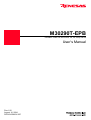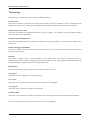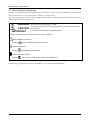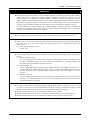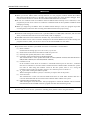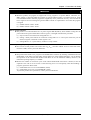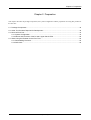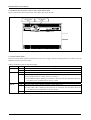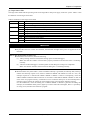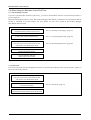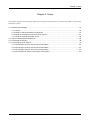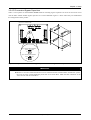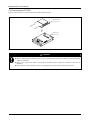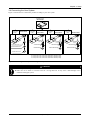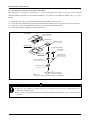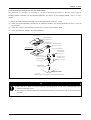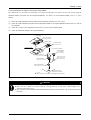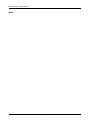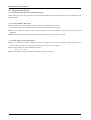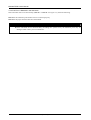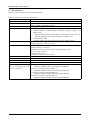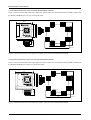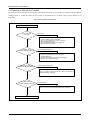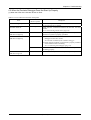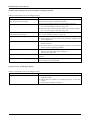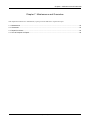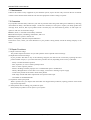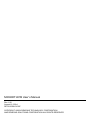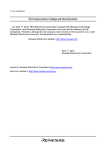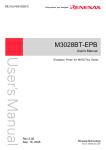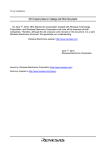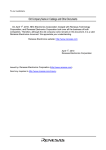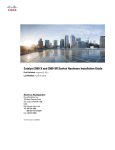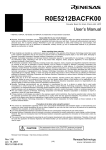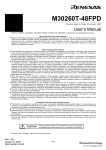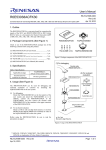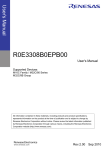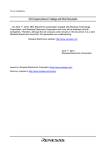Download M30290T-EPB User`s Manual
Transcript
M30290T-EPB Emulation Probe for M16C/26A, 28, 29 Group MCUs User’s Manual Rev.1.00 August 16, 2004 REJ10J0388-0100Z * NQPACK, YQPACK, YQSOCKET, YQ-GUIDE, HQPACK, TQPACK and TQSOCKET are trademarks of Tokyo Eletech Corporation. Keep safety first in your circuit designs! z Renesas Technology Corporation and Renesas Solutions Corporation put the maximum effort into making semiconductor products better and more reliable, but there is always the possibility that trouble may occur with them. Trouble with semiconductors may lead to personal injury, fire or property damage. Remember to give due consideration to safety when making your circuit designs, with appropriate measures such as (i) placement of substitutive, auxiliary circuits, (ii) use of nonflammable material or (iii) prevention against any malfunction or mishap. Notes regarding these materials z These materials are intended as a reference to assist our customers in the selection of the Renesas Technology product best suited to the customer's application; they do not convey any license under any intellectual property rights, or any other rights, belonging to Renesas Technology Corporation, Renesas Solutions Corporation or a third party. z Renesas Technology Corporation and Renesas Solutions Corporation assume no responsibility for any damage, or infringement of any third-party's rights, originating in the use of any product data, diagrams, charts, programs, algorithms, or circuit application examples contained in these materials. z All information contained in these materials, including product data, diagrams, charts, programs and algorithms represents information on products at the time of publication of these materials, and are subject to change by Renesas Technology Corporation and Renesas Solutions Corporation without notice due to product improvements or other reasons. It is therefore recommended that customers contact Renesas Technology Corporation, Renesas Solutions Corporation or an authorized Renesas Technology product distributor for the latest product information before purchasing a product listed herein. The information described here may contain technical inaccuracies or typographical errors. Renesas Technology Corporation and Renesas Solutions Corporation assume no responsibility for any damage, liability, or other loss rising from these inaccuracies or errors. Please also pay attention to information published by Renesas Technology Corporation and Renesas Solutions Corporation by various means, including the Renesas home page (http://www.renesas.com). z When using any or all of the information contained in these materials, including product data, diagrams, charts, programs, and algorithms, please be sure to evaluate all information as a total system before making a final decision on the applicability of the information and products. Renesas Technology Corporation and Renesas Solutions Corporation assume no responsibility for any damage, liability or other loss resulting from the information contained herein. z Renesas Technology semiconductors are not designed or manufactured for use in a device or system that is used under circumstances in which human life is potentially at stake. Please contact Renesas Technology Corporation, Renesas Solutions Corporation or an authorized Renesas Technology product distributor when considering the use of a product contained herein for any specific purposes, such as apparatus or systems for transportation, vehicular, medical, aerospace, nuclear, or undersea repeater use. z The prior written approval of Renesas Technology Corporation and Renesas Solutions Corporation is necessary to reprint or reproduce in whole or in part these materials. z If these products or technologies are subject to the Japanese export control restrictions, they must be exported under a license from the Japanese government and cannot be imported into a country other than the approved destination. Any diversion or reexport contrary to the export control laws and regulations of Japan and/or the country of destination is prohibited. z Please contact Renesas Technology Corporation or Renesas Solutions Corporation for further details on these materials or the products contained therein. Precautions to be taken when using this product z This product is a development supporting unit for use in your program development and evaluation stages. In mass-producing your program you have finished developing, be sure to make a judgment on your own risk that it can be put to practical use by performing integration test, evaluation, or some experiment else. z In no event shall Renesas Solutions Corporation be liable for any consequence arising from the use of this product. z Renesas Solutions Corporation strives to renovate or provide a workaround for product malfunction at some charge or without charge. However, this does not necessarily mean that Renesas Solutions Corporation guarantees the renovation or the provision under any circumstances. z This product has been developed by assuming its use for program development and evaluation in laboratories. Therefore, it does not fall under the application of Electrical Appliance and Material Safety Law and protection against electromagnetic interference when used in Japan. z For inquiries about the contents of this document or product, fill in the text file the installer of the emulator debugger generates in the following directory and email to your local distributor. \SUPPORT\Product-name\SUPPORT.TXT Renesas Tools Homepage http://www.renesas.com/en/tools ( 2 / 58 ) Preface The M30290T-EPB is an emulation probe for the M16C/26A, 28, 29 Group MCUs. The M30290T-EPB is used by connecting to the PC7501 emulator main unit. This user's manual mainly describes specifications of the M30290T-EPB emulation probe and how to setup it. For details on the following products, which are used with the M30290T-EPB, refer to each product's user's manual. Emulator: Emulator debugger: PC7501 User's Manual M3T-PD30F User's Manual All the components of this product are shown in "Table 2.1 Package components" (page 18). If there is any question or doubt about this product, contact your local distributor. To use the product properly Precautions for Safety: z In both this user's manual and on the product itself, several icons are used to insure proper handling of this product and also to prevent injuries to you or other persons, or damage to your properties. z The icons' graphic images and meanings are given in "Chapter 1. Precautions for Safety" (page 7). Be sure to read this chapter before using the product. ( 3 / 58 ) M30290T-EPB User’s Manual Contents Chapter 1. Precautions for Safety ..................................................................................................................... 7 1.1 Safety Symbols and Meanings.................................................................................................. 8 WARNING ....................................................................................................................................... 9 Warning for Installation............................................................................................................. 9 Warning for Use Environment ..................................................................................................9 CAUTION....................................................................................................................................... 10 Caution to Be Taken for Modifying This Product ................................................................... 10 Cautions to Be Taken for Turning On the Power ................................................................... 10 Cautions to Be Taken for Handling This Product................................................................... 10 Caution to Be Taken for Malfunctions .................................................................................... 10 Caution to Be Taken for External Trigger Input Voltage ........................................................ 10 IMPORTANT.................................................................................................................................. 11 Notes on Downloading Firmware ........................................................................................... 11 Notes on the Self-check ......................................................................................................... 11 Note on Quitting the Emulator Debugger ............................................................................... 11 Note on Final Evaluation ........................................................................................................ 11 Notes on Power Supply to the User System .......................................................................... 11 Note on RESET* Input ........................................................................................................... 11 Note on NMI* Input................................................................................................................. 11 Notes on Maskable Interrupts ................................................................................................ 12 Note on Clock Supply to the MCU ......................................................................................... 12 Note on Access Prohibited Area ............................................................................................ 12 Notes on Stack Area .............................................................................................................. 12 Notes on Reset Vector Area .................................................................................................. 12 Note on Accessing Addresses 00000h and 00001h .............................................................. 13 Note on Stop and Wait Modes ............................................................................................... 13 Note on Display of MCU Status ............................................................................................. 13 Note on Breaks....................................................................................................................... 13 Notes on Address-Match Breaks ........................................................................................... 13 Notes on Address-Match Interrupts ....................................................................................... 14 Notes on Software Breaks...................................................................................................... 14 Note on Differences between the Actual MCU and Emulator ................................................ 14 Note on the Watchdog Function............................................................................................. 14 Note on DMA Transfer ........................................................................................................... 15 Note on Protect Register ........................................................................................................ 15 Note on Operating Frequency................................................................................................ 15 Notes on Internal Flash ROM of the MCU ............................................................................. 15 Notes on Debugging in CPU Rewrite Mode........................................................................... 16 Note on the Version of the M3T-PD30F................................................................................. 16 Chapter 2. Preparation .................................................................................................................................... 17 2.1 Package Components ............................................................................................................. 18 2.2 Other Tool Products Required for Development ..................................................................... 18 2.3 Name of Each Part .................................................................................................................. 19 2.3.1 System Configuration .................................................................................................... 19 2.3.2 Names and Functions of the PC7501 Upper Panel LEDs ............................................ 20 2.4 When Using the Emulator for the First Time ........................................................................... 22 2.4.1 Downloading Firmware ................................................................................................. 22 2.4.2 Self-check...................................................................................................................... 22 ( 4 / 58 ) Contents Chapter 3. Setup.............................................................................................................................................. 23 3.1 Selecting Clock Supply............................................................................................................ 24 3.1.1 Clocks............................................................................................................................ 24 3.1.2 Using an Internal Oscillator Circuit Board ..................................................................... 24 3.1.3 Using the Oscillator Circuit on the User System ........................................................... 27 3.1.4 Using the Internal Generator Circuit.............................................................................. 28 3.2 A-D Conversion Bypass Capacitors ........................................................................................ 29 3.3 Connecting the PC7501 .......................................................................................................... 30 3.4 Connecting the User System................................................................................................... 31 3.4.1 Connecting to a 42-pin 0.8-mm-pitch Foot Pattern ....................................................... 32 3.4.2 Connecting to a 48-pin 0.5-mm-pitch Foot Pattern ....................................................... 33 3.4.3 Connecting to a 64-pin 0.5-mm-pitch Foot Pattern ....................................................... 34 3.4.4 Connecting to an 80-pin 0.5-mm-pitch Foot Pattern ..................................................... 35 Chapter 4. Usage............................................................................................................................................. 37 4.1 Turning On the Power ............................................................................................................. 38 4.1.1 Checking Connections of the Emulator System............................................................ 38 4.1.2 Turning ON/OFF the Power .......................................................................................... 38 4.1.3 Power Supply to the User System ................................................................................ 38 4.1.4 LED Display When the PC7501 Starts Up Normally..................................................... 39 4.2 Downloading Firmware............................................................................................................ 40 4.2.1 When It is Necessary to Download Firmware ............................................................... 40 4.2.2 Downloading Firmware in Maintenance Mode.............................................................. 40 4.3 Self-check ................................................................................................................................ 41 4.3.1 Self-check Procedure .................................................................................................... 41 4.3.2 If an Error is Detected in the Self-check........................................................................ 42 Chapter 5. Specifications................................................................................................................................. 43 5.1 Specifications .......................................................................................................................... 44 5.2 Connection Diagram................................................................................................................ 45 5.3 External Dimensions................................................................................................................ 46 5.3.1 External Dimensions of the Emulation Probe ............................................................... 46 5.3.2 External Dimensions of the Converter Board M30263T-42SSB................................... 47 5.3.3 External Dimensions of the Converter Board M30260T-48FPD ................................... 47 5.3.4 External Dimensions of the Converter Board M30291T-64FPD ................................... 48 5.3.5 External Dimensions of the Converter Board M30290T-80FPD ................................... 48 Chapter 6. Troubleshooting ............................................................................................................................. 49 6.1 Flowchart to Remedy the Troubles ......................................................................................... 50 6.2 When the Emulator Debugger Does Not Start Up Properly .................................................... 51 Chapter 7. Maintenance and Guarantee ......................................................................................................... 53 7.1 Maintenance ............................................................................................................................ 54 7.2 Guarantee................................................................................................................................ 54 7.3 Repair Provisions .................................................................................................................... 54 7.4 How to Request for Repair ...................................................................................................... 55 ( 5 / 58 ) M30290T-EPB User’s Manual Terminology Some specific words used in this user's manual are defined as follows: PC7501 system This means an emulator system built around the PC7501 emulator. The PC7501 emulator system is configured with an emulator main unit PC7501, emulation probe M30290T-EPB, emulator debugger M3T-PD30F and host machine. Emulator main unit PC7501 This means an emulator for the M16C Family MCUs. You can configure your emulator system by changing emulation probes according to your target MCU. Emulation probe M30290T-EPB This means the emulation probe (this product) for M16C/26A, 28, 29 Group MCUs. It is used with the emulator main unit PC7501. Emulator debugger M3T-PD30F This means a software tool for the M16C/60 and M16C/Tiny Series. You can control the emulator from a host machine through various interfaces. Firmware This means a program stored in the flash ROM of the emulator main unit PC7501. It analyzes contents of communication with the emulator debugger and controls the emulator PC7501. This program is downloadable from the emulator debugger to upgrade firmware or to support other MCUs. Host machine This means a personal computer used to control the PC7501 emulator system. Target MCU This means the microcomputer you are going to debug. User system This means a user's application system using the microcomputer to be debugged. User program This means a user's application program to be debugged. Evaluation MCU This means a microcomputer mounted on the emulation probe which is operated in the special mode for the emulator. * In this user's manual, this symbol is used to show active LOW. (e.g. RESET*) ( 6 / 58 ) Chapter 1. Precautions for Safety Chapter 1. Precautions for Safety This chapter describes precautions for using this product safely and properly. For precautions for the emulator main unit and the emulator debugger, refer to each user's manual included with your product. 1.1 Safety Symbols and Meanings................................................................................................................... 8 WARNING .................................................................................................................................................. 9 Warning for Installation ....................................................................................................................... 9 Warning for Use Environment ............................................................................................................. 9 CAUTION ................................................................................................................................................. 10 Caution to Be Taken for Modifying This Product .............................................................................. 10 Cautions to Be Taken for Turning On the Power .............................................................................. 10 Cautions to Be Taken for Handling This Product.............................................................................. 10 Caution to Be Taken for Malfunctions............................................................................................... 10 Caution to Be Taken for External Trigger Input Voltage ................................................................... 10 IMPORTANT ............................................................................................................................................ 11 Notes on Downloading Firmware ...................................................................................................... 11 Notes on the Self-check .................................................................................................................... 11 Note on Quitting the Emulator Debugger.......................................................................................... 11 Note on Final Evaluation ................................................................................................................... 11 Notes on Power Supply to the User System.....................................................................................11 Note on RESET* Input ...................................................................................................................... 11 Note on NMI* Input............................................................................................................................ 11 Notes on Maskable Interrupts ........................................................................................................... 12 Note on Clock Supply to the MCU .................................................................................................... 12 Note on Access Prohibited Area ....................................................................................................... 12 Notes on Stack Area ......................................................................................................................... 12 Notes on Reset Vector Area ............................................................................................................. 12 Note on Accessing Addresses 00000h and 00001h ......................................................................... 13 Note on Stop and Wait Modes .......................................................................................................... 13 Note on Display of MCU Status ........................................................................................................ 13 Note on Breaks ................................................................................................................................. 13 Notes on Address-Match Breaks ...................................................................................................... 13 Notes on Address-Match Interrupts .................................................................................................. 14 Notes on Software Breaks ................................................................................................................ 14 Note on Differences between the Actual MCU and Emulator........................................................... 14 Note on the Watchdog Function........................................................................................................ 14 Note on DMA Transfer ...................................................................................................................... 15 Note on Protect Register................................................................................................................... 15 Note on Operating Frequency........................................................................................................... 15 Notes on Internal Flash ROM of the MCU ........................................................................................ 15 Notes on Debugging in CPU Rewrite Mode:..................................................................................... 16 Note on the Version of the M3T-PD30F............................................................................................ 16 ( 7 / 58 ) M30290T-EPB User’s Manual 1.1 Safety Symbols and Meanings In both the user's manual and on the product itself, several icons are used to insure proper handling of this product and also to prevent injuries to you or other persons, or damage to your properties. This chapter describes the precautions which should be taken in order to use this product safely and properly. Be sure to read this chapter before using this product. WARNING CAUTION IMPORTANT If the requirements shown in the "WARNING" sentences are ignored, the equipment may cause serious personal injury or death. If the requirements shown in the "CAUTION" sentences are ignored, the equipment may malfunction. It means important information on using this product. In addition to the three above, the following are also used as appropriate. means WARNING or CAUTION. Example: CAUTION AGAINST AN ELECTRIC SHOCK means PROHIBITION Example: DISASSEMBLY PROHIBITED means A FORCIBLE ACTION Example: UNPLUG THE POWER CABLE FROM THE RECEPTACLE. The following pages describe the symbols "WARNING", "CAUTION", and "IMPORTANT". ( 8 / 58 ) Chapter 1. Precautions for Safety WARNING Warning for Installation: z Do not set this product in water or areas of high humidity. Make sure that the main unit does not get wet. Spilling water or some other liquid into the main unit can cause an unrepairable damage. Warning for Use Environment: z This equipment is to be used in an environment with a maximum ambient temperature of 35°C. Care should be taken that this temperature is not exceeded. ( 9 / 58 ) M30290T-EPB User’s Manual CAUTION Caution to Be Taken for Modifying This Products: z Do not modify this product. Modifying or disassembling this product will void your warranty. Cautions to Be Taken for Turning On the Power: z Turn on the power of the emulator and user system as simultaneously as possible. And also, turn off the power of the emulator and user system as simultaneously as possible. z Do not leave either the emulator or user system powered on, because of leakage current the internal circuits may be damaged. z When turning on the power again after shutting off the power, wait about 10 seconds. Cautions to Be Taken for Handling This Product: z Use caution when handling the main unit. Be careful not to apply a mechanical shock. z Do not touch the connector pins of the emulator main unit and the target MCU connector pins. Static electricity may damage the internal circuits. z Do not pull this product by the flexible cable for connecting to the emulator main unit and emulation probe. The cable may cause a break. z Do not flex the flexible cable for connecting to the emulator main unit and emulation probe excessively. The cable may cause a break. z Do not use inch-size screws for this equipment. The screws used in this equipment are all ISO (meter-size) type screws. When replacing screws, use same type screws as equipped before. Caution to Be Taken for Malfunctions: z If the emulator malfunctions because of interference like external noise, do the following to remedy the trouble. (1) Press the system reset switch on the emulator front panel. (2) If normal operation is not restored after step (1), shut OFF power to the emulator once and then reactivate it. Caution to Be Taken for External Trigger Input Voltage: z Keep an external trigger input voltage of the emulator main unit less than a Vcc voltage. Overvoltage may cause damage to the internal circuits. ( 10 / 58 ) Chapter 1. Precautions for Safety IMPORTANT Notes on Downloading Firmware: z Before using this product for the first time, it is necessary to download the dedicated firmware. Please note that, to do this, it is necessary to start up the emulator main unit in maintenance mode. For downloading firmware, see "4.2 Downloading Firmware" (page 40). Once the firmware has been downloaded, the product can be used by simply turning on the power. z Do not shut off the power while downloading the firmware. If this happens, the product will not start up properly. If the power is shut off unexpectedly, redownload the firmware. z Download the firmware with the user system not connected. Notes on Self-check: z If the self-check does not result normally (excluding user system errors), the emulation probe may be damaged. Then contact your local distributor. z Run the self-check with the user system not connected. Note on Quitting the Emulator Debugger: z To restart the emulator debugger, always shut power to the emulator module off once and then on again. Note on Final Evaluation: z Be sure to evaluate your system with an evaluation MCU. Before starting mask production, evaluate your system and make final confirmation with a CS (Commercial Sample) version MCU. Notes on Power Supply to the User System: z Pin Vcc is connected to the user system to observe the voltage. Therefore, the power is not supplied to the user system from the emulator, design your system so that the user system is powered separately. z The voltage of the user system should be as follows. 2.7 V ≤ Vcc ≤ 5.5 V z Do not change the voltage of the user system after turning on the power. Note on RESET* Input: z A low input to pin RESET* from the user system is accepted only when a user program is being executed (when the RUN status LED on the PC7501's front panel is lit). Note on NMI* Input: z A low input to pin NMI* from the user system is accepted only when a user program is being executed (when the RUN status LED on the PC7501's front panel is lit). ( 11 / 58 ) M30290T-EPB User’s Manual IMPORTANT Notes on Maskable Interrupts: z Even if a user program is not being executed (including when run-time debugging is being performed), the evaluation MCU keeps running so as to control the emulation probe. Therefore, timers and other components do not stop running. If a maskable interrupt is requested when the user program is not being executed (including when run-time debugging is being performed), the maskable interrupt request cannot be accepted, because the emulator disables interrupts. The interrupt request is accepted immediately after the user program execution is started. z Take note that when the user program is not being executed (including when run-time debugging is being performed), a peripheral I/O interruption is not accepted. Note on Clock Supply to the MCU: z A clock supplied to the evaluation MCU is selected by the Emulator tab in the Init dialog box of the emulator debugger. (1) When "Internal" is selected: A clock generated by the oscillator circuit board in the PC7501 is supplied. It is continually supplied regardless of the status of the user system clock and that of the user program execution. (2) When "External" is selected: A clock generated by the oscillator in the user system is supplied. It depends on the status of the oscillation (on/off) of the user system. (3) When "Generate" is selected: A clock generated by the dedicated circuit in the PC7501 is supplied. It is continually supplied regardless of the status of the user system clock and that of the user program execution. Note on Access Prohibited Area: z You cannot use internally reserved areas. Write signals to the areas will be ignored, and values read will be undefined. Notes on Stack Area: z With this product, a maximum 8 bytes of the user stack is consumed as a work area. Even if the user stack does not have an enough area, do not use areas which cannot be used as a stack (SFR area, RAM area which stores data, or ROM area) as a work area. Using areas like this is a cause of user program crashes and destabilized emulator control. z With this product, the interrupt stack pointer (ISP) is set at 00500h and used as a stack area after a reset is released. Notes on Reset Vector Area: z Memory in the emulator main unit is always selected as a reset vector area (FFFFCh--FFFFFh) in order to operate the evaluation MCU in the emulator-dedicated mode. Set the contents of the reset vector area in one of the following ways. (1) Download a user program to an area including the reset vector area. (2) Set the reset vector using a memory window of the emulator debugger etc. z You can change data in the reset vector area only when the user program is stopped. z Do not access the reset vector area as data. It may not be accessed properly, and the program may not run properly in the next bus cycle. ( 12 / 58 ) Chapter 1. Precautions for Safety IMPORTANT Note on Accessing Addresses 00000h and 00001h: z With the M16C/Tiny Series MCUs, when a maskable interrupt is generated, the interrupt data (interrupt number and interrupt request level) stored in addresses 00000h and 00001h are read out. Also, the interrupt request bit is cleared when address 00000h or 00001h is read out. Consequently, when the address 00000h or 00001h readout instruction is executed or when address 00000h or 00001h is read out in the cause of a program runaway, a malfunction occurs in that the interrupt is not executed despite the interrupt request, because the request bit of the highest priority interrupt factor enabled is cleared. For this malfunction, when the reading out to address 00000h or 00001h is generated excluding the interrupt, the WARNING LED (yellow) lights up to alarm. When this LED lights, there is a possibility of wrong access, therefore check the user program. Note on Stop and Wait Modes: z Do not single step an instruction shifting to stop or wait mode. It may cause communication errors. Note on Display of MCU Status: z "MCU status" you can refer to in the MCU tab of the MCU Setting dialog box of the emulator debugger shows pin levels of the user system. Make sure that proper pin levels are specified according to the mode you use. (1) When single-chip mode is used: CNVss: Low Note on Breaks: z The area displaying break points in the program window of the emulator debugger shows the following breaks. (1) Address-match break "A" This is a debugging function which breaks a program, using the address-match interrupt function of the MCU, immediately before the system executes an instruction at a specified address. The instruction at the preset address will not be executed. (2) Software break "B" This is a debugging function which generates a BRK interruption by changing an instruction at a specified address to a BRK instruction (00h) to break a program immediately before the system executes an instruction at a specified address. The instruction at the preset address will not be executed. (3) Hardware break "H" This is a debugging function which breaks a program by setting the detection of an execution of an instruction at a specified address as a break event. The program will break after the instruction at the specified address is executed. Notes on Address-Match Breaks: z As the processing speed of setting and canceling address-match breaks is relatively fast, you can save the times of writing into the internal flash ROM of an MCU. Therefore, address-match breaks precede the other breaks when setting breakpoints in the internal flash ROM area of an MCU. z Address-match breaks can be set only in RAM and ROM areas of an MCU. z Address-match breaks can be set at up to six points. The other breaks are set as software breaks. z Address-match breaks can be set or canceled even when the user program is being executed. ( 13 / 58 ) M30290T-EPB User’s Manual IMPORTANT Notes on Address-Match Interrupts: z When you use the address-match interrupt function in a user program, uncheck "Enable the Address Match Interrupt Break Function" in the MCU tab of the Init dialog box of the emulator debugger. Thus, normal software breaks are used for the internal RAM and ROM areas of an MCU. z Do not set a software break at an address where an address-match interrupt occurs. Otherwise, a user program may be run out of control. Set a software or hardware break in the top address in address-match interrupt processing. z When you single step an address where an address-match interrupt occurs, the program stops after executing the first instruction after returning from address-match interrupt processing. Notes on Software Breaks: z Software breaks change the instruction at a specified address to a BRK (00h). Therefore, take note that when you reference the result of a trace in bus mode, "00h" is displayed. z The BRK instruction can be used for the emulator only. You cannot use it in a user program. z You can neither set nor cancel a software breakpoint in the internal ROM area of an MCU during user program execution, while you can set or cancel it in the internal RAM area of an MCU. Note on Differences between the Actual MCU and Emulator: z Operations of the emulator system differ from those of actual MCUs as listed below. (1) Reset condition Set the time for starting up (0.2 Vcc to 0.8 Vcc) 1 µs or less. (2) Initial values of internal resource data of an MCU at power-on (3) Interrupt stack pointer (ISP) after a reset is released (4) Capacities of the internal memories (ROM and RAM) The evaluation MCU of this product has RAM of 12 KB (00400h--033FFh) and flash ROM of 4 KB (0F000h--0FFFFh) and 128 KB (E0000h--FFFFFh). (5) Oscillator circuit In the oscillator circuit where an oscillator is connected between pins XIN and XOUT, oscillation does not occur because a converter board is used between the evaluation MCU and the user system. For notes on when using the oscillator circuit on the user system, refer to "3.1.3 Using the Oscillator Circuit on the User System" (page 27). It is same for pins XCIN and XCOUT. (6) XIN input when resetting the emulator system When resetting the emulator system, it is necessary to input a clock to the pin XIN. (7) A-D conversion The characteristics of the A-D converter differ from those of actual MCU because there are a converter board and other devices between the evaluation MCU and the user system. (8) Operation after releasing the reset After releasing the reset, about max. 350-cycle programs to control the emulator will be executed. Note that this will be included in the user program execution time and tracing result. Note on the Watchdog Function: z If the reset circuit of the user system has a watchdog timer, disable it when using the emulator. ( 14 / 58 ) Chapter 1. Precautions for Safety IMPORTANT Note on DMA Transfer: z With this product, the program is stopped with a loop program to a specific address. Therefore, if a DMA request is generated while the program is stopped, DMA transfer is executed. However, make note that DMA transfer while the program is stopped may not be performed correctly. Also note that the below registers have been changed to generate DMA transfer as explained here even when the program is stopped. (1) DMA0 transfer counter: TCR0 (2) DMA1 transfer counter: TCR1 Note on Protect Register: z The protect is not canceled when bit 2 of protect register PRCR (PRC2), which enables writing into the port P9 direction register and the SI/Oi control register, is changed with the below procedure. (1) Step execution of an instruction setting PRC2 to "1" (2) Setting a break point between an instruction setting PRC2 to "1" and a point where the port P9 direction register or the SI/Oi control register is set (3) Setting PRC2 to "1" by the memory window or script window Note on Operating Frequency: z You can not use this product with a main clock (XIN-XOUT) less than 1 MHz. To use it with a main clock less than 1 MHz, contact your local distributor. Notes on Internal Flash ROM of the MCU: z This product downloads a user program to the flash ROM in an MCU. By checking "Disable the Internal Flash ROM" in the MCU tab of the MCU setting dialog box of the emulator debugger, you can disable the operation of the internal flash ROM of the MCU to use the emulation memory. However, the maximum operating frequency is 10 MHz. z Because the number of write/erase cycles of the internal flash ROM of the MCU is limited, it must be replaced at the end of its service-life. If the following errors occur frequently when downloading a program, replace the MCU board. (1) Flash ROM erase error occurred ERROR (16258) (2) Flash ROM verify error occurred ERROR (16259) To purchase products for replacement, contact your local distributor. ( 15 / 58 ) M30290T-EPB User’s Manual IMPORTANT Notes on Debugging in CPU Rewrite Mode: z When you debug M16C/26A, 28, 29 Group MCUs in CPU rewrite mode, do not change the block 0 area (FF000h--FFFFFh) of the flash ROM. Otherwise, the emulator will be uncontrollable. z If you check "Debug the program using CPU Rewrite Mode" in the MCU tab of the Init dialog box of the emulator debugger, you cannot use the following functions. (1) Setting software breakpoints in an internal ROM area (2) Executing COME in an internal ROM area z Do not stop the program in the CPU rewrite mode or erase suspend mode. And do not single step the instruction shifting to these modes. The emulator is uncontrollable in these modes. z To reference data after executing CPU rewrite, stop the program at a point which is not a rewrite control program area and use a memory window etc. z As the following interrupt vectors are used by the emulator system, the read data is different from expected value. (1) BRK instruction (FFFE4h--FFFE7h) (2) Address match (FFFE8h--FFFEBh) (3) Single-step (FFFECh--FFFEFh) (4) DBC (FFFF4h--FFFF7h) Note on the Version of the M3T-PD30F: z Be sure to use this product with the emulator debugger M3T-PD30F V2.20 or later. ( 16 / 58 ) Chapter 2. Preparation Chapter 2. Preparation This chapter describes the package components, the system configuration and the preparation for using this product for the first time. 2.1 Package Components .............................................................................................................................. 18 2.2 Other Tool Products Required for Development ...................................................................................... 18 2.3 Name of Each Part ................................................................................................................................... 19 2.3.1 System Configuration ...................................................................................................................... 19 2.3.2 Names and Functions of the PC7501 Upper Panel LEDs .............................................................. 20 2.4 When Using the Emulator for the First Time ............................................................................................ 22 2.4.1 Downloading Firmware.................................................................................................................... 22 2.4.2 Self-check........................................................................................................................................ 22 ( 17 / 58 ) M30290T-EPB User’s Manual 2.1 Package Components The M30290T-EPB package consists of the following items. When unpacking it, check to see if your M30290T-EPB contains all of these items. Table 2.1 Package components Item Quantity M30290T-EPB emulation probe 1 OSC-3 (20 MHz) oscillator circuit board 1 OSC-2 oscillator circuit bare board 1 Hardware tool user registration FAX sheet (English) 1 Hardware tool user registration FAX sheet (Japanese) 1 M30290T-EPB user's manual (this manual) 1 M30290T-EPB user's manual (Japanese) 1 * Please keep the M30290T-EPB's packing box and cushion material in your place for reuse at a later time when sending your product for repair or other purposes. Always use these packing boxes and cushion material when transporting this product. * If there is any question or doubt about the packaged product, contact your local distributor. 2.2 Other Tool Products Required for Development To bring forward programs development on M16C/26A, 28, 29 Group MCUs, the products listed below are necessary in addition to those contained package above. Get them separately. Table 2.2 Other tool products required for development Pitch converter boards Product Product name Emulator main unit PC7501 Emulator debugger M3T-PD30F 42-pin 0.8-mm-pitch SSOP M30263T-42SSB (42P2R-E) (included with M30263T-EPB-FP) 48-pin 0.5-mm-pitch LQFP M30260T-48FPD (48P6Q-A) (included with M30260T-EPB-GP) 64-pin 0.5-mm-pitch LQFP M30291T-64FPD (64P6Q-A) (included with M30291T-EPB-HP) 80-pin 0.5-mm-pitch LQFP M30290T-80FPD (80P6Q-A) (included with M30290T-EPB-HP) * To purchase these tool products, contact your local distributor. ( 18 / 58 ) Notes Required V.2.20 or later required Required according to a foot pattern of a user system Chapter 2. Preparation 2.3 Name of Each Part 2.3.1 System Configuration Figure 2.1 shows a configuration of the PC7501 system. Host machine interface (LPT parallel, USB or LAN) Host machine Emulator main unit PC7501 (1) Emulation probe M30290T-EPB (2) Converter board M30290T-80FPD etc. User system Figure 2.1 System configuration (1) Emulation probe M30290T-EPB This emulation probe consists of the interface board PCA7501EPBA for the M16C/26A, 28, 29 Groups and MCU board M30290T-EPBM for M16C/26A, 28, 29 Group MCUs. The M30290T-EPBM with an evaluation MCU is separately available for replacement. (2) Converter board M30290T-80FPD etc. This is a converter board for connecting to the MCU foot pattern on the user system. For details, refer to "3.4 Connecting the User System" (page 31). ( 19 / 58 ) M30290T-EPB User’s Manual 2.3.2 Names and Functions of the PC7501 Upper Panel LEDs Figure 2.2 shows the names of the LEDs on the upper panel of the PC7501. System status LED Target status LED Figure 2.2 Names of the LEDs on the upper panel of the PC7501 (1) System Status LEDs The system status LEDs indicate the emulator PC7501's power supply, firmware operating status, etc. Table 2.3 lists the definition of each system status LED. Table 2.3 Definition of the system status LEDs Name POWER SAFE ERROR Status ON OFF ON Flashing OFF ON Flashing OFF Meaning PC7501 system is turned ON. PC7501 system is turned OFF. PC7501 system is operating normally. 1. The self-check is being executed. 2. Downloaded firmware is being written into memory. 3. If the ERROR LED is flashing or turned on at the same time, the self-check cannot be executed because of malfunction of the user system. PC7501 system is not operating normally (system status error). PC7501 system is not operating normally (system status error). 1. Firmware is being downloaded. 2. If the SAFE LED is flashing at the same time or alternately, the self-check cannot be executed because of malfunction of the user system. PC7501 system is operating normally. ( 20 / 58 ) Chapter 2. Preparation (2) Target Status LEDs The target status LEDs indicate operating status of the target MCU and power supply of the user system. Table 2.4 lists the definition of each target status LED. Table 2.4 Definition of the target status LEDs Name POWER CLOCK RESET RUN WARNING Status ON OFF ON OFF ON OFF ON OFF ON OFF Meaning Power is supplied to the user system. Power is not supplied to the user system. Target MCU clock is oscillating. Target MCU clock is not oscillating. Target MCU is being reset. Target MCU is not being reset. User program is being executed. User program has been halted. Address 00000h or 00001h has been read out. Address 00000h or 00001h has not been read out. IMPORTANT Note on the Target Status POWER LED: z If your MCU has two or more Vcc terminals, the LED does not light unless power is supplied to all the terminals. Note on the Target Status CLOCK LED: z If the LED is not turned on, check the following. (1) After powering on the PC7501 (before starting up the emulator debugger): Make sure that the oscillator circuit board is properly installed in the PC7501 and it is oscillating normally. (2) After the emulator debugger is started up (after the Init dialog box settings are completed): Make sure that the oscillator selected in the Init dialog box is oscillating normally. Note on Accessing Addresses 00000h and 00001h: z With the M16C/Tiny Series MCUs, when a maskable interrupt is generated, the interrupt data (interrupt number and interrupt request level) stored in addresses 00000h and 00001h are read out. Also, the interrupt request bit is cleared when address 00000h or 00001h is read out. Consequently, when the address 00000h or 00001h readout instruction is executed or when address 00000h or 00001h is read out in the cause of a program runaway, a malfunction occurs in that the interrupt is not executed despite the interrupt request, because the request bit of the highest priority interrupt factor enabled is cleared. For this malfunction, when the reading out to address 00000h or 00001h is generated excluding the interrupt, the WARNING LED (yellow) lights up to alarm. When this LED lights, there is a possibility of wrong access, therefore check the user program. ( 21 / 58 ) M30290T-EPB User’s Manual 2.4 When Using the Emulator for the First Time 2.4.1 Downloading Firmware If you have purchased this emulation probe newly, you need to download the firmware. The download procedure is given in Figure 2.3. Before downloading the firmware, check that emulator debugger M3T-PD30F is installed to your host machine and the PC7501 is connected to the host machine. For more details, see each user's manual of the emulator debugger M3T-PD30F and the PC7501. Install oscillator circuit board OSC-3 (20 MHz) included with this product to the PC7501 ↓ See "3.1 Selecting Clock Supply" (page 24). Connect this product and the PC7501. See "3.3 Connecting the PC7501" (page 30). ↓ Within 2 seconds of turning the power ON, press the system reset switch of the PC7501 and check it is in maintenance mode. ↓ Startup emulator debugger M3T-PD30F and download the firmware. ↓ Quit the emulator debugger and shut down the PC7501. See "4.2 Downloading Firmware" (page 40). Figure 2.3 Firmware download procedure 2.4.2 Self-check Execute the self-check after downloading the firmware to check that the emulation probe operates properly. Figure 2.4 shows the self-check procedure. Within 2 seconds of turning the power ON, press the system reset switch of the PC7501 and check it is in maintenance mode. ↓ Press the system reset switch of the PC7501 to start the self-check. ↓ After about 30 seconds, check that the self-check is terminated normally and shut down the PC7501. See "4.3 Self-check" (page 41). Figure 2.4 Self-check procedure ( 22 / 58 ) Chapter 3. Setup Chapter 3. Setup This chapter describes switch settings required for using this product and how to connect this product to the PC7501 and the user system. 3.1 Selecting Clock Supply............................................................................................................................. 24 3.1.1 Clocks.............................................................................................................................................. 24 3.1.2 Using an Internal Oscillator Circuit Board ....................................................................................... 24 3.1.3 Using the Oscillator Circuit on the User System ............................................................................. 27 3.1.4 Using the Internal Generator Circuit................................................................................................ 28 3.2 A-D Conversion Bypass Capacitors ......................................................................................................... 29 3.3 Connecting the PC7501 ........................................................................................................................... 30 3.4 Connecting the User System.................................................................................................................... 31 3.4.1 Connecting to a 42-pin 0.8-mm-pitch Foot Pattern ......................................................................... 32 3.4.2 Connecting to a 48-pin 0.5-mm-pitch Foot Pattern ......................................................................... 33 3.4.3 Connecting to a 64-pin 0.5-mm-pitch Foot Pattern ......................................................................... 34 3.4.4 Connecting to an 80-pin 0.5-mm-pitch Foot Pattern .......................................................................35 ( 23 / 58 ) M30290T-EPB User’s Manual 3.1 Selecting Clock Supply 3.1.1 Clocks You can choose a clock supplied to the evaluation MCU by the Emulator tab in the Init dialog box of the emulator debugger. Table 3.1 shows the clocks and their initial settings. Table 3.1 Clock supply to the MCU Clock Display of emulator debugger Internal Main (XIN-XOUT) External Generate Sub (XCIN-XCOUT) Internal External Description Internal oscillator circuit board (OSC-3 or OSC-2) Oscillator circuit on the user system Internal generator circuit (1.0--20.0 MHz) Internal oscillator circuit (32.768 kHz) Oscillator circuit on the user system Default setting Yes Yes 3.1.2 Using an Internal Oscillator Circuit Board (1) Kinds of Oscillator Boards The PC7501 comes with an oscillator circuit board OSC-3 (30 MHz). And an oscillator circuit board OSC-3 (20 MHz) and an oscillator circuit bare board OSC-2 are included with this product. If you use an internal oscillator circuit board of the PC7501 as a main clock, choose "Internal" in the emulator debugger after replacing oscillator circuit boards to change a clock supplied to an MCU. (2) Replacing an Oscillator Circuit Board 1. Remove the four screws of both sides of this product and lift off the upper cover (see Figure 3.1). Figure 3.1 Removing the upper cover ( 24 / 58 ) Chapter 3. Setup 2. Replace the oscillator circuit board (see Figure 3.2). The oscillator circuit board of the PC7501 is in the lower right corner of the board. Unscrew the screw securing the oscillator circuit board. Lift off the oscillator circuit board. Attach another oscillator circuit board to the connector. Secure the new oscillator circuit board with the screw. Figure 3.2 Replacing the oscillator circuit board 3. Reinstall the upper cover and secure the four screws. CAUTION Note on Replacing the Oscillator Circuit Board: z Always shut OFF power when removing the upper cover or replacing oscillator circuit board. Otherwise, internal circuits may be damaged. ( 25 / 58 ) M30290T-EPB User’s Manual (3) Using the Internal Oscillator Circuit Bare Board To use the emulation probe at a frequency you like, build a desired oscillator circuit on the included OSC-2 oscillator circuit bare board. Figure 3.3 shows an external view of the OSC-2 oscillator circuit bare board and where the connector pins are located. Figure 3.4 shows the circuitry of the oscillator circuit bare board OSC-2. Use the number of oscillator circuits recommended by the oscillator manufacturer. J1-4: GND J1-3: Oscillation output J1-2: GND J1-1: VCC Figure 3.3 External view of the oscillator circuit board OSC-2 and its connector pin positions 11 IC1 10 9 IC1 C LK 8 J1-3 R1 X1* ,X2* C2 X3* R2 C1 1 2 3 4 5 6 13 12 IC1 Vcc C3 14 IC1 7 GND GND 2-pin oscillator *X1:5.08-mm-pitch . X2:2.54-mm-pitch 2-pin oscillator X3:2.54-mm-pitch 3-pin oscillator IC1:Inverter (Unbuffer) Figure 3.4 Circuits of the oscillator circuit bare board OSC-2 ( 26 / 58 ) J1-1 J1-2 J1-4 Chapter 3. Setup 3.1.3 Using the Oscillator Circuit on the User System To operate this product with an external clock, construct the oscillator circuit as shown in Figure 3.5 in the user system and input the oscillator output at 50% duty (within the operating range of the evaluation MCU) into pin XIN. And pin XOUT should be open. Choose "External" in the emulator debugger to use this clock. Figure 3.5 External oscillator circuit Make note that in the oscillator circuit shown in Figure 3.6 where a resonator is connected between pins XIN and XOUT, oscillation does not occur because a converter board and other devices are used between the evaluation MCU and the user system. It is same for sub-clock oscillator circuits (XCIN and XCOUT). Figure 3.6 Circuit in which oscillation does not occur ( 27 / 58 ) M30290T-EPB User’s Manual 3.1.4 Using the Internal Generator Circuit The dedicated circuit in the PC7501 can generate any arbitrary frequency specified by the emulator debugger, and it can be supplied as a main clock. It does not depend on either the oscillator circuit board in the PC7501 or the oscillator circuit on the user system. If you want to debug programs without the user system or change a frequency temporarily, you can check its operation before purchasing an oscillator. If you want to use the internal generator circuit in the PC7501 as a main clock, choose "Generate" in the emulator debugger and specify a frequency you like to use this clock. Although you can change a frequency between 1.0 and 99.9 MHz by 0.1 MHz for the PC7501, do not specify a value exceeding the maximum input frequency of the XIN of an MCU. IMPORTANT Note on Using the Internal Generator Circuit: z The internal generator circuit is equipped for temporary debugging purposes. Temperature characteristics of frequencies are not guaranteed. ( 28 / 58 ) Chapter 3. Setup 3.2 A-D Conversion Bypass Capacitors There is a foot pattern on the M30290T-EPBM board for mounting bypass capacitors for the A-D conversion circuit near the MCU. Mount suitable bypass capacitors as occasion demands. Figure 3.7 shows where they are installed and the configuration of this product. Back side of the M30290T-EPBM AVCC-AVSS bypass capacitor AVSS AVCC C1 VREF-AVSS bypass capacitor AVSS VREF C2 Figure 3.7 Foot pattern for A-D conversion bypass capacitors and the configuration of this product IMPORTANT Note on the A-D Converter Function: z Because a converter board and other devices are used between the evaluation MCU and the user system, the A-D converter operates differently from that of an actual MCU. Make the final evaluation of the A-D converter with an actual MCU. ( 29 / 58 ) M30290T-EPB User’s Manual 3.3 Connecting the PC7501 Figure 3.8 shows how to connect the PC7501 and the emulation probe. M3T-FLX160-EPB Emulation probe Figure 3.8 Connecting the PC7501 and the emulation probe CAUTION Notes on Connecting the PC7501: z When connecting the emulation probe, be sure to hold the both sides of the emulation probe horizontally and insert it directly. z Always shut OFF power before connecting the emulation probe. Otherwise, internal circuits may be damaged. z The connectors of the emulation probe are guaranteed for only 50 insertion/removal iterations. ( 30 / 58 ) Chapter 3. Setup 3.4 Connecting the User System Figure 3.9 shows how to connect this product according to your user system. Emulation probe M30290T-EPB 42-pin 0.8-mm-pitch M30263T-42SSB SSOP Socket frame (x2) *1 M3T-SSOP42B-450 *1 48-pin 0.5-mm-pitch LQFP M30260T-48FPD 64-pin 0.5-mm-pitch M30291T-64FPD LQFP YQ-GUIDE (x4) *2 YQ-GUIDE (x4) *3 YQPACK048SD *2 YQPACK064SD *3 NQPACK048SD *2 NQPACK064SD-ND *3 80-pin 0.5-mm-pitch M30290T-80FPD LQFP YQ-GUIDE (x4) *4 YQPACK080SD *4 NQPACK080SD-ND *4 Socket main unit *1 ●: No. 1 pin *1: These products are included with the M30263T-42SSB package. *2: These products are included with the M30260T-48FPD package. *3: These products are included with the M30291T-64FPD package. *4: These products are included with the M30290T-80FPD package. Figure 3.9 Connecting the user system according to user systems CAUTION Note on Connecting the User System: z Take care not to attach a converter board in a wrong direction. It may cause a fatal damage to the emulator and targets system. ( 31 / 58 ) M30290T-EPB User’s Manual 3.4.1 Connecting to a 42-pin 0.8-mm-pitch Foot Pattern Here following is a procedure of connecting to a 42-pin 0.8-mm-pitch foot pattern on the user system using the M30263T-42SSB (included with the M30263T-EPB-FP). For details on the M30263T-42SSB, refer to its user's manual. (1) (2) (3) (4) Mount the socket main unit included with the M30263T-42SSB to the user system. Attach the M3T-SSOP42B-450 included with the M30263T-42SSB and the socket frame to the socket main unit. Attach the J1 and J2 of the M30290T-PTCB to the J3 and J4 of the M30290T-EPB. Attach the M30263T-42SSB to the M3T-SSOP42B-450. (1) Debugging M3T-FLX160-EPB M30290T-EPB M30263T-42SSB M30290T-PTCB (2) On-board evaluation Socket frame * Socket frame * MCU with on-chip flash memory etc. M3T-SSOP42B-450 * Socket main unit * 42-pin 0.8-mm-pitch (42P2R-E) foot pattern ●: No. 1 pin *: These products are included with the M30263T-42SSB package. Figure 3.10 Connecting to a 42-pin 0.8-mm-pitch foot pattern CAUTION Notes on Connecting the User System: z Take care not to attach a converter board in a wrong direction. It may cause a fatal damage to the emulator and targets system. z The connectors of the M30290T-EPB and M30290T-PTCB are guaranteed for only 50 insertion/removal iterations. ( 32 / 58 ) Chapter 3. Setup 3.4.2 Connecting to a 48-pin 0.5-mm-pitch Foot Pattern Here following is a procedure of connecting to a 48-pin 0.5-mm-pitch foot pattern on the user system using the M30260T-48FPD (included with the M30260T-EPB-GP). For details on the M30260T-48FPD, refer to its user's manual. (1) Mount the NQPACK048SD included with the M30260T-48FPD to the user system. (2) Attach the YQPACK048SD included with the M30260T-48FPD to the NQPACK048SD and secure it with the YQ-GUIDE's. (3) Attach the J1 and J2 of the M30290T-PTCB to the J3 and J4 of the M30290T-EPB. (4) Attach the M30260T-48FPD to the YQPACK048SD. (1) Debugging M3T-FLX160-EPB M30290T-EPB M30260T-48FPD M30290T-PTCB (3) (2) On-board evaluation (4) HQPACK048SD (not included) YQ-GUIDE (x4) * MCU with on-chip flash memory etc. YQPACK048SD * (2) NQPACK048SD * (1) 48-pin 0.5-mm-pitch (48P6Q-A) foot pattern : No. 1 pin * : These products are included with the M30260T-48FPD package. Figure 3.11 Connecting to a 48-pin 0.5-mm-pitch foot pattern CAUTION Notes on Connecting the User System: z Take care not to attach a converter board in a wrong direction. It may cause a fatal damage to the emulator and targets system. z The connectors of the M30290T-EPB and M30290T-PTCB are guaranteed for only 50 insertion/removal iterations. ( 33 / 58 ) M30290T-EPB User’s Manual 3.4.3 Connecting to a 64-pin 0.5-mm-pitch Foot Pattern Here following is a procedure of connecting to a 64-pin 0.5-mm-pitch foot pattern on the user system using the M30291T-64FPD (included with the M30291T-EPB-HP). For details on the M30291T-64FPD, refer to its user's manual. (1) Mount the NQPACK064SD-ND included with the M30291T-64FPD to the user system. (2) Attach the YQPACK064SD included with the M30291T-64FPD to the NQPACK064SD-ND and secure it with the YQ-GUIDE's. (3) Attach the J1 and J2 of the M30290T-PTCB to the J3 and J4 of the M30290T-EPB. (4) Attach the M30291T-64FPD to the YQPACK064SD. (1) Debugging M3T-FLX160-EPB M30290T-EPB M30291T-64FPD M30290T-PTCB (3) (2) On-board evaluation (4) HQPACK064SD (not included) YQ-GUIDE (x4) * MCU with on-chip flash memory etc. YQPACK064SD * (2) NQPACK064SD-ND * (1) 64-pin 0.5-mm-pitch (64P6Q-A) foot pattern : No. 1 pin * :These products are included with the M30291T-64FPD package. Figure 3.12 Connecting to a 64-pin 0.5-mm-pitch foot pattern CAUTION Notes on Connecting the User System: z Take care not to attach a converter board in a wrong direction. It may cause a fatal damage to the emulator and targets system. z The connectors of the M30290T-EPB and M30290T-PTCB are guaranteed for only 50 insertion/removal iterations. ( 34 / 58 ) Chapter 3. Setup 3.4.4 Connecting to an 80-pin 0.5-mm-pitch Foot Pattern Here following is a procedure of connecting to an 80-pin 0.5-mm-pitch foot pattern on the user system using the M30290T-80FPD (included with the M30290T-EPB-HP). For details on the M30290T-80FPD, refer to its user's manual. (1) Mount the NQPACK080SD-ND included with the M30290T-80FPD to the user system. (2) Attach the YQPACK080SD included with the M30290T-80FPD to the NQPACK080SD-ND and secure it with the YQ-GUIDE's. (3) Attach the J1 and J2 of the M30290T-PTCB to the J3 and J4 of the M30290T-EPB. (4) Attach the M30290T-80FPD to the YQPACK080SD. (1) Debugging M3T-FLX160-EPB M30290T-EPB M30290T-80FPD M30290T-PTCB (3) (2) On-board evaluation (4) HQPACK080SD (not included) YQ-GUIDE (x4) * MCU with on-chip flash memory etc. YQPACK080SD * (2) NQPACK080SD-ND * (1) 80-pin 0.5-mm-pitch (80P6Q-A) foot pattern : No. 1 pin * : These products are included with the M30290T-80FPD package. Figure 3.13 Connecting to an 80-pin 0.5-mm-pitch foot pattern CAUTION Notes on Connecting the User System: z Take care not to attach a converter board in a wrong direction. It may cause a fatal damage to the emulator and targets system. z The connectors of the M30290T-EPB and M30290T-PTCB are guaranteed for only 50 insertion/removal iterations. ( 35 / 58 ) M30290T-EPB User’s Manual MEMO ( 36 / 58 ) Chapter 4. Usage Chapter 4. Usage This chapter describes from turning on the power of this product to starting up the emulator debugger. 4.1 Turning On the Power .............................................................................................................................. 38 4.1.1 Checking Connections of the Emulator System.............................................................................. 38 4.1.2 Turning ON/OFF the Power ............................................................................................................ 38 4.1.3 Power Supply to the User System .................................................................................................. 38 4.1.4 LED Display When the PC7501 Starts Up Normally....................................................................... 39 4.2 Downloading Firmware............................................................................................................................. 40 4.2.1 When It is Necessary to Download Firmware ................................................................................. 40 4.2.2 Downloading Firmware in Maintenance Mode ................................................................................ 40 4.3 Self-check................................................................................................................................................. 41 4.3.1 Self-check Procedure ...................................................................................................................... 41 4.3.2 If an Error is Detected in the Self-check.......................................................................................... 42 ( 37 / 58 ) M30290T-EPB User’s Manual 4.1 Turning On the Power 4.1.1 Checking Connections of the Emulator System Before turning the power ON, check the connection of the interface cable to the host machine, PC7501, emulation probe, and user system. 4.1.2 Turning ON/OFF the Power z Turn ON the power of the emulator and user system as simultaneously as possible. Turn OFF the power of the emulator and user system as simultaneously as possible. z Do not leave either the emulator or user system powered on, because of leakage current the internal circuits may be damaged. z When turning ON the power again after shutting OFF the power, wait for about 10 seconds. 4.1.3 Power Supply to the User System z Pin Vcc is connected in order to monitor user system voltage. For this reason, the emulator cannot supply power to the user system. Therefore, provide the user system with a separate power supply. z The voltage of the user system should be as follows. 2.7 V ≤ Vcc ≤ 5.5 V z Do not change the voltage of the user system after turning on the power. ( 38 / 58 ) Chapter 4. Usage 4.1.4 LED Display When the PC7501 Starts Up Normally Figure 4.1 shows upper panel LED lighting status when the emulator started up properly. Check it when starting up the emulator system. ・If this LED does not light, check the voltage of the user system. ・Check that power is supplied to all the power terminals. ・When the user system is not connected, this LED does not light. POWER SAFE ERROR POWER CLOCK RESET RUN WARNING SYSTEM TARGET STATUS STATUS : ON : OFF : Flashing Figure 4.1 LED display of the PC7501 when the power turned on IMPORTANT Note on the Target Status POWER LED: z If your MCU has two or more Vcc terminals, the LED does not light unless power is supplied to all the terminals. Note on the Target Status CLOCK LED: z If the LED is not turned on, check the following. (1) After powering on the PC7501 (before starting up the emulator debugger): Make sure that the oscillator circuit board is properly installed in the PC7501 and it is oscillating normally. (2) After the emulator debugger is started up (after the Init dialog box settings are completed): Make sure that the oscillator selected in the Init dialog box is oscillating normally. ( 39 / 58 ) M30290T-EPB User’s Manual 4.2 Downloading Firmware 4.2.1 When It is Necessary to Download Firmware It is necessary to download the firmware in the cases listed below. Normally, the following are automatically detected when the emulator debugger is started up, and the firmware is downloaded. z When you use this product for the first time z When the emulator debugger or firmware has been upgraded z When you use this product with a PC7501 which was used with another emulation probe before When you use this product for the first time or when the power is unexpectedly shut down, redownload the firmware in maintenance mode. 4.2.2 Downloading Firmware in Maintenance Mode Download firmware in the special mode called maintenance mode as explained here following. Figure 4.2 shows LED displays when downloading firmware. The user system must not be connected when you download the firmware. (1) Set the interface select switch on the rear panel of the PC7501 to the LPT side and connect the LPT parallel interface cable to the PC7501 and the host machine. (2) Within 2 seconds of activating power to the emulator, press the system reset switch on the PC7501 front panel to start maintenance mode. When the emulator is switched to maintenance mode, the System Status SAFE LED begins to flash. (3) Start up the emulator debugger. When settings in the Init dialog box are complete, the dialog which urges to download the firmware will appear. Download firmware following messages. Required time for downloading the firmware is about 60 seconds. POWER SAFE ERROR POWER CLOCK RESET RUN WARNING POWER SAFE ERROR POWER SAFE ERROR POWER CLOCK RESET RUN WARNING POWER CLOCK RESET RUN WARNING SYSTEM TARGET SYSTEM TARGET SYSTEM TARGET STATUS STATUS STATUS STATUS STATUS STATUS Maintenance mode started POWER SAFE ERROR POWER CLOCK RESET RUN WARNING POWER SAFE ERROR POWER CLOCK RESET RUN WARNING SYSTEM TARGET SYSTEM TARGET STATUS STATUS STATUS STATUS Downloading firmware : ON : OFF : Flashing Download complete Figure 4.2 LEDs during firmware download IMPORTANT Note on Downloading Firmware: z Do not shut OFF power while firmware is being downloaded. Doing so, the emulator will not start up properly. If power is shut off by mistake, redownload the firmware in maintenance mode. ( 40 / 58 ) Chapter 4. Usage 4.3 Self-check 4.3.1 Self-check Procedure To run the self-check of the emulator, do so as explained here below. While the self-check is in progress, the LEDs will change as shown in Figure 4.3. (1) If the user system is connected, disconnect it. (2) Within 2 seconds of activating power to the emulator, press the system reset switch on the emulator front panel to switch the emulator to maintenance mode. (3) Check the SAFE LED starts flashing and then press the system reset switch again. (4) The self-check will start. If the normal result is displayed in about 30 seconds, the self-check terminated normally. POWER POWER POWER POWER SAFE CLOCK SAFE CLOCK ERROR RESET ERROR RESET RUN RUN WARNING SYSTEM TARGET STATUS STATUS Maintenance mode started ERROR 1 SAFE and ERROR flash : ON : OFF : Flashing WARNING SYSTEM TARGET STATUS STATUS Self-check terminated normally POWER POWER SAFE CLOCK ERROR RESET RUN ・When the firmware does not support the emulation probe ・When the emulation probe is not connected properly WARNING SYSTEM TARGET STATUS STATUS Emulation probe and firmware do not match ERROR 2 SAFE flashes and ERROR lights POWER POWER SAFE CLOCK ERROR RESET ・When the PC7501 system is not working properly RUN WARNING SYSTEM TARGET STATUS STATUS PC7501 system status error ERROR 3 SAFE and ERROR light alternately POWER POWER SAFE CLOCK ERROR RESET ・When a clock is not supplied to the emulation probe RUN WARNING SYSTEM TARGET STATUS STATUS Emulation probe initialization error ERROR 4 SAFE goes out and ERROR lights POWER POWER SAFE CLOCK ERROR RESET ・When the emulation probe is not working properly RUN WARNING SYSTEM TARGET STATUS STATUS Emulation probe status error Figure 4.3 LED displays in the self-check ( 41 / 58 ) M30290T-EPB User’s Manual 4.3.2 If an Error is Detected in the Self-check If the self-check does not result normally (ERROR 1 to ERROR 4 in Figure 4.3), check the following. z Whether the emulation probe and PC7501 are connected properly. z Whether the proper firmware has been downloaded. IMPORTANT Note on Self-check: z If the self-check do not result normally (excluding user system errors), the emulation probe may be damaged. Then contact your local distributor. ( 42 / 58 ) Chapter 5. Specifications Chapter 5. Specifications This chapter describes specifications of this product. 5.1 Specifications ........................................................................................................................................... 44 5.2 Connection Diagram................................................................................................................................. 45 5.3 External Dimensions................................................................................................................................. 46 5.3.1 External Dimensions of the Emulation Probe.................................................................................. 46 5.3.2 External Dimensions of the Converter Board M30263T-42SSB ..................................................... 47 5.3.3 External Dimensions of the Converter Board M30260T-48FPD ..................................................... 47 5.3.4 External Dimensions of the Converter Board M30291T-64FPD ..................................................... 48 5.3.5 External Dimensions of the Converter Board M30290T-80FPD ..................................................... 48 ( 43 / 58 ) M30290T-EPB User’s Manual 5.1 Specifications Table 5.1 lists the specifications of the M30290T-EPB. Table 5.1 Specifications of the M30290T-EPB Emulator Applicable MCU Evaluation MCU PC7501 M16C/26A, 28, 29 Group MCUs M30290FCWP ROM: 128 KB + 4 KB, RAM: 12 KB Usable MCU mode Single-chip mode Emulation memory (1) Internal flash ROM: 128 KB + 4 KB (0F000h--0FFFFh, E0000h--FFFFFh, maximum operating frequency: 20 MHz, 0 wait) * When "Disable the Internal Flash ROM" is checked in the MCU tab of the emulator debugger's MCU Setting dialog box: 10 MHz, 0 wait. (2) Internal RAM: 12 KB (00400h--033FFh, maximum operating frequency: 20 MHz, 0 wait) Maximum operating frequency 20 MHz (Operating voltage: 3.0 to 5.5 V) 10 MHz (Operating voltage: 2.7 to 5.5 V) Clock oscillator XIN-XOUT (1 to 20 MHz): Internal oscillator circuit board Switchable to external oscillator input or internal generator circuit XCIN-XCOUT (32.768 kHz): Internal oscillator circuit Switchable to external oscillator input Operating frequency 2.7 to 5.5 V Operating temperature 5 to 35°C (no dew) Storage temperature -10 to 60°C (no dew) Power supply to emulator Supplied from DC power supply of the emulator main unit Connection to user system For 42-pin 0.8-mm-pitch SSOP (42P2R-E): (see 3.4 "Connecting the User M30263T-42SSB (included with the M30263T-EPB-FP) System" on page 31) For 48-pin 0.5-mm-pitch LQFP (48P6Q-A): M30260T-48FPD (included with the M30260T-EPB-GP) For 64-pin 0.5-mm-pitch LQFP (64P6Q-A): M30291T-64FPD (included with the M30291T-EPB-HP) For 80-pin 0.5-mm-pitch LQFP (80P6Q-A): M30290T-80FPD (included with the M30290T-EPB-HP) ( 44 / 58 ) Chapter 5. Specifications 5.2 Connection Diagram Figures 5.1 shows a connection diagram of the M30290T-EPB. This connection diagram mainly shows the interface section. The circuits not connected to the user system such as the emulator's control system are omitted. The signals not shown in Figure 5.1 connect the evaluation MCU and the user system directly. Table 5.2 shows IC electric characteristics of this product for reference purposes. IC11 P00--P07 P10--P17 P20--P27 P30--P37 P60--P67 P70--P77 P80--P84 P90--P93, P95--P97 P100--P107 P00--P07 P10--P17 P20--P27 P30--P37 P60--P67 P70--P77 P80--P84 P90--P93, P95--P97 P100--P107 P85/NMI* 74HC4066 * P86/Xcout 74HC4066 P87/Xcin P86/Xcout 510kΩ Vcc P87/Xcin 74HC4066 * Xout M16C/29 Emulation Mode Vcc Target system 510kΩ P85/NMI* Xout 74HC4066 CNVss * 510kΩ Vcc 510kΩ Vcc RESET* * Xin * *: Connected to the inside of the emulator Figure 5.1 Connection diagram Table 5.2 Electrical characteristics of the 74HC4066 Symbol RON ∆RON IOFF IIZ Item ON resistor ON resistor difference Leak current (Off) Leak current (On, output: open) Condition Vcc=4.5V Vcc=4.5V Vcc=12.0V Vcc=12.0V ( 45 / 58 ) Standard values Min. Standard Max. 96 200 10 ±1 ±1 Unit Ω µA M30290T-EPB User’s Manual 5.3 External Dimensions 5.3.1 External Dimensions of the Emulation Probe Figure 5.2 shows external dimensions of the M30290T-EPB connected with the M30290T-PTCB. 11.0 26.3 60.0 85.0 Unit: mm Figure 5.2 External dimensions of the emulation probe ( 46 / 58 ) Chapter 5. Specifications 5.3.2 External Dimensions of the Converter Board M30263T-42SSB Figure 5.3 shows external dimensions and a sample foot pattern of the converter board M30263T-42SSB (included with the M30263T-EPB-FP) for a 42-pin 0.8-mm-pitch SSOP. 16.00 ±0.1 6.5 Max9.0 32.0 Min14.5 35.0 0 0.40 +0.1 0.80 ±0.05 0.28 0.20 ±0.05 0.80 ±0.05 Unit: mm Figure 5.3 External dimensions and a sample foot pattern of the converter board M30263T-42SSB 5.3.3 External Dimensions of the Converter Board M30260T-48FPD Figure 5.4 shows external dimensions and a sample foot pattern of the converter board M30260T-48FPD (included with the M30260T-EPB-GP) for a 48-pin 0.5-mm-pitch LQFP. 34.0 7.0 10.0 32.0 0.25 16.5 0.5 7.0 10.0 Unit: mm Figure 5.4 External dimensions and a sample foot pattern of the converter board M30260T-48FPD ( 47 / 58 ) M30290T-EPB User’s Manual 5.3.4 External Dimensions of the Converter Board M30291T-64FPD Figure 5.5 shows external dimensions and a sample foot pattern of the converter board M30291T-64FPD (included with the M30291T-EPB-HP) for a 64-pin 0.5-mm-pitch LQFP. 36.0 14.0 10.0 32.0 0.25 16.5 0.5 10.0 14.0 Unit: mm Figure 5.5 External dimensions and a sample foot pattern of the converter board M30291T-64FPD 5.3.5 External Dimensions of the Converter Board M30290T-80FPD Figure 5.6 shows external dimensions and a sample foot pattern of the converter board M30290T-80FPD (included with the M30290T-EPB-HP) for an 80-pin 0.5-mm-pitch LQFP. 41.0 15.1 11.1 32.0 0.25 16.5 0.5 11.1 15.1 Unit: mm Figure 5.6 External dimensions and a sample foot pattern of the converter board M30290T-80FPD ( 48 / 58 ) Chapter 6. Troubleshooting Chapter 6. Troubleshooting This chapter describes how to troubleshoot when this product does not work properly. 6.1 Flowchart to Remedy the Troubles .......................................................................................................... 50 6.2 When the Emulator Debugger Does Not Start Up Properly..................................................................... 51 ( 49 / 58 ) M30290T-EPB User’s Manual 6.1 Flowchart to Remedy the Troubles Figure 6.1 shows the flowchart to remedy the troubles from when power to the emulator is activated until the emulator debugger starts up. Check this while the user system is disconnected. For the latest FAQs visit the Renesas Tool Homepage. http://www.renesas.com/en/tools Turning on PC7501 Front panel LED of PC7501 Normal Init dialog box of emulator debugger displayed Normal MCU Setting dialog box of emulator debugger displayed Normal Program window of emulator debugger displayed Normal Not normal 1. Check emulator system connections. See, "3.3 Connecting the PC7501" (page 30). 2. Redownload the firmware. See "4.2 Downloading Firmware" (page 40). 3. Restart the PC7501 system. Not normal/Error displayed 1. Check the operating environment etc. of the emulator debugger. See the user's manual of the emulator debugger. 2. Reinstall the emulator debugger. Not normal/Error displayed See "6.2 (2) MCU Setting Dialog Box Does Not Appear at Debugger Startup" (page 52). Error displayed See "6.2 (3) Errors Occur at Debugger Startup" (page 52). Emulator debugger startup completed Figure 6.1 Flowchart to remedy the troubles ( 50 / 58 ) Chapter 6. Troubleshooting 6.2 When the Emulator Debugger Does Not Start Up Properly (1) When the LEDs of the PC7501 Shows an Error Table 6.1 Errors LEDs show and their checkpoints LEDs do not light up. Connection to the user system - All LEDs remain lit. - Error TARGET STATUS POWER LED does not light up. TARGET STATUS CLOCK LED does not light up. Connected Not connected Connected TARGET STATUS RESET LED does not go out. Connected Checkpoint Check that the power cable is connected to the PC7501. See the PC7501 user's manual. Check that the connection between the PC7501 and this product. See "3.3 Connecting the PC7501" (page 30). Check that power is properly supplied to the user system and that the user system is properly grounded. (1) Check that both the main and sub clocks of the emulator debugger are not set to "EXT". See the CLK command of the emulator debugger. (2) Check that the oscillator circuit board is properly installed in the emulator and is oscillating. See "3.1 Selecting Clock Supply" (page 24). Check that the oscillator circuit in the user system is oscillating properly. Check that the reset pin of the user system is pulled up. ( 51 / 58 ) M30290T-EPB User’s Manual (2) MCU Setting Dialog Box Does Not Appear at Debugger Startup Table 6.2 Checkpoints of errors at debugger startup Error Communication error occurred. Data was not sent to the target. Checkpoint Check that all emulator debugger settings, interface cable settings and switches on the rear of the PC7501 match. See the user's manuals of the PC7501 and emulator debugger. User system cannot be properly built. (1) Download the proper firmware. See "4.2 Downloading Firmware" (page 40). (2) Check that the connection between the PC7501 and this product. See "3.3 Connecting the PC7501" (page 30). M3T-PD30F version is not the same version Download the proper firmware. as the firmware in the target. See "4.2 Downloading Firmware" (page 40). Target MCU is in the reset state. (1) Check that the reset pin of the user system is pulled up. (2) Check that the reset pin of the user system has changed from Low to High level. Target MCU cannot be reset. (1) If the reset circuit of the user system has a watchdog timer, disable the timer. (2) Check that power is properly supplied to the user system and that the user system is properly grounded. Target is in "HOLD" state. (1) The MCU is either in stop mode or wait mode. Either reset the MCU or cancel the mode with an interrupt. See MCU specifications. Target clock is stopped. Check that the oscillator circuit of the user system is oscillating properly. Target MCU is not receiving power. Check that power is properly supplied to the user system and that the user system is properly grounded. (3) Errors Occur at Debugger Startup Table 6.3 Checkpoints of errors at debugger startup Error Target MCU is uncontrollable. Checkpoint (1) Check that the NQPACK etc. mounted on the user system is soldered properly. (2) Check that the connecter is connected properly to the user system. (3) Check that pin CNVSS is held Low. ( 52 / 58 ) Chapter 7. Maintenance and Guarantee Chapter 7. Maintenance and Guarantee This chapter describes how to maintenance, repair provisions and how to request for repair. 7.1 7.2 7.3 7.4 Maintenance ............................................................................................................................................. 54 Guarantee................................................................................................................................................. 54 Repair Provisions ..................................................................................................................................... 54 How to Request for Repair ....................................................................................................................... 55 ( 53 / 58 ) M30290T-EPB User’s Manual 7.1 Maintenance If dust or dirt collects on any equipment of your emulation system, wipe it off with a dry soft cloth. Do not use thinner or other solvents because these chemicals can cause the equipment's surface coating to separate. 7.2 Guarantee If your product becomes faulty within one year after its purchase while being used under good conditions by observing "Precautions for Safety" described in Chapter 1 of this user's manual, we will repair or replace your faulty product free of charge. Note, however, that if your product's fault is raised by any one of the following causes, we will repair it or replace it with new one with extra-charge: z Misuse, abuse, or use under extraordinary conditions z Unauthorized repair, remodeling, maintenance, and so on z Inadequate user's system or misuse of it z Fires, earthquakes, and other unexpected disasters In the above cases, contact your local distributor. If your product is being leased, consult the leasing company or the owner. 7.3 Repair Provisions (1) Repair with extra-charge The products elapsed more than one year after purchase can be repaired with extra-charge. (2) Replacement with extra-charge If your product's fault falls in any of the following categories, the fault will be corrected by replacing the entire product instead of repair, or you will be advised to purchase new one, depending on the severity of the fault. - Faulty or broken mechanical portions - Flaw, separation, or rust in coated or plated portions - Flaw or cracks in plastic portions - Faults or breakage caused by improper use or unauthorized repair or modification - Heavily damaged electric circuits due to overvoltage, overcurrent or shorting of power supply - Cracks in the printed circuit board or burnt-down patterns - Wide range of faults that makes replacement less expensive than repair - Unlocatable or unidentified faults (3) Expiration of the repair period When a period of one year elapses after the model was dropped from production, repairing products of the model may become impossible. (4) Transportation fees at sending your product for repair Please send your product to us for repair at your expense. ( 54 / 58 ) Chapter 7. Maintenance and Guarantee 7.4 How to Make Request for Repair If your product is found faulty, follow the procedure below to send your product for repair. Customer Fill in the Repair Request Sheet included with this product, then send it along with this product for repair to your local distributor. Make sure that information in the Repair Request Sheet is written in as much detail as possible to facilitate repair. Distributor After checking the contents of fault, the distributor should please send the faulty product along with the Repair Request Sheet to Renesas Solutions Corp. Renesas Solutions When the faulty product is repaired, it will be returned to the customer at the earliest convenience. CAUTION Note on Transporting the Product: z When sending your product for repair, use the packing box and cushion material supplied with this product when delivered to you and specify handling caution for it to be handled as precision equipment. If packing of your product is not complete, it may be damaged during transportation. When you pack your product in a bag, make sure to use conductive polyvinyl supplied with this product (usually a blue bag). When you use other bags, they may cause a trouble on your product because of static electricity. ( 55 / 58 ) M30290T-EPB User’s Manual MEMO ( 56 / 58 ) M30290T-EPB User’s Manual Rev.1.00 August 16, 2004 REJ10J0388-0100Z COPYRIGHT ©2004 RENESAS TECHNOLOGY CORPORATION AND RENESAS SOLUTIONS CORPORATION ALL RIGHTS RESERVED