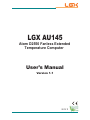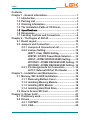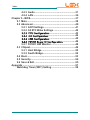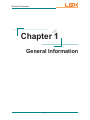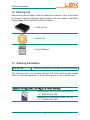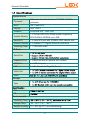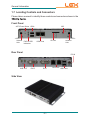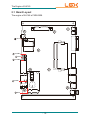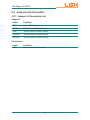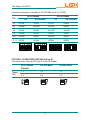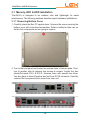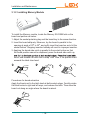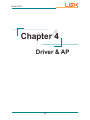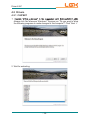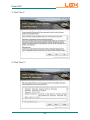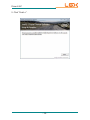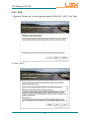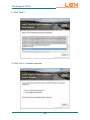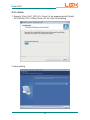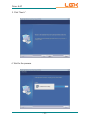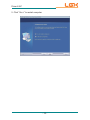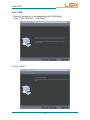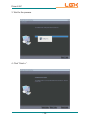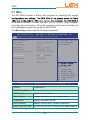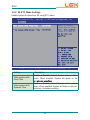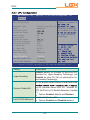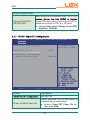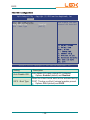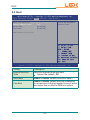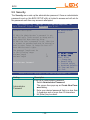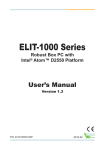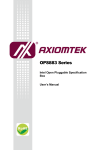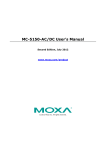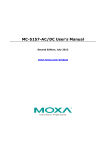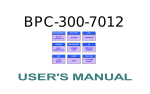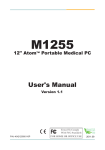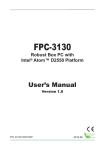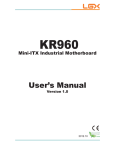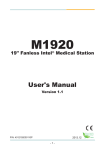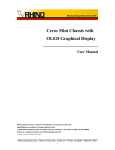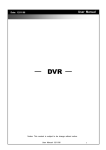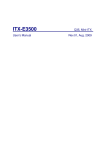Download LGX AU145 - Logic Supply
Transcript
LGX AU145 Atom D2550 Fanless Extended Temperature Computer User’s Manual Version 1.1 2012.11 Index Contents Chapter 1 - General Information..............................................1 1.1 Introduction ................................................................2 1.2 Packing List................................................................3 1.3 Ordering Information .................................................3 1.4 The Installation Paths of CD Driver..........................4 ............................................................5 1.6 Dimensions ................................................................7 1.7 Locating Controls and Connectors..........................8 Chapter 2 - The Engine of AU145............................................9 2.1 Board Layout............................................................10 2.2 Jumpers and Connectors .......................................11 2.2.1 Jumpers & Connectors List .........................11 2.2.2 Jumper Setting ..............................................12 JBAT1: Clear CMOS Setting..........................12 JRSTB1: AT/ATX Power Mode Selector .......12 JPRS1: JCOM2 RS232/422/485 Setting ........12 JPCONN1: JCOM2 RS232/422/485 Setting ..13 JPCONN2: JCOM2 RS232/422/485 Setting ..14 2.2.3 Pin Assignments for Connectors ................14 JLPC1: External 80 Port Pin Header ............14 Chapter 3 - Installation and Maintenance.............................15 3.1 Memory, WiFi & HDD Installation ...........................16 3.1.1 Removing Bottom Cover ..............................16 3.1.2 Installing Memory Module ............................18 3.1.3 Installing WiFi Module ..................................19 3.1.4 Installing Hard Disk Drive.............................20 3.2 How to Access SD Card ..........................................21 Chapter 4 - Driver & AP ..........................................................23 4.1 Preliminary work ......................................................24 4.2 Drivers ......................................................................25 4.2.1 CHIPSET.........................................................25 4.2.2 VGA.................................................................28 -I- Index 4.2.3 Audio ..............................................................31 4.2.4 LAN .................................................................34 Chapter 5 - BIOS .....................................................................37 5.1 Main...........................................................................38 5.2 Advanced ..................................................................40 5.2.1 ACPI Settings.................................................41 5.2.2 S5 RTC Wake Settings ..................................42 ........................................43 ..........................................44 ........................................45 ...................46 5.2.7 F81801 H/W Monitor ......................................48 5.3 Chipset......................................................................49 5.3.1 Host Bridge ....................................................50 5.3.2 South Bridge..................................................52 5.4 Boot...........................................................................53 5.5 Security.....................................................................54 5.6 Save & Exit ...............................................................55 Appendix .................................................................................57 Watchdog Timer (WDT) Setting .....................................58 Copyright Notice All Rights Reserved. The information in this document is subject to change without prior notice in order to improve the reliability, design and function. It does not represent a commitment on the part of the manufacturer. Under no circumstances will the manufacturer be liable for any direct, indirect, special, incidental, or consequential damages arising from the use or inability to use the product or documentation, even if advised of the possibility of such damages. This document contains proprietary information protected by copyright. All rights are reserved. No part of this document may be reproduced by any mechanical, electronic, or other means in any form without prior written permission of the manufacturer. Declaration of Conformity CE The CE symbol on your product indicates that it is in compliance with the diby contacting Technical Support. shielded cables are used for external wiring. We recommend the use of shielded cables. This kind of cable is available from LGX. Please contact your local supplier for ordering information. Warning This is a class A product. In a domestic environment this product may cause radio interference in which case the user may be required to take adequate measures. FCC Class A This device complies with Part 15 of the FCC Rules. Operation is subject to the following two conditions: (1)This device may not cause harmful interference, and (2)This device must accept any interference received, including interference that may cause undesired operation. NOTE: This equipment has been tested and found to comply with the limits for a Class A digital device, pursuant to Part 15 of the FCC Rules. These limits are designed to provide reasonable protection against harmful interference when the equipment is operated in a commercial environment. This equipment generates, uses, and can radiate radio frequency energy and, if not installed and -i- used in accordance with the instruction manual, may cause harmful interference to radio communications. Operation of this equipment in a residential area is likely to cause harmful interference in which case the user will be required to correct the interference at his own expense. RoHS LGX systems certifies that all components in its products are in compliance and conform to to the European Union’s Restriction of Use of Hazardous Substances in Electrical and Electronic Equipment (RoHS) Directive 2002/95/EC/ The above mentioned directive was published on 2/13/2003. The main purpose of the directive is to prohibit the use of lead, mercury, cadmium, hexavalent chromium, polybrominated biphenyls (PBB), and polybrominated diphenyl ethers (PBDE) in electrical and electronic products. Member states of the EU are to enforce by 7/1/2006. LGX Systems hereby states that the listed products do not contain unintentional additions of lead, mercury, hex chrome, PBB or PBDB that exceed a maximum concentration value of 0.1% by weight or for cadmium exceed 0.01% by weight, per homogenous material. Homogenous material (such as solders, resins, plating, etc.). Lead-free solder is used for all terminations (Sn(96-96.5%), Ag(3.0-3.5%) and Cu(0.5%)). SVHC / REACH To minimize the environmental impact and take more responsibility to the LGX SVHC (Substances of Very High Concern) in (EC) 1907/2006 (REACH --Registration, Evaluation, Authorization, and Restriction of Chemicals) regulated by the European Union. All substances listed in SVHC < 0.1 % by weight (1000 ppm) - ii - Important Safety Instructions Read these safety instructions carefully 1. Read all cautions and warnings on the equipment. 2. Place this equipment on a reliable surface when installing. Dropping it or letting it fall may cause damage 3. Make sure the correct voltage is connected to the equipment. 4. For pluggable equipment, the socket outlet should be near the equipment and should be easily accessible. 5. Keep this equipment away from humidity. 6. The openings on the enclosure are for air convection and protect the equipment from overheating. DO NOT COVER THE OPENINGS. 7. Position the power cord so that people cannot step on it. Do not place anything over the power cord. shock. 9. Never open the equipment. For safety reasons, the equipment should be 10. If one of the following situations arises, get the equipment checked by service personnel: a. The power cord or plug is damaged. b. Liquid has penetrated into the equipment. c. The equipment has been exposed to moisture. d. The equipment does not work well, or you cannot get it to work according to the user’s manual. e. The equipment has been dropped or damaged. f. The equipment has obvious signs of breakage. 11. Keep this User’s Manual for later reference. - iii - About This User’s Manual This User’s Manual is intended for experienced users and integrators with hardware knowledge of personal computers. If you are not sure about any description in this User’s Manual, please consult your vendor before further handling. Warning The Box PC and its components contain very delicately Integrated Circuits (IC). To protect the Box PC and its components against damage caused by static electricity, you should always follow the precautions below when handling it: 1. Disconnect your Box PC from the power source when you want to work on the inside. 2. Use a grounded wrist strap when handling computer components. 3. Place components on a grounded antistatic pad or on the bag that came with the Box PC, whenever components are separated from the system. Replacing the Lithium Battery Incorrect replacement of the lithium battery may lead to a risk of explosion. The lithium battery must be replaced with an identical battery or a battery type recommended by the manufacturer. Do not throw lithium batteries into the trash can. It must be disposed of in accordance with local regulations concerning special waste. Technical Support Please do not hesitate to call or e-mail our customer service when you still canhttp://www.lgxsystems.com E-mail: [email protected] - iv - Warranty This product is warranted to be in good working order for a period of one year from the date of purchase. Should this product fail to be in good working order at any time during this period, we will, at our option, replace or repair it at no additional charge except as set forth in the following terms. This warranty does other incidental or consequential damage resulting from the use, misuse of, or inability to use this product. Vendor will not be liable for any claim made by any other related party. Vendors disclaim all other warranties, either expressed or implied, including but purpose, with respect to the hardware, the accompanying product’s manual(s) and written materials, and any accompanying hardware. This limited warranty Return authorization must be obtained from the vendor before returned merchandise will be accepted. Authorization can be obtained by calling or faxing the vendor and requesting a Return Merchandise Authorization (RMA) number. Returned goods should always be accompanied by a clear problem description. -v- General Information 1 Chapter 1 General Information -1- General Information 1.1 Introduction LGX AU145 KIOSK, information booth, GSM Server, environment-critical and space-critical applications. All-In-One Platform The CPU, DRAM and even software are integrated to provide a plugand-play machine. Compact-sized The kernel of AU145 is FMB-i25 08, which is a non-standard form factor embedded board. The whole system consumes only a few space. Fanless and Modular CPU Board By using a low power processor, the system does not have to rely on fans, which are often unreliable and cause dust to circulate inside the equipment. The modular design facilitates maintenance or possible Powerful Communication Capability The AU145 provides COM, Ethernet, USB, Mini Card slot, SD and DVI. Numerous Display/Video Output Integrated with Intel® HD Graphics core, AU145 improves graphics and 3D rendering performance and supports display/video output options includes DVI-I and DVI-D. Advanced Storage Solution AU145 comes with SD (Secure Digital) slot, which offers a better, faster and more cost-effective expansibilities for various applications. Trustworthy The onboard Watchdog Timer can invoke an NMI or system RESET when your application loses control over the system. -2- General Information 1.2 Packing List After opening the package, carefully inspect the contents. If any of the items is missing or appears damaged, please contact your local dealer or distributor. The package should contain the following items: 1 x LGX AU145 1 x Driver CD 1 x User’s Manual 1.3 Ordering Information LGX AU145 Barebone system w/o storage device and memory The following items are normally optional, but some vendors may include them as a standard package, or some vendors may not carry all the items. MEMORIGHT, MRSAJ5D032GC225C00 2.5” 32GB SATAII SSD MEMORIGHT, MRSAJ5D016GC125C00 2.5” 16GB SATAII SSD -3- General Information MM-3C-4G DDR3-1333 4GB SDRAM MM-3C-2G DDR3-1333 2GB SDRAM WIFI-IN1130 Intel® Centrino® Advanced-N 6205 WiFi module w/ 10cm & 20cm internal wiring ANT-D11 1 x WiFi Dual-band 2.4G/5G antenna 1.4 The Installation Paths of CD Driver Windows 7-32bit Driver Path CHIPSET \Chipset\Win7_x86 VGA \VGA\Win7_x86 LAN \LAN\Install_Win7_7048_09162011 AUDIO \Audio ALC662\Win 7(32, 64 bits) Driver_R2.66 -4- General Information System Kernel Processor Soldered onboard Intel® Atom™ D2550 1.86GHz processor BIOS AMI Flash BIOS Chipset Intel® NM10 Graphics Integrated Intel® GMA 3650 System Memory 1 x 204-pin DDR3 SO-DIMM Socket, supporting 800/1066MHz SDRAM up to 4GB Serial ATA 1 x Serial ATA port with 300MB/s HDD transfer rate Ethernet Controller 2 x Realtek 8111 Gigabit Ethernet controllers Watchdog Timer 1 ~ 255 levels reset I/O Ports Serial Port Expansion Bus 1 x Mini-card slot for optional WiFi module USB Port 4 x USB 2.0 ports LAN 2 x RJ-45 ports for Gigabit Ethernet Video Port Audio Storage Type FCC CE Environmental Operating Temp. Storage Temp. -40 ~ 85ºC (-40 ~ 185ºF) Relative Humidity 10 ~ 95% @ 40oC (non-condensing) -5- General Information Vibration 3 Grms/5 ~ 500 Hz/random operation Operating 20G (11ms), Non-operating 60G with HDD Operating 40G (11ms), Non-operating 80G with SSD Shock & Crash Mechanical Construction Aluminum alloy Mounting Support VESA-mount 200x100 mm/wall-mounting Weight 0.93 kg (2.05 lb) (Bare-bone) Dimensions (W x D x H) 188 x 149.5 x 30 mm (7.40” x 5.88” x 1.18”) Power Requirement Power Input DC 19V input Power Consumption Max. 25W (w/o I/O card) -6- General Information 1.6 Dimensions R3 .00 215.70 200.00 188.00 20.00 Ø11.00 30.00 31.30 149.50 25.00 50.00 100.00 NUT UNC #6-32 -7- Unit: mm General Information 1.7 Locating Controls and Connectors Please take a moment to identify those controls and connectors shown in the Front Panel ACPI Power Button USBs Antenna PWR & HDD Hole Indicators MIC COM Ports SD Slot Antenna Hole Rear Panel DC-IN LINE-OUT DVI-D DVI-I Side View -8- LAN Ports USB Ports The Engine of AU145 2 Chapter 2 The Engine of LGX AU145 -9- The Engine of AU145 2.1 Board Layout The engine of AU145 is FMB-i2508. 6 JLPC1 4 JPCONN1 3 JPRS1 5 JPCONN2 2 JRSTB1 1 JBAT1 - 10 - The Engine of AU145 2.2 Jumpers and Connectors 2.2.1 Jumpers & Connectors List Jumpers Label Function JBAT1 Clear CMOS Setting JRSTB1 AT/ATX Power Mode Selector JPRS1 JCOM2 RS232/422/485 Setting JPCONN1 JCOM2 RS232/422/485 Setting JPCONN2 JCOM2 RS232/422/485 Setting Connectors Label Function JLPC1 External 80 Port Pin Header - 11 - The Engine of AU145 2.2.2 Jumper Setting JBAT1: Clear CMOS Setting (1) Connector type: 2.54mm pitch 1x3-pin header. Pin Description 1-2 Keep CMOS (Default) 2-3 Clear CMOS 3 2 1 3 2 1 JRSTB1: AT/ATX Power Mode Selector (2) Connector type: Onboard 2x4-pin 2.0mm pin header. Pin Description NC 1 2 3 4 1 2 3 4 ATX Mode (Default) 3-4 AT Mode JPRS1: JCOM2 RS232/422/485 Setting (3) Connector type: Onboard 2x6-pin 2.0mm pin header. Pin RS-232 Mode (Default) RS-485 Mode RS-422 Mode ff 1-2 SHORT OPEN OPEN OPEN 3-4 OPEN SHORT OPEN OPEN 5-6 OPEN OPEN SHORT SHORT 7-8 OPEN OPEN OPEN OPEN 9-10 OPEN OPEN OPEN OPEN OPEN OPEN SHORT 11-12 SHORT 2 4 6 8 10 12 2 4 6 8 10 12 2 4 6 8 10 12 2 4 6 8 10 12 1 3 5 7 1 3 5 7 1 3 5 7 1 3 5 7 9 11 9 11 - 12 - 9 11 9 11 The Engine of AU145 Connect terminators in parallel in RS-422/485 mode for COM2. RS-422 Mode Pin On RS-485 Mode Off (Default) On Off (Default) 1-2 OPEN OPEN OPEN OPEN 3-4 SHORT SHORT OPEN OPEN 5-6 OPEN OPEN SHORT SHORT 7-8 SHORT OPEN OPEN OPEN 9-10 SHORT OPEN SHORT OPEN OPEN OPEN OPEN 11-12 OPEN 2 4 6 8 10 12 2 4 6 8 10 12 2 4 6 8 10 12 2 4 6 8 10 12 1 3 5 7 1 3 5 7 1 3 5 7 1 3 5 7 9 11 9 11 9 11 JPCONN1: JCOM2 RS232/422/485 Setting (4) Connector type: Onboard 2x3-pin 2.0mm pin header. Short Pin RS-232 Mode (Default) RS-422 Mode RS-485 Mode 1-3 3-5 3-5 2-4 4-6 4-6 5 3 1 5 3 1 5 3 1 6 4 2 6 4 2 6 4 2 - 13 - 9 11 The Engine of AU145 JPCONN2: JCOM2 RS232/422/485 Setting (5) Connector type: Onboard 2x3-pin 2.0mm pin header. Short Pin RS-232 Mode (Default) RS-422 Mode RS-485 Mode 1-3 3-5 3-5 2-4 4-6 4-6 5 3 1 5 3 1 5 3 1 6 4 2 6 4 2 6 4 2 2.2.3 Pin Assignments for Connectors JLPC1: External 80 Port Pin Header (6) Connector type: Onboard 2.00mm pitch 10-pin header. Pin Description Pin Description 1 CLOCK 2 GND 3 FRAME 4 LAD0 5 RESET 6 NC 7 LAD3 8 LAD2 9 VCC3 10 LAD1 - 14 - 1 2 9 10 Installation and Maintenance 3 Chapter 3 Installation and Maintenance - 15 - Installation and Maintenance 3.1 Memory, WiFi & HDD Installation The AU145 is designed to be modular, slim and lightweight for easier maintenance. The following sections describe simple hardware installations. 3.1.1 Removing Bottom Cover 1. Carefully place the Box PC upside down. Unscrew the screw securing the bottom cover with cross-head screwdriver. Retain it safely for later use, so do the rest components we are going to remove. 2. Turn to the front panel and loosen two screws close to botoom plate. Then, turn to another side to unscrew two screws at corners. Locate four hex standoffs beside DVI-I & DVI-D. Unscrew them with special hex driver. You also have to take off washer and nut from DC-IN connector. Carefully unmount the one-piece bottom cover from main unit. - 16 - Installation and Maintenance 3. Gently pull the bottom cover upward. Mini-card Socket Drive Bay Memory Socket - 17 - Installation and Maintenance 3.1.2 Installing Memory Module Side notch Latch knob Latch claw Latch section Latch arm Polarizing key Key To install the Memory module, locate the Memory SO-DIMM slot on the board and perform as below: 1. Adjust the socket polarizing key and the board key to the same direction. 2. Insert the board obliquely. Moreover, lay the board in parallel to the opening at angle of 20o to 30o, and softly insert the board so as to hit the socket bottom. Stopping insertion halfway will result in improper insertion. 3. Applying the board side notch in parallel to the socket bottom so that the board position cannot be displaced, press the board side notch up, notch, and release the notch with a snap “click” tone, if the printed board exceeds the latch claw head. 1 2 3 Procedures for board extraction Apply the thumb nail to the latch knob at both socket edges. Forcibly widen the latch knobs to right and left ways, and release the latch. Then draw the board out along an angle where the board is raised. - 18 - Installation and Maintenance 3.1.3 Installing WiFi Module 1. Locate Mini-card socket. 2. Insert WiFi module into its slot at a slanted angle. Remember to align the notch with the break on slot. 3. And then, secure two screws to fasten the module. 1 3 2 - 19 - Installation and Maintenance 3.1.4 Installing Hard Disk Drive 1. Fasten HDD on its bracket. 2. Insert the bracket into driver bay and secure its corners from two screws at - 20 - Installation and Maintenance 3.2 How to Access SD Card 1. Make sure you have turned off the power before inserting or ejecting the SD card (if OS is installed on SD card). 2. Locate the SD card slot on the front panel. 3. Insert your SD card into the slot. To remove the SD card, push that inwards to pop it out. - 21 - Driver & AP 4 Chapter 4 Driver & AP - 22 - Driver & AP 4.1 Preliminary work After everything mentioned before is settled down, and now, you need to install the necessary drivers and the application so that the box PC’s functions can operate normally. The following instructions take Windows 7 as the exemplary OS. Different OS may vary slightly, but generally speaking, they are almost the same. Be assured that appropriate installation procedure is as below: Please Follow This Procedure to install all necessary units in most cases, or you may encounter errors. Also, the correct driver & AP paths for Windows 7 & Windows XP are listed below. You should follow the suggested paths to proceed with installation. Windows 7-32bit Driver Path CHIPSET \Chipset\Win7_x86 VGA \VGA\Win7_x86 LAN \LAN\Install_Win7_7048_09162011 AUDIO \Audio ALC662\Win 7(32, 64 bits) Driver_R2.66 - 23 - Driver & AP 4.2 Drivers 4.2.1 CHIPSET Always click Yes whenever Windows 7 inquires you “Do you want to allow the following programs to make changes to this computer?” Click “Next >”. 2. Wait for extracting. - 24 - Driver & AP 3. Click “Yes >”. 4. Click “Next >”. - 25 - Driver & AP 5. Click “Finish >”. - 26 - The Engine of AU145 4.2.2 VGA 1. Execute “Setup.exe” in the suggested path (\VGA\Win7_x86). Click “Next >”. 2. Click “Yes >”. - 27 - The Engine of AU145 3. Click “Next >”. 4. Wait for the process. - 28 - The Engine of AU145 5. Click “Next >”. 6. Click “Yes >” to restart computer. - 29 - Driver & AP 4.2.3 Audio 1. Execute “Vista_Win7_R261-32_64.exe” in the suggested path [\Audio ALC662\Win 7(32, 64 bits) Driver_R2.66]. Wait for extracting. 2. Keep waiting. - 30 - Driver & AP 3. Click “Next >”. 4. Wait for the process. - 31 - Driver & AP 5. Click “Yes >” to restart computer. - 32 - Driver & AP 4.2.4 LAN 1. Execute “setup.exe” in the suggested path (\LAN\Install_ Win7_7048_09162011). Click “Next >”. 2. Click “Install >”. - 33 - Driver & AP 3. Wait for the process. 4. Click “Finish >”. - 34 - BIOS 5 Chapter 5 BIOS - 35 - BIOS 5.1 Main The AMI BIOS provides a Setup utility program for specifying the system immediately activated. To enter the BIOS SETUP UTILITY, press “Delete” once the power is turned on. When the computer is shut down, the battery on the motherboard supplies the power for BIOS RAM. The Main Setup screen lists the following information: Aptio Setup Utility - Copyright (C) 2011 American Megatrends, Inc. Main Advanced Chipset Boot Security Save & Exit BIOS Information BIOS Vendor Core Version Compliancy BIOS version Build Date and Time American Megatrends 4.6.5.1 UEFI 2.3; PI 1.2 LGX AU145 1.07 10/12/2012 13:52:49 System Date System Time [Tue 09/25/2012] [17:38:10] Access Level Administrator Set the Date. Use Tab to switch between Date elements. Enter: Select +/-: Change Opt. F1: General Help F2: Previous Values F9: Optimized Defaults F10: Save and Exit ESC: Exit Version 2.14.1219. Copyright (c) 2011 American Megatrendes, Inc. Setting Description BIOS Information BIOS Vendor displays vendor name Core Version displays current core version information Compliancy displays compliant format BIOS Version displays current BIOS version information Build Date and Time the date that the BIOS version was made/updated - 36 - BIOS System Date Set the system date. Note that the ‘Day’ automatically changes when you set the date. The date format is: Day: Sun to Sat Month: 1 to 12 Date: 1 to 31 Year: 1998 to 2099 System Time Set the system time. The time format is: Hour: 00 to 23 Minute: 00 to 59 Second: 00 to 59 Key Commands BIOS Setup Utility is mainly a key-based navigation interface. Please refer to the following key command instructions for navigation process. Keystroke Function the top menu bar / Move to highlight items on the screen Move to highlight previous/next item Enter On the Main Menu – Quit the setup and not save changes into CMOS (a message screen will display and ask you to select “OK” or “Cancel” for exiting and Esc On the Sub Menu – Exit current page and return to main menu Page Up / + Increase the numeric value on a selected setup item / make change Page Down - Decrease the numeric value on a selected setup item / make change F1 F10 Activate “General Help” screen Save the changes that have been made in the setup and exit. (a message screen will display and ask you to select - 37 - BIOS 5.2 Advanced of your hardware, such as ACPI, CPU, IDE, USB and Super IO. Aptio Setup Utility - Copyright (C) 2011 American Megatrends, Inc. Main Advanced Chipset Boot Security Legacy OpROM Support Launch PXE OpROM Launch Storage OpROM [Disabled] [Enabled] Enable or Disable Boot Option for Legacy Network Devices. ACPI Settings S5 RTC Wake Settings CPU Configuration IDE Configuration USB Configuration F81801 Super IO Configuration F81801 H/W Monitor Version 2.14.1219. Copyright (c) 2011 American Megatrendes, Inc. Setting Description ACPI Settings See Section 5.2.1 S5 RTC Wake Settings See Section 5.2.2 See Section 5.2.3 See Section 5.2.4 See Section 5.2.5 See Section 5.2.6 F81801 H/W Monitor See Section 5.2.7 - 38 - BIOS 5.2.1 ACPI Settings Aptio Setup Utility - Copyright (C) 2011 American Megatrends, Inc. ACPI Settings Enable ACPI Auto Configuration [Disabled] Enable Hibernation ACPI Sleep State Enables or Disables BIOS ACPI Auto Configuration. [Enabled] [S1 (CPU Stop Clock)] Version 2.14.1219. Copyright (c) 2011 American Megatrendes, Inc. Setting Description Enable ACPI Auto Enable or Disable (default) BIOS ACPI Auto Con- Enable Hibernation Enable (default) or Disable system ability to Hibernate (OS/S4 Sleep State). This option may be not effective with some OS. ACPI Sleep State Select the highest ACPI sleep state the system will enter when the SUSPEND button is pressed. Options: Suspend Disabled, S1 (CPU Stop Clock) (default). - 39 - BIOS 5.2.2 S5 RTC Wake Settings Enable system to wake from S5 using RTC alarm. Aptio Setup Utility - Copyright (C) 2011 American Megatrends, Inc. Enable or disable System wake on alarm Wa System will wake on Version 2.14.1219. Copyright (c) 2011 American Megatrendes, Inc. Setting Wake system with Fixed Time Wake system with Dynamic Time Description Enable or Disable (default) System wake on alarm event. When enabled, System will wake on the Enable or Disable (default) System wake on alarm event. When enabled, System will wake on the current time + Increase minute(s). - 40 - BIOS Aptio Setup Utility - Copyright (C) 2011 American Megatrends, Inc. Advanced Enabled for Windows XP CPU Configuration Processor Type EMT64 Processor Speed System Bus Speed Ratio Status Actual Ratio System Bus Speed Processor Stepping Microcode Revision L1 Cache RAM L2 Cache RAM Processor Core Hyper-Threading Intel(R) Atom(TM) CPU Threading Technology) Supported and Disabled for other Hyper-Threading Execute Disable Bit Limit CPUID Maximum [Enabled] [Enabled] [Disabled] for Hyper-Threading Technology). 14 14 30661 269 2x56 k 2x512 k Dual Supported Version 2.14.1219. Copyright (c) 2011 American Megatrendes, Inc. Setting Description Hyper-threading Enabled (default) for Windows XP and Linux (OS optimized for Hyper-threading Technology) and Disabled for other OS (OS not optimized for Hyper-threading Technology). Execute Disable Bit XP can prevent certain classes of malicious buffer ing OS (Windows Server 2003 SP1, Windows XP SP2, SuSE Linux 9.2, RedHat Enterprise 3 Update 3.) Options: Enabled (default) and Disabled. Limit CPUID Maximum Disabled for Windows XP Options: Enabled and Disabled (default). - 41 - BIOS Aptio Setup Utility - Copyright (C) 2011 American Megatrends, Inc. SATA Controller(s) [Enabled] [Enabled] [Enabled] [Enabled] [Enabled] Version 2.14.1219. Copyright (c) 2011 American Megatrendes, Inc. Setting SATA Controller(s) Description SATA Ports (0-3) Device Names if Present and Enabled. Options: Enabled (default) and Disabled. Options: IDE, AHCI (default). Port0/1 Speed Limit Select Port0/1 AHCI Speed Limit. Options: No Limit (default), GEN1 Rate, Gen2 Rate Port 0/1 Enable (default) or Disable SATA Port. Port 0/1 Hot Plug Designates this port as Hot Pluggable. Options: Enabled (default) and Disabled. - 42 - BIOS Aptio Setup Utility - Copyright (C) 2011 American Megatrends, Inc. Advanced USB Configuration USB Devices: 1 Drive, 1 Keyboard, 1 Mouse Legacy USB Support EHCI Hand-off [Enabled] [Disabled] Mass Storage Devices: Generic STORAGE DEVICE 9454 [Auto] Enables Legacy USB support. AUTO option disables legacy support if no USB devices are connected. DISABLE option will keep USB devices available only for EFI applications. Enter: Select +/-: Change Opt. F1: General Help F2: Previous Values F9: Optimized Defaults F10: Save and Exit ESC: Exit Version 2.14.1219. Copyright (c) 2011 American Megatrendes, Inc. Setting Description USB Devices: Legacy USB Support Enables (default) Legacy USB support. AUTO option disables legacy support if no USB devices are connected. DISABLE option will keep USB devices available only for EFI applications. EHCI Hand-off This is a workaround for OSes without EHCI handoff support. The EHCI ownership change should be claimed by EHCI driver. Options: Enabled and Disabled (default). - 43 - BIOS Mass Storage Devices: Mass storage device emulation type. ‘AUTO’ enuGeneric STORAGE DEVICE 9454 Forced FDD option can be used to force HDD formatted drive to boot as FDD (e.g. ZIP drive). Options: Auto (default), Floppy, Forced FDD, Hard Disk, CD-ROM Aptio Setup Utility - Copyright (C) 2011 American Megatrends, Inc. Set Parameters of Serial Port 0 (COMA) F81801 Super IO Configuration F81801 Super IO Chip Serial Port 0 Configuration Serial Port 1 Configuration Power On After Power Fail F81801 [Power On] Version 2.14.1219. Copyright (c) 2011 American Megatrendes, Inc. Setting Description See Next Tab Power On After Power Fail Specify what state to go to when power is re-applied after a power failure. Options: Power Off, Power On (default), Last State - 44 - BIOS Aptio Setup Utility - Copyright (C) 2011 American Megatrends, Inc. Advanced Enable or Disable Serial Port (COM) Serial Port 0 Configuration Serial Port Device Settings [Enabled] IO=3F8h; IRQ=4; Change Settings [Auto] Version 2.14.1219. Copyright (c) 2011 American Megatrendes, Inc. Setting Description Serial Port Enable (default) or Disable Serial Port (COM) Change Settings Select an optimal setting for Super IO device. - 45 - BIOS 5.2.7 F81801 H/W Monitor Aptio Setup Utility - Copyright (C) 2011 American Megatrends, Inc. Advanced Pc Health Status CPU temperature1 System temperature2 3.3V VCORE VDIMM VSB3 VBAT : : : : : : : +52 c +45 c +3.328 +1.184 +1.552 +3.344 +3.280 V V V V V Enter: Select +/-: Change Opt. F1: General Help F2: Previous Values F9: Optimized Defaults F10: Save and Exit ESC: Exit Version 2.14.1219. Copyright (c) 2011 American Megatrendes, Inc. - 46 - BIOS 5.3 Chipset Aptio Setup Utility - Copyright (C) 2011 American Megatrends, Inc. Main Advanced Chipset Boot Security Save & Exit Host Bridge Parameters Version 2.14.1219. Copyright (c) 2011 American Megatrendes, Inc. Setting Description Host Bridge See Section 5.3.1 South Bridge See Section 5.3.2 - 47 - BIOS 5.3.1 Host Bridge Aptio Setup Utility - Copyright (C) 2011 American Megatrends, Inc. Chipset Config Intel IGD Settings. ******* Memory Information ******* Memory Frequency 4096 MB Total Memory DIMM#0 4096 MB DIMM#1 Version 2.14.1219. Copyright (c) 2011 American Megatrendes, Inc. Setting Description See Next Tab - 48 - BIOS Aptio Setup Utility - Copyright (C) 2011 American Megatrends, Inc. Chipset Auto Disable IGD IGFX - Boot Type [Enabled] [DVI-I] Auto disable IGD upon external GFX detected. Version 2.14.1219. Copyright (c) 2011 American Megatrendes, Inc. Setting Description Auto Disable IGD Auto disable IGD upon external GFX detected. Options: Enabled (default) and Disabled. IGFX - Boot Type Select the Video Device which will be activated during POST. This has no effect if external graphics present. Options: DVI-I (default) and DVI-D. - 49 - BIOS 5.3.2 South Bridge Aptio Setup Utility - Copyright (C) 2011 American Megatrends, Inc. Chipset Enable or Disable the High Precision Event Timer. High Precision Timer [Enabled] SLP_S4 Assertion Width [1-2 Seconds] Version 2.14.1219. Copyright (c) 2011 American Megatrendes, Inc. Setting Description High Precision Timer Enable (default) or Disable the High Precision Event Timer. SLP_S4 Assertion Width Select a minimum assertion width of the SLP_ S4# signal. Options: 1-2 (default)/2-3/3-4/4-5 Seconds - 50 - BIOS 5.4 Boot Aptio Setup Utility - Copyright (C) 2011 American Megatrends, Inc. Main Advanced Chipset Boot Security Save & Exit Boot Configuration Bootup NumLock State Quiet Boot Fast Boot [On] [Disabled] [Disabled] Select the Keyboard NumLock state Boot Option Priorities Version 2.14.1219. Copyright (c) 2011 American Megatrendes, Inc. Setting Description Bootup NumLock State Select the keyboard NumLock state Options: On (default), Off Quiet Boot Enable or Disable (default) Quiet Boot option. Fast Boot Enable or Disable (default) boot with initialization of a minimal set of devices required to launch active boot option. Has no effect for BBS boot options. - 51 - BIOS 5.5 Security The Security menu sets up the administrator password. Once an administrator password is set up, this BIOS SETUP utility is limited to access and will ask for the password each time any access is attempted. Aptio Setup Utility - Copyright (C) 2011 American Megatrends, Inc. Main Advanced Chipset Boot Security Save & Exit Set Administrator Password Password Description If ONLY the Administrator’s password is set, then this only limits access to Setup and is only asked for when entering Setup. If ONLY the User’s password is set, then this is a power on password and must be entered to boot or enter Setup. In Setup the User will have Administrator rights. The password length must be in the following range: Minimum length 3 Maximum length 20 Administrator Password Enter: Select +/-: Change Opt. F1: General Help F2: Previous Values F9: Optimized Defaults F10: Save and Exit ESC: Exit Version 2.14.1219. Copyright (c) 2011 American Megatrendes, Inc. Setting Administrator Password Description To set up an administrator password: 1. Select Administrator Password. The screen then pops up an Create New Password dialog. 2. Enter your desired password that is no less than 3 characters and no more than 20 characters. 3. Hit [Enter] key to submit. - 52 - BIOS 5.6 Save & Exit Aptio Setup Utility - Copyright (C) 2011 American Megatrends, Inc. Main Advanced Chipset Boot Security Save & Exit Reset system setup after saving the changes. Save Changes and Exit Discard Changes and Exit Restore Defaults Boot Override Version 2.14.1219. Copyright (c) 2011 American Megatrendes, Inc. Setting Save Changes and Exit Discard Changes and Exit Restore Defaults Boot Override Description Saves the changes and resets the system. Enter the item and then a dialog box pops up: Exit system setup without saving any changes. Enter the item and then a dialog box pops up: Restore/Load Default values for all the setup options. Enter the item and then a dialog box pops up: Boot Override presents a list of boot devices on screen. Select the device to boot up the system - 53 - Appendix Appendix - 54 - Appendix Watchdog Timer (WDT) Setting WDT is widely applied to industry computers to monitor activities of CPU. The programmed application triggers WDT with adequate timer setting depending on its requirement. Before WDT counts down to zero, the functional system will reset the counter. In case the WDT counter is not reset by an abnormal system, it will counts down to zero and then reset the system automatically. This computer supports the watchdog timer up to 255 levels for users for software programming. Below please take the source code written in C for a WDT application example. outportb(0x4e, 0x87); outportb(0x4e, 0x87); /* initial IO port */ /* twice, */ outportb(0x4e, 0x07); /* point to logical device */ outportb(0x4e+1, 0x07); /* select logical device 7 */ outportb(0x4e, 0xf5); /* select offset f5h */ outportb(0x4e+1, 0x40); /* set bit5 = 1 to clear bit5 */ outportb(0x4e, 0xf0); /* select offset f0h */ outportb(0x4e+1, 0x81); /* set bit7 =1 to enable WDTRST# */ outportb(0x4e, 0xf6); /* select offset f6h */ outportb(0x4e+1, 0x05); /* update offset f6h to 0ah :10sec */ outportb(0x4e, 0xf5); /* select offset f5h */ outportb(0x4e+1, 0x20); /* set bit5 = 1 enable watch dog time */ outportb(0x4e, 0xAA); /* stop program , Exit */ - 55 -