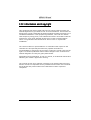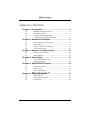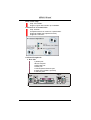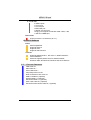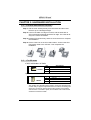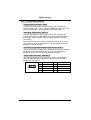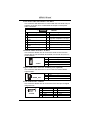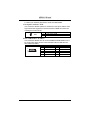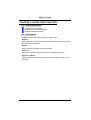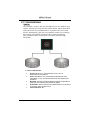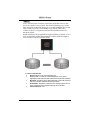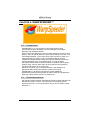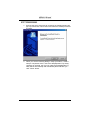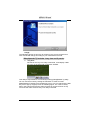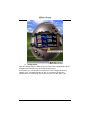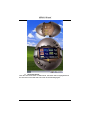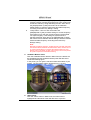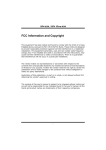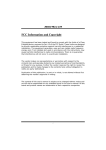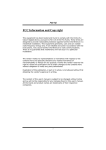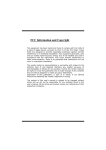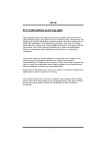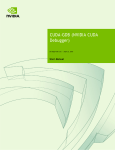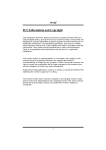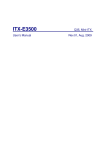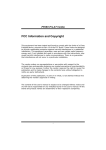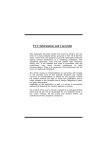Download User Manual
Transcript
K8NHA Grand FCC In Information and Copyright This equipment has been tested and found to comply with the limits of a Class B digital device, pursuant to Part 15 of the FCC Rules. These limits are designed to provide reasonable protection against harmful interference in a residential installation. This equipment generates, uses and can radiate radio frequency energy and, if not installed and used in accordance with the instructions, may cause harmful interference to radio communications. There is no guarantee that interference will not occur in a particular installation. The vendor makes no representations or warranties with respect to the contents here and specially disclaims any implied warranties of merchantability or fitness for any purpose. Further the vendor reserves the right to revise this publication and to make changes to the contents here without obligation to notify any party beforehand. Duplication of this publication, in part or in whole, is not allowed without first obtaining the vendor’s approval in writing. The content of this user’s manual is subject to be changed without notice and we will not be responsible for any mistakes found in this user’s manual. All the brand and product names are trademarks of their respective companies. 1 K8NHA Grand TABLE OF CONTENTS Chapter 1: Introduction .................................................... 3 1.1 1.2 K8NHA GRAND Features................................................3 Package Checklist ..............................................................6 1.3 1.3 Layout of K8NHA GRAND..............................................7 Components of K8NHA GRAND....................................8 Chapter 2: Hardware Installation ..................................... 9 2.1 Central Processing Unit (CPU).........................................9 2.2 2.3 Fan Headers ........................................................................9 Memory Modules Installation........................................10 2.4 Connectors, & Slots..........................................................11 Chapter 3: Headers & Jumpers Setup........................... 12 3.1 3.2 How to setup Jumpers.....................................................12 Detail Settings...................................................................12 Chapter 4: Useful Help.................................................... 17 4.1 Award BIOS Beep Code ..................................................17 4.2 Troubleshooting ...............................................................17 Chapter 5: NVIDIA RAID Function ................................. 18 5.1 5.2 Operation System.............................................................18 Raid Arrays.......................................................................18 5.3 How RAID Works............................................................19 Chapter 6: WarpSpeeder™ .................................... 23 6.1 Introduction ......................................................................23 6.2 6.3 System Requirement........................................................23 Installation ........................................................................24 2 K8NHA Grand CHAPTER 1: INTRODUCTION 1.1 K8NHA GRAND FEATURES A. Hardware CPU Supports Socket 754. Supports the AMD Athlon 64 Socket 754 processor Supports AMD Sempron Socket 754 processor Chipset NVIDIA NF3 250Gb. - Hyper Transport link to the AMD Athlon 64 CPU. - Supports AGP 3.0 8x interface. - Supports system and power management. - Supports 4 IDE disk drives, integrated RAID 0, RAID 1 and RAID 0+1 functions. - Supports PIO Mode 5, Bride Mode and Ultra DMA 33/66/100/133 Bus Master Mode. - Supports USB 2.0, 8 ports. - Complaints with PCI Version 2.3 specification. - Complaints with AC’97 Version 2.3 specification. - Fast ATA/133 IDE controllers. Main Memory Supports up to 2 DDR devices. Supports 200/266/333/400 MHz DDR devices. Certified DDR400+ List - Please check the website: http://www.biostar.com.tw/products/mainboard/board.ph p3?name=K8NHA%20Grand Maximum memory size is 2GB. DIMM Socket Location DIMM1 DIMM2 DDR Module Total Memory Size (MB) 128MB/256MB/512MB/1GB *1 128MB/256MB/512MB/1GB *1 Max is 2 GB. Super I/O Chip: ITE IT8712F. Low Pin Count Interface. Provides the most commonly used legacy Super I/O functionality. Environment Control initiatives, - H/W Monitor - Fan Speed Controller - ITE's "Smart Guardian" function 3 K8NHA Grand Slots 5 x 32-bit PCI bus master slots. 1 x AGP 8x slot On Board IDE Supports 2 IDE disk drives. Supports PIO mode 4, Block Mode and Ultra DMA 33/66/100/133 bus master mode. 10/100 LAN (optional) PHY: RTL8201BLC Supports 10 Mb/s and 100 Mb/s auto-negotiation. Half/Full duplex capability. Gigabit LAN NVIDIA Gigabit MAC + CICADA Gigabit PHY (VSC8201) Supports 10 Mb/s, 100 Mb/s and 1Gb/s auto-negotiation. Half/Full duplex capability. Supports personal Firewall setup. Supports ACPI power management. Supports NVIDIA StreamThru technology - Isochronous controller paired with Hyper Transport results in fastest networking performance Security NVIDIA Firewall technology Native firewall solution Advanced features Remote access, configuration, monitoring Command line interface (CLI) WMI scripts. Serial ATA Supports 2 serial ATA (SATA) ports. Compliant with SATA 1.0 specification. Data transfer rates up to 150 MB/s Storage NVIDIA RAID Technology - RAID 0 disk striping for highest system and application performance - RAID 1 disk mirroring support for fault tolerance Support for both SATA and ATA-133 disk controller standards - RAID 0+1 disk striping and mirroring for highest performance with fault tolerance 4 K8NHA Grand IEEE 1394A Chip Chip: VIA VT6307. Support 2 ports with transfer up to 400Mb/s. On Board AC’97 Sound Codec Chip: ALC655 Compliant with AC’97 Version 2.3 specification. Supports S/PDIF Out (optional function). Supports 6 channels. On Board Peripherals a. Rear side 1 parallel port. 1RJ-45 LAN jack. 1 IEEE1394 port. 1 Audio port. 1 PS/2 keyboard & mouse port. 2 serial ports (COM2 is optional). 4 USB 2.0 ports. LAN PS/2 Mouse 1394 Parallel Line In/ Surround Line Out Mic In 1/ Base/Center COM3 (optional) COM1 PS/2 Keyboard USB x2 USB x2 5 K8NHA Grand b. Front Side 4 USB2.0 ports. 1 Line-in port. 1 Line-out port. 1 IEEE1394 port. 1 S/PDIF out connector 1 floppy port supports 2 FDD with 360K, 720K, 1.2M, 1.44M and 2.88Mbytes. Dimensions ATX Form Factor: 21.5x29.3cm (W x L) B. BIOS & Software BIOS Award legal BIOS. Supports APM1.2. Supports ACPI. Supports USB Function. Software Supports Warpspeeder™, 9th Touch™, WINFLASHER™ and FLASHER™. Offers the highest performance for Windows 98 SE, Windows 2000, Windows Me, Windows XP, SCO UNIX etc. 1.2 PACKAGE CHECKLIST FDD Cable X 1 HDD Cable X 1 User’s Manual X 1 Fully Setup Driver CD X 1 Rear I/O Panel for ATX Case X 1 USB 2.0 Cable X1 (optional) S/PDIF Cable X 1 (optional) Serial ATA Cable X 1 (optional) IEEE 1394 Cable X 1 (optional) Serial ATA Power Switch Cable X 1 (optional) 6 K8NHA Grand 1.3 LAYOUT OF K8NHA GRAND Note: st 1. ● represents the 1 pin. 2. *: JCOM2 and JCOM3 are optional, and only one of them can be chosen. 7 K8NHA Grand 1.3 COMPONENTS OF K8NHA GRAND A. JATXPWR1~2: ATX power connectors. B. JUSBV1: Power source for J1394_USB1. C. JKBMSV1: Power source for JKBMS1. D. Back panel connectors. E. JAUDIO1: Audio out header. F AGP1: Accelerated Graphics Port slot. G. JCDIN1: CD-ROM audio-in header H. JSPDIF_OUT: Digital audio out header (optional). I. PCI1~5: Peripheral Component Interconnect slots. J. J1394A1: Front 1394 header. K. J1394V1: Power source for J1394A1. L. JPANEL1: Front panel connector. M. IDE1~2: Hard disk connectors. N. JSFAN1: System fan connector. O. JCMOS1: Clear CMOS Header. P. JCI1: Case open Header. Q. JUSB1~2: Front USB headers. R. JUSBV3: Power source for JUSB1~2. S. JSATA4~5: Serial ATA connectors. T. FDD1: Floppy disk connector. U. DDR1~2: DDR memory modules. V. JCFAN1: CPU fan connector. 8 K8NHA Grand CHAPTER 2: HARDWARE INSTALLATION 2.1 CENTRAL PROCESSING UNIT (CPU) Step 1: Pull the lever sideways away from the socket and then raise the lever up to a 90-degree angle. Step 2: Look for the black cut edge on socket, and the white dot on CPU should point fowards this black cut edge. The CPU will fit only in the correct orientation. Step 3: Hold the CPU down firmly, and then close the lever to complete the installation. Step 4: Put the CPU Fan on the CPU and buckle it. Connect the CPU FAN power cable to the JCFAN1. This completes the installation. 2.2 FAN HEADERS CPU FAN Header: JCFAN1 Pin 1 2 3 1 JCFAN1 Assignment Ground +12V FAN RPM rate sense System Fan Header: JSFAN1 Pin 1 2 3 1 JSFAN1 Assignment Ground +12V FAN RPM rate sense Note: The JCFAN1 and JSFAN1support system cooling fan with Smart Fan Control utility. It supports 3 pin head connector. When connecting with wires onto connectors, please note that the red wire is the positive and should be connected to pin#2, and the black wire is Ground and should be connected to GND. 9 K8NHA Grand 2.3 MEMORY MODULES INSTALLATION 2.2.1 DDR Module installation 1. Unlock a DIMM slot by pressing the retaining clips outward. Align a DIMM on the slot such that the notch on the DIMM matches the break on the Slot. 2. Insert the DIMM vertically and firmly into the slot until the retaining chip snap back in place and the DIMM is properly seated. Note: To assure the system safety, if you need to change DDR modules, firstly, please unplug the 20-pin power cable with the power connector, and then you can change the modules. Afterwards, plug in the cable the power connector again, and finally you can boot up the system. 10 K8NHA Grand 2.4 CONNECTORS, & SLOTS Floppy Disk Connector: FDD1 The motherboard provides a standard floppy disk connector that supports 360K, 720K, 1.2M, 1.44M and 2.88M floppy disk types. This connector supports the provided floppy drive ribbon cables. Hard Disk Connectors: IDE1~2 The motherboard has a 32-bit Enhanced PCI IDE Controller that provides PIO Mode 0~5, Bus Master, and Ultra DMA 33/66/100/133 functionality. It has two HDD connectors IDE1 (primary) and IDE2 (secondary). The IDE connectors can connect a master and a slave drive, so you can connect up to four hard disk drives. The first hard drive should always be connected to IDE1. Peripheral Component Interconnect Slots: PCI1~5 This motherboard is equipped with 1 standard PCI slot. PCI stands for Peripheral Component Interconnect, and it is a bus standard for expansion cards. This PCI slot is designated as 32 bits. Serial ATA Connector: JSATA4~5 The motherboard has a SATA Controller in nForce 3 250Gb with 2 channels SATA interface, it satisfies the SATA 1.0 spec and with transfer rate of 1.5Gb/s. 7 1 SATA4/SATA5 Pin 1 3 5 7 Assignment Ground TXRXGround 11 Pin Assignment 2 TX+ 4 Ground 6 RX+ K8NHA Grand CHAPTER 3: HEADERS & JUMPERS SETUP 3.1 HOW TO SETUP JUMPERS The illustration shows how to set up jumpers. When the jumper cap is placed on pins, the jumper is “close”, if not, that means the jumper is “open”. Pin opened 3.2 Pin closed Pin1-2 closed DETAIL SETTINGS Power Connectors: JATXPWR1/PATXPWR2 JATXPWR1: This connector allows user to connect 20-pin power connector on the ATX power supply. JATXPWR2: By connecting this connector, it will provide +12V to CPU power circuit. 10 20 1 11 JATXPWR1 2 1 3 JATXPWR2 Pin 1 2 3 4 5 6 7 8 9 10 Assignment +3.3V +3.3V Ground +5V Ground +5V Ground PW_OK Standby Voltage +5V +12V Pin Assignment 1 +12V 2 +12v 12 Pin 11 12 13 14 15 16 17 18 19 20 Assignment +3.3V -12V Ground PS_ON Ground Ground Ground -5V +5V +5V Pin Assignment 3 Ground 4 Ground K8NHA Grand Power Source Selection for USB: JUSBV1/JUSBV3 JUSBV1/JUSBV3 Assignment 3 +5V 1 Pin 1-2 close 3 +5V standby Voltage 1 Pin 2-3 close Description JUSBV1: +5V for USB at the J1394_USB1 and JUSBLAN1 connector ports. JUSBV3: +5V for USB at the JUSB 1~2 connector ports. JUSBV1: J1394_USB1 and JUSBLAN1 ports powered with standby voltage of +5V JUSBV3: JUSB1~2 ports powered with standby voltage of 55V Note: In order to support this function “Power-on system via USB device,” “JUSBV1/JUSBV3” jumper cap should be placed on Pin 2-3 individually. Power Source Selection for Keyboard/Mouse: JKBMSV1 JKBMSV1 Assignment Description 3 +5V 1 3 1 +5V for keyboard and mouse Pin 1-2 close Pin 2-3 close PS/2 mouse and PS/2 keyboard +5V Standby are powered with +5V standby Voltage voltage. Note: In order to support this function “Power-on system via keyboard and mouse”, “JKBMSV1” jumper cap should be placed on Pin 2-3. COM2 Header: JCOM2 (Optional) This header allows user to connect additional serial cable on the PC back panel. It can be used to connect serial devices, for example, mouse or modem. 2 1 Pin 1 3 5 7 9 10 9 Assignment RIN1 DOUT2 Ground DOUT1 -XRI1 13 JCOM2-Header Pin Assignment 2 RIN3 4 DOUT3 6 RIN2 8 RIN4 10 NA K8NHA Grand Front Panel Audio Out Header: JAUDIO1 This connector will allow user to connect with the front audio out put headers on the PC case. It will disable the output on back panel audio connectors. 14 13 2 1 Pin Assignment 1 Mic in/center 3 Mic power/Bass Right line out/Speaker out 5 Right 7 Reserved 9 Left line out/Speaker out Left Right line in/Rear speaker 11 Right 13 Left line in/Rear speaker Left JAUDIO1 Pin Assignment 2 Ground 4 Audio power 6 Right line out/Speaker out Right 8 Key 10 Left line out/Speaker out Left 12 Right line in/Rear speaker Right 14 Left line in/Rear speaker Left CD-ROM Audio-in Header: JCDIN1 This connector allows user to connect the audio source from the veriaty devices, like CD-ROM, DVD-ROM, PCI sound card, PCI TV turner card etc.. Pin 1 2 3 4 1 JCDIN1 Assignment Left channel input Ground Ground Right channel input Digital Audio Out Connector: JSPDIF_OUT (optional) This connector will allow user to connect the PCI bracket SPDIF output header. 1 Pin 1 2 3 JSPDIF_OUT Assignment +5V SPDIF OUT Ground Front 1394 Header: J1394A1 This connector allows user to connect the front 1394 port for digital image devices. 10 9 2 1 J1394A1 Pin 1 3 5 7 9 Assignment A+ Ground B+ +12v Key 14 Pin 2 4 6 8 10 Assignment AGround B+12V Ground K8NHA Grand Power Source for 1394: J1394V1 J1394V1 Assignment 3 1 Pin 1-2 close 3 1 Pin 2-3 close Description +3.3V SB +3.3V SB for 1394 chipset. +3.3V +3.3V for 1394 chipset. (Default) Front Panel Connector: JPANEL1 This 24-pin connector includes Power-on, Reset, HDD LED, Power LED, Sleep button, speaker and IrDA Connection. It allows user to connect the PC case’s front panel switch functions. 2 1 Pin 1 3 5 7 9 11 13 15 17 19 21 23 Assignment +5V N/A N/A Speaker HDD LED (+) HEE LED (-) Ground Reset control N/A N/A +5V IRTX Function Pin 2 4 6 8 10 12 14 16 18 20 22 24 Speaker Connector Hard drive LED Reset button IrDA Connector 24 23 JPANEL1 Assignment Function Sleep control Sleep button Ground N/A N/A Power LED (+) Power LED (+) Power LED Power LED (-) Power button Power-on button Ground Key Key IrDA Connector Ground IRRX Close CMOS Jumper: JCMOS1 By placing the jumper on pin2-3, it allows user to restore the BIOS safe setting and the CMOS data, please carefully follow the procedures to avoid damaging the motherboard. JCMOS1 Assignment 3 Normal Operation (Default). 1 Pin 1-2 close 3 Clear CMOS data. 1 Pin 2-3 close ※ Clear CMOS Procedures: 1. 2. 3. 4. Remove AC power line. Set the jumper to “Pin 2-3 close”. Wait for five seconds. Set the jumper to “Pin 1-2 close”. 15 K8NHA Grand 5. Power on the AC. 6. Reset your desired password or clear the CMOS data. Case Open Connector: JCI1 This connector allows system to monitor PC case open status. If the signal has been triggered, it will record to the CMOS and show the message on next boot-up. 1 JCI1 Pin 1 2 Assignment Case open signal Ground Front USB Header: JUSB1~2 This connector allows user to connect additional USB cables on the PC front panel. Also can be connected with internal USB devices, like USB card reader. 1 10 2 JUSB1/JUSB2 Pin 1 3 5 7 9 Assignment +5V (fused) USBUSB+ Ground Key 16 Pin 2 4 6 8 10 Assignment +5V (fused) USBUSB+ Ground NC K8NHA Grand CHAPTER 4: USEFUL HELP 4.1 AWARD BIOS BEEP CODE Beep Sound Meaning One long beep followed by two short Video card not found or video card beeps memory bad High-low siren sound CPU overheated System will shut down automatically One Short beep when system No error found during POST boot-up Long beeps every other second No DRAM detected or install 4.2 TROUBLESHOOTING Probable No power to the system at all Power light don’t illuminate, fan inside power supply does not turn on. 2. Indicator light on keyboard does not turn on. System inoperative. Keyboard lights are on, power indicator lights are lit, and hard drive is spinning. System does not boot from hard disk drive, can be booted from optical drive. 1. 1. 2. 3. Solution Make sure power cable is securely plugged in. Replace cable. Contact technical support. Using even pressure on both ends of the DIMM, press down firmly until the module snaps into place. 1. Check cable running from disk to disk controller board. Make sure both ends are securely plugged in; check the drive type in the standard CMOS setup. 2. Backing up the hard drive is extremely important. All hard disks are capable of breaking down at any time. System only boots from optical drive. Back up data and applications files. Hard disk can be read and Reformat the hard drive. Re-install applications can be used but booting applications and data using backup from hard disk is impossible. disks. Screen message says “Invalid Review system’s equipment. Make Configuration” or “CMOS Failure.” sure correct information is in setup. Cannot boot system after installing Set master/slave jumpers correctly. second hard drive. Run SETUP program and select correct drive types. Call the drive manufacturers for compatibility with other drives. 17 K8NHA Grand CHAPTER 5: NVIDIA RAID FUNCTION 5.1 OPERATION SYSTEM Windows XP home Edition Windows XP Professional Edition Windows 2000 Professional 5.2 RAID ARRAYS NVRAID supports the following types of RAID arrays: RAID 0: RAID 0 defines a disk striping scheme that improves disk read and writes times for many applications. RAID 1: RAID 1 defines techniques for mirroring data. RAID 0+1: RAID 0+1 combines the techniques used in RAID 0 and RAID 1. Spanning (JBOD): JBOD provides a method for combining drives of different sizes in to one large disk. 18 K8NHA Grand 5.3 HOW RAID WORKS RAID 0: The controller “stripes” data across multiple drives in a RAID 0 array system. It breaks up a large file into smaller blocks and performs disk reads and writes across multiple drives in parallel. The size of each block is determined by the strip size parameter, which you set during the creation of the RAID set based on the system environment. This technique reduces overall disk access time and offers high bandwidth. Features and Benefits Drives: Minimum 1, and maximum is up to 6 or 8. Depending on the platform. Uses: Intended for non-critical data requiring high data throughput, or any environment that does not require fault tolerance. Benefits: provides increased data throughput, especially for large files. No capacity loss penalty for parity. Drawbacks: Does not deliver any fault tolerance. If any drive in the array fails, all data is lost. Fault Tolerance: No. 19 K8NHA Grand RAID 1: Every read and write is actually carried out in parallel across 2 disk drives in a RAID 1 array system. The mirrored (backup) copy of the data can reside on the same disk or on a second redundant drive in the array. RAID 1 provides a hot-standby copy of data if the active volume or drive is corrupted or becomes unavailable because of a hardware failure. RAID techniques can be applied for high-availability solutions, or as a form of automatic backup that eliminates tedious manual backups to more expensive and less reliable media. Features and Benefits Drives: Minimum 2, and maximum is 2. Uses: RAID 1 is ideal for small databases or any other application that requires fault tolerance and minimal capacity. Benefits: Provides 100% data redundancy. Should one drive fail, the controller switches to the other drive. Drawbacks: Requires 2 drives for the storage space of one drive. Performance is impaired during drive rebuilds. Fault Tolerance: Yes. 20 K8NHA Grand RAID 0+1: RAID 0 drives can be mirrored suing RAID 1 techniques. Resulting in a RAID 0+1 solution for improved performance plus resiliency. Features and Benefits Drives: Minimum 4, and maximum is 6 or 8, depending on the platform. Benefits: Optimizes for both fault tolerance and performance, allowing for automatic redundancy. May be simultaneously used with other RAID levels in an array, and allows for spare disks. Drawbacks: Requires twice the available disk space for data redundancy, the same as RAID level 1. Fault Tolerance: Yes. 21 K8NHA Grand Spanning (JBOD): JBOD stands for “Just a Bunch of Disks”. Each drive is accessed as if it were on a standard SCSI host bus adapter. This is useful when a single drive configuration is needed, but it offers no speed improvement or fault tolerance. Features and Benefits Uses: JBOD works best if you have odd sized drives and you want to combine them to make one big drive. Benefits: JBOD provides the ability to combine odd size drives using all of the capacity of the drives. Drawbacks: Decreases performance because of the difficulty in using drives concurrently. Fault Tolerance: Yes. ※ For more detailed setup information, please refer to the Driver CD. 22 K8NHA Grand CHAPTER 6: WARPSPEEDER™ 6.1 INTRODUCTION [WarpSpeeder™], a new powerful control utility, features three user-friendly functions including Overclock Manager, Overvoltage Manager, and Hardware Monitor. With the Overclock Manager, users can easily adjust the frequency they prefer or they can get the best CPU performance with just one click. The Overvoltage Manager, on the other hand, helps to power up CPU core voltage and Memory voltage. The cool Hardware Monitor smartly indicates the temperatures, voltage and CPU fan speed as well as the chipset information. Also, in the About panel, you can get detail descriptions about BIOS model and chipsets. In addition, the frequency status of CPU, memory, AGP and PCI along with the CPU speed are synchronically shown on our main panel. Moreover, to protect users' computer systems if the setting is not appropriate when testing and results in system fail or hang, [WarpSpeeder™] technology assures the system stability by automatically rebooting the computer and then restart to a speed that is either the original system speed or a suitable one. 6.2 SYSTEM REQUIREMENT OS Support: Windows 98 SE, Windows Me, Windows 2000, Windows XP DirectX: DirectX 8.1 or above. (The Windows XP operating system includes DirectX 8.1. If you use Windows XP, you do not need to install DirectX 8.1.) 23 K8NHA Grand 6.3 INSTALLATION 1. Execute the setup execution file, and then the following dialog will pop up. Please click “Next” button and follow the default procedure to install. 2. When you see the following dialog in setup procedure, it means setup is completed. If the “Launch the WarpSpeeder Tray Utility” checkbox is checked, the Tray Icon utility and [WarpSpeeder™] utility will be automatically and immediately launched after you click “Finish” button. 24 K8NHA Grand Usage: The following figures are just only for reference, the screen printed in this user manual will change according to your motherboard on hand. [WarpSpeeder™] includes 1 tray icon and 5 panels: 1. Tray Icon: Whenever the Tray Icon utility is launched, it will display a little tray icon on the right side of Windows Taskbar. This utility is responsible for conveniently invoking [WarpSpeeder™] Utility. You can use the mouse by clicking the left button in order to invoke [WarpSpeeder™] directly from the little tray icon or you can right-click the little tray icon to pop up a popup menu as following figure. The “Launch Utility” item in the popup menu has the same function as mouse left-click on tray icon and “Exit” item will close Tray Icon utility if selected. 25 K8NHA Grand 2. Main Panel If you click the tray icon, [WarpSpeeder™] utility will be invoked. Please refer to the following figure; the utility’s first window you will see is Main Panel. Main Panel contains features as follows: a. b. c. Display the CPU Speed, CPU external clock, Memory clock, AGP clock, and PCI clock information. Contains About, Voltage, Overclock, and Hardware Monitor Buttons for invoking respective panels. With a user-friendly Status Animation, it can represent 3 overclock percentage stages: Man walking→overclock percentage from 100% ~ 110 % Panther running→overclock percentage from 110% ~ 120% Car racing→overclock percentage from 120% ~ above 26 K8NHA Grand 3. Voltage Panel Click the Voltage button in Main Panel, the button will be highlighted and the Voltage Panel will slide out to up as the following figure. In this panel, you can decide to increase CPU core voltage and Memory voltage or not. The default setting is “No”. If you want to get the best performance of overclocking, we recommend you click the option “Yes”. 27 K8NHA Grand 4. Overclock Panel Click the Overclock button in Main Panel, the button will be highlighted and the Overclock Panel will slide out to left as the following figure. 28 K8NHA Grand Overclock Panel contains the these features: a. “–3MHz button”, “-1MHz button”, “+1MHz button”, and “+3MHz button”: provide user the ability to do real-time overclock adjustment. Warning: Manually overclock is potentially dangerous, especially when the overclocking percentage is over 110 %. We strongly recommend you verify every speed you overclock by click the Verify button. Or, you can just click Auto overclock button and let [WarpSpeeder™] automatically gets the best result for you. b. “Recovery Dialog button”: Pop up the following dialog. Let user select a restoring way if system need to do a fail-safe reboot. c. “Auto-overclock button”: User can click this button and [WarpSpeeder™] will set the best and stable performance 29 K8NHA Grand d. and frequency automatically. [WarpSpeeder™] utility will execute a series of testing until system fail. Then system will do fail-safe reboot by using Watchdog function. After reboot, the [WarpSpeeder™] utility will restore to the hardware default setting or load the verified best and stable frequency according to the Recovery Dialog’s setting. “Verify button”: User can click this button and [WarpSpeeder™] will proceed a testing for current frequency. If the testing is ok, then the current frequency will be saved into system registry. If the testing fail, system will do a fail-safe rebooting. After reboot, the [WarpSpeeder™] utility will restore to the hardware default setting or load the verified best and stable frequency according to the Recovery Dialog’s setting. Note: Because the testing programs, invoked in Auto-overclock and Verify, include DirectDraw, Direct3D and DirectShow tests, the DirectX 8.1 or newer runtime library is required. And please make sure your display card’s color depth is High color (16 bit) or True color( 24/32 bit ) that is required for Direct3D rendering. 5. Hardware Monitor Panel Click the Hardware Monitor button in Main Panel, the button will be highlighted and the Hardware Monitor panel will slide out to left as the following figure. In this panel, you can get the real-time status information of your system. The information will be refreshed every 1 second. 6. About Panel Click the “about” button in Main Panel, the button will be highlighted and the About Panel will slide out to up as the 30 K8NHA Grand following figure. In this panel, you can get model name and detail information in hints of all the chipset that are related to overclocking. You can also get the mainboard’s BIOS model and the Version number of [WarpSpeeder™] utility. Note: Because the overclock, overvoltage, and hardware monitor features are controlled by several separate chipset, [WarpSpeeder™] divide these features to separate panels. If one chipset is not on board, the correlative button in Main panel will be disabled, but will not interfere other panels’ functions. This property can make [WarpSpeeder™] utility more robust. 31 K8NHA Grand 07/30, 2004 32