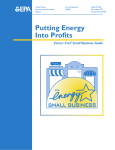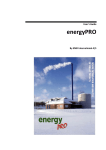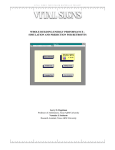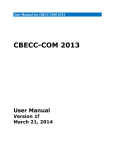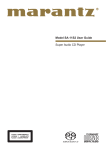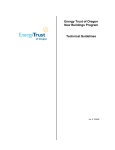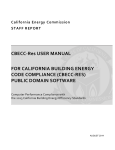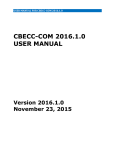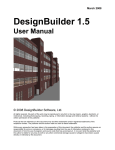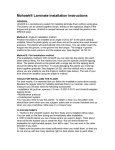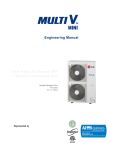Download User`s Manual EnergyPro Version 5
Transcript
User's Manual
EnergyPro Version 5
by EnergySoft, LLC
July 2011
Contents
What’s New In EnergyPro Version 5?
1
Multi-Pane Window ..........................................................................................2
Undo (Element Delete Only) ............................................................................2
User and Project Defaults ................................................................................2
Library Functions .............................................................................................3
Export Library Items .........................................................................................3
Filtering CEC Equipment Database Lists .........................................................3
CEC Construction Assemblies .........................................................................3
Variable Refrigerant Flow Systems ..................................................................3
EnergyPro Version 4 Files ...............................................................................3
Contacts Database ..........................................................................................4
Metric System ..................................................................................................4
Residential Alternatives ...................................................................................4
Calibrating Results ...........................................................................................4
Calculation Processing ....................................................................................4
Title 24 LEED Performance Module ................................................................5
ASHRAE 90.1 Performance Module ................................................................5
HERS Modules ................................................................................................5
GreenPoint Rated Module ...............................................................................5
Saving Detailed Data .......................................................................................6
Error Location ..................................................................................................6
Report File Format, Adobe Acrobat .................................................................6
Company Logo, Signature, and Stamps ..........................................................6
Mandatory Measures Forms ............................................................................7
Acceptance Tests ............................................................................................7
Introduction
9
General Program Procedure .......................................................................... 10
EnergyPro Installation .................................................................................... 10
Network Installations ...................................................................................... 11
What types of buildings may you analyze with EnergyPro? ........................... 11
What building information do you need for EnergyPro? ................................. 12
Reference Standards ..................................................................................... 12
Building Tree.................................................................................................. 12
Libraries ......................................................................................................... 13
Modules and Calculations .............................................................................. 13
Sample Files .................................................................................................. 16
Input Diagnostic ............................................................................................. 16
User's Manual EnergyPro Version 5
Contents • iii
Printing Reports ............................................................................................. 16
Exporting Reports and Data........................................................................................ 17
Building Tree
19
Building Element ............................................................................................ 20
Project Design Data Tab ............................................................................................. 20
Project Title Tab .......................................................................................................... 22
Designer, Lighting Designer and Mechanical Designer Tabs ..................................... 22
Utility Tab .................................................................................................................... 23
Outdoor Tab ................................................................................................................ 23
HERS Tab ................................................................................................................... 24
Exterior Application Element .......................................................................... 27
Signs Element................................................................................................ 28
Plant Element ................................................................................................ 30
Heating Hot Water Tab ............................................................................................... 30
Chilled Water Tab ....................................................................................................... 32
Hydronic Tab ............................................................................................................... 36
Domestic Hot Water Tab............................................................................................. 38
Renewables Tab ......................................................................................................... 41
Exceptional Tab .......................................................................................................... 42
System Element ............................................................................................. 43
System Details ............................................................................................................ 43
Distribution Tab ........................................................................................................... 45
Residential Tab ........................................................................................................... 48
HERS Credits Tab....................................................................................................... 49
MECH-2 Tab ............................................................................................................... 51
Zone Element ................................................................................................ 51
General Tab ................................................................................................................ 52
Lighting Tab ................................................................................................................ 54
Mechanical Tab ........................................................................................................... 55
Schedules Tab ............................................................................................................ 57
Room Element ............................................................................................... 58
General Tab ................................................................................................................ 58
Infiltration Tab ............................................................................................................. 60
Occupant Tab.............................................................................................................. 60
Receptacle / Process Tab ........................................................................................... 61
Domestic Hot Water Tab............................................................................................. 62
Exhaust Fan Tab ......................................................................................................... 63
Lighting Tab ................................................................................................................ 63
Exterior Wall Element .................................................................................... 64
Window Element ......................................................................................................... 66
General Tab ................................................................................................................ 67
Exterior Shading Tab .................................................................................................. 67
Door Element ................................................................................................. 68
Interior Surface Element ................................................................................ 69
Floor Element ................................................................................................ 70
Thermal Mass Tab ...................................................................................................... 71
Slab Element ................................................................................................. 72
Thermal Mass Tab ...................................................................................................... 73
Underground Wall Element ............................................................................ 73
Thermal Mass Tab ...................................................................................................... 74
Underground Floor Element........................................................................... 75
iv • Contents
User's Manual EnergyPro Version 5
General Tab ................................................................................................................ 75
Thermal Mass Tab ...................................................................................................... 75
Roof Element ................................................................................................. 76
General Tab ................................................................................................................ 76
Thermal Mass Tab ...................................................................................................... 77
Skylight Element ............................................................................................ 78
General Tab ................................................................................................................ 78
Exterior Shading Tab .................................................................................................. 79
Daylighting Tab ........................................................................................................... 79
Lighting Element ............................................................................................ 80
Task Element ................................................................................................. 81
Interior Thermal Mass Element ...................................................................... 82
Calculations
83
Options .......................................................................................................... 83
Calculate ........................................................................................................ 84
Results ........................................................................................................... 84
Res T24 Performance Calculation ................................................................. 85
Res T24 Performance Calculation Options ................................................................ 85
Res T24 Performance Results .................................................................................... 87
Res T24 Performance Reports ................................................................................... 87
Basis and Capabilities of the Res T24 Performance Calculation ............................... 88
Building Features Modeled by Res T24 Performance ................................................ 90
GreenPoint Rated Module ............................................................................. 90
GreenPoint Rated Results .......................................................................................... 91
GreenPoint Rated Calculation Options ....................................................................... 92
Home Energy Rating System (HERS) Modules ............................................. 92
Basis and Capabilities of the HERS Calculations ....................................................... 93
HERS Module Results (Res CHEERS, Res CalCERTS, Res CBPCA) ..................... 94
HERS Module Calculation Options ............................................................................. 95
Res Performance Calculation Module............................................................ 96
Res Performance Calculation Options ........................................................................ 97
Res Performance Results ........................................................................................... 97
Res Loads Calculation ................................................................................... 98
(Res) Loads Options ................................................................................................... 99
Res Loads Results ...................................................................................................... 99
NR T24 Prescriptive Calculation .................................................................. 100
NR T24 Prescriptive Calculation Options ................................................................. 101
NR T24 Prescriptive Reports .................................................................................... 101
Which Forms Go On the Drawings? ......................................................................... 102
NR Prescriptive Results ............................................................................................ 102
NR T24 Performance Calculation (for Title 24 Compliance) ........................ 103
NR T24 Performance Options................................................................................... 104
NR T24 Performance Results ................................................................................... 105
NR T24 Performance Compliance Reports .............................................................. 106
Energy Conservation Measures Modeled by NR T24 Performance......................... 107
Which Forms Go On the Drawings? ......................................................................... 110
Basis and Capabilities of NR T24 Performance ....................................................... 110
Building Features Modeled by NR T24 Performance ............................................... 111
ASHRAE 90.1 Performance Module ............................................................ 113
ASHRAE 90.1 Performance Results......................................................................... 113
ASHRAE 90.1 and T24 LEED Performance Calculation Options ............................ 114
User's Manual EnergyPro Version 5
Contents • v
ASHRAE 90.1 and LEED T24 Performance Reports ............................................... 115
Title 24 LEED Performance Module ............................................................ 116
T24 LEED Performance Results ............................................................................... 117
NR Performance Calculation Module ........................................................... 118
NR Performance Options .......................................................................................... 118
NR Performance Results .......................................................................................... 119
NR Performance Reports .......................................................................................... 119
NR Loads Calculation .................................................................................. 120
NR Loads Calculation Options .................................................................................. 121
NR Loads Results ..................................................................................................... 121
Using NR Performance as a DOE-2 BDL and Report Generator................. 122
Default DOE-2.1E Reports in the NR Output (.SIM) Files ............................ 123
Using NR Performance for Noncompliance Energy Analysis....................... 124
Detailed Calculation Data ............................................................................ 124
Alternatives Tab (All Residential Modules) .................................................. 125
Calibration Tab (All Modules)....................................................................... 126
Nonresidential Sample Building
127
Residential Sample Building
143
Special Topics
157
Residential Title 24 Compliance Modeling Topics ....................................... 157
Dividing the Building Into Zones and Systems ......................................................... 158
Zonal Controls ........................................................................................................... 159
No Setback Thermostats .......................................................................................... 160
Underground Walls and Floors (Residential) ............................................................ 160
Heating and Cooling Distribution Systems ............................................................... 160
Hydronic Systems ..................................................................................................... 161
No Cooling Installed .................................................................................................. 162
Calculating All Four Orientations .............................................................................. 162
Attached Sunspaces and Garages ........................................................................... 163
Thermal Mass ........................................................................................................... 163
HERS Compliance Credits ........................................................................................ 163
HERS Registration Requirements ............................................................................ 166
Attic Radiant Barriers ................................................................................................ 167
Cool Roofs ................................................................................................................ 168
Pool and Spa Equipment .......................................................................................... 168
Nonresidential Compliance Modeling Topics ............................................... 168
Modeling Guidelines for Compliance ........................................................................ 169
Partial Permit Applications ........................................................................................ 171
Inputting Zones By Thermal Characteristics and Occupancy Type .......................... 171
Standard HVAC System According To Proposed System Type .............................. 174
Modeling Like HVAC Systems Together .................................................................. 174
Unconditioned Zones ................................................................................................ 174
Demising Partitions ................................................................................................... 175
Underground Walls and Floors (Nonresidential) ....................................................... 175
Return Air Plenums ................................................................................................... 176
T-Bar Ceilings ........................................................................................................... 176
Process Loads .......................................................................................................... 176
Tailored and Process Ventilation .............................................................................. 176
Exhaust Fans ............................................................................................................ 177
vi • Contents
User's Manual EnergyPro Version 5
Nonresidential Fenestration ......................................................................... 177
Manufactured (Factory-Assembled) Fenestration Products ..................................... 178
Site-Built Fenestration Products (and Skylights) ...................................................... 178
NFRC Component Modeling Approach (CMA) Product Certification Program ........ 178
Field-Fabricated Fenestration ................................................................................... 179
Mixed Fenestration Types ......................................................................................... 179
Tight Ducts in Nonresidential Occupancies ................................................. 179
Tailored Lighting Calculations ...................................................................... 180
Title 24 Daylighting Requirements ............................................................... 181
Mandatory Measures ................................................................................... 182
Additions ...................................................................................................... 182
Analysis of Addition Alone ........................................................................... 183
Existing-Plus-Addition-Plus-Alteration Analysis ........................................... 183
Mixed Occupancy Buildings ......................................................................... 188
Mechanical Systems .................................................................................... 189
Central Systems .......................................................................................... 189
When to Use and How to Create Default Mechanical Systems ............................... 189
Zonal Systems ............................................................................................. 190
Chillers and Cooling Towers ........................................................................ 190
Space Heating Boilers ................................................................................. 191
Case Studies
Case Study 1:
Case Study 2:
Case Study 3:
Case Study 4:
191
Gas Furnace........................................................................ 192
Packaged Furnace/AC with Exhaust Fans .......................... 192
Packaged VAV without Reheat ........................................... 193
Built-Up VAV with Reheat.................................................... 193
Tables……………………………………………………………………………………..189
Table N2-5: Nonresidential Occupancy Assumptions ................................. 197
Table N2-6: Nonresidential Occupancy Assumptions (cont.) ...................... 198
Table 4-3: Minimum Ventilation Requirements ............................................ 201
Table N2-13: Standard Design HVAC System Selection ............................ 205
Table 6.5.3.1.1B: Fan Power Limitation Pressure Drop Adjustment ........... 205
Table D-4: Central System Inputs by System Type .................................... 206
Table 146-H: Mounting Height Multipliers ................................................... 209
Table 116-A Default Fenestration Product U-Factors ................................. 210
Table 116-B Default Solar Heat Gain Coefficient......................................... 211
Nonresidential Appendix NA6-2008 Tables ................................................. 211
Table 12-12: NEMA Premium® Efficiency Motor Ratings ............................ 212
Table 6-1 Scope of the Outdoor Lighting Requirements .............................. 213
Table 6-3: General Hardscape Lighting Power Allowance .......................... 214
Table 6-4: Additional Lighting Power Allowance For Specific Applications . 215
Table 7: Rules for Determining Luminaire (Lighting Fixture) Count (CEC
HERS Technical Manual)............................................................................. 217
Table 8: Permanently Installed Luminaire Types (CEC HERS Technical
Manual) ........................................................................................................ 218
Table 2-3: Measures Requiring Acceptance Testing .................................. 219
User's Manual EnergyPro Version 5
Contents • vii
TABLE R3-30: SUMMARY OF STANDARD DESIGN HVAC SYSTEM...... 220
TABLE R3-31-SUMMARY OF STANDARD DESIGN AIR DISTRIBUTION
SYSTEM ...................................................................................................... 220
TABLE R3-50: DEFAULT ASSUMPTIONS FOR EXISTING BUILDINGSVINTAGE TABLE VALUES.......................................................................... 222
Table 5: RESNET Reference Home Dishwasher Assumptions .................. 224
TABLE 6: DAILY LIGHTING HOURS - INTERIOR ..................................... 225
TABLE 10: DAILY LIGHTING HOURS - EXTERIOR .................................. 226
Table 151-C: Component Package D .......................................................... 227
Index
229
viii • Contents
User's Manual EnergyPro Version 5
What’s New In EnergyPro Version 5?
EnergyPro has undergone many changes in version 5. Some of the new features include changes to the
graphical user interface, and the way users use the software, including:
•
•
Program Installation
o
File Locations
o
Networks
User Interface
o
Multi-Pane Window
o
Undo (Element Delete Only)
o
Building Tree
o
•
•
•
User and Project Defaults
Libraries
Filtering CEC Equipment Database Lists
Export Items
CEC Construction Assemblies
Variable Refrigerant Flow Systems
o
EnergyPro version 4 Files
o
Contacts Database
o
Metric System
Calculation Modules
o
Title 24 LEED Module
o
ASHRAE 90.1 Performance Module
o
HERS Modules
o
GreenPoint Rated Module
Calculation Options
o
Calibrating Results
o
Residential Alternatives
o
Calculation Processing
o
Reference Standards
o
Saving Detailed Data
o
Error Location
Forms and Reports
o
Report File Format, Adobe Acrobat
User's Manual EnergyPro Version 5
Building Tree • 1
o
Company Logo, Signature, and Stamps
o
Exporting Reports and Data
o
Mandatory Measures Forms
o
Acceptance Tests
Multi-Pane Window
The multi-pane window format allows users to view the Building Tree, the detailed data for the component
being edited, and the most recent calculation results simultaneously. This format makes editing files more
convenient and also eliminates having to open and close a dialog box each time the user wishes to edit a
project feature. It also allows the user to easily and visually track the exact location of the component being
edited while it’s being edited.
The user can customize the panes to fit the screen in a number of ways.
•
The Upper Left Window Pane displays the major program components: the Building Tree, Libraries,
Calculations, Reports, and Project Defaults. You may customize the display by dragging the dividing
line between the upper and lower sections up or down.
•
The Lower Left Window Pane displays choices that allow you to easily switch views in the Upper Left
Pane from the Building Tree to Libraries, Calculation and Report Options, or the Project Default
construction assemblies. You may customize the display to show all selections in a list, only some,
with the remaining choices displayed as icons, or display only icons at the bottom of the screen.
•
The Upper Right Window Pane displays the detailed information about the selected item in the Left
Window Pane. For example, if one selects the Zone Element of the Building Tree, the detailed
entries for that Element are displayed in the Upper Right Window.
•
The Lower Right Window Pane displays the most recent calculation results as well as any errors or
warnings. Each different calculation is displayed on its own tab.
Undo (Element Delete Only)
If you accidentally delete an element from the Building Tree, EnergyPro now allows you to retrieve it.
EnergyPro will restore the element as well as all the sub-elements contained within it. However, if you delete
a sub-element first, then delete the element at a higher level in the Tree, when you select Undo, the element
will be restored, but you will have to restore the sub-element separately by selecting Undo again.
Use caution when using this feature, as it will NOT undo any other entries, revisions or
deletions! All other data will remain.
User and Project Defaults
User Defaults: EnergyPro version 5 contains a set of default construction assemblies that will be included in
each new file. You may customize the Default Library settings by selecting Options from the Tools Menu.
Select the Construction Tab in the Options dialog box, then select the default assembly construction for
each envelope component. Select assemblies you use most often to automatically populate specific
Building Tree elements in each new project file. Changes to User Default Construction Assemblies will
be applied in the next new project file. They will not change the data in an open project.
Project Defaults: EnergyPro 5 also allows you to set Project Defaults, which only apply to the currently open
project. Select the Project Defaults option in the left window pane. Select assemblies you expect to use
2 • Building Tree
User's Manual EnergyPro Version 5
in your project. Each time you create a building tree element that uses one of the assemblies, EnergyPro
will automatically populate the library field with the specified default assembly.
Library Functions
EnergyPro libraries contain several enhancements from previous versions, providing much greater flexibility
and streamlining the way in which library items are created and used. The libraries function in generally the
same way, but contain additional library command options, and are displayed in a new format that allows the
user to easily view the list while editing an item.
Export Library Items
EnergyPro 5 allows the user to export library items from one project to another, eliminating the need to recreate an item for new projects. The user can export from the default libraries to any open project, or from
any open project to another open project or to the default libraries for use in future projects.
Filtering CEC Equipment Database Lists
You may filter the CEC equipment list when importing items from the CEC Appliance Efficiency Databases to
the Central or Boiler Libraries. Users may filter the thousands of entries in the CEC equipment lists to display
only the equipment that meets specific size/capacity and efficiency criteria. You may also filter the list to
show only a specific equipment type or manufacturer. This ability not only simplifies the search for a specific
piece of equipment, it gives the user an estimate of the number of products available that meet the criteria.
CEC Construction Assemblies
All construction assembly values used for residential and nonresidential Title 24 compliance calculations must
be from the CEC Reference Appendices Manual, Appendix JA4 – U-Factor, C-Factor, and Thermal Mass
Data. If a construction assembly isn’t represented in that Manual, a permit applicant or manufacturer may
request approval from the CEC. For additional details regarding the CEC-approved special circumstances or
construction adjustments, refer to Appendix JA4 in the CEC Reference Appendices Manual.
Variable Refrigerant Flow Systems
EnergyPro 5 now allows users to model variable refrigerant flow systems which can be used in LEED
calculations for EA Credit 1 points. Title 24 compliance calculations are not able to accommodate variable
refrigerant flow systems yet.
EnergyPro Version 4 Files
As a result of the changes to Title 24 rules regarding construction assemblies, when a Version 4 file is opened
in EnergyPro Version 5, EnergyPro will notify the user that the file is from a previous version and that all
construction assemblies must be updated.
Note that you must have EnergyPro version 4 installed in order for version 5 to read the file. Once you have
opened the file in EnergyPro v5, save and close the file, then re-open it as a version 5 file.
User's Manual EnergyPro Version 5
Building Tree • 3
Contacts Database
EnergyPro uses a database to store all contact information. This allows the user to simply select
designers/clients from the contacts database rather than having to repeat the entries for each new project.
The default location for the database is on the local drive, in the EnergyPro 5 subfolder of My Documents.
The filename is EnergyProContacts.mdb. You may also place the Contacts Database on a network drive.
Modify the location of the Contacts Database by selecting Options from the Tools menu. You must re-start
the software for any changes in File Locations to take effect.
Metric System
EnergyPro can display entry fields and calculation results in either the US Customary or Metric (SI) number
and measurement systems. To switch from one system to the other, you must first close EnergyPro.
In Windows XP: Open the Control Panel and then open the Regional and Language Options selection. In
the Regional Options tab, select the Customize… button to open the Customize Regional Options dialog
box. Select either Metric or U.S. from the Measurement System drop-down list. Close the dialog boxes,
and re-start EnergyPro. It automatically converts all data entries and measurement units to the selected
system.
In Windows 7: Open the Control Panel and then open the Regional and Language Options selection. In the
Regional Options tab, select the Additional Settings… button to open the Customize Format dialog box.
Select either Metric or U.S. from the Measurement System drop-down list. Close the dialog boxes, and
re-start EnergyPro. It automatically converts all data entries and measurement units to the selected
system.
Residential Alternatives
EnergyPro now allows you to test the impact of individual and multiple energy-saving measures for residential
projects in one action. Individual Alternatives simulate the savings from adding one individual measure to the
base design at a time. Combined Alternatives simulate the cumulative impact of adding multiple measures,
one after another. You may run alternatives for Title 24, HERS Ratings, GreenPoint Rated, and other
residential projects.
Calibrating Results
For existing buildings, EnergyPro allows you to easily compare your simulation results to the building’s actual
energy usage. Each Calculation module contains a Calibration Tab that will create a graph of the monthly
simulated and actual energy usage and cost (both electricity and natural gas). Use this graph to compare
your simulation to the actual usage and to identify significant differences between them. This will allow you to
adjust your simulation as required to closely mirror the actual building usage profile.
Calculation Processing
EnergyPro uses the full capacity of your computer’s processors. If you have a multiple core processor,
EnergyPro will use all cores to run the calculations, dramatically increasing the speed of simulations,
especially for parametric runs or very complicated models.
4 • Building Tree
User's Manual EnergyPro Version 5
The optimized processing now allows you to edit your project or another project while EnergyPro is running a
simulation.
Title 24 LEED Performance Module
You may use EnergyPro’s T24 LEED module to calculate compliance with the LEED rating system in
California via the Title 24 compliance method for the determination of the EAc1 point score for the
optimization of building energy use. However, the LEED methodology requires the inclusion of additional end
uses not encompassed by Title 24, including process loads, process lighting, renewables, outdoor lighting
and exceptional savings measures. In addition, while Title 24 looks at the TDV energy use of the building,
this module is designed to look at energy cost as required by LEED. This module uses the DOE-2.1E* v119
software engine licensed from the Department of Energy to provide a highly accurate hourly simulation of
building energy use. Documentation produced by this module includes the EAC-1 worksheet which can be
used to complete the LEED template.
ASHRAE 90.1 Performance Module
Use the NR ASHRAE 90.1 Performance module to perform energy simulations for projects outside CA, to
document compliance with the LEED Energy and Atmosphere requirements. You may also use the 90.1
module for those projects that are covered under the ASHRAE 90.1 Standard instead of (or in addition to)
Title 24. You may select either the current version, ASHRAE 90.1-2007, or the previous version of the
standard, ASHRAE 90.1-2004 to set the baseline assumptions against which the proposed project is
compared. For LEED calculations, direct EnergyPro to use the ASHRAE 90.1-2004 or 2005 Title 24 baseline.
EnergyPro’s new 90.1 Performance module automatically creates the ASHRAE 90.1 baselines for your
project.
HERS Modules
You may now use one of EnergyPro’s three HERS Modules to produce the data required for a CA WholeHouse Home Energy Rating (HERS Rating). The CA HERS Rating Index provides a reference against which
residential projects are compared to produce a HERS score between 0 and 250 points, with a score of zero
meaning the home is a zero net energy home. The reference home, which yields a score of 100, complies
with CA 2008 Energy Efficiency Standards.
EnergyPro HERS calculation results display the TDV energy for each end use and the total HERS Index
score for both the CHERS standard home and the Rated Home. As with all other residential modules, you
may also evaluate alternative energy-savings measures, either individually, or as a cumulative package.
GreenPoint Rated Module
EnergyPro now offers a Residential GreenPoint Rated module that enables you to calculate the number of
energy points using the GreenPoint Rated rating system, developed by Build It Green. The GPR calculation
produces three sets of results that allow you to compare the energy performance of the rated project to the
CA HERS Rating Index and the GreenPoint Rated standard. As with all other residential modules, you may
also evaluate alternative energy-savings measures, either individually, or as a cumulative package.
EnergyPro’s GreenPoint Rated module also produces a GreenPoint Rated report that includes an HVAC
system and loads summary, an energy use and cost summary, and the GPR-1 Form (similar to Title 24 CF-
User's Manual EnergyPro Version 5
Building Tree • 5
1R Form). Form GPR-1 documents the detailed energy features of the home as well as the number of energy
points the project is eligible to earn through the GPR rating system.
Saving Detailed Data
EnergyPro allows you to save detailed data for each simulation module in the EnergyPro 5\Results sub-folder.
The default setting removes all temporary and detailed data files after the simulation is complete. You may
elect to save input and some output files for additional analysis outside the program. This feature can be a
very helpful trouble-shooting tool. The program creates a sub-folder for each calculation module, that includes
both the project name and calculation module for easy identification.
Residential modules create an input file and/or a comma separated values output file that includes hourly
temperature and loads data for each end use. Nonresidential modules create the hourly loads data and the
simulation input and output files.
Refer to the Detailed Calculation Data topic for additional details.
Error Location
When a calculation is run, EnergyPro’s Input Diagnostic tool displays messages for each data item in
question in the lower right window pane. Messages range from Information to Errors and also include HERSrelated messages. EnergyPro’s Input Diagnostic now includes error location assistance. Double-click on the
message in the Location list box, and EnergyPro automatically displays the Building Element that is the
message’s source.
Report File Format, Adobe Acrobat
EnergyPro 5 reports and forms are now created in Adobe Acrobat™ (.pdf) format, which greatly simplifies
common report-related tasks such as printing and emailing reports, and importing forms into AutoCAD™ or
other applications.
EnergyPro 5 also allows you to export file data for uploading to a HERS Provider web site, either for Title 24
registration or creating HERS Rating Reports.
Refer to Exporting Reports and Data for additional details.
Company Logo, Signature, and Stamps
You may place three files in the EnergyPro Forms folder to automatically include your signature, company
logo and/or a stamp such as the CABEC Certified Energy Analyst (CEA) stamp in the reports.
6 • Building Tree
User's Manual EnergyPro Version 5
Company Logo: If you wish, EnergyPro will include your company’s logo on the cover page of each report.
You must first save the logo as .bmp file format, name the file “logo.bmp”, and place the logo.bmp file into the
EnergyPro Forms sub-folder. If you accept the installation defaults, as discussed in the Program Installation
topic, the Forms subfolder will be located at C:\Program Files\EnergyPro 5\. If the program was installed on a
network drive, the Forms folder will be located in the EnergyPro folder.
Signature: To include your signature on the title 24 CF-1R or PERF-1C forms, save your electronic signature
file in the .jpg format, name the file “signature.jpg”, and place the signature.jpg file into the EnergyPro 5
Forms sub-folder.
Stamp: The Title 24 compliance forms also include a space in which you may include a stamp following the
same process as described above, except that you must name the file “stamp.jpg”.
You may modify the files at anytime; changes take effect immediately.
Mandatory Measures Forms
Title 24 mandatory measures forms are no longer printed as a checklist. All mandatory measures are listed
on the residential mandatory measure form (MF-1R) and the nonresidential (ENV-MM, LTG-MM, MECH-MM)
forms. When you prepare your reports, select Reports from the list in the lower left pane, and check the box
to the left of the report name (Nonresidential Title 24 Performance, etc.). Click on the “+” sign next to the
checkbox to display all forms related to that report. Place a check in the box adjacent to each form you wish
to include in the report.
Acceptance Tests
Acceptance tests are one way to help ensure that equipment, controls and systems operate
as intended and as required by the Standards. Acceptance Test requirements in the 2008 Title 24 Standards
were significantly expanded to include approximately increased the number of nonresidential measures that
require Acceptance Testing. EnergyPro automatically identifies and lists which equipment or features in a
particular project require acceptance testing and indicates which acceptance tests must be performed for
each item. Refer to Table 2-3: Measures Requiring Acceptance Testing from the Nonresidential Manual for a
complete list of measures for which acceptance tests are required.
User's Manual EnergyPro Version 5
Building Tree • 7
Introduction
EnergyPro is a comprehensive energy analysis program that may be used to document compliance with CA
Building Energy Efficiency Standards (Title 24, Part 6), ASHRAE 90.1 Standards, HERS energy rating
systems as well as residential and nonresidential Green Building rating systems, such as GreenPoint Rated
and LEED. EnergyPro is composed of an interface which includes a Building Tree and Libraries as well as
several different residential and nonresidential calculation modules. The program performs several different
types of calculations.
The Main Menu is the software’s home base. The Main Menu is located across the top of the window that
appears on your screen after you start the program. The Main Menu is the starting point and central core for
managing files, moving into the Building Tree, running calculations, preparing reports, and accessing on-line
Help.
This introduction provides an overview of the various program components as listed below. You may find
additional details about each subject within the other chapters in the Help system. If you are not familiar with
the software or the energy standards, or you do not have much experience with building energy analysis, read
the rest of the Introduction and Building Tree Overview carefully.
What’s New in EnergyPro 5?
Overview
•
General Program Procedure
•
Program Installation
o
Network Installations
•
What types of buildings may you analyze with EnergyPro?
•
What building information do you need for EnergyPro?
•
Reference Standards
•
Building Tree
•
Libraries
•
Modules and Calculations
o
•
Input Diagnostic
Sample Files
• Creating Reports
o
Printing Reports
o
Exporting Reports
References
•
CEC Publications
•
DOE-2.1E Publications
•
ASHRAE Publications
User's Manual EnergyPro Version 5
Building Tree • 9
General Program Procedure
For many residential and some nonresidential buildings, you may use one of the Building Wizards to
create a new file. Each Building Wizard automatically leads you through the steps to define the building
features and applicable calculations.
1. Open and Save: Open a new file and give it a project name. immediately choose File/Save As… and
name the file with the project name.
2. Customize Libraries if Necessary: You may use the existing entries in the libraries if applicable, modify
them, or create new items in each library. Each building description file has its own unique set of libraries
which are saved, along with the overall input, to the active job file. A second set of libraries, the Default
Libraries, is accessible from every job file. The Default libraries can include assemblies, glazing,
equipment or other entries which you want to have available for many different projects. If you modify the
libraries before constructing the Building Tree, the features you need will be readily available. You may
also create a set of default entries for the envelope construction components, that will be specific to this
project. If you prefer to customize the libraries as you go, you may access each library from within the
various Building Tree elements. (See Libraries for more complete instructions for editing libraries.)
3. Construct the Building Tree: Each element in the Building Tree is preceded by an icon to provide a
visual cue to assist you in making entries. You will include the project title and location, and other general
identifying information such as your name, as you begin at the top of the tree. Once you complete the
general project information, add new elements to the Building Tree to describe each component of the
building, including the Plant, Systems, Zones, Rooms, Lighting, and Envelope features. Detailed
descriptions of each element in the Building Tree are provided in the Building Tree Information topic and
in Building Tree Overview.
4. Run Calculations: After you completely describe your building in the Building Tree, select the type of
calculations you wish to run. Running Calculations lists step-by-step procedures.
5. Print Reports: The program allows you to print reports and full-page graphic forms which are
reproductions of those used by state and other standards agencies. The Report Wizard makes it easy to
prepare a report for printing. Details for preparing a printed report are provided in Printing Reports.
EnergyPro Installation
The EnergyPro Version 5 installation process is now more consistent with other software, with Program
and Project files installed and stored separately. The installation wizard will walk you through the
process.
Program Files: EnergyPro 5 program files are now automatically installed on the local drive in the
Program Files folder, in the EnergyPro 5 subfolder, unless you specify another location, such as a
network drive. Refer to Network Installations for more information about running EnergyPro 5 from a
network.
Project Files: EnergyPro 5 creates a subfolder in My Documents, also entitled EnergyPro 5. This subfolder contains all the working files, including project files, default libraries and detailed simulation
results.
Contact Database: EnergyPro v5 uses a database to store all contact information. This allows the user
to simply select designers/clients from the contacts database rather than having to repeat the entries for
each new project. The default location for the database is on the local drive, in the EnergyPro 5
subfolder of My Documents. The filename is EnergyProContacts.mdb. You may place the contacts
database on a network installation also.
10 • Building Tree
User's Manual EnergyPro Version 5
Libraries, Projects, and Results: You may modify the location of the Libraries, Projects, Results, and
Contacts by selecting Options from the Tools menu. You must re-start the software for any changes in
File Locations to take effect.
System Requirements:
• 32-bit or 64-bit, Windows Operating System (Windows 2000, XP, Vista, and 7)
• Hard Disk: 250 MB of free space
• RAM: 1 GB
• High speed Internet connection (cable or dsl) for downloading updates
Moving EnergyPro to a Different Computer: When moving to a new computer, you must first uninstall
EnergyPro on your existing computer. Select Software Activation from the Help Menu, and EnergyPro
will open the “Install EnergyPro License” dialog box. Click the Uninstall button at the bottom of the dialog
box. You may now install the software on a different computer.
Network Installations
The Software can be installed to a network drive for use by multiple users. It is recommended that the Library
files (Assembly.lib, Central.lib, etc.) be installed to a local drive, so each user can personalize their own
default library entries. Installing the libraries to a local drive is optional, however, if installed to a network
drive, the last user to exit EnergyPro will have their libraries saved to the network, effectively overwriting other
network users’ changes.
To install the Software to a network:
1. The software must be installed on each local computer from the Software CD.
2. Install the Software from a workstation to a shared location on the network.
3. Create a Windows Shortcut from the networked install on the desktop.
4. Start the Software from the short cut and select Options from the Tools menu. Under the File Locations
tab, enter the local drive and path name for the Libraries and Projects in the Select Folders section of the
dialog box.
In addition, it’s recommended that you install the Results folder on a local drive. Users may elect to save the
detailed simulation results from the calculations. If the Results folder is located on a network drive EnergyPro
will stream the data across the network, potentially slowing down network operations. Refer to Calculations
for additional details about saving detailed simulation results.
You must re-start the software for any changes in File Locations to take effect.
What types of buildings may you analyze with EnergyPro?
•
Low-rise Residential buildings (use Residential Performance (Title 24 and non-Title 24),
Residential Loads, CA Home Energy Efficiency Ratings, GreenPoint Rated, and CalCERTS
Home Energy Ratings)
•
High-rise Residential buildings (use NR Prescriptive, Nonresidential Performance (Title 24 and
non-Title 24), Nonresidential Loads, LEED Title 24 Performance Compliance, and ASHRAE 90.1
Performance Compliance)
•
Hotels/Motels (use NR Prescriptive, Nonresidential Performance (Title 24 and non-Title 24),
Nonresidential Loads, LEED Title 24 Performance Compliance, and ASHRAE 90.1 Performance
Compliance)
User's Manual EnergyPro Version 5
Building Tree • 11
•
Nonresidential buildings (use NR Prescriptive, Nonresidential Performance (Title 24 and non-Title
24), Nonresidential Loads, LEED Title 24 Performance Compliance, and ASHRAE 90.1
Performance Compliance)
•
Outdoor Lighting (Use NR Prescriptive Outdoor Lighting, LEED Title 24 Performance
Compliance, and ASHRAE 90.1 Performance Compliance)
What building information do you need for EnergyPro?
Before you try to perform any Title 24 compliance analysis, it is essential that you have the most
recent editions of certain manuals from the California Energy Commission listed as References in the
Introduction. These publications contain key explanations of the Standards and include information
you need to run EnergyPro.
Once you are familiar with these state manuals you can start analyzing buildings for compliance with Title 24,
Part 6. To do an analysis you need various types of project information. Obtain the information from the
building plans or by discussing the project with the designer and other consultants. In some cases, you must
make preliminary assumptions. It is a good idea to study the building plans and specifications carefully before
sitting down in front of the computer.
For a new project you typically need to input:
• Basic title block information (i.e., Project Title, Designer, etc.)
•
Location and climate zone
•
Floor, wall, roof and glazing areas
•
Construction assemblies and glazing types for the building
•
Characteristics of the project’s HVAC, Lighting and DHW systems
If the project has common assemblies, glazing types and the HVAC and DHW systems, you may often use
the pre-defined entries in the libraries. Other inputs, such as thermal mass type and area for residential
buildings, or lighting watts-per-square-foot for nonresidential, are required for some projects but not for others.
This is covered in the detailed explanations in Libraries and Building Tree.
Reference Standards
EnergyPro allows the user to select one of three reference standards the program will use to apply set the
baseline energy consumption and to calculate compliance margins. Select Options from the Tools Menu, and
then the Miscellaneous tab to select one of the following reference standards:
•
2001 Title 24 / 2004 ASHRAE
•
2005 Title 24 / 2004 ASHRAE
•
2008 Title 24 / 2007 ASHRAE
The selected reference standard is displayed in the status bar in the lower-right corner of the window. Note
that irrespective of the Title 24 standard selected for the simulation, the report will appear on the 2008 Title 24
forms.
Building Tree
Construct the Building Tree by entering the building description of an unlimited number of thermal Zones and
HVAC Systems as explained in the Building Tree Overview and Building Tree, Information topics. The
building description includes the specification of all envelope characteristics, installed lighting power and
controls (applicable primarily to nonresidential buildings), domestic hot water and HVAC systems.
12 • Building Tree
User's Manual EnergyPro Version 5
Place your mouse over the Building, Plant, System or Zone Elements in the Building Tree to display the
conditioned floor area for that element.
Libraries
Program libraries contain commonly used systems and components, and allow you to create, modify and
store additional frequently used items, as well as specific entries needed for a particular project, as
documented in the main Libraries topic.
The Assembly Library is used to define and calculate the R-Values, U-Factors and heat capacities of walls,
ceilings, floors and doors based upon specified components, framing percentage and framing material.
The Fenestration Library is used to define glazing characteristics. Fenestration Library entries included with
the software contain default U-Factors and the corresponding National Fenestration Rating Council (NFRC)
Solar Heat Gain Coefficient (SHGC) values required by the California Energy Commission (CEC).
Overhang and Sidefin Libraries are used to define horizontal and vertical shading devices, and contain
sample entries for typical overhang and sidefin configurations.
The Central System Library is used to define the central system components of the HVAC system. This
library lets you define standard HVAC system equipment and you may also load equipment information for
CEC-certified HVAC equipment into these libraries using the Import function.
The Zonal Library is used to define the zonal-level components of built-up HVAC systems, such as VAV
boxes or Variable Refrigerant Flow units.
The Plant Libraries are used to define Chillers, Cooling Towers, and DHW/Boiler systems for both domestic
hot water and space conditioning. You may also load information on CEC-certified water heaters and boilers
into this library using the CEC equipment directories provided with the program.
The Luminaire Library is used to define light fixtures, including lamp and ballast types and total wattage for
each fixture.
The Schedule Library is used to set weekly and yearly schedules associated with occupants, lights,
equipment, infiltration, DHW, processes, heating, cooling, and fans for a typical week and year. In addition,
you may use the Schedule Library to define utility rates. Schedules related to loads calculations and internal
gains are used by the NR Loads and NR Performance noncompliance calculations. For Title 24 compliance,
NR Performance uses internally fixed schedules. These schedules are set by the California Energy
Commission and cannot be changed by the user. Utility rate schedules can be used to determine energy
costs in any of the nonresidential performance calculations.
Modules and Calculations
EnergyPro has several calculation modules which may be purchased as packages or separately, generally
categorized as Title 24 Modules and Other Calculations. Both categories contain Residential and
Nonresidential (NR) Performance modules as well as Load Calculation modules.
Once you create a building description file, you may perform any of either the residential calculations or
nonresidential calculations, depending on the occupancy type and the modules you have installed. You may
select which calculations you would like to run by selecting the Calculations option in the lower left window
pane, placing a check in the checkbox next to each calculation type and selecting the specific features of
each calcuation from the Calculation options window in the upper right window pane.
Title 24 Modules:
•
Residential Title 24 Performance, an hourly energy simulation used to determine and document Title
24 compliance of low-rise residential buildings. It shows compliance with the standards by comparing
User's Manual EnergyPro Version 5
Building Tree • 13
the proposed energy use to a standard energy budget based on the building design as documented
in Chapter 7 of the Residential Manual.
•
Residential Loads which calculates residential design heating and cooling loads including room by
room load calculations, using ASHRAE Handbook of Fundamentals procedures to determine the
proper size of the HVAC system.
•
Nonresidential Title 24 Prescriptive modules which compute and document nonresidential, high-rise
residential, and hotel/motel envelope, interior and outdoor lighting, and mechanical system
compliance with Title 24 prescriptive requirements.
•
Envelope: evaluates building envelope compliance using the CEC Overall Envelope
compliance method as described in Chapter 3 of the Nonresidential Manual.
Indoor Lighting: evaluates indoor lighting compliance using the Complete Building, Area
Category, or Tailored compliance methods, as explained in Chapter 5 of the Nonresidential
Manual.
Outdoor Lighting: evaluates outdoor lighting compliance, including signs, as described in
Chapter 6 of the Nonresidential Manual.
HVAC and Loads: determines compliance of the HVAC system using the prescriptive
method, as described in Chapter 4 of the Nonresidential Manual. The calculations also
include nonresidential heating and cooling loads using the ASHRAE TFM sizing methodology
as published in the ASHRAE Handbook of Fundamentals to determine the proper size of the
HVAC system. The cooling analysis is an hourly analysis that explicitly models solar gain
and response factors of all construction assemblies. In addition, the module can perform
room by room load calculations for buildings with up to 1,024 user-defined zones.
Nonresidential Title 24 Performance (DOE-2.1E) compliance calculation which predicts annual
building energy performance based on an hourly simulation as explained in Chapter 7 of the
Nonresidential Manual.
Other Calculations Modules:
•
Lowrise Residential Performance allows you to calculate the energy performance of low-rise
residential buildings when no code or compliance baselines are involved. This module will perform
an hourly simulation on the building, and determine annual energy consumption and energy cost.
•
California Home Energy Efficiency Rating Services (CHEERS). Developed in partnership with
CHEERS, this module performs home energy rating calculations on existing California homes for use
with the CHEERS Whole House Home Energy Rating and Energy Efficient Mortgage programs. This
module produces a HERS index which rates the energy efficiency of the home, and also performs
economic analysis of various energy efficiency upgrades on the home.
•
CBPCA. Developed in partnership with CBPCA, this module performs home energy rating
calculations on existing California homes for use with the CBPCA Whole House Home Energy Rating
and Energy Efficient Mortgage programs. This module produces a HERS index which rates the
energy efficiency of the home, and also performs economic analysis of various energy efficiency
upgrades on the home.
•
GreenPoint Rated. This module, developed in partnership with Build-It-Green, will calculate the
energy point score used for compliance with the GreenPoint Rated scoring system used for rating
new and existing homes. In addition, it will produce the form GPR-1 compliance certificate needed to
demonstrate compliance with the GreenPoint Rated system.
•
CalRatePro Home Energy Ratings. Developed in partnership with CalCERTS, this module will
perform home energy rating calculations on existing California homes for use with the CalCERTS
Whole House Home Energy Rating and Energy Efficient Mortgage programs. This module will
14 • Building Tree
User's Manual EnergyPro Version 5
produce a HERS index which rates the energy efficiency of the home, and also allow for economic
analysis of various energy efficiency upgrades on the home.
•
Residential Load Calculations. Determine the size requirements of HVAC systems for low-rise
residential buildings. Utilizing ASHRAE Handbook of Fundamentals procedures, this module will
allow for room by room load calculations to determine the proper size of the system
•
Nonresidential Performance allows you to calculate the energy performance of nonresidential
buildings when no code or compliance baselines are involved. This module will perform an hourly
simulation on the building, and determine annual energy consumption and energy cost. In addition,
this module can be used for the Savings By Design utility incentive program as a supplement to the
Nonresidential Title 24 Performance module as it will allow for calculation of the “Non-compliance”
standard and proposed building energy use which can be used for incentive purposes. This module
uses the DOE-2.1E* v119 software engine licensed from the Department of Energy to provide a
highly accurate hourly simulation of building energy use.
•
LEED Title 24 Performance Compliance. One option for documenting compliance with the LEED
rating system in California is via the Title 24 compliance method for the determination of the EAc1
point score for the optimization of building energy use. However, the LEED methodology requires the
inclusion of additional end uses not encompassed by Title 24, including process loads, process
lighting, renewables, outdoor lighting and exceptional savings measures. In addition, while Title 24
looks at the TDV energy use of the building, this module is designed to look at energy cost as
required by LEED.
This module uses the DOE-2.1E* v119 software engine licensed from the Department of Energy to
provide a highly accurate hourly simulation of building energy use. Documentation produced by this
module includes the EAC-1 worksheet which can be used to complete the LEED template.
•
ASHRAE 90.1 Performance Compliance. Demonstrate compliance with the ASHRAE 90.1 Standard
using the Appendix G compliance methodology. This module will automatically create the four
baseline runs needed to show compliance with either the 2004 or the 2007 version of the standard.
For LEED compliance, the 90.1 methodology is used for projects outside of California, and can
optionally be used for projects inside California.
This module uses the DOE-2.1E* v119 software engine licensed from the Department of Energy to
provide a highly accurate hourly simulation of building energy use. Documentation produced by this
module includes the EAC-1 worksheet which can be used to complete the LEED template
•
Nonresidential Loads Calculation which determines ASHRAE design heating and cooling loads useful
for nonresidential HVAC equipment selection.
A Nonresidential Performance (DOE-2.1E) noncompliance calculation which predicts annual building
energy performance using some variable inputs which are normally fixed for compliance.
•
NOTE: This software is not endorsed, authorized or associated with the U.S. Department of Energy.
EnergyPro analyses provide:
• Ready-to-print compliance and loads reports, including appropriate forms and supporting worksheets
required for submittal to local enforcement agencies.
•
Economic summaries, including time-of-use utility rates, for nonresidential and high-rise residential
buildings and hotels/motels.
•
A diagnostic check to detect input errors before running calculations.
•
Access to an on-screen database of the CEC equipment directories that allows you to load up-to-date
information on certified HVAC and water heating equipment into the program’s libraries.
•
Comprehensive on-line documentation, including context-sensitive help (What's this?). The
software’s help system also includes a complete copy of the CEC Reference Manuals for your
convenience.
User's Manual EnergyPro Version 5
Building Tree • 15
Sample Files
EnergyPro installs several sample files which you can use to see how a particular system or permit situation
is modeled. The files are automatically installed in the Projects subfolder, and include: Residential and
Nonresidential Samples, NR Built-UP VAV systems, Existing + Addition + Alteration, Outdoor Lighting,
Residential Hydronic Systems, Tailored Lighting, NR Envelope and Mechanical Only, Thermal Energy
Storage system files, as well as several files that highlight specific HVAC equipment.
Input Diagnostic
The Input Diagnostic feature provides five levels of diagnoses: Error, Warning, Caution, HERS and
Information. When a calculation is run, the Diagnostic Wizard displays a message for each item in question
in the lower right window pane. Diagnostics are shown on a separate tab for each level, which shows its
location, names the Issue, and suggests a solution. In addition, the diagnostics feature includes a search
function that displays the Building Tree or Library element that is the source of the message when the user
double-clicks on the message in the Location box.
See also:
Residential Compliance Modeling Techniques &
Nonresidential Compliance Modeling Techniques
Printing Reports
Back to Building Tree Overview
Using the Report Wizard
The software’s Report Wizard makes preparing a report as easy as clicking a button. Access the Report
Wizard by selecting the Report Wizard icon from the toolbar or choosing File/Report Wizard… from the File
Menu or by selecting the Report Wizard icon from the toolbar. A wizard welcomes you to the Select Report
Type dialog box.
To begin: Select the report type you wish to print. You may only prepare one report type at a time. The
Report Wizard guides you through the rest of the process of selecting the relevant forms you wish to include
in the report.
To end: In the last box, Report Complete, you may either select “Finish” to exit the Report Wizard or select
the Print Preview button to view your report.” If you select Finish, you may still preview the report by selecting
the Print Preview icon from the toolbar or selecting Print… from the File Menu. EnergyPro creates a .pdf file
and displays the report on-screen. Choose the print settings from the Acrobat® software to print the entire
report, only selected pages, or vary the number of copies you wish to print.
Using the Menu or Toolbar
You may also view and print reports by using menu commands. First, you must select Reports from the
lower-left window pane. Expand the applicable report type to see the forms available, then select the specific
forms you wish to include from the list displayed in the upper-left pane.
Select File/Print... or Print Preview. Alternatively, you may select the Print Preview or Print icon from the
toolbar. EnergyPro creates a .pdf file and displays the report on-screen. Choose the print settings from the
Acrobat® software to print the entire report, only selected pages, or vary the number of copies you wish to
print.
16 • Building Tree
User's Manual EnergyPro Version 5
See also:
Exporting Reports &
Company Logo
Exporting Reports and Data
Back to Building Tree Overview
The software allows you to electronically export reports for use in other applications. The export feature is
used to export data for use with Home Energy Rating System (HERS) web sites.
Exporting Data for Submittal to HERS Provider
From the software’s menu, select File/Export… Select the file format to which you wish to export the report:
Title 24 Results for Upload to HERS Providers or Home Rating Results for Upload to HERS Providers. Select
the folder in which you wish to save the export file, and name the file.
Title 24 Results: The exported file, in a .zip format, contains two password-protected files for upload to a
HERS Provider web site: CF-1R.pdf and Data.xml. You may not open or view the files.
HERS Rating Results: The exported file is an .xml format which you can view in Internet Explorer™ or a text
editor such as NotePad™ or WordPad™.
Using Reports in Other Applications
EnergyPro reports are now created in Adobe Acrobat™ (.pdf) format, which greatly simplifies common reportrelated tasks such as printing and emailing reports, and importing forms into AutoCAD™ or other applications.
Reports and forms can be imported in many different applications such as Word™, Corel™, or AutoCAD™.
To use the file in Word, click Print Preview to display the form on screen. copy the form from Acrobat™ and
paste it into Word. It will be formatted as a picture that you can resize to fit your needs. You may also use
the Paste Special…feature to select a different format. You may need to set the resolution for the form in
Adobe Reader® to ensure it is clear and legible in AutoCAD. Select Preferences from the Edit menu, select
Page Display, and Custom. Set the resolution to 300 dpi.
AutoCAD 2010™ has a feature in the "Insert" menu called "pdf underlay". With that, you can cleanly insert
pages from a .pdf file into a drawing. By saving the report as a .pdf file, you can insert whatever report pages
you require into your drawings. The resulting .dwg file is small and it plots cleanly and quickly. You may also
use the Paste Special function in Adobe Acrobat Reader®
You may also save the report or form as a .tif file and import it into AutoCAD™.
Follow the appropriate procedure to import forms using other applications.
See also:
Printing Reports &
Company Logo, Signature, and Stamps
User's Manual EnergyPro Version 5
Building Tree • 17
Building Tree
The Building Tree is the backbone of the software. It is a graphical representation of the various elements of
the building you will be modeling. Each building element is represented on the screen with an icon that
represents that portion of the modeled building. The Building Tree is presented in a hierarchical manner.
Each parent element contains information pertinent to all its sub-elements, while each subordinate element in
the tree is considered a more detailed part of its parent element. Open the Building element to display the
total conditioned floor area for the building on the status bar at the bottom of the window. Enable the status
bar by placing a check mark next to Status Indicator in the Tools Menu.
Click on the calculator icon preceding each input heading to determine which, if any, calculations use the
input.
The Building Tree contains the following elements:
Building
Exterior Application
Signs
Plant
System
Zone
Room
Roof
Skylight
Exterior Wall
User's Manual EnergyPro Version 5
Building Tree • 19
Window
Door
Interior Surface
Floor
Slab
Lighting
Task
Task Lighting
Interior Thermal Mass
Underground Wall
Underground Floor
Building Element
Project Design Data, Project Title, Designers, Utility Tab, Outdoor Tab, HERS Tab.
Use the Building element of the Building Tree to enter the building’s general information. Open the Building
element to display the total conditioned floor area for the building on the status bar at the bottom of the
window. Enable the status bar by placing a check mark next to Status Indicator in the Tools Menu.
Project Design Data Tab
Building Name
Enter a descriptive name of the project. This should be the title of the project as shown on the plans and as
known to the building department. This entry is for display only, it will not appear on the compliance forms.
Building Type
Choose a Building Type from one of the following:
Existing - Used in Existing-plus-Addition calculations
New - Applies to any new building or newly conditioned space that is not an addition
Addition - Any newly conditioned floor area and volume which is associated with an existing building or
an existing tenant space and is modeled alone, for compliance
20 • Building Tree
User's Manual EnergyPro Version 5
Existing + Addition/Alteration - See Special Topics section for a detailed description
Job Number
Enter any combination of numbers and/or letters used to identify the job file.
Front Orientation
Enter the front orientation (azimuth) of the building in degrees or select one of the eight orientations from the
drop-down list. This input is used as a reference on the residential Certificate of Compliance (CF-1R); and to
designate each wall input as front, left, right, or back on the residential Computer Method Summary (C2-R)
and the nonresidential ENV-2 form. It does not affect the actual orientation of the walls, windows, doors, and
roofs. The Front Orientation can be changed with the building Rotation input.
See also: Working with Rotation Inputs.
Rotation
Enter a value, in degrees, to rotate the front orientation, walls, windows, doors, and roofs in the building
clockwise when reference (project) north is not true north.
Range & Units: 0 - 360
See also: Working with Rotation Inputs.
Number of Dwelling Units
Enter the number of residential dwelling units in the building. If you are modeling an addition alone, enter a
decimal fraction indicating the ratio of the addition area relative to the area of the entire house (existing plus
addition). The calculation is as follows: Area of addition/(Area of existing + addition).
Range & Units: 0.0 - 999.0
Location Data
EnergyPro stores weather data in the Location List. The database includes entries from all 50 states in the
United States and all Provinces in Canada. Click “Select” to open the Location List and select the project
location.
The list is not a standard library. You may customize existing or create new locations by selecting User
Defined, then the Edit button to open the Edit Location Dialog Box.
State
The State in which the project is located will be displayed after you select a location from the location List.
Click on the Select button to open the location list.
City
The City in which the project is located will be displayed after you select a location from the location list. Click
on the Select button to open the location list.
User Defined Location
Check the checkbox labeled User Defined to edit the weather characteristics of the selected location.
User's Manual EnergyPro Version 5
Building Tree • 21
To create a new location, select a city which is close in proximity to the city you want to identify by clicking
Select under Location. A list of United States and Canadian cities will appear. Click on the city and click OK.
Then check the box named User Defined and select Edit to open the Edit Location Dialog Box.
Edit
You must check the User Defined box to enable the Edit button. Click on the Edit button to open the Edit
Location Dialog Box to add a new location or customize the characteristics of the selected location. You must
complete the data in each of the four tabs and provide the appropriate weather data file if different from the
existing file for the program to reference when performing calculations.
You may add locations that aren’t included in the EnergyPro location database. Download the BIN file for the
location from the following web site http://www.doe2.com. Place the files in the Energy Pro weather folder,
usually located at the following path if installed locally-- C:\Program Files\Energy Pro 5\Weather.
Return to the Project Design Data tab of the Building Element, check the User Defined Location box, and
select Edit. Browse to the Weather File list and select your file. Note that the BIN files do not replace the
Design Data on the Seasonal Data tab; you must input the ASHRAE design conditions for the location, from
the Handbook of Fundamentals.
Select
Click on the Select button to Select a project location from the location list.
Project Title Tab
Enter the Project name and address. The information found on these tabs will appear on the residential and
nonresidential compliance forms. Any item left blank will be omitted from the printout.
Remarks
Enter any remarks and/or special project features here. Remarks appear on the PERF-1C form for
nonresidential projects and the CF-1R form for residential projects, under Special Remarks/ Features.
Designer, Lighting Designer and Mechanical Designer Tabs
Enter the (Primary, Lighting or Mechanical as appropriate) Designer’s name, company name, address, and
contact information. The information found on these tabs will appear on the residential and nonresidential
compliance forms. Any item left blank will be omitted from the printout.
NOTE: You may wish to start by clicking the Select button to create a contact entry in the Contact Database
so you don’t have to repeat the entries in the future.
Select…
Click the Select button to choose a Designer from the Contact Database. You may build a contact database
of Designers with whom you work regularly so that for future projects, you can simply select the contact, and
the information will automatically be completed.
Add to Contacts
Click the Add to Contacts button to add a Designer to the Contact Database. You may enter the detailed
information for the contact either before you click the button or after, in the Select Contact dialog box.
22 • Building Tree
User's Manual EnergyPro Version 5
Utility Tab
Use the Utility tab to specify the building’s fuel source, corresponding Utility Rate, and to customize which
DOE-2.1E reports will be included in the simulation output (.sim) file.
Utility Rate Schedules
Electricity Rate
Click in this field to select the appropriate Utility Electricity Rate. Utility rates are part of the Schedule Library.
Fossil Fuel Rate
Click in this field to select the appropriate Utility Fossil Fuel Rate. Utility rates are part of the Schedule
Library.
Principal Heating Source
Select the fuel used as the principal project heating source. Choices include: Natural Gas, Propane, Electric
(Natural Gas Available), and Electric (No Natural Gas Available).
DOE-2 Reports
Select the DOE-2 Reports you wish to include in the simulation results file. DOE-2 reports are divided into
four different groups: Loads, Systems, Plant, and Economics Reports. Each group is further sub-divided into
two types, verification reports and summary reports. When you select a report for inclusion in the output file,
the default selections for that report type are nullified. For example, if you select the PS-A report, the output
file will not contain the PS-B or PS-D reports unless you also select them. All other default reports will still be
included in the file.
NOTE: DOE-2.1E bug. DOE-2 registers the SS-P report command as an invalid command. If you select the
SS-P report, the DOE-2 simulation will not run.
Outdoor Tab
Outdoor Lighting Zone
Select the appropriate Outdoor Lighting Zone (1-4) for the project. The least power is allowed in Zone 1,
(parks, wildlife preserves, etc.), with increasingly more power allowed in Zones 2 (rural areas), 3 (urban
areas), and 4 (special use districts).
Exterior lighting applications addressed by the Standards are shown in Table 6-1, Scope of the Outdoor
Lighting Requirements.
Standard Outdoor Lighting
Select the methodology for determining the Standard lighting power allowance.
Select “Use Standard” to use lighting power values designated in either Title 24 or ASHRAE 90.1 standard.
The program automatically determines the allowable lighting power to be used in the Standard (Budget)
Energy calculation. This is the most common selection.
User's Manual EnergyPro Version 5
Building Tree • 23
Select “Use Override” if you are modeling a project for which allowed outdoor lighting levels have already
been determined (i.e., by another lighting consultant) and enter the allowed lighting power (Watts) in the Use
Override box.
EnergyPro will calculate the allowable outdoor lighting power for both the Title 24 and ASHRAE standards.
Proposed Outdoor Lighting
Select “Use Standard” when no outdoor lighting plans or specifications are submitted for permit
Select “Use Installed” when the Proposed (Actual) calculation will be based on the outdoor light fixtures as
input in the Exterior Task Element of Building Tree. The installed LPD (including control credits) is shown to
the right.
Select “Use Override” if you are modeling a project for which the installed outdoor lighting levels have already
been determined (e.g., installed lighting levels have been calculated by another lighting consultant), and enter
the actual lighting power (Watts) in the User Input Use Override box.
EnergyPro will calculate the allowable outdoor lighting power for both the Title 24 and ASHRAE standards.
Operating Schedule
Click in this box to select the Outdoor Lighting operating schedule from the Schedule Library.
HERS Tab
The HERS tab contains the required fields to produce a HERS rating. Enter the required data for each of the
energy-using components in the house.
NOTE: If the home has solar water heating, solar space heating, or photovoltaic panels, enter the system
information in the Renewables Tab of the Plant Element.
For multifamily projects with multiple pieces of equipment, enter the average data for each dwelling unit. For
example, in a 20 unit multi-family project with 20 refrigerators, calculate and enter the average energy use for
the refrigerators. This allows you to easily model multiple units with differing equipment or features.
Date of Rating
Click on the arrow at the right of the field to display the calendar. Select the date the rating was conducted
from the calendar and HomeRatePro will automatically populate the entry field.
Rater ID
Enter the Rater ID as assigned by the HERS Provider.
Inside Refrigerator
Enter the estimated annual energy usage for the inside refrigerator. If the EnergyGuide data is available for
the refrigerator manufacturer and model, use the EnergyGuide data. If the EnergyGuide data is not available,
enter 775 kWh/year. The refrigerator in the HERS reference home uses 669 kWh/year.
In multi-family projects with multiple refrigerators, do not use the multiplier function. Instead, enter the
average kWh of all the refrigerators.
Garage Refrigerator
If the home contains additional refrigerators or a stand-alone freezer in the garage, manually calculate and
enter the total estimated annual energy usage for the unit(s). If the EnergyGuide data is available for the
24 • Building Tree
User's Manual EnergyPro Version 5
manufacturer and model, use the EnergyGuide data. If the EnergyGuide data is not available, enter the
default value of 1,013 kWh/year for each refrigerator and 929 kWh/year for each stand-alone freezer.
In multi-family projects with multiple refrigerators, do not use the multiplier function. Instead, enter the
average kWh of all the refrigerators.
Dishwasher
Enter the Energy Factor (EF) for the dishwasher, if the actual EF is available. If the EF is not available, use
0.46. The HERS Technical Manual assumes each dwelling unit has a dishwasher. The dishwasher in the
HERS reference home has an EF equal to 0.46.
NOTE: The energy usage related to the dishwasher is dependent on the number of occupants in the home.
You must enter this data in the Occupant Tab of the Room Element.
Range
Select the type of Range/Oven from the drop-down list. The choices include:
•
Gas No Pilot
•
Gas With Pilot
•
Electric
Washer Location
If there is a washer in the home, select the appropriate entry indicating whether the washer is located “In
Unconditioned Space” or “In Conditioned Space”. If there is no washer in the home, select “None”.
Dryer Location
If there is a dryer in the home, select the appropriate entry indicating whether the dryer is located “In
Unconditioned Space” or “In Conditioned Space”. If there is no dryer in the home, select “None”.
Dryer Type
Select either Gas or Electric to indicate the dryer fuel source.
Swimming Pool
If the home has a swimming pool, select the swimming pool characteristics from the drop-down list. Choices
include:
•
Gas heated with cover
•
Gas heated with no cover
•
Solar or not heated
•
Electric heated with cover, and
•
Electric heated with no cover
If there is no swimming pool, select None.
Spa
If the home has a spa or hot tub, select the spa characteristics from the drop-down list. Choices include:
•
Gas Heated
User's Manual EnergyPro Version 5
Building Tree • 25
•
Solar/Gas Heated
•
Electric Heated, and
•
Solar/Electric Heated
If there is no spa, select None.
Well Pump
Check the box if the home has a Well Pump.
Sewer Grinder Pump
Check the box if the home has a Sewer Grinder Pump.
Indoor Lighting
Enter the quantity of each permanently-installed interior luminaire. Refer to Table 7 from the CEC HERS
Technical Manual to determine the luminaire count for each different luminaire type. Operating hours for
Interior lighting for HERS projects are shown in Table 6: Daily Lighting Hours – Interior.
Use the drop-down lists to quantify the permanently-installed interior lighting in the home. For each luminaire
type, enter the number of luminaires, the location, and the type of control.
Luminaire Types include:
•
High Efficacy
•
Screw-in CFL
•
Incandescent
Refer to Table 8 from the CEC HERS Technical Manual to determine the proper classification for each
luminaire type.
Locations include:
•
Small Closet
•
Bedroom / Walk-in Closet
•
Hall / Entry / Stairs / Other
•
Living
•
Utility / Laundry, and
•
Kitchen/Dining/Nook
Luminaire Controls include:
•
On / Off Switch
•
Dimmer
•
Occupant Sensor
Outdoor Lighting
Enter the quantity of each permanently-installed exterior luminaire. Refer to Table 7 from the CEC HERS
Technical Manual to determine the luminaire count for each different luminaire type. Operating hours for
exterior lighting for HERS projects are shown in Table 10: Daily Lighting Hours – Exterior.
26 • Building Tree
User's Manual EnergyPro Version 5
Use the drop-down lists to quantify the permanently-installed exterior lighting in the home. For each luminaire
type, enter the number of luminaires, the location, and the type of control.
Luminaire Types include:
•
High Efficacy
•
Screw-in CFL
•
Incandescent
Refer to Table 8 from the CEC HERS Technical Manual to determine the proper classification for
each luminaire type.
Locations include:
•
Garage
•
Front Entry
•
Outdoor
Luminaire Control choices include:
•
On / Off Switch
•
Sensor (photocontrol with motion sensing for outdoor lighting, occupant sensor for interior garage
lighting)
Exterior Application Element
The Standards now address general site illumination and specific outdoor lighting applications (Section 147).
Exterior lighting applications addressed by the Standards are shown in Table 6-1, Scope of the Outdoor
Lighting Requirements. The first column is generated site illumination applications, which allow for tradeoffs.
The second column is specific outdoor lighting applications, each of which must comply on their own without
tradeoffs. The lighting applications in the third column are not regulated. The Standards include control
requirements as well as limits on installed lighting power
More information pertaining to the Outdoor Lighting and Signs topic can be found in Section 6 of the
Nonresidential Manual.
Name
Type in a user defined name for the exterior task. This is only used to identify the task in the tree.
Application Information
Lighting (Outdoor)
Select the appropriate lighting application from the dropdown list.
Refer to Table 6-3 (Table 147-A in the Standards) General Hardscape Lighting Power Allowance or Table 6-4
(Table 147-B in the Standards) Additional Lighting Power Allowance For Specific Applications for details
regarding the allowable lighting power for each exterior application.
For more detailed information on each of the tasks, refer to the Outdoor Lighting Chapter of the
Nonresidential Compliance Manual.
User's Manual EnergyPro Version 5
Building Tree • 27
Area / Perimeter
Depending on the application, the user may be prompted to enter the area or perimeter related to the
application.
Range & Units:
Imperial (US): 0.0 - 99,999 feet
SI (Metric):
0.00 - 30,476.6 meters
Quantity
Depending on the application, the user may be prompted to enter the quantity of identical outdoor lighting
applications.
Range: 0 100
Footcandle Ordinance
Select from the drop-down list to indicate the presence of an ordinance and whether the ordinance requires a
minimum or average Footcandle Level.
Requirement
When a local ordinance dictates specific higher outdoor lighting levels than the state standard, indicate the
footcandle requirements of that ordinance, maximum equals 4.0 footcandles. EnergyPro will automatically
adjust the Title 24 Standard wattage allowance.
Calculated Data (Not a Program Input)
T-24 Standard: Displays the maximum lighting power (Watts) allowed by Title 24 based upon the Lighting
Zone selected in the Outdoor Tab of the Building Element, and the Exterior Lighting Application type at
the site.
90.1 Standard: Displays the maximum lighting power (Watts) allowed by ASHRAE 90.1 based upon the
Exterior Lighting Application type at the site.
Proposed: EnergyPro automatically calculates and displays the lighting power for the Proposed task (Watts).
Signs Element
The sign energy Standards apply to all internally illuminated (cabinet) and externally illuminated signs,
whether they are used indoors or outdoors. Examples are internally illuminated and externally illuminated
signs, including billboards, off-premise and on-premise signs. They do not apply to unfiltered signs, traffic
signs or exit signs. Exit signs must meet the requirements of the Appliance Efficiency Regulations. The sign
energy Standards are the same throughout the state and are independent of outdoor Lighting Zones. New
signs must meet the requirements of §130 (c) (mandatory requirements) and Luminaire Power requirements,
§148. §130 (c), describes how the wattages of various lighting components are added up to calculate the total
luminaire wattage. Compliance with this Section is only required for signs that comply under the Component
Performance Approach, described below. §148 provides two alternative ways to comply with the sign
Standards. Both alternatives encourage the use of readily available, cost-effective lighting technology.
More information pertaining to the Outdoor Lighting and Signs topic can be found in Section 6 of the
Nonresidential Manual.
28 • Building Tree
User's Manual EnergyPro Version 5
Name
Type in a user defined name for the sign. This is only used to identify the task in the tree.
Sign Application
Select the compliance option that most closely matched the sign design being submitted for compliance.
Alternative 1 - Component Performance Approach
2
Internally illuminated - Allows 12 W/f times the area of the sign face. Use only one sign face
to calculate the area for double-sided internally illuminated signs.
2
Externally illuminated - Allows 2.3 W/f times the area of the sign face.
Alternative 2 - Requires that the sign be illuminated only with one or more of the following light
sources. Some of the sources listed below have additional requirements. Refer to Section 148 of the
Standards for details.
High Pressure Sodium
Pulse Start of Ceramic Metal Halide
Neon or Cold Cathode
Light Emitting Diode
Barrier Coat (T-5 and T-8)
Compact Fluorescent
Electronic Ballast
Sign Symbol or Code
Enter a code that identifies each sign type on the Lighting Compliance Forms.
Quantity of Signs
Enter the number of identical signs of the selected type.
Range & Units: 0 - 99,999 (units N/A)
Area
Enter the total area for the face or faces of the sign.
Range & Units:
Imperial (US): 0.0 - 999,999 ft²
SI (Metric):
0.00 - 92,899.9 m²
Lighting Technology
When using the Alternative 2 approach to sign compliance, the sign has to use at least one of the
technologies listed:
High Pressure Sodium
Pulse Start of Ceramic Metal Halide
Neon or Cold Cathode
Light Emitting Diode
User's Manual EnergyPro Version 5
Building Tree • 29
Barrier Coat (T-5 and T-8)
Compact Fluorescent
Electronic Ballast
Plant Element
Heating Hot Water
Chilled Water
Hydronic Tab
DHW System Renewables Tab Exceptional Tab
Use the Plant element of the Building Tree to enter the building’s Boiler, Chilled Water, Hydronic, and DHW
System information.
Heating Hot Water Tab
Name
Enter a descriptive name for the Plant. Use this box to name the Plant element, whether or not the project
has a Boiler, for example, “Residential DHW” for a residential project.
Hot Water Boiler
Boiler
Click in this multi-edit box to choose a Boiler from the DHW/Boiler Library. Only one type of Boiler is allowed
per building, although multiple identical units are allowed.
NOTE: When you don’t want to model the Central Boiler for nonresidential compliance (e.g., when modeling
the envelope only or a tenant space linked to an existing Central Boiler, Chiller and/or Cooling Tower for
nonresidential compliance using Win/DOE), leave the plant inputs set to undefined.
Multiplier
Enter an integer value to specify the number of identical Boiler units in the building.
Range & Units: 0 - 99 (units N/A)
Loop Setpoint Temperature
Enter the setpoint temperature for the hot water loop.
Range & Units: 32°F – 210°F
Hot Water Pump
Flow Rate per Pump
Enter the Boiler pump flow rate.
Range & Units:
Imperial (US):
0 - 99,999 gpm
SI (Metric):
0.0 - 6,309.9 L/s
30 • Building Tree
User's Manual EnergyPro Version 5
HW (Hot Water) Pump Multiplier
Enter an integer value to specify the number of identical Boiler pumps in the system.
Range & Units: 0 - 99 (units N/A)
(Pump Motor) Design Power
Enter the power output of the water loop pump at design conditions.
If pump energy is expressed in kilowatts (kW), divide kilowatts by 0.746 to convert to brake horsepower.
Range & Units:
Imperial (US):
0.000 - 99,999.000 hp (brake horsepower)
SI (Metric):
0.00 - 74,599.25 kW
[Head]
This is not a program input. Head is calculated automatically by the program based upon the pump Flow
Rate and Design Power inputs.
Flow Control
Choose one of the three control options: One-Speed, 2 Way Valve; One-Speed, 3 Way Valve, or Variable
Speed.
Minimum Power Ratio
Enter the ratio (expressed as a decimal) of the minimum operating speed to the maximum pump speed for
variable-speed pumps.
Range & Units: 0.0 - 1.0 (units N/A)
Hydronic Piping
Pipe Length
For Residential Projects using hydronic heating and there are more than 10 feet of piping located
in unconditioned space, enter the total length (plan view) of distribution pipe between the primary
heating source and the point of distribution.
Range & Units:
Imperial (US): 0.0 - 9,999.0 feet
SI (Metric):
0.0 - 3,047.7 meters
Pipe Diameter
Enter the inside pipe diameter.
Range & Units:
Imperial (US): 0.500 - 2.000 inches
SI (Metric):
13 - 51 mm
Insulation Thickness
The installed thickness of the pipe insulation. Minimum pipe insulation for hydronic systems is as specified in
Standards Section 150 (j).
Range & Units:
Imperial (US): 0.500 - 2.000 inches
User's Manual EnergyPro Version 5
Building Tree • 31
SI (Metric):
13 - 51 mm
Chilled Water Tab
Click on the graphic buttons to define each of the components of the chilled water system. You may define
up to four types of chillers, a cooling tower, thermal energy storage sytem, secondary pumps and a chiller
EMS system if one exists.
Chillers Thermal Energy Storage Secondary Pumps Chiller EMS
Number of Chiller Types
Enter the number of chiller types used in your project. You may define up to four different chiller types.
Chilled Water Supply
Enter the temperature of the chilled water supply at design conditions. Enter the chilled water suipply
temperature at the ARI (or alternate) rating conditions in the Chiller Library.
Chiller Entries
Click on each chiller to define the chiller characteristics and the associated primary pumping.
Chiller
Click in this field to choose a Chiller from the Chiller Library. This entry is required for buildings with central
Chillers. You may select up to four chiller types per building.
Chiller Multiplier
Enter an integer value to specify the number of identical chiller units in the central plant of the building.
Range & Units: 0 - 99 (units N/A)
Chilled Water Pump
Flow Rate per Pump
Enter the chilled water pump flow rate.
Range & Units:
Imperial (US):
0 - 99,999 gpm
SI (Metric):
0.0 - 6,309.9 L/s
Pump Multiplier
Enter an integer value to specify the number of identical primary chiller pumps in the system.
Range & Units: 0 - 99 (units N/A)
32 • Building Tree
User's Manual EnergyPro Version 5
(Pump Motor) Design Power
Enter the power output of the water loop pump at design conditions.
If pump energy is expressed in kilowatts (kW), divide kilowatts by 0.746 to convert to brake horsepower.
Range & Units:
Imperial (US):
0.000 - 99,999.000 hp (brake horsepower)
SI (Metric):
0.00 - 74,599 kW
[Head]
This is not a program input. Head is calculated automatically by the program based upon the pump Flow
Rate and Design Power inputs.
Thermal Energy Storage Entries
Click on the thermal energy storage icon to define the thermal energy storage system characteristics.
Name
Enter a descriptive name of the thermal energy storage system. This entry is for display only, it will not
appear on the compliance forms.
Storage Type
Select the storage type from the drop-down list. Choices include:
•
Chilled Water
•
Ice-on-Coil
•
Ice Harvester
•
Brine
•
Ice-Slurry
•
Eutectic
•
CHS (Clathrate Hydrate Slurry)
Number of Tanks
Enter the number of storage tanks in the thermal energy storage system.
Capacity
Enter the capacity of the system in ton-hours.
Supply Rate
Enter the supply rate, or the rate at which cooling energy can be extracted from the storage tank.
Charge Schedule
Click in this field to select a charge schedule for the thermal energy storage system.
User's Manual EnergyPro Version 5
Building Tree • 33
Auxiliary Energy
Enter the electricity demand from any auxiliary energy components used for pumping or devices such as air
blowers used in the TES system, in kilowatts.
Tank Area
Enter the area of the wall and floor surfaces of the storage tank, in square feet. This data is used to calculate
the heat transfer from the tank to the surrounding area.
Tank Insulation
Enter the R-Value of the tank insulation. This data is used to calculate the heat transfer from the tank to the
surrounding area.
Secondary Chilled Water Pump Entries
Click on the pump to define the chilled water secondary pump characteristics.
Flow Rate per Pump
Enter the secondary pump flow rate.
Range & Units:
Imperial (US):
0 - 99,999 gpm
SI (Metric):
0.0 - 6,309.9 L/s
Pump Multiplier
Enter an integer value to specify the number of identical secondary pumps in the system.
Range & Units: 0 - 99 (units N/A)
(Pump Motor) Design Power
Enter the power output of the secondary pump at design conditions.
If pump energy is expressed in kilowatts (kW), divide kilowatts by 0.746 to convert to brake horsepower.
Range & Units:
Imperial (US):
0.000 - 99,999.000 hp (brake horsepower)
SI (Metric):
0.00 - 74,599.25 kW
[Head]
This is not a program input. Head is calculated automatically by the program based upon the pump Flow
Rate and Design Power inputs.
Flow Control
Choose one of the three control options: One-Speed / 2 Way Valves; One-Speed / 3 Way Valves, or Variable
Speed.
34 • Building Tree
User's Manual EnergyPro Version 5
Minimum Power Ratio
Enter the ratio (expressed as a decimal) of the minimum operating speed to the maximum pump speed for
variable-speed pumps.
Range & Units: 0.0 - 1.0 (units N/A)
Chiller EMS Entries
Click on the Chiller EMS graphic to define the chiller EMS schedule and sequence operation.
Sequences Tab
You must first click on the “+” sign to add a sequence to the table.
Sequence Name
Enter a descriptive name for each sequence.
Balance Load
Check the box if you wish to operate all chillers in each load range. Leave the checkbox blank (unchecked) if
you wish to operate only particular chillers within each load range. The standard design chiller(s), as defined
in the Nonresidential ACM Manual Section 2.4.2.32, operates to 90% capacity prior to the staging of the next
chiller. Standard design chillers are modeled in parallel.
Range
Range
Click on the “+” sign to add a range to the table.
Load Range
Operate Chillers in this Load Range Up to:
Enter the maximum load for each load range.
Range & Units:
Imperial (US):
0 - 9,999 tons
SI (Metric):
0.00 - 74,599.25 kW
Chiller
Select chiller(s) from the drop-down list which will operate in this load range.
Chiller Multiplier
Enter the number of identical chillers which will operate within this load range.
Range & Units: 0 - 9 (units N/A)
User's Manual EnergyPro Version 5
Building Tree • 35
[Total Capacity Available]
This is not a program input. The total available plant capacity at each load range is calculated automatically
by the program, based on the specific chiller characteristics defined in the Chiller Dialog, and the chiller
multiplier entered in the Load Range Dialog.
Schedule Tab
Sequence (defined hourly)
Select the operation Sequence Name from the drop-down list for each hour of the day.
Hydronic Tab
Ground Coupled System
Check this box if the system is a ground-coupled system. This will enable the Ground Temperatures input
field to the right.
Ground Temperatures
For ground coupled systems, click in this box to select a temperature schedule from the Schedule Library.
Leave this entry set to Undefined to use Ground Temperatures from the weather file.
Economizer / Condenser (Water)
If your project includes a central water-cooled condenser (one which serves all systems in the building from a
central location), model the condenser pump energy here. If the water-cooled condenser is part of an
individual system, enter the pump energy in the Central System Library.
Flow Rate per Pump
Enter the water side economizer or water cooled condenser pump flow rate.
Range & Units:
Imperial (US):
0 - 99,999 gpm
SI (Metric):
0.0 - 6,309.9 L/s
Pump Multiplier
Enter an integer value to specify the number of identical pumps in the system.
Range & Units: 0 - 99 (units N/A)
(Pump Motor) Design Power
Enter the power output of the pump at design conditions.
If pump energy is expressed in kilowatts (kW), divide kilowatts by 0.746 to convert to brake horsepower.
Range & Units:
Imperial (US):
0.000 - 99,999.000 hp (brake horsepower)
SI (Metric):
0.00 - 74,599.25 kW
36 • Building Tree
User's Manual EnergyPro Version 5
[Head]
This is not a program input. Head is calculated automatically by the program based upon the pump Flow
Rate and Design Power inputs.
Flow Control
Choose one of the three control options: One-Speed, 2 Way Valve; One-Speed, 3 Way Valve, or Variable
Speed.
Minimum Power Ratio
Enter the ratio (expressed as a decimal) of the minimum operating speed to the maximum pump speed for
variable-speed pumps.
Range & Units: 0.0 - 1.0 (units N/A)
Percentage Propylene Glycol in Loop
Enter the percentage of propylene glycol in the water loop, if any. Propylene glycol reduces the temperature
at which the water/glycol mixture will freeze, providing anti-freeze protection in VRF condenser water loops.
However, propylene glycol provides a lower heat transfer rate than water-only closed loop systems.
Cooling Tower
Cooling Tower
Click this field to choose a Cooling Tower from the Cooling Tower Library. Only one type of Cooling Tower is
allowed per building, although multiple identical units are allowed.
The Hydronic Cooling Tower is used to define the tower specifically connected to:
a water loop condenser;
a water side economizer; or,
a water loop (water source or hydronic) heat pump system.
While one Cooling Tower may physically serve several of these functions, it may be necessary to model it as
two towers for the NR Performance simulation.
Tower Multiplier
Enter an integer value to specify the number of identical Cooling Towers in the central plant of the building.
Range & Units: 0 - 99 (units N/A)
Cooling Tower Pump
Flow Rate per Pump
Enter the Cooling Tower pump flow rate.
Range & Units:
Imperial (US):
0 - 99,999 gpm
SI (Metric):
0.0 - 6,309.9 L/s
User's Manual EnergyPro Version 5
Building Tree • 37
Pump Multiplier
Enter an integer value to specify the number of identical pumps in the system.
Range & Units: 0 - 99 (units N/A)
(Pump Motor) Design Power
Enter the power output of the pump at design conditions.
If pump energy is expressed in kilowatts (kW), divide kilowatts by 0.746 to convert to brake horsepower.
Range & Units:
Imperial (US):
0.000 - 99,999.000 hp (brake horsepower)
SI (Metric):
0.00 - 74,599.25 kW
[Head]
This is not a program input. Head is calculated automatically by the program based upon the pump Flow
Rate and Design Power inputs.
Domestic Hot Water Tab
DHW Boiler
Type
Select Existing, New, Altered or Removed from the drop-down list to indicate the DHW or Boiler type.
•
Existing
Existing equipment that will not be altered. Select when performing an Existing + Addition +
Alteration or Existing + Alteration.
•
New
New equipment for new construction or being added as part of an addition.
•
Altered
Select Altered if the equipment is being altered from existing conditions but is not part of an addition.
By checking the Altered option the user will need to create an Existing water heater or boiler to
illustrate the equipment prior to any changes or replacement as well as a New water heater or boiler
to describe the system after the alteration.
•
Removed
This equipment will be removed as part of an addition or alteration.
Existing/New DHW Boiler
Depending on the application, click in the multi-edit box (Existing Boiler and/or New Boiler) to choose a Water
Heater or Boiler from the DHW/Boiler Library.
Multiplier
Enter an integer value to specify the number of identical water heating units in the building.
Range & Units: 0 - 99 (units N/A)
38 • Building Tree
User's Manual EnergyPro Version 5
Combined Hydronic Piping
(Hydronic) Pipe Length
Enter the total length of pipe in unconditioned space for all boilers that are part of this hydronic space heating
system. This input is used only in residential occupancies and should be the total length for the system, not
per boiler. Make sure that if you have a multiplier input for your DHW boiler that you multiply the total pipe
length and input this number.
Range & Units:
Imperial (US):
0.0 - 9,999.0 feet
SI (Metric):
0.0 - 3,407.7 meters
(Hydronic) Pipe Diameter
Enter the diameter of the hydronic piping associated with a hydronic space heating system.
Range & Units:
Imperial (US):
0.000 - 2.000 inches
SI (Metric):
0 - 51 mm
(Hydronic) Insulation Thickness
Enter the hydronic pipe insulation thickness associated with a hydronic space heating system.
Range & Units:
Imperial (US):
0.000 - 1.000 inches
SI (Metric):
0.0 - 25 mm
Multi-Family Central System
Check this option when the proposed design has more than 6 dwelling units. The DHW system is considered
to be a Central system and requires that you describe the pump and pipes.
Monitored System
Check this box if the multi family central water heating system contains a computer modulated boiler control
or hourly monitoring equipment. See Chapter 5 of the Residential Manual for additional information.
Pump
Pump - Control
Choose the type of control for the DHW recirculation pump. The choices are:
- Timer Control
- Demand Control
- Temperature Control
- Time and Temperature Controls
Pump - Multiplier
Enter an integer value to specify the number of identical DHW pumps in this system.
Range & Units: 0 - 999 (units N/A)
User's Manual EnergyPro Version 5
Building Tree • 39
Design Power
Enter the power output of the hot water pump at design conditions, brake horsepower or bhp.
If pump energy is expressed in kilowatts (kW), divide kilowatts by 0.746 to convert to brake horsepower.
Range & Units:
Imperial (US): 0.000 - 99,999.000 hp (brake horsepower)
SI (Metric):
0.00 - 74,599.25 kW
Piping
Length Outside
Describe the central system piping by inputting the linear feet of pipe outside.
Range & Units:
Imperial (US): 0.0 - 99,999.0 feet
SI (Metric):
0.0 - 30,479 meters
Length Underground
Describe the central system piping by inputting the linear feet of pipe underground.
Range & Units:
Imperial (US): 0.0 - 99,999.0 feet
SI (Metric):
0.0 - 30,479 meters
Length in Plenum
Describe the central system piping by inputting the linear feet of pipe in plenum space.
Range & Units:
Imperial (US): 0.0 - 99,999.0 feet
SI (Metric):
0.0 - 30,479 meters
Additional ½” Insulation
Check this box if the pipe has at least ½ inch more insulation than the minimum Title 24 requirement.
Residential
Distribution
Choose the type of distribution system associated with the residential water heater. The choices are:
•
No Pipe Insulation
•
Kitchen Pipe Insulation
•
All Pipes Insulated
•
Point of Use
•
Below Grade, No Insulation
•
Below Grade, Insulated
•
Parallel Piping
•
Point Of Use
•
Recirculation: No Control
40 • Building Tree
User's Manual EnergyPro Version 5
•
Recirculation: Timer Control
•
Recirculation: Temperature Control
•
Recirculation: Time and Temperature Controls
•
Recirculation: Switch
•
Recirculation: Motion Sensor
•
Temperature Buffering Tank
Definitions of the different distribution systems, how they work, and some restrictions in their use and
installation are explained in Chapter 6 of the state’s Residential Manual.
Renewables Tab
Solar Space Heating
Net Solar Fraction
Enter the percentage of space heating load that is met by the solar space heating system. See Chapter 5 of
the state’s Residential Manual for the guidelines and the use of an approved program (e.g., f-Chart) to
calculate annual solar performance.
Range & Units:
0.0 - 100.0%
Solar Domestic Hot Water
Net Solar Fraction
Enter the percentage of domestic hot water heating load that is met by the solar water heating system. See
Chapter 5 of the state’s Residential Manual for the guidelines and the use of an approved program (e.g., fChart) to calculate annual solar performance.
Range & Units:
0.0 - 100.0%
Electricity Production
Use this tab to enter information related to residential photovoltaic systems in projects participating in the
CEC New Solar Homes Partnership (NSHP) program and nonresidential systems in LEED and ASHRAE
projects. To qualify for the NSHP program, PV systems must be at least 1 kW AC capacity and installed in
conjunction with higher energy efficiency requirements as described in the CEC’s NSHP Guidebook. NSHP
documentation must be completed by a Certified Energy Plans Examiners (CEPE).
You must use the NSHP CECPV Calculator software to calculate the expected PV system performance and
to produce the required documentation. You may obtain information regarding the NSHP program
requirements and download the Calculator from the Go Solar CA web site at the address below.
http://www.gosolarcalifornia.ca.gov/
Enter the output data from the Calculator in the Electricity Production table. You will have to complete some
additional calculations to determine some of the inputs.
You may also find additional details in Appendix B of the 2008 Residential ACM Manual.
User's Manual EnergyPro Version 5
Building Tree • 41
DC Rating
Enter the nameplate DC power rating of the photovoltaic system, in kilowatts (kW). PV module power ratings
2
are for standard test conditions (STC) of 1,000 W/m solar irradiance and 25°C PV module temperature.
TDV
Enter the annual TDV energy (in kBtu/sqft-yr) produced by the PV system. Obtain this value from the CECPV
calculator results. It is subtracted from the total TDV energy use for HERS II and GreenPoint Rated analyses
but is ignored in Title 24 calculations. You must convert the annual TDV energy production from the CECPV
Calculator Results data from the TDV kWh units to kBtu/sqft-yr.
Production (kWh)
Enter the estimated photovoltaic system energy production for each month. You may obtain this information
from the CECPV Calculator Results data.
Demand (kW)
Enter the estimated maximum demand (in kW) produced by the photovoltaic system each month. The
CECPV Calculator produces a spreadsheet in comma separated values (.csv) format that lists hourly data,
including system production, in Watts. You must obtain the monthly demand information from the detailed,
hourly data and convert the demand from Watts to kW.
Cost
Enter the estimated electricity cost savings (in $) from the photovoltaic system each month.
Exceptional Tab
The entries on this tab apply only to LEED Innovation in Design calculations.
Name
Enter a descriptive name for the innovative or exemplary technology or strategy.
Description
Enter a brief description of the technique or strategy.
Electricity Tab
Enter the monthly energy usage, demand, and cost savings associated with the technology or strategy.
Energy
Enter the estimated renewable system energy production (nonrenewable energy savings) for each month.
Demand
Enter the estimated maximum demand (in kW) produced by the renewable system each month.
Cost
Enter the estimated electricity cost savings (in $) from the photovoltaic system each month.
42 • Building Tree
User's Manual EnergyPro Version 5
Gas Tab
Enter the monthly energy usage and cost savings associated with the innovative or exemplary technology or
strategy.
Energy
Enter the estimated renewable system gas savings (in therms) for each month.
Cost
Enter the estimated gas cost savings (in $) from the renewable system each month.
System Element
Use the System element of the Building Tree to enter the Heating, Ventilating, and Air Conditioning System
information. The System element contains five tabs, General, Distribution, Residential, HERS Credits, and
MECH-2. Use the General tab to define the System Details, the Distribution Tab to define the distribution
system location and characteristics.. The Residential Tab is used to define residential system features. The
HERS Credits Tab includes residential credits that require a Home Energy Rating System inspection. The
MECH-2 Tab contains information that will appear on the Title 24 MECH-2 nonresidential forms.
System Details
Name
Enter a descriptive name for the System. The system name will appear on both residential and nonresidential
compliance and loads documentation.
Type
Select Existing, New, Altered or Removed from the drop-down list to indicate the System Type.
•
Existing
An existing system that will not be altered. Select when performing an Existing + Addition +
Alteration or Existing + Alteration.
•
New
New system for new construction or being added as part of an addition.
•
Altered
Select Altered if the system is being altered from existing conditions but is not part of an addition.
By checking the Altered option the user will need to create an Existing system to illustrate the
system prior to any changes or replacement as well as a New system to describe the system after
the alteration.
•
Removed
This system will be removed as part of an addition or alteration.
User's Manual EnergyPro Version 5
Building Tree • 43
HVAC System
Depending on the application and System Type designation above, click in the multi-edit box (Existing System
and/or New System) to choose an HVAC System from the Central System Library.
Multiplier
Enter an integer value to specify the number of identical HVAC units in the building.
The System Multiplier should always equal the total number of pieces of equipment used to heat and/or cool
all the Zone elements listed under the System element.
In multi-family projects, if the duct leakage or other system characteristics differ in each dwelling unit, you may
create a system for each unit rather than using the multiplier feature to model the unique features of each
system separately.
Range & Units: 0 - 99 (units N/A)
Use Supply Air Temperatures Specified in Central System for Load Calculations
Check the box if you want the load calculations to use the supply air temperature specified in the Central
System library. If you leave the box unchecked (the default assumption) the load calculations will calculate
the supply air temperature depending on the system capacity and airflow.
Constant Volume Required For Process
Check the box if the system must supply constant air volume to serve a process load. Fan power required
solely for process loads is excluded from the system fan power calculations.
Exempted Fan Power
Enter the fan power that is exempt from the fan power consumption requirements. Exempted fan power
includes fans used solely for air treatment or filtering where the pressure drop is greater than one inch water
column (or 245 pascals), or fans serving a process load. Note that only the fan energy associated with
pressure drop over one-inch water column may be excluded.
Space greater than 8,000 square feet, AND Ceiling Height greater than 15 feet AND LPD
greater than or equal to 0.5 Watts per square foot.
Section 143 of the Standards requires that spaces which comply prescriptively with the Nonresidential
Standards that are greater than 8,000 sqft, directly under a roof with ceiling heights > 15' and Lighting Power
Densities > 0.5 w/sqft must include skylights and lighting controls. Check this box if your space meets this
criteria. Under the Performance Approach, this will set the baseline.
Outside Air From:
Section 121 of the Standards lists requirements for mechanical ventilation. The default value is “Outside”,
indicating the outside air is supplied directly from the outdoors. If the outside air requirements for this system
are supplied via one of the other HVAC systems in the building, click on the box to select one of the other
Systems defined in the Building Tree. Click “X” beside the box to revert back to the default condition.
44 • Building Tree
User's Manual EnergyPro Version 5
Distribution Tab
Distribution Type
When performing an Existing + Addition/Alteration calculation, the user must assign an identity or Type for
each element in the building tree. Select from the four options a Type that most closely matches your
distribution system.
•
Existing
Existing ducts that will not be altered. Select when performing an Existing + Addition + Alteration or
Existing + Alteration.
•
New
New ducts for new construction or being added as part of an addition.
•
Altered
Select Altered if the duct is being altered from existing conditions but is not part of an addition. By
checking the Altered option the user will need to create an Existing duct to illustrate the duct prior to
any changes or replacement as well as a New duct to describe the duct after the alteration.
•
Removed
This duct will be removed as part of an addition or alteration.
Existing and/or New Distribution Systems
Heating Distribution:
Select one of the Heating Distribution types. The choices are:
Ducted
Ductless / with Fan
Ductless / No Fan
Radiant Floor
Baseboard
Cooling Distribution
Select one of the Cooling Distribution types. The choices are:
Ducted
Ductless
Duct Location
Select one of the duct location types. This input is used for both residential and nonresidential calculations.
Refer to Section 4.4 of the Residential Manual or Section 4.4 of the Nonresidential Manual for additional
details. The choices are:
•
Conditioned
•
Outdoors
•
Crawlspace
•
Garage
•
Basement
User's Manual EnergyPro Version 5
Building Tree • 45
•
Attic, Ceiling Insulation, Unvented
•
Attic, Ceiling Insulation, Vented
•
Attic, Ceiling and Roof Insulation
•
•
Attic, Roof Insulation
Attic (Buried): For an explanation of the effects of this selection, refer to the CEC Reference
Appendices, Reference Appendix 3.1. Note that this feature requires HERS verification and that
the Quality Insulation Installation checkbox be checked on the HERS tab.
•
Attic (Deeply Buried): For an explanation of the effects of this selection, refer to the CEC Reference
Appendices, Reference Appendix 3.1. Note that this feature requires HERS verification and that the
Quality Insulation Installation checkbox be checked on the HERS tab.
Duct Insulation
Input the rated R-Value of the duct insulation.
Range & Units:
Imperial (US): 0.0-999.0 (hr)(ft²)(°F)/Btu
SI (Metric):
0.00 - 174.2 (m²)(°C)/W
Less than 12 Feet of Duct in Unconditioned
Check the box if less than twelve lineal feet of ducts lie outside conditioned space. You may not use this
checkbox if you have selected Ducts in Conditioned or an unducted system in the System Element, General
Tab. This credit requires field verification by an approved HERS rater.
Duct Leakage Not Verified
If no duct leakage test is performed for the existing duct system, HomeRatePro assumes a default leakage
value. Duct leakage factors for untested and tested duct systems are shown in Table R3-39: Duct /Air Handler
Leakage Factors in the Residential ACM Manual.
Sealed Ducts with Leakage Verified
Check the box if the duct leakage has been reduced from the 22% default value to a maximum of 6%. The
ducts must be tested and certified by the installer and tested and verified by an approved HERS rater. If no
credit is taken for Reduced Building Envelope Leakage (which requires diagnostic testing and verification of
the building envelope by an approved HERS rater), the building will also receive a pre-set credit for reducing
building envelope leakage by reducing duct leakage. The credit is equal to a 0.5 reduction in the Specific
Leakage Area (SLA), which is equivalent to reducing building infiltration by approximately 10%. The default
value is infiltration which corresponds to an SLA equal to 4.9 for ducted systems.
If you take credit for Reduced Building Envelope Leakage, the proposed design will be modeled with the SLA
as input (the building will not get the 0.5 credit in addition to the specified target SLA). The building will still
receive the duct leakage credit. Refer to the Residential Manual, Chapter 4 for more details regarding all
HERS credits and requirements.
Low Leakage AHU or HERS II Leakage Verified
Check the box if the air handler is tested and certified by the CEC as a low leakage air handler. The air
handler must achieve a 2 percent or less leakage rate at 1-inch water gauge when all air inlets, air outlets and
condensate drain port(s), when present, are sealed. This credit must be used in combination with the verified
duct leakage credit.
46 • Building Tree
User's Manual EnergyPro Version 5
%
If the measured duct leakage is less than 6% of the total airflow, enter the actual percent here. When a
certified low leakage air handler is installed, you may use the actual measured duct leakage value provided
the value is less than or equal to 6% of the total airflow.
Ducts in Conditioned Space with Leakage Verified
Check the box if the ducts are entirely in conditioned space, and have verified low leakage rates to the
outside conditions. This credit requires field verification that the leakage rates to the outside are equal to or
less than 25cfm when measured at CEC-specified conditions by an approved HERS rater.
Measured Duct Surface Area
Check the box if you wish to take credit for actual duct surface areas and R-Values in your design. To receive
compliance credit, the duct layout and design specifications must be included on the plans. In addition, this
credit must be field verified by an approved HERS rater. You may not use this checkbox if you have selected
Ducts in Conditioned or an unducted system in the System Element, General Tab. This credit also requires
that the duct design is based on an industry standard methodology, such as ACCA Manual D. The design
must include data regarding the available external static pressure from the air handler, the pressure drop of
external devices, the equivalent length of the duct runs, as well as the size, location, type and configuration of
the ducts and fittings.
Residential Ducts [Not a Program Input]
EnergyPro automatically calculates the duct surface area and R-Value for both the standard and proposed
designs. This information is used to determine eligibility for the high efficiency, verified duct design credit.
This credit must be field verified by an approved HERS rater. Check the Measured Duct Surface Area
checkbox, as listed above and enter the location, duct inside diameter, length and insulation R-Value in the
Measured Duct Information dialog box. Refer to Chapter 4 of the Residential Manual or Section RA3.1.4.1 of
the CEC Reference Appendices Manual for additional information.
Nonresidential Ducts
>25% of Ducts in Unconditioned
Check the box if the ducts are part of a single zone system serving less than 5,000 sqft, and more than 25%
of the ducts are located in unconditioned space. This condition requires sealing ducts to limit leakage and
field verification by an approved HERS Rater. For new ducts, leakage must be equal to or less than 6%. For
new ducts added to an existing system, the leakage criteria vary depending on the specific situation. Refer to
Chapter 4 of the Nonresidential Manual for additional information.
Heating Duct Losses
Enter the heating duct losses, as a percent of the total fan flow.
Cooling Duct Losses
Enter the cooling duct losses as a percent of the total fan flow.
User's Manual EnergyPro Version 5
Building Tree • 47
Residential Tab
Thermostat
Select a thermostat control for residential (low and high-rise) buildings only. Nonresidential program
calculations ignore this input. The choices are:
Setback control, the default or standard assumption for residential systems.
No Setback control, a selection that will provide a penalty, and is not allowed under prescriptive.
Living zone control is required in modeling the living areas of the building for credit under the zonal
control exceptional method criteria.
Sleeping zone control is required in modeling the sleeping areas of the building for credit under the
zonal control exceptional method criteria.
See Special Topics, Zonal Control and Section 4.5.2 of the Residential Manual for more details
regarding Zonal Control credit requirements.
Hydronic Space Heating
Select the hydronic heating source, if one exists. This selection applies to residential occupancies only.
- Choose None if there is no hydronic heating in the building.
- Choose DHW Boiler Provides Heat for a combined residential space and water heating system that uses
the specified hot water system for space heating as described in the Plant element, DHW Tabs of the
Building Tree.
- Choose Heating Boiler Provides Heat for a dedicated (separate) space heating system that uses the
heating boiler specified in the Plant element, Heating Hot Water Tab of the Building Tree.
See Also:
Hydronic Systems
House Wrap Credit
Check the box if a house wrap is installed which meets the requirements for compliance credit as explained in
Section 4.2 of the Residential Manual. This credit reduces the overall building Specific Leakage Area (SLA)
by 0.5, which is equivalent to reducing building infiltration by approximately 10%. The default SLA is equal to
4.3. You may not use this credit if you specify credit for reduced building envelope air leakage through
diagnostic testing. This credit will be appear in the Special Features section of Forms CF-1R and C-2R. You
may combine this credit with the Reduced Duct Leakage credit.
Lowrise Residential Mechanical Ventilation
Supply
Enter the airflow rate for the ventilation supply fan required to maintain adequate air quality in buildings with a
target SLA less than 3.0. Leave the input set to 0 to use the default ventilation value.
Range & Units:
Imperial (US): 0.0 - 9,999.0 cfm
SI (Metric):
0.00 - 9,999.0 L/s
Exhaust
Enter the airflow rate for the ventilation exhaust fan required to maintain adequate air quality in buildings with
a target SLA less than 3.0. Leave the input set to 0 to use the default ventilation value.
Range & Units:
48 • Building Tree
User's Manual EnergyPro Version 5
Imperial (US): 0.0 - 9,999.0 cfm
SI (Metric):
0.00 - 9,999.0 L/s
Power
Enter the total Watts for the supply and exhaust fans. Leave the input set to 0 to use the default ventilation
value.
Range & Units: 0.0 - 9,999 W
HERS Credits Tab
There are several compliance credits available for improving the efficiency of heating and cooling distribution
system (ducts), and for improving practices to achieve higher performance and less leakage than results from
standard construction practices. These HERS compliance credits require diagnostic testing and field
verification by a certified HERS rater.
All of the following credits will appear on printed compliance documentation.
Related Topics:
HERS Compliance Credits
NOTE: All HERS credits require field inspection and verification by an approved HERS rater. Also refer to
the Residential Manual, Section 2.5 and Chapters 3 and 4 for more details regarding HERS credits and
requirements.
HVAC Measures
Verified Refrigerant Charge or Charge Indicator Display
Select to take the HERS credit
Refrigerant charge refers to the actual amount of refrigerant present in the system. Excessive refrigerant
charge can lead to premature compressor failure and insufficient charge can cause compressors to overheat.
This credit requires field verification by an approved HERS Rater.
Verified Air Conditioner EER
Select to take the HERS credit. The EER is the full load efficiency at specific operating conditions. It is
possible that two units with the same SEER can have different EERs. Using the performance compliance
method, credit is available for specifying an air conditioner with an EER greater than 10. When credit is taken
for a high EER, field verification by a HERS rater is required (see Appendix RI in the 2005 Residential ACM
Manual).
Verified Cooling Coil Airflow
Select to take the HERS credit
The Standards offer a compliance credit for adequate airflow, which is defined as a minimum of 400 cfm per
ton (operating normally with a wet cooling coil or 450 cfm per ton when tested with a dry cooling coil). The air
flow for each system must be tested using one of the methods described in Appendix RE of the 2005
Residential ACM Manual. This credit requires verification by a HERS rater.
Verified Fan Energy
Credit is available for demonstrating that a high efficiency fan and duct system with a low wattage fan has
been installed. The contractor must test the actual fan power of each system using the procedure in
Appendix RE of the 2005 Residential ACM Manual and show that it is equal or less than what was proposed
in the compliance analysis. This credit requires verification by a HERS rater.
User's Manual EnergyPro Version 5
Building Tree • 49
Verified Cooling Size (Verified Maximum Cooling Capacity)
Select to take the HERS credit, which requires field verification by a HERS rater.
With the performance method, credit is offered for cooling systems that are smaller than a prescribed criteria
calculated for each proposed design. To receive credit, the installed air conditioner must be no bigger than
the limit calculated by the ACM. This credit is available only in combination with the credits for verified duct
sealing and testing, and verified adequate airflow.
Building Envelope
Quality Insulation Installation
Quality installation pertains to the manner in which the insulation in the home has been installed. For
example, it is important to maintain contact between the ceiling insulation and the interior sheetrock that
forms the air barrier to prevent convection from reducing the effectiveness of the insulation. This measure
requires verification by a certified HERS Rater.
Building Leakage Testing
Check the Building Leakage Testing check box to indicate that the building will be tested to ensure reduced
leakage is obtained in the completed building. You must also specify the target Specific Leakage Area (SLA)
and the volume and power consumption of the ventilation fans if that SLA target is less than 3.0. If the target
SLA is less than 1.5, the building must have supply ventilation which maintains "a pressure greater than -5
pascals relative to the outside average air pressure with other continuous ventilation fans operating."
Residential ACM Manual, Section 3.9. In order to receive the credit, an approved HERS rater must perform
diagnostic blower-door testing as specified in the Residential Manual, Chapter 2.
Building Leakage Type
If you check the Building Leakage Testing checkbox to claim credit for reduced leakage as described above,
you must assign an identity or Type for the project. Select from the four options a Type that most closely
matches your project.
•
Existing
Existing building that will not be altered. Select when performing an Existing + Addition + Alteration
or Existing + Alteration.
•
New
New building for new construction or being added as part of an addition.
•
Altered
Select Altered if the building is being altered from existing conditions but is not part of an addition.
By checking the Altered option the user will need to create an Existing building to illustrate the
building prior to any changes or replacement as well as a New building to describe the building after
the alteration.
•
Removed
This portion of the building will be removed as part of an addition or alteration.
Existing and/or New Specific Leakage Area
If you selected Building Leakage Testing, enter the Specific Leakage Area (SLA) target for the Existing and/or
New portion of the project, as appropriate. If the SLA target is less than 3.0 sqft/10,000 sqft, you must also
enter the volume and power consumption of the ventilation fans in the Lowrise Residential Mechanical
Ventilation section of the Residential Tab. If the target (or measured) SLA is less than 1.5, the CEC considers
the building to have “unusually tight construction” per the building code and requires the building to meet
50 • Building Tree
User's Manual EnergyPro Version 5
specific ventilation criteria as described in Section 4.6 of the Residential Manual. In order to receive the
credit, an approved HERS rater must perform diagnostic blower-door testing as specified in Section 3.5.3 of
the Residential Manual.
MECH-2 Tab
MECH-2 Features
Time Control
Select the type of time control device for the system from the drop-down list. As stated in the Nonresidential
Manual, Section 4.3.1D, the choices include:
Programmable Switch - with weekday/weekend features.
Occupancy Sensor - for intermittently occupied spaces only
Manual Timer - for intermittently occupied spaces only
Your selection will appear on the Title 24 MECH-2 form.
Outdoor Damper
Select the type of outdoor air damper control. Choices include either Auto (motorized) or Gravity.
DP Sensor Location
Indicate the specification for the placement of the fan static pressure sensor to meet the requirements of
Section 144 (c) 2C. For constant volume systems and VAV systems with DDC controls to the zone level
enter “N/A”.
Supply Pressure Reset
For systems with DDC controls to the zone level indicate the sequence of operation that provides supply
pressure reset by zone demand, enter “yes” or “no” depending on your design.
Natural Ventilation
The project design calls for the specifications for operable openings, their control (if appropriate) and location.
Enter "yes" or "no" if your project will be using Natural Ventilation.
Pipe Insulation
Identify the specifications of pipe insulation greater than or equal to the requirements of Section 123. Note
this is only for the refrigerant piping on split-systems. Hydronic insulation is identified on the form MECH-2-C
(Part 2 of 3).
Zone Element
Top of Page
Use the Zone element of the Building Tree to enter the Zone’s General, Lighting, Mechanical, and Schedules
information.
User's Manual EnergyPro Version 5
Building Tree • 51
General Tab
Zone Name
Enter a descriptive name of the Zone.
Zone Type
Select the Zone Type from the drop-down list. The choices are Conditioned, Unconditioned or Return Air
Plenum. For nonresidential performance calculations, DOE 2.1E requires the first zone to be conditioned.
Occupancy
View Occupancy List
Select Single Family Detached, Single Family or Multi-Family for low-rise residential buildings. Select HighRise Residential Living for the living spaces in multi-family dwellings with four or more habitable floors. Select
an occupancy type from the remaining categories for all other occupancies covered under the Nonresidential
Standards.
Select a Complete Building occupancy if all areas of the entire building are complete; the envelope, HVAC
and lighting system are fully designed and submitted as part of the current permit AND the building consists of
90% one occupancy type. According to Section 5.3 of the Nonresidential Manual, you may also use the
Complete Building method for tenant improvements, if 90% of the permitted space is one occupancy
(exclusive of support spaces) and the support spaces make up 15% or less of the total permitted space. You
may not use the Complete Building method for high-rise residential or hotel/motel buildings.
You may select an Area Category occupancy type (Auditorium through Waiting Area and All Others, or for
Hospitals, Anesthesia Storage through Lab, Physical Sciences) from the Zone Level Occupancy Types list) if
the zone is a nonresidential occupancy and lighting plans or specifications are submitted with the permit.
(Also see Area Category Notes.)
90.1 Lighting Occupancy
Select an Occupancy to set the standard for ASHRAE 90.1 calculations.
Floor Number
Enter the number of the floor upon which the zone is located. In two- or three-story buildings, you may lump
the characteristics of all floors into one zone if the floors are served by one HVAC system and you set the
floor number equal to 2 for a two-story building or 3 for a three-story building.
Range & Units: 1 - 999 (units N/A)
Rotation
Use zone rotation for parts of the building which are set at an angle to the main building. The zone rotation
will influence the orientations of all the walls, roofs, glazing, and doors in the zone.
Enter the rotation of the zone measured clockwise from the building rotation, in degrees. A zone rotation of
zero means the zone has the same orientation as the whole building; a zone rotation from 0 to 180
indicates the zone is rotated to the east of the building rotation; while a zone rotation from 181 to 359
means that the zone is rotated to the west of the building rotation.
It is recommended that you not use this feature in residential buildings and use it judiciously in nonresidential
buildings.
Range & Units: 0 - 360
52 • Building Tree
User's Manual EnergyPro Version 5
Vertical Multiplier
The Vertical Multiplier is used for buildings with a number of identical zones stacked vertically. This allows
you to describe one zone and then give the number of times it occurs including the first occurrence, as a
vertical multiplier. The vertical multiplier assumes that the multiplied zones are stacked directly above the
bottom, which is assigned the floor number you enter. Thus, if the original zone is on the second floor and the
vertical multiplier equals three, then the multiplied zones are assumed to be the second, third, and fourth
floors. This will influence the compliance calculations of energy budgets.
The Vertical Multiplier does not affect the areas of demising partitions (i.e., any surfaces between adjacent
zones).
If you have both a vertical and a horizontal multiplier for a zone, the total floor area for the zone equals the
zone floor area times the vertical multiplier times the horizontal multiplier.
For example, a zone with a floor area of 1,000 ft² (92.9 m²), a vertical multiplier of 2 and a horizontal multiplier
of 3 has a total floor area of 2 x 3 x 1,000 ft² (92.9 m²) = 6,000 ft² (557.4 m²).
To use multipliers properly, the zones must be absolutely identical, including their orientations and roof and
floor exposures. The vertical multiplier usually applies only to zones on interior floors of multi-story buildings.
Range & Units: 1 - 99 (units N/A)
Horizontal Multiplier
The Horizontal Multiplier is used for buildings with a number of identical zones placed side by side. This
allows you to describe one zone and then give the number of times it occurs, including the first occurrence, as
a horizontal multiplier. The horizontal multiplier assumes that the multiplied zones are all on the same floor.
This will influence the compliance calculations of energy budgets.
The Horizontal Multiplier does not affect the areas of demising partitions (i.e., any surfaces between adjacent
zones).
If you have both a vertical and a horizontal multiplier for a zone, the total floor area for the zone equals the
zone floor area times the vertical multiplier times the horizontal multiplier.
For example, a zone with a floor area of 1,000 ft² (92.9 m²), a vertical multiplier of 2 and a horizontal multiplier
of 3 has a total floor area of 2 x 3 x 1,000 ft² (92.9 m²) = 6,000 ft² (557.4 m²).
To use multipliers properly, the zones must be absolutely identical, including their orientations and roof and
floor exposures. The vertical multiplier usually applies only to zones on interior floors of multi-story buildings.
Range & Units: 1 - 99 (units N/A)
Display Perimeter (North, East, South)
Enter the North, East, South orientation length, in feet, of an exterior wall in a Group B, Group F, Division 1,
or Group M occupancy that immediately abuts a public sidewalk measured at the sidewalk level for each
story that abuts a public sidewalk.
The Display Perimeter is used for a special calculation of window area in the standard design building as
explained in Sections 3.2.2 of the state's Nonresidential Manual. Refer also to the definition of Exterior Wall
in the Glossary of the Nonresidential Manual. If you specify Display Perimeter, the maximum fenestration
area in the standard design is equal to the greater of either the product of the length of the display perimeter
times 6 ft in height or 40% of gross wall area.
Range & Units:
Imperial (US): 0.0 - 99,999 feet
SI (Metric):
0.0 - 30,479.7 meters
User's Manual EnergyPro Version 5
Building Tree • 53
Display Perimeter (West)
Enter the West orientation length, in feet, of an exterior wall in a Group B, Group F, Division 1, or Group M
occupancy that immediately abuts a public sidewalk measured at the sidewalk level for each story that abuts
a public sidewalk.
The Display Perimeter is used for a special calculation of window area in the standard design building as
explained in Sections 3.2.2 of the state's Nonresidential Manual. Refer also to the definition of Exterior Wall
in the Glossary of the Nonresidential Manual. The maximum fenestration in a west-facing wall is 40% of the
west-facing wall area. If you specify Display Perimeter, the maximum fenestration area in the standard
design is equal to the greater of either the product of the length of the display perimeter times 6 ft in height or
40% of gross wall area.
Range & Units:
Imperial (US): 0.0 - 99,999 feet
SI (Metric):
0.0 - 30,479.7 meters
Lighting Tab
Choose one from each of the two groups of choices on this tab: Standard Lighting, to determine the lighting
level used in the Standard (Budget) calculation; and Proposed Lighting, to determine the lighting level in the
Proposed (Actual) calculation. The default settings use the Standard lighting level based upon the selected
occupancy type in the General Tab, and the Proposed lighting calculated from the Lighting Element entries in
the Building Tree.
Standard Lighting
Use Standard LPD
Check this item when using the Complete Building or Area Category method of lighting compliance. The
program automatically determines the LPD value to be used in the Standard (Budget) Energy calculation.
This is the most common selection.
Use Calculated Tailored LPD
If lighting is to be modeled using the Tailored method, check this item. The program calculates the amount of
allowed lighting using the Tailored Method, and sets the Standard (Budget) Lighting Energy to the Allowed
Tailored LPD, shown to the right.
User Input LPD (Area Category)
If you are modeling a building for which allowed lighting levels have already been determined via the Area
Category Method (i.e., allowed lighting levels have been determined by another lighting consultant) check this
box and enter the allowed LPD in the User Input LPD box.
Range & Units:
Imperial (US):
0.000 - 99.000 W/ft²
SI (Metric):
0.00 - 1,065.24 W/m²
Proposed Lighting
Use Standard LPD (No Plans)
When no lighting plans or specifications are submitted for permit, check this item.
54 • Building Tree
User's Manual EnergyPro Version 5
Use Installed LPD
When the Proposed (Actual) Energy calculation will be based on the light fixtures as input in the Building
Tree, check this item. The installed LPD (including control credits) is shown to the right.
User Input LPD
If you are modeling a building for which installed lighting levels have already been determined (e.g., installed
lighting levels have been calculated by another lighting consultant), check this box and enter the actual LPD
in the User Input LPD box. You may also use this input to quickly test the effects various lighting levels have
on the building’s overall energy performance.
Range & Units:
Imperial (US):
0.0 - 99.000 W/ft²
SI (Metric):
0.00 - 1,065.24 W/m²
Lighting Type
Select the lighting type and fixture location from the drop-down list. The choices are:
Incandescent
Recessed Fluorescent
Suspended Fluorescent
Rec Fluor Return Vent
Rec Fluor Ret/Sup Vent
Lighting Heat to Zone
If a portion of the lighting heat is designed to go to the return air rather than the zone, enter the fraction of
heat from the lighting which goes to the zone, as a percent. You may only use this field when Recessed
Fluorescent, Return Vent or Recessed Fluorescent, Return/Supply Vent fixture types are specified.
Range & Units: 0 - 100%
Mechanical Tab
Zone Level Mechanical System Data
Zonal System
Click in this multi-edit box to select a zonal system from the Zonal Library.
Zonal Multiplier
Enter the number of identical zonal systems, including VAV boxes or Fans, in the Zone.
Range & Units: 1 - 99 (units N/A)
User's Manual EnergyPro Version 5
Building Tree • 55
Demand Control VentilationCheck this box if the zone has demand control ventilation (DCV). DCV
systems vary the amount of ventilation air depending on the amount of carbon dioxide detected in the space.
The standards require DCV systems to use CO2 sensors, and do not allow VOC or other indoor air quality
sensors to meet the requirement. The following text is an excerpt from the Section 4.3.7 of the Nonresidential
Manual. Refer to that section for additional details on DCV system requirements.
The Standards require the use of DCV systems for spaces with all of the following characteristics:
1. Served by single zone units with any controls or multiple zone systems with Direct Digital Controls
(DDC) to the zone level, and
2. Have a design occupancy of 40 ft²/person or smaller (for areas without fixed seating where the design
density for egress purposes in the CBC is 40 ft²/person or smaller), and
3. Has an air economizer
There are four exceptions to this requirement:
1. The following spaces are permitted to use DCV but are not required to: classrooms, call centers, office
spaces served by multiple zone systems that are continuously occupied during normal business hours
with occupant density greater than 25 people per 1000 ft² per §121(b)2B (Table 4-2 and Table 4-3),
healthcare facilities and medical buildings, and public areas of social services buildings.
2. Where the space exhaust is greater than the required ventilation rate minus 0.2 cfm/ft².
3. DCV devices are not allowed in the following spaces: Spaces that have processes or operations that
generate dusts, fumes, mists, vapors, or gases and are not provided with local exhaust ventilation,
such as indoor operation of internal combustion engines or areas designated for unvented food service
preparation, or beauty salons.
4. Spaces with an area of less than 150 ft², or a design occupancy of less than 10 people per §121(b)2B
(Table 4-2 and Table 4-3).
Pipe Length
For Variable Refrigerant Flow systems only. Enter the refrigerant pipe length from the outdoor condensing
unit to the indoor unit.
Range & Units:
Imperial (US): 0.0 - 99,999.0 ft
SI (Metric):
0.0 - 30,479.6 m
Supply AC (Air Changes) per Hour
Ordinarily this value is set to zero and the program will automatically calculate it from other inputs (e.g.,
central system supply airflow). If you enter a non-zero value based on the airflow volume (cfm or L/s) per
zone, the program uses this air change rate to set the quantity of supply air in the zone.
Range & Units: 0.00 - 20.00 AC/Hr
Supply Air Flowrate
Enter the Supply Air Flowrate. This input is only required for VAV systems which will comply under the
Prescriptive Approach.
56 • Building Tree
User's Manual EnergyPro Version 5
Ventilation
Ventilation - Use Standard (Area Basis)
The software automatically calculates the mechanical ventilation based upon fixed default values for
ventilation rates in both the Standard and Proposed NR T24 Performance computer runs as described in the
Section 4.3 of the Nonresidential Manual.
Ventilation - Use Occupancy
If you check the Use Occupancy Basis checkbox, the program uses the Ventilation and Occupant Density
values input in the Occupant Tab of the Room element when running the Win/DOE compliance and NR
Loads calculations. Otherwise, the software automatically calculates the mechanical ventilation based upon
fixed default values for ventilation rates in both the Standard and Proposed NR T24 Performance computer
runs as described in the Section 4.3 of the Nonresidential Manual. You may use the method above for
modeling the required ventilation rates for some occupancies in LEED calculations.
Ventilation - Use Air Change
Use this option in a case where the outside air design is stated in air changes per hour for a specific zone.
You must enter the number of air changes per hour if you select this option.
Range & Units: 0.00 - 20.00 AC/Hr
[Exhaust Fan]
This is not a Program input. The field displays the airflow per square foot of all exhaust fans in the zone.
Enter exhaust fan data in the Exhaust Fan Tab of the Room Element.
Schedules Tab
Load Profiles
Lighting
Click in this multi-edit box to select a lighting schedule from the Schedule Library.
Process Lighting
Click in this multi-edit box to select a process lighting schedule from the Schedule Library.
Infiltration
Click in this multi-edit box to select an infiltration schedule from the Schedule Library.
Occupant
Click in this multi-edit box to select a schedule from the Schedule Library that defines the time and duration of
occupancy for the room.
Receptacle
Click in this multi-edit box to select a receptacle schedule from the Schedule Library. The receptacle
schedule specifies the percentage of total equipment power that is on at any given hour of the day.
User's Manual EnergyPro Version 5
Building Tree • 57
Process
Click in this multi-edit box to select a process schedule from the Schedule Library. The process schedule
specifies the percentage of total process load at any given hour of the day.
DHW
Click in this multi-edit box to select a domestic hot water schedule from the Schedule Library.
HVAC Operation
Fan
Click in this multi-edit box to choose a schedule for the fans from the Schedule Library.
Heating
Click in this multi-edit box to select a heating system schedule from the Schedule Library.
Cooling
Click in this multi-edit box to select a cooling system schedule from the Schedule Library.
Room Element
General Tab
Use the Room element of the Building Tree to enter information that describes a particular room or group of
rooms in the building. In some cases the entire building may be considered a Room. Double click on the
Building Tree’s Room element to bring up a tabbed dialog box. Use this dialog box to enter information on
general room characteristics, infiltration rates, occupants, equipment and process loads, domestic hot water,
exhaust fans, and lighting.
Name
Enter a descriptive name for the room or group of rooms. For example, for residential buildings you may use
want to use “Whole House” or “First Floor” as your description. For nonresidential buildings you may want to
use “Complete Building” or “Corridor/Support Areas”, etc.
Area
Enter the total area for the room or rooms. EnergyPro displays the conditioned floor area in the Building Tree,
at the Building, Plant, System and Zone levels. Fly over the element to display the total conditioned floor area
for that element.
Range & Units:
Imperial (US):
0.0 - 999,999 ft²
SI (Metric):
0.00 - 92,899.9 m²
58 • Building Tree
User's Manual EnergyPro Version 5
Ceiling Height
Enter the average ceiling height for the room or rooms. The program multiplies this value times the floor area
to establish the volume of the room.
Range & Units:
Imperial (US):
0.0 - 999.0 ft
SI (Metric):
0.0 - 304.5 m
Type
•
Existing
Existing room that will not be altered. Select when performing an Existing + Addition + Alteration or
Existing + Alteration.
•
New
New room for new construction or being added as part of an addition.
•
Altered
Select Altered if the room is being altered from existing conditions but is not part of an addition. By
checking the Altered option the user will need to create an Existing room to illustrate the room prior
to any changes or replacement as well as a New room to describe the room after the alteration.
•
Removed
This room will be removed as part of an addition or alteration.
Year Built
If you select an Existing, Altered or Removed Room Type, enter the year the Room was first built. This entry
establishes the features that will be used to create the standard design. Refer to Appendix B of the
Residential Manual for additional information.
Winter Indoor Temperature
Enter the indoor temperature of the zone during the heating season. The value specified in the Title 24
Standards is 70ºF (21.1C ). If the occupa nc y is s e t to Unconditione d a nd ha s a non-zero floor area, the heat
transfer from an adjacent zone in the NR Loads calculation is defined by this value. That is, instead of using
the outside winter design temperature, the program will use the Desired Winter Temperature in calculating the
design loads heat flow across the common wall, floor, or ceiling.
Range & Units:
Imperial (US):
0 - 120F
SI (Metric):
-17.8 - 48.9C
Summer Indoor Temperature
Enter the desired indoor temperature of the zone during the cooling season. The value specified in the
Standards for residential occupancies is 78ºF (25.6C). If the occupa nc y is s e t to Unconditione d a nd ha s a
non-zero floor area, the heat transfer to an adjacent zone in the NR Loads calculation is defined by this value.
That is, instead of using the outside summer design temperature, the program will use the Desired Summer
Temperature in calculating the design loads heat flow across the common wall, floor, or ceiling.
Range & Units:
Imperial (US):
0 - 120F
User's Manual EnergyPro Version 5
Building Tree • 59
SI (Metric):
-17.8 - 48.9C
Installed LPD [Not A Program Input]
The program automatically calculates the Lighting Power Density for the room based on the lighting
information entered. Installed LPD does NOT include control credits.
Infiltration Tab
Infiltration Rate
Enter the number of times the total volume of air in the room is replaced every hour. A standard infiltration
rate for residential buildings is 1.0. For nonresidential buildings, typical values may range from 0.2 to 0.5 air
changes per hour. The value you specify will be used in Res Loads, and will be the maximum infiltration level
used according to the infiltration schedule in Non Res Loads.
Range & Units: 0.00 - 99.00 AC/Hr
Occupant Tab
Nonresidential
Occupant Density
Enter the area per occupant in the room. If you set the Ventilation Type in the Mechanical Tab of the Zone
Element to Use Occupancy Basis, you must use a combination of Occupant Density and Ventilation rate
inputs consistent with the minimum ventilation requirements set forth in the Standards. Table 4-3: Minimum
Ventilation Requirements in the Nonresidential Manual contains both CBC occupancy loads and ventilation
requirements. You may also view the CBC occupant densities in Table 4-2.
Range & Units:
Imperial (US):
1.0 - 99,999.0 ft²/occ
SI (Metric):
0.1 - 9,289.9 m²/occ
Occupant Sensible
Enter the sensible heat gain attributable to each occupant in the room.
Range & Units:
Imperial (US):
0.0 - 99,999.0 Btu/hr-occ
SI (Metric):
0.0 - 29,309.7 W/occ
Occupant Latent
Enter the latent heat gain attributable to each occupant in the room.
Range & Units:
Imperial (US):
0.0 - 99,999.0 Btu/hr-occ
SI (Metric):
0.0 - 29,309.7 W/occ
60 • Building Tree
User's Manual EnergyPro Version 5
Ventilation
Enter the ventilation air per occupant. If you set the ventilation type to Use Occupancy, you must use a
combination of Occupant Density and Ventilation rate inputs consistent with the minimum mechanical
ventilation requirements set forth in the Standards.
Range & Units:
Imperial (US):
0.0 - 99,999.0 cfm/occ
SI (Metric):
0.0 - 47,189.5 L/s/occ
Residential
Number of Kitchens
Enter the number of residential kitchens encompassed by this room. This will be used in your cooling load
calculations.
Range & Units: 0.0 - 999.0
Number of Bedrooms
Enter the number of bedrooms. This will be used in your cooling load calculations.
Range & Units: 0.0 - 999.0
Receptacle / Process Tab
(Receptacle) Sensible Heat
Enter the sensible heat gain attributable to the receptacles in the room. Sensible heat is the energy required
to change the temperature of completely dry air (0% relative humidity) measured by a dry bulb thermometer.
This value is only used for load calculations. Receptacle load for residential and nonresidential compliance
calculations (Res T24 Performance and NR T24 Performance) is internally fixed by the program according to
occupancy.
Range & Units:
Imperial (US):
0.000 - 999.000 W/ft²
SI (Metric):
0.0 - 10,749.24 W/m²
(Receptacle) Latent Heat
Enter the latent heat gain attributable to the receptacles in the room. Latent heat is the energy contained in
the moisture (water) in the air. This affects the energy needed to cool the moisture in the air and/or
dehumidify the air. This value is only used for load calculations. Receptacle load for residential and
nonresidential compliance calculations (Res T24 Performance and NR T24 Performance) is internally fixed by
the program according to occupancy.
Range & Units:
Imperial (US):
0.000 - 999.000 W/ft²
SI (Metric):
0.0 - 10,749.24 W/m²
User's Manual EnergyPro Version 5
Building Tree • 61
(Process Equipment) Sensible Heat
Enter the sensible heat generated by all process equipment in the room in addition to the allotted receptacle
load. Process load must be documented on the building plans and detailed in the specifications. Sensible
heat is the energy required to change the temperature of completely dry air (0% relative humidity) measured
by a dry bulb thermometer. This value is modeled in both the Standard and Proposed designs in the NR T24
Performance calculation.
Range & Units:
Imperial (US):
0.000 - 999.000 W/ft²
SI (Metric):
0.0 - 10,749.24 W/m²
(Process Equipment) Latent Heat
Enter the latent heat generated by all process equipment in the room. Latent Heat is the energy contained in
the moisture (water) in the air. This affects the energy use needed to cool the moisture in the air and/or
dehumidify the air. This value is modeled in both the Standard and Proposed designs in the NR T24
Performance calculation. It must be documented to the satisfaction of the local enforcement agency.
Range & Units:
Imperial (US):
0.000 - 999.000 W/ft²
SI (Metric):
0.0 - 10,749.24 W/m²
(Process Lighting) Process LPD
Enter the Lighting Power Density (in watts per square foot) of the lighting fixtures dedicated to illuminating the
process. You may use this entry to model the portable lighting load for load calculations.
Domestic Hot Water Tab
Use the entries on this tab to specify the loads associated with Domestic Hot Water.
DHW Internal Gains
Load
Enter the load attributable to domestic hot water.
Range & Units:
Imperial (US):
0.0 - 999,999.0 Btu/hr-occ
SI (Metric):
0.0 - 293,099.7 W/occ
Sensible Heat Gain
Enter the portion, as a decimal, of the DHW load that is sensible heat gain. Sensible heat is the energy
required to change the temperature of completely dry air (0% relative humidity) measured by a dry bulb
thermometer.
Range & Units: 0.00 - 1.00 (units N/A)
62 • Building Tree
User's Manual EnergyPro Version 5
Latent Heat Gain
Enter the portion of the DHW load that is latent heat gain. Latent Heat is the energy contained in the moisture
(water) in the air. This affects the energy use needed to cool the moisture in the air and/or dehumidify the air.
Range & Units: 0.00 - 1.00 (units N/A)
Exhaust Fan Tab
Airflow
Enter the rate at which the exhaust fan expels air from the room.
Range & Units:
Imperial (US):
0 - 999,999 cfm
SI (Metric):
0 - 999,999 L/s
(Fan Motor) Design Power
Enter the power output of the exhaust fan at design conditions.
Range & Units:
Imperial (US):
0.000 - 99,999.000 hp (brake horsepower)
SI (Metric):
0.00 - 74,599.25 kW
(Fan Motor) Drive Efficiency
Enter a value between zero and one hundred (%) to indicate the fan motor drive efficiency reflecting the
losses associated with non-direct drive motors. A typical value for a belt-driven fan is 97%.
Range & Units: 0.0 - 100.0% (units N/A)
Fan Multiplier
Enter an integer value to specify the number of identical exhaust fans. If there is no exhaust fan in the room,
leave the airflow (above) set to zero.
Range & Units: 1 - 99 (units N/A)
Lighting Tab
Task Data
Activity
Click the Select Activity button
to select a category that best describes the room’s activity from the IES
Lighting Handbook list of lighting categories. The application automatically displays the IES Lighting Category
for the selected activity.
Task Height
Enter the height above the floor at which the task will be performed.
User's Manual EnergyPro Version 5
Building Tree • 63
Range & Units:
Imperial (US):
0.0 - 999.0 ft
SI (Metric):
0.0 - 304.5 m
Mounting Height
Enter the height above the floor at which the fixtures will be mounted.
Range & Units:
Imperial (US):
0.0 - 999.0 ft
SI (Metric):
0.0 - 304.5 m
Daylighting
Sidelit Area
Enter the area of the portion of the room lit by sidelighting. If your project also has skylights, be careful not to
double-count the daylit area. Refer to Nonresidential Compliance Modeling Topics for more details.
Range & Units:
Imperial (US):
0.0 – 9,999,999 ft²
SI (Metric):
0.00 - 929,030 m²
Skylit Area
Enter the area of the portion of the room lit by skylights. If your project is also sidelit, be careful not to doublecount the daylit area. Refer to Nonresidential Compliance Modeling Topics for more details.
Range & Units:
Imperial (US):
0.0 – 9,999,999 ft²
SI (Metric):
0.00 - 929,030 m²
Room Dimensions
Room Dimensions
Enter the dimensions of the task area. Enter the Length and Width or the Perimeter. If you enter a value in
the Perimeter field, it will override the Length and Width entries.
Range & Units:
Imperial (US):
0.0 - 999.0 ft
SI (Metric):
0.0 - 304.5 m
Exterior Wall Element
When inputting a proposed building for compliance, every exterior surface or partition of the proposed building
must be modeled.
64 • Building Tree
User's Manual EnergyPro Version 5
General Tab
Name
Enter a descriptive name of the Wall, e.g., North Wall, Front Wall, etc.
Area
Enter the total gross wall area facing exterior conditions. This includes all glazing areas and door areas.
EnergyPro will subtract the area of all openings to obtain the net wall area.
Range & Units:
Imperial (US):
0.0 - 99,999.0 ft²
SI (Metric):
0.0 - 9,289.9 m²
NOTE: The range for exterior wall area is dynamic. The wall area can never be less than the total window
and door area in that wall.
Surface Type
When performing an Existing + Addition/Alteration calculation, the user must assign an identity or Type for
each element in the building tree. Select from the four options a Type that most closely matches your
surface.
•
Existing
Existing surface that will not be altered. Select when performing an Existing + Addition + Alteration
or Existing + Alteration.
•
New
New surface for new construction or being added as part of an addition.
•
Altered
Select Altered if the surface is being altered from existing conditions but is not part of an addition.
By checking the Altered option the user will need to create an Existing surface to illustrate the
surface prior to any changes or replacement as well as a New surface to describe the surface after
the alteration.
•
Removed
This surface will be removed as part of an addition or alteration.
Assembly (Existing and/or New)
Click in the appropriate multi-edit box to select a wall construction assembly from the Assembly Library. The
wall construction determines the materials, U-Factor, R-Value, absorptivity, roughness, weight and heat
capacity of the wall.
Orientation
Enter the orientation of the wall; the value you enter will include all the exterior glazing and doors located on
that wall. You may enter the actual orientation in degrees or select an orientation from the drop-down list.
Range & Units: 0 - 360
See also: Working with the Rotation Input.
User's Manual EnergyPro Version 5
Building Tree • 65
Tilt
Specify the angle of the wall relative to the horizontal. A typical vertical wall has a 90º tilt. However, The
software will accept values between 60º and 135º. A surface with a tilt of less than 60º is considered a Roof.
Thermal Mass Tab
According to the Residential Manual, Section 5.4, "Thermal mass coupled to conditioned space on one side
and exposed to outdoor conditions on the other side is 'exterior' mass." Refer to Residential Compliance
Modeling Topics, Thermal Mass and to the Glossary of the Residential Manual for additional modeling
information.
Mass Type
Use this drop-down list to select a material type that most closely resembles the mass material you wish to
model. For more information on Material Type, see Thermal Mass in the Glossary in Section JA1 of the CEC
Reference Appendices. Choices include:
•
None
•
Adobe
•
Concrete, Heavyweight
•
Concrete, Lightweight
•
Masonry, Partial Grout
•
Masonry, Solid Grout
•
Wood, Solid Logs
•
Wood Cavity Wall
Thickness
Enter the thickness of the material.
Range & Units:
Imperial (US):
0.000 - 99.000 inches
SI (Metric):
0.0 - 2,515 mm
Exposed
If a Mass surface is exposed (not covered by cabinets or carpeting, etc.) check this box. Appropriate thermal
mass credit will be applied.
Window Element
Use the Window element of the Building Tree to enter the building’s glazing and exterior shading information.
If there are different glazing types at the same orientation, you may want to name the windows for a
distinguishing feature, e.g., East Window, Wood and East Window, Metal, or French Door.
66 • Building Tree
User's Manual EnergyPro Version 5
General Tab
Name
Enter a descriptive name for the Window, if desired. If there are different types of glazing at the same
orientation, you might want to name the windows for a distinguishing feature, e.g., East Window, Wood and
East Windows, Metal, or French Door.
Area
Enter the total area (frame/rough opening) of glazing.
Range & Units:
Imperial (US):
0.0 - 99,999.0 ft²
SI (Metric):
0.0 - 9,289.9 m²
NOTE: The range for window area is dynamic. The total window and door area in one wall can never be
greater than the total exterior wall area.
Surface Type
When performing an Existing + Addition/Alteration calculation, the user must assign an identity or Type for
each element in the Building Tree. Select from the four options a Type that most closely matches your
surface.
•
Existing
Existing surface that will not be altered. Select when performing an Existing + Addition + Alteration
or Existing + Alteration.
•
New
New surface for new construction or being added as part of an addition.
•
Altered
Select Altered if the surface is being altered from existing conditions but is not part of an addition.
By checking the Altered option the user will need to create an Existing surface to illustrate the
surface prior to any changes or replacement as well as a New surface to describe the surface after
the alteration.
•
Removed
This surface will be removed as part of an addition or alteration.
(Existing and/or New) Fenestration
Click in the appropriate multi-edit box to select a window assembly from the Fenestration Library.
Exterior Shading Tab
Shading Device
Select an exterior shade type from the available choices. For residential compliance, the program assumes a
Standard Bug Screen is in place unless other exterior shading is specified.
The SHGC for the choices are as follows:
•
Standard Bug (insect) Screen (Default Exterior Shade, Same as None) = 0.76
User's Manual EnergyPro Version 5
Building Tree • 67
•
Woven Sunscreen (SC < 0.35) = 0.30
•
Louvered Sunscreen = 0.27
•
Low Sun Angle Sunscreen = 0.13
•
Roll-down Awning = 0.13
•
Roll-down Blinds or Slats = 0.13
Refer to Section 3.2.4 in the Residential Manual for more detailed information regarding exterior shading. If
you select Bug Screen, then there is no requirement that any exterior shade be present at final inspection. If
you specify another exterior shade type from the CEC-approved list for solar heat gain reduction credit, it
must be present at final inspection.
In nonresidential buildings, the program assumes there is no exterior shading for compliance calculations.
The NonRes Loads calculation will use the pre-set value for the other selections.
Overhangs and Sidefins
Window Width
Enter the combined width of all windows with the specified glass and shading combination. Glass Width is
needed for glazing which has overhangs or sidefins.
Range & Units:
Imperial (US):
0.0 - 99,999.0 ft
SI (Metric):
0.0 - 30,479.7 m
Window Height
Enter the height of all windows with the specified glass and shading combination, in feet. The height is
measured from the window sill to its head. Window Height is needed only for glazing that has an overhang.
An area weighted average glass height may be used as explained in the Residential Manual under
“Professional Judgment” in Chapter 5. Window Width is needed for glazing which has overhangs or sidefins.
Range & Units:
Imperial (US):
0.0 - 99,999.0 ft
SI (Metric):
0.0 - 30,479.7 m
Overhang
Click in this multi-edit box to select an Overhang assembly from the Overhang Library.
Sidefin
Click in this multi-edit box to select a Sidefin assembly from the Sidefin Library.
Door Element
Name
Enter a descriptive name of the Door. The name is for your information only and does not appear on any
program report.
68 • Building Tree
User's Manual EnergyPro Version 5
Area
Enter the total area of doors of the specified door type located in the wall.
Range & Units:
Imperial (US):
0.0 - 99,999.0 ft²
SI (Metric):
0.0 - 9,289.9 m²
NOTE: The range for door area is dynamic. The total door and window area in one wall can never be greater
than the total exterior wall area.
Surface Type
When performing an Existing + Addition/Alteration calculation, the user must assign an identity or Type for
each element in the building tree. Select from the four options a Type that most closely matches your
surface.
•
Existing
Existing surface that will not be altered. Select when performing an Existing + Addition + Alteration
or Existing + Alteration.
•
New
New surface for new construction or being added as part of an addition.
•
Altered
Select Altered if the surface is being altered from existing conditions but is not part of an addition.
By checking the Altered option the user will need to create an Existing surface to illustrate the
surface prior to any changes or replacement as well as a New surface to describe the surface after
the alteration.
•
Removed
This surface will be removed as part of an addition or alteration.
(Existing and/or New) Door
Click in this multi-edit box to select a door assembly from the Assembly Library. The door assembly
determines the materials and thermal characteristics of the door(s) in the wall.
NOTE: Doors of more than 50% glass are input as glazing. For a partial glass door (< 50%), input only the
wood or metal area; input the glazed area, plus a 2 inch border all around, in the Window element; select
Door < 50% Glass for the Window Type.
Interior Surface Element
Use the Interior Surface element to model ceilings, walls and floors which serve as demising partitions and
other interior partitions. In some cases, modeling interior walls is optional, but it is recommended so that
mechanical systems do not appear to the program to be oversized.
Under the nonresidential Standards, demising partitions may not be modeled as exterior partitions. Use the
Interior Surface element to model demising partitions between conditioned and unconditioned (or indirectly
conditioned) spaces. Also use the element to model interior partitions which are solid barriers that separate
two adjacent conditioned zones—that is, non-closeable openings that separate one conditioned zone from
another.
User's Manual EnergyPro Version 5
Building Tree • 69
Under the low-rise residential Standards, demising partitions are modeled as exterior surfaces (i.e., exterior
walls, roofs and raised floors). The exception to this is interior surfaces between areas designated living and
sleeping zones specially modeled for zonal control credit under the Res T24 Performance compliance
method. See Section 4.5.2 in the Residential Manual.
Name
Enter a descriptive name of the Interior Surface.
Area
Enter the total area of the Interior Surface.
Range & Units:
Imperial (US):
0.0 - 99,999.0 ft²
SI (Metric):
0.0 - 9,289.9 m²
Assembly
Click in this multi-edit box to select a construction assembly for the surface from the Assembly Library.
For zonal control credit using Res T24 Performance, you must model interior walls separating living and
sleeping zones as Uninsulated Wood Frame Walls, and Nonclosable Openings between zones—no more
than 40 ft² (3.7m²)—having a U-Factor of 20. See also Special Topics, Zonal Control or refer to Section 4.5.2
of the Residential Manual and Section 5.9 of the Residential ACM.
Tilt
Enter the angle of the surface relative to the horizontal. A tilt of 90º is a typical wall, 180º is a typical floor and
0º is a typical roof.
Range & Units: 0 - 180
Adjacent To
Click the Select button to display the list of rooms from which you can select the Room element adjacent to
the Interior Surface.
Floor Element
Name
Enter a descriptive name of the floor.
Area
Enter the total area of the floor.
Range & Units:
Imperial (US):
0.0 - 99,999.0 ft²
SI (Metric):
0.0 - 9,289.9 m²
70 • Building Tree
User's Manual EnergyPro Version 5
Surface Type
When performing an Existing + Addition/Alteration calculation, the user must assign an identity or Type for
each element in the building tree. Select from the four options a Type that most closely matches your
surface.
•
Existing
Existing surface that will not be altered. Select when performing an Existing + Addition + Alteration
or Existing + Alteration.
•
New
New surface for new construction or being added as part of an addition.
•
Altered
Select Altered if the surface is being altered from existing conditions but is not part of an addition.
By checking the Altered option the user will need to create an Existing surface to illustrate the
surface prior to any changes or replacement as well as a New surface to describe the surface after
the alteration.
•
Removed
This surface will be removed as part of an addition or alteration.
(Existing and/or New) Floor
Click in this multi-edit box to select a construction for the floor from the Assembly Library. The floor assembly
determines the materials, U-Factor, R-value, absorptivity, roughness, weight and heat capacity of the floor.
Thermal Mass Tab
Mass Type
Use this drop-down list to select a material type that most closely resembles the mass material you wish to
model. For more information on Material Type, see Thermal Mass in the Glossary in Section JA1 of the CEC
Reference Appendices.
Thickness
Enter the thickness of the material.
Range & Units:
Imperial (US):
0.000 - 99.000 inches
SI (Metric):
0.0 - 2,515 mm
Exposed
If a Mass surface is exposed (not covered by cabinets or carpeting, etc.) check this box. Appropriate thermal
mass credit will be applied.
User's Manual EnergyPro Version 5
Building Tree • 71
Slab Element
Name
Enter a descriptive name of the Slab-On-Grade. The name is for your information only and does not appear
on any program report.
Area
Enter the total area of the Slab-On-Grade. The slab-on-grade area is modeled identically in both the
proposed and standard buildings.
Range & Units:
Imperial (US):
0.0 - 99,999.0 ft²
SI (Metric):
0.0 - 9,289.9 m²
Surface Type
When performing an Existing + Addition/Alteration calculation, the user must assign an identity or Type for
each element in the building tree. Select from the four options a Type that most closely matches your
surface.
•
Existing
Existing surface that will not be altered. Select when performing an Existing + Addition + Alteration
or Existing + Alteration.
•
New
New surface for new construction or being added as part of an addition.
•
Altered
Select Altered if the surface is being altered from existing conditions but is not part of an addition.
By checking the Altered option the user will need to create an Existing surface to illustrate the
surface prior to any changes or replacement as well as a New surface to describe the surface after
the alteration.
•
Removed
This surface will be removed as part of an addition or alteration.
(Existing and/or New) Slab
Click in this multi-edit box to select a construction assembly for the Slab-On-Grade from the Assembly
Library. For the nonresidential performance calculation, you must use a floor assembly that has 12” (305
mm) of soil (earth) on the outside. The slab-on-grade construction is modeled identically in both the proposed
and standard buildings.
Exterior Perimeter
Enter the exterior perimeter of the conditioned Slab-On-Grade.
Range & Units:
Imperial (US):
0.0 - 99,999.0 feet
SI (Metric):
0.0 - 30,479.7 meters
72 • Building Tree
User's Manual EnergyPro Version 5
Thermal Mass Tab
Note that this mass only applies to Lowrise Residential Occupancies.
Mass Type
Use this drop-down list to select a material type that most closely resembles the mass material you wish to
model. For more information on Material Type, see Thermal Mass in the Glossary in Section JA1 of the CEC
Reference Appendices.
Thickness
Enter the thickness of the material.
Range & Units:
Imperial (US):
0.000 - 99.000 inches
SI (Metric):
0.0 - 2,515 mm
Exposed
If a Mass surface is exposed (not covered by cabinets or carpeting, etc.) check this box. Appropriate thermal
mass credit will be applied.
Underground Wall Element
See Special Topics:
Underground Walls and Floors (Residential) and
Underground Walls and Floors (Nonresidential).
General Tab
Name
Enter a descriptive name of the Underground Wall.
Area
Enter the total area of the Underground Wall. The underground wall area is modeled identically in both the
proposed and standard buildings.
Range & Units:
Imperial (US):
0.0 - 99,999.0 ft²
SI (Metric):
0.0 - 9,289.9 m²
Surface Type
When performing an Existing + Addition/Alteration calculation, the user must assign an identity or Type for
each element in the building tree. Select from the four options a Type that most closely matches your
surface.
•
Existing
Existing surface that will not be altered. Select when performing an Existing + Addition + Alteration
or Existing + Alteration.
User's Manual EnergyPro Version 5
Building Tree • 73
•
New
New surface for new construction or being added as part of an addition.
•
Altered
Select Altered if the surface is being altered from existing conditions but is not part of an addition.
By checking the Altered option the user will need to create an Existing surface to illustrate the
surface prior to any changes or replacement as well as a New surface to describe the surface after
the alteration.
•
Removed
This surface will be removed as part of an addition or alteration.
(Existing and/or New) Underground Wall
Click in this multi-edit box to select a construction assembly for the Underground Wall from the Assembly
Library. Nonresidential T24 Performance calculations require the Underground Wall assembly to include 12”
305 mm) of soil (earth) on the outside. You must select the assembly from Reference Appendix JA4. The
underground wall construction is modeled identically in both the proposed and standard buildings.
Depth Below Grade
Enter the depth below grade the Underground Wall extends. This value is used to take into account the
insulating effects of the earth.
Range & Units:
Imperial (US):
0.000 - 99.000 inches
SI (Metric):
0.0 - 2,515 mm
Thermal Mass Tab
Note that this mass only applies to Lowrise Residential Occupancies.
Mass Type
Use this drop-down list to select a material type that most closely resembles the mass material you wish to
model. For more information on Material Type, see Thermal Mass in the Glossary in Section JA1 of the CEC
Reference Appendices.
Thickness
Enter the thickness of the material.
Range & Units:
Imperial (US):
0.000 - 99.000 inches
SI (Metric):
0.0 - 2,515 mm
Exposed
If a Mass surface is exposed (not covered by cabinets or carpeting, etc.) check this box. Appropriate thermal
mass credit will be applied.
74 • Building Tree
User's Manual EnergyPro Version 5
Underground Floor Element
See Special Topics:
Underground Walls and Floors (Residential) and
Underground Walls and Floors (Nonresidential).
General Tab
Name
Enter a descriptive name of the Underground Floor. The name is for your information only and does not
appear on any program report.
Area
Enter the total area of the Underground Floor. The underground floor area is modeled identically in both the
proposed and standard buildings.
Range & Units:
Imperial (US):
0.0 - 99,999.0 ft²
SI (Metric):
0.0 - 9,289.9 m²
Surface Type
When performing an Existing + Addition/Alteration calculation, the user must assign an identity or Type for
each element in the building tree. Select from the four options a Type that most closely matches your
surface.
•
Existing
Existing surface that will not be altered. Select when performing an Existing + Addition + Alteration
or Existing + Alteration.
•
New
New surface for new construction or being added as part of an addition.
•
Altered
Select Altered if the surface is being altered from existing conditions but is not part of an addition.
By checking the Altered option the user will need to create an Existing surface to illustrate the
surface prior to any changes or replacement as well as a New surface to describe the surface after
the alteration.
•
Removed
This surface will be removed as part of an addition or alteration.
(Existing and/or New) Underground Floor
Click in this multi-edit box to select a construction assembly for the Underground Floor from the Assembly
Library. Nonresidential performance (Win/DOE) calculations require the Underground Wall assembly to
include 12” (305 mm) of soil (earth) on the outside. The underground wall construction is modeled identically
in both the proposed and standard buildings.
Thermal Mass Tab
Note that this mass only applies to Lowrise Residential Occupancies.
User's Manual EnergyPro Version 5
Building Tree • 75
Mass Type
Use this drop-down list to select a material type that most closely resembles the mass material you wish to
model. For more information on Material Type, see Thermal Mass in the Glossary in Section JA1 of the CEC
Reference Appendices.
Thickness
Enter the thickness of the material.
Range & Units:
Imperial (US):
0.000 - 99.000 inches
SI (Metric):
0.0 - 2,515 mm
Exposed
If a Mass surface is exposed (not covered by cabinets or carpeting, etc.) check this box. Appropriate thermal
mass credit will be applied.
Roof Element
General Tab
Name
Enter a descriptive name of the Roof. The roof name is for your information only and does not appear on any
program report.
Area
Enter the total gross roof area facing conditioned space.
Range & Units:
Imperial (US):
0.0 - 99,999.0 ft²
SI (Metric):
0.0 - 9,289.9 m²
Surface Type
When performing an Existing + Addition/Alteration calculation, the user must assign an identity or Type for
each element in the building tree. Select from the four options a Type that most closely matches your
surface.
•
Existing
Existing surface that will not be altered. Select when performing an Existing + Addition + Alteration
or Existing + Alteration.
•
New
New surface for new construction or being added as part of an addition.
•
Altered
Select Altered if the surface is being altered from existing conditions but is not part of an addition.
By checking the Altered option the user will need to create an Existing surface to illustrate the
76 • Building Tree
User's Manual EnergyPro Version 5
surface prior to any changes or replacement as well as a New surface to describe the surface after
the alteration.
•
Removed
This surface will be removed as part of an addition or alteration.
(Existing and/or New) Roof
Click in this multi-edit box to select a construction assembly for the roof from the Assembly Library. The roof
assembly determines the materials, U-Factor, R-value, absorptivity, roughness, weight and heat capacity of
the roof.
Orientation
Specify the orientation of the roof as well as all the skylights within it. You may enter the actual orientation in
degrees or select the orientation from the drop-down list.
Range & Units: 0 - 360
Tilt
Specify the angle of the roof relative to the horizontal. Roofs range between horizontal (0º) up to and
including a 59º tilt. Any exterior surface with a tilt 60º or greater is considered a wall.
Range & Units: 0 - 59
Replacing > 50% of the Roof Surface (or >2,000 sqft NonRes or 1,000 sqft Res)
Select this option when either more than 50% of the total roof surface area is being replaced (or for
Nonresidential projects more than 2,000 sqft and Residential projects, more than 1,000sqft), whichever is
less.
Thermal Mass Tab
Note that this mass only applies to Lowrise Residential Occupancies.
Mass Type
Use this drop-down list to select a material type that most closely resembles the mass material you wish to
model. For more information on Material Type, see Thermal Mass in the Glossary in Section JA1 of the CEC
Reference Appendices.
Thickness
Enter the thickness of the material.
Range & Units:
Imperial (US):
0.000 - 99.000 inches
SI (Metric):
0.0 - 2,515 mm
Exposed
If a Mass surface is exposed (not covered by cabinets or carpeting, etc.) check this box. Appropriate thermal
mass credit will be applied.
User's Manual EnergyPro Version 5
Building Tree • 77
Skylight Element
Use the Skylight element of the Building Tree to enter the building’s skylight and exterior shading information.
General Tab
Name
Enter a descriptive name for the Skylight, if desired. If there are different types of skylights, you might want to
name them for a distinguishing feature , e.g., Translucent Skylight or Transparent Skylight.
Area
Enter the total area (frame/rough opening) of skylight.
Range & Units:
Imperial (US):
0.0 - 99,999.0 ft²
SI (Metric):
0.0 - 9,289.9 m²
NOTE: The range for skylight area is dynamic. The total skylight area in one roof can never be greater than
the total roof area.
Surface Type
When performing an Existing + Addition/Alteration calculation, the user must assign an identity or Type for
each element in the building tree. Select from the four options a Type that most closely matches your
surface.
•
Existing
Existing surface that will not be altered. Select when performing an Existing + Addition + Alteration
or Existing + Alteration.
•
New
New surface for new construction or being added as part of an addition.
•
Altered
Select Altered if the surface is being altered from existing conditions but is not part of an addition.
By checking the Altered option the user will need to create an Existing surface to illustrate the
surface prior to any changes or replacement as well as a New surface to describe the surface after
the alteration.
•
Removed
This surface will be removed as part of an addition or alteration.
(Existing and/or New) Fenestration
Click in the appropriate multi-edit box to select a window assembly from the Fenestration Library.
Skylight Type
The Nonresidential Standards apply different U-factor and SHGC requirements depending on the type of
skylight. Select either a glass skylight, with or without roof curb, or a plastic skylight.
78 • Building Tree
User's Manual EnergyPro Version 5
Exterior Shading Tab
Shading device
Select an exterior shade type from the available choices. The default assumption is None unless an exterior
shade is specified.
The SHGC for the choices are as follows:
• None (Default for skylights)
•
Bug Screen
•
Woven Sunscreen (SC < 0.35)
•
Louvered Sunscreen
•
Low Sun Angle Sunscreen
•
Roll-down Awning
•
Roll-down Blinds or Slats
Refer to Shading in the Glossary of the Residential Manual for more detailed information regarding exterior
shading. If you specify an exterior shade type from the CEC-approved list for solar heat gain reduction credit,
it must be present at final inspection. In nonresidential buildings, the program assumes there is no exterior
shading for compliance calculations. Loads calculations will use the pre-set SHGC value for all other
selections.
Daylighting Tab
Skylight Well
Reflectance
Enter the reflectance of the walls of the skylight well. Used in the daylight effectiveness calculation for the
well. A value of 1.0 would indicate a perfectly reflecting surface.
Range & Units: 0.10 - 1.00 (units: N/A)
Height
Enter the height of the skylight well. Used to determine the overall well effectiveness in daylighting
calculations.
Range & Units:
Imperial (US): 0.0 – 999.0 ft²
SI (Metric):
0.0 – 304.5 m²
Width
Enter the width of the skylight well. Used to determine the overall well effectiveness in daylighting
calculations.
Range & Units:
Imperial (US): 0.0 – 999.0 ft²
SI (Metric):
0.0 – 304.5 m²
User's Manual EnergyPro Version 5
Building Tree • 79
Length
Enter the length of the skylight well. Used to determine the overall well effectiveness in daylighting
calculations.
Range & Units:
Imperial (US): 0.0 – 999.0 ft²
SI (Metric):
0.0 – 304.5 m²
Lighting Element
Name
Enter a descriptive name of the fixture(s).
Luminaire
Click in this multi-edit box to select a lamp/fixture combination from the Lighting Library. The name and
wattage of the selected light fixture will appear on the Certificate of Compliance, Form LTG-1 (Part 2 of 2).
The program calculates the installed LPD based on the Fixture Types, the number of fixtures and the floor
area of the room.
It is important that you either select specific light fixtures for all zones under consideration or that you do not
specify any light fixtures, but instead select the Override with Modeled LPD input from the Zone Element,
Lighting Tab.
Multiplier
Enter the number of identical fixtures of the selected type. If the fixture selected is a track light, use this input
to specify the number of linear feet in the track light rather than the number of fixtures.
Range & Units: 0 - 99,999 (units N/A)
Reference Code
Enter a code that identifies each light fixture type on the Certificate of Compliance, Lighting Forms. The
reference code usually corresponds to the codes specified on the building light fixture schedule from the plans
or specifications.
Control (Indoor Lighting Only)
Select a Lighting Control option from the drop-down list for varying levels of compliance credit. The lighting
credit is applied only to the selected fixtures. For more information on the control options, refer to Table 146C in the Standards and Section 5.5.4 of the Nonresidential Manual. If you select any of the daylighting
controls, you must first calculate the credit that the fixture is eligible to receive using the criteria listed in the
Standards, Table 146C. Controls must be installed on all fixtures specified in this element. You must provide
supporting documentation for lighting control credits.
80 • Building Tree
User's Manual EnergyPro Version 5
Task Element
Name
Enter a descriptive name of the Task.
Type
Use the Type drop down list to either select the “Task” or a Display (Wall, Floor, Ornamental, or Very
Valuable) lighting category. Selecting Task enables the Select Activity button
to select a specific task
activity as described in the “Activity” entry. Selecting a Display type enables the Tailored Method entries
below. Refer to the Nonresidential Manual for additional details.
Activity
Click the Select Activity button
to select a category that best describes the area’s activity from the list of
lighting categories from the IES Lighting Handbook. EnergyPro will display the category name and IES
Category identifier.
Area
Enter the area of the task.
Range & Units:
Imperial (US):
0.0 - 99,999.0 ft²
SI (Metric):
0.0 - 9,289.9 m²
Wall Length
Enter the wall length associated with wall displays.
Range & Units:
Imperial (US):
0.0 - 999,999.0 feet
SI (Metric):
0.0 - 30,479.7 meters
Mounting Height
Enter the height above the floor at which the fixtures will be mounted.
Range & Units:
Imperial (US):
0.0 - 999.0 feet
SI (Metric):
0.0 - 304.5 meters
Task Lighting
NOTE: Insert the light fixtures specifically associated with each task by right-clicking on the Task element
and selecting Add Lighting to create a new Lighting Element.
User's Manual EnergyPro Version 5
Building Tree • 81
Interior Thermal Mass Element
According to the Residential Manual, Section 5.4, "Thermal mass is considered 'interior' if all of its surface
area, such as both sides of a masonry partition are exposed to conditioned space." Refer to Residential
Compliance Modeling Topics, Thermal Mass and to the Glossary of the Residential Manual for additional
modeling information. The software automatically calculates the thermal mass from a slab-on-grade- do not
enter it here.
Name
Enter a descriptive name of the Interior Mass.
Area
Enter the area of the Interior Mass.
Range & Units:
Imperial (US):
0.0 - 99,999.0 ft²
SI (Metric):
0.0 - 9,289.9 m²
Mass Type
Use this drop-down list to select a material type that most closely resembles the mass material you wish to
model. For more information on Material Type, see Thermal Mass in the Glossary in Section JA1 of the CEC
Reference Appendices.
Thickness
Enter the thickness of the material.
Range & Units:
Imperial (US):
0.000 - 99.000 inches
SI (Metric):
0.0 - 2,515 mm
Exposed
If a Mass surface is exposed (not covered by cabinets or carpeting, etc.) check this box. Appropriate thermal
mass credit will be applied.
82 • Building Tree
User's Manual EnergyPro Version 5
Calculations
Depending on the modules you have installed and the building type, you may perform any of either the
residential or nonresidential calculations for a building description file. EnergyPro allows you to perform
multiple calculations at one time and view the results for each in the bottom right window pane. Select
Calculations from the list in the lower left window pane to display the list of calculations. Place a check in the
checkbox adjacent to each calculation you wish to perform and choose the calculation options displayed in
the upper right window pane.
Calculations modules include three basic functions: selecting which calculations are to be run (Options),
running the calculations (Calculate), displaying calculation results and diagnostic messages (Results),
To access the Calculations functions, select Calculations from the list in the lower left window pane.
Modules
•
Res T24 Performance
•
Res GreenPoint Rated
•
California Whole-House Energy Rating (HERS)
•
Res Performance
•
Res Loads
•
NR T24 Prescriptive
•
NR T24 Performance
•
NR ASHRAE 90.1 Performance
•
NR T24 LEED
•
NR Performance
•
NR Loads
Options
Related Topics: Results
Calculate
Each calculation module allows you to select specific calculation Options that identify which calculations to
run, the scope of each project, and several other options.
Calculation Options
Residential Calculations:
Res T24 Performance
Res GreenPoint Rated
California Whole-House Home Energy Rating (HERS) Modules
HERS Providers: CHEERS, CalCERTS, CBPCA
Res Performance
Res Loads
User's Manual EnergyPro Version 5
Building Tree • 83
Res T24 Performance, Res Performance, and Res Loads calculations are only performed on zones which
are designated as low-rise residential occupancies (Single Family or Multi-Family). The software ignores
any nonresidential, hotel/motel and high-rise residential occupancies when you select a low-rise
residential calculation.
Nonresidential Calculations:
NR T24 Prescriptive
NR T24 Performance
NR T24 LEED
NR ASHRAE 90.1 Performance
NR Performance
NR Loads
Calculate
Related Topics:
Results
Calculation Options
You may run selected calculations by clicking on the Calculate button in the toolbar. EnergyPro runs all the
calculations that have been selected in the Calculations list. When the calculations are complete, all results
are displayed in tabbed format in the bottom-right window pane. Each results tab is labeled with the
calculation type (e.g., NR T24 Performance).
You must re-calculate each time you make changes to your file to update Results. If you try to view or print
reports after changes were made to the file but you did not recalculate, EnergyPro displays a message
reminding you to update your results. You may view and print the reports, but they will not include any
calculation results. Instead, the report will print a message stating that “Calculated Results Are Not Current”.
Results
Related Topics: Calculate
Options
EnergyPro displays the most recent calculation results in tabbed format in the lower-right window pane. Each
results tab is labeled with the calculation type (e.g., NR T24 Performance). Click on any tab to display the
results. In addition, EnergyPro displays the Input Diagnostic messages on a separate tab in the results pane.
Input Diagnostics provide guidance at five different levels, ranging from Information to Errors. Double-click on
any message in the Diagnostic Tab, Location List Box, and EnergyPro will take you to the source of the
message.
You may adjust the results display size on the screen by dragging the upper bar of the results pane up to
enlarge the display or down to show only the tabs at the bottom of the screen.
View Results Details
Residential Calculations:
Res T24 Performance
Res GreenPoint Rated Results
HERS Module Results
Res Performance
84 • Building Tree
User's Manual EnergyPro Version 5
Res Loads
Nonresidential Calculations:
NR Prescriptive
NR T24 Performance
NR T24 LEED Performance Results
NR ASHRAE 90.1 Performance Results
NR Performance Results
NR Loads
NOTE: The Results function does not perform calculations. If you have made changes to the file, you must
recalculate (select Calculate again) to update the results and view or print reports.
Res T24 Performance Calculation
Related Topics: Res T24 Performance Options Res T24 Performance Results
Res T24 Performance is a state-approved residential computer Performance method, also known as an
Alternative Calculation Method (ACM) as defined in the Standards, Section 151(d). It is an updated version of
the public domain Microcheck calculation that was first developed for 1988 Second Generation Residential
Standards.
See Also:
Basis and Capabilities of the Res T24 Performance Calculation
Building Features Modeled by Res T24 Performance
Res T24 Performance Calculation Options
Res T24 Performance Calculation Results
Res T24 Performance Calculation Options
See Also: Res T24 Performance Module, Res T24 Performance Results, and Res T24 Performance Reports
The Res T24 Performance calculation is a state-approved alternative compliance method (performance
simulation), as described in Chapter 7 of the Residential Manual. The building complies when the
Proposed Total TDV Energy Use is equal to or less than the Standard Total TDV Energy Budget.
Compliance Calculations
Run Standard: Runs the Standard Design which sets the energy budget for the residential building as
explained in Chapter 5 of the Residential Manual.
Run Proposed: Runs the Proposed Design whose energy use is compared to the Standard energy
budget as explained in Chapter 5 of the Residential Manual.
Scope
Run Four Orientations: Runs the building in all four cardinal orientations. It is selected only when you
are showing compliance of a residential unit plan which is to be built in any orientation within the
same subdivision.
User's Manual EnergyPro Version 5
Building Tree • 85
Domestic Hot Water: Runs residential domestic hot water (DHW) calculations. It is normally selected
for all new low-rise residential buildings, and generally not selected with additions or alterations if no
new water heater is being installed.
Delete Temporary Files after Simulation is Complete: Check this box to delete all temporary files
generated during the simulation. The default setting is to delete the files.
Generate CSV Output File Containing Detailed Results: Select this option to instruct EnergyPro to
produce an output file that includes hourly temperature and loads data for each end use in Microsoft
Excel. The CSV files will be saved in the EnergyPro 5\Results folder under the project name with a
.csv extension.
Run Combined Alternative Energy Measures: Select this option to instruct EnergyPro to conduct
iterative simulations, to allow you to test the cumulative impact of adding new energy-saving
measures to the project. The Combined Alternatives process begins by modeling the project as
defined, then adds an additional energy-savings measure to the previous results in each iteration,
thus building an increasingly efficient model. Selected measures (from the Alternatives Tab) are
added in the order listed on that tab.
Run Individual Alternative Energy Measures: Select this option to instruct EnergyPro to conduct
iterative simulations that test the impact of adding one individual energy-saving measure to the
project at a time. The Individual Alternatives process begins by modeling the project as defined, then
adds an additional energy-savings measure to the base case project in each iterative simulation.
Report Source Energy on CF-1R: To calculate the CHERS score for LEED-H (LEED for Homes) check
the “Report Source Energy on CF-1R” option. By checking the option, the CF-1R will report the
relevant CHERS score for the proposed design.
Measure Financing
The financial data fields are not used in the Residential T24 Performance simulations. These fields are
used for CA Home Energy Rating System (HERS) ratings and reports. Refer to HERS Module
Calculation Options for additional details regarding the financial fields and calculations.
Interest Rate: Enter the interest rate if the project will be financed. The default value is the most recent
monthly average commitment rate published by Freddie Mac.
Number of Years Financed: Enter the number of years that the measure(s) is(are) financed. The default
value is 30 years, or the measure life, if less than 30 years.
Income Tax Bracket: Enter the customer’s income tax bracket. The default value is 30%, which is the
combined federal and state marginal tax rate.
Incentives
EnergyPro will automatically calculate an incentive estimate for residential projects participating in the
2010-2012 California Advanced Homes program. Select the relevant checkboxes in the Incentives
section, and the UTIL-1R (Utility Incentive Worksheet) form from the Residential T24 Performance
Reports list to view and print an estimate of the potential incentive.
Note that incentive estimates produced here are NOT GUARANTEED. All projects must meet all
program requirements to qualify.
Meets Energy Star Guidelines: Check the box if the project meets ENERGY STAR for Homes
guidelines, and may be eligible to receive an incentive bonus. EnergyPro automatically calculates
the bonus amount, and includes the information on the UTIL-1R form.
Certified as a Green Home: Check the checkbox if the project has been certified as a green home by
an eligible organization, and may be eligible to receive an incentive bonus. EnergyPro automatically
calculates the bonus amount, and includes the information on the UTIL-1R form.
86 • Building Tree
User's Manual EnergyPro Version 5
Res T24 Performance Results
See Also: Res T24 Performance Module, Res T24 Performance Reports, and Res T24 Performance
Calculation Options
Components of the Res T24 Performance Calculation Results
Calculation: Lists Standard and/or Proposed and/or Alternatives, depending on your selection(s) in
Options.
Heating: Lists the annual space heating Time Dependent Valuation (TDV) energy (in kBtu/sf-yr) for the
Standard and/or Proposed and/or Alternative designs.
Cooling: Lists the annual space cooling TDV energy (in kBtu/sf-yr) for the Standard and/or Proposed
and/or Alternative designs.
Fans: Lists the annual space cooling TDV energy (in kBtu/sf-yr) for the Standard and/or Proposed and/or
Alternative designs.
Pumps: Lists the annual space cooling TDV energy (in kBtu/sf-yr) for the Standard and/or Proposed
and/or Alternative designs.
DHW: Lists the annual domestic hot water system TDV energy (in kBtu/sf-yr) for the Standard and/or
Proposed and/or Alternative designs.
Standard Total: The total predicted (TDV) energy use of the standard design, in TDV kBtu/sqft-yr.
Proposed Total: The total predicted TDV energy use of the proposed building, in TDV kBtu/sqft-yr.
Savings: The energy savings (percent) with respect to the baseline or standard building. If this value is
negative, the project does not comply with the Title 24 Standards.
Alternative Measures: When you run alternative measures, the results are shown on one or more lines
below the Proposed design results. If you selected both Combined and Individual Alternatives in the
Options tab, the results list begins with the Combined Alternatives (cumulative), then lists the
Individual Alternatives measure results.
Note that if you mark a building feature or equipment as “New”, EnergyPro will not replace that
feature when it runs alternatives. This is especially useful when modeling a multifamily project or
other projects with multiple pieces of equipment where the owner plans to retrofit only some of the
units or features.
To demonstrate compliance, the Proposed Total must be equal to or less than the Standard Total. See
Chapter 7 in the Residential Manual for a detailed discussion of the Performance Method.
Res T24 Performance Reports
See Also: Res T24 Performance Module, Res T24 Performance Results, and Res T24 Performance
Calculation Options
EnergyPro creates reports documenting the project’s energy features, estimated energy usage, and energy
costs. See Printing Reports for basic instructions on how to create a report. Select Reports from the options
in the lower-left window pane to select the appropriate pages for a report.
EnergyPro Res T24 Performance reports include the following forms:
•
Cover Sheet
•
Table of Contents
•
Form CF-1R – Certificate of Compliance
•
Form MF-1R – Mandatory Measures Summary
•
HVAC System Heating and Cooling Loads
User's Manual EnergyPro Version 5
Building Tree • 87
•
Room Load Summary
•
Room Heating Peak Loads
•
Room Cooling Peak Loads
•
Form ECON-1 – Energy Use and Cost Summary
•
Form UTIL-1R – Utility Incentive Worksheet
NOTE: All pages of the performance report are automatically stamped by the program with a Run Initiation
Time, Run Code, and Date. The local enforcement agency may reject a compliance report if all these values
are not the same on every page.
Basis and Capabilities of the Res T24 Performance
Calculation
Res T24 Performance is a state-approved residential computer Performance method, also known as an
Alternative Calculation Method (ACM) as defined in the Standards, Section 151(d). [The following text
explaining computer performance methods is contained in Section 7.0 of the Residential Manual.]
Computer methods are computer programs approved by the California Energy Commission as being capable
of calculating space conditioning and water heating energy use. The methods simulate or model the thermal
behavior of buildings by calculating heat flows into and out of the various thermal zones of the building. The
Warren-Alquist Act calls for the establishment of "performance standards" which predict and compare energy
use of buildings. Because of their relative accuracy in analyzing annual space conditioning and water heating
energy use of different building conservation features, levels and techniques, computer methods are the basis
of performance standards.
A computer method can perform a significant number of calculations to project the interactive thermal effects
of many different building components in conjunction with specific outdoor weather conditions. The
calculations include:
Heat gain and heat loss through walls, roof/ceilings, floors, fenestration and doors
Solar gain through fenestration as affected by orientation, fixed shading or operable shading devices
Natural ventilation by operable windows and infiltration through cracks and porous surfaces in the
building envelope
Heat storage effects of different types of thermal mass in buildings with large amounts of mass (e.g.,
passive solar buildings)
Efficiencies of mechanical heating and cooling equipment and duct systems
Computer methods are generally the most detailed and flexible compliance path. The energy performance of
a proposed building design can be calculated according to actual building geometry and site placement.
Credit for certain conservation features, such as improved duct efficiency or reduced building envelope
leakage, cannot be taken in the prescriptive packages, but can be evaluated with an approved computer
method.
NOTE: Use of a computer method may require special documentation associated with particular features
such as radiant barriers or high thermal mass levels. Refer to the relevant sections in the Residential Manual
for additional information. Similarly, compliance credit for features, such as improved duct efficiency or
reduced building envelope air leakage, that require diagnostic testing and field verification also require special
documentation and processing. See Section 2.5 of the Residential Manual for HERS Field Verification and
Diagnostic Testing requirements.
88 • Building Tree
User's Manual EnergyPro Version 5
Approval of Computer Methods
For any computer method to be used for compliance with the Standards, the method must first be approved
by the Commission. Approval involves the demonstration of minimum modeling capabilities and program
documentation. The program must be able to:
Automatically calculate the energy budget based upon the standard design
Calculate the energy use of the proposed design in accordance with specific fixed and restricted
inputs
Perform basic water heating calculations
Print the appropriate standardized compliance reports.
Modeling capabilities are tested by using the program to calculate the energy use of certain prototype
buildings under specific conditions. The results are then compared with the results from the Commission’s
reference computer method.
The Commission approves the alternative calculation method according to the procedures outlined in Title 24,
Part 1, Sections 10-108 through 10-110. The procedures are detailed in the Residential Alternative
Calculation Methods Approval Manual.
The Commission periodically updates a listing of approved computer programs. This list may be obtained
from the Commission's Publications Office, by calling the Energy Hotline at (800) 772-3300, or online at
http://www.energy.ca.gov.
Combined Energy Budget: Section 151 (b)
Performance Standards. A building complies with the performance standard if the combined depletable TDV
energy use for water heating Section 151(b)1 and space conditioning Section 151(b)2 is less than or
equal to the combined maximum allowable TDV energy use for both water heating and space
conditioning, even if the building fails to meet either the water heating or space conditioning budget alone.
1. Water heating budgets. The water heating budgets for each climate zone shall be the calculated
consumption of energy from depletable sources required for water heating in buildings in which the
requirements of Section 151(a) and of Section 151(f)8A for systems serving individual dwelling units
or of Section 151(f)8C for systems serving multiple dwelling units are met. To determine the water
heating budget, use an approved calculation method.
2. Space-conditioning budgets. The space-conditioning budgets for each climate zone shall be the
calculated consumption of energy from depletable sources required for space conditioning in
buildings in which the basic requirements of Section 151(a) and the measures in Section 151(f)
applicable to Alternative Component Package D are installed. To determine the space-conditioning
budget, use an approved calculation method.
3. Multiple heating systems. If a space or a zone is served by more than one heating system,
compliance shall be demonstrated with the most TDV energy consuming system serving the space or
the zone. For spaces or zones that are served by electric resistance heat in addition to other heating
systems, the electric resistance heat shall be deemed to be the most TDV energy consuming system.
EXCEPTION to Section 151(b)3: A supplemental heating unit may be installed in a space served
directly or indirectly by a primary heating system, provided that the unit thermal capacity does not
exceed 2 kW or 7,000 Btu/hr and is controlled by a time-limiting device not exceeding 30 minutes.
Combined Energy Budget: Space Conditioning and Water Heating Energy Use
Each approved computer method automatically generates an energy budget by calculating the annual TDV
energy use of the standard design, a version of the proposed building incorporating all the conservation
features of prescriptive Package D (see Chapter 3). There are two basic components to the energy budget:
space conditioning and water heating. Space conditioning is further divided into space heating, space cooling,
fans, and pumps.
User's Manual EnergyPro Version 5
Building Tree • 89
A building complies with the Standards if the predicted TDV energy use of the proposed design is the same
or less than the combined annual TDV energy budget for space conditioning and water heating of the
standard design. Since the energy budget for the standard design is derived by assuming equal distribution of
fenestration area in all four cardinal orientations, the energy budget remains the same regardless of how the
actual building is oriented. Variables which affect the energy budget are:
Conditioned floor area
Conditioned volume
Gross roof/ceiling area
Gross wall area
Slab edge length
Conditioned Slab-on-grade area
Raised floor area over crawl space
Raised floor area over open space
Heating system type: Gas or electric
Cooling system type: Split or single package
Space conditioning distribution system type
Climate zone
All other building-related inputs such as area and type of fenestration products, ventilation, HVAC
efficiencies and duct efficiencies are automatically fixed in the standard design building according to
the Package D requirements and are not accessible for modification by program users.
NOTE: You should not use the Res T24 Performance calculation without having copies of the Standards and
Residential Manual at hand for reference.
Building Features Modeled by Res T24 Performance
Res T24 Performance can model the following building features associated with energy use:
Roof/ceiling assemblies
Wall assemblies
Doors assemblies and area
Raised floor assemblies
Slab-on-grade floor and slab edge insulation
Fenestration area, U-Factor, solar heat gain coefficient, interior/exterior shading devices, overhangs,
sidefins
Thermal mass area, interior and exterior
Heating and cooling equipment and ducting
Heating and cooling zonal controls
Mechanical Ventilation
•
Evaporative cooling
Water heaters
Water heating distribution system
Solar collectors
Wood stove boiler
GreenPoint Rated Module
90 • Building Tree
User's Manual EnergyPro Version 5
GreenPoint Rated is a residential green building rating system developed by Build It Green. The GreenPoint
Rated system can be used for single family and multifamily new construction projects, as well as existing
homes. The homes must meet specific requirements in five categories (Resource Conservation, Indoor Air
Quality, Water Conservation, Energy, and Community) and meet all other requirements to earn the
GreenPoint Rated label. The GreenPoint Rated label also provides a numerical score to allow one to compare
the environmental performance of different homes.
See Also: GreenPoint Rated Calculation Options and GreenPoint Rated Results
GreenPoint Rated Results
Components of the Res GreenPoint Rated Calculation Results
Calculation: Lists CHERS Standard, GPR Standard, Rated Home, and possibly Alternative Energy
Measures, depending on your selections in the Options Tab.
Heating: Lists the annual space heating Time Dependent Valuation (TDV) energy (in kBtu/sf-yr) for the
Standard and/or Proposed designs.
Cooling: Lists the annual space cooling TDV energy (in kBtu/sf-yr) for the Standard and/or Proposed
designs.
Interior Lights: Lists the annual interior lighting TDV energy (in kBtu/sf-yr) for the CHERS Standard
and/or Rated Home designs.
Exterior Lights: Lists the annual exterior lighting TDV energy (in kBtu/sf-yr) for the CHERS Standard
and/or Rated Home designs.
Appliances: Lists the annual appliances TDV energy (in kBtu/sf-yr) for the CHERS Standard and/or
Rated Home designs.
Miscellaneous: Lists the annual miscellaneous TDV energy usage (in kBtu/sf-yr) for each design.
Renewables: Lists the annual TDV energy (in kBtu/sf-yr) generated by the renewable system for the
CHERS Standard and/or Rated Home designs (subtracted from the total TDV energy use).
Fans: Lists the annual space cooling TDV energy (in kBtu/sf-yr) for the Standard and/or Proposed
designs.
Pumps: Lists the annual space cooling TDV energy (in kBtu/sf-yr) for the Standard and/or Proposed
designs.
DHW: Lists the annual domestic hot water system TDV energy (in kBtu/sf-yr) for the Standard and/or
Proposed designs.
Total: The total predicted (TDV) energy use of the CHERS and GPR Standard designs, the Rated Home
Design, and each Alternative Measure design, in TDV kBtu/sqft-yr. A new home must exceed Title 24
by at least 15% (and meet ALL other requirements) to be eligible for GreenPoint Rated certification.
Points: Lists the number of GreenPoints for the Rated Home and each design alternative earned in the
Energy category. A new home must earn at least 30 points in the Energy category (and meet ALL
other requirements) to be eligible for GreenPoint Rated certification.
HERS Index: The HERS Index Score for the CHERS Standard (always 100), and the Rated Home.
User's Manual EnergyPro Version 5
Building Tree • 91
GreenPoint Rated Calculation Options
GreenPoint Rated Module
GreenPoint Rated Results
Delete Temporary Files after Simulation is Complete: Check this box to delete all temporary files
generated during the simulation. The default setting is to delete the files.
Generate CSV Output File Containing Detailed Results: Select this option to instruct EnergyPro to
produce an output file that includes hourly temperature and loads data for each end use in Microsoft
Excel. The CSV files will be saved in the EnergyPro 5\Results folder under the project name with a
.csv extension.
Run Combined Alternative Energy Measures: Select this option to instruct EnergyPro to conduct
iterative simulations, to allow you to test the cumulative impact of adding new energy-saving
measures to the project. The Combined Alternatives process begins by modeling the project as
defined, then adds an additional energy-savings measure to the previous simulation in each iteration,
thus building an increasingly efficient model. Selected measures (from the Alternatives Tab) are
added in the order listed on that tab.
Run Individual Alternative Energy Measures: Select this option to instruct EnergyPro to conduct
iterative simulations that test the impact of adding one individual energy-saving measure to the
project at a time. The Individual Alternatives process begins by modeling the project as defined, then
adds an additional energy-savings measure to the base case project in each iterative simulation.
Note that if you mark a building feature or equipment as “New”, EnergyPro will not replace that
feature when it runs alternatives. This is especially useful when modeling a multifamily project or
other projects with multiple pieces of equipment where the owner plans to retrofit only some of the
units or features.
Measure Financing
The financial data fields are not used in the GreenPoint Rated simulations. These fields are used for CA
Home Energy Rating System (HERS) ratings and reports. Refer to HERS Module Calculation Options for
additional details regarding the financial fields and calculations.
Interest Rate: Enter the interest rate if the project will be financed. The default value is the most recent
monthly average commitment rate published by Freddie Mac.
Number of Years Financed: Enter the number of years that the measure(s) is(are) financed. The default
value is 30 years, or the measure life, if less than 30 years.
Income Tax Bracket: Enter the customer’s income tax bracket. The default value is 30%, which is the
combined federal and state marginal tax rate.
See Also: HERS Results
Home Energy Rating System (HERS) Modules
HERS Providers: CHEERS, CalCERTS, CBPCA
HERS Results HERS Calculation Options
EnergyPro includes HERS rating calculation modules, one for each HERS Provider, based on the Res T24
Performance module and the CEC HERS regulations. HERS rating software approval is required as part of
the certification process for each HERS Provider. HERS calculations performed by EnergyPro provide the
information required by each HERS Provider to produce a HERS Rating Certificate for a CA Whole-House
92 • Building Tree
User's Manual EnergyPro Version 5
Home Energy Rating and/or a HERS Audit Certificate for a CA Home Energy Audit. The three modules all
produce the same HERS Index results.
In addition to the Rating Certificate, each HERS report must also contain a report that provides
recommendations to improve the energy efficiency of the home. In addition, each report must contain an
analysis of the home’s energy consumption and cost, and a summary of the data inputs used to develop the
reports.
To produce the actual Rating Certificate and HERS Report, you must export the detailed file data from
EnergyPro and upload it to the proper HERS Provider for processing.
See Also: Basis and Capabilities of the HERS Calculations
Basis and Capabilities of the HERS Calculations
HERS Providers: CHEERS, CalCERTS, CBPCA
California HERS Index Components
The HERS Rating is a method of providing a score that represents the relative energy efficiency of a
residential building as compared to a Reference Home. The HERS Technical Manual defines the CA HERS
Index as “…the ratio of the Time Dependent Value (TDV) energy of the rated home to the TDV energy of the
reference home…”.
The HERS Index ranges from 0 – 250. A score of 0 represents a Zero Net Energy home, and a score of 100
represents the reference home, one that just meets the requirements of the 2008 Building Energy Efficiency
Standards (Title 24, Part 6). The basis of the building envelope, HVAC, and water heating features of the
reference home is prescriptive Package D, which is contained in Section 151(f) of the 2008 Building Energy
Efficiency Standards.
The following paragraphs describing the energy uses included in the CA HERS Index, and the general rules
for photovoltaic systems and larger homes are excerpted from the HERS Technical Manual.
“The TDV energy of the rated home and reference home shall include heating, cooling, and
water heating (the traditional energy uses included in Title 24 energy compliance
calculations) but also all other interior gas and electric energy for appliances, interior lighting,
and miscellaneous use. Energy shall also be included for outdoor lighting that is attached to
the building or located in the garage, but all other outdoor energy uses shall be excluded from
the California HERS Index. Procedures for calculating the components of energy to be
considered in the California HERS Index are described in Chapter 4.
The TDV energy of the rated home and the reference home shall not include ancillary energy
such as swimming pools and associated heaters and pumps, spas, barns, sheds, well
pumps, grinder pumps, and lighted tennis courts.
When the rated house has a photovoltaic (PV) system or other on‐site renewable generation,
the California HERS Index shall be calculated both with and without the on‐site generation.
The HERS Index without including the on‐site generation shall be calculated using Equation 1
and setting the TDVPV value to zero.
If the conditioned floor area of the rated home is larger than 2,500 square feet (ft²), the TDV
energy of the reference home shall be based on a 2,500 ft² home.”
Although the HERS Index is limited to certain energy using equipment and appliances, the HERS Report also
contains an energy consumption and bill analysis and recommendations for cost-effective improvements, in
addition to the Rating itself. Most homes contain energy-using equipment that is not included in the HERS
Index, but is included in the other HERS Report calculations, including pools, spas, well pumps, landscape
lighting, as well as other ancillary uses.
User's Manual EnergyPro Version 5
Building Tree • 93
EnergyPro includes all data entry fields required to produce a HERS Rating and Report. Most of the fields
specific to HERS Ratings are located in the HERS Tab of the Building Element.
CA HERS Rating Software Requirements
The following text explaining HERS rating software requirements is contained in Section 1.1 of the CEC
HERS Technical Manual.
HERS rating software shall meet the minimum and optional modeling capabilities specified in
Chapters 4 and 5 of the 2008 Residential ACM Approval Manual (Energy Commission Publication
CEC 400-2008-002-CMF). The minimum modeling capabilities are summarized below:
• Conduction gains and losses through opaque and fenestration surfaces
• Slab edge gains and losses
• Infiltration gains and losses
• Solar gains through glazing including the effects of internal shading devices
• Natural ventilation cooling
• Mechanical ventilation for Indoor Air Quality (IAQ)
• Thermal mass effects to dampen temperature swings
• Space conditioning equipment efficiency and distribution systems
• Water heating equipment efficiency and distribution systems
• Building additions
• Attic modeling (Unconditioned Zone Model - UZM)
• Maximum cooling capacity
• Raised floors with automatically operated crawl space vents
• Zonal control or multi-zone modeling of the sleeping and living areas of the house
• Attached sunspaces for collection and possible storage of heat for transfer to the main
house
• Exterior mass walls
• Overhangs and sidefin shading
• Combined hydronic space and water heating
• Building alterations
• Solar water heating
• Gas-fired and absorption cooling
• Evaporatively-cooled condensing units
• Ice storage air conditioner
• Evaporative coolers
• Photovoltaic performance modeling
HERS Module Results (Res CHEERS, Res CalCERTS,
Res CBPCA)
HERS Providers: CHEERS
CalCERTS
CBPCA
HERS Modules HERS Options Exporting Results
Components of the HERS Calculation Results
94 • Building Tree
User's Manual EnergyPro Version 5
Calculation: Lists CHERS Standard and Rated Home, and possibly Alternative Energy Measures,
depending on your selections in the Options Tab.
Heating: Lists the annual space heating Time Dependent Valuation (TDV) energy (in kBtu/sf-yr) for the
Standard and/or Proposed designs.
Cooling: Lists the annual space cooling TDV energy (in kBtu/sf-yr) for the Standard and/or Proposed
designs.
Interior Lighting: Lists the annual interior lighting TDV energy (in kBtu/sf-yr) for the CHERS Standard
and/or Rated Home designs.
Exterior Lighting: Lists the annual exterior lighting TDV energy (in kBtu/sf-yr) for the CHERS Standard
and/or Rated Home designs.
Appliances: Lists the annual appliances TDV energy (in kBtu/sf-yr) for the CHERS Standard and/or
Rated Home designs.
Miscellaneous: Lists the annual miscellaneous TDV energy usage (in kBtu/sf-yr) for each design.
Renewables: Lists the annual TDV energy (in kBtu/sf-yr) generated by the renewable system for the
CHERS Standard and/or Rated Home designs (subtracted from the total TDV energy use).
Fans: Lists the annual space cooling TDV energy (in kBtu/sf-yr) for the Standard and/or Proposed
designs.
DHW Pump: Lists the annual space cooling TDV energy (in kBtu/sf-yr) for the Standard and/or Proposed
designs.
DHW: Lists the annual domestic hot water system TDV energy (in kBtu/sf-yr) for the Standard and/or
Proposed designs.
CHERS Standard Total: The total predicted (TDV) energy use of the CHERS standard design, in TDV
kBtu/sqft-yr.
Rated Home Total: The total predicted TDV energy use of the Rated Home, in TDV kBtu/sqft-yr.
HERS Index: The HERS Index Score for the CHERS Standard (always 100), and the Rated Home.
Savings: The annual energy cost savings ($) with respect to the Rated Home (shown only when you run
alternative measures). If you selected both Combined and Individual Alternatives in the Options tab,
the results list begins with the Combined Alternatives (cumulative savings), then lists the individual
measure savings.
HERS Module Calculation Options
HERS Providers: CHEERS, CalCERTS, CBPCA
The HERS Rating calculation requirements are documented in detail in the CA Home Energy Rating System
Technical Manual published by the CA Energy Commission. Refer to HERS Modules, Basis and Capabilities
of the HERS Calculations, or the CEC HERS Technical Manual for additional details regarding HERS
Ratings.
Delete Temporary Files after Simulation is Complete: Check this box to delete all temporary files
generated during the simulation. The default setting is to delete the files.
Generate CSV Output File Containing Detailed Results: Select this option to instruct EnergyPro to
produce an output file that includes hourly temperature and loads data for each end use in Microsoft
Excel. The CSV files will be saved in the EnergyPro 5\Results folder under the project name with a
.csv extension.
User's Manual EnergyPro Version 5
Building Tree • 95
Run Combined Alternative Energy Measures: Select this option to instruct EnergyPro to conduct
iterative simulations, to allow you to test the cumulative impact of adding new energy-saving
measures to the project. The Combined Alternatives process begins by modeling the project as
defined, then adds an additional energy-savings measure to the previous simulation in each iteration,
thus building an increasingly efficient model. Selected measures (from the Alternatives Tab) are
added in the order specified in Section 6.2 of the HERS Technical Manual.
Run Individual Alternative Energy Measures: Select this option to instruct EnergyPro to conduct
iterative simulations that test the impact of adding one individual energy-saving measure to the
project at a time. The Individual Alternatives process begins by modeling the project as defined, then
adds an additional energy-savings measure to the base case project in each iterative simulation.
Selected measures (from the Alternatives Tab) are added in the order listed on that tab.
Note that if you mark a building feature or equipment as “New”, EnergyPro will not replace that
feature when it runs alternatives. This is especially useful when modeling a multifamily project or
other projects with multiple pieces of equipment where the owner plans to retrofit only some of the
units or features.
Measure Financing
The financial data fields are not used in the Residential T24 Performance simulations. These fields are used
for CA Home Energy Rating System (HERS) Rating Reports. Each HERS Report includes a set of
recommendations for cost-effective energy efficiency improvements. Measure cost‐effectiveness is
determined when the first year energy cost savings is equal to or greater than the additional annual mortgage
payments with consideration of tax benefits.
The recommendations may be created using either the HERS Standard Approach or a Custom Approach.
The Standard Approach limits the measures analyzed, and uses default assumptions of measure cost,
savings, and financial information. The Custom Approach allows the Rater to account for unusual situations,
usage patterns or additional equipment. In addition, Custom Approach cost-effectiveness calculations allow
you to use cost data based on bids a homeowner may have already received. You may also specify different
criteria to identify different packages of measures, including using a fixed budget for investments, minimum
performance level, and/or customer-identified measures. Refer to Chapter 6 of the HERS Technical Manual
for additional details regarding the rules for generating the recommendations list using both the Standard and
Custom approaches.
Interest Rate: Enter the interest rate if the project will be financed. The default value is the most recent
monthly average commitment rate published by Freddie Mac.
Number of Years Financed: Enter the number of years that the measure(s) is(are) financed. The
default value is 30 years, or the measure life, if less than 30 years.
Income Tax Bracket: Enter the customer’s income tax bracket. The default value is 30%, which is the
combined federal and state marginal tax rate.
See Also: HERS Results and Exporting Results
Res Performance Calculation Module
See Also: Res Performance Calculation Options, and Res Performance Results
Use the Res Performance Module to simulate the energy performance of a project that doesn’t involve a
particular Standard. Res Performance performs an hourly simulation on the building to determine annual
energy consumption and energy cost.
96 • Building Tree
User's Manual EnergyPro Version 5
The Res Performance simulation includes additional energy end-uses beyond those considered in Title 24,
including: interior and exterior lights, appliances, and energy generated by on-site renewable energy
systems. You may use the default assumption for interior lighting or enter the interior lighting power density
manually in the Lighting Tab of the Zone Element.
Res Performance Calculation Options
See Also: Res Performance Module, and Res Performance Results
Delete Temporary Files after Simulation is Complete: Check this box to delete all temporary files
generated during the simulation. The default setting is to delete the files.
Generate CSV Output File Containing Detailed Results: Select this option to instruct EnergyPro to
produce an output file that includes hourly temperature and loads data for each end use in Microsoft
Excel. The CSV files will be saved in the EnergyPro 5\Results folder under the project name with a
.csv extension.
Run Combined Alternative Energy Measures: Select this option to instruct EnergyPro to conduct
iterative simulations, to allow you to test the cumulative impact of adding new energy-saving
measures to the project. The Combined Alternatives process begins by modeling the project as
defined, then adds an additional energy-savings measure to the previous results in each iteration,
thus building an increasingly efficient model. Selected measures (from the Alternatives Tab) are
added in the order listed on that tab.
Run Individual Alternative Energy Measures: Select this option to instruct EnergyPro to conduct
iterative simulations that test the impact of adding one individual energy-saving measure to the
project at a time. The Individual Alternatives process begins by modeling the project as defined, then
adds an additional energy-savings measure to the base case project in each iterative simulation.
Note that if you mark a building feature or equipment as “New”, EnergyPro will not replace that
feature when it runs alternatives. This is especially useful when modeling a multifamily project or
other projects with multiple pieces of equipment where the owner plans to retrofit only some of the
units or features.
Measure Financing
The financial data fields are not used in the Residential Performance simulations. These fields are used
for CA Home Energy Rating System (HERS) ratings and reports. Refer to HERS Module Calculation
Options for additional details regarding the financial fields and calculations.
Interest Rate: Enter the interest rate if the project will be financed. The default value is the most recent
monthly average commitment rate published by Freddie Mac.
Number of Years Financed: Enter the number of years that the measure(s) is(are) financed. The
default value is 30 years, or the measure life, if less than 30 years.
Income Tax Bracket: Enter the customer’s income tax bracket. The default value is 30%, which is the
combined federal and state marginal tax rate.
Res Performance Results
See Also: Res Performance Module, and Res Performance Calculation Options
Components of the Res Performance Calculation Results
User's Manual EnergyPro Version 5
Building Tree • 97
Calculation: Lists Standard and/or Proposed and/or Alternatives, depending on your selection(s) in
Options.
Heating: Lists the annual space heating energy (in kBtu/sf-yr) for the Proposed design.
Cooling: Lists the annual space cooling energy (in kBtu/sf-yr) for the Proposed design.
Interior Lights: Lists the annual interior lighting energy (in kBtu/sf-yr) for the Proposed design.
Exterior Lights: Lists the annual exterior lighting energy (in kBtu/sf-yr) for the Proposed design.
Appliances: Lists the annual appliances energy (in kBtu/sf-yr) for the Proposed design.
Miscellaneous: Lists the annual miscellaneous energy usage (in kBtu/sf-yr) for each design.
Renewables: Lists the annual energy (in kBtu/sf-yr) generated by the renewable system for the
Proposed design (subtracted from the total energy use).
Fans: Lists the annual space cooling energy (in kBtu/sf-yr) for the Proposed design.
Pumps: Lists the annual space cooling energy (in kBtu/sf-yr) for the Proposed design.
DHW: Lists the annual domestic hot water system energy (in kBtu/sf-yr) for the Proposed design.
Total: The total predicted energy use of the home, and each Alternative Measure design, in kBtu/sqft-yr.
Alternative Measures: When you run alternative measures, the results are shown on one or more lines
below the Proposed Design results. If you selected both Combined and Individual Alternatives in the
Options tab, the results list begins with the Combined Alternatives (cumulative), then lists the
Individual Alternatives measure results.
Note that if you mark a building feature or equipment as “New”, EnergyPro will not replace that
feature when it runs alternatives. This is especially useful when modeling a multifamily project or
other projects with multiple pieces of equipment where the owner plans to retrofit only some of the
units or features.
Res Loads Calculation
Section 150 of the Standards describes mandatory features and devices, including the sizing of heating and
cooling equipment.
The sizing of residential heating is regulated by the Uniform Building Code (UBC) and the Standards. The
UBC requires that the heating system be capable of maintaining a temperature of 70°F (21.1°C) three feet
(0.91 meters) above the floor throughout the conditioned space of the building.
Section 150(h) of the Standards states that the building design heat loss rate and design heat gain rate shall
be determined using a method based on ASHRAE, SMACNA or ACCA Manual J: “For the purpose of sizing
the space conditioning (HVAC) system, the indoor design temperatures shall be 70°F (21.1°C) for heating
and 75°F (23.9°C) for cooling. Outdoor design conditions shall be selected from Reference Joint Appendix
JA2, which is based on data from the ASHRAE Climatic Data for Region X. The outdoor design temperatures
for heating shall be no lower than the Heating Winter Median of Extremes values. The outdoor design
temperatures for cooling shall be no greater than the 1.0 percent Cooling Dry Bulb and Mean Coincident Wet
Bulb values.” The software uses the Median of Extremes as the default value.
While documentation of residential load calculations is not a permit requirement, it is recommended. In
addition, documentation must be submitted at the request of the local enforcement agency.
Refer directly to ASHRAE publications for further information, including the ASHRAE Cooling and Heating
Load Calculation Manual, which is an especially well-organized explanation of the topic, particularly Chapter
7, “Residential Heating and Cooling Loads.” The manual may be obtained by contacting:
ASHRAE
1791 Tullie Circle, N.E.
98 • Building Tree
User's Manual EnergyPro Version 5
Atlanta, GA 30329-2305
Customer Service 1-800-527-4723
The Residential Loads calculation is based on the ASHRAE Cooling and Heating Load Calculation Manual
as applied to each HVAC System specified within the program. There is no hourly analysis of cooling loads
(as there is in the Nonresidential Loads calculation), only the use of the listed average hourly solar gain factor
(SGF) values based on glazing orientation and cooling load temperature difference (CLTD) values which are
not sensitive to the opaque surface being modeled.
For Further Information
For additional details on the Residential Loads method, refer directly to the ASHRAE publications mentioned
above. Also see Sections 4.2 and 4.3 in the Residential Manual for discussions of Space Conditioning
System Sizing and Space Conditioning System Design.
View ASHRAE Policy Statement
(Res) Loads Options
Winter Design Conditions: Select the winter design conditions to use for the load calculations from the
drop-down list. Choices include: Median of Extremes, 2.0% Design Data, and 6.0% Design Data.
Median of Extremes is the default value. For an explanation of these categories, see the Preface to
the ASHRAE publication #96500, Climatic Data for Region X…1982.
Summer Design Conditions: Select the summer design conditions to use for the load calculations from
the drop-down list. Choices include: 0.5%/0.4% Design Data, 1.0% Design Data, and 2.0% Design
Data. For an explanation of these categories, see the Preface to the ASHRAE publication #96500,
Climatic Data for Region X…1982.
Use Design Wet Bulb (not Mean Coincident): Check the checkbox to use the Design Wet Bulb rather
than the Mean Coincident value in the load calculations.
Ignore Exterior Shades in Load Calculations: Check the checkbox if you wish to calculate loads
without the effects of any exterior shades.
Design Day for Schedules: Select a day of the week to use as the Design Day for Schedules, or select
Ignore to set all to 100%. The program will use the weekly schedules you have selected throughout
the building description, using the day of the week you have selected. When the variable is set to
Ignore Schedules (use 100%), the program automatically overrides the schedules selected and runs
maximum (100% on, 24 hours per day) schedules in all load calculations.
Generate CSV Output File Containing Detailed Results: Select this option to instruct EnergyPro to
produce an output file that includes hourly temperature and loads data for each fuel and end use.
Use Microsoft Excel® or another spreadsheet program to view and analyze the data. The CSV files
will be saved in the EnergyPro 5\Results folder under the project name with a .csv extension.
The Res Loads calculation is a computerized version of the residential ASHRAE heating and cooling loads
methodology.
Res Loads Results
Components of the Res Loads Calculation Results
System: The name of the Mechanical System serving the Zone(s) selected.
Heating Load: The design block heating load of all the Zones served by the System, in Btu/hr.
Heating Output: The heating output of the mechanical system, in Btu/hr.
User's Manual EnergyPro Version 5
Building Tree • 99
Sensible Load: The design block sensible cooling load of all the Zones served by the System, in Btu/hr.
(tons): The design block sensible cooling load of all the Zones served by the System, in tons.
Sensible Output: The cooling output of the mechanical system, in Btu/hr.
(tons): The cooling output of the mechanical system, in tons.
Latent Load: The design block latent cooling load of all the Zones served by the System, in Btu/hr.
Latent Output: The design block latent cooling output of all the Zones served by the System, in Btu/hr.
NR T24 Prescriptive Calculation
Related Topics: NR Prescriptive Options
NR Prescriptive Results
NR Prescriptive Reports
The NR Prescriptive calculation is a computerized version of the Nonresidential Prescriptive Envelope,
Indoor Lighting, Mechanical, and Outdoor Lighting methods. The calculation provides a display of key
aspects of Envelope, Lighting and Mechanical compliance of the building with the Nonresidential Prescriptive
standards. Refer to Chapters 3, 4, 5, and 6 of the Nonresidential Manual for a detailed discussion of the
Prescriptive approach.
Envelope
EnergyPro calculates Prescriptive Envelope compliance using the Overall Envelope TDV Approach.
Prescriptive Envelope compliance is met when the proposed design TDV energy is equal to or less than the
standard design TDV energy.
See the Standards, Section 143 and the Nonresidential Manual, Section 3.7 for additional details.
Indoor Lighting
To comply with the Prescriptive Indoor Lighting requirements, the Proposed installed Watts/square foot must
be equal to or less than the Standard Watts/square foot.
The program adds up installed wattage and compares it to the Complete Building or Area Category values
selected according to the occupancy type of each zone. Refer to the Standards, Section 146 and to the
Nonresidential Manual, Section 5.3 for additional details.
Outdoor Lighting
To comply with the Prescriptive Outdoor Lighting requirements, the proposed lighting power must be equal to
or less than the Standard lighting power. The program adds up installed wattage and compares it to the
Outdoor Lighting power allowance based on the outdoor activity selected in the Exterior Application Element
of the Building Tree. Refer to the Standards, Section 147 and to Section 6 of the Nonresidential Manual for
additional details.
Mechanical (HVAC)
To comply with the Prescriptive Mechanical requirements:
Proposed Heating output must be equal to or less than the Standard output for each Mechanical System,
and the Proposed Cooling output must be equal to or less than the Standard output for each Mechanical
System; or,
You must demonstrate the equipment selected has the smallest output capacities that can meet the load
“within the available options of the desired equipment line” as stated in Section 144(a) of the Standards.
Air conditioning equipment with cooling capacity greater than 75,000 Btuh (22.0 kW) and 2,500 cfm
(1179.8 L/s) may also require an integrated economizer (see the Nonresidential Manual, Section 4.5.2).
100 • Building Tree
User's Manual EnergyPro Version 5
Fan systems over 25 horsepower (18.7 kW) at design conditions may need to meet specific fan
watts/cfm requirements (see the Nonresidential Manual, Section 4.6.6).
Heating (Btuh): The Standard value is the design heating load times 1.43, which is the oversizing factor for
heating systems generally allowed under the Prescriptive Mechanical standard (with the exception listed
above).
Cooling (Btuh): The Standard value is the design cooling load times 1.21, which is the oversizing factor for
cooling systems generally allowed under the Prescriptive Mechanical standard (with the exception listed
above).
NOTE: There are several special equipment and/or control requirements, as well as exceptions to those
requirements, which apply to the Prescriptive Mechanical standards. Carefully review Section 144 of the
Standards and Chapter 4 of the Nonresidential Manual to make sure that all applicable Prescriptive
Mechanical requirements have been met.
NR T24 Prescriptive Calculation Options
Scope
Envelope
Runs the nonresidential Prescriptive Envelope calculations.
Indoor Lighting
Runs the nonresidential Prescriptive Indoor Lighting calculations using the selected
Lighting Method. You may override occupancy designations within the Zone Element
of the Building Tree by selecting the Complete Building checkbox and specifying the
building type.
Outdoor Lighting
Runs the Outdoor Lighting Calculations as explained in Chapter 6 of the
Nonresidential Manual
Mechanical
Runs the nonresidential Prescriptive Mechanical calculations.
The NR T24 Prescriptive calculation is a computerized version of the Nonresidential Prescriptive Envelope,
Lighting, Mechanical, and Outdoor Lighting methods. Refer to Chapters 3, 4, 5, and 6 of the Nonresidential
Manual for a detailed discussion of the Prescriptive approach.
NR T24 Prescriptive Reports
The program can print out either prescriptive or performance reports or both. See Printing Reports for basic
printing instructions. Using the Report Wizard feature makes it easy to select the appropriate forms to include
in your report. Refer to Appendix A in the Nonresidential Manual to see sample compliance forms.
Submit only those forms which are appropriate to the category covered by the permit (envelope, lighting
and/or HVAC). Within each category print all forms except as noted below.
NOTE: If you made changes to the model, but did not re-calculate, the software will display a message
reminding you to re-calculate and warning you that the reports will be printed without calculation results if you
print.
The Title 24 compliance documentation for the prescriptive approach for envelope, lighting and HVAC
includes:
User's Manual EnergyPro Version 5
Building Tree • 101
Cover Sheet (optional)
Table of Contents (optional)
Form ENV-1-C Envelope Certificate of Compliance
Form ENV-3-C Overall Envelope TDV Approach
Form ENV-4-C Minimum Skylight Area Worksheet
Form ENV-MM Envelope Mandatory Measures
Form LTG-1-C Lighting Certificate of Compliance
Form LTG-2-C Lighting Controls Credit Worksheet
Form LTG-3-C Indoor Lighting Power Allowance
Form LTG-4-C Tailored Method Worksheet
Form LTG-MM Lighting Mandatory Measures
•
Form OLTG-1-C Certificate of Compliance
Form OLTG-2-C Lighting Compliance Summary
Form SLTG-1-C Sign Lighting Compliance
Form MECH-1-C Certificate of Compliance
Form MECH-2-C Air and Water System Requirements
Form MECH-3-C Mechanical Ventilation
Form MECH-4-C HVAC Misc. Prescriptive Requirements
Form MECH-MM Mechanical Mandatory Measures, Parts 1 and 2
HVAC System Heating and Cooling Loads Summary (optional)
Zone Load Summary
•
Room Load Summary (optional)
Room Heating Peak Loads (optional)
Room Cooling Peak Loads (optional)
Room Cooling Coil Loads (optional)
Which Forms Go On the Drawings?
According to Section 10-103 (a)(2) of the state's Administrative Regulations "the [permit] applicant shall file
the appropriate Certificate(s) of Compliance on the plans." This means that the permit drawings must include
a signed copy of ENV-1-C, LTG-1-C, OLTG-1-C, SLTG-1-C, and MECH-1-C forms, as appropriate for the
scope of the project.
NR Prescriptive Results
Envelope
TDV Energy: EnergyPro calculates NR T24 Prescriptive envelope compliance using the
Overall Envelope TDV Energy approach. The calculation results display the total TDV energy
of the envelope for the standard and/or proposed building design. The project complies with
the Title 24 Standards if the proposed building TDV energy is less than the standard building
TDV energy.
For further details, see Section 3.1.2 of the Nonresidential Manual.
Lighting
Prescriptive Lighting calculations include up to three separate components depending on the
building design: Indoor Conditioned Lighting Power Density (LPD), Indoor Unconditioned LPD,
and Outdoor Lighting Power.
102 • Building Tree
User's Manual EnergyPro Version 5
NR Prescriptive Lighting calculations results display the total indoor lighting power density in Watts per square
foot of the Standard design (the maximum lighting allowed) and the Proposed design for each applicable
Indoor Lighting Component. The Proposed LPD must be equal to or less than the Standard in each case for
the proposed building to meet the Prescriptive lighting requirements. Outdoor Lighting power is displayed for
both the standard and proposed designs in Watts.
Indoor and Outdoor lighting must comply with the requirements independently; there are no tradeoffs between
the two allowed. Refer to Section 5.3 of the Nonresidential Manual for additional information regarding the
Prescriptive lighting requirements, and Section 6.4 for additional information regarding Outdoor Lighting
Power compliance.
Mechanical
Heating (Btuh): For each System listed, the Standard design heating load is the maximum
allowed, and the Proposed installed heating capacity must be equal to or less than the
Standard for each System for the building to meet the Prescriptive Mechanical requirements.
Cooling (Btuh): For each System listed, the Standard design cooling load is the maximum
allowed, and the Proposed installed cooling capacity must be equal to or less than the Standard for each
System for the building to meet the Prescriptive Mechanical requirements.
Fan Power (W/cfm): For each System listed, the Standard design fan power (in watts per cfm) is the
maximum allowed, and the Proposed installed fan power must be equal to or less than the Standard for
each System for the building to meet the Prescriptive Mechanical requirements.
For further details, see Section 4.1.3 of the Nonresidential Manual or Section 144 of the Standards.
NR T24 Performance Calculation (for Title 24 Compliance)
Related Topics: NR T24 Performance Options NR T24 Performance Results
Reports
NR T24 Performance
The program performs a NR T24 Performance compliance analysis of the building when you select the NR
T24 Performance calculation, check the Run Standard and Run Proposed calculation options, and specify
the Scope using the Envelope, Lighting, Mechanical and/or DHW checkboxes.
If the typical options are selected, the program runs a full annual compliance simulation on both the Standard
Design and the Proposed Design. As explained in Chapter 9 of the Nonresidential Manual, the Standard
Design TDV Energy Budget sets the standard for the building. It is a custom energy budget because it is
generated on a case-by-case basis, and becomes the goal for energy efficiency that the Proposed building
must meet.
NOTE: This software is not endorsed, authorized, or associated with the U.S. Department of Energy.
The Standard Design
The Standard Design is generated automatically by the program based on the characteristics of the
Proposed Design. The Standard Design:
Has exactly the same physical size and shape as the Proposed Design;
Has the same occupancy schedules and zoning as the Proposed Design;
Has the prescriptive assembly U-Factors and prescriptive glazing U-Factors and solar heat gain
coefficients, based on climate zone;
Has the prescriptive lighting allotment based on occupancy or task requirements;
Has the mandatory ventilation rates by occupancy;
Has a mechanical system appropriate for the type installed in the proposed design; and,
Has a system size which is appropriate for the design heating and cooling loads of the Standard
Design.
User's Manual EnergyPro Version 5
Building Tree • 103
Full details on the assumptions used to generate the Standard Design building are contained in the
Nonresidential Alternative Calculation Method (ACM) Manual Approval Method for the 2008 Building
Energy Efficiency Standards.
Because the Standard Design is based upon many of the characteristics of the Proposed Design,
the energy budget always changes when any change is made to the proposed building design. If
you change an attribute of the building, you must re-calculate.
See Also:
Basis and Capabilities of NR T24 Performance
Building Features Modeled by NR T24 Performance
Energy Conservation Measures Modeled by NR T24 Performance for Compliance with Title 24
Noncompliance Energy Analysis
Using NR Performance for Noncompliance Energy Analysis
Using NR Performance as a Doe-2 BDL & Report Generator
Default DOE-2.1E Reports
NR T24 Performance Options
Calculations
Run Standard: Runs the Standard Design which sets the energy Performance budget for the building as
explained in Section 9 of the Nonresidential Manual.
Run Proposed: Runs the Proposed Design whose energy use is compared with the energy Performance
budget as explained in Section 9 of the Nonresidential Manual.
Scope: Sets the project Scope. Check Envelope, Lighting, Mechanical and/or Domestic Hot Water to set the
scope of the analysis. Include all project components for which a permit is desired.
Delete Temporary Files After Simulation is Complete: Deletes the DOE-2.1E files once the simulation is
complete. Only the final results are saved in the software file. Do not check this box if you wish to keep a
copy of the DOE-2 input (BDL) or output (SIM) files, or if you need to troubleshoot a file that doesn't run
properly.
Generate CSV Output File Containing Detailed Results: Select this option to instruct EnergyPro to
produce an output file that includes hourly temperature and loads data for each fuel and end use. Use
Microsoft Excel® or another spreadsheet program to view and analyze the data. The CSV files will be
saved in the EnergyPro 5\Results folder under the project name with a .csv extension.
Reports: You may select specific DOE-2 output reports in the Utility Tab of the Building Element. If you do
not make any selection, the DOE-2 output will contain only the default DOE-2 reports.
WARNING: In order to have any DOE-2 reports available, you must instruct the software to save the
DOE files after the run. Remove the check mark from the Delete DOE Files After Run checkbox (see
above).
The NR T24 Performance calculation is a Title 24 compliance version of the U. S. Department of Energy's
DOE-2.1E program, which is a comprehensive hourly building energy simulation program.
NOTE: This software is not endorsed, authorized, or associated with the U.S. Department of Energy.
104 • Building Tree
User's Manual EnergyPro Version 5
NOTE: If you need to review the intermediate NR T24 Performance files to identify a program error, look at
the .BDL file first; then look at the .SIM file. This can be done with a word processor.
NR T24 Performance Results
When the calculation is complete, the display summarizes the results of the NR T24 Performance calculation
according to category of energy end use. The NR T24 Performance Annual TDV Energy Use Estimate
(kBtu/sqft-yr) is shown for both the Standard Design Total energy budget, and the Proposed Building Total
energy use.
For a building to comply, the Proposed Total TDV energy use must be equal to or less than the Standard
Total TDV energy budget.
All calculation results displayed are for the building as a whole. Categories of TDV energy end use are as
follows:
Heating: Annual TDV energy used for space heating
Cooling: Annual TDV energy used for space cooling
Lighting: Annual TDV energy used for electric lights
Process Lighting: Annual TDV energy used in process lighting input within the program
Receptacle: Annual TDV energy used to meet equipment (receptacle) load. This value is fixed for
compliance by occupancy.
Fans: Annual TDV energy used for fans moving conditioned air
Heat Rejection: Annual TDV energy used for cooling tower operation
Pumps: Annual TDV energy used pumps for hot water, chilled water, and condenser water piping
systems
Process: Annual TDV energy used in process loads input within the program
DHW: Annual TDV energy used for domestic (service) hot water
A discussion of the various components of energy use in typical nonresidential buildings is contained in
Chapter 1 of the Nonresidential Manual.
NOTE: You should not attempt to use NR T24 Performance without having a copy of the latest Standards
and Nonresidential Manual available from the California Energy Commission Publications Unit. This
software’s on-screen Help documentation refers to topics explained in detail in both documents. The state's
ACM Manual contains detailed information on the rules which define the Standard Design.
The simulation time required to complete a NR T24 Performance compliance analysis, which is really two full
DOE-2 hourly simulations, depends on such variables as:
The complexity of the building input file (especially the number of zones and systems)
The type and speed of the computer's CPU
The amount of the computer's available random access memory (RAM)
User's Manual EnergyPro Version 5
Building Tree • 105
NR T24 Performance Compliance Reports
The program can print either prescriptive or performance Title 24 reports, or both. See Printing Reports for
basic instructions. Select Reports from the options in the lower-left window pane to select the appropriate
pages for a report. Refer to Appendix A in the Nonresidential Manual to see sample compliance forms.
Submit only those forms which are appropriate to the category covered by the permit (envelope, lighting
and/or HVAC). Within each category print all forms except as noted below.
NOTE: The program will print a NR Title 24 performance compliance report for a building that does not meet
the Standards, however, it will stamp the PERF-1 Form with a message stating “Building Does Not Comply”.
Also, it will not print a report if changes were made but no re-calculation was run. EnergyPro displays a
message on-screen noting that the calculations are out of date and the report cannot be printed.
The software compliance documentation for the NR T24 Performance approach for envelope, lighting, and
HVAC includes:
Cover Sheet (optional)
Table of Contents (optional)
Nonresidential Performance Title 24 Forms
Form PERF-1
Performance Certificate of Compliance, Parts 1, 2, and 3
Form ENV-1-C
Certificate of Compliance
Form LTG-1-C
Certificate of Compliance
Form MECH-1-C
Mechanical Certificate of Compliance
• Form LTG-2-C
Form LTG-3-C
Form MECH-2-C
Form MECH-3-C
Form MECH-5-C
Form ENV-MM
Form LTG-MM
Form MECH-MM
Form LTG-4-C
Lighting Controls Credit Worksheet
Indoor Lighting Power Allowance
Air and Water System Requirements
Mechanical Ventilation and Reheat
Mechanical Equipment Details
Envelope Mandatory Measures
Lighting Mandatory Measures
Mechanical Mandatory Measures, Parts 1 and 2
Tailored Method Worksheet
• Form OLTG-1-C
Certificate of Compliance
Form OLTG-2-C
Lighting Compliance Summary
Form SLTG-1-C
Sign Lighting Compliance
HVAC System Heating and Cooling Load Summary (optional)
Zone Load Summary (optional)
Room Load Summary (optional)
Room Heating Peak Loads (optional)
Room Cooling Peak Loads (optional)
Room Cooling Coil Loads (optional)
DOE-2 Simulation Output – Proposed (optional)
DOE-2 Simulation Output – Standard (optional)
Form UTIL-1 Utility Owner Incentive Worksheet (optional)
Form UTIL-DT Utility Design Team Incentive Worksheet (optional)
106 • Building Tree
User's Manual EnergyPro Version 5
Form ECON-1 Energy Use and Cost Summary (optional)
NOTE: All pages of the performance report are automatically stamped by the program with a Run Initiation
Time, Runcode, and Date. The local enforcement agency may reject a compliance report if all these values
are not the same on every page.
The program will also generate a preset selection of DOE-2.1E reports if Delete Temporary Files After
Simulation is Complete is cleared (NOT checked) when performing NR T24 Performance calculations.
These reports will be saved in the Results subfolder to a text file with the same name as your input file plus
the extension of .SIM (i.e., filename.SIM).
You may customize which DOE-2 reports are included in the .sim file in the Utility Tab of the Building
Element. DOE-2 reports are divided into four different groups: Loads, Systems, Plant, and Economics
Reports. Each group is further sub-divided into two types, verification reports and summary reports. When
you select a report for inclusion in the output file, the default selections for that report type are nullified. For
example, if you select the PS-A report, the output file will not contain the PS-B or PS-D reports unless you
also select them. All other default reports will still be included in the file.
NOTE: DOE-2.1E bug. DOE-2 registers the SS-P report command as an invalid command. If you select the
SS-P report, the DOE-2 simulation will not run.
See Also:
Default DOE-2.1E Reports
Energy Conservation Measures Modeled by NR T24
Performance
The NR T24 Performance module models many building and system features. Given the nature of how the
Standard Design is automatically generated by the program and used to set the annual TDV energy budget, it
is important to keep track of and understand:
Which building measures and/or program inputs are modeled the same in the Standard Design and the
Proposed Design; and
Which building measures and/or program inputs are modeled a certain way in the Standard Design, but
may be modeled as an energy penalty, an energy credit, or as energy neutral in the Proposed Design.
Measures Modeled the Same in Standard and Proposed Designs
The following measures, or building/system attributes, are modeled the same way in the Standard Design to
set the TDV energy budget as in the Proposed Design TDV energy use calculation.
Envelope and Lighting
Zoning of the building
Hourly schedules (including occupants, lights, equipment, fans, thermostats, infiltration, and service hot
water)
Gross wall areas, by orientation and tilt, per zone
User's Manual EnergyPro Version 5
Building Tree • 107
Gross wall framing type: metal, wood, or other
Glazing area in each exterior wall except when the window-wall ratio (WWR) for the building is greater
than 40% and no display perimeter is specified.
Interior window shade management
Areas and types of doors, by zone
Gross roof/ceiling areas, by orientation and tilt, per zone
Glazing area in each roof/ceiling except when the skylight-roof ratio (SRR) for the building is greater than
5%
Gross raised floor and slab-on-grade areas, per zone
Opaque surface absorptivity, excluding roofs.
Heat capacity of walls, roofs/ceilings and floors per zone
Interior partitions between zones
Demising partitions
Unconditioned spaces
Return air plenums
Receptacle load
Infiltration rate
Ventilation rate (generally)
Process loads, sensible
Process loads, latent
Modeled LPD when no lighting is designed: Value is set to the appropriate Complete Building lighting
allotment, Table N2-5 if the Nonresidential ACM.
HVAC and Service Hot Water
Proposed heating system capacity oversizing (heating system output divided by design heating load) up
to 143%
Proposed cooling system capacity oversizing (sensible cooling system output divided by design sensible
cooling load) up to 121%
Design fan power (i.e., fan size and fan motor efficiency) up to 0.8 watts/cfm for constant volume fans
over 25 horsepower, and up to 1.25 watts/cfm for VAV fans over 25 horsepower
Fan system operation
Pump power (pump size and pump motor efficiency for boiler, chiller, and/or cooling tower
Piping heat gains and heat loss
All service hot water system attributes except recovery efficiency
Measures Modeled as a Penalty or Credit in Proposed Design
The following measures, or building/system attributes, are modeled in the Proposed building as designed.
These features may be an energy credit, energy penalty, or be energy neutral as compared to the
assumptions used in the Standard Design.
Envelope and Lighting
108 • Building Tree
User's Manual EnergyPro Version 5
Exterior wall insulation: credit, neutral, or penalty
Placement of insulation in heavy mass wall assemblies: credit or penalty
Exterior roof/ceiling insulation: credit, neutral, or penalty
Placement of insulation in heavy mass roof assemblies: credit or penalty
Raised floor insulation: credit, neutral, or penalty
Placement of insulation in heavy mass raised floor assemblies: credit, neutral, or penalty
Fenestration areas in walls greater than 40% window-wall ratio: penalty
Fenestration areas in roofs greater than 5% skylight-roof ratio: penalty
Fenestration U-Factors: credit, neutral, or penalty
Fenestration solar heat gain coefficients: credit, neutral, or penalty
Fenestration overhangs and sidefins: credit (generally)
Installed or modeled lighting power density per Zone: credit, neutral, or penalty
Lighting control credit per Zone: credit
HVAC and Service Hot Water
Proposed heating system capacity oversizing (heating system output divided by design heating load)
over 143%: penalty
Proposed cooling system capacity oversizing (sensible cooling system output divided by design sensible
cooling load) over 121%: penalty
Heating equipment efficiency rating: neutral or credit
Cooling equipment efficiency rating: neutral or credit
System type: credit, neutral, or penalty
Equipment part load performance: credit, neutral, or penalty
Heat pump auxiliary (strip) heating sizing: neutral or penalty
System supply air control: credit, neutral, or penalty
Zone terminal controls: credit, neutral, or penalty
Up to three different chillers staged with energy management system (EMS) controls: credit, neutral, or
penalty
Cooling tower sizing, approach temperature, fan speeds, pumps: credit, neutral, or penalty
Design fan power (i.e., fan size and fan motor efficiency) greater than 0.8 watts/cfm for constant volume
fans over 25 horsepower, and greater than 1.25 watts/cfm for VAV fans over 25 horsepower: penalty
Pump control, flow rate, minimum operating ratio: credit, neutral, or penalty
Fan system configuration: credit, neutral, or penalty
Fan volume control (e.g., constant volume, forward curved centrifugal fan w/ discharge dampers, forward
curved centrifugal fan w/inlet vanes, variable speed drive): credit, neutral, or penalty
Air economizers: credit, neutral, or penalty
Water side economizers: credit, neutral, or penalty
Air-cooled, water-cooled, and evaporatively cooled condensers: credit, neutral, or penalty
Evaporative cooling and evaporative pre-cooling: credit, neutral, or penalty
Service hot water system recovery efficiency: neutral or credit
User's Manual EnergyPro Version 5
Building Tree • 109
Which Forms Go On the Drawings?
According to Section 10-103 (a)(2) of the state's Administrative Regulations "the [permit] applicant shall file
the appropriate Certificate(s) of Compliance on the plans." This means that the permit drawings must include
a signed copy of the PERF-1, ENV-1, LTG-1 and MECH-1 forms, as appropriate for the scope of the project.
Also include the appropriate Mandatory Measures forms.
Basis and Capabilities of NR T24 Performance
This section provides an overview of the NR T24 Performance calculations. NR T24 Performance is a
proprietary California Title 24 energy compliance version of DOE-2.1E, a building energy analysis program
developed by Lawrence Berkeley National Laboratory (LBNL) under contract to the U.S. Department of
Energy. DOE-2 is widely regarded as a reference program for building energy simulations. The Introduction
to DOE-2 below is a somewhat modified and restructured version of explanations from the DOE-2 User's
Guide, Volume 1, written by the Building Energy Analysis Group at LBNL. See the DOE-2 User's Guide for
more detailed information on the algorithms used in DOE-2.
Introduction to DOE-2
DOE-2 is a public domain computer program which can be used to explore the energy behavior of proposed
and existing buildings and their associated heating, ventilation and air conditioning (HVAC) systems.
Incorporating mathematical models (called algorithms) and utilizing hourly weather data, DOE-2 calculates
the hour-by-hour performance and response of a building whose description has been provided by the user.
DOE-2 calculates the estimated energy use of buildings in three primary steps:
1. Loads Calculation. First is the calculation of heat loss from and heat gain to the building zones, and the
heating and cooling loads imposed upon the building HVAC systems. This calculation is carried out for a
zone temperature fixed in time and is commonly called the Loads calculation. It answers the question:
How much heat addition or extraction is required to maintain the zone at a constant temperature as the
outside weather conditions and internal activity vary in time and the building mass absorbs and releases
heat?
DOE-2's Loads module calculates the heating and cooling loads of a building, assuming a fixed indoor
temperature. The calculations are based for the most part on standard ASHRAE algorithms and
techniques. The load is divided into components which are calculated hourly. The components are
divided into two classes, external and internal. The external components are the loads caused by heat
conduction through walls and windows, infiltration through windows and walls, and solar gain through
windows. The internal components are the loads caused by people, lights and equipment inside the
building.
2. Systems Calculation. Second is the calculation of the energy addition and extraction actually to be
supplied by the HVAC system to meet the possibly varying temperature set-points and humidity criteria
subject to the schedules of fans, boilers and chillers, and to outside air requirements. This calculation
results in the demand for energy that is made on the primary energy sources of the building. This step,
called the Systems calculation, answers the question: How are the accumulative heat extraction and
addition rates modified, when the characteristics of the HVAC system, the time-varying set-points, and the
heating, cooling and fan schedules are taken into account?
110 • Building Tree
User's Manual EnergyPro Version 5
The Systems simulation gives primary importance to the individual operating characteristics of the
numerous air and water distribution systems. This improves the accuracy of the calculations, but requires
program users to have a detailed understanding of how HVAC systems work.
Another feature of the Systems calculations is the treatment of floating point temperatures. In Loads, the
zone temperatures are assumed to be constant, and the thermal loads are calculated at a single setpoint. In Systems, the set-point temperatures may be reset for day-night and summer-winter conditions.
The floating temperature routine calculates the thermal response of the building when no mechanical
heating or cooling is occurring. It simulates the decay in zone temperatures when the systems are turned
off and the lag in recovery of zone temperatures when the systems are turned back on. Finally, this
routine takes into account the throttling range of the thermostat and the limitation of equipment heating
and cooling capacities. All of these interactions are significant to the energy transferred at coil surfaces,
and this is the energy that is relevant to the primary energy sources, the concern of the Plant simulation.
3. Plant Calculation. Third is the determination of the fuel requirements of primary equipment such as
boilers and chillers, and of the energy production of solar collectors, etc., in the attempt to supply the
energy demand of the HVAC systems. This Plant calculation answers the question: How much fuel and
electrical input is required to feed the secondary HVAC system given the efficiency and operating
characteristics of the plant equipment and components?
The Plant program converts the energy supplied to space heating and cooling equipment into the energy
actually consumed by boilers, chillers, pumps, engines, etc. It sums the hourly demand of the electricity
used by lights, fans, and equipment, and of the fuel used by boilers and engines. It also accounts for any
heat recovered. From these totals it generates monthly and yearly energy usage reports.
4. Economics Calculation. DOE-2 also includes an Economics calculation which estimates the cost of
energy used in a building.
Building Features Modeled by NR T24 Performance
NR T24 Performance handles a wide range of common building energy conditions and conservation
strategies. These include:
Envelope Parameters
Thermal Mass
Solar Heat Gain
Internal Gains
HVAC Equipment
Envelope Parameters
These include U-Factors for all conduction surfaces of the building: roofs, walls, floors, windows, skylights,
and doors. Outside air is also included, either through infiltration or ventilation. DOE-2 calculates the effects
of these parameters using standard ASHRAE methodology, based on the areas and assemblies for each type
of surface, and the values input for infiltration and ventilation rates. In the software, conduction surfaces are
input in the Room element, with opaque assemblies defined in the Assembly Library and glazing types
defined in the Fenestration Library. Infiltration and Ventilation Schedules are input in the Zone element, but
are fixed by the CEC for Title 24 compliance calculations. Rates of Infiltration (AC/H) and Ventilation
(cfm/occupant) are input in the Room element.
User's Manual EnergyPro Version 5
Building Tree • 111
Thermal Mass
Thermal mass in the building walls acts like a flywheel to moderate the temperature flows between the
building and the environment. DOE-2 calculates the thermal mass effects for each building based on the
characteristics of the assemblies selected for roofs, walls, floors, and windows in each Room element, with
opaque assemblies defined in the Assembly Library, and glazing types defined in the Fenestration Library.
Solar Heat Gain
Solar heat gains enter the building by two routes: through the glazing, which may have shading devices, and
through the opaque surfaces. Solar gain depends on the solar heat gain coefficient of the glazing, the interior
and exterior shades, and the absorptivity of the opaque surfaces. Solar heat gain coefficients of glazing are
defined in the Fenestration Library. Overhangs and Sidefins are defined in the Overhang and/or Sidefin
Libraries. The absorptivity of opaque surfaces is fixed by the CEC for compliance and calculated
automatically (although it may be adjusted in the Assembly Library for heating and cooling loads calculations).
Internal Gains
Internal gains include all indoor heat-generating components: lighting, occupants, receptacle electric usage,
and supply fans. The values of these components for each hour are used to determine the internal gain
energy. Gains for occupants and receptacles are fixed values set by the CEC for each building type and are
calculated by the software automatically.
HVAC Equipment
All building characteristics for the zone(s) served are properly aggregated and assigned to the HVAC system
element above the particular zone(s). Schedules for HVAC equipment are set in the Zone element. Specific
data for each system is found in the CEC equipment directories and manufacturer's literature. See Libraries
for further information on each of these libraries and the inputs required for each system type.
HVAC System Types
Many nonresidential HVAC system types may be modeled using NR T24 Performance. These include:
Split DX Systems
Packaged DX Systems
Hydronic Heat Pump
Packaged Variable Air Volume
Packaged Multi-Zone
Built-Up Single Zone
Built-Up Variable Air Volume
Built-Up Multi-Zone
Dual Duct
Four-Pipe Fan Coil
Room Packaged Terminal Air Conditioner
Packaged Variable Air Volume and Variable Temperature (VVT)
Four Pipe Induction
Evaporative Cooler
See Also:
Central System Library
Zonal Library
112 • Building Tree
User's Manual EnergyPro Version 5
Special Topics, Mechanical Systems
Special Topics, Nonresidential Compliance Modeling Topics
ASHRAE 90.1 Performance Module
See Also: ASHRAE 90.1 Performance Calculation Options, ASHRAE 90.1 Performance Calculation Results,
and ASHRAE 90.1 Performance Reports
EnergyPro’s ASHRAE 90.1 Performance module for nonresidential projects allows you to document project
performance with ASHRAE 90.1: 2004 and 2007 versions. EnergyPro uses the Performance Rating Method,
as defined in Appendix G of the standard to model the building energy performance.
While the 2007 version is the most recent version of the standard, the 2004 version is considered the
commercial building reference standard for state building energy codes under the federal Energy Policy Act of
2005. The Act also requires all federal facilities to exceed ASHRAE 90.1-2004 by 30%, provided it is costeffective to do so. In addition, USGBC’s LEED rating system, references the 2004 version of the standard.
To select which version of the standard EnergyPro will use to create the baseline energy (and energy cost)
data, select Options… from the Tools menu. Select the appropriate version of the ASHRAE 90.1 standard
and Title 24 standard from the drop-down list on the Miscellaneous Tab.
ASHRAE 90.1 Performance Rating Method (Appendix G):
EnergyPro’s ASHRAE 90.1 Performance module uses the Performance Rating Method specified in Appendix
G of the standard, to create an hourly simulation to generate the baseline and proposed energy use and cost
data. EnergyPro automatically creates the baseline data required by the standard as well as the proposed
design data.
To calculate the baseline data, Appendix G requires the building to first be modeled at its actual orientation,
then it must be rotated by 90, 180, and 270 degrees. The baseline against which the proposed design is
compared is the average of the four runs, calculated automatically by the program. EnergyPro displays the
end-use energy usage results for each orientation, automatically calculates the average, and displays both
the baseline and the proposed energy cost estimates and the margin between the baseline and proposed
design.
Refer to the ASHRAE web site to obtain additional details and/or copies of the ASHRAE 90.1-2004 of 2007
Standards.
ASHRAE Policy Statement
ASHRAE 90.1 Performance Results
See Also: ASHRAE 90.1 Performance Calculation Module, ASHRAE 90.1 Performance Calculation Options,
and ASHRAE 90.1 Performance Reports
When the calculation is complete, the display summarizes the results of the NR 90.1 Performance calculation
according to category of energy end use. The NR 90.1 Performance Baseline Annual Site Energy Use
Estimate (in kBtu/sqft-yr) is shown for each orientation, and the Proposed Building Total energy use.
All calculation results displayed are for the building as a whole in kBtu/sqft-yr. Categories of energy end use
are as follows:
Heating:
Annual energy used for space heating
Cooling:
Annual energy used for space cooling
Lighting:
Annual energy used for electric lights
Process Lighting: Annual energy used in process lighting input within the program
User's Manual EnergyPro Version 5
Building Tree • 113
Outdoor:
Annual energy used for outdoor lighting
Receptacle:
Annual energy used to meet equipment (receptacle) load. This value is fixed for
compliance by occupancy.
Renewables:
Annual energy provided by renewable systems. This value is negative and is
subtracted from the total proposed energy use.
Fans:
Annual energy used for fans moving conditioned air
Heat Rejection: Annual energy used for cooling tower operation
Pumps:
Annual energy used pumps for hot water, chilled water, and condenser water piping
systems
Process:
Annual energy used in process loads input within the program
DHW:
Annual energy used for domestic (service) hot water
Total:
The Total annual energy used by the building.
Baseline Energy Cost: The estimated annual energy cost for the baseline building design. EnergyPro
automatically calculates the average cost (across the four orientations).
Proposed Energy Cost: The estimated annual energy cost of the proposed building design.
Percent Better: The difference (percentage) between the proposed and baseline design energy costs. If
this number is negative, the estimated proposed design energy costs are higher than the
baseline design.
LEED EAc1 Points: The number of LEED Energy and Atmosphere points the proposed design is eligible
to earn through optimizing energy performance (LEED Energy and Atmosphere, Credit
1). LEED requires each new construction project submitted for certification after 6-262007 to earn at least two points in this category. Thus, the proposed design must
exceed ASHRAE 90.1-2004 baseline by at least 14%.
Process:
The percentage of the energy cost attributed to process loads. LEED default
assumption is 25%. If the process energy cost for the proposed design is less than
25%, you must submit documentation substantiating the values.
NOTE: You should have a copy of the appropriate ASHRAE 90.1 Standard available for reference when
using the NR 90.1 Performance module.
ASHRAE 90.1 and T24 LEED Performance Calculation
Options
See Also: ASHRAE 90.1 Performance Calculation Module, ASHRAE 90.1 Performance Results, and
ASHRAE 90.1 Performance Reports
Calculations
Run Baseline(s):
ASHRAE 90.1: Runs the four Baseline simulations which sets the energy cost budget for the building.
Appendix G of ASHRAE 90.1 uses the average results from the four simulations (actual, +90, +180, and
+270 degrees) to set the budget.
T24 LEED: Runs the 2005 Title 24 baseline as described above, though it can also use a 2008 Title 24
baseline for the simulation. You must instruct EnergyPro to use the appropriate Reference Standard.
114 • Building Tree
User's Manual EnergyPro Version 5
Run Proposed: Runs the Proposed Design whose energy use is compared with the energy cost budget.
Scope: Sets the project Scope. Check Envelope, Indoor Lighting, Outdoor Lighting, Mechanical and/or
Domestic Hot Water to set the scope of the analysis. Include all project components for which a permit is
desired or that are part of the project scope.
Delete Temporary Files After Simulation is Complete: Deletes the DOE-2.1E files once the simulation is
complete. Only the final results are saved in the software file. Do not check this box if you wish to keep a
copy of the DOE-2 input (BDL) or output (SIM) files, or if you need to troubleshoot a file that doesn't run
properly.
Generate CSV Output File Containing Detailed Results: Select this option to instruct EnergyPro to
produce an output file that includes hourly temperature and loads data for each fuel and end use. Use
Microsoft Excel® or another spreadsheet program to view and analyze the data. The CSV files will be
saved in the EnergyPro 5\Results folder under the project name with a .csv extension.
DOE-2 Reports: You may select specific DOE-2 output reports in the Utility Tab of the Building Element. If
you do not make any selection, the DOE-2 output will contain only the default DOE-2 reports.
WARNING: In order to have any DOE-2 reports available, you must instruct the software to save the
DOE files after the run. Remove the check mark from the Delete DOE Files After Run checkbox (see
above).
The ASHRAE 90.1 Performance calculation uses the U. S. Department of Energy's DOE-2.1E (version 119)
program, which is a comprehensive hourly building energy simulation program.
NOTE: This software is not endorsed, authorized, or associated with the U.S. Department of Energy.
NOTE: If you need to review the intermediate NR ASHRAE 90.1 Performance files to identify a program
error, look at the .BDL file first; then look at the .SIM file. This can be done with a word processor.
ASHRAE 90.1 and LEED T24 Performance Reports
EnergyPro creates reports documenting the project’s energy features, estimated energy usage, and energy
costs. See Printing Reports for basic instructions. Select Reports from the options in the lower-left window
pane to select the appropriate pages for a report.
EnergyPro ASHRAE 90.1 Performance reports include the following forms:
•
Cover Sheet
•
Table of Contents
•
Form EAC-1 - LEED Compliance Summary
•
Form MECH-5 – Mechanical Equipment Details
•
Form ECON-1 – Energy Use and Cost Summary
•
HVAC System Heating and Cooling Load Summary
•
Zone Load Summary
•
Room Load Summary
•
Room Heating Peak Loads
•
Room Cooling Peak Loads
•
Room Cooling Coil Loads
User's Manual EnergyPro Version 5
Building Tree • 115
•
DOE-2 Simulation Output – Proposed
•
DOE-2 Simulation Output – Standard
NOTE: All pages of the performance report are automatically stamped by the program with a Run Initiation
Time, Run Code, and Date. The local enforcement agency may reject a compliance report if all these values
are not the same on every page.
The program will also generate a preset selection of DOE-2.1E reports if Delete Temporary Files After
Simulation is Complete is cleared (NOT checked) when performing ASHRAE 90.1 Performance
calculations. These reports will be saved in the Results subfolder to a text file with the same name as your
input file plus the extension of .SIM (i.e., filename.SIM).
You may customize which DOE-2 reports are included in the .sim file in the Utility Tab of the Building
Element. DOE-2 reports are divided into four different groups: Loads, Systems, Plant, and Economics
Reports. Each group is further sub-divided into two types, verification reports and summary reports. When
you select a report for inclusion in the output file, the default selections for that report type are nullified. For
example, if you select the PS-A report, the output file will not contain the PS-B or PS-D reports unless you
also select them. All other default reports will still be included in the file.
NOTE: DOE-2.1E bug. DOE-2 registers the SS-P report command as an invalid command. If you select the
SS-P report, the DOE-2 simulation will not run.
See Also:
Default DOE-2.1E Reports
Title 24 LEED Performance Module
See Also: ASHRAE 90.1 and T24 LEED Performance Calculation Options, T24 LEED Performance
Calculation Results, and ASHRAE 90.1 and T24 LEED Performance Reports
EnergyPro’s new LEED Title 24 Performance module allows you to document compliance with the LEED
energy-related requirements using the California Title 24 option. LEED (Leadership in Energy and
Environmental Design), is a green building rating system developed by the US Green Building Council.
LEED 2009 calculations require all projects to meet minimum requirements in five categories: Sustainable
Sites, Water Efficiency, Energy and Atmosphere, Materials and Resources, and Indoor Environmental
Quality. In the Energy and Atmosphere category, projects must meet prerequisite energy performance
specifications. In addition, projects may earn points for optimizing the energy performance or using
renewable energy systems to generate some of the energy onsite.
LEED Energy and Atmosphere Prerequisite 2: Minimum Energy Performance
Option 1, the Whole Building Energy Simulation requires that the proposed new construction project exceed
the baseline performance by 10% (based on energy costs). Existing building remodels must exceed the
baseline by 5%. For projects in CA, you may choose either Appendix G of ASHRAE 90.1-2007 or 2005 Title
24, Part 6 as the baseline against which the proposed project is compared. EnergyPro’s LEED T24
Performance module will perform either calculation.
Note that you must instruct EnergyPro to use the appropriate Reference Standard in the simulation. The
selected reference standard is displayed in the status bar in the lower-right corner of the window and will
appear on Form EAC-1, LEED Compliance Summary.
LEED Energy and Atmosphere, EA Credit 1: Optimize Energy Performance
The project may earn points for exceeding the selected baseline by 12% or more for new construction, or by
8% or more for existing building renovations.
116 • Building Tree
User's Manual EnergyPro Version 5
T24 LEED Performance Results
See Also: ASHRAE 90.1 Performance Calculation Module, ASHRAE 90.1 Performance Calculation Options,
and ASHRAE 90.1 Performance Reports
When the calculation is complete, the display summarizes the results of the NR 90.1 Performance calculation
according to category of energy end use. The NR 90.1 Performance Baseline Annual Site Energy Use
Estimate (in kBtu/sqft-yr) is shown for each orientation, and the Proposed Building Total energy use.
All calculation results displayed are for the building as a whole in kBtu/sqft-yr. Categories of energy end use
are as follows:
Heating:
Annual energy used for space heating
Cooling:
Annual energy used for space cooling
Lighting:
Annual energy used for electric lights
Process Lighting: Annual energy used in process lighting input within the program
Outdoor:
Annual energy used for outdoor lighting
Receptacle:
Annual energy used to meet equipment (receptacle) load. This value is fixed for
compliance by occupancy.
Renewables:
Annual energy provided by renewable systems. This value is negative and is
subtracted from the total proposed energy use.
Exceptional:
Annual Energy saved from reducing process loads. To take credit for reducing process
loads in the proposed project, LEED requires that you use the Exceptional Calculation
Method in Appendix G, (G2.5) to document the measure. Enter the energy savings
resulting from the Exceptional Method in the Plant Element of the Building Tree.
Fans:
Annual energy used for fans moving conditioned air
Heat Rejection: Annual energy used for cooling tower operation
Pumps:
Annual energy used pumps for hot water, chilled water, and condenser water piping
systems
Process:
Annual energy used in process loads input within the program
DHW:
Annual energy used for domestic (service) hot water
Total:
The Total annual energy used by the building.
Baseline Energy Cost: The estimated annual energy cost for the baseline building design.
Proposed Energy Cost: The estimated annual energy cost of the proposed building design.
Percent Better: The difference (percentage) between the proposed and baseline design energy costs. If
this number is negative, the estimated proposed design energy costs are higher than the
baseline design.
LEED EAc1 Points: The number of LEED Energy and Atmosphere points the proposed design is eligible
to earn through optimizing energy performance (LEED Energy and Atmosphere, Credit
1). LEED requires each new construction project submitted for certification after 6-262007 to earn at least two points in this category. Thus, the proposed design must
exceed ASHRAE 90.1-2004 baseline by at least 14%.
User's Manual EnergyPro Version 5
Building Tree • 117
Process:
The percentage of the energy cost attributed to process loads. LEED default
assumption is 25%. If the process energy cost for the proposed design is less than
25%, you must submit documentation substantiating the values.
NOTE: You should have a copy of the appropriate ASHRAE 90.1 or Title 24 Standard available for reference
when using the NR T24 LEED Performance module.
NR Performance Calculation Module
See Also: NR Performance Calculation Options, NR Performance Results, and NR Performance Reports
Use the NR Performance Module to simulate the energy performance of a project that doesn’t involve a
particular Standard. EnergyPro allows you to compare the proposed design energy use to the energy use of
a building that just meets the Title 24 Standard if you choose. NR Performance performs an hourly simulation
on the building to determine annual energy consumption and energy cost. In addition, this module can be
used for the Savings By Design utility incentive program as a supplement to the Nonresidential Title 24
Performance module as it will allow for calculation of the “Non-compliance” standard and proposed building
energy use which can be used for incentive purposes (under certain circumstances, check with the utility
regarding eligibility).
NR Performance Options
See Also: NR Performance Module, NR Performance Results, and NR Performance Reports
Calculations
Run T24 Standard: Runs the Title 24 Standard Design, but produces energy use results (in kBtu/sqft) rather
than using Title 24’s TDV energy structure.
Run Proposed: Runs the Proposed Design, without using code default values.
Scope: Sets the project Scope. Check Envelope, Lighting, Mechanical and/or Domestic Hot Water to set the
scope of the analysis.
Delete Temporary Files After Simulation is Complete: Deletes the DOE-2.1E files once the simulation is
complete. Only the final results are saved in the software file. Do not check this box if you wish to keep a
copy of the DOE-2 input (BDL) or output (SIM) files, or if you need to troubleshoot a file that doesn't run
properly.
Generate CSV Output File Containing Detailed Results: Select this option to instruct EnergyPro to
produce an output file that includes hourly temperature and loads data for each fuel and end use. Use
Microsoft Excel® or another spreadsheet program to view and analyze the data. The CSV files will be
saved in the EnergyPro 5\Results folder under the project name with a .csv extension.
Reports: You may select specific DOE-2 output reports in the Utility Tab of the Building Element. If you do
not make any selection, the DOE-2 output will contain only the default DOE-2 reports.
WARNING: In order to have any DOE-2 reports available, you must instruct the software to save the
DOE files after the run. Remove the check mark from the Delete DOE Files After Run checkbox (see
above).
The NR Performance calculation uses the U. S. Department of Energy's DOE-2.1E calculation engine (v119),
which is a comprehensive hourly building energy simulation program.
NOTE: This software is not endorsed, authorized, or associated with the U.S. Department of Energy.
118 • Building Tree
User's Manual EnergyPro Version 5
NOTE: If you need to review the intermediate NR Performance files to identify a program error, look at the
.BDL file first; then look at the .SIM file. This can be done with a word processor.
NR Performance Results
See Also: NR Performance Module, NR Performance Calculation Options, and NR Performance Reports
When the calculation is complete, the display summarizes the results of the NR Performance calculation
according to category of energy end use. The NR Performance Standard (if selected) Annual Site Energy
Use Estimate (in kBtu/sqft-yr) is shown for each orientation, and the Proposed Building Total energy use.
All calculation results displayed are for the building as a whole in kBtu/sqft-yr. Categories of energy end use
are as follows:
Heating:
Annual energy used for space heating
Cooling:
Annual energy used for space cooling
Lighting:
Annual energy used for electric lights
Process Lighting: Annual energy used in process lighting input within the program
Outdoor:
Annual energy used for outdoor lighting
Receptacle:
Annual energy used to meet equipment (receptacle) load. This value is fixed for
compliance by occupancy.
Renewables:
Annual energy provided by renewable systems. This value is negative and is
subtracted from the total proposed energy use.
Exceptional:
Annual Energy saved from reducing process loads. This value is only used for LEED
projects.
Fans:
Annual energy used for fans moving conditioned air
Heat Rejection: Annual energy used for cooling tower operation
Pumps:
Annual energy used pumps for hot water, chilled water, and condenser water piping
systems
Process:
Annual energy used in process loads input within the program
DHW:
Annual energy used for domestic (service) hot water
Total:
The Total annual energy used by the building.
NR Performance Reports
See Also: NR Performance Module, NR Performance Calculation Options, and NR Performance Results
EnergyPro creates reports documenting the project’s energy features, estimated energy usage, and energy
costs. See Printing Reports for basic instructions. Select Reports from the options in the lower-left window
pane to select the appropriate pages for a report.
EnergyPro NR Performance reports include the following forms:
•
Cover Sheet
•
Table of Contents
User's Manual EnergyPro Version 5
Building Tree • 119
•
Form MECH-5 – Mechanical Equipment Details
•
Form ECON-1 – Energy Use and Cost Summary
•
HVAC System Heating and Cooling Load Summary
•
Zone Load Summary
•
Room Load Summary
•
Room Heating Peak Loads
•
Room Cooling Peak Loads
•
Room Cooling Coil Loads
•
DOE-2 Simulation Output – Proposed
•
DOE-2 Simulation Output – Standard
NOTE: All pages of the performance report are automatically stamped by the program with a Run Initiation
Time, Run Code, and Date. The local enforcement agency may reject a compliance report if all these values
are not the same on every page.
The program will also generate a preset selection of DOE-2.1E reports if Delete Temporary Files After
Simulation is Complete is cleared (NOT checked) when performing ASHRAE 90.1 Performance
calculations. These reports will be saved in the Results subfolder to a text file with the same name as your
input file plus the extension of .SIM (i.e., filename.SIM).
You may customize which DOE-2 reports are included in the .sim file in the Utility Tab of the Building
Element. DOE-2 reports are divided into four different groups: Loads, Systems, Plant, and Economics
Reports. Each group is further sub-divided into two types, verification reports and summary reports. When
you select a report for inclusion in the output file, the default selections for that report type are nullified. For
example, if you select the PS-A report, the output file will not contain the PS-B or PS-D reports unless you
also select them. All other default reports will still be included in the file.
NOTE: DOE-2.1E bug. DOE-2 registers the SS-P report command as an invalid command. If you select the
SS-P report, the DOE-2 simulation will not run.
See Also:
Default DOE-2.1E Reports
NR Loads Calculation
Section 144(b) of the Standards states that for load calculations done in conjunction with compliance (with the
Standards), indoor design conditions shall be in accordance with ANSI/ASHRAE 55-1981, except that
humidification and dehumidification need not be considered. Heating and cooling design loads shall be
determined in accordance with the procedures described in the ASHRAE Handbook, 1989 Fundamentals
Volume, the ASHRAE Cooling and Heating Load Calculation Manual, or an equivalent computation procedure
approved by the Executive Director of the CEC. Outdoor design air temperatures shall be no lower than the
temperature listed in the Winter Median of Extremes column for heating and no greater than the 0.5%
Summer Dry Bulb and 0.5% Wet Bulb columns for cooling, based on percent-of-year in ASHRAE publication
#96500: Climatic Data for Region X, Arizona, California, Hawaii and Nevada, 1982.
The NR Loads calculation is based on the ASHRAE Cooling and Heating Load Calculation Manual as applied
to each Mechanical System specified within the program. The program performs an hourly simulation to
determine cooling loads using explicitly calculated solar gain factors for the month and explicitly calculated
weighting and response factors for thermal mass effects. The Schedules selected control the lights,
120 • Building Tree
User's Manual EnergyPro Version 5
equipment, infiltration, occupants, ventilation and thermostats each hour of the design day. The summer dry
bulb and wet bulb design temperatures affect the sensible output capacity of the Mechanical System
according to a standard equipment performance curve used by the NR Performance program.
The program calculates cooling loads for all months and displays the peak loads on screen. The peak month
and hour are shown on the Room Cooling Loads Summary form in the final report. Use Print Preview to view
the data prior to printing.
NOTE: Cooling design temperatures for January through June and September through December are
automatically modified by the program (reduced somewhat) in relation to the values listed in the Location
Library to reflect a lower probability of reaching the listed design temperature in months other than July and
August.
NR Loads Calculation Options
Winter Design Conditions: Select the winter design conditions to use for the load calculations from the
drop-down list. Choices include: Median of Extremes, 2.0% Design Data, and 6.0% Design Data.
Median of Extremes is the default value. For an explanation of these categories, see the Preface to
the ASHRAE publication #96500, Climatic Data for Region X…1982.
Summer Design Conditions: Select the summer design conditions to use for the load calculations from
the drop-down list. Choices include: 0.5%/0.4% Design Data, 1.0% Design Data, and 2.0% Design
Data. For an explanation of these categories, see the Preface to the ASHRAE publication #96500,
Climatic Data for Region X…1982.
Use Design Wet Bulb (not Mean Coincident): Check the checkbox to use the Design Wet Bulb rather
than the Mean Coincident value in the load calculations.
Ignore Exterior Shades in Load Calculations: check the checkbox if you wish to calculate loads
without the effects of any exterior shades.
Design Day for Schedules: Select a day of the week to use as the Design Day for Schedules, or select
Ignore to set all to 100%. The program will use the weekly schedules you have selected throughout
the building description, using the day of the week you have selected. When the variable is set to
Ignore Schedules (use 100%), the program automatically overrides the schedules selected and runs
maximum (100% on, 24 hours per day) schedules in all load calculations.
Generate CSV Output File Containing Detailed Results: Select this option to instruct EnergyPro to
produce an output file that includes hourly temperature and loads data for each fuel and end use.
Use Microsoft Excel® or another spreadsheet program to view and analyze the data. The CSV files
will be saved in the EnergyPro 5\Results folder under the project name with a .csv extension.
The NR Loads calculation is the full hourly nonresidential ASHRAE heating and cooling loads method.
NR Loads Results
Components of the NR Loads Calculation Results
System: The name of the Mechanical System serving the Zone(s) selected.
Heat Load: The design block heating load of all the Zones served by the System, in Btu/hr.
Heat Output: The heat output of the mechanical system, in Btu/hr.
Sensible Load: The design block sensible cooling load of all the Zones served by the System, in Btu/hr.
(tons): The design block sensible cooling load of all the Zones served by the System, in tons.
User's Manual EnergyPro Version 5
Building Tree • 121
Sensible Output: The cooling output of the mechanical system, in Btu/hr.
(tons): The cooling output of the mechanical system, in tons.
Latent Load: The design block latent cooling load of all the Zones served by the System, in Btu/hr.
Latent Output: The design block latent cooling output of all the Zones served by the System, in Btu/hr.
Using NR Performance as a DOE-2 BDL and Report
Generator
The software's Win/DOE module is designed to use the DOE-2.1E energy analysis program to demonstrate
compliance with the California energy standards. It may also be used for noncompliance energy analyses.
Users familiar with DOE-2 may also use the software to generate standard DOE-2 input files (BDL) which
include most of the required building data, and generate a DOE-2 output report that can be printed or edited
outside of the program. The BDL (Building Description Language) input files can be edited using a word
processor to add features or reports not applicable to Title 24 compliance. Once the BDL input file has been
edited, it can be run outside of the software shell using the version of DOE-2.1E which comes with the
Win/DOE compliance module.
NOTE: This software is not endorsed, authorized, or associated with the U.S. Department of Energy.
To use Win/DOE as a DOE-2.1E input file generator, and to run calculations on a DOE-2 input file outside of
the software’s interface, follow these steps:
1. Use the software to input and save all building information, including correct zoning, HVAC systems,
operating schedules, and construction assemblies. See item 4 below if you prefer to use DOE-2's default
material library.
2. Select the Win/DOE tab from CalcManager/Options.
To create an input file without running Win/DOE calculations, check Generate DOE Input File Only (Do NOT
Run Simulation). Check Run Proposed under Compliance Calculations if you want an input file that
combines your building information with the CEC default values. Check Run Proposed under
Noncompliance Calculations for a file that uses only your input values, without the CEC defaults. Check
Domestic Hot Water under Scope to include a full DOE-2 input file on the water heating system defined
in the software. Under Scope, also check the applicable categories (Envelope, Lighting, Mechanical).
If either Run Standard Compliance or Run Standard Noncompliance are checked, the program will create the
DOE-2 input files used to generate the compliance or noncompliance energy budgets (the Standard
Design energy use).
When you run the selected calculations, the new BDL input file is saved in the WinDOE folder. The file has
whatever name you gave it when you saved it, plus the extension .DOE. This extension must be present
to analyze any input file with Win/DOE. For example, the nonresidential sample building file is named
NonRes Sample.bld within the software. A BDL input file for it would be named NonRes Sample.DOE.
1. Edit the file with any word processor in non-document mode. To do this you must be familiar with the
standard DOE-2 commands and input structure.
2. To run DOE-2 on the revised file, from the WinDOE folder, type:
DOE21e inputfile weatherfile and press <Enter>.
inputfile is the BDL input file name with the extension .DOE (e.g., NonRes Sample.DOE)
122 • Building Tree
User's Manual EnergyPro Version 5
NOTE: If the input filename contains a space in the name (e.g., NonRes Sample.DOE), you must
enclose the name in quotes. See below for sample.
weatherfile is the path and file name of the weather data file for your project (e.g.,
C:\EP3\WEATHER\CZ12RV2.WY2).
For example, to run the file NonRes Sample.DOE with the weather file named CZ12RV2.WY2 (Climate Zone
12) type:
DOE21e "NONRES SAMPLE.DOE" C:\EP3\WEATHER\CZ12RV2.WY2 and press <Enter>.
If you want to edit the BDL input file to use DOE-2's default material library instead of the material library
included with EnergyPro, then you need to change the library reference files before running calculations.
First, go to the WinDOE folder and rename the EnergyPro material library file, BDLLIB.BIN, to save it for
later projects using Windows Explorer. Next, copy the file named DOE2.BIN, the file with the DOE-2
libraries, to BDLLIB.BIN. Now you are ready to run DOE-2 calculations as described above. To use the
EnergyPro material library in a later project, copy that file back to BDLLIB.BIN.
1. When all calculations are complete, the output files are located in the Win/DOE folder. Files with the
extension .BDL (e.g., NonRes Sample.BDL) are processed versions of the BDL input file, including any
error messages or warnings. Files with the extension .OUT (e.g., NonRes Sample.OUT) include all final
DOE-2 calculations and reports for further review or analysis. See Default DOE-2.1E Reports in the NR
Output .SIM File for a list of the default DOE-2 reports generated in each .SIM file.
Default DOE-2.1E Reports in the NR Output (.SIM) Files
Whenever the software performs NR simulations using DOE-2, it creates input and output files. For Title 24
compliance, the program automatically retrieves the required data from the DOE-2 output reports, and
displays the results on-screen. As DOE-2 files can be quite large, the software saves only the results and
deletes the DOE-2 files unless you specify otherwise.
If you would like to save the DOE-2 files, you must instruct EnergyPro to save them. Select Calculations from
the list in the lower left window pane, and for each simulation type, clear, (uncheck) the Delete Temporary
Files After Simulation is Complete check box. Specify all other calculation options as usual. The DOE-2
files are saved in your Results folder (specified in the Tools/Options… menu).
You may customize which DOE-2 reports are included in the .sim file in the Utility Tab of the Building
Element. DOE-2 reports are divided into four different groups: Loads, Systems, Plant, and Economics
Reports. Each group is further sub-divided into two types, verification reports and summary reports. When
you select a report for inclusion in the output file, the default selections for that report type are nullified. For
example, if you select the PS-A report, the output file will not contain the PS-B or PS-D reports unless you
also select them. All other default reports will still be included in the file. If you do not select specific DOE-2
reports, the output file will contain only the default reports listed below.
Three reports will always be included in the output file regardless of your selections: BEPS, ES-D, and ES-F.
These reports are not shown as selections in the DOE-2 Report Choices dialog box.
NOTE: DOE-2.1E bug. DOE-2 registers the SS-P report command as an invalid command. If you select the
SS-P report, the DOE-2 simulation will not run.
The .SIM file includes the following default DOE-2 reports:
Loads Reports:
LS-D:
Building Monthly Loads Summary
Systems Reports:
User's Manual EnergyPro Version 5
Building Tree • 123
SV-A
System Design Parameters
SS-P: Load, Energy and Part Load Heating and Cooling for System and/or Plant-Assignment
SS-A: System Monthly Loads Summary
SS-Q: Heat Pump Cooling and Heating Summary
Plant Reports:
PV-A: Equipment Sizes
PS-B: Monthly Utility and Fuel Use Summary
PS-D
Plant Loads Satisfied
BEPS: Building Energy Performance Summary
Economic Reports:
ES-D: Energy Cost Summary
ES-E: Summary of Utility Rate
ES-F:
Block Charge and Ratchet Summary
NOTE: This software is not endorsed, authorized or associated with the U.S. Department of Energy.
Using NR Performance for Noncompliance Energy
Analysis
In addition to its use as a Title 24, ASHRAE 90.1, and LEED nonresidential compliance calculations, NR
Performance can also be used to:
determine the annual energy use of a proposed building without using fixed Title 24, ASHRAE 90.1, or
LEED inputs such as occupancy schedules and equipment type;
determine the monthly and annual electricity usage and demand charges for a proposed building using
any utility rate structure.
The NR Performance noncompliance mode allows you to modify certain inputs normally fixed or restricted for
the code compliance calculation. You may run NR Performance with user-defined schedules and occupant
densities, as well as any rate structure from the Utility Rate Library. In the NR T24 Performance Calculations
Options, check Run Standard, and Run Proposed. Select the appropriate Scope categories, and clear (uncheck) Delete DOE Files After Run, if you wish to save the DOE-2 output files.
To run DOE-2.1E as a stand-alone program from the BDL input file generated by EnergyPro, see Using NR
Performance as a DOE-2 BDL and Report Generator.
NOTE: This software is not endorsed, authorized, or associated with the U.S. Department of Energy.
Detailed Calculation Data
You may save detailed calculation data from any residential or nonresidential calculation module that runs an
hourly simulation. First, select Calculations from the options in the left window pane, then place a check in the
124 • Building Tree
User's Manual EnergyPro Version 5
checkbox for each calculation you wish to run. Each module has calculation options that allow you to
customize the specific calculation features and the data you wish to save for additional analysis.
The default setting for all modules is to Delete Temporary Files when the simulation is complete. Clear the
checkbox to save the files. You must clear the Delete Temporary Files box to enable the option to Generate
CSV Output File, which contains the detailed hourly output files in the comma-separated values (.csv) format.
Note: The Delete Temporary Files option will overwrite the Generate CSV Output Files option. If you select
the Generate CSV Output File option, then re-select the Delete Temporary Files checkbox, the program will
delete the files, and will NOT generate a csv file.
Residential Performance Modules generate project input files (.inp) for all selected simulations, including
alternative runs. Nonresidential Performance Modules generate three DOE-2 files: two input files (.bdl and
.doe), and the simulation results (.sim). All temporary files can be read using text editor or word processing
software such as Notepad™ or Wordpad™.
CSV files include detailed hourly temperature and energy use data for each fuel type and end use in the
simulation. Use Excel™ or another spreadsheet program to open the files.
Alternatives Tab (All Residential Modules)
Use the Alternatives Tab to select energy-savings measures to simulate the effect on a residential project’s
energy use, compliance, HERS Index or GreenPoint Rated score. EnergyPro will run the primary calculation,
followed by each alternative you select and will display the results in tabbed format in the lower-right window
pane. You may click on any tab to display the results for that module.
Some of the Alternative Measures DO NOT apply to all calculations. For example, Indoor Lighting is a
mandatory measure in Title 24, thus alternatives will not change the project’s compliance results.
Note that if you run multiple calculations at one time, EnergyPro will automatically run the same Alternatives
for each calculation (provided you check the box(es) on the Options Tab for that calculation). You may not
run different alternatives for each module in the same calculation event.
For each alternative measure you wish to simulate, check the checkbox and enter the alternative energy
feature. You must also select either Run Individual or Run Combined Alternative Measures in the appropriate
Options Tab.
Note that the Measure Cost fields are used only to generate cost-effective measure recommendations for a
HERS report. You may click either the Select Button
to select the measure cost from the HERS
database, or check the User Defined checkbox and enter a custom measure cost. You must export the
project data, and submit the resulting XML file to a HERS Provider for processing to print the HERS Report
and view the alternative measure recommendations.
If you mark a building feature or equipment as “New”, EnergyPro will not replace that feature when it runs
alternatives. This is especially useful when modeling a multifamily project or other projects with multiple
pieces of equipment where the owner plans to retrofit only some of the units or features.
Alternative Measures
Roof Insulation: Select the alternative Roof assembly from the Assembly Library
Wall Insulation: Select the alternative Wall assembly from the Assembly Library.
Floor Insulation: Select the alternative Floor assembly from the Assembly Library.
Windows: Select the alternative windows from the Fenestration Library.
HVAC System: Select the alternative HVAC System from the Central System Library.
User's Manual EnergyPro Version 5
Building Tree • 125
HVAC Duct Leakage: Select the alternative leakage level from the drop-down list. Choices include:
Leaky (22-28%), Moderate (15%), Tight (8%), Very Tight (6%), and Sealed in Conditioned (0%).
HVAC Duct Insulation: Enter the alternative Duct Insulation R-Value.
Building Leakage: Select the alternative Building Leakage level from the drop-down list. Choices
include: No Testing, Specific Leakage Area, and Airflow.
Appliances: Enter the alternative Appliance characteristics for the inside or outside refrigerator, or
dishwasher (displayed as DW). Enter the annual energy usage for the alternative refrigerator using
the published EnergyGuide label information, if known. The default values are 775 kWh/yr for the
inside refrigerator, 1,013 kWh/yr for each additional refrigerator, and 929 kWh/yr for each standalone
freezer.
Enter the alternative Energy Factor for the dishwasher, using the published value, if available. The
default value is 0.46.
Indoor Lighting: Select the alternative Fixture Type and Control for ALL indoor lights. Choices include:
High Efficacy, Screw-in CFL, or Incandescent fixture types, and On/Off Switch, Dimmer, or Occupant
Sensor controls. You may not select only a portion of the indoor lighting for this alternative
calculation.
Outdoor Lighting: Select the alternative Fixture Type and Control for ALL outdoor lights. Choices
include: High Efficacy, Screw-in CFL, or Incandescent fixture types, and On/Off Switch, Dimmer, or
Occupant Sensor controls. You may not select only a portion of the indoor lighting for this alternative
calculation.
Domestic Hot Water Heater: Select the alternative Domestic Hot Water heater from the Boiler Library.
Solar Domestic Hot Water: Enter the alternative Net Solar Fraction (portion of the annual water heating
energy provided by a solar system). You may use this alternative to either specify the addition of
solar water heating (from 0% Net Solar to some specified percentage, or to simulate a change to an
existing system that increases the percentage of energy provided by solar).
Renewables: Enter the alternative energy cost savings ($) and energy production from a renewable
source, in kWh/yr and TDV energy.
Calibration Tab (All Modules)
The Calibration feature allows you to compare the results of the simulation to the actual energy usage and
costs for a project. Select Calculations from the list in the lower-left window pane, select the appropriate
calculation module, then select the Calibration Tab.
You must enter the Utility Rate information in the Schedule Library prior to the calculation to generate a utility
cost estimate. Then, in the Calibration Tab, enter the monthly usage and cost data using the Electricity and
Gas tabs, and select the Billing Data Start Date from the drop-down calendar. You may now compare the
simulated results to the actual usage and cost data to identify any major discrepancies and to calibrate your
building model.
126 • Building Tree
User's Manual EnergyPro Version 5
Nonresidential Sample Building
This section illustrates how to input and calculate a nonresidential building for Nonresidential Prescriptive
compliance (Envelope, Lighting and Mechanical) in EnergyPro. For further information on nonresidential
zoning and modeling techniques, see Nonresidential Compliance Modeling Techniques. Running EnergyPro
includes step-by-step instructions for working through the program for any type of building.
NOTE: Certain inputs are treated differently within the program depending upon which set of standards-residential or nonresidential--applies to the building being modeled. See the Building Tree and Libraries for
detailed information on each program input.
We will use the software’s NonRes Sample file that comes with the program as a model for this tutorial.
NonRes Sample.bld is a mixed occupancy, nonresidential building. The two-story sample building is
made up of three area categories: an office and a retail space on the ground floor, and a restaurant above the
retail space. You may use the procedures listed here in two ways:
For practice: Open the NonRes Sample file and give it a name of your choice, to use as a practice file.
Following the step-by-step procedures listed here, move through the sample input for the initial elements.
Make the few minor input changes to identify the file as yours. Next, follow the instructions to delete the
first Zone element of the Office Mechanical System, the Office Zone, and then insert an Undefined
Zone and re-input the Office data from scratch. (The other two systems, Retail Mech System and
Restaurant Mech System, will remain intact.) After you have completed Office Zone input and
viewed the input for the other two systems, run calculations. Compare your calculation Results for the
whole building to the Results of the existing NonRes Sample file. Check your practice file input against
that of the existing file if there are discrepancies.
To follow along: Open the NonRes Sample file and follow along on-screen as you read the text here.
The step-by-step procedures listed here assume you are using the for-practice method, but apply equally
well should you choose to simply follow along with the existing file on-screen.
Use the Arrow buttons located either at the top of the Help screen or the bottom of each page to advance
through the tutorial.
Text in [brackets] indicates that a [drop-down list] or [library] will be displayed from
which you make a selection.
Text in (parentheses) contain directions.
All data inputs are shown in bold italics.
Data previously input is in underlined italics.
Practice data to input is shown in blue italics.
1. To begin, select File/Open… from the Main Menu. Select NonRes Sample.bld. Immediately choose
File/Save As… and give the file a new name. The data you enter will be in your practice file, not the
sample file that comes with the program.
2. Click on the Building Element icon named Nonresidential Sample to open the first element of the
Building Tree.
3. Select View/Expand Tree to display the entire existing Building Tree for the sample building with any
element selected/highlighted..
User's Manual EnergyPro Version 5
Building Tree • 127
Editing the Building Element (NR Sample)
The first tab in the building element Nonresidential Sample is Project Design Data. Move from one entry
to the next with the mouse or the <Tab> key. If you are practicing, write over the existing input with the data
in blue. Leave the remaining inputs in place.
1. General
Building Name: NonRes Sample Practice
Building Type [from drop-down list]: New
Job Number: (your choice)
Front Orientation [from drop-down list or keyboard input]: 0 (North)
Rotation: 0 degrees
Number of Dwelling Units: 1
2.
Location
[from Location Library]: Sacramento CO
3. Click on the next tab, Project Title. Input:
Project
Name: NonRes Practice This is the name that appears on report forms.
The names and addresses for the designers affiliated with the project are entered in the Designer,
Lighting Designer and Mechanical Designer tabs. This sample file already contains this
information.
4. The Utility, Outdoor and HERS tabs are not used in this example.
You have completed data input for the Nonresidential Sample Building element. Click on the Plant element,
Res DHW to continue.
128 • Building Tree
User's Manual EnergyPro Version 5
Editing the Plant Element (NR Sample)
Click on the Plant element, Res DHW , if you haven’t already, to access inputs for the Nonresidential sample
building’s Domestic Hot Water (DHW) features. .
1. The first tab in the dialog box is Heating Hot Water. Although there is no Boiler in your sample
building, use this tab to name the Plant. For this sample:
Plant Name: Plant - DHW
2. Click on the tab Domestic Hot Water to view the DHW system characteristics.
Leave all DHW entries at their current values.
You will not use the other Plant tabs (Chilled Water, Hydronic, Renewables and Exceptional systems) in
this example.
2. Click on the System element, Office Mech System to continue..
Editing the System Element (NR Sample)
User's Manual EnergyPro Version 5
Building Tree • 129
Move past the first System, Retail Mechanical System Element, to click on the Office Mechanical
System Element, if you haven’t already, for this portion of the tutorial.
1. The Office Mechanical System (Heating, Ventilation and Air Conditioning) has already been defined.
Compliance rules apply to how you aggregate different zones into a single HVAC System. These rules
and related design issues are discussed in Nonresidential Compliance Modeling.
NOTE: If this were an actual building you were entering from scratch, you would probably wait to choose a
System until after you had entered all the building envelope features and run Load Calculations to determine
sizing for HVAC unit(s). In this sample building file, all HVAC units have already been selected.
2. The HVAC selection is a Packaged DX from the default Central System Library. You can review the
HVAC System details in the Central System Library.
3. Leave all inputs at their default settings
4. Now you will edit the Zone Element Office Zone
Editing the Zone Element (NR Sample)
130 • Building Tree
User's Manual EnergyPro Version 5
If you are just following along, skip the next two steps. Also skip all instructions to add or insert
elements. Instead, simply double-click on the element being discussed to view input.
Deleting the Office Zone and its sub-elements for practice.
1. Click on Office Zone, if you haven’t already. Click the right mouse button, select Delete.
2. To create a new Office Zone, highlight the Office Mechanical System element, click the right mouse
button, and select Add Zone. An Undefined Zone element appears below the Office Mechanical System.
3. Click on the new Undefined Zone to define the General, Lighting, and Mechanical Zone information, and
to set Schedules for the zone. Only the General tab is shown here.
On the General tab, input:
Name: Office Zone
Occupancy [drop-down list]: Office >250 sqft. This is an area category occupancy; do not select
Complete Building Office from the drop-down list by mistake. The software will automatically fill in the
90.1 Ltg. Occupancy field when you make your Occupancy selection.
How to select the correct occupancy is an extremely important subject covered in the Building Tree: Zone
Element and in Special Topics. Read these sections carefully before selecting an occupancy for a real
project.
4. Leave the remaining General Zone inputs set to their default values.
5. Click on the next tab, Lighting. In this tab you will find two large sections: Standard Lighting, to
determine what lighting level is used in the Standard (Budget) calculation; and Proposed Lighting, to
determine how much lighting will be used in the Proposed (Actual) calculation.
User's Manual EnergyPro Version 5
Building Tree • 131
Under Standard Lighting, select Use Standard LPD. Enter nothing in the Override LPD box, as this
project contains no tailored lighting component.
(If you were to choose Tailored here, you would be required to document the Tailored Allotment on the
LTG-4 Form submitted with the compliance report; Tailored Lighting calculations would have to be
performed for the entire permit area of the building.)
Under Proposed Lighting, select Use Installed LPD. Because you did not select Override with Modeled
Input, enter nothing in the Override LPD (Lighting Power Density) box.
(If you had chosen to Override with Modeled LPD, the zone would be modeled with the Override LPD
regardless of what fixtures had been selected or what the Installed LPD value was.
If you are following along, you will note that the program has calculated the Installed LPD at 1.308
watts/sqft. If you are doing practice input, you can return to this tab after you have entered actual lighting
fixtures under the Room element, to see that the LPD is indeed 1.308 watts/sqft.
6. Click on the Mechanical tab. Leave all Mechanical System Data entries set to their default values.
7. Click on the Schedules tab. In this tab you will find two sections.
In the Load Profiles section, select:
Lighting: CA Daytime Lighting
Process Lighting: Leave at default Undefined
Infiltration: CA Daytime Infiltration
Occupant: CA Daytime Occupants
Receptacle: CA Daytime Receptacle
Process: CA Daytime Process
DHW: CA Daytime Hot Water
In the HVAC Operation section, select
Fan: CA Daytime Fans
Heating: CA Daytime Heating
Cooling: CA Daytime Cooling.
In most cases you do not need to define anything in the Schedules Tab.
You have completed zonal data input for the Office Zone Element. Next you will add a Room Element to
this Zone.
Editing the Room Element (NR Sample)
132 • Building Tree
User's Manual EnergyPro Version 5
1. Now you will Add a Room element to the Office Zone Element by clicking on the Office Zone, then
right click and select Add Room
2. Click on Undefined Room to define the information specific to the building at this level. In this case,
there is no need to list the zone by rooms; the data you input under Room will apply to the whole Office
Zone.
3. The General tab is the first tab displayed. Input:
Name: Office
Area: 1,920 ft² (178.4 m²) This is the total gross area of the Room/space being modeled, measured from
the outside surface of the exterior walls.
Ceiling Height: 10 feet (3.05 meters). This value is used to calculate the volume of the room.
Leave the rest of the inputs at their default values.
4. The next tab is titled Infiltration. Leave inputs set to their default values.
5. Click on the next tab, Occupant. In the Nonresidential section leave inputs at their default values
Occupant Density: 100 ft²/occupant (9.29 m²/occupant)
Occupant Sensible: 250 Btuh/occupant (73.3 W/occupant)
Occupant Latent: 200 Btuh/occupant (58.6 W/occupant)
Ventilation: 15.0 cfm/occupant (7.1 L/s/occupant)
6. Click on the next tab, Receptacle/Process. The equipment (receptacle) power density is used only in
NR Loads. This value is fixed for compliance calculations. The Process Sensible and Process Latent
loads are used in the compliance calculations but must be documented.
Receptacle
Sensible Heat: 1.50 watt/ft² (16.14 watt/m²)
Latent Heat: 0 watt/sqft (0.0 watt/m²)
There are no Process Equipment or Lighting loads in this area. Leave default of zero.
User's Manual EnergyPro Version 5
Building Tree • 133
7. Skip the next three tabs, Domestic Hot Water, Exhaust Fans, and Lighting; they do not apply to
this job.
8. You have completed your entries for the Office Room Element.
9. At this point you have a choice of Building Tree elements under the level of the Room element. Highlight
the Room element, click the right mouse button and select Add. The list of new components drops down
and you can choose your next component by highlighting them one at a time, as we will do in the next
part of this example.
Editing the Lighting Element (NR Sample)
Now you will Add a Lighting Element to your Room Element, Office by clicking on the Office Element then
right clicking and then selecting Add and then selecting the Lighting component or highlight it and click.
The Lighting element is inserted under the Room element.
1. Lighting input:
Name: Lighting, Office
Luminaire: [Luminaire Library]: 2 Lamp 4 ft T8 Rapid Start Elec
Multiplier: 20
Reference Code: A-1. This entry is the luminaire code on forms LTG-1 (part 2 of 2) and LTG-2.
Control [drop-down]: Occ Sensor<=250 sqft
You have completed inputs for Lighting, Office.
To continue adding elements to this Room Element, each new one below the last, highlight the element and,
using the right mouse button, select Add. In this example, highlight the Room Element, Office , click the
right mouse button and select Add. Choose Roof from the Components list. It will be added under the
Lighting Element you just completed.
Editing the Roof Element (NR Sample)
134 • Building Tree
User's Manual EnergyPro Version 5
If you haven’t done so already, highlight the Room Element, Office , click the right mouse button and select
Add. Choose Roof from the Components list. It will be added under the Lighting Element you just
completed.
1. Click on the Roof element. Input:
Name: R-30 Roof
Area: 1,600 ft² (148.6 m²)
Surface Type: New
New Assembly [Assembly Library]: R-30 Roof Roof Attic
Orientation [drop-down list or user input]: 0 (leave at default value)
Tilt: 22 degrees
(There are no skylights in this building. If there were, you would define the Skylight element by
highlighting the Roof element, clicking the right mouse button, and Inserting a Skylight.)
2. The Thermal Mass tab is not used in this example.
You’ve completed the Roof Element and now you will keep adding elements to the Room Element, Office
using the instruction at the end of the Editing the Lighting Element section.
Editing the Exterior Wall Element (NR Sample)
User's Manual EnergyPro Version 5
Building Tree • 135
Click on the Room Element, Office then right click and select Add and then select Exterior Wall. Click on
the Wall Element, Exterior Wall. On the General tab input:
Name: East Wall (We are working in a clockwise direction around the building, N, E, S, W. The North
wall of the retail space is a shared wall with the Retail space and is thus not shown here.)
Area: 400 ft² (37.2 m²)
Surface Type: New
New Assembly [Assembly Library]: R-19 Wall
Orientation [drop-down list or user input]: East (The program will change this to 90 degrees on-screen.)
Tilt: 90 degrees
2. You have completed input for the East Wall.
3. You may insert two types of sub-components for each wall, as applicable: Windows and Doors.
(Doors or portions of doors made of glass are input using the Windows element, as shown under the
Retail System.) With the Exterior Wall element highlighted (East Wall in this example), Insert a Window
element under the East Wall.
Editing the Window Element (NR Sample)
136 • Building Tree
User's Manual EnergyPro Version 5
With the Exterior Wall Element, East Wall highlighted, right click and select Add Window
1. Click on Window. The Window tab is displayed. Input:
Name: East Windows
Area: 160 ft² (14.9 m²)
Surface Type: New
Fenestration: [Fenestration Library]: Double Metal Tinted
2. Exterior Shading tab. Leave set to Bug Screen (same as None.) Leave all other inputs set to default
values.
Editing the Remaining Walls and Windows (NR Sample)
1. Click on the Room Element, Office then right click and select Add and then select Exterior Wall.
Click on the Wall Element, Exterior Wall. On the General tab input:
Name: South Wall
Area: 400 ft² (37.2 m²)
Surface Type: New
New Assembly: [Assembly Library]: R-19 Wall
Orientation [drop-down list or user input]: South
Tilt: 90 degrees
2.
With the Exterior Wall Element, South Wall highlighted, right click and select Add Window
Name: South Windows
Area: 160 ft² (14.9 m²)
Fenestration: [Fenestration Library]: Double Metal Tinted
User's Manual EnergyPro Version 5
Building Tree • 137
Exterior Shading tab. Leave set to Bug Screen (same as None.) Leave all other inputs set to default
values.
3. Click on the Room Element, Office then right click and select Add and then select Exterior Wall. Click
on the Wall Element, Exterior Wall. On the General tab input
Name: West Wall
Area: 400 ft² (37.2 m²)
Surface Type: New
New Assembly: [Assembly Library]: R-19 Wall
Orientation [drop-down list or user input]: West
Tilt: 90 degrees
4. You have completed the input for the Wall Elements for the Office Zone. Next you will Add a door to
the West Wall
Editing the Door Element (NR Sample)
Now you will insert another sub-component, a door. With the West Wall Element highlighted, click the right
mouse button and select Add Door. The Door Element will be Added under the West Wall.
1. Click on the Door element to input:
Name: Wood Door, Office
Area: 24 ft² (2.2 m²)
Surface Type: New
New Assembly: [drop-down list]: Wood Door
2. You have completed the door for the West Wall. Next you will Add a Slab on Grade Element to the
Room Element, Office.
138 • Building Tree
User's Manual EnergyPro Version 5
Editing the Slab Element (NR Sample)
Click on the Room Element, Office then right click and select Add and then select Slab on Grade.
1. Click on the Floor Element, Slab on Grade, input:
Name: Covered Slab, Office
Area: 1600 ft² 148.6 m²
Surface Type: New
New Assembly: [Assembly Library]: Slab on Grade
Ext. Perimeter 120 feet (36.6 meters)
2. You have completed practice data input for the Office Zone.
Continue working your way through the Retail and Restaurant systems and their sub-elements, viewing the
input.
Note that the Retail area of the building has glass entry doors (to the north) which are entered with the
Windows element. Also note that it has no Roof input because it is below conditioned space, the Restaurant
area. It shows no south wall because it shares that wall with the Office.
Note that in the Restaurant area, in the Room element under the Receptacle/Process tab, there is a
Process Load of 1.5 watts/square foot; the other Room elements have no process loads.
Now that the Building Tree is complete, Save the file and run calculations.
Running Calculations (NR Sample)
Initiate calculations from the Calculations list in the lower-left window pane. Once you select which
calculations to run for a particular project, you can use the Calculate button on the toolbar. The first time you
User's Manual EnergyPro Version 5
Building Tree • 139
run calculations for any file, you must set the calculation Options. Once Options are set, click on the
Calculate button to initiate Calculations in one step.
1. Select Calculations from the choices in the lower-left window pane. Please Note: You may only run the
types of calculations you have purchased. Select User Information from the Help menu to verify the
status for each module.
2. Select (check the checkbox) the NR Prescriptive calculation.
The applicable boxes have been checked for you: Envelope, Indoor Lighting, Outdoor Lighting, and
Mechanical.
NOTE: If you have purchased some, but not all the Prescriptive modules, check only the options you
have purchased.
3. Select the Loads calculation. Leave the inputs set at their default values for this calculation.
4. For Winter Design Conditions, Median of Extremes has been selected and the 0.5%/0.4% Design Data
for Summer Design Conditions has been selected. The box Use Design Wet Bulb (not Mean
Coincident Wet Bulb) has been checked. Under Design Day for Schedules, Ignore (use 100%) has been
selected.
6. Now you are ready to run Calculations. Select the Calculate button on the toolbar.
7. EnergyPro displays results for each type of calculation you have selected in a tabbed format in the
bottom-right window pane
The Nonresidential Sample Building complies with the Standards using the Prescriptive Method, as shown
in the NR Prescriptive Results box. The envelope complies since the Proposed TDV Energy is less than the
Standard TDV Energy. The Proposed Indoor Conditioned, Indoor Unconditioned, and Outdoor
Lighting LPDs are less than the Standard Lighting LPDs. The Mechanical System has been sized to
accommodate the cooling load without being oversized (heating is necessarily oversized because of
availability of units, but does not affect compliance); and the Proposed Fan Power is less than Standard.
Preparing and Printing Reports (NR Sample)
140 • Building Tree
User's Manual EnergyPro Version 5
1. You may either use the Report Wizard to prepare a report for printing or select Reports from the choices
in the bottom-right window pane. Select File/Report Wizard… from the Main Menu or click on the Report
Wizard icon in the toolbar. A wizard welcomes you to the Select Report Type dialog box.
2. Select California Code (Title 24) Prescriptive and move to the next box from the list of Nonresidential
reports and and Next to continue.
3. Select the Forms you wish to include in your report by checking (clicking on) the appropriate boxes, then
select Next. Note those that have been selected for this sample.
4. To end: In the last box, Report Complete, click Finish to close the Wizard without viewing the report, or
the Print Preview button to view your report. It is ready to print, unless you choose to make changes after
viewing the Report. You can page up or down through the Title 24 Report that has been prepared for this
sample building.
User's Manual EnergyPro Version 5
Building Tree • 141
Residential Sample Building
This section illustrates how to input and calculate a residential building for compliance using the software.
The sample building is a single-family, detached, two-story dwelling which complies with the residential
standards using EnergyPro’s Residential Performance calculation module. For further information on
residential zoning and modeling techniques, see Residential Compliance Modeling Techniques. Running
EnergyPro includes step-by-step instructions for working through the program for any type of building.
NOTE: Certain inputs are treated differently within the program depending upon which set of standards-residential or nonresidential--applies to the building being modeled. See the Building Tree and Libraries for
detailed information on each program input.
We will use the software Res Sample file that comes with the program as a model for this tutorial. Res
Sample.bld is a single family, detached, two-story dwelling. You may use the procedures listed here in two
ways:
For practice: Open the Res Sample file and give it a name of your choice, to use as a practice file.
Following the step-by-step procedures listed here, move through the sample input for the initial elements.
Make the few minor input changes to identify the file as yours. Next, follow the instructions to delete the
1st Floor Zone element, and then insert an Undefined Zone and re-input the 1st Floor Zone (and Room)
data from scratch. After you have completed inputs, run calculations. Compare your calculation Results
to the Results of the existing Res Sample file. Check your practice file input against that of the existing
file if there are discrepancies.
To follow along: Open the Res Sample file and follow along on-screen as you read the text here.
The step-by-step procedures listed here assume you are using the for-practice method, but apply equally
well should you choose to simply follow along with the existing file on-screen.
Do not use the sample files that come with the program to create templates for future use. The sample files
are designed to be used only as tutorials.
Use the Arrow buttons located either at the top left of the Help window or at the bottom of each page to
advance through the tutorial.
Text in [brackets] indicates that a [drop-down list] or [library] will be displayed from which
you make a selection.
Text in (parentheses) contain directions.
All data inputs are shown in bold italics.
Data previously input is in underlined italics.
Practice data to input is shown in blue italics.
1. To begin, select File/Open… from the Main Menu. Select Res Sample.bld. Immediately choose
File/Save As… and give the file a new name. The data you enter will be in your practice file, not the
sample file that comes with the program.
2. Click on the Building Element named Residential Example for the sample building.
3. You can expand the entire Building Tree by clicking on View/Expand Tree with any building element
selected/highlighted.
User's Manual EnergyPro Version 5
Building Tree • 143
Editing the Building Element (Res Sample)
1. Click on the Building Element named Residential Example if you haven’t done so already. The first tab
in the building element is Project Design Data. Move from one entry to the next with the mouse or the
<Tab> key. If you are practicing, write over the existing input with the data in blue. Leave the remaining
inputs in place.
General
Building Name: Residential Example
Building Type [from drop-down list]: New
Job Number: (your choice)
Front Orientation [from drop-down list or keyboard input]: 0 (North)
Rotation: 0 degrees
Number of Dwelling Units: 1
Location
[from Location Library]: Sacramento CO
2. Click on the next tab, Project Title.
Project
Name: Sample Residence This name and address information appears on report forms.
You can either leave the rest of the fields on this page as is or change them for your practice.
3. Click on the next tab, Designer
The name and address for the designer affiliated with the project is already entered. (You do not use the
other Designer tabs for residential buildings.)
4. The Utility and Outdoor tabs are not used in this example.
144 • Building Tree
User's Manual EnergyPro Version 5
6. The HERS tab is used for HERS II and GreenPoint Rated calculations. We will not change any of the
entries in this exercise, but you may wish to review the data and the requirements for the various entries.
7. You have completed data input for the Residential Example Building element. Click on the Plant element,
Res DHW to continue.
Editing the Plant Element (Res Sample)
1. Click on the Plant element, Res DHW , if you haven’t already, to access inputs for the residential sample
building’s Domestic Hot Water (DHW) features.
2. The first tab in the dialog box is Heating Hot Water. Although there is no Hot Water Boiler or Pump in
your residential sample building (nor in most typical residential buildings), use this tab to name the Plant
element you have modeled.
Name: Res DHW
3. You will not use the remaining Plant tabs (Chilled Water, Hydronic, Renewables, and Exceptional) in this
example. Refer to the Plant Element in the Building Tree for detailed explanations of these entries.
4. Click on the tab, Domestic Hot Water to view the DHW system characteristics.
Leave all DHW entries at their current values.
7. Click on the System element, Res HVAC to continue.
User's Manual EnergyPro Version 5
Building Tree • 145
Editing the System Element (Res Sample)
1. Click on the System Element, Res HVAC, if you haven’t already, to view the HVAC System for this
residence, which has already been defined. Compliance rules apply to how you aggregate different
zones into a single HVAC system. These rules and related design issues are discussed in Residential
Compliance
Note: If this were an actual building you were entering from scratch, you would probably wait to choose a
System until after you had entered all the building envelope features and run Load Calculations to determine
sizing for HVAC unit(s). In this sample building file, the HVAC unit has already been selected.
2. General
You can review the HVAC System details in the Central System Library by clicking in the New System
field. In this case we’ve selected a CARRIER system.
3. Distribution
Review the data describing the HVAC distribution system (ducts). You will note that the duct insulation RValue is less than the residential prescriptive minimum requirement. This will result in a penalty in the
proposed building energy use.
4. Residential
Leave all entries on this tab set at default values. As indicated, this building does not have a mechanical
ventilation system installed.
5. HERS
146 • Building Tree
User's Manual EnergyPro Version 5
This project includes 11 measures that require field verification by a certified HERS Rater: five measures
related to Title 24, and six additional measures related to HERS II ratings.
6. MECH-2
This tab is used for nonresidential projects only.
st
You have finished reviewing the Res HVAC input. Next you’ll edit the Zone Element, 1 Floor Zone.
Editing the Zone Element (Res Sample)
If you are just following along, skip the next two steps and skip all instructions to add or delete
elements. Instead, simply click on the element being discussed to view input.
Deleting the 1st Floor Zone and its sub-elements for practice.
st
1. Click on the Zone Element 1 Floor Zone. Click the right mouse button, select Delete.
2. Create a new 1st Floor Zone Element, by clicking on the Res HVAC System element, click the right
mouse button, and select Add Zone An Undefined Zone element appears below the Res HVAC System
Element.
3. Click on the Undefined Zone Element to define the General Zone information. Only the General tab is
used for residential buildings. You do not use the Lighting, Mechanical or Schedules tabs for
residential buildings.
4... On the General tab, input:
st
Name: 1 Floor Zone
User's Manual EnergyPro Version 5
Building Tree • 147
Occupancy [drop-down list]: Single Family
st
5. Leave the remaining 1 Floor Zone inputs set to their default values. You have completed zonal data
input for the 1st Floor Zone.
6. Next you’ll add a Room Element
Editing the Room Element (Res Sample)
st
Now you will add a Room Element to the 1 Floor Zone Element
st
1. Right click on the 1 Floor Zone Element. Click on Add Room.
2. Click on the new element Undefined Room to define the information specific to the building at this level.
In this case, there is no need to list the zone by rooms; the data you input under Room will apply to the
st
whole 1 Floor.
3. The General tab is the first tab displayed. Input:
Name: 1st Floor
Area: 1,200 ft² (111.5m²). This is the total gross area of the Room/space being modeled, measured from
the outside surface of the exterior walls.
4... Leave the rest of the inputs on the General tab at their default values.
5... Leave all inputs in the remaining tabs set to their default values.
st
6... You have completed your entries for the 1 Floor Room Element.
148 • Building Tree
User's Manual EnergyPro Version 5
7. At this point you have a choice of Building Tree elements under the level of the Room element. Click the
right mouse button and select Add. The list of new components drops down. You add them one at a
time.
Next you’ll add a Roof Element.
Editing the Roof Element (Res Sample)
st
Now you will add a Roof Element to the 1 Floor Room Element
st
1. Click on the 1 Floor Room Element and right click. Highlight the Add and then click on Roof. The
Roof element is now added under the Room element
2. Click on the Roof Element.
3. On the General tab input:
Name: R-30 Roof
Area: 400 ft² (37.2 m²)
Surface Type: New
New Assembly: [Assembly Library]: R-30 Roof Attic
Orientation [drop-down list or user input]: 0 (leave at default value)
Tilt: 22 degrees
4. Leave the Thermal Mass tab inputs at their default values
5. (There are no skylights in this building. If there were, you would define the Skylight element by
highlighting the Roof element, clicking the right mouse button, selecting Add Skylight.).
User's Manual EnergyPro Version 5
Building Tree • 149
Next you will add an Exterior Wall Element.
Editing the Exterior Wall Element (Res Sample)
st
1. Click on the 1 Floor Room Element then right click and then select Add. Choose the Exterior Wall
Element from the list. It will be added after the Roof Element. You may also use the Insert key to
accomplish the same thing.
2. Click on the Exterior Wall Element.
Name: Front Wall (We are working in a clockwise direction around the building, Front, Left, Back, Right,
as viewed facing the front of the building.
Area: 320 ft² (29.7 m²)
Surface Type: New
New Assembly: [Assembly Library]: R-19 Wall. (Click on this field to select R-19 Wall from the Library
and then click on OK)
Orientation [drop-down list or user input]: 0 (leave at default value)
Tilt: 90 (leave at default value)
3. Next Add two types of sub-components, Windows and Doors, for the Front Wall Element. (Doors or
portions of doors made of glass are input as windows, using the Window element.) For this example,
click on the Front Wall Element then right click and then highlight Add Window. Repeat these steps to
Add Door
4. Next you’ll edit the window and door you’ve just added to the Front Wall Element.
Editing the Door Element (Res Sample)
150 • Building Tree
User's Manual EnergyPro Version 5
1. Click on the Door Element to input:
Name: Entry Door
Area: 21 ft² (2.0 m²)
Surface Type: New
New Assembly: [Assembly Library]: Wood Door
2. Next you’ll edit the Window Element you just added.
Editing the Window Element (Res Sample)
1. Click on the Window Element. The General tab is displayed. Input:
Name: Front Windows
(All windows of the same type can be combined in one value. Different window types on the same wall
might be named to show their distinguishing features, e.g., Front Windows, Wood; Front Windows, Fixed;
Front Windows w/Overhangs, etc.)
User's Manual EnergyPro Version 5
Building Tree • 151
Area: 60 ft² (5.6 m²)
Surface Type: New
New Fenestration [Fenestration Library]: Anderson Permashield (Click in this field to choose
Anderson Permashield, then click on OK)
2. Click on the Exterior Shading tab. Leave the Shading Device set to the default selection: Bug Screen
There are no overhangs or sidefins in this example.
NOTE: Model the Standard Bug Screen for glass doors, also.
Editing the Remaining Walls and Openings (Res
Sample)
Now you will continue adding Walls and the Window and Door Elements that belong to each wall to the
1st Floor Room Element and inputting data.
st
1. Add to the, 1 Floor Room Element, another Exterior Wall Element by following instruction number 1
above under Editing the Exterior Wall Element. Click on the new wall to input on the General tab:
Name: Left Wall
Area: 240 ft² (22.3m²)
New Assembly: [Assembly Library]: R-19 Wall. (Click on this field to select R-19 Wall from the Library
and then click on OK)
Orientation [drop-down list or user input]: East
Tilt: 90 degrees
2. Add to the Left Wall Element, a Window Element by following the instruction number 3 above under
Editing the Exterior Wall Element. Then in the General tab, input:
Name: Left Windows
Area: 40 ft² (3.7 m²)
New Fenestration [Fenestration Library]: Anderson Permashield (Click in this field to choose
Anderson Permashield, then click on OK)
Exterior Shading tab. Leave the Shading Device set to the default selection: Bug Screen
st
3. Add to the, 1 Floor Room Element, another Exterior Wall Element by following instruction number 1
above under Editing the Exterior Wall Element Click on the new wall to input on the General tab:
Name: Back Wall
Area: 320 ft² (29.7 m²)
New Assembly: [Assembly Library]: R-19 Wall. (Click on this field to select R-19 Wall from the Library
and then click on OK)
Orientation: [drop-down list or user input]: South
Tilt: 90 degrees
152 • Building Tree
User's Manual EnergyPro Version 5
4. Add a Window and a Door Element to the Back Wall Element by following the instruction number 3
above under Editing the Exterior Wall Element. Click on the new Door element to input:
Name: Back Door
Area: 16.7 ft² (1.6 m²)
Surface Type: New
New Assembly: [drop-down list]: Wood Door
5. In the Window element, input:
Name: Back Windows
Area: 72 ft² (6.7 m²)
New Fenestration [Fenestration Library]: Anderson Permashield (Click in this field to choose
Anderson Permashield, then click on OK)
Exterior Shading tab. Leave the Shading Device set to the default selection: Bug Screen
st
6. Add to the, 1 Floor Room Element, another Exterior Wall Element by following instruction number 1
above under Editing the Exterior Wall Element. Click on the new wall to input on the General tab:
Name: Right Wall
Area: 240 ft² (22.3 m²)
Surface Type: New
New Assembly: [drop-down list]: Wood Door
Orientation [drop-down list or user input]: West
Tilt: 90 degrees
7. Add to the Right Wall Element, a Window Element by following the instruction number 3 above under
Editing the Exterior Wall Element. Then in the General tab, input:
Name: Right Windows
Area: 32 ft² (3.0 m²)
New Fenestration [Fenestration Library]: Anderson Permashield (Click in this field to choose
Anderson Permashield, then click on OK)
Exterior Shading tab. Leave the Shading Device set to the default selection: Bug Screen
Editing the Slab Element (Res Sample)
User's Manual EnergyPro Version 5
Building Tree • 153
st
1. Add the next component to the 1 Floor Room Element, Slab on Grade. Then Click on the Slab on
Grade Element floor to input on the General tab
Name: Covered Slab
Area: 600 ft² (55.7 m²)
Surface Type: New
New Assembly: [Assembly Library]: Slab on Grade
Ext. Perimeter: 90 feet (27.4 meters)
2. Click on the Thermal Mass Tab
Leave all inputs at their default value
Exposed: Do not check this box as the slab in this example is carpeted.
Editing the Floor Element (Res Sample)
154 • Building Tree
User's Manual EnergyPro Version 5
1.
st
Add the next component to the 1 Floor Room Element, Raised Floor. Click on the Raised Floor
Element to input on the General tab:
Name: Raised Flr ovr Garage
Area: 600 ft² (55.7 m²)
Surface Type: New
New Assembly: [Assembly Library]: R-19 Floor No Crawlspace (Click in this field to choose R-19
Floor No Crawlspace, then click on OK)
st
You have completed practice data input for the 1 Floor Zone.
Continue working your way through the 2
nd
Floor Zone, viewing the input.
Now that the Building Tree is complete, Save the file and run calculations.
Running Calculations (Res Sample)
Initiate calculations from the Calculations list in the lower-left window pane. Once you select which
calculations to run for a particular project, you can use the Calculate button on the toolbar. The first time you
run calculations for any file, you must set the calculation Options. Once Options are set, click on the
Calculate button to initiate Calculations in one step.
1. Select Calculations from the choices in the lower-left window pane. Please Note: You may only run the
types of calculations you have purchased. Select User Information from the Help menu to verify the
status for each module.
2. Select (check the checkbox) the Res T24 Performance calculation.
The applicable boxes have been checked: Run Standard, Run Proposed, and include Domestic Hot Water in
the scope. In addition, we have instructed EnergyPro to delete all temporary files once the simulation is
complete.
NOTE: If you have not purchased the Res T24 Performance module, you will not able to run the Res T24
Performance calculation.
3. Select the Loads calculation. Leave the inputs set at their default values for this calculation.
4. Now you are ready to run Calculations. Select the Calculate button on the toolbar.
6. EnergyPro displays results for each type of calculation you have selected in a tabbed format in the
bottom-right window pane.
The Residential Sample Building complies with the Standards as shown in the Res T24 Performance
Results tab. In addition, the HERS tab lists each of the five HERS measures that require field verification by a
certified HERS Rater.
Preparing and Printing Reports (Res Sample)
User's Manual EnergyPro Version 5
Building Tree • 155
1. You may either use the Report Wizard to prepare a report for printing or select Reports from the choices
in the bottom-right window pane. Select File/Report Wizard… from the Main Menu or click on the Report
Wizard icon in the toolbar. A wizard welcomes you to the Select Report Type dialog box.
2. Select California Code (Title 24) Performance from the list of Residential reports and and Next to
continue.
3. Select the Forms you wish to include in your report by checking (clicking on) the appropriate boxes, then
select Next. Note those that have been selected for this sample.
4. To end: In the last box, Report Complete, click Finish to close the Wizard without viewing the report, or
the Print Preview button to view your report. It is ready to print, unless you choose to make changes after
viewing the Report. You can page up or down through the Title 24 Report that has been prepared for this
sample building.
156 • Building Tree
User's Manual EnergyPro Version 5
Special Topics
This section presents special issues with which you should be familiar with respect to Title 24 Standards as
well as the other calculation modules. The information here may be useful when using EnergyPro for
compliance with Title 24 or other standards, such as ASHRAE 90.1, or to produce HERS II ratings,
GreenPoint Rated or LEED Title 24 calculations. This chapter covers the following topics:
Residential Compliance Modeling Topics. How to properly zone and model residential buildings for
compliance and HVAC equipment selection. Topics include zoning, zonal controls, no setback
thermostats, underground walls and floors, heating/cooling distribution systems, hydronic systems, no
cooling installed, HERS compliance credits, calculating all four orientations and attached sunspaces,
garages and others.
Nonresidential Compliance Modeling Topics. How to properly zone and model nonresidential buildings
for compliance and HVAC equipment selection. Topics include partial permit applications, inputting
zones by thermal characteristics and occupancy type, standard HVAC system according to proposed
system type, modeling like HVAC systems together, unconditioned spaces, demising partitions, interior
partitions between zones, underground walls and floors, return air plenums, T-bar ceilings, process loads,
tailored and process ventilation, exhaust fans, tailored lighting allotment, and inputs not used for
compliance calculations.
Mandatory Measures. How mandatory measures relate to the compliance calculations that the program
performs.
Additions. How to use the program to show Title 24 compliance of additions alone or with the existing
building.
Mixed Occupancy Buildings. How the Title 24 Standards and the program treat mixed occupancy
buildings.
Mechanical Systems. An overview on how to model mechanical systems using EnergyPro, including
case studies.
Default DOE-2.1E Output Reports in the Nonresidential Performance (.SIM) File. A list of the DOE-2.1E
calculation output reports generated when you clear the Delete Temporary Files after Simulation is
Complete checkbox in the NR Performance Calculation Options tab.
California Advanced Homes. An energy efficiency incentive program available to residential new
construction projects in many parts of CA.
Residential Title 24 Compliance Modeling Topics
The zoning of residential buildings for the HVAC system(s), for calculating design loads, and for calculating
energy compliance is a complex topic. There are basic principles and guidelines which you should consider
in deciding how a building is modeled. This section presents guidelines and special techniques which may
assist you in modeling residential buildings. Topics include:
Dividing the Building into Zones and Systems
Zonal Controls
No Setback Thermostats
Underground Walls and Floors
Heating and Cooling Distribution Systems
Hydronic Systems
User's Manual EnergyPro Version 5
Building Tree • 157
No Cooling Installed
Calculating All Four Orientations
Attached Sunspaces and Garages
Thermal Mass
HERS Compliance CreditsHERS Registration
Attic Radiant Barriers
Cool Roofs
Pool and Spa Equipment
Dividing the Building Into Zones and Systems
A basic and important question that must be considered before taking the areas of walls, windows, roofs and
floors off the plans, is:
How is the building zoned?
NOTE: You will use both the Zone and Room elements to enter data for what is described here as a
“residential zone”. You will use the Zone element simply to name the zone and set the floor number; you will
use the Room element within that zone to describe that zone’s envelope features (types of walls, floors,
glazing, etc.). In practice, the Room element will usually cover a number of rooms, or possibly an entire floor.
In designing the HVAC zoning of a residential building, a few primary issues come up:
As a general rule, use the minimum number of Zones and Systems to produce the information needed
for both compliance and equipment selection. Can comfort throughout the building be maintained with
a single thermostat? If not, how must the building be divided up to maintain comfort?
What type of mechanical system will be installed? A standard split system forced air furnace and air
conditioner with no special duct damper controls can serve only a single thermostat zone. Two such
systems can serve two separate zones. A radiant hydronic space heating or variable refrigerant flow
cooling system can serve many different thermostatically controlled zones.
Standard residential air conditioning equipment goes up to only a nominal 5-ton cooling capacity (up to
approximately 45,000 Btuh sensible capacity under typical design conditions). If the building has
larger cooling loads, additional condensing units might be needed to meet the load.
Because EnergyPro allows you to calculate design heating and cooling loads by system and room,
you can use the program in various ways. For example, you may not be sure whether a certain piece
of equipment can meet the entire house cooling load. In this case you may choose to input the house
description as several zones. If the equipment cannot meet the entire load, simply drag one (or more)
of the zones to a new system.
Since zonal control credit is available within the residential compliance calculations (see Zonal Control
in the Glossary of the Joint Appendices, JA1), you may wish to divide a residential building into a
Living Zone and a Sleeping Zone, consistent with the minimum zonal control credit requirements.
The program adds up all the attributes of all Zones and Systems within the building when it performs
the compliance calculations. Although HVAC system efficiencies are area-weighted by System,
zoning is primarily a design issue, not a compliance issue.
If it is clear from the outset that, for example, there is no mechanical cooling and/or the whole house
will operate on a single thermostat, you may then treat the house effectively as a single Zone. Set the
Floor Number to the number of habitable stories in the building although the Zone includes the
attributes of all floors, roofs, walls, etc.
158 • Building Tree
User's Manual EnergyPro Version 5
If air conditioning will be installed or is optional, the sensible cooling loads and air flow requirements
are likely to dictate how the house is zoned. In this case it might be a good idea to break the building
description into several Zones. By performing load calculations, you may be able to aggregate Zones
and evaluate which piece or pieces of HVAC equipment are suited to serve each Zone.
When two or more different pieces of equipment are to be used, separate Systems with separate
Zones will properly model the performance of the Systems for both compliance and design purposes.
Zonal Controls
To take credit for zonal controls in a residential building,
Create separate zones for the living and sleeping portions of the house. Each zone must have its own
thermostat, and the non-closeable opening between the zones can be no greater than 40 square feet. In the
Residential Tab of the System Element, select either Living or Sleeping for the Thermostat as appropriate.
Set the zone which includes the living spaces of the house (i.e., living room, kitchen, dining room) to Living.
Set the zone which includes the sleeping spaces in the house (i.e., bedrooms) to Sleeping. Additionally, you
must model the interior surfaces and open areas between the Living and Sleeping zones. Refer to Chapter
4.5.2 of the Residential Manual for more details regarding zonal control special modeling techniques.
Excerpts from the guidelines in the Residential Manual and Residential ACM for modeling zonal controls
follows.
Residential Manual, Chapter 4.5.2:
There are unique eligibility and installation requirements for zonal control to qualify under the
Standards. The following steps must be taken for the building to show compliance with the Standards
under this exceptional method:
1. Temperature Sensors. Each thermal zone, including a living zone and a sleeping zone, must have
individual air temperature sensors that provide accurate temperature readings of the typical condition
in that zone.
2. Habitable Rooms. Each habitable room in each zone must have a source of space heating and/or
cooling (if zonal credit for cooling is desired) such as forced air supply registers or individual
conditioning units. Bathrooms, laundry, halls and/or dressing rooms are not habitable rooms.
3. Non-closeable Openings. The total non-closeable opening area (W) between adjacent living and
sleeping thermal zones (i.e., halls, stairwells, and other openings) must be less than or equal to 40 ft².
All remaining zonal boundary areas must be separated by permanent floor-to-ceiling walls and/or fully
solid, operable doors capable of restricting free air movement when in the closed position.
4. Thermostats. Each zone must be controlled by a central automatic dual setback thermostat that can
control the conditioning equipment and maintain preset temperatures for varying time periods in each
zone independent of the other.
Other requirements specific to forced air ducted systems include the following:
1. Each zone must be served by a return air register located entirely within the zone. Return air
dampers are not required.
2. Supply air dampers must be manufactured and installed so that when they are closed, there is no
measurable airflow at the registers.
3. The system must be designed to operate within the equipment manufacturer's specifications.
4. Air is to positively flow into, through, and out of a zone only when the zone is being conditioned. No
measurable amount of supply air is to be discharged into unconditioned or unoccupied space in
order to maintain proper airflow in the system.
Although multiple thermally distinct living and/or sleeping zones may exist in a residence, the correct way
to model zonal control for credit requires only two zones: one living zone and one sleeping zone. All
User's Manual EnergyPro Version 5
Building Tree • 159
separate living zone components must be modeled as one single living zone; the same must be done for
sleeping zones.
Residential ACM, Chapter 5.9:
To use this compliance credit the measured air flow in CFM and the fan watt requirements defined in the
Reference Residential Appendix RA3.3 must be met. The total non-closable opening area between zones
2
cannot exceed 40 ft . Other eligibility criteria for this measure are presented in the Reference Residential
Appendix RA4. Internal gains in the living zone shall be 20,000 Btu/day plus 15 Btu/ft². Internal gains in
the sleeping zone shall be 15 Btu/ft².
No Setback Thermostats
Setback thermostats are a mandatory measure for most HVAC systems as explained in Section 4.5.1 of the
Residential Manual and the Standards, Section 112(c). Title 24 allows certain systems to be installed without
setback thermostats if the energy penalty is modeled with a computer performance method such as
Residential T24 Performance.
The systems which may be modeled in EnergyPro’s Residential T24 Performance module with No Setback
Thermostats are:
Non-central electric heaters
Room air conditioners
Room air conditioner heat pumps
Gravity gas wall heaters
Gravity floor heaters
Gravity room heaters
Wood Stoves
Fireplace or decorative gas appliances
To model one of these systems with no setback thermostat, open the System element and select the
Residential Tab. Select No Setback from the available thermostat choices, and run Res T24 Performance to
see if the building complies.
Underground Walls and Floors (Residential)
Underground Walls
For low-rise residential construction, use the Underground Wall element to model basement or other walls
below grade. Residential compliance calculations divide underground walls into three separate categories
depending on the depth below grade; shallow (up to two feet below grade), medium (two to six feet below
grade), and deep (greater than six feet below grade) walls. Create a separate underground wall construction
assembly for each category, and set the exterior absorptivity to 0.0; there is no radiant gain from sunlight.
Input the depth below grade in inches (mm) for each underground wall assembly type. Refer to Section 3.5.3
of the Residential ACM Manual for additional details.
Underground Floors
Use the Underground Floor element to model basement (below grade) floors. Model the construction
assembly as it exists.
Heating and Cooling Distribution Systems
If there are any ducts in unconditioned space, you must specify the distribution system location. Ducts in Attic
is the default location, with no associated credits or penalties. Many distribution system features require field
160 • Building Tree
User's Manual EnergyPro Version 5
verification by an approved HERS rater. Refer to the HERS Compliance Credits topics for additional details
regarding those measures.
You may select Crawlspace or Basement for ducts located in a crawl space or basement if the duct
layout and design are shown on the plans and if all supply registers are located in the floor (or no more
than two feet above the floor). If any building story has supply registers located more than two feet
above the floor, you must select the Attic for that entire floor.
If all ducts are 100% within the conditioned envelope, select Ducts in Conditioned.
If the system has fan coils with no ducts, select Ductless with Fans.
For a gas wall furnace without fans, select Ductless for the Heating and Cooling Distribution.
With a hydronic radiant floor system, select Radiant Floor.
With hydronic baseboard or electric baseboard, select Baseboard.
If ducts are in a slab-on-grade or slab-below-grade, select Ducts in Attic with a duct R-value of 4.2.
For hydronic piping, see Hydronic Systems.
Ducts buried under insulation, with reduced leakage, or reduced surface area must be verified by an
approved HERS rater.
If there is no cooling installed, see the No Cooling topic for modeling details.
Hydronic Systems
Residential Systems
Residential hydronic heating systems are typically either dedicated (providing only space heating), or
combined (providing both space and water heating). Refer to Sections 4.7.1 and 4.7.2 in the Residential
Manual for additional details regarding hydronic heating systems.
Combined hydronic space and water heating systems are modeled as follows:
In the Plant element, under the Domestic Hot Water tab, create a DHW System with a water heater or boiler
selected from the DHW Library. Include all the standard water heating system attributes, including features of
the distribution system. In the Combined Hydronic Piping section of the tab, enter the length of pipe
associated with the hydronic system which is in unconditioned space, the pipe diameter, and the insulation
thickness on that pipe.
Create a New Split FAU-A/C system in the Central System library and assign it a name. Set the Heating Tab
entries to zero, and all other Central System entries to the actual conditions. EnergyPro automatically
calculates the effective efficiency (AFUE or HSPF) from the water heater characteristics and pipe losses.
Save the entry in the library and select that system in the General Tab of the System Element to properly
document the hydronic system. In the Distribution Tab, select the heating distribution type from the drop-down
list based upon the actual condition. This could be Radiant Floor if the piping is embedded in the floor,
Baseboard if the system uses perimeter hot water radiators, or in some cases a Ducted system if using fan
coils. In the Residential Tab, select DHW Boiler Provides Heat from the Hydronic Space Heating drop-down
list.
Dedicated (separate) hydronic space heating systems are modeled as follows:
In Plant, Heating Hot Water Tab, select a boiler from the Boiler library and input a multiplier. In the Hydronic
Heating section of the tab, enter the length of pipe associated with the hydronic system which is in
unconditioned space, the pipe diameter, and the thickness of insulation on that pipe. If less than 10 feet of
pipe is in unconditioned space, EnergyPro assumes there are no pipe losses.
Create a New HVAC system in the Central System library, assign it a name, and enter the output of the
hydronic system. Enter all other Central System entries to the actual conditions. EnergyPro automatically
calculates the effective efficiency (AFUE or HSPF) from the boiler characteristics and pipe losses. Save the
entry in the library and select that system in the General Tab of the System Element to properly document the
User's Manual EnergyPro Version 5
Building Tree • 161
hydronic system. In the Distribution Tab, select the heating distribution type from the drop-down list based
upon the actual condition. This could be Radiant Floor if the piping is embedded in the floor, Baseboard if the
system uses perimeter hot water radiators, or in some cases a Ducted system if using fan coils. In the
Residential Tab, select Heating Boiler Provides Heat from the Hydronic Space Heating drop-down list.
If the hydronic heating only serves a portion of the residence, you must model the hydronically-heated area
under its own Plant element. If the area is also served by its own water heater, then complete the applicable
data in the DHW tab also. If there is no separate water heater in this area for domestic consumption (i.e. the
entire house is served by a single water heater) leave the DHW system tab(s) "Undefined". Alternatively, use
a DHW multiplier of zero. You might also enter a comment in the Remarks box in the Building element noting
that the hydronic area receives domestic hot water from a water heater modeled under another Plant element.
Nonresidential Systems
Combined hydronic space and water heating systems are modeled as follows:
In the Plant element, under the Heating Hot Water Tab, create a boiler or select one from the Boiler Library.
Enter the Boiler pump capacity and energy use data. Do not model a domestic hot water system; the
program automatically calculates the service water heating load on the boiler. In the System element, create
either a Four-Pipe Fan Coil (FPFC) if design does not call for economizers, Built-Up Single Zone (BUSZ) if
the design calls for economizers, or in a heating hot water only situation; a Split DX HVAC system.
The hydronic system may also have a chilled water cooling component, in which case, also model the chiller
and cooling tower (Four-Pipe Fan Coil and Built-up systems only).
No Cooling Installed
When no mechanical cooling equipment is installed, even if cooling can be added as optional, use the
following modeling procedure:
In HVAC System, select a central system which has the desired heating output and a cooling output capacity
of zero (0) Btuh. EnergyPro automatically sets the efficiency equal to the standard design; there is no
compliance credit or penalty. (You may wish to create a system in the Central System Library and name the
cooling system “No Cooling”.)
Save the entry in the library and select that system in the General Tab of the System Element to properly
document the system. In the Distribution tab, if the heating system is ducted, assign the heating and cooling
ducts the same location and insulation level. If the heating system is not ducted, set the cooling duct
insulation to the prescriptive (Package D) value for that climate zone, and the duct location to Ducts in
Ventilated Attic.
Calculating All Four Orientations
You may show compliance for a home plan so that it may be built in any orientation (as explained in the
Residential Manual, Section 7.6 on Subdivisions and Master Plans), by calculating compliance of the unit in
all four orientations. To do this within the program:
Input the unit plan, set the Front Orientation to due north and the Rotation to zero.
When you run Res T24 Performance, check the Run Four Orientations box in the Options tab of the
Calculations. EnergyPro will run compliance calculations for the building in all four cardinal orientations.
After the calculation is complete, the results are displayed in the Results pane in the bottom-right section of
the window. EnergyPro lists the Standard Building results first, followed by results for each of the four
cardinal orientations.
162 • Building Tree
User's Manual EnergyPro Version 5
If the unit does not comply initially in all four orientations, choose the orientation with the worst results (i.e.,
where the building fails by the greatest margin). Make changes to the building and recalculate until the unit
complies in all four orientations.
EnergyPro prints the detailed simulation results for each orientation on Part 3 of the CF-1R form and also
notes that you selected compliance for all orientations in the Special Features section in Part 2.
Multifamily Buildings: You may also use this feature to document compliance of individual dwelling units in
multifamily buildings. Refer to Section 7.5 of the Residential Manual for additional details.
NOTE: Do not select Four Orientations if you are performing an Existing-plus-Addition calculation as
explained in Additions.
Attached Sunspaces and Garages
Most often, sunspaces and attached garages are unconditioned spaces and are not required to be modeled in
residential compliance calculations. You must model all the surfaces that separate conditioned and
unconditioned space, including fenestration areas, and doors. In addition, sunspaces must comply with the
residential lighting requirements in Section 150 of the Standards.
A sunspace may possibly be an indirectly conditioned space and not an unconditioned space, according to
the definition in the Standards. If a space is indirectly conditioned, you must include the floor area as part of
the conditioned floor area, and include all the exterior surfaces as part of modeling the building.
Thermal Mass
The software assumes certain thermal mass characteristics for most low-rise residential projects which are
modeled identically in both the proposed and standard designs. If your project contains enough thermal mass
to exceed a "high" mass threshold, you may claim compliance credit for the additional thermal mass.
The software assumes that all residential projects contain a pre-set amount of "light" thermal mass; framing,
furniture, appliances, etc. Light thermal mass is always modeled identically in both the proposed and
standard designs. "Heavy" mass is modeled identically up to a pre-determined amount (the mass threshold),
based upon the conditioned area of slab floor and non-slab floor. If the thermal mass in the proposed design
does not exceed the mass threshold, then both the standard and proposed designs are assumed to contain
20% of the proposed design's conditioned slab floor area as exposed slab, 80% of the conditioned slab floor
area as rug-covered slab, and 5% of the proposed design's conditioned non-slab floor area as exposed 2 inch
thick concrete.
If the proposed design contains more thermal mass than the mass threshold, model the mass for compliance
credit. The mass threshold is determined by the amount of mass equivalent to 30% of the conditioned slab
floor area as exposed 3.5 inch thick concrete slab, 70% of the conditioned slab floor area as rug-covered 3.5
inch thick concrete slab AND 15% of the conditioned raised floor (non-slab) area as 2 inch thick exposed
concrete.
Refer to thermal mass in Section JA4 and RA5 of the Reference Appendices and Section 3.4 of the
Residential Manual for additional information on modeling thermal mass.
HERS Compliance Credits
Title 24 requirements allow modeling certain energy efficiency improvements in low-rise residential projects
which require field verification and diagnostic testing. Compliance credits are available for measures that
improve the efficiency of heating and cooling equipment and distribution systems (ducts), and for constructing
buildings with less leakage than results from standard construction practices. Most of these compliance
credits require diagnostic testing and field verification by a certified HERS rater. Diagnostic testing and field
User's Manual EnergyPro Version 5
Building Tree • 163
verification protocol and requirements are described in detail in Sections RA2 and RA3 of the Reference
Residential Appendices.
Compliance credit cannot be taken for any duct efficiency improvement unless the duct system is a fully
ducted system. Duct efficiency credits may not be taken for any system that uses building cavities such as
plenums or platform returns. Also, when any duct efficiency credit is claimed, the duct connections and leaks
shall not be sealed with cloth back rubber adhesive tapes (i.e., duct tapes) unless such tape is used in
combination with mastic and drawbands.
Measures that require field verification and/or diagnostic testing follow:
Reduced Duct Leakage: Prescriptive packages for all climate zones require that the leakage rate for new
duct systems be less than 6 percent of the supply airflow. Thus, the standard design assumes all new
duct systems have been sealed and tested. Reducing duct leakage also results in a compliance credit for
reducing the overall building leakage if credit is not taken separately for reduced building leakage.
Diagnostic Supply Duct Location, Surface Area and R-Value: Allows the designer to take credit for a high
efficiency duct design that incorporates duct system features that do not meet the criteria for the duct
location and/or insulation compliance options alone. This method requires that the designer must enter
the design characteristics of all supply ducts that are not located within conditioned space. This
compliance option also allows credit for the special case of ducts that are buried by blown attic insulation.
Duct Location: There are three ways to achieve credit for favorable duct location when using the
performance compliance method.
•
•
If no more than 12 LF (linear feet) of supply duct are outside conditioned space
When 100 percent of the supply ducts are located in either the crawlspace or the basement rather
than in the attic, and if the design specifies that all supply registers are located in the floor or
within two feet of the floor, and shows the appropriate locations for the ducts. This measure
requires field verification by the inspector, and does not require HERS Rater verification.
•
High efficiency duct design credit through the Diagnostic Supply Duct Location, Surface Area,
and R-value compliance option described above.
Duct Insulation (Buried and Deeply Buried Ducts): Ducts that are buried by attic blown in insulation may
be eligible for a compliance credit if they meet all requirements. Ducts lying on the ceiling or within 3.5
inches of it are considered buried ducts, and deeply buried ducts are enclosed in a lowered section of the
ceiling and completely covered by the insulation. Credit for buried ducts requires that the the system
must meet the verified duct design criteria, be diagnostically tested for duct sealing compliance, according
to Reference Residential Appendix RA3.1, and meet the requirements for high insulation installation
quality described in Reference Residential Appendix RA3.5. In addition, verified prescriptive cooling coil
airflow is required when a measure is selected for compliance that has a verified duct design as a
prerequisite.
Performance credit is also available if all ducts are insulated to a level higher than required by the
prescriptive packages, but higher insulation values alone does not require HERS verification, as
described below.
Low Leakage Ducts in Conditioned Space: Defined as duct systems for which air leakage to outside
conditions is equal to or less than 25 cfm when measured in accordance with Reference Residential
Appendix RA3.1.4.3.9.
Low Leakage Air Handlers: Factory sealed air handler unit tested by the manufacturer and certified to the
Commission to have achieved a 2 percent or less leakage rate at 1-inch water gage, as prescribed in
Reference Residential Appendix RA3.1.4.3.10.
Refrigerant Charge in Split System Air Conditioners and Heat Pumps: Systems are often installed without
the proper refrigerant charge, which degrades the air conditioner performance. A compliance credit is
available if the split system air conditioner or heat pump has diagnostically tested refrigerant charge. This
credit applies only to split system air conditioners and heat pumps; it does not apply to package
equipment. In CZ 2, and 8-15, refrigerant charge measurement is a prescriptive requirement.
164 • Building Tree
User's Manual EnergyPro Version 5
Refrigerant Charge Indicator Display (CID): The purpose of the CID is to provide real-time information to
the building occupant about the status of the system refrigerant charge, metering device, and cooling coil
airflow. Refer to Reference Appendix JA6 for additional details on the requirements for charge indicator
displays.
Verified Cooling Coil Airflow: Prescriptively, in Climate Zones 10-15 the central forced air system fans
must maintain airflow greater than 350 CFM per nominal ton of cooling capacity across the cooling coil
and have a fan watt draw less than 0.58 Watts/CFM. Adequate cooling coil airflow rates must be attained
in order to deliver maximum rated capacity and efficiency. Refer to Section 4.3.3 of the Residential
Manual and Reference Appendix RA3.3 for additional details.
Air Handler Fan Watt Draw: Credit is available for demonstrating that a high efficiency fan and duct
system with a low wattage fan has been installed. Reducing the central forced air system fan Watt draw
can provide significant peak demand savings because the fan is generally running continuously on the
hottest days when the electricity system peaks occur. All prescriptive packages require central forced air
systems to install a fan that draws less than 0.58 Watts/CFM. Performance compliance credit is available
for demonstrating the installation of a high efficiency fan and duct system with a lower wattage fan than
the prescriptive requirement. Refer to Section 4.3.3 of the Residential Manual and Reference Appendix
RA3.3 for additional details.
High Energy Efficiency Ratio (EER): The EER is the full load efficiency at specific operating conditions. It
is possible that two units with the same SEER can have different EERs. Using the performance
compliance method, credit is available for specifying an air conditioner with an EER greater than 10.
Presence of a matched High Efficiency Compressor Unit, Evaporator Coil, Refrigerant Metering Device,
and (where specified) Air Handling Unit and/or Time Delay Relay Maximum Rated Cooling Capacity:
Avoiding oversizing is especially important for cooling equipment because efficiency degrades when the
system cycles on and off frequently. Refer to Section 4.3.3 of the Residential Manual and Reference
Appendix RA3.4 for additional details.
Maximum Rated Total Cooling Capacity: Title 24 offers a compliance credit when the installed air
conditioning equipment is sized in accordance with the Reference Residential Appendix RA1.4. The
calculations for determining Maximum Rated Total Cooling Capacity need not be field verified, but the
prerequisites to taking the credit – Prescriptive Cooling Coil Airflow, duct sealing, and EER – must be field
verified and diagnostically tested.
Evaporatively Cooled Condensers: Evaporatively cooled condensers work by replacing the outdoor unit
of a standard air cooled air conditioner. When credit for an evaporatively cooled condenser is taken, the
project must also include sealed ducts and proper refrigerant charge and airflow or a charge indicator
lights.
Ice Storage Air Conditioners: Ice storage air conditioners run the compressor during the off-peak hours
(nighttime) to create ice and store it for cooling the following day. When cooling is required, the system
uses the ice in the storage tank rather than the compressor to provide cooling. When credit for an ice
storage air conditioner is taken, the project must also include sealed ducts and proper refrigerant charge
and airflow or a charge indicator lights. You may only claim compliance credit for an ice storage system
using the performance method.
Building Envelope Sealing (or Blower Door Testing): You may claim credit for reducing the building
envelope leakage below the standard Specific Leakage Area (SLA) for an untested home of 4.3 ft² of
leakage area per 10,000 ft² of floor area. Check the Building Leakage Test checkbox and enter the SLA
target in the HERS Credits tab of the System Element. Refer to Section 3.5.3 of the Residential Manual
for additional details. The CEC considers dwellings with target or measured SLA values of 1.5 or less to
be “unusually tight construction” per the California Mechanical Code, and requires that such dwellings
must meet specific ventilation criteria. “Unusually tight” building envelope construction requires
mechanical ventilation that will not cause dangerous pressure imbalances. Refer to Section 4.6 of the
Residential Manual for additional details regarding indoor air quality and ventilation requirements.
High Quality Insulation Installation (QII): EnergyPro automatically degrades the assumed performance of
wall and ceiling insulation to account for common flaws in the insulation installation. Compliance credit is
available for improving the quality of the insulation by eliminating gaps and compressions, and ensuring
User's Manual EnergyPro Version 5
Building Tree • 165
the insulation is in contact with the interior air barrier. Refer to Section 3.3.7 of the Residential Manual
and Reference Appendix RA3.5 for additional details.
Quality Insulation Installation for Spray Polyurethane Foam (SPF): There are two types of SPF insulation;
medium density, or closed cell, and low density, or open cell insulation. Low density SPF open cell
insulation has an R-value of 3.6 per inch, and medium density, closed cell SPF has been assigned an Rvalue of 5.8 per inch for compliance purposes. You may claim compliance credit for installation of
medium density closed cell spray polyurethane foam. Medium density is not required to fill the cavity. The
nominal thickness of the SPF insulation shall be such that (1) the average thickness shall be equal to or
greater than that required to meet the design R-value of the assembly, and (2) the minimum tested
thickness shall be no more than ½ inch less than the required thickness for the R-value. Refer to Section
3.3.7 of the Residential Manual and Reference Joint Appendix JA7 for additional details regarding the
required installation procedures and eligibility for credit.
PV Field Verification Protocol: To receive a New Solar Home Partnership rebate, the output of the
installed photovoltaic system must be field verified to show compliance with the information on the
application to receive a New Solar Home Partnership rebate. See Reference Appendix RA3.6 for
additional details regarding the field verification requirements.
Some measures require only field verification by the building inspector, but because they can provide
significant compliance credit, they are listed in the Special Features Inspection Checklist on the CF-1R Form
to alert the inspector of the measure’s presence.
Duct efficiency improvements and building envelope air sealing measures that are considered Special
Features, but do not require HERS verification include:
Duct insulation: Performance credit is available if all ducts are insulated to a level higher than required by
the prescriptive packages. If ducts with multiple R-values are installed, the lowest duct R-value shall be
used for the entire duct system. Alternatively, when there’s a mix of duct insulation values, you may use
the Supply Duct Location, Surface Area and R-Values credit described above. However, the air handler,
plenum, connectors, and boots can be insulated to the mandatory minimum R-value.
Ducts in Attics with Radiant Barriers: Installation of a radiant barrier in the attic increases the duct
efficiency by lowering attic summer temperatures. Compliance credit for radiant barriers requires listing of
the radiant barrier in the Special Features and Modeling Assumptions listings to aid the local enforcement
agency’s inspections.
Supply Duct Location: When 100 percent of the supply ducts are located in either the crawlspace or the
basement rather than in the attic, and if the design specifies that all supply registers are located in the
floor or within two feet of the floor, and shows the appropriate locations for the ducts. A duct layout must
be included in the plans that show that all of the supply registers are located in the floor (or no more than
two feet above the floor).
Building envelope air sealing associated with duct sealing (default compliance credit): If compliance
credit is not taken for reduced building envelope air leakage through diagnostic testing (as described in
detail below), a special “default” compliance credit can be taken for building envelope leakage reduction.
To qualify for this credit all requirements for reduced duct leakage, including diagnostic testing, must be
met. A “default” reduction in Specific Leakage Area (SLA) of 0.50 is allowed for this credit. This
adjustment reduces the standard SLA from 4.3 to 3.8.
Building envelope air sealing associated with air retarding wrap installation (default compliance credit): If
compliance credit is not taken for reduced building envelope air leakage through diagnostic testing, a
special “default” compliance credit can be taken for building envelope leakage reduction resulting from
installation of an air-retarding wrap. Compliance credit is provided for a “default” reduction in SLA of 0.50
for an SLA of 3.8. This credit may be combined with the credit for reduced duct leakage, reducing the
SLA by a total of 1.0, from 4.3 to 3.3.
HERS Registration Requirements
166 • Building Tree
User's Manual EnergyPro Version 5
The 2008 Title 24 Standards require Title 24 documentation authors to register some residential new
construction projects with a HERS Provider. The requirements apply to certain lowrise residential new
construction projects that require HERS verification to comply with the Standards.
Initially, beginning January 1, 2010, the registration requirement applies only to those homes that
include HERS measures and that document compliance using the multiple orientation alternative. As of
October 1, 2010, all new lowrise residential projects (that require HERS verification for compliance) are
required to complete the registration process.
Attic Radiant Barriers
Prescriptive requirements specify a radiant barrier in Climate Zones 2, 4 and 8 through 15, those zones with
high cooling loads. Radiant barriers are most effective during the cooling season, reducing the summer attic
temperature, thus increasing duct efficiency. In the performance approach, radiant barriers are modeled as
separate adjustments to the heating U-factor and the cooling U-factor. If you specify a radiant barrier, it will
be listed in the Special Features and Modeling Assumptions section of Form CF-1R.
Radiant barriers must meet specific eligibility and installation criteria to be modeled by any ACM and receive
compliance credit for low-rise residential buildings. The following is an excerpt from the Reference
Residential Appendices, RA4.2.2. Also refer to Section 3.3.3 of the Residential Manual for additional details.
The emissivity of the radiant barrier must be less than or equal to 0.05 as tested in accordance with
ASTM Test Method C-1371 or ASTM E408.
Installation shall conform to ASTM C1158 (Standard Practice for Installation and Use of Radiant
Barrier Systems (RBS) in Building Construction), ASTM C727 (Standard Practice for Installation and
Use of Reflective Insulation in Building Constructions), ASTM C1313 (Standard Specification for
Sheet Radiant Barriers for Building Construction Applications), and ASTM C1224 (Standard
Specification for Reflective Insulation for Building Applications), and the radiant barrier shall be
securely installed in a permanent manner with the shiny side facing down toward the interior of the
building (ceiling or attic floor). Moreover, radiant barriers shall be installed at the top chords of the roof
truss/rafters in any of the following methods:
i. Draped over the truss/rafter (the top chords) before the upper roof decking is installed.
ii. Spanning between the truss/rafters (top chords) and secured (stapled) to each side.
iii. Secured (stapled) to the bottom surface of the truss/rafter (top chord). A minimum air space
shall be maintained between the top surface of the radiant barrier and roof decking of not less
than 1.5 inches at the center of the truss/rafter span.
iv. Attached [laminated] directly to the underside of the roof decking. The radiant barrier shall be
laminated and perforated by the manufacturer to allow moisture/vapor transfer through the
roof deck.
In addition, the radiant barrier shall be installed to cover all gable end walls and other vertical
surfaces in the attic.
The attic shall be ventilated to:
i. Conform to the radiant barrier manufacturer's instructions.
ii. Provide a minimum free ventilation area of not less than one square foot of vent area for each
150 square feet of attic floor area.
iii. Provide no less than 30 percent of the vents located high in the attic (within two feet of the
highest point in the attic).
Ridge vents or gable end vents are recommended to achieve the best performance. The material
should be cut to allow for full air flow to the venting.
User's Manual EnergyPro Version 5
Building Tree • 167
The product must meet all requirements for California certified insulation materials [radiant
barriers] of the Department of Consumer Affairs, Bureau of Home Furnishings and Thermal Insulation
as specified by CCR, Title 24, Part 12, Chapter 12-13, Standards for Insulating Material.
Cool Roofs
A “Cool Roof” is a roofing material with high solar reflectance and high emittance that reduces heat gain
through the roof. Compliance credit may be taken when a cool roof is installed when using the performance
approach. The credit is available only if there is no radiant barrier installed. In the performance method
calculations, the cooling benefit of a cool roof is assumed to be equal to that of a radiant barrier. There is no
heating impact calculated for a cool roof (while there is some heating benefit assumed for a radiant barrier).
To model a Cool Roof, from the Roof element of the Building Tree, click on the Assembly field to open the
Assembly Library and edit the cool roof-related fields. These include the checking the CRRC certified
checkbox, selecting the roofing type from the drop-down list, and entering the CRRC-certified Aged Solar
Reflectance and Thermal Emittance values. If the certified Aged Solar Reflectance isn’t available, use the
equation in Section 3.7.1 of the Residential Manual to calculate it.
Refer to Section 3.7.1. of the Residential Manual for additional information about the mandatory requirements
for residential roofing products and Section 3.7.2 for prescriptive requirements, which vary depending on the
climate zone and roofing material. Also refer to Section 3.4 in the Nonresidential Manual for details regarding
nonresidential requirements.
Pool and Spa Equipment
Sections 114 and 115 of the Standards describe the mandatory requirements for pool and spa heating
equipment. All requirements are mandatory and cannot be used for achieving compliance using the
performance path. The Standards include manufacturer’s as well as installation requirements, including a
minimum thermal efficiency, switching, operation instructions and other features, as detailed in the Standards
and Section 5.2.9 of the Residential Manual.
Nonresidential Compliance Modeling Topics
The state’s ACM Approval Manual (Nonresidential) requires that program documentation "…contain a
chapter or section on how to model buildings for compliance and how to prepare a building input file for a
compliance run". This section is intended to fulfill that purpose and explain other special topics:
Modeling Guidelines for Compliance
Partial Permit Applications
Inputting Zones by Thermal Characteristics and Occupancy Type
Standard HVAC System According to Proposed System Type
Modeling Like HVAC Systems Together
Unconditioned Zones
Demising Partitions
Hydronic Systems
Underground (Berm) Walls and Floors
Return Air Plenums
Process Loads
Tailored and Process Ventilation
168 • Building Tree
User's Manual EnergyPro Version 5
Tailored Lighting Calculations
Daylighting
Exhaust Fans
Nonresidential Fenestration
Cool Roofs
Tight Duct Credits in Nonresidential
Modeling Guidelines for Compliance
How To Prepare A Building Input File For A Compliance Run
There are several key points to consider in preparing a building input file for a compliance run.
First, be sure you are clear what conditioned space is being permitted including both directly, indirectly
conditioned, and unconditioned space as defined in the Standards. Unconditioned spaces should be
modeled as separate zones, as explained in Unconditioned Zones.
Determine whether the permitted space (i.e., the "building" as defined by the Standards) is new construction,
an addition, an alteration, etc. Indicate the Project Building Type in the Project Design Data tab of the
Building element.
Determine which components of the building --envelope, indoor lighting, outdoor lighting, and/or mechanical
systems--are to be modeled for compliance. Enter the Designer names or select them from the Contacts
Database, for the components to be included, under the appropriate Designer tabs in the Building element.
Using a worksheet, prepare a summary of information for the envelope surfaces, Plant, Systems, and Zones
which comprise the building.
What Envelope Surfaces To Model
Model all exterior roofs/ceilings, exterior walls, underground walls, exterior floors, slabs-on-grade and slabsbelow-grade. Model all exterior windows, skylights and doors. Model interzone surfaces between thermally
dissimilar zones (demising partitions), and model surfaces between conditioned and unconditioned zones
using the Interior Surface element.
Entering Envelope Surface Data
See the Building Tree for detailed descriptions of all surface data inputs. Also refer to the applicable Special
Topics later in this section.
Written Justification For Exceptional Conditions
The program prints a Certificate of Compliance (PERF-1C) form with every performance (NR T24
Performance) report. At the end of the PERF-1C form is a section entitled Exceptional Conditions
Compliance Checklist which flags important conservation measures modeled in the calculation of the
proposed design energy use.
You must provide appropriate written justification and additional documentation on the plans and in the
specifications for each of the items listed under this heading. For example, if Premium Efficiency supply fan
motors are claimed as an energy conservation measure, cut sheets and/or other data on the fan motors must
be submitted to document the intended installation of the more efficient fan motors.
User's Manual EnergyPro Version 5
Building Tree • 169
Appropriate Zoning For Compliance Modeling
Zoning must be determined and input according to several key criteria:
Actual mechanical system zoning, if known; or,
Perimeter and interior zones, where merging thermodynamically similar zones is acceptable;
and,
Occupancy types, including different lighting Area Categories and different ventilation requirements.
In general, zones served by different HVAC systems must be modeled separately; perimeter and interior
zones must be modeled separately; and subzones which are different occupancy types must be modeled as
separate zones. See Inputting Zones By Thermal Characteristics and Occupancy Type.
Selecting Correct Occupancy Types
In order for the program to establish the correct energy budget, each zone in the proposed building must be
designated with the correct occupancy type. The occupancy selection must be defensible from the
perspective of which prescriptive lighting Area Category most closely matches the lighting requirements of the
zone. You must also pay attention to the possibility of special ventilation requirements in such occupancies
as automobile repair shops, beauty salons, smoking lounges and theaters.
If you are unsure of which occupancy type to select, choose one with a prescriptive lighting allotment that is
appropriate for the lighting task specified or implied. Refer to Inputting Zones By Thermal Characteristics and
Occupancy Type.
How Fixed And Restricted ACM Inputs Work
When used for Title 24 compliance, the program automatically fixes or restricts certain inputs. For example,
the nonresidential performance approach automatically uses fixed daily schedules for lights, equipment,
people, etc., regardless of the actual schedules you have selected from the Schedule Library. For another
example, the absorptivity of assemblies is restricted to between 0.20 and 0.90 even if a value outside that
range is entered. All fixed and restricted inputs are described in the ACM Approval Manual (Nonresidential).
Program Modeling Limitations
The program has modeling limitations when it is used as a compliance performance approach. Some of
these limitations include:
Maximum # of Systems
256
Maximum # of Zones
1024
Maximum # of Rooms
1024
Maximum # of Exterior Walls
4096
Maximum # of Underground Walls
256
Maximum # of Doors
1024
Maximum # of Windows
8192
One type of cooling tower and boiler per plant, and one type of HVAC equipment per system (although you
may model multiple pieces of equipment of the exact same type and size).
Nonresidential Manual
170 • Building Tree
User's Manual EnergyPro Version 5
The CEC Nonresidential Manual is required reading, and must be accessible while using the program in
order to maintain a current license agreement with EnergySoft and receive user support.
Partial Permit Applications
The general rule when using the performance method is that you may model a specific building component or
system for compliance (i.e., envelope, lighting, and mechanical) only if that component or system is designed
for and covered by the current permit application.
In alterations, partial permits are quite common. If the lighting system is not being altered, the existing lighting
need not meet the Standards. If the envelope is not being changed, the envelope need not meet the
Standards. If a mechanical system is not being altered, the mechanical system need not meet the Standards.
When No Envelope Design Is Submitted For Permit
When envelope compliance calculations are not required, you may turn off envelope credits and penalties as
well as the envelope compliance forms for the project. In the Scope section of the Calculations Options for
either the NR Prescriptive or NR T24 Performance module, leave the Envelope checkbox blank.
When Envelope calculations are not selected, the envelope modeled in the Standard Design is the same
envelope modeled for the Proposed Design. This is especially important in tenant improvement spaces in
which there are no envelope changes and you are using the performance method.
When No Lighting Design Is Submitted For Permit
When indoor and/or outdoor lighting compliance calculations are not required, you may turn off lighting credits
and penalties as well as the lighting compliance forms for the project. In the Scope section of the
Calculations Options for either the NR Prescriptive or NR T24 Performance module, leave the Indoor and/or
Outdoor Lighting checkboxes blank.
NOTE: When lighting plans are being submitted for only certain portions of the permitted space, check
(Proposed Lighting) Use Installed LPD under the Zone Lighting tab for zones with plans. For zones without
lighting plans submitted, check Use Standard LPD (No Plans).
When No Mechanical Design Is Submitted For Permit
When mechanical compliance calculations are not required, you may turn off mechanical system credits and
penalties as well as the mechanical compliance forms for the project. In the Scope section of the Calculations
Options for either the NR Prescriptive or NR T24 Performance module, leave the Mechanical checkbox blank.
Inputting Zones By Thermal Characteristics and
Occupancy Type
One of the most important questions to answer before taking off floor areas and other information from the
drawings is: How many different Zones are necessary to properly model the building -- the conditioned
permitted space?
To find the answer, you must first understand what is needed to capture the effect of different thermal zones
within a system or within a building as a whole.
User's Manual EnergyPro Version 5
Building Tree • 171
Rule 1a: If the actual system(s) and zoning of the building is known at the time of the performance
calculation, use the actual zoning and system(s). This is the most accurate and straightforward approach, and
should be used whenever possible and practical. If the building has twenty thermostats or less, you must
model one zone for each independent thermostat. Any area that is considered one zone must maintain a
well-balanced distribution of heating and cooling.
Rule 1b: If the building has more than twenty thermostatically controlled zones, and the zoning of the
building is too convoluted and/or cannot be modeled as-is, you may make some simplifying assumptions in
which you merge thermodynamically similar zones within the same system, or within a group of identical
systems (e.g., packaged units) all serving thermodynamically similar zones. Thermodynamically similar
zones must be able to use a single thermostat or HVAC-controlling device or sensor to maintain physical
comfort. Typically, physical zones which have the same or similar glazing orientation(s), the same or similar
glazing area to floor area ratio and the same occupancy types will be thermodynamically similar since, for
example, they experience their peak cooling loads at the same hour.
The methods of combining thermal zones shall be consistent with the definition for Zone, Space Conditioning
in Section 101(b) of the Standards, which states that a space conditioning zone "is a space or group of
spaces within a building with sufficiently similar comfort conditioning requirements so that comfort conditions,
as specified in 144(b)3 or 150(h), as applicable, can be maintained throughout the zone by a single controlling
device."
An example of similar zones are central core areas on multiple floors of a multi-story building. An example of
dissimilar zones is a perimeter area on one facade of a building, part of which includes a large amount of
glazing, and part of which has no glazing. If these areas are in fact independently controlled, they should be
treated as two zones even though they are on the same floor and facing the same orientation.
Rule 1c: If no reliable information about the actual system(s) and zoning of the building is known, the
building shall be considered to have 12.5 feet (3.81 meter) perimeter zones and a central core zone that is
greater than 15 feet (4.6 meters) from the exterior walls of the building. Any building or separate permitted
space smaller than 2,500 square feet (232.3 square meters) in conditioned floor area may be modeled as
having only a single HVAC zone.
For buildings that are larger than 2,500 square feet, the procedure for determining the perimeter zone area
(as described in the 2008 Nonresidential ACM manual), is as follows.
1. Determine the ratio (R) of the floor's total conditioned area to the gross exterior wall area associated
with the conditioned space.
2. For each combination of occupancy type and exterior wall orientation create a perimeter zone. The
floor area of each perimeter zone shall be the gross exterior wall area of the zone times R or 1.25,
whichever is less.
3. Model the exterior space adjacent to each wall orientation as a separate exterior zone. Spaces
adjacent to walls which are within 45 degrees of each orientation shall be included in the zone
belonging to that orientation.
4. For cases where R is greater than 1.25, create an interior zone for each occupancy type. For each
occupancy type, the floor area of the interior zone shall be the total area less the floor area of the
perimeter zones created in paragraphs 2 and 3 above.
5. Prorate the roof area and the floor area among the zones according to the floor area of each zone.
Prorate the roof and floor areas among the perimeter zones created in paragraphs 2 and 3 above
according to the floor area of each exterior zone.
6. Assign skylights to interior zones. If the skylight area is larger than the roof area of the interior zone,
then the skylight area in the interior zone must be equal to the roof area in the interior zone and the
user must prorate the remaining skylight area among the perimeter zones based on the floor area.
7. If the area of the zone is less than 300 ft² (27.9 m²), combine it with its adjacent zone of the same
occupancy type and zone type (interior or exterior).
172 • Building Tree
User's Manual EnergyPro Version 5
8. Courtyards are considered outside or ambient air. Walls, floors, and roofs separating conditioned
spaces from courtyards are exterior walls, floors, and roofs. Create an exterior zone for each wall
orientation separating the conditioned space from the courtyard. The user shall not combine these
exterior zones with other exterior zones even if their exterior walls have the same orientation.
9. Model spaces adjacent to demising walls as interior zones. Combine these zones with other interior
zones within the same occupancy type.
10. Ignore all interior walls and model partitions separating thermal zones as air walls with U-factor of 1.0
Btu/h-ft2-ºF.
If a building has more than one story, the core zone of the top floor should be a separate zone from the core
areas of the middle and ground floors. Likewise, the core area of the ground floor should be a zone separate
from the middle or top floor and an exterior roof/ceiling.
Since the California Energy Commission considers a larger number of modeled HVAC zones to be a more
accurate representation, local enforcement agencies may at their own discretion require the permit applicant
to model additional HVAC zones up to the limits of the ACM capabilities.
NOTE: The standard design which sets the energy budget for the building uses exactly the same zoning and
interzone surfaces as the proposed design.
Rule 2: If each zone designated according to Rules 1a, 1b and 1c has more than one occupancy type,
subdivide the zones further according to lighting area categories and special ventilation requirements.
With the exceptions of tailored lighting allotment, tailored ventilation, and process loads described below, the
program normally uses the occupancy type selected to internally fix specific modeling assumptions in the
standard design to calculate the energy budget and in the proposed design to calculate energy use. These
modeling assumptions, which are listed in Table N2-5, of the Nonresidential Manual are as follows:
Square feet per occupant (listed in Table N2-5 as occupants per 1,000 ft² (92.9 m²)
Sensible heat per occupant
Latent heat per occupant
Receptacle load in Watts per square foot
Service hot water in Btuh per hour per occupant
Lighting Watts per square foot
• Cfm per occupant (listed in Table N2-5 as cfm per sqft)
The general rules for dividing the building into Zones are as follows:
If more than 10% of a Zone in the building does not have the same "primary lighting function" (as explained in
Chapter 5 of the Nonresidential Manual, and in Mixed Occupancy), you must:
Divide the Zone into smaller zones, each with its own proper occupancy type, which accurately models
either the different lighting Area Categories shown in Table 146-E or 146-F of the Standards and/or the
ventilation categories shown in Table 121-A of the Standards; or
Input a whole Zone associated with a particular HVAC System, selecting an occupancy type which most
accurately models the occupant density and internal gain per occupant. Then, using the prescriptive
lighting forms explained in Chapter 5 of the Nonresidential Manual, calculate the Tailored Allotment for
lighting and input it under Lighting. You may also customize the ventilation rate in the Zone (that is,
override the default ventilation rate shown in Table 4-3) by modifying the values under Occupant Density
in the program, and setting Vent Type to Tailored.
The main point is that you must select occupancy type correctly since occupancy, in conjunction with the
tailored lighting allotment, tailored ventilation, and process loads, set the energy budget for the building. Be
User's Manual EnergyPro Version 5
Building Tree • 173
sure that the building is divided into zones which properly set an appropriate energy budget for lighting and
ventilation in the standard design.
Any local enforcement agency may, at its own discretion, demand that the permit applicant provide special
documentation or justification as to the reasonableness of the way in which the building has been zoned for
the performance compliance calculation.
Standard HVAC System According To Proposed System
Type
Based on the proposed HVAC system entered, the program chooses a standard default system for the
standard design which is run to set the annual energy budget. Table N2-13, from the 2008 Nonresidential
ACM Manual, lists the five mechanical system types from which the software selects a system for the
standard design. Refer to the Nonresidential ACM Manual for detailed information on the standard system
type and characteristics assumed for a variety of proposed system types.
Modeling Like HVAC Systems Together
You may model like systems together as one system provided the following conditions are met:
1. The zones served by the individual units meet the requirements of thermal zones as described in
Inputting Zones by Thermal Characteristics and Occupancy Type; and
2. The equipment is all of the same category. Multiple units of the same type must fall into one of the
specific categories contained within the following pop-up listings:
Cooling Equipment
Heating Equipment
Fan Systems
Water Heaters
Unconditioned Zones
Lighting in unconditioned zones must meet the Standards requirements. However, in most other cases,
modeling unconditioned zones is optional, though it is recommended so that mechanical systems do not
appear to be oversized.
To model an unconditioned zone:
1. Create a Zone within the System which shares the most heat transfer to and from the conditioned space.
In the program, give it a name (e.g., “Warehouse”) and set the occupancy type to Unconditioned.
2. Enter the floor area and ceiling height.
3. Set the Desired Winter Temperature to an appropriate actual winter temperature (e.g., 50F or 10.0C)
and the Desired Summer Temperature to an appropriate actual summer temperature (e.g., 90°F or
32.2C). Do not le a ve the s e ttings for a n unconditione d s pa ce a t the s e ttings for a conditione d s pa ce .
4. Input the major exterior surfaces of the unconditioned zone, such as roof and exterior walls. It may not be
necessary to model relatively small areas of glazing.
5. Create demising partitions in the adjacent conditioned zones to model all surfaces (roof, walls, floor)
between conditioned Zones and unconditioned Zones using the Interior Surface element.
174 • Building Tree
User's Manual EnergyPro Version 5
NOTE: Include Demising Partitions as part of the adjacent conditioned space, not part of the unconditioned
space.
Demising Partitions
To link an unconditioned space to a conditioned space, you must model an Unconditioned Space (Zone)
before you create Demising Partitions for the conditioned space, so that the name (e.g., Warehouse) will
appear in the Adjacent To drop-down list. Demising Partitions do not have an azimuth or true exterior
orientation; instead they are linked to enclosed, unconditioned spaces.
Demising partitions are defined in the Standards as “solid barriers that separate conditioned space from
enclosed unconditioned space”. Thus there are demising walls, demising ceilings and demising floors, all of
which may be modeled using the Interior Surface element within the appropriate conditioned space. (The
Interior Surface element has a default tilt of 90 degrees, i.e., a wall. You must change the tilt for ceilings and
floors, as noted below.) Demising partitions also separate return air plenums from conditioned spaces.
From Section 4.3.3.1 of the Nonresidential ACM Manual, “Demising partitions (usually walls) must either be
modeled as shaded exterior partitions or as a partition that separates conditioned and unconditioned space.
They are modeled as interior walls constructed according to the plans and specifications for the building. If the
enclosed unconditioned space is not included in the permit, the demising partition shall be modeled as a
shaded exterior wall unless it is a “party wall” separating tenant spaces. A “party wall” can be modeled as an
adiabatic wall for both the standard and the proposed buildings if it has R-13 between framing members or
has a U-factor of less than 0.213.”
Model demising partitions as follows:
First create one or more Unconditioned Zone(s).
Then, in the adjacent conditioned space(s), use the Interior Surface element to create a demising ceiling, wall,
or floor. Name the partition to identify it (e.g., “Wall to Warehouse”) and input all the actual characteristics
(Assembly, Area, etc.). Set the absorptivity to 0. For Adjacent To, select from the drop-down list the name of
the Unconditioned Space (e.g., Warehouse) adjacent to the demising partitions.
NOTE: Model a demising partition only from within a conditioned zone. Do not, for example, model a
demising wall in an office zone to an unconditioned warehouse zone, and also model the same demising wall
in the warehouse linked back to the office.
Underground Walls and Floors (Nonresidential)
Model nonresidential underground (berm) walls as follows:
Insert an Underground Wall element and enter the name and area. Select a Wall assembly from the
Assembly Library. See Joint Appendix JA4 for additional information regarding wall construction
assemblies, and Section 4.1.4 of the Appendix for information about insulation on either the interior or
exterior mass walls.
Enter the depth (in inches) that the wall extends below grade.
Use the same method to model nonresidential Underground Floors with the Underground Floor element.
User's Manual EnergyPro Version 5
Building Tree • 175
All underground walls and floors are considered compliance neutral. There is no credit or penalty associated
with underground elements.
In nonresidential load calculations, heat loss for underground assemblies is calculated by multiplying the UFactor by the area. (Heat loss for slab-on-grade elements is calculated using slab edge loss.)
Refer to the topic Underground Walls and Floors (Residential) for modeling details in low-rise residential
calculations.
Return Air Plenums
A return air plenum is an unoccupied space within the insulated building envelope through which air flows
back to the space conditioning system from the space(s). The return air temperature is usually within a few
degrees of the conditioned space temperature, and is considered conditioned space. Model return air
plenums as part of the adjacent conditioned space. Model the correct geometry of the Zone, including its
area, height, adjacency to other Zones, and any exterior surfaces.
T-Bar Ceilings
Placing insulation directly over suspended ceilings is not permitted as a means of compliance, except for in
limited applications. The following excerpt from Section 118 of the Standards describes the conditions under
which placing insulation over suspended ceilings is allowed for Title 24 compliance.
“Exception to §118(e)3: When there are conditioned spaces with a combined floor area no
greater than 2,000 ft² in an otherwise unconditioned building, and when the average height of
the space between the ceiling and the roof over these spaces is greater than 12 ft, insulation
placed in direct contact with a suspended ceiling with removable ceiling panels shall be an
acceptable method of reducing heat loss from a conditioned space and shall be accounted
for in heat loss calculations.”
Refer to the Joint Appendix JA-4, and Section 3.3.1 of the Nonresidential Manual for additional information
regarding insulating a ceiling with removable panels.
Process Loads
Process loads (i.e., sensible and/or latent process loads) are input in each Zone with the Room element,
under the Receptacle/Process tab. They are included in the NR Loads calculation for sizing mechanical
equipment, and are also modeled in the NR T24 Performance compliance runs in both the Standard Design
and the Proposed Design.
Because process loads are passed through in both the prescriptive and performance approaches, they are
neither an energy penalty nor an energy credit in meeting the Standards.
For any particular occupancy, subtract the normal equipment load from the total process load to determine
the (net) sensible process load input into the program. For example, if there is a computer room with 4.0
watts/ft² (43.0 W/m²), you may assume a normal equipment or receptacle load of 1.5 watts/ft² (16.1 W/m²) and
a sensible process load of (4.0 - 1.5) = 2.5 watts/sqft [(43.0 - 16.1) = 26.9 W/m²]. If you are unsure as to what
value to use for equipment, consult Table N2-5 for standard occupancy assumptions automatically used with
the performance calculations.
Tailored and Process Ventilation
The Standards require a minimum mechanical ventilation rate to be provided in all conditioned zones when
natural ventilation [as defined in Section 121(b)1] cannot be met. Specifically, the Standards require outdoor
air to be provided in accordance with Table No. 121-A of the Standards, or 15 cfm (7.1 L/s) per person times
176 • Building Tree
User's Manual EnergyPro Version 5
the number of occupants, whichever is a higher ventilation rate. The number of occupants shall be the
number of fixed seats in occupancies which include fixed seating, or an occupant density no less than onehalf the occupant density assumed for exiting purposes in Chapter 33 of the UBC, times the area of the zone.
Table 4-3 lists correct input values to use for ventilation for a variety of nonresidential occupancies.
As explained in the Zone Element, Mechanical tab, CEC Standards set the ventilation to the value in Table
N2-5 for the NR T24 Performance calculation, and set Occupant Density and Ventilation (cfm per Occupant)
to the values specified in the NR Loads calculation. When Vent Type is set to Tailored, the program uses the
actual Occupant Density and Ventilation (cfm per Occupant) in both NR Loads and NR T24 Performance
compliance calculations. You may be required to demonstrate justification for tailored ventilation rates by the
local enforcement agency.
Process ventilation, to the extent that it requires the heating and cooling of outside air to remove fumes or
other special contaminants, may be included in the total ventilation rate entered as an Occupant Density and
Ventilation (cfm per Occupant).
Process ventilation and the fan power associated with it may be ignored in compliance calculations because
the Standards exempt the energy use of fans associated with fume hood exhausts and air filtration systems
(see the Nonresidential Manual Section 4.6.6). Adjust the fan power for fans which serve both process load
and provide space conditioning using the equation in the Standards, Section 144(c).
Exhaust Fans
Exhaust fans must be modeled for compliance calculations, including exhaust fans in kitchens, conference
rooms, workrooms, computer rooms and storerooms. Exhaust fans that are manually controlled (such as
bathroom fans) may not operate at design conditions and therefore shall not be included in the fan system
power demand calculations.
Fume hood exhausts, relief fans and exhaust fans associated with economizers that do not operate at peak
conditions are exempt, as are all fans that move only unconditioned air.
To model exhaust fans:
Create or modify exhaust fans in the Room Element, Exhaust Fan tab. Enter an Exhaust Fan Multiplier to
specify the number of fans in the Room.
Nonresidential Fenestration
Manufactured
Site-Built
Field-Fabricated
NFRC CMA Program
Mixed Types
Title 24 requires that nonresidential fenestration products be certified to comply with the mandatory
requirements in Section 116 of the Standards. The requirements include maximum allowed air leakage,
methods for calculating the U-Factor and SHGC, labeling, and acceptance requirements.
Specific requirements vary according to the specific fenestration product type. The definition of each type,
from Section 101 of the Standards, is shown below.
“FENESTRATION PRODUCT, MANUFACTURED is a fenestration product constructed of
materials which are factory cut or otherwise factory formed with the specific intention of being
used to fabricate a fenestration product. A manufactured fenestration product is typically
factory-assembled before delivery to a job site. However a “knocked down” or partially
assembled product sold as a fenestration product is also a manufactured fenestration product
when provided with temporary and permanent labels as described in Section 10-111;
otherwise it is a site-built fenestration product when provided with temporary and permanent
labels as described in Section 10-111.
FENESTRATION PRODUCT, SITE-BUILT is fenestration designed to be field-glazed or field
assembled units using specific factory cut or otherwise factory formed framing and glazing
User's Manual EnergyPro Version 5
Building Tree • 177
units. Examples of site-built fenestration include storefront systems, curtain walls, and atrium
roof systems.
FENESTRATION PRODUCT, FIELD-FABRICATED is a fenestration product including a
glazed exterior door whose frame is made at the construction site of standard dimensional
lumber or other materials that were not previously cut, or otherwise formed with the specific
intention of being used to fabricate a fenestration product or exterior door. Field fabricated
does not include site-built fenestration with a label certificate or products required to have
temporary or permanent labels.”
Manufactured and site-built fenestration products must have a temporary label, and those that are rated using
the NFRC Rating Procedure (NFRC 100 for U-Factors, and NFRC 200 for SHGC) must also have a
permanent label (or an NFRC label certificate).
Manufactured (Factory-Assembled) Fenestration Products
If manufactured fenestration products are not rated and labeled using the NFRC Rating Procedure, they must
use the default values for U-Factor from Table 116-A, and for SHGC from Table 116-B of the Standards. See
Sections 10-111 and 116 of the Standards, and Section 3.2.1 of the Nonresidential Manual for additional
information regarding mandatory requirements for fenestration products.
Site-Built Fenestration Products (and Skylights)
This section describes the two methods for documenting thermal performance (U-Factor, SHGC) for site-built
fenestration products. Site-built fenestration must have either a NFRC Label Certificate or use the default
values listed above. The total site-built fenestration area includes windows, non-opaque doors, and skylights.
Before an occupancy permit is granted site-built fenestration products in other then low-rise residential
buildings shall be certified as meeting the Acceptance Requirements for Code Compliance, as specified by
the Reference Nonresidential Appendix NA7 to ensure that site-built fenestration meet Standards
requirements, including a matching label certificate for each product installed and be readily accessible at the
project location.
Projects with less than 10,000 square feet of site-built fenestration:
If the values are NFRC-certified, you may use the certified values for compliance purposes. Otherwise,
you must either use the CEC default values in Section 116 of the Standards or the values resulting from
the alternate default equations for calculating fenestration thermal performance from Reference Appendix
NA6-2008. Refer to the Appendix for additional information regarding the compliance-related
responsibilities of energy consultants, designers, architects, builders, installers, and enforcement
agencies when using the procedures in NA6-2008.
Projects with more than 10,000 square feet of site-built fenestration:
Fenestration products in these projects must either have a NFRC label certificate or use the default
values in Section 116 of the Standards. NFRC label certificates can substitute for the temporary and/or
permanent label for site-built fenestration products.
NFRC Component Modeling Approach (CMA) Product Certification
Program
The following text is an excerpt of Section 3.2.1 of the Nonresidential Manual:
“The National Fenestration Rating Council ("NFRC") has developed a new commercial
certification product program that rates whole fenestration products to include site-built
fenestration in accordance with NFRC 100 and NFRC 200. This new approach determines
the U-factor, Solar Heat Gain Coefficient (SHGC) and Visible Transmittance (VT) of a product
faster and more accurately without actual physical laboratory testing in most cases. Such
178 • Building Tree
User's Manual EnergyPro Version 5
results can be used in a pre-bid report or for other energy performance analysis, and is used
for obtaining an NFRC CMA Label Certificate.
Each component that makes up a fenestration product shall have values that are NFRCapproved and maintained by NFRC. NFRC’s Approved Component Library Database
includes the glazing, spacer and frame components. Each of the components is NFRC
certified before they are inputted into the library’s database.
The component manufacturers shall have their products approved by NFRC in accordance
with the new NFRC 705-2009 Component Modeling Approach Product Certification Program
(CMA-PCP). Before the components can be accepted into the Component Library Database
they must be first verified by an Independent Certification and Inspection Agency (IA), which
has been licensed by NFRC.”
Note that the report generated by the NFRC’s CMA software contains non-certified performance data. This
report IS NOT an NFRC-Approved Label Certificate. Refer to the NFRC web-site at http://www.nfrc.org or
Section 3.2.1 of the Nonresidential Manual for additional information about the CMA program and obtaining a
label certificate.
Field-Fabricated Fenestration
Field-fabricated fenestration and field fabricated exterior doors may be installed only if the compliance
documentation has demonstrated compliance using U-factors from Standards and SHGC values from
Standards Table 116-B. No labeling is required for field-fabricated fenestration products.
Mixed Fenestration Types
If mixed fenestration is included in the compliance analysis, then the compliance submittal must demonstrate
which are certified fenestration products and which are non-certified fenestration or site-assembled
fenestration products. The manufacturer’s documentation and calculations for each product must be included
in the submittal, and either the ENV-1C or PERF-1C form must be included on the building plans.
Tight Ducts in Nonresidential Occupancies
The prescriptive requirements for some nonresidential HVAC duct systems include duct sealing and leakage
testing. The prescriptive requirement applies when:
•
The system is constant volume
•
It serves less than 5,000 sqft of conditioned space
•
25 percent or more of the duct surface area is located in the outdoors, unconditioned space, a
ventilated attic, in a crawl space or where the U-factor of the roof is greater than the U-factor of the
ceiling except where the roof meets with the requirements of Section 143(a)1C.
The standard design for systems with the characteristics above assumes duct leakage is 6% of total fan flow.
If the leakage is field verified by a certified HERS rater, you may claim compliance credit for reduced duct
leakage if the leakage is diagnostically measured and verified to be less than 6% of fan flow.
The leakage requirements apply to new duct systems, new ducts on existing systems, and to existing ducts
on existing systems that are being repaired or replaced. In addition, if the requirements apply when an
existing HVAC system is repaired or replaced.
If the new ducts are an extension of an existing duct system the combined system (new and existing ducts)
must meet:
1. A leakage rate of < 15 percent of fan flow, or
User's Manual EnergyPro Version 5
Building Tree • 179
2. A reduction in leakage rate of > 60 percent (as compared to the existing ductwork) with all “accessible”
leaks demonstrated through visual inspection to have been sealed, or
3. All accessible leaks shall be sealed and verified through a visual inspection by a certified HERS rater.
Refer to Sections 144 and 149(b)1E of the Standards, Section 4.4.2 of the Nonresidential Manual, and to
Reference Nonresidential Appendix NA2 for additional information regarding nonresidential duct leakage
requirements.
NOTE: One can avoid sealing the ducts by insulating the roof and sealing the attic vents as part of a
larger remodel, thereby creating a conditioned space within which the ducts are located, and no
longer meets the criteria of §144(k).
Tailored Lighting Calculations
Use EnergyPro to quickly and easily document compliance using the Tailored Method. Based on your task
and activity selections and other descriptive characteristics, EnergyPro automatically calculates the
maximum Allowed Lighting Power as well as the Proposed design LPD. A main concept of the prescriptive
lighting approach is that the permit applicant has the option of establishing a lighting allotment (or allowable
lighting power density) for the conditioned permitted space by completing forms which document lighting
needs tailored to the specific lighting requirements of the building or area.
The Tailored Method is one of three Prescriptive methods for determining the Allowed Lighting Power for a
project; the others are Complete Building and Area Category Method. Because the Tailored Method is based
on task activities, this method requires the most detail on the plans, and in some cases, requires
documentation of the actual lighting tasks.
Section 5.3.3 of the Nonresidential Manual states:
“The Tailored Method has several components (wall display, floor display, ornamental and
very valuable display lighting) that are “use it or lose it” allowances. As a result, if a lighting
design does not include these components, the allowed wattage under the Tailored Method
may be less than if the Area Category Method or Whole Building Method of compliance is
used. Allowed lighting power may be traded from Primary Function areas using the Area
Category Method to Primary Function areas using the Tailored Method. However, trade-offs
may not be traded from the Tailored Method to the Area Category Method.”
Using EnergyPro to Calculate Prescriptive Tailored Lighting Compliance
In the Room Element, General Tab, enter the room characteristics, including the area and ceiling height. In
the Lighting Tab, click on the Activity Button to select the appropriate room activity (for example, Display Gross Sales Floor Area) from the list.
Enter all other pertinent information in the dialog box. The Room Dimension, task height and mounting height
are used by the program to calculate the RCR. If the room is rectangular, enter the room length and width. If
not, enter the perimeter. If you enter a perimeter value, the length and width values will be overridden. If the
mounting height is equal to or greater than 15 feet (4.6 meters), EnergyPro automatically applies the
appropriate Mounting Height Multiplier to the assigned LPD value.
Add a Task Element and complete the required information for each specific task within the room. Then, Add
as many Lighting Elements as necessary to define all light fixtures dedicated to that task.
In the Lighting Tab of the Zone Element, set the Standard Lighting to Use Calculated Tailored LPD and
Proposed Lighting to Use Installed LPD. In the appropriate NR Calculations Options, check the Indoor
Lighting checkbox to include Indoor Lighting in the simulation scope.
Refer to Section 146 of the Standards and 5.3.3 of the Nonresidential Manual for additional information about
tailored lighting calculations. In addition, refer to Table 146-G in the Standards for information regarding the
lighting power allowances for display and decorative lighting.
180 • Building Tree
User's Manual EnergyPro Version 5
Title 24 Daylighting Requirements
The 2008 Standards require that lowrise nonresidential buildings located in Climate Zones 2 -15 that are
larger than 8,000 square feet and are located directly under a roof include a certain percentage of skylights to
take advantage of natural daylight.
Section 143(c) of the Standards states:
“(c) Minimum Skylight Area for Large Enclosed Spaces in Buildings with Three or Fewer
Stories. In climate zones 2 through 15, low rise conditioned or unconditioned enclosed
spaces that are greater than 8,000 ft2 directly under a roof with ceiling heights greater than
15 feet shall meet Sections 143(c)1-4 below.
1. Daylit Area. At least one half of the floor area shall be in the skylit daylight area, the
primary sidelit daylight area, or a combination of the skylit and primary sidelit daylight
areas. The skylit and primary sidelit daylight areas shall be shown on the building plans.
Skylit and primary sidelit daylight areas are defined in Section 131(c)1.
2. Minimum Skylight Area or Effective Aperture. Areas that are skylit shall have a minimum
skylight area to skylit area ratio of at least 3.3 percent or minimum skylight effective
aperture of at least 1.1 percent. Skylight effective aperture shall be determined as specified
in Equation 146-C. If primary sidelit area is used to comply with Section 143(c)1, the
primary sidelit daylight areas shall have an effective aperture greater than 10 percent. The
effective aperture for primary sidelit daylight areas is specified in Section 146(a)2E.
3. Skylight Characteristics. Skylights shall:
A. Have a glazing material or diffuser that has a measured haze value greater than 90
percent, tested according to ASTM D1003 (notwithstanding its scope) or other test
method approved by the Commission; and
B. If the space is conditioned, meet the requirements in Section 143(a)6 or 143(b).
4. Controls. Electric lighting in the daylit area shall be controlled as described in Section
131(c)2.
EXCEPTION 1 to Section 143(c): Auditoriums, churches, movie theaters, museums, and
refrigerated warehouses.
EXCEPTION 2 to Section 143(c): In buildings with unfinished interiors, future enclosed
spaces where it is planned to have less than or equal to 8,000 square feet of floor area, or
ceiling heights less than or equal to 15 feet, based on proposed future interior wall and ceiling
locations as delineated in the plans. This exception shall not apply to these future enclosed
spaces when interior walls and ceilings are installed for the first time, the enclosed space
floor area is greater than 8,000 square feet, and the ceiling height is greater than 15 feet (see
Section 149(b)1M). This exception shall not be used for S-1 or S-2 (storage), or for F-1 or F-2
(factory) occupancies.
EXCEPTION 3 to Section 143(c): Enclosed spaces having a designed general lighting
system with a lighting power density less than 0.5 watts per square foot.”
Modeling Daylit Zones
In the Central System Element, check the checkbox indicating the space must meet the mandatory
daylighting requirements (Space > 8,000 sqft and Ceiling Height >15 feet…).
In the Lighting Tab of the Room Element, describe the activity type and the room features. You must
enter Room Dimensions and the Sidelit and/or Skylit Areas, as applicable. EnergyPro automatically
calculates the Room Cavity Ratio and Effective Aperture for each area.
User's Manual EnergyPro Version 5
Building Tree • 181
Finally, in the Lighting Element, enter the lighting system data and the type of control, e.g., Window
Daylighting or Window Daylighting with Occ Sensor.
If your project will claim compliance credit for the controls in both the primary and secondary daylit
zones, you may wish to model a second room for the secondary daylit zone.
Refer to Sections 131 and 143 of the Standards and Chapter 5 in the Nonresidential Manual for
details regarding the daylighting requirements and how to calculate the primary and secondary
daylighting zones.
Mandatory Measures
Specific mandatory features must be installed in all new buildings and additions. These measures must be
installed regardless of which method is used to demonstrate compliance. Mandatory measures may be
superseded by other more stringent requirements in the prescriptive or performance method.
EnergyPro prints a Mandatory Measures Form for residential buildings (Form MF-1R) for each project. For
an explanation of the low-rise residential mandatory measures, refer to the relevant sections of the
Residential Manual.
Nonresidential mandatory measures are split into envelope, lighting and/or mechanical mandatory measures.
You must select the appropriate mandatory measures to include in your report based on the project scope.
For an explanation of the nonresidential mandatory measures, refer to the relevant sections of the
Nonresidential Manual.
Additions
Additions are common construction projects that are considered new construction under Title 24. As defined
in Section 101(b) in the Standards, an addition is “any change to a building that increases conditioned floor
area and conditioned volume. See also “newly conditioned space.” Addition is also any change that increases
the floor area or volume of an unconditioned building of an occupancy group or type regulated by Part 6.
Addition is also any change that increases the illuminated area of an outdoor lighting application regulated by
Part 6”.
Refer to Chapter 8 of the Residential Manual for a discussion of low-rise residential additions. The
Nonresidential Manual contains a general summary of the addition requirements in Section 1.7.14, and more
specific information in each of the relevant chapters.
You may use any one of three options to document compliance of an addition:
Addition Alone: Demonstrate that the addition alone meets the energy budget for new construction;
Existing Plus Addition Plus Alteration: Demonstrate that the existing building plus the addition and/or
alteration meets the energy budget by using the same or less energy than the existing building plus an
addition that meets the current standards energy budget for new construction.
• Whole Building: Demonstrate that the whole building, including the addition complies with the current
standards.
For reasons of stringency, the last option is rarely used. The first option is the most straightforward approach
when the addition is able to comply with that approach, and is especially recommended in nonresidential
buildings. Although it is the most lengthy to calculate and document, the second alternative provides the most
flexibility in showing compliance of the addition. EnergyPro accommodates any of these compliance options
for additions.
182 • Building Tree
User's Manual EnergyPro Version 5
Analysis of Addition Alone
Any addition--that is, the sum of all newly conditioned spaces and associated new exterior walls, ceilings, and
floors within the building--may be shown to meet the energy budget as a separate entity. This procedure
does not involve the existing structure and may be performed using the Res T24 Performance calculation for
low-rise residential buildings, or either of the NR T24 Performance or NR T24 Prescriptive calculations for
nonresidential buildings.
The rules and overall approach for analyzing an addition alone are the same as for showing compliance of
any new building:
1. Enter all the building and system characteristics and meet the appropriate energy budget.
2. Use the program exactly as you would for a new building, but select Addition in the Project Design Data
tab of the Building element.
3. In the Project Title tab, name the project to show that it is only the Addition you are modeling, e.g., Wu
Residence, Addition Only.
Analyzing additions alone works well for relatively large additions with moderate amounts of glazing. It may
be difficult to achieve compliance in this way with small additions, because they tend to have a higher glazingto-floor area ratio than an entire residence, which boosts the energy consumption per square foot. If an
addition alone does not comply with the Standards, improvements to the Existing building may be necessary
in order for the addition to comply as explained in the Existing-Plus-Addition-Plus-Alteration approach. The
Addition Alone method cannot be used when alterations to the existing building are required to compensate
for failure of an addition to comply alone or when alterations to the water heating system are proposed. In
these events, either the Whole Building or the Existing + Addition + Alteration approaches can be used.
Existing-Plus-Addition-Plus-Alteration Analysis
Probably the most flexible method for showing compliance of an addition with the Standards is to consider
the existing building along with the addition. By comparing building energy consumption before and after the
addition, you may take credit for improvements to the efficiency measures in the existing building under
certain conditions.
Residential Projects: When using the prescriptive approach, each altered component must meet or exceed
the requirements of Standards Section §152(b)1 for that component. When the performance approach is
used, the altered component must meet or exceed the requirements in §152(b)2, or another alteration(s) must
be made to the existing building, which exceeds the requirements of §152(b)2 that saves the additional
energy necessary to at least make up for the alteration(s) that fail to meet 152(b)2.
In other words, to receive full credit for improving the energy performance of any altered component, the
Standards now require that the altered components meet either the mandatory or prescriptive performance
level. If the altered component meets the requirement, the energy budget is based on the existing condition.
However, if the altered component does NOT meet the requirement, the budget is based on the mandatory
or prescriptive requirement (thus resulting in a penalty). The requirement varies depending on the
component; please refer to Section 152(b)2 or Chapter 8 of the Residential Manual for additional details
regarding additions and alterations.
Nonresidential Projects: The proposed energy budget is calculated based on existing building features that
remain unaltered, and all alterations (actual values of the proposed alterations), plus the proposed addition.
The standard (allowed) budget is calculated based on the existing building features that remain unaltered,
and all proposed alterations modeled to meet the requirements of §149(b)2B (these are generally mandatory
or prescriptive requirements for mechanical, envelope, and lighting systems), plus the addition modeled to
meet the requirements of §141.
If the altered component meets the requirement, the energy budget is based on the existing condition.
However, if the altered component does NOT meet the requirement, the budget is based on the mandatory
or prescriptive requirement (thus resulting in a penalty). The requirement varies depending on the
User's Manual EnergyPro Version 5
Building Tree • 183
component; please refer to Section 152(b)2 or Chapter 8 of the Residential Manual for additional details
regarding additions and alterations. Refer to Sections 1.7.13 and 1.7.14 of the Nonresidential Manual for
additional details regarding additions and alterations generally, and to the relevant chapter for information
about a specific component or end use.
Functionally, residential and nonresidential additions use essentially the same process to show compliance
with this approach. To show compliance with this approach, complete the following steps. The following
example demonstrates the procedure for a residential building using Res T24 Performance. It also applies to
a nonresidential occupancy with NR T24 Performance.
You may view a sample EnergyPro file of the existing plus addition plus alteration method. From the File
menu, open the Existing+Alteration+Addition.bld file located in the Projects folder. The following two
diagrams show the existing house and the house as it will be permitted.
Figure A. Existing House
A single model will contain all of the information, meaning that all of the information for the existing house
including that which will be altered or removed as well as the Addition information. Each Building Tree
184 • Building Tree
User's Manual EnergyPro Version 5
element (Room, Window, Wall, HVAC, DHW, etc..) will include a designation of the element Type that
properly explains the role the element is playing in the calculation.
Figure B. Existing House, the Addition, and the Alterations
1. Compile complete information on the existing building before the remodel and information on the
addition/alteration. If you are unsure of particular existing conditions, refer to Table R3-50: Default
Assumptions for Existing Buildings or make a conservative assumption (i.e., in the direction of more
efficiency as a base case).
2. Enter all the building characteristics, making sure that you:
User's Manual EnergyPro Version 5
Building Tree • 185
Select Exist+Addition/Alteration as the Building Type in the Project Design Data tab.
Name each Plant, System, Zone, Room , Room Components (when applicable) depicting the status of
that item, i.e. for a wall that will be removed: “Existing Left Wall: Remove”. Figure C below is an example
of a typical structure and naming convention for the project:
Figure C: EnergyPro Building Tree Example
186 • Building Tree
User's Manual EnergyPro Version 5
Each Building Tree component includes a field that requires you to specify the type of component or
project: Existing, New, Altered, or Removed. Figure D below shows an example of a roof component that
will be altered as part of the project.
Figure D. Altered Roof Type Example
User's Manual EnergyPro Version 5
Building Tree • 187
When you select Altered, you must enter or select the existing component as it is prior to the alteration
from the appropriate library. Then, enter or select the component as it will exist after the alteration. In this
case, the existing roof uses the default insulation value from Table R3-50: Default Assumptions for
Existing Buildings, and a new R-38 roof.
3. Calculate the energy performance of the building—for low-rise residential buildings, the Res T24
Performance Proposed Total— the NR T24 Performance Proposed Total for nonresidential performance
calculations. Be sure to select both the Standard and Proposed runs for the building in the Calculation
Options.
NOTE: When using this compliance approach it is important to take into account all changes in all walls,
floors, roofs and glazing which are altered, removed from, or added to the existing house as part of the
remodel. Wall, roof and floor areas become critical in this context, because credit may be gained by
insulating previously uninsulated parts of the building envelope.
Mixed Occupancy Buildings
There are several ways to handle mixed occupancy buildings depending upon the occupancies involved, the
relative areas of each occupancy, and how compliance is to be demonstrated.
As explained in Section 100(e), the Standards state that “when a building is designed and constructed for
more than one type of occupancy, the zone for each occupancy shall meet the provisions of Title 24, Part 6
applicable to that occupancy.”
Generally speaking, you must demonstrate compliance of each occupancy separately. For example, in a twostory building with 10,000 ft² (929 m²) of nonresidential space and a 1,500 ft² (139.4 m²) dwelling unit, the
documentation for the low-rise residential occupancy portion of the building would be totally separate from the
nonresidential reports even if the building is entered within the program as one entity with different zones and
HVAC systems. Perhaps the clearest way to execute this using the program would be to print out two
complete reports, each one for the applicable occupancy or occupancies within the same building. The title
information should be clear to those reviewing the calculations.
A useful exception in the Standards to Section 100(e) is: “If one occupancy constitutes at least 90 percent of
the conditioned floor area of the building, the entire building may comply with the provisions of Title 24, Part 6
applicable to that occupancy, provided that the applicable mandatory measures in Sections 110 through 139,
and 150, are met for each occupancy.”
When the exception is used, model the whole building within the program as the predominant occupancy.
That is, include the area and features of the subordinate occupancy zone, but specify only the dominant
188 • Building Tree
User's Manual EnergyPro Version 5
occupancy type. For example, a building which is 95% retail and 5% office may be modeled as if the entire
building were retail space. In this case, the occupancy may be set to Retail throughout the building, even
though you might wish to define a separate zone and/or HVAC system named Office to make clear its true
occupancy.
Remember that if a zone is unconditioned, it is not included in the compliance calculations. However, an
indirectly conditioned space is considered conditioned as defined in the Standards Section 101(b).
See the Nonresidential Manual for further information on mixed occupancy nonresidential buildings.
Mechanical Systems
EnergyPro can analyze a wide range of HVAC system types. Systems may have a number of different
components which are input in different parts of the program. Mechanical system components are defined in
the Central System, Zonal, Chillers, Towers, and Boiler Libraries. They are brought into specific building
description files in various elements of the Building Tree.
Related Topics:
Central Systems
Default Mechanical Systems
Zonal Systems
Chillers and Cooling Towers
Space Heating Boilers
Case Studies
Central Systems
Every mechanical system modeled in EnergyPro needs at least one central system component. These
include simple furnaces and air conditioners, as well as certain central components of more complex systems
such as built-up VAV systems or hydronic heat pumps. Table D-4 lists all of the primary system types
available in the program and their central system inputs.
Central systems are defined in the Central System Library and are brought into specific building description
files in the System Element.
Each central system may include both heating and cooling equipment. Some mechanical systems,
particularly those used in low-rise residential buildings, may be completely defined as central systems.
Examples include typical gas furnaces and air conditioners. Such systems do not require any other Library
inputs.
When to Use and How to Create Default Mechanical
Systems
There is a situation when you may want to use the NR T24 Performance/DOE calculation but want to model a
default or minimum efficiency mechanical system. For example, when you model only a part of a building
(e.g., a tenant space) which is served by a central boiler, central chiller and/or central cooling tower, you can
create a default HVAC system for the proposed building.
Default HVAC System
User's Manual EnergyPro Version 5
Building Tree • 189
To model a default HVAC system, simply set the HVAC input of the System element to "Undefined". NR T24
Performance will automatically define a packaged, single-zone system for both the standard and proposed
designs.
For projects where a built-up system is the appropriate system type, you may use an alternative method to
force the program to model the system type you select. In the Central System Library, Heating Tab, select
the System Type from the drop-down list. Set all heating and cooling entries to zero. You may model the
actual fan characteristics (if known) or model a fan power index equal to 0.365 Watts/cfm, which will be used
for both the standard and proposed systems. Be sure to model sufficient supply air to meet the minimum
ventilation requirements. NR T24 Performance will automatically define the type of system specified for both
the standard and proposed designs.
Default Chiller
To model a default Chiller, simply set the Chiller input of the Plant element to "Undefined". NR T24
Performance will automatically define a chiller for both the standard and proposed designs.
Default Central Cooling Tower
To model a default Cooling Tower, simply set the Cooling Tower input of the Plant element to "Undefined".
NR T24 Performance will automatically define a cooling tower for both the standard and proposed designs.
Default Zonal Systems
When modeling a default built-up mechanical system with VAV boxes, reheating, or recooling, you must
create default zonal conditions as well.
1. In the Zonal System Library, create, for example, a default VAV box (e.g., Std 30% VAV Box/Reheat).
Set the Minimum Airflow Ratio to the appropriate value (e.g., 0.30), and indicate the presence or absence
of a Reheat Coil depending on the default condition.
2. Save the Zonal system, and select it in the Zone element under the Mechanical tab, Zonal System Data.
Default Boiler
To model a default Boiler, simply set the Heating Boiler input of the Plant element, Heating Hot Water Tab to
"Undefined". NR T24 Performance will automatically define a boiler for both the standard and proposed
designs.
Zonal Systems
Zonal systems include different kinds of VAV (variable air volume) or variable refrigerant volume boxes.
Zonal systems are defined in the Zonal System Library and are input in the Zone element(s) under the
Mechanical tab.
Each zone may have up to 99 identical terminal units such as VAV boxes. Table D-4 lists which mechanical
system types may include specific zonal components.
Chillers and Cooling Towers
Chillers and cooling towers are components of more complex systems, such as built-up VAV systems. They
are generally found in larger nonresidential and high-rise residential construction. Chillers and cooling towers
are defined in the Plant Library and are incorporated into the overall building description using the Chilled
Water tab in the Plant element.
190 • Building Tree
User's Manual EnergyPro Version 5
Default Built-Up Systems with VAV Boxes, Reheating, or Recooling
When modeling a default existing or expected built-up system, you must model relevant zonal system
characteristics as explained in Default Mechanical Systems: Default Zonal Systems.
Each building can have four chiller types and one type of cooling tower, but there can be multiple identical
units of each. Primary and secondary pump information and chiller EMS control data are also entered in the
Plant Element.
Space Heating Boilers
Boilers may be used for space heating in both residential and nonresidential buildings. Define boilers in the
Boiler Library, and then you may select the equipment in the Heating Hot Water Tab in the Plant element.
Each building may have only one type of boiler, although there may be more than one identical unit. The
exception to this may be residential buildings with combined hydronic systems. They may have more than
one boiler and/or water heater serving a single building.
Distribution Systems
The ducts and other distribution systems for mechanical systems can be input in the System element for each
HVAC system. These inputs are most often used for low-rise residential compliance calculations, although
distribution system type and any duct R-values are also documented in nonresidential compliance
calculations when more than 25% of the ducts are located in unconditioned space or outdoors. For other
nonresidential compliance calculations, the program makes certain fixed assumptions based on the HVAC
system type.
Case Studies
This section presents several different mechanical systems and explains how to input them in EnergyPro.
They are:
Gas Furnace
Packaged Furnace/AC with Exhaust Fans
Packaged VAV without Reheat
Built-up VAV with Reheat
These case studies are intended to demonstrate the general approaches used to input some different
mechanical systems. Use them as guidelines for defining your own systems, understanding that each project
will have somewhat different requirements.
User's Manual EnergyPro Version 5
Case Studies • 191
Case Study 1: Gas Furnace
A residential building in Climate Zone 6 has a typical gas furnace with R-4.2 ducts in the attic and a setback
thermostat. There is no cooling. How is this input?
Answer:
1. Define and save the furnace in the Central System Library, or confirm that the desired unit is already in
the Library. You can use the CEC Equipment Directory Database to help input some of the furnace
information. Return to the Building Tree.
2. In the General Tab of the System element, give the system a name (e.g., Whole House System), select
the HVAC unit you created in the Central System Library, and enter the number of identical units in the
Multiplier field. The remainder of the inputs on this tab are default values for residences.
3. In the Distribution Tab, select the duct location (default is Attic, Ceiling Ins, vented) the R-Value of the
insulation (4.2), and check the Verified Duct Leakage checkbox (this is the prescriptive requirement, and
requires HERS field verification). Since there is no cooling, you can ignore the cooling system inputs.
Leave them set at default values.
4. In the Residential Tab, select Setback for the thermostat.
5. For Title 24 compliance, the operating schedule is set automatically. If the system isn’t being modeled for
compliance purposes, set the schedule in the Zone Element, Schedules tab.
This completes the mechanical system inputs for a typical gas furnace.
Case Study 2: Packaged Furnace/AC with Exhaust Fans
A small office building (approximately 2,500 sqft) is served by one packaged rooftop furnace/air conditioner
with R-4.2 ducts located in the attic. Insulation is at the roof level, so the ductwork is located within indirectly
conditioned space. The building also has two 400 cfm (188.8 L/s) bathroom exhaust fans. What inputs are
required?
Answer:
1. Create and save the specified packaged unit in the Central System Library, or confirm that the desired
unit is already there. You can use the CEC Equipment Directory Database to help input some of the
information.
2. The building has been defined as having a single zone. Under the Schedules tab of the Zone element,
select CA Daytime Fans for the Fan Schedule (you may leave this Undefined if modeling for Title 24
compliance).
3. Define a 400 cfm (188.8 L/s) exhaust fan in the Exhaust Fan tab of the Room Element. If you are
defining all the envelope elements within one Room Element of the Building Tree, enter a multiplier of 2.
If you will be further dividing the building for analysis, set the multiplier to 1 and enter the second exhaust
fan in the appropriate Room.
4. Open the System Element, General Tab and Name the System, e.g., Office System. Select the
packaged unit you created in the Central System Library, and enter a system Multiplier of 1. In the
Distribution Tab, enter the duct location, and insulation value.
NOTE: Both the heating and cooling components of the system are combined into one Central System
Library entry. It is not possible to have more than one type of Central System in an HVAC System, unless
multiple different units have been averaged into one Central System Library entry.
No other inputs are needed to describe this system.
192 • Case Studies
User's Manual EnergyPro Version 5
Case Study 3: Packaged VAV without Reheat
A one-story, 5,600 ft² (520.2 m²) office building has a packaged VAV (variable air volume) system with no
reheat at the VAV boxes. Both heating and cooling are supplied by the packaged unit. How is this system
modeled for compliance? Can the building be modeled as one large zone, or must it be divided into separate
zones?
Answer:
1. Any building served by a VAV system must be divided into separate zones that correspond to
thermodynamically similar parts of the building. Typical minimum zoning for a one-story, rectangular
building, if the actual zoning isn’t known, is to have separate perimeter zones for each orientation, plus a
central core zone. Multi-story buildings often require additional zones to account for the roof and floor
conditions. Refer to the Inputting Zones by Thermal Characteristics and Occupancy Type topic for
additional details regarding zoning.
The first step in defining this system is to divide the building into appropriate thermal zones which will be
input as separate Zone Elements under one System Element. Before starting the input in the System and
Zone elements, create the equipment in the Central and Zonal System Libraries.
2. In the Central System Library, create a Packaged VAV system that matches the one specified for the
building. Since there is no reheat, None for Reheat Coils. Once all the system inputs are complete, save
the equipment to the Central System Library and return to the Building Tree.
3. In the Zonal System Library, create all the different types of VAV boxes used in the building. Remember
that each zone can use only one type of zonal system. Since there is no terminal reheat in the building,
do not check the Reheat Coil checkbox. Save each VAV box to the Library, and return to the Building
Tree.
4. In the System Element, name the System and select the equipment you created in the Central System
Library, and input other relevant information.
5. The next step is to load the VAV boxes into each Zone. Name each Zone Element and select VAV
boxes and multipliers as appropriate. Check that the proper values for Supply ACH (air changes per
hour) and Outside ACH have been entered and that the desired schedules have been selected.
This completes the definition of this mechanical system.
Case Study 4: Built-Up VAV with Reheat
A ten-story, 56,000 ft² (5,202.4 m²) office building has a built-up VAV system with hot water reheat coils in the
perimeter zones. There are five air handling units, one each for the north, south, east and west perimeter
zones, and one for all interior zones. A chiller provides cooling for the whole building, and a boiler supplies all
reheat at the zones. There is no other space heating other than the reheat. How is this system modeled for
compliance?
Answer:
1. In many respects, the inputs for this built-up VAV system are similar to those for the packaged VAV
system defined in Case Study 3. The building must still be divided into zones that correspond to
thermally distinct zones. In this case, there are fifteen zones: four perimeter zones and a core zone for
the ground floor, a similar five zones for the top floor, and another five zones for the combined interior
floors (levels 2 through 9).
2. In the Central System Library, create a built-up VAV system corresponding to each separate air handling
unit proposed for the building. The Cooling Output for each unit should equal the rated output of its
cooling coil. This example has hot water reheat, so select Hot Water for the Reheat Coils.
Since there is no central heating, under the Heating tab set Heating Type to None and Total Output to zero
(0), and select the coil control type from the drop-down list.
User's Manual EnergyPro Version 5
Case Studies • 193
Once all the Systems are in the Central Library, open the Zonal Library.
1. In the Zonal System Library, create all the different types of VAV boxes used in the building. Since this
example includes reheat in the perimeter zones, check the Reheat Coil checkbox for the boxes to serve
the perimeter, and clear it for those serving the core. Save each VAV box to the Library, and return to the
Building Tree.
2. Next, open the Chiller Library, and define the Chiller to be used in the building. Then, in the Boiler
Library, create the Boiler which will supply hot water to the reheat coils.
This wraps up the Library inputs required for this mechanical system, so return to the Building Tree.
1. Open the Plant Element, and under the Heating Hot Water Tab select the boiler just saved in the Boiler
Library. Set the Multiplier to 1.
If the service hot water for the building is supplied by the Heating
Boiler, leave the DHW System set to Undefined.
2. Continuing in the Plant Element, under the Chilled Water tab, click on the chiller graphic to select the
chiller you just saved in the Chiller Library and define the primary chilled water pump characteristics. Set
the Multiplier to 1. Enter the Secondary Pump characteristics here as well.
3. In the System Element, select the Central System equipment you defined in the Central System Library.
Place each Zone Element under the appropriate System Element in the Building Tree.
4. Now load the VAV boxes into each Zone element as explained in Case Study 3.
California Advanced Homes Program
The CA Advanced Homes program is a publicly-funded program that provides financial incentives for new
homes that meet minimum energy efficiency performance requirements. For information regarding program
eligibility requirements, or other program-related questions, please contact the appropriate utility, as
determined by the project location. The program is implemented by PG&E, SCE, SCG, and SDGE.
You may use EnergyPro to generate an estimate of the potential utility incentive available for a residential
new construction project participating in the 2010-2012 Advanced Homes program. In the Incentives section
of the Res T24 Performance Calculation Options screen, select the applicable options if the home meets the
program requirements. Additional details are below. After the simulation is complete, include Form UTIL-1R
in your report when you create it.
You must complete certain fields within the Building Tree to enable the bonus incentive calculations shown on
Form UTIL-1R, as listed below. Refer to the program administrator’s web sites for additional information and
program rules and requirements.
Meets Energy Star Guidelines: Check the box if the project meets Energy Star for Homes guidelines, and may
be eligible to receive an incentive bonus. Further information can be reviewed at the EPA Energy Star
web site, http://www.energystar.gov.
Certified as a Green Home: Check the box if the home will be inspected by an independent, third-party,
provider to verify green building elements have been installed.
Compact Home: The project may be eligible for a kicker if the home is at least 10% smaller than the LEED
for Homes square footage threshold for new construction, by number of bedrooms. You must enter the
number of bedrooms in the home in the Occupant Tab of the Room Element to enable the calculation.
kW Reduction Incentive: The project may be eligible for an additional incentive for reducing peak demand on
the electricity grid by generating a portion of its electricity with an on-site photovoltaic system. Enter the
system size and monthly energy generation data in the Renewables Tab of the Plant Element.
NSHP Incentive: The project may be eligible for an incentive by qualifying for the Tier II incentives in the EC’s
New Solar Homes Partnership (NSHP) program. The project must achieve a 30% reduction in the
residential building’s combined space heating, space cooling and water heating energy and 30%
194 • Case Studies
User's Manual EnergyPro Version 5
reduction in the residential building’s space cooling (air conditioning) energy compared to the 2008 Title
24 Standards. Once you enable the kW Reduction incentive, EnergyPro will automatically calculate the
NSHP incentive if the project qualifies.
Note that incentive estimates produced here are NOT GUARANTEED. All projects must meet all
program requirements to qualify.
User's Manual EnergyPro Version 5
Case Studies • 195
Table N2-5: Nonresidential Occupancy Assumptions
View Nonresidential Occupancy Assumptions for additional occupancies.
Table N2-5 – Occupancy Assumptions When Lighting Plans are Submitted for
the Entire Building or When Lighting Compliance is not Performed
Receptacle
Hot Water
Lighting
Occupancy Type Occupants/ Sensible Heat Latent Heat Load W/sqft
/Occupant (2) /Occupant (2)
1000sqft
Btu/ h/ person W/ sqft (4)
(3)
Ventilation
CFM/sqft (5
Auditoriums (Note
8)
143
245
105
1.00
60
1.50
1.07
Classroom
Building
40
246
171
1.00
108
1.10
0.32
Commercial and
Industrial Building
5
268
403
0.43
108
0.60
0.15
Convention
Centers (Note 8)
136
245
112
0.96
57
1.20
1.02
Financial
Institutions
10
250
250
1.50
120
1.10
0.15
7
375
625
1.00
120
1.00
0.15
7
375
625
1.00
120
1.00
0.15
Grocery Stores
(Note 8)
29
252
225
0.91
113
1.50
0.22
Library
10
250
250
1.50
120
1.30
0.15
Medical Buildings
and Clinics
10
250
213
1.18
110
1.10
0.15
Office Buildings
10
250
206
1.34
106
0.85
0.15
Religious
Facilities (Note 8)
136
245
112
0.96
57
1.60
1.03
Restaurants (Note
8)
45
274
334
0.79
366
1.20
0.38
Schools
(Note 8)
40
246
171
1.00
108
1.00
0.32
General
Commercial and
Industrial Work
Buildings, High
Bay
General
Commercial and
Industrial Work
Buildings, Low
Bay
User's Manual EnergyPro Version 5
Case Studies • 197
Theaters
(Note 8)
130
268
403
0.54
60
1.30
0.98
All Others
10
250
200
1.00
120
0.60
0.15
(1) Most occupancy values are based on an assumed mix of sub-occupancies within the area. These values were based
on one half the maximum occupant load for exiting purposes in the CBC. Full value for design conditions. Full year
operational schedules reduce these values by up to 50% for compliance simulations and full year test simulations.
(2) From Table 1, p. 29.4, ASHRAE 2001Handbook of Fundamentals
(3) From Lawrence Berkeley Laboratory study. This value is fixed and includes all equipment that is plugged into
receptacle outlets.
(4) From Table 146-E of the Standards for the applicable occupancy. The lighting power density of the standard building,
for areas where no lighting plans or specifications are submitted for permit and the occupancy of the building is not
known, is 1.2 watts per square foot.
(5) Developed from § 121 and Table 121-A of the Standards
(6) Hotel uses values for Hotel Function Area from Table N2-6.
(7) For retail and wholesale stores, the complete building method may only be used when the sales area is 70% or greater
of the building area.
(8) For these occupancies, when the proposed design is required to have demand control ventilation by § 121 (c) 3 the
ventilation rate is the minimum that would occur at any time during occupied hours. Additional ventilation would be
provided through demand controlled ventilation to maintain CO2 levels according to § 121 of the Standards.
Table N2-6: Nonresidential Occupancy Assumptions (cont.)
View Nonresidential Occupancy Assumptions for Complete Building occupancies.
Table N2-6 – Area Occupancy Assumptions When Lighting Plans are
Submitted for Portions or for the Entire Building or When Lighting
Compliance is not Performed
Sub-Occupancy
Occupants Sensible Heat/ Latent Heat/ Receptacle
1
Type
3
3
4
/1000sqft
Occupant Load W/ sqft
Occupant
Hot Water
Btu / h
/Occupant
Lighting
W/ sqft
Ventilation
6
CFM/ sqft
Auditorium (10)
143
245
105
1.0
60
1.50
1.07
Auto Repair
10
275
475
1.0
120
0.91
1.50
Bar, Cocktail
Lounge and Casino
(10)
67
275
275
1.0
120
1.10
0.50
Beauty Salon
10
250
200
2.0
120
1.70
0.40
Classrooms,
Lecture, Training,
Vocational Room
50
245
155
1.0
120
1.20
0.38
Civic Meeting Place
(10)
25
250
200
1.5
120
1.30
0.19
Commercial and
Industrial Storage
(conditioned or
unconditioned)
3
275
475
0.2
120
0.60
0.15
198 • Case Studies
User's Manual EnergyPro Version 5
Commercial and
Industrial Storage
(refrigerated)
1
275
475
0.2
0
0.70
0.15
Convention,
Conference, Multipurpose and
Meeting Centers
(10)
67
245
155
1.0
60
1.40
0.50
Corridors,
Restrooms, Stairs,
and Support Areas
10
250
250
0.2
0
0.60
0.15
Dining (10)
67
275
275
0.5
385
1.10
0.50
Electrical,
Mechanical Room
3
250
250
0.2
0
0.70
0.15
Exercise, Center,
Gymnasium
20
255
875
0.5
120
1.00
0.15
Exhibit, Museum
(Note 10)
67
250
250
1.5
60
2.00
0.50
Financial
Transaction
10
250
250
1.5
120
1.20
0.15
Dry Cleaning (Coin
Operated)
10
250
250
3.0
120
0.90
0.30
Dry Cleaning (Full
Service
Commercial)
10
250
250
3.0
120
0.90
0.45
10
275
475
1.0
120
1. 00
0.15
10
275
475
1.0
120
0.90
0.15
10
250
200
1.0
120
1. 20
0.15
Grocery Sales (10)
33
250
200
1.0
120
1.60
0.25
High-Rise
Residential Living
Spaces (9)
5
245
155
0.5
(7)
0.50
0.15
Hotel Function
Area (Note 10)
67
250
200
0.5
60
1.50
0.50
General
Commercial and
Industrial Work,
High Bay
General
Commercial and
Industrial Work,
Low Bay
General
Commercial and
Industrial Work,
Precision
User's Manual EnergyPro Version 5
Case Studies • 199
Hotel/Motel Guest
Room (9)
5
245
155
0.5
2800
0.50
0.15
Housing, Public
and Common
Areas: Multi-family,
Dormitory
10
250
250
0.5
120
1.00
0.15
Housing, Public
and Common
Areas:, Senior
Housing
10
250
250
0.5
120
1.50
0.15
Kitchen, Food
Preparation
5
275
475
1.5
385
1.60
0.15
Laboratory,
Scientific
10
250
200
1.0
120
1.40
0.38
Laundry
10
250
250
3.0
385
0.90
0.15
Library, Reading
Areas
20
250
200
1.5
120
1.20
0.15
Library, Stacks
10
250
200
1.5
120
1.50
0.15
Lobby, Hotel
10
250
250
0.5
120
1.10
0.15
Lobby, Main Entry
10
250
250
0.5
60
1.50
0.15
Locker / Dressing
Room
20
255
475
0.5
385
0.80
0.15
Lounge, Recreation
(Note 10)
67
275
275
1.0
60
1.10
0.50
Malls and Atria
(Note 10)
33
250
250
0.5
120
1.20
0.25
Medical and
Clinical Care
10
250
200
1.5
160
1.20
0.15
Office (Greater than
250 square feet in
floor area)
10
250
200
1.5
120
0.90
0.15
Office (250 square
feet in floor area or
less)
10
250
200
1.5
120
1.10
0.15
Police Station and
Fire Station
10
250
200
1.5
120
0.90
0.15
200 • Case Studies
User's Manual EnergyPro Version 5
Religious Worship
(Note 10)
143
245
105
0.5
60
1.50
1.07
Retail Merchandise
Sales, Wholesale
Showroom (Note
10)
33
250
200
1.0
120
1.60
0.25
Tenant Lease
Space
10
250
200
1.5
120
1.00
0.15
Theater, Motion
Picture) (Note 10)
143
245
105
0.5
60
0.90
1.07
Theater,
Performance) (Note
10)
143
245
105
0.5
60
1.40
1.07
Transportation
Function (Note 10)
33
250
250
0.5
120
1.20
0.25
Waiting Area
10
250
250
0.5
120
1.10
0.15
All Others
10
250
200
1.0
120
0.60
0.15
(1) Subcategories of these sub-occupancies are described in Section 2.4.1.1 (Occupancy Types) of this manual.
(2) Values based on one half the maximum occupant load for exiting purposes in the CBC. Full value for design
conditions. Full year operational schedules reduce these values by up to 50% for compliance simulations and full
year test simulations.
(3) From Table 1, p. 29.4, ASHRAE 2001 Handbook of Fundamentals.
(4) From Lawrence Berkeley Laboratory study. This value is fixed and includes all equipment that is plugged into
receptacle outlets.
(5) From Table 146-F of the Standards for the applicable occupancy. Compliance software shall use this value for the
standard building design when lighting compliance is performed for the zone or area in question.
(6) Developed from 121 and Table 121-A of the Standards.
(7) Refer to residential water heating method.
(8) The use of this occupancy category is an exceptional condition that shall appear on the exceptional conditions
checklist and thus requires special justification and documentation and independent verification by the local
enforcement agency.
(9) For hotel/motel guest rooms and high-rise residential living spaces all these values are fixed and are the same for both
the proposed design and the standard design. Compliance software shall ignore user inputs that modify these
assumptions for these two occupancies. Spaces in high-rise residential buildings other than living spaces shall use
the values for Housing, Public and Common Areas (either multi-family or senior housing).
(10) For these occupancies, when the proposed design is required to have demand control ventilation by § 121 (c) 3 the
ventilation rate is the minimum that would occur at any time during occupied hours. Additional ventilation would be
provided through demand controlled ventilation to maintain CO2 levels according to § 121.
Table 4-3: Minimum Ventilation Requirements
Table 4-3 – Required Minimum Ventilation Rate per Occupancy
User's Manual EnergyPro Version 5
Case Studies • 201
CBC
Occupancy
Load
sqft /Occ.
CBC
Occupancy
Load
Occ./ sqft
CBC Based
Ventilation
cfm/sqft
Ventilation
from Table
121-A
cfm/sqft
Req.
Ventilation
Largest
cfm/sqft
Aircraft Hangars
500
2
0.02
0.15
0.15
Auction Rooms
See Section
1004.7
0.15
N/A
Auditoriums
See Section
1004.7
0.15
N/A
Bowling Alleys
5 Occ/Lane
0.15
N/A
Occupancy/Use
Assembly Areas
(Concentrated Use)
Churches & Chapels (Religious
Worship)
7
143
1.07
0.15
1.07
Dance Floors
5
200
1.50
0.15
1.50
Lobbies
15
67
0.50
0.15
0.50
Lodge Rooms
7
143
1.07
0.15
1.07
Reviewing Stands
15
67
0.50
0.15
0.50
Stadiums
See Section
1004.7
0.15
N/A
Theaters - All
See Section
1004.7
0.15
N/A
Waiting Areas
15
67
0.50
0.15
0.50
15
67
0.50
0.15
0.50
15
67
0.50
0.15
0.50
15
67
0.50
0.15
0.50
15
67
0.50
0.20
0.50
15
67
0.50
0.15
0.50
15
67
0.50
0.15
0.50
Lounges
15
67
0.50
0.20
0.50
Stages
15
67
0.50
1.5
1.50
Gaming, Keno,
Slot Machine and Live Games
Areas
11
91
0.68
0.2
0.68
100
10
0.08
1.5
1.50
Assembly Areas
(Nonconcentrated Use)
Conference &
1
Meeting Rooms
Dining Rooms
/Areas
Drinking
2
Establishments
Exhibit/
Display Areas
Gymnasiums/
Sports Arenas
Auto Repair Workshops
202 • Case Studies
User's Manual EnergyPro Version 5
Barber & Beauty Shops
100
10
0.08
0.4
0.40
Children's Homes & Homes for
Aged
120
8
0.06
0.15
0.15
Classrooms
20
50
0.38
0.15
0.38
Courtrooms
40
25
0.19
0.15
0.19
Dormitories
50
20
0.15
0.15
0.15
100
10
0.08
0.30
0.30
100
10
0.08
0.45
0.45
200
5
0.04
0.15
0.15
120
8
0.06
0.15
0.15
240
4
0.03
0.15
0.15
200
5
0.04
0.15
0.15
7
143
1.07
0.15
1.07
100
10
0.08
0.15
0.15
200
5
0.04
Footnote 4
Footnote 4
200
5
0.04
0.15
0.15
200
5
0.04
Footnote 5
N/A
200
5
0.04
0.15
0.15
50
20
0.15
0.15
0.15
100
10
0.08
0.15
0.15
Locker Rooms
50
20
0.15
0.15
0.15
Manufacturing
200
5
0.04
0.15
0.15
Mechanical Equipment Room
300
3
0.03
0.15
0.15
Nurseries for Children-Day
Care
35
29
0.21
0.15
0.21
Office
100
10
0.08
0.15
0.15
Bank/
Financial Institution
100
10
0.08
0.15
0.15
Dry Cleaning
(Coin-Operated)
Dry Cleaning
(Commercial)
Garage, Parking
Healthcare Facilities:
Sleeping Rooms
Healthcare Facilities:
Treatment Rooms
Hotels and Apartments
Hotel Function Area
3
Hotel Lobby
Hotel Guest Rooms
(<500 ft²)
Hotel Guest Rooms
(>=500 ft²)
Highrise Residential
Kitchen(s)
Library:
Reading Rooms
Library:
Stack Areas
Offices
User's Manual EnergyPro Version 5
Case Studies • 203
Medical & Clinical Care
100
10
0.08
0.15
0.15
50
20
0.15
0.15
0.15
50
20
0.15
0.15
0.15
15
67
0.50
0.15
0.50
30
33
0.25
0.2
0.25
30
33
0.25
0.2
0.25
Upper Floors
60
17
0.13
0.2
0.20
Grocery
30
33
0.25
0.2
0.25
Malls, Arcades
and Atria
30
33
0.25
0.2
0.25
Swimming Pools: Pool Area
50
20
0.15
0.15
0.15
Swimming Pools: On Deck
15
67
0.50
0.15
0.50
Warehouses, Industrial &
Commercial
Storage/Stockrooms
500
2
0.002
0.15
0.15
100
10
0.08
0.15
0.15
100
10
0.08
0.15
0.15
100
10
0.08
0.15
0.15
Retail Stores (See Stores)
School Shops & Vocational
Rooms
Skating Rinks:
Skate Area
Skating Rinks:
On Deck
Stores
Retail Sales, Wholesale Showrooms
Basement and
Ground Floor
All Others
Including Unknown
Corridors, Restrooms,
& Support Areas
Commercial &
Industrial Work
Footnotes
1
Convention, Conference, Meeting Rooms
2
Bars, Cocktail & Smoking Lounges, Casinos
3
See Conference Rooms or Dining Rooms
4
5
Guestrooms less than 500 ft² use 30
cfm/guestroom
Highrise Residential See 1994 UBC Section
1203 Ventilation
204 • Case Studies
Equations used to find:
6
Equation 1
𝑁𝑢𝑚𝑏𝑒𝑟𝑂𝑓𝑃𝑒𝑜𝑝𝑙𝑒
1,000
=
1,000𝑠𝑞𝑓𝑡
𝑠𝑞𝑓𝑡/𝑂𝑐𝑐𝑢𝑝𝑎𝑛𝑡𝑠
7
Equation 2
1000sqft
Occupants per
cfm
1000 )
CBC Based Ventilation (
) = 15cfm(
sqft
2
User's Manual EnergyPro Version 5
Table N2-13: Standard Design HVAC System Selection
Table N2-13 – Standard Design HVAC System Selection
Building Type
System Type
Heating Source
-----Fossil----
Low-Rise
Nonresidential
(three or fewer
stories above
grade)
High Rise
Nonresidential
(four or more
stories)
All Residential
including Hotel /
Motel Guest
Room
System
System 1 – Packaged Single Zone,
Gas/Electric
Single Zone
-----Electric----
System 2 – Packaged Single Zone, Heat
Pump
Multiple Zone
Any
System 3 – Packaged VAV, Gas Boiler with
Reheat
Single Zone
Any
System 5 – Built-up Single Zone System
with Central Plant
Multiple Zone
Any
System 4 – Central VAV, Gas Boiler with
Reheat
Hydronic
Any
System 5 – Four Pipe Fan Coil System with
Central Plant
------Fossil-----
System 1 (No economizer) – Packaged
Single Zone, Gas/Electric
------Electric----
System 2 (No economizer) – Packaged
Single Zone, Heat Pump
Other
Table 6.5.3.1.1B: Fan Power Limitation Pressure Drop Adjustment
Table 6.5.3.1.1B Fan Power Limitation Pressure Drop Adjustment
Device
Adjustment
Credits
Fully ducted return and/or exhaust air systems
0.5 in. w.c.
Return and/or exhaust airflow control devices
0.5 in. w.c.
Exhaust filters, scrubbers, or other exhaust treatment
The pressure drop of device calculated at fan system
design conditions
Particulate Filtration Credit: MERV 9 through 12
0.5 in. w.c.
User's Manual EnergyPro Version 5
Case Studies • 205
Particulate Filtration Credit: MERV 13 through 15
0.9 in. w.c.
Particulate Filtration Credit: MERV 16 and greater
and electronically enhanced filters
Pressure drop calculated a 2x clean filter pressure
drop at fan system design condition
Carbon and other gas-phase air cleaners
Clean filter pressure drop at fan system design
conditions
Heat recovery device
Pressure drop device at fan system design
conditions
Evaporative humidifier/cooler in series with another
cooling coil
Pressure drop device at fan system design
conditions
Sound Attenuation Section
0.15 in. w.c.
Deductions
Fume Hood Exhaust Exception (required if 6.5.3.1.1
Exception [c] is taken)
-1.00 in. w.c.
Table D-4: Central System Inputs by System Type
Split FAU- A/C
Packaged FAU-A/C
Split Heat Pump
Pkaged Heat Pump
Split Electric – A/C
Pkged Electric-A/C
Hydron.Heat Pump
Packaged VAV
Packaged MZ
Built-Up SZ
Built-Up VAV
Built-Up MZ
Dual Duct (SglFan)
4-Pipe Fan Coil
Furnace-Room A/C
Electric-Room A/C
Room Heat Pump
Packaged VVT
4 Pipe Induction
FAU-Evap. Cooling
Elec Evap. Cooling
Table D-4 Central System Inputs by System Type
System Name
█
█
█
█
█
█
█
█
█
█
█
█
█
█
█
█
█
█
█
█
█
System Type
█
█
█
█
█
█
█
█
█
█
█
█
█
█
█
█
█
█
█
█
█
█
█
█
█
█
█
█
█
█
█
█
█
Heating
Heating Coil
Heating Type
█
█
Furnace Type
█
█
█
█
█
█
█
█
█
Electrical Power ( kW)
█
█
Coil Control
Total Output
█
█
█
█
█
█
█
█
█
█
█
█
█
█
█
█
█
█
█
█
█
█
█
█
█
█
█
█
█
█
█
█
█
█
█
█
█
█
█
█
█
Supply Temperature
█
█
█
█
█
█
█
█
Efficiency
█
█
█
█
█
█
█
█
█
█
█
█
█
█
█
█
█
█
█
█
█
█
Pre-Heat Coils
206 • Case Studies
User's Manual EnergyPro Version 5
Pre-heat Source
█
█
█
█
█
█
Setpoint
█
█
█
█
█
█
Reheat Coils
Reheat Source
█
█
█
█
█
█
█
█
█
█
█
█
Delta T
█
█
█
█
█
█
█
█
█
█
█
█
█
█
█
█
█
█
█
█
█
█
█
█
Baseboard Heat
Baseboard Heat Source
█
█
█
█
█
█
█
█
█
█
█
Cooling
Cooling Coil
Coil Control
█
█
█
█
█
█
Output
█
█
█
█
█
█
█
█
█
█
█
█
█
█
█
█
█
█
█
█
█
Sensible
█
█
█
█
█
█
█
█
█
█
█
█
█
█
█
█
█
█
█
█
█
Supply Temperature
█
█
█
█
█
█
█
█
█
█
█
█
█
█
█
█
█
█
█
█
█
Efficiency
█
█
█
█
█
█
█
█
█
█
█
█
Fan Heat Included in Output
█
█
█
█
█
█
█
█
█
█
█
█
█
█
█
█
EER
█
█
█
█
█
█
█
█
█
█
█
█
█
Comp/Condenser Power
█
█
█
█
█
█
█
█
█
█
█
█
█
█
█
█
█
█
█
█
█
█
Evap. Pre-Cooled Cond. Eff.
█
█
█
█
█
█
█
█
█
Pump Motor Inputs
█
█
█
█
█
█
█
█
█
█
█
█
█
█
█
█
█
Performance at ARI Cond.
Condenser
Condenser Type
Ice Storage A/C
Room A/C & Heat Pump
Side Louvers
█
█
█
█
█
█
Controls
Fan Operation
█
█
█
█
█
█
█
█
█
█
█
█
█
█
█
Cycle System on @ Night
DDC Controls to Zone Level
Fault Detection & Diagnostic
Controls
Maximum Humidity
Outdoor Air
Air Economizer
User's Manual EnergyPro Version 5
Case Studies • 207
Characteristics
Economizer Type
█
█
█
█
█
█
█
█
█
█
█
█
█
█
█
█
Limit Temperature
█
█
█
█
█
█
█
█
█
█
█
█
█
█
█
█
Water Side Economizer
█
█
█
█
█
█
█
█
Exhaust Air Heat
Recovery
Energy Recovered
Heat Recovery
Effectiveness
Min. Delta T req. for Heat
Recovery
Electrical Energy Use
Pump/Motor runs only when
Heat Recovery is in Bypass
Mode
Fan Savings when Heat
Recovery is in Bypass Mode
Exhaust Air Stream Evap
Cooling Effectiveness
Fans
Induction Ratio
Supply Fan
Fan Control
█
█
█
█
█
█
█
█
Fan Type
█
█
█
█
█
█
█
█
█
█
█
█
█
█
█
█
█
█
█
█
█
Airflow
█
█
█
█
█
█
█
█
█
█
█
█
█
█
█
█
█
█
█
█
█
Design Power
█
█
█
█
█
█
█
█
█
█
█
█
█
█
█
█
█
█
█
█
█
Drive Efficiency
█
█
█
█
█
█
█
█
█
█
█
█
█
█
█
█
█
█
█
█
█
Premium Efficiency
█
█
█
█
█
█
█
█
█
█
█
█
█
█
█
█
█
█
█
█
█
Airflow
█
█
█
█
█
█
█
█
█
█
█
█
█
█
█
█
Design Power
█
█
█
█
█
█
█
█
█
█
█
█
█
█
█
█
Drive Efficiency
█
█
█
█
█
█
█
█
█
█
█
█
█
█
█
█
Premium Efficiency
█
█
█
█
█
█
█
█
█
█
█
█
█
█
█
█
Return Fan
Evaporative Cooling
Evaporative Cooling
Characteristics
Evaporative Cooling Type
█
█
█
█
█
█
█
█
█
█
█
█
█
█
█
█
Airflow
█
█
█
█
█
█
█
█
█
█
█
█
█
█
█
█
208 • Case Studies
User's Manual EnergyPro Version 5
Direct Effectiveness
█
█
█
█
█
█
█
█
█
█
█
█
█
█
█
█
Indirect Effectiveness
█
█
█
█
█
█
█
█
█
█
█
█
█
█
█
█
Integrated Operation
█
█
█
█
█
█
█
█
█
█
█
█
█
█
█
█
Return Air Heat Recovery
█
█
█
█
█
█
█
█
█
█
█
█
█
█
█
█
Design Power
█
█
█
█
█
█
█
█
█
█
█
█
█
█
█
█
Drive Efficiency
█
█
█
█
█
█
█
█
█
█
█
█
█
█
█
█
Premium Efficiency
█
█
█
█
█
█
█
█
█
█
█
█
█
█
█
█
Design Power
█
█
█
█
█
█
█
█
█
█
█
█
█
█
█
█
Drive Efficiency
█
█
█
█
█
█
█
█
█
█
█
█
█
█
█
█
Premium Efficiency
█
█
█
█
█
█
█
█
█
█
█
█
█
█
█
█
Supplemental Fan
Pump
Curves
Use Custom Heating
Curve Coefficients
Output DB
Capacity
Input kW
Use Custom Heating
Curve Coefficients
Output DB
Capacity
Input kW
Table 146-H: Mounting Height Multipliers
User's Manual EnergyPro Version 5
Case Studies • 209
Table 146-H: Adjustments for Mounting Height Above Floor
Height above finished floor and
bottom of luminaire(s)
Floor Display - Multiply by
Wall Display - Multiply by
>11’6
1.00
1.00
<11’6” to < 16’
1.20
1.15
>16’ to < 20’
1.40
1.35
>20’
2.00
1.75
Table 116-A Default Fenestration Product U-Factors
Table 116-A Default Fenestration Product U-Factors
Frame
Metal
Metal, Thermal
Break
Nonmetal
210 • Case Studies
Product Type
Single Pane
U-Factor
Double Pane
U-Factor1
Glass Block
U-Factor2
Operable
1.28
0.79
0.87
Fixed
1.19
0.71
0.72
Greenhouse/Garden Window
2.26
1.40
N.A.
Doors
1.25
0.77
N.A.
Skylight
1.98
1.30
N.A.
Operable
N.A.
0.66
N.A.
Fixed
N.A.
0.55
N.A.
Greenhouse/Garden Window
N.A.
1.12
N.A.
Doors
N.A.
0.59
N.A.
Skylight
N.A.
1.11
N.A.
Operable
0.99
0.58
0.60
Fixed
1.04
0.55
0.57
Greenhouse/Garden Window
1.94
1.06
N.A.
Doors
0.99
0.53
N.A.
Skylight
1.47
0.84
N.A.
User's Manual EnergyPro Version 5
1.
For all dual-glazed fenestration products, adjust the listed U-factors as follows:
a.
Add 0.05 for products with dividers between panes if spacer is less than 7/16 inch wide
b.
Add 0.05 to any product with true divided lite (dividers through the panes.)
2. Translucent or transparent panels shall use glass block values
Table 116-B Default Solar Heat Gain Coefficient
Table 116-B Default Solar Heat Gain Coefficient (SHGC)
Frame Type
Metal
Metal, Thermal
Break
Product
Glazing
Total Window SHGC
Single Pane
Double Pane
Glass Block1
Operable
Clear
0.80
0.70
0.70
Fixed
Clear
0.83
0.73
0.73
Operable
Tinted
0.67
0.59
Fixed
Tinted
0.60
Operable
Clear
0.68
N.A.
N.A.
N.A.
0.63
N.A.
Fixed
Clear
N.A.
0.69
N.A.
Operable
Tinted
N.A.
0.53
N.A.
Fixed
Tinted
N.A.
0.57
N.A.
Operable
Clear
0.74
0.65
0.70
Fixed
Clear
0.76
0.67
0.67
Operable
Tinted
0.60
0.53
N.A.
Fixed
Tinted
0.63
0.55
N.A.
Nonmetal
1. Translucent or transparent panels shall use glass block values
Nonresidential Appendix NA6-2008 Tables
Appendix NA6: Alternate Default Fenestration Procedure to Calculate
Thermal Performance (for fenestration products excepted from 116-A
& 116-B)
NA6.2 Default U-Factor
The default U-Factor shall be determined using the following equation:
User's Manual EnergyPro Version 5
Case Studies • 211
Equation NA6-1
Where:
UT = C1 + C2 XUC
UT =
The fenestration product U-Factor
C1 =
Coefficient selected from Table NA6-1
C2 =
Coefficient selected from Table NA6-1
UC =
Center of glass U-Factor
Table NA6-1 U-Factor Coefficients
Product Type
Frame Type
Site-Built Vertical
Fenestration
Skylights with a Curb
Skylights with no Curb
C1
C2
Metal
0.311
0.872
Metal, Thermal Break
0.202
0.867
Non-Metal
0.202
0.867
Metal
0.711
1.065
Metal, Thermal Break
0.437
1.229
Non-Metal
0.437
1.229
Metal
0.195
0.882
Metal, Thermal Break
0.310
0.878
Non-Metal
0.310
0.878
NA6.3 Default Solar Heat Gain Coefficient
The SHGC of the fenestration product shall be calculated using the following equation:
Equation NA6-2
Where:
SHGCT = 0.08 + 0.86 x SHGC c
SHGCT =
SHGC for the fenestration including glass and frame
SHGCc =
SHGC for the center of glass alone
Table 12-12: NEMA Premium® Efficiency Motor Ratings
Table 12-12: NEMA Premium® Efficiency
Electric Motors
Full Load Efficiencies - Enclosed Motors
(4 Pole, Random Wound)
HP
Nominal Efficiency
Minimum Efficiency
1
85.5
82.5
1.5
86.5
84.0
212 • Case Studies
User's Manual EnergyPro Version 5
2
86.5
84.0
3
89.5
87.5
5
89.5
87.5
7.5
91.7
90.2
10
91.7
90.2
15
92.4
91.0
20
93.0
91.7
25
93.6
92.4
30
93.6
92.4
40
94.1
93.0
50
94.5
93.6
60
95.0
94.1
75
95.4
94.5
100
95.4
94.5
125
95.4
94.5
150
95.8
95.0
200
96.2
95.4
250
96.2
95.4
300
96.2
95.4
350
96.2
95.4
400
96.2
95.4
450
96.2
95.4
500
96.2
95.4
Source: NEMA Standards Publication MG 1- 2006
Table 6-1 Scope of the Outdoor Lighting Requirements
Table 6-1 Scope of the Outdoor Lighting Requirements
Lighting Applications Covered
General Hardscape
(tradeoffs permitted)
The general hardscape area of a
site shall include parking lot(s),
roadway(s), driveway(s),
sidewalk(s), walkway(s),
bikeway(s), plaza(s), and other
User's Manual EnergyPro Version 5
Specific Applications
(tradeoffs not permitted)
Lighting Applications Not
Regulated
(only as detailed in § 147)
Canopies: Sales and Non-sales
Temporary
Drive-Up Windows
Required & regulated by FAA and
Coast Guard
For public streets, roadways,
highways and traffic signage lighting,
Emergency Vehicle Facilities
Case Studies • 213
improved area(s) that are
illuminated.
Guard Stations
and occurring in the public right-ofway
For sports and athletic fields, and
children’s playground
For industrial sites
Ornamental Lighting
For ATM required ;by law
Outdoor Dining
For public monuments
Primary Entrances for Senior
Care Facilities, Police Stations,
Hospitals, Fire Stations, and
Emergency Vehicle Facilities
Sales Frontage and Lots
For water features subject to Article
680 of the California Electrical Code
Special Security Lighting for
Retail Parking and Pedestrian
Hardscape
Student Pick-up/Drop off zone
For tunnels, bridges, stairs,
wheelchair elevator lifts
Entrances or Exits
Vehicle Service Station :
Canopies, Hardscape, and
Uncovered Fuel Dispenser
Signs
For ramps other than parking garage
ramps
Landscape lighting
For themes and special effects
For theatrical and other outdoor live
performances
For qualified historic buildings
Other outdoor lighting applications that are not included in Standards Tables 147-A, 147-B, or 147-C are assumed to be
not regulated by these Standards. This includes decorative gas lighting and emergency lighting powered by an
emergency source as defined by the California electrical code. The text in the above list of lighting applications that are
not regulated has been shortened for brevity. Please see Section 6.1.2 B of the Nonresidential Manual for details about
lighting applications not regulated.
Table 6-3: General Hardscape Lighting Power Allowance
Table 6-3 (Table 147-A in the Standards)
General Hardscape Lighting Power Allowance
Type of Power
Allowance
Lighting
Zone 1
Lighting
Zone 2
Lighting
Zone 3
Lighting
Zone 4
Area Wattage
Allowance (AWA)
0.036 W/sqft
0.045 W/sqft
0.092 W/sqft
0.115 W/sqft
Linear Wattage
Allowance (LWA)
0.36 W/sqft
0.45 W/sqft
0.92 W/sqft
1.15 W/sqft
Initial Wattage
Allowance (IWA)
340 W
510 W
770 W
1030 W
214 • Case Studies
User's Manual EnergyPro Version 5
Table 6-4: Additional Lighting Power Allowance For Specific
Applications
Table 6-4 (Table 147-B in the Standards) Additional Lighting Power Allowance
for Specific Applications
Lighting Application
Lighting
Zone 1
Lighting
Zone 2
Lighting
Zone 3
Lighting
Zone 4
All area and distance measurements in plan view unless otherwise noted.
WATTAGE ALLOWANCE PER APPLICATION. Use all that apply as appropriate.
Building Entrances or Exits. Allowance per door. Luminaires
qualifying for this allowance shall be within 20 feet of the door.
30 watts
75 watts
100 watts
120 watts
Primary Entrances, Senior Care Facilities, Police Stations,
Hospitals, Fire Stations, and Emergency Vehicle Facilities.
Allowance per primary entrances(s) only. Primary entrances shall
provide access for the general public and shall not be used
exclusively for staff or service personnel. This allowance shall be in
addition to the building entrance or exit allowance above.
Luminaires qualifying for this allowance shall be within 100 feet of
the primary entrance.
45 watts
80 watts
120 watts
130 watts
Drive Up Windows. Allowance per customer service location.
Luminaires qualifying for this allowance shall be within 2 mounting
heights of the sill of the window.
40 watts
75 watts
125 watts
200 watts
Vehicle Service Station Uncovered Fuel Dispenser. Allowance
per fueling dispenser. Luminaires qualifying for this allowance shall
be within 2 mounting heights of the dispenser.
120 watts
175 watts
185 watts
330 watts
WATTAGE ALLOWANCE PER UNIT LENGTH (W/linear ft.). May be used for one or two frontage side(s) per site
Outdoor Sales Frontage. Allowance for frontage immediately
adjacent to the principal viewing location(s) and unobstructed for its
viewing length. A corner sales lot may include two adjacent sides
provided that a different principal viewing location exists for each
side. Luminaires qualifying for this allowance shall be located
between the principal viewing location and the frontage outdoor
sales area.
No
Allowance
22.5 W/
linear ft.
36 W/
linear ft.
45 W/
linear ft.
WATTAGE ALLOWANCE PER HARDSCAPE AREA (W/sqft). May be used for any illuminated hardscape area on the
site.
Hardscape Ornamental Lighting. Allowance for the total site
illuminated hardscape area. Luminaires qualifying for this allowance
shall be rated for 100 watts or less as determined in accordance with
Section 130(d), and shall be post-top luminaires, lanterns, pendant
luminaires, or chandeliers.
No
Allowance
0.02
W/sqft
0.04
W/sqft
0.06
W/sqft
WATTAGE ALLOWANCE PER SPECIFIC AREA (W/sqft) Use as appropriate provided that none of the following
User's Manual EnergyPro Version 5
Case Studies • 215
specific applications shall be used for the same area.
Building Facades. Only areas of building façade that are
illuminated shall qualify for this allowance. Luminaires qualifying for
this allowance shall be aimed at the façade and shall be capable of
illuminating it without obstruction interference by permanent building
features or other objects.
No
Allowance
0.18
W/sqft
0.35
W/sqft
0.50
W/sqft
Outdoor Sales Lots. Allowance for uncovered sales lots used
exclusively for the display of vehicles or other merchandise for sale.
Driveways, parking lots or other non-sales areas shall be considered
hardscape areas even if these areas are completely surrounded by
sales lot on all sides. Luminaires qualifying for this allowance shall
be within 5 mounting heights of the sales lot area.
0.164
W/sqft
0.555
W/sqft
0.758
W/sqft
0.1.285
W/sqft
Vehicle Service Station Hardscape. Allowance for the total
illuminated hardscape area less area of buildings, under canopies,
off property, or obstructed by signs or structures. Luminaires
qualifying for this allowance shall be illuminating the hardscape area
and shall not be within a building, below a canopy, beyond property
lines, or obstructed by a sign or other structure.
0.014
W/sqft
0.155
W/sqft
0.308
W/sqft
0.485
W/sqft
Vehicle Service Station Canopies. Allowance for the total area
within the drip line of the canopy. Luminaires qualifying for this
allowance shall be located under the canopy.
0.514
W/sqft
1.005
W/sqft
1.358
W/sqft
2.285
W/sqft
Sales Canopies. Allowance for the total area with the drip line of
the canopy. Luminaires qualifying for this allowance shall be located
under the canopy
No
Allowance
0.655
W/sqft
0.908
W/sqft
1.135
W/sqft
Non-sales Canopies. Allowance for the total area within the drip
line of the canopy. Luminaires qualifying for this allowance shall be
located under the canopy..
0.084
W/sqft
0.205
W/sqft
0.408
W/sqft
0.585
W/sqft
Guard Stations. Allowance up to 1,000 square feet per vehicle
lane. Guard stations provide access to secure areas controlled by
security personnel who stop and may inspect vehicles and vehicle
occupants, including identification, documentation, vehicle license
plates, and vehicle contents. Qualifying luminaires shall be within 2
mounting heights of a vehicle lane or the guardhouse.
0.154
W/sqft
0.355
W/sqft
0.708
W/sqft
0.985
W/sqft
Student Pick-up/Drop-off Zone. Allowance for the area of the
student pick-up/drop-off zone, with or without canopy, for preschool
th
through 12 grade school campuses. A student pick-up/drop-off
zone is a curbside, controlled traffic area on a school campus where
students are picked-up and dropped off from vehicles. The allowed
area shall be the smaller of the actual width or 25 feet, times the
smaller of the actual length or 250 feet. Qualifying luminaires shall
be within 2 mounting heights of the pick-up/drop-off zone
No
Allowance
0.12
W/sqft
0.45
W/sqft
No
Allowance
Outdoor Dining. Allowance for the total illuminated hardscape of
outdoor dining. Outdoor dining areas are hardscape areas used to
serve and consume food and beverages. Qualifying luminaires shall
be within 2 mounting heights of the hardscape area of outdoor
dining.
0.014
W/sqft
0.135
W/sqft
0.258
W/sqft
0.435
W/sqft
Special Security Lighting for Retail Parking and Pedestrian
Hardscape. This additional allowance is for illuminated retail
parking and pedestrian hardscape identified as having special
security needs. This allowance shall be in addition to the building
0.007
W/sqft
0.009
W/sqft
0.019
W/sqft
No
Allowance
216 • Case Studies
User's Manual EnergyPro Version 5
entrance or exit allowance
Table 7: Rules for Determining Luminaire (Lighting Fixture) Count
(CEC HERS Technical Manual)
Table 7: Rules for Determining Luminaire (Lighting Fixture) Count
Luminaire Type
Track Lighting
Examples/Description
Line-voltage or low-voltage track
Method of Counting
Larger of:
One luminaire for each 3 feet
of track length rounded up to 3
foot multiple, or
Actual number of track heads
installed.
Linear Fluorescent (see Note 1)
Linear fluorescent luminaire, factoryinstalled ballast
One luminaire per individual
factory- made luminaire,
regardless of number of lamps
per luminaire
LED (see Note 2)
Single diodes or clusters of diodes
One luminaire per cluster
Linear row of diodes
One luminaire for each 3 foot
length, rounded up to 3 foot
multiple.
Chandeliers with candelabra or pinbased sockets
Count = 1 for luminairies with one
lamp or one socket
Chandeliers with non-medium
based sockets
Count = 1 luminaire for every ten
sockets, rounded up to the
nearest whole number, for
luminaires with multiple lamps or
sockets.
All Other
Incandescent luminaires including
low- voltage or line-voltage
Count = 1 for luminaires with one
lamp or one socket
Count = 1 luminaire for every two
sockets, rounded up to the
nearest whole number, for
luminaires with multiple lamps or
sockets.
Note 1: A factory-made luminaire is a complete lighting unit consisting of lamps and the parts designed to
distribute the light, to position and protect the lamps, and to connect the lamp to the power supply.
Note 2: LED system, no screw bases, includes optics and power supply.
User's Manual EnergyPro Version 5
Case Studies • 217
Table 8: Permanently Installed Luminaire Types (CEC HERS Technical
Manual)
Table 8 Permanently Installed Luminaire Types
Classification
Permanently Installed High Efficacy
Low Efficacy
Definition
Meets the requirements of §152(k). Includes
luminaires that can accept only linear fluorescent,
compact fluorescent or LED lamps.
Any luminaire that accepts any type of incandescent
lamp, and that has incandescent lamps installed
Any luminaire that accepts screw-based
incandescent lamps, but that has screw-based
compact fluorescent or screw-based LED installed.
Screw-in High Efficacy
218 • Case Studies
Any track lighting track that accepts medium screwbased incandescent lamps, but that has medium
screw-based track head with screw-in CFL, CFL
track heads with factory installed ballast, or LED
track heads.
User's Manual EnergyPro Version 5
Table 2-3: Measures Requiring Acceptance Testing
Table 2-3 Measures Requiring Acceptance Testing
Category
Measure
Envelope
Fenestration Acceptance
Fenestration-Label Certificate Verification
Mechanical
Variable Air Volume Systems Outdoor Air Acceptance
Outdoor Air
Constant Volume System Outdoor Air Acceptance
HVAC Systems
Constant Volume Single Zone, Unitary A/C and Heat
Pumps
Air Distributions Systems
Air Distribution Acceptance
Air Economizer Controls
Economizer Acceptance
Demand Control Ventilation (DCV) Systems
Packaged Systems DCV Acceptance
Variable Frequency Drive Systems
Supply Fan Variable Flow Controls
Valve Leakage Test
Hydronic System Controls Acceptance
Hydronic Variable Flow Controls
Supply Water Temperature Reset Controls
Automatic Demand Shed Control Acceptance
Fault Detection & Diagnostics for DX Units
Mechanical Systems
Automatic Fault Detection & Diagnostics for Air Handling &
Zone Terminal Units
Distributed Energy Storage DX A/C Systems Test
Thermal Energy Storage (TES) Systems
Lighting
Automatic Daylighting Controls Acceptance
Occupancy Sensor Acceptance
Indoor Lighting Control Systems
Manual Daylighting Controls Acceptance
Automatic Time Switch Control Acceptance
Outdoor Lighting
User's Manual EnergyPro Version 5
Case Studies • 219
Outdoor Motion Sensor Acceptance
Outdoor Lighting Shut-off Controls
Outdoor Photocontrol
Outdoor Lighting Control
Astronomical Time Switch
Standard (non-astronomical) Time Switch
TABLE R3-30: SUMMARY OF STANDARD DESIGN HVAC SYSTEM
TABLE R3-30: SUMMARY OF STANDARD DESIGN HVAC SYSTEM
Proposed Design
Heating System
Cooling System
Standard Design
Cooling
System
Heating System
Through-the-wall heat pump
Same equipment as proposed design
with no air distribution ducts
Gas wall furnace
with or without
ducts and/or
circulation fan
Same equipment
as proposed design
with no air
distribution ducts
Any other electric
heat including
electric resistance,
water source heat
pump, etc.
Any
Split system heat
pump with air
distribution ducts
Detailed
Specifications
Equipment efficiency
determined by CEC
Appliance Efficiency
Regulations
SEER per Package D
Any
Split system heat pump with air
distribution ducts
Verified refrigerant
charge (prescriptive
requirement)
No credit for sizing
All other gas
heating
Any
Split system air conditioner with gas
furnace and air distribution ducts
No credit for cooling
coil airflow
No credit for reduced
fan power
Note: The standard design cooling system is also used for the proposed design if the proposed design has
no air conditioning.
TABLE R3-31-SUMMARY OF STANDARD DESIGN AIR DISTRIBUTION
SYSTEM
TABLE R3-31: SUMMARY OF STANDARD DESIGN AIR DISTRIBUTION
SYSTEM
Configuration of the
Proposed Design
220 • Case Studies
Standard Design
Standard Design Duct
Detailed Specifications
User's Manual EnergyPro Version 5
Location
Attic over the dwelling unit
Ducts and air handler located in
the attic
Ducts sealed (prescriptive
requirements)
No attic but crawlspace or
basement
Ducts and air handler located in
the crawlspace or basement
No credit for reduced duct area
No attic, crawlspace or basement
Ducts and air handler located
indoors
No credit for increased duct Rvalue or buried ducts
No credit for low-leakage air
handler
This table is applicable only when the standard design system has air distribution ducts as determined in
Table R3-30.
User's Manual EnergyPro Version 5
Case Studies • 221
TABLE R3-50: DEFAULT ASSUMPTIONS FOR EXISTING BUILDINGSVINTAGE TABLE VALUES
TABLE R3-50: DEFAULT ASSUMPTIONS FOR EXISTING BUILDINGS
VINTAGE TABLE VALUES
Default Assumptions for Year Built (Vintage)
Conservation Measure
Before
1978
1978 to
1983
1984 to
1991
1992 to
1998
1999 to
2000
2001 to
2003
2004 to
2005
2006 &
Later
Roof/Ceiling
0.079
0.049
0.049
0.049
0.049
0.049
0.049
0.049
Wall
0.356
0.110
0.110
0.102
0.102
0.102
0.102
0.102
Raised Floor-Crawlspace
0.099
0.099
0.099
0.046
0.046
0.046
0.046
0.046
0.100
0.100
0.100
0.100
0.100
0.100
0.100
Pres
Pkg.
None
None
None
None
None
None
Pres
Pkg.
Pres
Pkg.
Raised Floor-No Crawlsp.
0.238
0.238
0.238
0.064
0.064
0.064
0.064
0.064
Slab Edge F-factor
0.730
0.730
0.730
0.730
0.730
0.730
0.730
0.730
R-2.1
R-2.1
R-2.1
R-4.2
R-4.2
R-4.2
R-4.2
Pres
Pkg.
Building (SLA)
4.900
4.900
4.900
4.900
4.900
4.900
4.900
4.900
Duct Leakage Factor (See
Res Man Table 4-13)
0.860
0.860
0.860
0.860
0.860
0.890
0.890
0.890
INSULATION U-FACTOR
Cool Roof
Radiant Barrier
Ducts
LEAKAGE
FENESTRATION
U-Factor
Use Standards Table 116-A, §116 for all Vintages
SHGC
Use Standards Table 116-B, §116 for all Vintages
Shading Device
Use Tables R3-27 & R3-28 for all Vintages in the Res.ACM Manual-Performance Approach
SPACE HEATING EFFICIENCY
Gas Furnace (Central)
AFUE
0.750
0.780
0.780
0.780
0.780
0.780
0.780
0.780
Gas Heater (Room) AFUE
0.650
0.650
0.650
0.650
0.650
0.650
0.650
0.650
Hydronic/Combo Hydronic
0.780
0.780
0.780
0.780
0.780
0.780
0.780
0.780
Heat Pump HSPF
5.600
5.600
6.600
6.600
6.800
6.800
6.800
7.400
Electric Resistance HSPF
3.413
3.413
3.413
3.413
3.413
3.413
3.413
3.413
Electric Resistance
Radiant HSPF
3.550
3.550
3.550
3.550
3.550
3.550
3.550
3.550
SPACE COOLING EFFICIENCY
222 • Case Studies
User's Manual EnergyPro Version 5
All Types
SEER
8.000
8.000
8.900
9.700
9.700
9.700
9.700
13.00
0.525
0.525
0.525
0.525
0.575
0.575
0.575
0.575
WATER HEATING
Energy Factor
User's Manual EnergyPro Version 5
Case Studies • 223
Table 5: RESNET Reference Home Dishwasher Assumptions
Table 5: RESNET Reference Home Dishwasher
Assumptions
Occupants
Cycles / year
Reference Dishwasher kWh/year
2
154
90
3
214
126
4
247
145
5
296
174
6 or more
345
203
224 • Case Studies
User's Manual EnergyPro Version 5
TABLE 6: DAILY LIGHTING HOURS - INTERIOR
TABLE 6: DAILY LIGHTING HOURS – INTERIOR
Location
Daily Hours
Small Closet
0.5
Bedroom / Walk In Closet
1.4
Hall Entry / Stairs / Other
2.0
Living
2.6
Utility / Laundry
2.6
Kitchen / Dining / Nook
3.4
User's Manual EnergyPro Version 5
Case Studies • 225
TABLE 10: DAILY LIGHTING HOURS - EXTERIOR
TABLE 10: DAILY LIGHTING HOURS –
EXTERIOR
226 • Case Studies
Location
Daily Hours
Indoor Garage
2.3
Outdoor – Front Entry
6.0
Outdoor – Other (side/back)
2.0
User's Manual EnergyPro Version 5
Table 151-C: Component Package D
TABLE 151-C Component Package D
Insulation Ceilings
1
minimums Walls
1
R38
2
R30
3
R30
4
R30
5
R30
6
R30
Climate Zone
7
8
9
10
R30 R30 R30 R30
11
R38
12
R38
13
R38
14
R38
15
R38
Wood-frame
R21 R13 R13 R13 R13 R13 R13 R13 R13 R13 R19 R19 R19 R21 R21
walls
Heavy mass
R4.76 R2.44 R2.44 R2.44 R2.44 R2.44 R2.44 R2.44 R2.44 R2.44 R4.76 R4.76 R4.76 R4.76 R4.76
walls
Light mass
N/A
N/A
N/A
N/A
N/A
N/A
N/A
N/A
N/A
N/A
N/A
N/A
N/A
N/A
N/A
walls
Below-grade
R0
R0
R0
R0
R0
R0
R0
R0
R0
R0
R0
R0
R0
R0
R0
walls
Floors
Slab floor
NR
NR
NR
NR
NR
NR
NR
NR
NR
NR
NR
NR
NR
NR
NR
perimeter
Raised floors R19 R19 R19 R19 R19 R19 R19 R19 R19 R19 R19 R19 R19 R19 R19
Concrete
R8
R8
R0
R0
R0
R0
R0
R0
R0
R0
R8
R4
R8
R8
R4
raised floors
Radiant Barrier
NR
REQ
NR REQ
NR
NR
NR
REQ REQ REQ REQ REQ REQ REQ REQ
Roofing
Low-sloped
Aged Solar
NR
NR
NR
NR
NR
NR
NR
NR
NR
NR
NR
NR
0.55
NR
0.55
Products
Reflectance
Thermal
NR
NR
NR
NR
NR
NR
NR
NR
NR
NR
NR
NR
0.75
NR
0.75
Emittance
Steep-sloped Aged Solar
NR
NR
NR
NR
NR
NR
NR
NR
NR
0.20 0.20 0.20 0.20 0.20 0.20
(<5lb/sqft)
Reflectance
Thermal
NR
NR
NR
NR
NR
NR
NR
NR
NR
0.75 0.75 0.75 0.75 0.75 0.75
Emittance
Steep-sloped Aged Solar
0.15 0.15 0.15 0.15 0.15 0.15 0.15 0.15 0.15 0.15 0.15 0.15 0.15 0.15 0.15
(>5lb/sqft)
Reflectance
Thermal
0.75 0.75 0.75 0.75 0.75 0.75 0.75 0.75 0.75 0.75 0.75 0.75 0.75 0.75 0.75
Emittance
2
Fenestration Maximum U-Factor
0.40 0.40 0.40 0.40 0.40 0.40 0.40 0.40 0.40 0.40 0.40 0.40 0.40 0.40 0.40
Maximum Solar Heat Gain
NR
0.40
NR
0.40 0.40 0.40 0.40 0.40 0.40 0.40 0.40 0.40 0.40 0.40 0.35
3
Coefficient (SHGC)
Maximum Total Area
20% 20% 20% 20% 20% 20% 20% 20% 20% 20% 20% 20% 20% 20% 20%
Maximum West Facing Area
NR
5%
NR
5%
NR
NR
5%
5%
5%
5%
5%
5%
5%
5%
5%
4
Thermal Mass
NR
NR
NR
NR
NR
NR
NR
NR
NR
NR
NR
NR
NR
NR
NR
Space
Electric resistant allowed
No
No
No
No
No
No
No
No
No
No
No
No
No
No
No
User's Manual EnergyPro Version 5
Case Studies • 227
16
R38
R21
R4.76
N/A
R13
R7
R19
R8
NR
NR
NR
NR
NR
0.15
0.75
0.40
NR
20%
NR
NR
No
5, 10
Heating
If gas, AFUE=
6
If heat pump, HSPF
Space
SEER=
Cooling
If split system, refrigerant
charge measurement or
charge indicator display
Central
Cooling Airflow and Watt
Forced-Air Draw
Handlers
Central Fan Integrated
Ventilation System
Ducts
Duct Sealing
Duct Insulation
Water Heating
Notes:
1
MIN
MIN
MIN
MIN
MIN
MIN
MIN
MIN
MIN
MIN
MIN
MIN
MIN
MIN
MIN
MIN
MIN
MIN
MIN
MIN
MIN
MIN
MIN
MIN
MIN
MIN
MIN
MIN
MIN
MIN
MIN
MIN
MIN
MIN
MIN
MIN
MIN
MIN
MIN
MIN
MIN
MIN
MIN
MIN
MIN
MIN
MIN
MIN
NR
REQ
NR
NR
NR
NR
NR
REQ
REQ
REQ
REQ
REQ
REQ
REQ
REQ
NR
NR
NR
NR
NR
NR
NR
NR
NR
NR
REQ
REQ
REQ
REQ
REQ
REQ
NR
REQ
REQ
REQ
REQ
REQ
REQ
REQ
REQ
REQ
REQ
REQ
REQ
REQ
REQ REQ REQ REQ REQ REQ REQ REQ
R-6
R-6
R-6
R-6
R-6 R-4.2 R-4.2 R-4.2
System shall meet Section 151(f)8 or Section 151(b)1
REQ
R-6
REQ
R-6
REQ
R-6
REQ
R-6
REQ
R-6
REQ
R-8
REQ
R-8
REQ
R-8
REQ
REQ REQ
2
The R-values shown for ceiling, wood frame wall and raised floor are for wood-frame construction with insulation installed between the framing members.
For alternative construction assemblies, see Section 151(f)1A.
The heavy mass R-value in parentheses is the minimum R-value for the entire wall assembly if the wall weight exceeds 40 pounds per sq ft. The light
mass wall R-value in brackets is the minimum R-value for the entire assembly if the heat capacity of the wall meets or exceeds the result of multiplying the
bracketed minimum R-value by 0.65. Any insulation installed on heavy or light mass walls must be integral with, or installed on the outside of, the exterior
mass. The inside surface of the thermal mass, including plaster or gypsum board in direct contact with the masonry wall, shall be exposed to the room air.
The exterior wall used to meet the R-value in parentheses cannot also be used to meet the thermal mass requirement.
2
The installed fenestration products shall meet the requirements of Section 151(f)3.
3
The installed fenestration products shall meet the requirements of Section 151(f)4.
4
If the package requires thermal mass, the thermal mass shall meet the requirements of Section 151(f)5.
5
Thermostats shall be installed in conjunction with all space heating systems in accordance with Section 151(f)9.
6
HSPF means “heating seasonal performance factor.”
10
A supplemental heating unit may be installed in a space served directly or indirectly by a primary heating system, provided that the unit thermal capacity
does not exceed 2 kilowatts or 7,000 Btu/hr and is controlled by a time-limiting device not exceeding 30 minutes.
228 • Case Studies
User's Manual EnergyPro Version 5
Index
Calculation Options 81
Calculation Results 82
Calculations 81
Calibrating Results 123
CBPCA Module 90
CHEERS Module 90
Contacts 10
Cool Roofs 165
D
90.1 Performance Module 109
Daily Lighting Hours 218, 219
Default Assumptions for Existing Buildings 215
Default DOE-2.1E Reports in the NR Performance
Output (SIM) File 119
Demising Partitions 172
Door Element 66
A
E
Acceptance Testing 212
Additions 179, 180
Analysis of Addition Alone 179
Existing-Plus-Addition Analysis 180
General Information 179
Advanced Homes 190
Alternate Default Fenestration Procedure 205
Alternative Measures 121
Alternatives 121
ASHRAE 90.1 Performance Module 109
ASHRAE Fan Power Limitation Table 199
Attic Radiant Barriers 164
Energy Conservation Measures Modeled by NR
T24 Performance 104
Exhaust Fans 174
Existing Buildings 215
Existing-Plus-Addition Analysis 180
Exporting Reports 16
Exterior Application Element 27
Exterior Lighting 27
Exterior Lighting Hours 219
Exterior Wall Element 63
9
B
Basis and Capabilities of NR T24 Performance
Calculation 107
Basis and Capabilities of the Res T24
Performance Calculation 86
Below-Grade Floor 72
Below-Grade Wall 71
Build It Green
GreenPoint Rated 88
Building Element 20
Building Features Modeled by NR T24
Performance 108
Building Features Modeled by Res T24
Performance 88
Building Tree 19
General Information 19
C
CA Advanced Homes Program 190
CalCERTS Module 90
Calculate 82
User's Manual EnergyPro Version 5
F
Fenestration
NR 174
Field-Fabricated Fenestration 174
File Locations 10
Floor
Below-Grade 72
Floor Element 68
G
GreenPoint Rated 88, 89
GreenPoint Rated Calculation Options 89
GreenPoint Rated Results 88
H
HERS Compliance Credits 161
HERS Credits Tab 48
HERS II Luminaire Count 210
HERS II Luminaire Types 211
HERS Registration 164
HERS_Modules 90
Home Energy Rating System (HERS) 161
Index • 229
Hydronic Systems 159
I
Incentives
Utility 190
Inputting Zones By Thermal Characteristics and
Occupancy Type 169
Interface 2
Interior Lighting Hours 218
Interior Mass Element 79
Interior Surface Element 67
Introduction 9
L
LEED T24 Performance Module 113
Lighting 27
Daylighting 177
Lighting Element 77
Outdoor 27
Zone Element, Lighting Tab 53
Lighting Calculations
Outdoor 23
Lighting Element 77
Lighting Hours 218, 219
M
Mandatory Measures 179
MECH Tab 50
Mechanical Systems 185, 186, 187, 188, 189
Case Studies 187
Case Study 1Gas Furnace 187
Case Study 2 Packaged Furnace/AC with
Exhaust Fans 188
Case Study 3 Packaged VAV without Reheat
188
Case Study 4 Built-Up VAV with Reheat 189
Central Systems 185
Chillers and Cooling Towers 186
Creating Default Mechanical Systems 185
Space Heating Boilers 187
Zonal Systems 186
Mixed Occupancy Buildings 184
Modeling Guidelines for Compliance 166
Modeling Like HVAC Systems Together 171
Motor Efficiency Ratings 206
Multi-Pane 2
N
NA6-2008 Alternate Default Fenestration
Procedure 205
Network Installations 9
New Features 1
230 • Index
Nonresidential Compliance Modeling Topics 166,
168, 169, 171, 172, 173, 174, 177
Daylighting 177
Demising Partitions 172
Exhaust Fans 174
Inputting Zones By Thermal Characteristics and
Occupancy Type 169
Modeling Guidelines for Compliance 166
Modeling Like HVAC Systems Together 171
Partial Permit Applications 168
Process Loads 173
Return Air Plenums 173
Standard HVAC System According To Proposed
System Type 171
Tailored and Process Ventilation 174
Tailored Lighting Calculations 177
T-Bar Ceilings 173
Unconditioned Zones 171
Underground Walls and Floors (Nonresidential)
172
Nonresidential Daylighting 177
Nonresidential Fenestration 174
Nonresidential Occupancy Assumptions 191
Additional Occupancies 192
Complete Building Occupancies 191
Nonresidential Sample Building 125
NR Loads Calculation 117
General Information 117
NR Performance Module 114
NR Prescriptive Calculation Module 97
NR T24 Performance Calculation 100
O
Outdoor Lighting 27
Outdoor Lighting Tab
Building Element 23
P
Package D 221
Partial Permit Applications 168
Plant Element 29
Pool and Spa Equipment 165
Printing Reports 16
Process Loads 173
Project Files 10
R
Radiant Barriers 164
Registration-HERS 164
Report Wizard 16
Res Loads Calculation 95
General Information 95
Res Performance Module 93
User's Manual EnergyPro Version 5
Res T24 Performance Calculation 83
Residential Compliance Modeling Topics 155,
156, 158, 159, 160
Attached Sunspaces and Garages 160
Calculating All Four Orientations 160
Dividing the Building Into Zones and Systems
156
Heating and Cooling Distribution Systems 158
Hydronic Systems 159
No Cooling Installed 160
No Setback Thermostats 158
Underground Walls and Floors 158
Zonal Controls 157
Residential Sample Building 141
Residential T24 Compliance Modeling Topics 157
Residential Tab 47
ResLoads Calculation 96
Calculation Options 96
Calculation Results 96
ResLoads Tab (Options) 96
Results Files 10
Return Air Plenums 173
Roof Element 74
Room Element 57
S
Signs Element 28
Site-Built Fenestration 174
Skylight Element 75
Slab Element 69
Special Topics 155, 166, 179, 184, 185
Additions 179
Mandatory Measures 179
Mechanical Systems 185
Mixed Occupancy Buildings 184
Nonresidential Compliance Modeling Topics 166
Residential Compliance Modeling Topics 155
Standard Design Ducts 213
Standard Design HVAC System 213
Standard HVAC System According To Proposed
System Type 171
System Details 42
System Distribution Tab 44
System Element 42
T
T24 LEED Performance Module 113
Table 10: Daily Lighting Hours - Exterior 219
Table 5: RESNET Reference Home Dishwasher
Assumptions 217
Table 6: Daily Lighting Hours - Interior 218
Table 116-A Default Fenestration Product UFactors 203
User's Manual EnergyPro Version 5
Table 116-B Default Solar Heat Gain Coefficient
204
Table 12-12: Premium Motor Efficiency Ratings
206
Table 146-H: Mounting Height Multipliers 203
Table 151-C 221
Table 2-3 Measures Requiring Acceptance
Testing 212
Table 4-3: Minimum Ventilation Requirements 195
Table 6-1 Scope of the Outdoor Lighting
Requirements 207
Table 6-3 General Hardscape Lighting Power
Allowance 208
Table 6-4 Additional Lighting Power Allowance for
Specific Applications 208
Table 7 Rules for Determining Luminaire Count
210
Table 8 Permanently Installed Luminaire Types
211
Table D-4: Central System Inputs by System Type
200
Table N2-13
Standard Design HVAC System 198
Table N2-5: Nonresidential Occupancy
Assumptions 191
Table N2-6: Nonresidential Occupancy
Assumptions 192
Table R3-30: Summary of Standard Design HVAC
System 213
Table R3-31: Summary of Standard Design Air
Distribution System 213
Table R3-50: Default Assumptions for Existing
Buildings 215
Tailored and Process Ventilation 174
Tailored Lighting Calculations 177
Task Element 78
T-Bar Ceilings 173
Thermal Mass 161
Tight Ducts in Nonresidential 176
U
Unconditioned Zones 171
Underground Berm) Walls and Floors
(Nonresidential) 172
Underground Floor Element 72
Underground Wall Element 71
Underground Walls and Floors (Nonresidential)
172
Underground Walls and Floors (Residential) 158
Using NR Performance as a DOE-2 BDL and
Report Generator 118
Using NR Performance for Noncompliance Energy
Analysis 120
Index • 231
W
Wall 63, 67, 71
Whats New 1
Window Element 65
Wizard
Report Wizard 16
Z
Zone Element 50
232 • Index
User's Manual EnergyPro Version 5