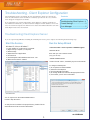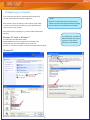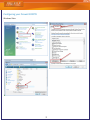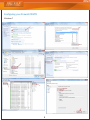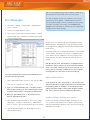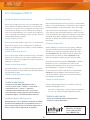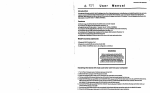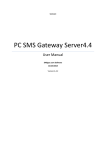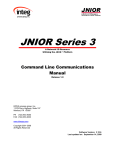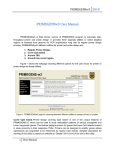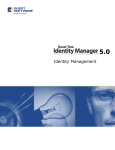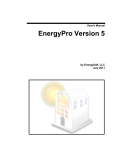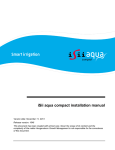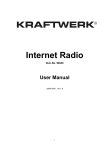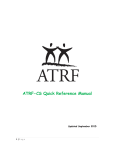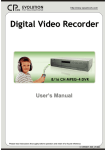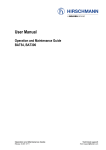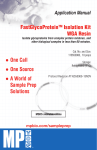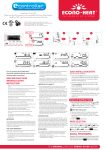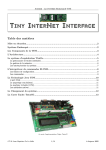Download Troubleshooting - Client Explorer Configuration
Transcript
Troubleshooting - Client Explorer Configuration The Client Explorer helps you manage all your client data files. Users on a network can share the same database so that the index is constantly up-to-date for all to see, and files never disappear in forgotten local folders. If you run ProFile on a network and intend to share databases or manage client files between different workstations, you must install and configure a ProFile database server on at least one networked computer. The ProFile Server ensures that different machines can share Client Explorer data across the network. Contents Troubleshooting Client Explorer Troubleshooting Client Explorer ...1 Server .................................... 1 Error Messages in the Configuration Firewall Settings ............................2 Wizard................................... 4 Error Messages .............................5 Troubleshooting Client Explorer Server If you are experiencing difficulties installing the Client Explorer Server, please complete the following troubleshooting steps. Start the Service Run the Setup Wizard Windows XP, Vista, or Windows 7 Therethat are Client Explorer types: To check thetwo server is set for TCP/IP onDatabase Windows 98/Me: With Windows 98 and the service server runs as a program in the To verify whether or ME, not the is activated: 1) Right-click My Computer (or Computer) Windows tray. Look for the services icon in the Windows tray. 2) Select Manage When the server is running under Windows NT/2000/XP, the serv3) Expand Services & Applications er4) operates as a service; the services icon does not automatically Click Services appear in Greenpoint the Windows tray. Database Service Ver. 1.00 5) Find ProFile 6) Make sure the status is "Started" To verify whether or not the server is activated: Personal 1Click on the Server Database Service icon in the Windows tray to open thewith ProFile Server window. Work yourDatabase own collection of data (only you can use). 2 Make sure that TCP/IP is in a ‘Started’ state. If it is stopped, click on theDatabase black square located in the upper left hand corner Shared Server of Creates the window. a shared "Index", viewable by anyone on the network. 1 Select Start > Settings > Control Panel > Administrative tools > Services 3 Select Config > Network. The Flash Filer Network ConfiguraTo configure Client Explorer tion dialog box will display. 1) Go to Options and select Database 2) Use Client Explorer the Winsock TCP/IP Transport section, select Enabled 4 UnderSelect 3) Click the Setup Wizard button and Listen for broadcasts. 4) Go through the Wizard and select the appropriate choices 5) If have successful, you will a confirmation: more than one see network card, select All Interfaces 5 If you 2 Look for the ProFile Database Service 3 Make sure that the status is “Started”. from the Network Interface drop-down list. Otherwise, leave the default selection. FlashFiler Network Configuration Services Window You can right-click on the ProFile Database Service to Start or Stop the service. Services Window You can right click on the ProFile Database Service double-click to Start or the To verify the service resides in the proper directory, Stop the service. Service Name and view the "Path to Executable". ProFile Database Server 1 sku: CESERV2003 Configuring your Firewall If you cannot see see your server in the shared server dialogue box, If you cannot your server in the shared server dialogue box, youyou maymay need to adjust the Firewall configuration. need to adjust the Firewall configuration. Note: Windows 7 Advanced Firewall rules are similar to commercial firewalls with Inbound/Outbound settings that may need to have profiledbservice.exe added. If the Firewall is set up to prompt you each time a program needs If the Firewall is set up to prompt you each time a program needs to access your network or the Internet, you must give ProFile perto access your network or the Internet, you must give ProFile permission to access your network. mission to access your network. If your Firewdoes not prompt you, you must configure the firewall If the Firewall does not prompt you, you must configure the firewall manually: manually: • Windows XP, Vista, or Windows 7 In Control Panel, find Windows Firewall. Add profiledbservice.exe as an exception to the Firewall rules. (In Windows XP, click the Exceptions Tab; for Vista and Windows 7, click Allow a Program or Feature Through Windows Firewall.) Windows XP 2 To configure your Commercial Software Firewall rules, please consult your user manual, help file or vendor website. Configuring your Firewall CONT'D Windows Vista 3 Configuring your Firewall CONT'D Windows 7 4 Q : I’ve set an Options Package, but the database settings keep reverting when I restart ProFile. How can I correct this? A : This can happen if you do not remember to save your options package. Go to Options > Administration. If you have selected options package #2 or #3, you must save your options each time you change your settings. Select Prompt to save changes.if you want ProFile to remind youto save configuration changes into the options package. Error Messages 1 Click Start > Settings > Control Panel > Administrative Tools > Services 2 Look for the ProFile Database Service. 3 If the service is listed, make sure that the status is ‘Started’, that the startup type is ‘Automatic’ and that it logs in using the local system account. In some cases, even with the help of the Client Explorer Setup Wizard (Options> Client Explorer> Setup Wizard), there may be existing network configuration that prevents installation of the ProFile Server. The Wizard checks for an existing ProFile database server running on the computer. That may be an obstacle to configuring a new server. ProFile can only configure the server by passing a command script that sets options automatically when the server is started. If you are running Windows NT, 2000 or XP, you can install the With Windows XP, Vista, and Windows 7, the database server is database server as a service (see “Insufficient rights to modify installed as a service. However, you must ensure that a database service”, p.5). However, you must ensure that a database server is server is not already running as a service on the computer. If it is not already running as a service on the computer. If it is running, running, then you must stop it, otherwise you cannot complete then you must stop it, otherwise you cannot complete the configuthe configuration of a new server (or new server settings). ration of a new server (or new server settings). Services If you have installed ProFile and the ProFile Database Service is If you have installed the server and the ProFile Database Service not listed in the Services window: is not listed in the Services window: Rights and Permissions 1 Open a DOS window (Click on Start > Run and type cmd). Under users can have many different Under Windows Windows NT, XP, 2000 Vista,and andXP, Windows 7, users can have many combinations of rights and permissions for interacting with the opdifferent combinations of rights and permissions for interacting with erating system. For example: You cannot prevent users from seeing the operating system. For example: You can prevent users from inside folders,folders, runningrunning certain certain programs, deletingdeleting files. If seeing certain inside certain programs, this is the case, contact your network administrator for assistance. files. If this is the case, contact your Network Administrator. 2 Next, type “C:” and press the <Enter> key. 33 Type installation path<Enter> > and press <Enter> Type"cd “cd \<ProFile \profileserver” and press (Note the space (Note the space following cd). The installation path is usually following cd). This path name could be different, depending C:\Program Files\ProFile or C:\Program Files (x86)\ProFile. on the location of the folder you have installed to. 4 Next, type "profiledbservice.exe /i" to install the service. 4 Next, type “Profiledbservice –I” to install the service. (Note (Note the space before the slash.) the space before the dash.) Insufficent Rights: Shutting down service 5 Close the DOS window and return to your services window. (Click Start > Settings > Control Panel > Administrative Tools > Services.) The server should now appear as ‘Started’. If you see the message “Insufficient Rights: Shutting down service”, you do not have sufficient access rights to shut down the currently installed ProFile Database Server. Contact a network administrator for assistance. 6 Open ProFile and configure your Client Explorer to use a Shared Database Server. 5 Error Messages CONT’D Insufficient Rights to Modify Service Unable to create shared directory This is an access rights issue. Services are special programs written for Windows NT, 2000, and XP that have no visual interface and can run even when a user is not logged in. The ProFile Server (serverinstall.exe) installs as a service under these operating systems (it can’t under Windows™ 95 or 98 which do not support services, so the install works differently on those systems). Contact a network administrator for assistance. After the Wizard shuts down all services/servers, it installs default folders in: ‘C:\Shared Profile Data’ for the database and ‘C:\Shared Profile Data\Datafiles’ for shared client files. This is not configurable. This makes the wizard simpler. If you are installing to a server with no C drive (an unusual situation), it will be necessary to use the stand-alone Server Install (serverinstall.exe on the CD or Virtual CD) which allows configuration of that path. Alternately, there may be another reason that the Wizard is unable to create those folders. Unable to query service If you see the message “Unable to query service”, the Wizard has failed to shut down the service as required, due to insufficient rights or an operating system error. Contact a network administrator for assistance. Unable to shut down service If you see the message “Unable to shut down service”, the ProFile database service will not accept the Wizard’s command to shut down. This is likely an access rights issue. Contact a network administrator for assistance. Unable to shut down service (2) The ProFile database service received the message to shut down but did not respond in a timely manner. Click the [Back] button in the Wizard and try again. Unable toJDLQORFDOVHUYHUDGGUHVV Firewall issue, see page 2. If you try to install the ProFile Database Server on an operating system that is NOT Windows NT, 2000, or XP, you will not be able to install services. The Wizard will try and install the executable The path to the executable (profiledbservice.exe) is called profiledbserver.exe. If you have previously installed this incorrect. Confirm in Start > Settings > Control Panel > server and it is running, the Wizard must shut it down in order Administrative Tools > Services > double-click to configure it. The “unable to shut downserver” error is a result Greenpoint ProFile Database Service Ver. 1.00 and view of a failed attempt to programmatically shut down that running Path to Executable. Changing this path requires modifying server. downserver” error is a result of a failed attempt to shut the Windows Registry. Call 1-800-452-9970 for assistance. down the server. Insufficient Rights: Starting service Could not create script ProFile configures the server on start up by using a command script that the Wizard creates and stores in the ProFile folder. This directory is usually C:\Program Files\Profile; the script is called PROFILEDB.GDS. This script contains the default alias which associates the name by default, PROFILEDB and the folder that contains the database files (file extension of FF2). The default association looks like this: PROFILEDB=C:\Shared Profile Data. A user at a workstation who connects to the standalone Shared Database Server will see that association in their Client Explorer > Options as a “Database”. To correct this error, search for and delete the script file (PROFILEDB.GDS) created during an earlier install.This script is only used to initialize a shared server; this will not affect the prior ProFile Server installation. ‘8QDEOHWRUHVWDUWVHUYLFH’ You have sufficient rights, but the service did not re-start. Try manually reinstalling the service: 1 Select Start > Run and type <directory name>\profiledbservice.exe /i. Or, reinstall the ProFile application software. You don't have sufficient rights to initiate the service. Contact your network administrator. With Windows XP, Vista, or Windows 7 the Wizard will attempt If you are running Windows NT, 2000, or XP the Wizard will atto start the ProFile Database service (profiledbservice.exe). If it tempt to start the ProFile Database service (profiledbservice.exe). fails is is often because the user has insufficient rights to start a If it fails it is often because the user has insufficient rights to start service. Contact a network administrator for assistance. a service. Contact a network administrator for assistance. profile.intuit.ca 6 7008 Roper Road NW Edmonton, AB T6B 3H2 Phone: 1.800.452.9970 Fax: 1.888.829.1724