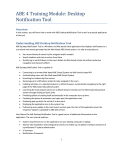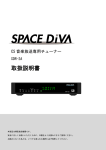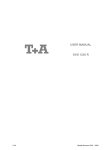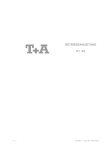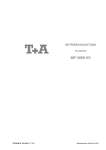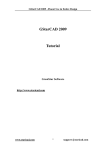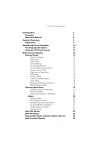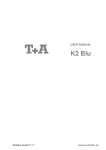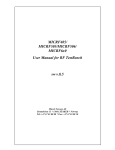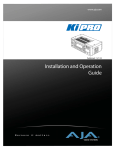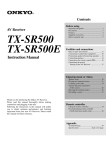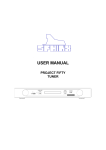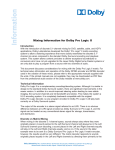Download USER MANUAL K1 AV - Pdfstream.manualsonline.com
Transcript
B
V 1.1
USER MANUAL
K1 AV
Order No. 9103-0350
For your own safety please be sure to read right through these operating instructions. It is especially
important to observe the directions regarding setting up and operating the equipment, and the safety notes.
This product fulfils the low voltage directives (73/23/EEC), the EMV directives (89/336/EEC and
92/31/EEC) and the CD marking directive (93/68/EEC).
2
Welcome.
We are delighted that you have purchased a product. The K1 AV is a superb piece of equipment whose overall
design and comprehensive facilities have been developed with the requirements of the audiophile music lover as top
priority.
Solid, carefully thought-out design, the synthesis of a user-friendly control philosophy and a set of technical features
which simply leaves nothing to be desired; all this combined with carefully selected components and materials of the
highest quality ensure that this machine will fulfil your most exacting requirements over a period of many years.
Stringent quality control of all materials, painstaking production by qualified technical staff, and a final, fully automatic
computer-controlled checking process ensure consistently high product quality and the maintenance of all specifications.
In our equipment production processes we avoid the use of materials which are environmentally harmful and injurious to
health, such as chlorine-based solvents and CFCs. As far as possible we avoid the use of plastics - especially PVC - in
our equipment; instead we use metals or other non-harmful materials which are easily recycled and also provide effective
electrical shielding.
The heavy, all-metal case of the K1 AV eliminates the possibility of external sources of interference adversely affecting
reproduction quality.
This reliance on metal also ensures that electro-magnetic radiation (electro-smog) generated by the machine is
effectively shielded, and reduced to an absolute minimum.
We are grateful to you for placing your faith in us, and hope that you will enjoy many hours of pleasure with your
K1 AV.
T elektroakustik
CAUTION !
This device contains a laser diode classed higher than category 1. To guarantee safe operation for an
indefinite period it is not permissible to remove any covers, nor to attempt to gain access to the interior of the
machine in any other way. Maintenance work must be carried out exclusively by qualified technical servicing
personnel.
The following warning labels are attached to the machine:
On the back panel:
CLASS 1
LASER PRODUCT
On the inner shielding cover of the DVD mechanism:
CAUTION:
VISIBLE AND INVISIBLE LASER RADIATION WHEN OPEN.
AVOID EXPOSURE TO BEAM
VORSICHT:
SICHTBARE UND UNSICHTBARE LASERSTRAHLUNG,
WENN ABDECKUNG GEÖFFNET NICHT DEM STRAHL AUSSETZEN
ATTENTION:
RAYONNEMENT LASER VISIBLE ET INVISIBLE EN CAS
D'OUVERTURE EXPOSITION DANGEREUSE AU FAISCEAU
DANGER:
VISIBLE AND INVISIBLE LASER RADIATION WHEN OPEN.
AVOID DIRECT EXPOSURE TO BEAM
3
About these instructions
All the controls and functions of the K1 AV which are frequently used are described in the first section of these operating
instructions.
The second part - ‘Basic settings, Installation, Using the K1 AV for the first time’ covers connections and settings which
are very seldom required; they are generally required only when the machine is set up and used for the first time.
Symbols used in these instructions
Text passages marked with this symbol contain important information which must be observed if the
machine is to operate safely and without problems.
This symbol marks text passages which provide supplementary notes and background information; they
are intended to help the user understand how to get the best out of the machine.
Italic
Technical terms printed in italics are explained in detail at the end of the instructions.
4
Contents
Operating the K1 AV
Front panel controls ......................................................................................................................... 6
Operating the K1 AV by remote control ........................................................................................... 8
The amplifier .............................................................................................................................. 10
Basic functions ................................................................................................................................ 10
Multi-room mode ............................................................................................................................. 11
Amplifier menu ................................................................................................................................ 11
• Balance ...................................................................................................................................... 13
• Treble ........................................................................................................................................ 13
• Bass ........................................................................................................................................... 13
• Loudness ................................................................................................................................... 13
• Bass (low bass lift) ..................................................................................................................... 14
• Sub-woofer volume .................................................................................................................... 14
• Centre volume ........................................................................................................................... 14
The tuner ..................................................................................................................................... 15
Basic operation ............................................................................................................................... 15
Alarm timer ...................................................................................................................................... 16
Special tuner functions .................................................................................................................... 16
• RCVM (reception types) ............................................................................................................ 17
• Presets ...................................................................................................................................... 18
The disc player .......................................................................................................................... 20
Special functions ............................................................................................................................. 21
Manual cursor control ...................................................................................................................... 21
Playing MP3 / JPEG / Picture CDs ................................................................................................. 22
Compatible formats ......................................................................................................................... 23
Compatibility with recordable media ............................................................................................... 23
Basic disc player settings ................................................................................................................ 24
Player setup menu .......................................................................................................................... 25
• General setup menu .................................................................................................................. 26
• Audio setup menu ...................................................................................................................... 27
• Video setup ................................................................................................................................ 29
• Basic settings ............................................................................................................................ 31
Basic settings, Installation, Using the K1 AV for the first time
Amplifier Setup Menu ......................................................................................................................
• Main loudspeakers ....................................................................................................................
• Centre loudspeaker ...................................................................................................................
• Sub-woofer cut-off frequency ....................................................................................................
• Volume setting, separate ...........................................................................................................
• Screen brightness ......................................................................................................................
• Clock (automatic setting via RDS) .............................................................................................
• Setting the time ..........................................................................................................................
• Time display brightness .............................................................................................................
• AUX input sensitivity ..................................................................................................................
Sockets ........................................................................................................................................
Setting up the K1 AV ......................................................................................................................
Wiring ..............................................................................................................................................
F6 remote control handset ..............................................................................................................
• Replacing the batteries ..............................................................................................................
• Switching the remote control address .......................................................................................
Wiring diagrams...............................................................................................................................
Safety notes ....................................................................................................................................
Glossary ..........................................................................................................................................
Trouble-shooting .............................................................................................................................
Specification ....................................................................................................................................
5
34
36
36
36
37
38
39
39
40
40
42
43
44
45
45
45
46
47
49
52
56
Front panel controls
Disc drawer
Auto-Off function
(disc mode only)
The drawer of the K1 AV is made of a material with very
high acoustic damping characteristics. Its flexible, floating
support system eliminates the transmission of
mechanical vibration to the disc, which would otherwise
have an adverse effect on sound quality.
You will find information on inserting the disc and
compatible disc formats in the chapter ‘The disc player /
Compatible formats’.
Barrel socket (3.5 mm ∅) for stereo headphones with an
impedance of at least 30 Ω.
When listening via headphones the surround
mode STEREO should always be selected,
otherwise the centre channel information will be
lost (see chapter 'The amplifier / Basic
functions, surround modes').
Source select
Pressing this button selects the listening source you wish to
use. Press the button repeatedly until the screen displays
the source to which you wish to listen.
The signal from the selected source can now be played
via the loudspeaker groups A and B. The same signal is
also present at the TAPE-OUT output sockets for
recording.
HEADPHONES
The K1 AV features an automatic power-off
function in disc mode. If the player goes into
‘STOP’ mode at the end of playing a disc, and if no
controls are operated in the next twenty minutes,
the K1 AV automatically switches itself off.
Monitor
Pressing this button toggles between the currently
selected listening source and the tape monitor signal of a
recording device connected to the K1 AV. Press it a
second time to return to the original signal.
When the tape monitor signal is being played, the
symbol glows on the screen.
ON
The machine’s On / Off button.
When you switch the K1 AV on, the screen displays the
selected listening source of a machine-specific message.
When switched on, the machine always reverts to the
setting in which it was last auditioned. The volume is
limited to ‘room volume” when switched on.
For more information on the MONITOR function
please refer to the chapter ‘The Amplifier / Basic
functions, Monitor’.
Caution:
The On / Off button on the front panel is not
a mains isolation switch, and a few of the
machine’s
sub-assemblies
remain
connected to the mains supply when it is
switched off. If you know that the system will
not be used for a protracted period, we
recommend that you isolate it from the
mains power supply by disconnecting the
mains plug from the wall socket.
(Stop) / (Open)
Pressing this button ends disc playback (STOP).
When the disc has stopped playing, pressing this button
opens and closes the disc drawer (OPEN).
6
If you wish to open the drawer while the disc is
playing, hold the button pressed in until the
screen displays the message ‘OPEN’. The
drawer now opens as soon as the disc has
stopped spinning.
(PLAY/PAUSE) / (Timer)
Screen
Combi-button for starting the disc and activating the
timer.
All the display elements of the K1 AV are grouped
together in a single, clearly arranged screen window.
In disc mode:
brief press:
PLAY
Starts the disc from the operating mode
‘STOP’.
long press:
PAUSE
Temporarily
halts
disc
playback.
Pressing the same button again
resumes playback.
WDR 5 BI Alpha-numeric display field for displaying
information such as track title, playing time
or operating mode.
Context-sensitive messages are also
displayed here, such as when operating the
'Amplifier menu'.
In Tuner mode:
Loudspeaker group A
(main room)
Glows when loudspeaker output A is
switched on.
CENTRE
(main room)
Glows when the Centre loudspeaker output
is switched on.
Loudspeaker group B
(adjacent room)
Glows when loudspeaker output B is
switched on.
LOUDNESS
Glows
when
the
volume-dependent
loudness control is switched on.
When the tuner is in use, this button is used to switch the
alarm timer on and off.
See the chapter ‘The tuner / alarm timer’ for
an explanation of the Timer function.
Combi-button for skipping to the next or previous track
during disc playback, or for switching presets in tuner
mode.
During disc playback:
Glows when low bass lift is switched on.
brief press:
Skips to the start of the next track.
long press:
Skips to the start of the previous track.
TIMER
Glows when the alarm is active (see the
chapter 'The tuner / alarm timer').
Repeat (repeat function)
Glows when a disc is playing in Repeat
mode.
Glows when
switched on.
Field strength display
The field strength, and the reception quality
you can expect from the selected station,
can be assessed by observing this symbol:
if the symbol lights up, hiss-free mono
reception should be possible. If you set such
a station to stereo reception, slight
background hiss may be audible.
Stereo indicator
Glows when the selected station is
broadcasting a stereo programme.
The indicator does not light up if the station
is only broadcasting a mono programme, or
if you have manually set the tuner’s
reception mode to MONO (see the chapter
'Special tuner functions / RCVM MONO').
Im Tuner Betrieb:
brief press:
Selects the next preset
long press:
Selects the previous preset
Holding the button pressed in skips
backwards by several tracks or presets. Simply
hold the button pressed in until the desired track
or preset appears on the screen.
Volume
Every time you briefly press one of the VOLUME buttons,
the volume is increased (+) or reduced (-). The current
volume is also displayed for a few moments on the
screen. If you hold a Volume button pressed in for longer
than about one second, the volume alters continuously
until you release the button again.
The enormous volume range (0 … 78.75 dB) and the
perfectly even graduations provide extremely fine and
accurate volume control.
When you are programming the Timer, these buttons are
also used to change the alarm time.
7
tape
monitor
function
is
Remote control of the K1 AV
ON
This button switches the K1 AV on and off.
• If the system is being operated in single-room mode, the
loudspeaker outputs A and B are always at the setting
which was last used when the machine is switched on.
• If the system is set to multi-room mode, only the speakers in
the operator’s room are switched on; the other pair of
loudspeakers are muted.
Volume control
Rocker switches for volume control: a brief press changes the volume
by one increment. If the rocker is held in one position, the volume
changes continuously until it is released again. The screen briefly
displays the current volume value.
Loudspeaker outputs
This button toggles the loudspeaker outputs on and off. The speaker
groups are switched OFF in the following sequence: A (main room), B
(adjacent room), A + B (main and adjacent rooms), OFF. The
corresponding symbols light up on the K1 AV’s integral screen to
indicate the current operating mode.
A long press on the button switches all the
loudspeaker groups off directly (Mute setting).
Selecting the listening source
Pressing a source button selects the corresponding device as the
listening source, even if the K1 AV was previously switched off. The
signal from this source is then reproduced by the system.
It is only possible to remotely control the device which is currently
selected as the listening source.
The F6 remote control
handset controls all the
functions of the K1 AV. The
adjustments you make are
displayed on the machine’s
integral screen and also on
any TV set which is
connected to the system.
Selects the integral disc player.
Selects the integral tuner.
Selects the AUX input.
Selects the TAPE input (recording device).
Selects the TV set connected to the Scart socket.
Playback mode
Cycles through the playback modes when the button is repeatedly
pressed.
STEREO Stereo playback via the left and right loudspeakers
MUSIC
Three-channel music playback (left, right, centre)
MOVIE
Three-channel film reproduction (left, right, centre)
When you switch to a new listening source, the screen briefly
displays the new source. After this it reverts to a standard
machine-specific display.
It is only possible to set the playback mode if a Centre
loudspeaker is present in the system, and if it has been
activated in the 'Amplifier Setup menu / Centre
loudspeaker').
brief press:
long press:
8
Amplifier
Amplifier Setup menu
In Disc mode
brief press:
long press:
/
/
d
when playing a CD the screen
can be toggled between track
display and display of playing
time.
in conjunction with a Metz TV
this switches the screen off, e.g.
with music CDs or DVDs
Skip track
Cursor navigation in menus
Mirror the picture (Picture Disc)
Preset select
Calls up the preset with the next smaller / larger
number; vacant memories are automatically
skipped.
Rewind / Fast forward
Cursor navigation in menus
MP3-CD:
selects the previous / next album
brief press:
manual tuning
Changes
the
reception
frequency by one 25 kHz step
up / down
long press:
starts Station search.
Picture Disk:
In Tuner mode
rotate picture
Start playback (PLAY)
During playback:
brief press:
ends operating mode:
PAUSE / SEARCH / SCAN
If you press this button instead of the RDS station
name, the current preset number and the
associated reception frequency are displayed for
about one second.
long press:
switches to cursor control (see
chapter 'The disc player manual cursor control').
brief press:
halts playback (PAUSE)
Repeated press: continues
frame
with
DVD
single
llong press:
slow motion:
1
/2 , 1/4 , 1/8 speed
e
brief press:
long press:
stops playback (STOP)
opens drawer
..
Numeric buttons
Direct track / chapter select
Switch REPEAT modes
=
brief press:
long press:
switches sound track
camera angle
brief press:
opens Disc menu
Opens Special tuner functions menu
(see chapter '‘Disc player - (see chapter 'Special TUNER functions')
during playback')
long press:
switches DVD SETUP menu on
(see chapter 'The disc player basic settings')
<
Halts station search
Numeric buttons
Direct preset select
(DVD)
(DVD)
Switches sub-title language, switches sub-titles off
9
Switches Radiotext on / off
The Amplifier
All the functions described in this chapter apply to the amplifier section of the K1 AV. They are available for all source
devices, i.e. both for the integral disc player and tuner and also for external machines connected to the receiver.
The basic amplifier functions can be controlled directly using the buttons on the front panel or those on the remote
control handset. Seldom required functions such as the Balance and Tone controls are grouped together in a Setup
menu (‘Amplifier menu’).
Basic settings, which are generally only required once when the K1 AV is installed, are adjusted using the Amplifier
Setup menu; see chapter ‘Basic settings / Installation / Using the K1 AV for the first time’.
button on the front panel, or using one of the source
device buttons on the remote control handset.
Basic functions
Volume
The volume can be set either on the machine or using
the VOLUME buttons on the remote control
handset.
A brief press on the buttons changes the volume by one
increment (1.25 dB). Holding the button pressed in
causes the volume to change continuously.
Switching on
The K1 AV is switched on and off using the On / Off
button () on the front panel or on the remote
control handset.
It can also be switched on directly using any of the
source buttons on the remote control handset ( /
/ / / ).
Selecting a listening source
The K1 AV features loudspeaker outputs for two
listening rooms or zones. The volume can be
set separately or in common for both zones (see
chapter 'Multi-room mode').
Select the desired listening source with the
Surround mode
MONITOR
The MONITOR function of the K1 AV is designed to
allow you to monitor the recording process when using a
tape or cassette recorder, provided that your recorder
features a ‘tape monitor’ button.
If you wish to make a recording, select the source device
to be recorded as described under ‘Select listening
source’. Start the recording process on your recorder.
A long press on the button now switches to the
recorder’s tape monitor signal while the recording
continues. In this way you can check the quality of the
recorded signal while the recording process is still under
way.
When you switch to tape monitor the screen of the K1 AV
briefly displays the message ‘MONITOR’, and the
monitor indicator lamp lights up.
The K1 AV is equipped with an analogue room
sound processor. Basically it can be operated with
two or three loudspeakers in the main room. Three
speakers (Left / Centre / Right) provide a more
natural and spacious playback overall, eliminating
the ”acoustic hole” in the middle. When you are
playing a film, the third speaker also helps to
localise speech and sound events on the screen.
If the K1 AV is operated with two loudspeakers
(left / right), then only the STEREO mode is
available.
If a Centre loudspeaker is present, the K1 AV can be
switched between the playback modes STEREO, 3-CH
MUSIC and 3CH MOVIE by repeatedly pressing the
button on the remote control handset.
To halt the monitor function, press the button
again briefly. For a moment the screen displays the
message ‘SOURCE’, and the monitor LED goes out. You
are now hearing the direct signal of the source device
again.
For music playback we recommend the modes STEREO
or 3CH MUSIC, and for film playback the mode 3CH
MOVIE.
The K1 AV remembers the surround mode you last used
for each source, and reverts to it next time you switch to
the same source. For example, if you select ‘STEREO’
for the tuner, then the K1 AV automatically reverts to
stereo mode next time you select the Tuner source.
DVDs can also be played optionally in Virtual
Surround mode (see chapter 'The disc player /
Player setup menu / Audio setup menu'). If you
activate Virtual Surround for the disc player, you can
use the button to select whether the sound
is to be reproduced via two or three loudspeakers.
10
If you switch the monitor function on when there
is no audio recorder with monitor facility
connected and set to record mode, the
loudspeakers will be muted.
Multi-room mode
Amplifier menu
The K1 AV can supply sound to a second room (e.g.
your office or the kitchen - multi-room mode) in addition
to the main listening room. Alternatively it can deliver
sound to a second zone in the main room (multi-zone
mode).
The K1 AV can be remote-controlled from the main room
using its integral remote control receiver, and can also be
remote-controlled from the second listening area using
an external E2000 remote control receiver.
If the K1 AV picks up a volume command via the external
remote control receiver, it will either control the volume of
the loudspeaker group B (VOL A/B, multi-room mode) or
the volume of the loudspeaker groups A and B in
common (zone mode) (see chapter 'Amplifier setup
menu / Volume setting, separate').
The Amplifier menu groups together the Balance and
Tone control functions of the K1 AV.
The Amplifier menu is opened with a brief press on the
yellow button on the F6 remote control handset.
The K1 AV’s integral screen now displays the first menu
point ‘BAL’ (= Balance). You can now use the and
buttons on the remote control handset to adjust the
balance to left or right. The current value is displayed on
the screen.
Press the and buttons to call up the other menu
points; the set values are changed as described above.
An overview of the Amplifier menu and its adjustment
facilities is shown in the picture on the next page. The
individual menu points and their adjustment facilities are
described in detail in the following section.
For the adjacent room the following limitations apply:
• It is only possible to listen to the same source as the
one selected in the main room.
• The difference in volume is limited to 38.75 dB.
In all other respects the use of the system in the main
room is not affected by its use in the adjacent room.
The method of connecting and wiring the
additional components for multi-room and multizone operation is described in the chapter
'Wiring diagrams'.
11
Basic settings for the amplifier section of the
K1 AV, such as Loudspeaker configuration,
Bass management etc. are adjusted in the
Amplifier Setup menu, which is described in
detail in the chapter 'Basic settings,
Installation, Using the K1 AV for the first
time'.
The Amplifier Setup menu is opened with a
long press on the yellow button on the
F6 remote control handset.
Amplifier menu
Adjustment facility
AMP
BAL LR 0
1x
brief
press
TREBLE 00
BASS
00
loudn off
BASS NORM
swlev 00
C-lev 00
12
Amplifier menu point Balance
(BAL)
Explanation:
The ‘BALANCE’ function is used to adjust the balance in volume between the left and
right channels, e.g. if the loudspeakers are not set up symmetrically.
Operation:
The current setting can be shifted to left or right in small increments using the Õ or Ö
button. The screen shows the pre-amplifier’s current Balance setting, e.g.:
'BAL LR 0'
(= stereo centre neutral)
Available adjustment range:
'BAL L 30'
(= stereo centre fully left)
to
'BAL R 30'
(= stereo centre fully right).
If the stereo centre is not set to neutral, the offset is shown on the screen
every time you alter the volume, e.g. ‘VOL 27 L’, i.e. the stereo centre is
offset to the left.
Amplifier menu point
Amplifier menu point
Treble
Bass (tone controls)
Explanation:
The unit features active tone controls which can be used to compensate for adverse
effects on sound quality caused by unfavourable loudspeaker positions or room
influences.
Operation:
The tone controls can be altered over the range:
- 14 dB
(less bass / treble)
to
+ 14 dB
(more bass / treble)
using the Õ and Ö button.
The screen shows the current bass and treble setting of both stereo channels, e.g.
'TREBLE+04' or 'BASS +02'
Amplifier menu point Loudness
loudn off
Explanation:
The amplifier features a volume-dependent tone control (LOUDNESS), which is designed to
compensate for the frequency-dependent sensitivity of the human ear at very low volumes.
This maintains a balanced impression of sound volume at very low listening levels.
Operation:
Loudness can be switched off ('OFF') and on ('ON') using the Õ and Ö buttons.
13
Amplifier menu point BASS (low bass lift)
BASS NORM
Explanation:
The system features the facility to switch on active low bass lift, producing better deep bass
reproduction especially with small, compact loudspeakers.
Operation:
The low bass lift is switched off using the Õ button (display 'NORM') and switched on with
the Ö button (display 'EXTD').
At the 'BASS NORM' setting the low bass lift is switched off (correct setting for large
loudspeakers); at the 'BASS EXTD' setting it is switched on (correct setting for compact and
bookshelf speakers).
The screen displays a glowing symbol when low bass lift is switched on.
Amplifier menu point Sub-woofer
volume (SWLEV)
Explanation:
The K1 AV offers the facility to adjust the volume level of the sub-woofer (if present in the
system).
Operation:
The value can be set within the range -6 to +6 using the change buttons Õ / Ö.
This menu point only appears if the sub-woofer is switched on in the
'Amplifier setup menu / Sub-woofer cut-off frequency' menu.
Amplifier menu point Centre
volume (C-LEV)
Explanation:
The K1 AV offers the facility to adjust the volume of the Centre loudspeaker (if present in
the system) to match that of the primary speakers. Adjust the level of the Centre speaker
so that it is as loud as the main loudspeakers.
The Centre loudspeaker is intended to fill the ‘acoustic hole’ between the
main loudspeakers; it should not be dominant.
Since the optimum volume of the Centre loudspeaker varies greatly with the playback
mode (3CH Music / 3CH Movie), the value set here is stored separately for Music and
Movie modes.
Operation:
Use the Õ / Ö buttons to increase or reduce the volume of the Centre loudspeaker in
1.25 dB increments by up to 7.5 dB (screen displays '-6' ... '+6').
14
The Tuner
For all the functions described in this chapter the Tuner must be selected as the listening source. First switch the K1 AV
to Tuner mode by pressing the button on the front panel, or the button on the remote control handset.
Station search
Basic operation
To initiate the station search in the upward or downward
direction hold the Õ / Ö button pressed in until the
search starts. The frequency display on the K1 AV’s
screen now cycles up or down until it locates a station.
This process is used to set all the receivable stations. We
recommend that you store radio stations which you often
listen to in the form of presets (see chapter 'Special
tuner functions / Presets').
Selecting presets
Stored radio stations (presets) can be selected using the
/ buttons on the remote control handset, or with
the button on the front panel.
A brief press on the button on the front panel
switches to the next higher preset. To select the next
lower preset the button must be held pressed in for
longer.
RDS Radiotext
A brief press on the < button on the remote control
handset switches the Radiotext display for the currently
selected station on and off.
When the machine is switched on, the screen displays
the message ‘RADIOTEXT’ until a new item of news is
displayed.
If the tuner cannot pick up Radiotext information from the
selected station, the screen displays the message ‘NO
RTEXT’ for about one second, and then reverts to the
normal display.
If you switch Radiotext off, the screen briefly displays the
message ‘NO RTEXT’.
If you switch stations, the Radiotext display is
automatically ended. If you wish to re-activate it, you
must press the < button again briefly.
Direct preset selection using the numeric
buttons 0 … 9
If you press one of the numeric buttons on the remote
control handset the screen displays a letter ‘P’ for
PRESET, followed by the number just pressed. If you
press a second numeric button within about two seconds,
then the K1 AV accepts this as the second digit of the
preset number.
If you do not press a second button, the preset is
assumed to be a single-digit number. The preset is
activated once the second digit has been entered, or the
waiting period has elapsed.
The K1 AV ignores invalid preset numbers (xx smaller
than 01 or greater than 60); the screen displays ‘Pxx
ERROR’.
Vacant presets are also ignored; they are indicated on
the screen as 'Pxx - - - - -'.
If you change to a new preset, and the current
station is broadcasting RDS information, the
screen displays the station name. Otherwise the
screen initially shows the new preset number
and the reception frequency. After about one
second a tuning display (Tuning indicator)
replaces the preset number.
Manual fine-tuning
A brief press on the Õ / Ö buttons on the remote
control handset adjusts the reception frequency upwards
or downwards in fine increments of 25 kHz.
If you hear interference on a particular station, fine-tuning
may improve reception; this is done by altering the
reception frequency slightly.
15
Alarm Timer
The K1 AV features an integral timer module (Timer),
which can be used to switch on the Tuner source at a
programmable time (Radio alarm clock)..
Programming the Timer
To program the Timer first select the TUNER as listening
source. You now have to set up the K1 AV in the way in
which you wish it to wake you (radio station, alarm
volume, loudspeakers A or B). When the Timer is
programmed, the K1 AV will use the current settings for
its alarm.
To set the alarm time press the button on the
front panel. The screen now displays the current set
alarm time, e.g. ‘14-38 TIM’; the word ‘TIM’ (TIMER)
flashes.
Now you can set the alarm time using the VOLUME +/buttons on the front panel. Holding the buttons pressed in
increases the rate of change.
When the desired time is shown on the screen, hold the
button pressed in for about one second. The screen
briefly shows the alarm time and ‘SET’ (instead of ‘TIM’),
e.g. ‘14-38 SET’. The alarm timer is now switched on and
active. The symbol glows constantly on the screen to
indicate that the alarm timer is active.
You can now switch the K1 AV off. As long as the
symbol is lit on the screen, the K1 AV
Tunermenü
Adjustment facility
SRC
RCVm NORM
1x
brief
press
P28 104,90
..
9
or
P28 CLEAR
..
9
or
P01 AUTO
..
9
or
Tuner menu point Reception
modes (RCVM)
Explanation:
The Tuner can be switched to any of three different reception modes (English:
ReCeiVeMode = RCVM):
The basic setting of the Tuner is STEREO (RCVM NORM). In this reception mode
interference from adjacent stations is very effectively suppressed, and even under difficult
reception conditions an outstanding quality of reproduction is normally achieved.
When picking up stations close to an unusually powerful local station you may hear
intermodulation effects (whistling and twittering sounds). In such cases we recommend
that you switch on the aerial attenuator - screen display: ‘RCVM ATT’.
With very weak or very distant stations, which can only be received with considerable
background noise, it is also possible to switch to MONO reception, which reduces the
background hiss considerably. In the reception mode ‘RCVM MONO’ the search threshold
is automatically reduced. The automatic station search now also stops at distant, weak
and slightly noisy stations.
Operation:
The first step is to call up the menu point ‘RCVM’ on the screen by pressing the blue
button. The current reception mode is displayed after RCVM:
Reception mode
Display:
normal STEREO
RCVM NORM
normal STEREO with aerial attenuator MONO
RCVM ATT
MONO
RCVM MONO
Press the / buttons on the remote control handset to change the reception mode.
Select the mode in which the desired station is picked up best, then close the menu by
briefly pressing the button.
) If you wish to listen to any particular station fairly often, we recommend that
you store it as a PRESET once you have selected the best reception mode.
When you store the preset, the reception mode is stored at the same time. If
you then call up the station in the future by selecting the appropriate preset,
you will not need to use the Special Functions menu each time to set the
reception mode.
17
Tuner menu point Manual
storing
Explanation:
The tuner can store a total of 60 station settings (presets). In addition to the station
frequency, the storing process also records your chosen reception mode and the RDS station
name, provided that the latter was received in full at the time the information was stored.
When you call up a preset the tuner reverts to exactly the setting which was selected
when the preset was initially stored.
Operation:
Before storing a preset the station must first be tuned in as accurately as possible. If the
station broadcasts RDS data, you should wait until the complete RDS station name
appears on the screen, as this is stored at the same time as the other information.
Now press the blue button and to call up the menu point ‘Manual storing’ on
the screen.
The screen now shows a ‘P’ on the left, followed by a flashing number and the reception
frequency, e.g.:
'P28 104,90' MHz
The flashing number is the preset number under which the currently set station will be stored.
The preset number can be changed using the and buttons, or entered directly using
the numeric buttons.
To store the setting under the current preset number you must press the button.
The screen displays the message ‘STORE’ for a few moments instead of the tuned
frequency. This action stores the preset, and the MANUAL STORE function is concluded.
The machine responds to any attempt to store an invalid preset number (xx)
with the screen message 'Pxx ERROR'; the tuner then interrupts the Special
Functions menu.
Many stations broadcast the station name as a running script, which is
contrary to the RDS norm. In such cases you should not store the preset until
the transmitter is broadcasting its station name constantly for a fairly long
period.
Tuner menu point Erasing
a preset
Explanation:
Presets containing stations of very poor quality, or the same stations on different
frequencies, should be erased.
Under certain circumstances, e.g. after a house-move, it may be necessary to erase all
the presets. For information on this please read the 'Tuner' section under 'Troubleshooting'.
Operation:
This is the procedure for erasing a preset:
First call up the preset to be erased using the / buttons, or the numeric buttons. Now
press the following buttons on the remote control handset in sequence: and 2 x .
The screen now displays a letter ‘P’ and the flashing number of the preset to be erased,
followed by the function name 'CLEAR' e. g.: 'P28 CLEAR'
If you wish to change the number of the preset to be erased, you can do this
now using the and buttons, or the numeric buttons 0 … 9.
To erase the preset press then the button. This action erases the preset, and the
Special Functions menu is closed.
The machine responds to any attempt to erase an invalid preset number (xx)
with the screen message ‘Pxx ERROR’; the tuner then interrupts the Special
Functions menu.
18
Tuner menu point Automatic
storing (Autostore)
Explanation:
When you select automatic storing the tuner searches the entire VHF band for stations
which can be received well in STEREO mode, and automatically stores the located
stations. It carries out the process twice using different search thresholds.
This process may take a considerable time, as the tuner attempts to pick up the complete
RDS station name for each transmitter it locates, and store the name at the same time.
If the AUTOSTORE function does not detect the RDS station name, but the tuner
subsequently picks it up when you are listening to the preset station, then the station
name will appear on the screen, and is then automatically stored with the preset.
Operation:
This is the procedure for carrying out the AUTOSTORE function:
Press the following buttons on the remote control handset in sequence: and
3 x .
As with manual storing you can now use the and buttons or the numeric buttons
to select a preset number as the initial number, i.e. the located stations will be stored
starting with this number.
If the whole of the station memory is to be used, simply select the number ‘01’.
Now start the AUTOSTORE function by pressing the button. The frequency
display starts counting upward, and the stations located are stored. As soon as the entire
VHF band has been searched, or when all the memory space is filled, the machine closes
the Special Functions menu.
The AUTOSTORE function can be interrupted at any time by pressing one of
the tuning buttons ( or ).
Since the tuner is unable to assess the quality of the individual stations it
receives, it is also possible to call up the automatically stored presets and
fine-tune them to your personal preference.
This also applies to stations whose full RDS station name is not detected
during the AUTOSTORE function, or was not broadcast by the station in
accordance with the RDS norm.
To fine-tune the stations, call up each preset in turn and attempt to improve
the reception quality by changing the reception mode (NORM /
ATTENUATOR / MONO). Wait until the correct RDS station name appears
on the screen. Now re-store the preset manually (see 'Manual storing').
Presets containing stations of poor quality, or stations which are already
stored on a different frequency, should be erased (see ‘Erasing a preset’).
If you repeat the AUTOSTORE function, frequencies already stored will not
be stored a second time.
19
The disc player
For all functions described in this chapter the disc player must be selected as the listening source.
The first step is therefore to switch the K1 AV to disc player mode by pressing the button on the front panel, or
the button on the remote control handset.
Inserting and playing a disc
During playback
Press the button on the front panel to open the
drawer.
Opening the disc menu
The disc menu can be opened at any time during
playback by briefly pressing the blue button. By
this means you can call up all the Disc Menu functions
even when the disc is playing.
Place the disc centrally in the appropriate recess in the
disc drawer, with the side to be played facing down.
Track select
You can switch to the next or the previous track on the
disc using the button on the front panel or the
/ buttons on the remote control handset.
A track can also be selected directly by entering its track
number using the numeric keypad on the remote control
handset.
Pause
Pressing the d () button halts playback
temporarily. Pressing the button resumes
playback.
Press the button on the front panel to close the
drawer. When the drawer is closed the machine reads
the disc. Once read, the disc can be started.
Single-frame playback (DVD only)
When you are playing a DVD, repeated pressing of the
d button produces single-frame playback. To
resume normal playback press the button, as
previously.
If you see the message ‘UNKNOWN’ on the
screen after the disc is read, then the disc in the
drawer is a format which the K1 AV is unable to
play (see chapter ‘Compatible formats’ at the
end of the chapter).
Slow motion (DVD only)
The slow motion function is started by holding the
d button pressed in until the function starts.
Repeated long presses of the d button alter the
speed of the slow motion: 1/2, 1/4, 1/8 speed.
Press the button to revert to normal playback.
Starting the disc
If the disc in the drawer is a Music CD or a Video CD
(VCD, S-VCD) you can start playback after the machine
has read the disc by pressing the button on the
front panel, or the button on the remote control
handset.
The behaviour of a DVD after it has been read is
determined by the DVD itself, and may vary slightly from
one disc to another. In most cases an introductory
message appears on the screen when the DVD has been
read, followed by a menu (DISC MENU).
You can navigate within this menu using the cursor buttons,
and select various points such as language, sub-titles and
sound format. To activate or select a menu point, use the
cursor buttons to move to it, then press the button.
Search
Pressing the / buttons starts a search in the
reverse or forward directions.
Pressing these buttons repeatedly varies the search rate.
The search is concluded by pressing the button.
When you have selected all the desired settings, start the
film (generally by selecting the menu point ‘Play film’).
20
CD-Text
If the CD being played contains text information
(CD-Text), this is displayed on the television
screen connected to the K1 AV.
Special functions
Manual CURSOR control
Switching the display
With the K1 AV the following control buttons (CURSOR
buttons) on the remote control handset
A brief press on the button toggles the integral
screen of the K1 AV between Track and Playing time.
Repeat function
The button cycles through the repeat functions of
are used both for controlling the disc mechanism
functions (skip back, skip forward, search) and also for
navigating within menus. the K1 AV detects automatically
whether you are currently operating the disc mechanism
or finding your way round a menu.
However, a few DVDs - especially older ones - do not
deliver this information to the player, and therefore give
no indication of whether a menu is open or not. With
these discs the screen message ‘DISC MENU’ does not
appear when the menu is opened, and in such cases you
will not be able to move around within the menu in the
normal way. For such eventualities the K1 AV can be
switched manually to the 'Cursor navigation' mode.
the K1 AV. Press the button repeatedly if required until
the repeat mode you wish to use appears on the screen.
The following repeat modes are available, according to
disc format:
Display
Function
Disc format
RPT CH
Repeat chapter
DVD
RPT TT
Repeat track
DVD
RPT ONE Repeat track
CD, MP3
RPT FLD Repeat folder
MP3
SINGLE
Play track (once)
MP3
RPT ALL
Repeat whole disc
DVD, CD, (S)VCD
OFF
Normal playback no repeat
Switching to CURSOR control
Hold the button pressed in until the screen
displays the message 'CURSOR'. You will now be able to
operate all problematic menus.
Switch CURSOR control off
To revert to normal operation (disc mechanism control)
hold the button pressed in again until the
'CURSOR' message disappears from the screen.
Sub-title language (DVD only)
You can select the sub-title language, or switch sub-titles
on and off, during playback by pressing the <
button.
Sound track (DVD only)
During playback you can select the sound tracks present
on the disc by pressing the = button.
Camera angle (DVD only)
If several camera angles are available for a particular
sequence on a DVD, this is indicated by a camera
symbol on the screen.
You can switch between the various camera angles by
holding the = button pressed in, repeatedly if
necessary. The angles can also be selected directly
using the numeric buttons.
21
In Cursor mode the buttons of the control button
pad only carry out menu control functions.
When you need to operate the disc mechanism
in the normal way, you must close Cursor
control mode again.
MP3 CD
Playing MP3 / JPEG / Picture CDs
After you insert an MP3 CD the monitor displays the
menu structure of the disc.
You can select an album directory using the Ø / ×
buttons, and open it by pressing the button.
Select the track you wish to listen to using the Ø / ×
buttons.
Press the button to confirm your choice, then
playback of the selected track commences, and
continues to the end of the directory. You can interrupt
playback at any time by pressing the d button, and
stop it completely with the e button.
The K1 AV is able to play MP3 music discs, JPEG discs
and Picture Discs. These discs are controlled using onscreen menus, so please switch on your TV set and
select the picture input to which the K1 AV is connected.
JPEG / PICTURE CD
After you insert a JPEG / Picture CD the monitor displays
the menu structure of the disc.
You can select a folder or directory using the Ø / ×
buttons, and open it by pressing the button.
Select the picture you wish to view using the Ø / ×
buttons.
As soon as a picture is selected (marked yellow), it is
superimposed on the menu as a preview.
Press the button to confirm your choice, and start
a slide show in full-screen mode; this continues to the
end of the folder or directory. You can interrupt playback
at any time by pressing the d button, and stop it
completely with the e button.
Some menus contain a large number of entries, and you
can shorten the time it takes to move around such menus
by holding the button pressed in; this causes the
system to skip forward by four folders or tracks at a time.
You can also enter the desired album / track number
directly using the numeric buttons on the remote control
handset.
Functions during playback:
• Pressing the Ø / × buttons selects a track (marked
yellow) from which playback is to resume after you
press the button. The currently stored track is
marked in white.
• A long press on the button resumes playback
at the next track.
• Pressing the Õ / Ö buttons starts the fast forward /
rewind process. You can press the button at
any time to revert to normal playback mode.
Some menus contain a large number of entries, and you
can shorten the time it takes to move around such menus
by holding the button pressed in; this causes the
system to skip forward by four folders or tracks at a time.
You can also enter the desired album / track number
directly using the numeric buttons on the remote control
handset.
Functions during playback
• Pressing the Ø / × buttons mirrors the displayed
picture around the vertical or horizontal axis.
• Pressing the Õ / Ö buttons rotates the picture to
the right or left.
• A long press on the button displays the next
picture.
22
Compatible formats
Compatibility with recordable media
The K1 AV is able to play the following formats:
The K1can play recordable (CD-R, DVD-R) and
rewritable (CD-RW, DVD-RW) discs (see Specification),
provided that they are in accordance with the general
standard for CD-Audio and DVD-Video discs.
Audio formats
CD-Audio
MP-3 CD
(CDDA, CD-R, CD-RW)
(MP3: see the info box below)
Video formats
DVD-Video
(DVD, DVD-R, DVD-RW)
VideoCD
(VCD, S-VCD)
JPEG Picture CD
Requirements regarding MP3 discs
There are many different MP3 formats. When
creating an MP3 disc please keep to the format
information stated below. If you decide to use a
different format, you may find that the disc does
not play, or the sound is distorted and
interrupted during playback. A typical MP3 CD
contains a very large number of music tracks, so
it may take more than ten seconds for the disc
player to read the MP3-CD.
If you insert a multi-session disc, please note
that the player only supports the first ”session”.
The following formats are supported:
•
•
•
•
•
•
CDs to ISO 9660 formats
max. 30 characters
max. file levels: 8
max. ALB number 32
supports BVR bit-rate
supported sampling frequencies for MP3-CD: 32 kHz,
44.1 kHz, 48 kHz
• supported bit-rates for MP3-CD: 32, 64, 96, 128, 192,
256, 320 (kbps)
The following formats are not supported:
• files such as *.WMA, *.AAC, *.DLF, *.M3U, *.PLS
• file names including Chinese characters
• discs in which the recording session was not
completed (non session closed)
• discs recorded using the UDF format
• files which contain ID3V2 tags
23
There are now so many different types of blank
discs, disc recorders (burners) and burning
software that it is not possible to guarantee
general compatibility.
If you encounter a compatibility problem, we
recommend that you try using different blank
discs, a different burner or different burning
software.
Operating the SETUP menu
Basic disc player settings
(SETUP)
Ensure that the disc player is selected as the listening
source, that your TV set is switched on, and that it is
switched to the K1 AV’s picture input (AV input).
The Player Setup Menu is opened with a long press on
the blue button on the remote control handset;
please hold this button pressed in until the Player Setup
Menu appears on your screen. The integral screen on the
K1 AV shows 'SETUP' while the menu is open.
You can now navigate within this menu using the cursor
buttons, and enter the appropriate settings. When you
have made a particular selection, press the
button to confirm your choice; the setting is then
accepted and stored.
When you open the menu you will initially be at the top
line of the screen menu. At this point you can select the
sub-menu you wish to use (GENERAL / AUDIO / VIDEO /
PREFERRED SETTINGS) using the Ø / × buttons.
Player Setup Menu
The disc player in the K1 AV must be set up to match the
characteristics of your TV set and your preferred
methods of use. The settings required for this are
grouped together in a ‘Player Setup Menu’, which is
displayed on your television screen. In most cases you
will only need to adjust the settings contained in the
Player Setup Menu once, i.e. when the machine is
initially set up and installed. You may need to refer to the
operating instructions supplied with your TV set in order
to establish the correct setup values, so please have the
manual to hand before you start this process.
The Player Setup Menu is divided into the following submenus:
Press the × button to open the appropriate sub-menu.
You can now find your way to a particular menu point
using the Ø / × buttons.
• GENERAL SETUP MENU
This is where you set general device settings such as
screen size, display brightness etc.
If you wish to change the setting of any particular menu
point, press the Ö button and select the desired setting
using the Ø / × buttons. Press the button to
confirm your selection, and the setting is then accepted.
In each case pressing the Õ button takes you back to
the next higher menu level.
• AUDIO SETUP MENU
In this sub-menu you set the audio characteristics, such
as the sound mode and format of the digital output.
• VIDEO MENU
At this point you can set the picture settings of the
K1 AV such as the screen format (normal 4:3 / widescreen 16:9), video norm and colour / contrast.
Closing the SETUP menu
To leave the SETUP menu press the Õ button repeatedly if required - until you return to the topmost line
of the menu. Now select the ‘End SETUP menu’ option,
and confirm by pressing the button.
• PREFERRED SETTINGS (stopped disc only)
Here you can set your favoured personal settings, such
as the preferred language for sound reproduction and
sub-menus, child-protection measures etc.
The ”Preferred Settings” sub-menu can only be
called up while the disc is stopped.
An overview of the Player Setup Menu is shown in the
menu summary on the next page. The adjustment
facilities of the individual menus are explained in detail in
the following sections.
24
DISC LOCK
DISPLAY DIM
PROGRAM
OSD LANGUAGE
SCREEN SAVER
SLEEP
ANALOGUE OUTPUT
DIGITAL AUDIO-SETUP
SOUND MODE
CD UPSAMPLING
NIGHT MODE
AUDIO SETUP PAGE
SETUP-OVERVIEW
OK
TV TYPE
TV DISPLAY
PROGRESSIVE
PICTURE SETTING
COMPONENT
VIDEO SETUP PAGE
Navigation with
AUDIO
SUBTITLE
DISC MENU
PARENTAL
PBC
MP3/JPEG-NAV
PASSWORD
DEFAULT
25
OFF
BRIGHT
RGB
MULTI
DEUTSCH
DEUTSCH
DEUTSCH
2G
AUS
WITH MENU
LOCK
100 %
INPUT
ENGLISH
ON
15 MINS
DEUTSCH
OFF
30 MINS
UNLOCK
70 %
STEREO
LT / RT
TO DIGITAL AUDIO SETUP
TO SOUND MODE MENU
88.2 kHz (x2)
OFF
ON
OFF
PAL
4:3 PAN SCAN
ON
STANDARD
YUV
CHANGE
ENGLISH
ENGLISH
ENGLISH
1 KID SAFE
EIN
45 MINS
further languages
40 %
176.4 kHz (x4)
V SURR
SOFT
NTSC
16:9
further languages
further languages
further languages
...
ADJUSTMENT FACILITY
60 MINS
PERSONAL
7 NC 17
OFF
Player Setup Menu
General Setup Menu
Adjustment facility
DISC LOCK
DISPLAY DIM
PROGRAM
OSD LANGUAGE
SCREEN SAVER
SLEEP
LOCK
100 %
INPUT
ENGLISH
ON
15 MINS
UNLOCK
70 %
40 %
DEUTSCH
OFF
30 MINS
further languages
45 MINS
60 MINS
OFF
DISC LOCK
OSD LANGUAGE
Not all discs are categorised or coded by the
manufacturer regarding their suitability for young
persons. You can prevent playback of specific DVDs by
blocking them, or alternatively release the DVD for
viewing, disregarding its category.
If you block a disc, you will be asked to enter your
password (PIN) before playback. Without the password
the machine will not play the disc.
In this menu point you can set the language to be used
for the disc player’s Player Setup Menu.
SCREEN SAVER
The screen saver helps to prevent damage to your
television screen. If the screen saver is switched on, the
TV screen will be switched off after a while if playback
has been stopped or paused.
To set a password see the Chapter ‘Preferred
settings / Password’.
SLEEP
The Sleep function automatically switches the K1 AV off
after a preset time. In the ‘OFF’ setting the Sleep function
is disabled.
DISPLAY DIM
At this menu point you determine the brightness of the
screen which is to apply when DVDs and (S)VCDs are
played.
The brightness of the integral K1 AV screen can
be adjusted for DVD / (S)VCD playback,
independently of the normal screen brightness,
so that you are not distracted from the film in a
darkened room. The brightness level you set in
this menu point is activated every time you play
a DVD or SVCD. When you are playing other
media and sources, the standard screen
brightness setting is maintained; this is variable
in the menu ‘Amplifier Setup menu / Screen
brightness’.
PROGRAMS
You can play the contents of the disc in your own desired
sequence by programming the order of the tracks to be
played.
In this menu point you can create your own playback
program for the disc in the drawer.
You can program the desired tracks in the desired
sequence under the point ‘INPUT’; up to twenty tracks
can be stored.
26
Audio-Setup Menu
Adjustment facility
ANALOGUE OUTPUT
DIGITAL AUDIO-SETUP
SOUND MODE
CD UPSAMPLING
NIGHT MODE
STEREO
LT / RT
TO DIGITAL AUDIO SETUP
TO SOUND MODE MENU
88.2 kHz (x2)
OFF
ON
OFF
V SURR
176.4 kHz (x4)
ANALOGUE OUTPUT
CD UPSAMPLING
With this option you can determine the sound output
format of the K1 AV when a disc is being played.
In this menu point you can adjust the sampling rate which
is used when CD signals are upsampled before being
converted into analogue signals.
We recommend the ‘88.2 kHz’ setting.
Stereo
If you select this option, Dolby Digital and dts multichannel sound tracks are converted into STEREO
signals (Downmix), so that they can be reproduced
through two loudspeakers. Select this setting if you do
not have a Centre loudspeaker connected to your K1 AV.
If you do not wish to use these modes of
operation, you can also select 88.2 or 176.4 kHz
at this point; we recommend the ‘88.2 kHz’
setting.
L/R (LT/RT)
If you select this option, multi-channel information from
Dolby and dts sound tracks is processed for threechannel reproduction using a Centre loudspeaker.
Select this setting if a Centre loudspeaker is connected to
your K1 AV.
NIGHT MODE
When night mode is switched on, sound is reproduced
with a reduced dynamic range.
The result is that loud passages are reproduced more
quietly. The ‘night mode’ is particularly useful when you
wish to avoid disturbing neighbours or other people in
your house with loud sound special effects in films.
V Surr (Virtual Surround)
If you select this option, the signal from 5.1 sources is
processed to generate a ‘virtual’ surround signal which
provides an artificial impression of spatial sound in your
living room.
This setting can be used both with two-channel
reproduction (STEREO) and with reproduction using
three loudspeaker channels (3CH MOVIE).
Note
If you wish to use multi-channel (Lt / Rt) or
Virtual Surround, the CD upsampling rate must
be set to 'OFF'.
The setup facilities L/R (LT/RT) and V Surr
(Virtual Surround) are only available if the 'OFF'
setting is selected for CD upsampling (see next
column).
27
DIGITAL AUDIO-SETUP
DIGITAL OUTPUT
LPCM output
The digital output of the K1 AV can be used for
connecting external surround decoders or digital
recording equipment. Set the data format of the digital
output to suit the requirements of the devices to be
connected to the unit.
At this point you can activate the 96 kHz setting for the
digital output.
If you activate the 96 kHz output, audio signals from
DVDs featuring a 96 kHz sound track are reproduced in
their native 96 kHz format. Please note that the decoder
or recorder connected to the K1 AV must also be
designed for 96 kHz operation, and must also be set to
that value (see the operating instructions supplied with
the decoder / recorder).
ALL
Select this setting of you have connected an external
surround decoder to the ‘Digital Audio Out’ output.
ONLY PCM
Select this setting if the connected device is not capable
of decoding multi-channel audio. It should be used, for
example, with digital stereo audio recorders (DAT, CD
recorder, MD recorder).
SOUND MODE
Adjustment facility
SOUND MODE
3D
MOVIE MODE
MUSIC MODE
OFF
OFF
OFF
The K1 AV features a room sound processor which can
create an artificial room sound atmosphere when playing
DVDs (film mode) and CDs (music mode). For film and
music reproduction various sound programs are available
which you can select at this menu point.
28
Caution:
If your decoder does not support the 96 kHz
data rate, it is essential to set the 48 kHz
setting in this menu point, as your decoder
is not capable of reproducing the audio data
correctly. If you use the system with the
wrong
settings,
under
unfavourable
circumstances your loudspeakers could be
damaged.
Video Setup
Adjustment facility
TV TYPE
TV DISPLAY
PROGRESSIVE
PICTURE SETTING
COMPONENT
PAL
4:3 PAN SCAN
ON
STANDARD
YUV
MULTI
NTSC
16:9
OFF
BRIGHT
RGB
SOFT
PERSONAL
TV TYPE
TV DISPLAY
This menu contains the options for selecting the TV
norm, which must be set to match your monitor or
television screen.
In this menu you set the picture output of the K1 AV to
match the geometry of your TV set.
Note:
PAL
Select this setting if the picture output is to be reproduced
on a PAL TV set. At this setting, DVDs in NTSC format
will be converted to the PAL format by the K1 AV.
The format which you select must be available on the
disc. If this is not the case, the selected picture format
settings will have no effect on the picture during
playback.
Multi
4:3 Pan Scan
At this setting the K1 AV carries out no format
conversion. The output from PAL DVDs is reproduced as
PAL, NTSC DVDs as NTSC.
This setting should only be selected if your television set
is a multi-norm type, i.e. one which automatically
switches between PAL and NTSC modes.
This produces a picture of full screen height; if a widescreen film is played, the centre of the picture fills the
screen of a 4:3 TV set. Less important areas of the
picture are cropped.
NTSC
Pan Scan is only supported by a few DVDs
Select this setting if the picture output is to be reproduced
on an NTSC television. At this setting, DVDs in PAL
format will be converted to the NTSC format by the
K1 AV.
4:3 Letterbox
This option produces a ”wide-screen” reproduction with
black bars at the top and bottom of the picture. In this
setting the entire picture content of the DVD is
reproduced.
We recommend this setting for use with 4:3 televisions.
16:9 (wide-screen)
For reproduction on a wide-screen television (16 : 9
format).
29
PROGRESSIVE
COMPONENT
The ‘Progressive’ menu point can only be altered if you
have set the Component output to ’YUV’ (see menu point
‘Component’).
In progressive scan mode the machine generates fullframe images from the ‘half-frames’ stored on the DVD;
this reduces picture flicker, and therefore gives improved
picture reproduction with monitors and TV screens which
are capable of reproducing progressive images.
Progressive pictures are generated in the form of a YUV
component signal, so the K1 AV must be connected to
the YUV input of your monitor or screen in order to be
able to use progressive scan.
This menu point enables you to toggle the output of the
video signal between RGB and YPbPr (YUV).
Important note:
Before you activate progressive scan, please
ensure that your video monitor or television set
supports this mode of operation (read the
operating instructions if you are not sure)!
If the monitor is not designed for progressive
scan, the result will be picture interference, or
even no picture at all. If a problem arises,
please switch back to normal operation
immediately.
Off
Disables the progressive scan function.
On
Activates the progressive scan function.
PICTURE SETTING
In the Picture Setting menu you can adjust the picture
reproduction to suit your personal preference.
You can either select one of the pre-defined picture
settings, or move to the menu point ‘Personal’ and set
your preferred settings for brightness, contrast etc.
30
• If the device is set to YUV, you may find that
particular televisions are not synchronised
correctly with the DVD player via the Scart
connection.
• If you own a TV screen featuring a YUV input
with Cinch sockets, you will need a suitable
adaptor (SCART → YUV); they are readily
available from specialist dealers.
• Many devices do not feature a YUV-capable
SCART input, but have three separate Cinch
sockets for Y, U and V. In this case please a
suitable SCART / YUV adaptor, available from
electrical accessory shops.
Basic settings
Adjustment facility
AUDIO
SUBTITLE
DISC MENU
PARENTAL
PBC
MP3/JPEG-NAV
PASSWORD
DEFAULT
ENGLISH
ENGLISH
ENGLISH
1 KID SAFE
EIN
DEUTSCH
DEUTSCH
DEUTSCH
2G
AUS
WITH MENU
7 NC 17
CHANGE
AUDIO
SUBTITLE
DISC MENU
You can
language
Menu. If
particular
instead.
further languages
further languages
further languages
...
PASSWORD
At this menu point you can change the six-digit
password. The default password is as follows:
136 900
Use the numerical keypad to enter the 6-digit code, then
enter your new code, and confirm it by entering it a
second time.
The new password is now valid. Please remember the
new password carefully, as you will need to enter it for all
access functions from now on.
select your preferred menu and synchronous
in the sub-menus Audio, Sub-titles and Disc
the selected language is not available on a
disc, the basic disc language will be used
PARENTAL
Some DVDs may have a child-protection feature which
applies to the whole disc or just specific scenes on the
disc. This function enables you to set your own restriction
level. The categorisation takes the form of levels 1 to 8,
and is country-specific. In this way you can prevent the
playback of particular discs which you consider
unsuitable for your children, or - where alternative scenes
are available on the disc - force the DVD to play these
alternatives.
Home-recorded VCD, SVCD and CD discs do not feature
this categorisation, and the same applies to most illegal
DVD discs.
If you have forgotten your old password, enter
‘136900’.
DEFAULT
If you select the ‘Reset’ menu point (reset of basic
settings), all settings will be reset to the factory default
settings with the exception of your child-protection
password.
Some DVDs do not feature categorisation, even
though the film category is printed on the disc
sleeve. In this case the child protection feature
will not work.
PBC
The playback control function (VCD 2.0 only) can be set
to ‘On’ or ‘Off’. If you select ‘On’, the disc menu (if
available on the disc) is displayed on the television.
MP3 / JPEG NAV
If you select the ‘with menu’ option, an on-screen menu is
provided for you to find your way around an MP3 / JPEG
disc.
31
32
Basic settings
Installation
Using the K1 AV for the first time
Safety notes
Trouble-shooting
Glossary
Specification
This chapter describes all those aspects which are of fundamental importance when setting up and initially using the K1
AV, but which are not relevant for the daily handling of the system. This section should be read before the machine is
used, as the instructions and information are very important and must be observed.
33
Amplifier Setup Menu
(Basic settings menu)
The Amplifier Setup Menu is where you define the basic
settings of the K1 AV. When using your K1 AV for the
first time, please ensure that the menu points relating to
your loudspeaker configuration and intended use are set
correctly.
The Amplifier Setup Menu is opened with a long press
on the yellow button.
The individual menu points can be called up using the
/ buttons on the remote control handset, and
changed using the / buttons.
An overview of the Amplifier Setup Menu and its
adjustment facilities is shown in the diagram on the next
page. The individual menu points and their adjustment
facilities are described in detail in the following section.
34
Amplifier Setup Menu
Adjustment facility
AMP
Main Sat
1x
long
press
Cent Sat
swcut Med
vol a/b
Bright 8
TIME
RDS
10-25 clk
CLOCK 8
AUX
MIN
35
Amplifier Setup Menu point
Main Sat
Explanation:
Setting the size and bass range of the main loudspeakers at front left and right.
Amplifier Setup Menu point
Cent Sat
Main loudspeakers (Main)
Centre loudspeaker
Explanation:
Setting the size and bass range of the Centre loudspeaker.
If no Centre speaker is connected, please select the setting ‘OFF’.
Operation:
OFF
This setting must be selected if no Centre loudspeaker is connected, otherwise
all centrally localised components of the sound event will be lost.
SAT
Intended for very small speakers (satellites) with limited bass response.
The low-frequency bass signals (below 100 Hz) of the main channels are passed
to the sub-woofer. A sub-woofer should always be present when SAT speakers are
used, otherwise there will be inadequate bass response and the sound will be
unbalanced.
MED Intended for medium-sized loudspeakers (compact speakers, bookshelf speakers)
The low-frequency bass signals below 60 Hz are passed to the sub-woofer. A subwoofer is not absolutely essential when compact speakers are used, but it can
provide useful support to the low bass response, and make a distinct improvement
to the overall sound image.
FULL for larger speakers.
The entire frequency range is reproduced by the main channels without restriction.
No sub-woofer is required for full-range loudspeakers, but under certain
circumstances a large, powerful sub-woofer can still make a contribution, as it
reduces the workload of the primary speakers where passages contain extremely
low frequencies or very loud sound.
Amplifier Setup Menu point
swcut Med
Sub-woofer cut-off frequency (SWCUT)
Explanation:
In this menu the sub-woofer cut-off frequency can be set to match the main loudspeakers
in use.
For small SAT loudspeakers the setting ‘HIGH’ (corresponding to 100 Hz) should be
selected.
With bookshelf loudspeakers the ‘MEDIUM’ setting (corresponding to 60 Hz) is generally
most effective.
If a large sub-woofer is employed to support the deep bass with large main loudspeakers,
we recommend the ‘LOW’ setting (corresponding to 40 Hz).
If no sub-woofer is present in the system, please select the setting ‘OFF’.
36
Amplifier Setup Menu point
vol a/b
Volume setting, separate
Explanation:
Normally the volume for the loudspeaker outputs A and B is controlled in parallel.
However, if you connect the E2000 external remote control receiver, and if a pair of
loudspeakers is connected to loudspeaker terminals B (preferably in an adjacent room),
this menu point can be used to set up separate volume control for the loudspeaker pairs
A and B.
If the multi-room option is selected, only the speakers in the operator’s room will be activated
when you switch on the K1 AV; the other pair of speakers remains muted.
The volume for A can only be adjusted using the buttons on the machine, or via
the integral remote control receiver.
The volume for B can only be adjusted using the external remote control receiver (see
also the chapter 'Multi-room mode').
Operation:
The screen shows the current status of the system:
'VOL A/B'
separate volume control for multi-room use.
or
'VOL A+B'
parallel volume control for single-room use.
Select your preferred option using the buttons or . The menu closes when you
press the button.
If the menu control buttons (, , , , or ) are not operated for a
period of about ten seconds, the amplifier interrupts the menu (Timeout) and reverts to the
normal screen display.
37
Amplifier Setup Menu point
Screen brightness
Explanation:
The brightness of the integral screen can be adjusted (dimmed) through eight stages (1 to
8).
'DIMMER 1'
(= darkest stage)
to
'DIMMER 8'
(= brightest stage)
This facility enables you to set the screen brightness to suit the lighting conditions in the
machine’s location in your listening room.
Operation:
The screen displays the current brightness stage (e.g.: 3):
'DIMMER 3'
You can change the current setting by briefly pressing the remote control buttons or
.
Every change takes effect immediately. The menu is closed when you press the
button.
If the menu control buttons (, , , , or ) are not operated for a
period of about ten seconds, the amplifier interrupts the menu (Timeout) and reverts to the
normal screen display.
You can also set a brightness value which is always used if discs containing
pictures are played; this setting is independent of the brightness value you select
in this menu. The setting for pictures is selected in the menu for the ‘DISC’
source (see chapter 'Player Setup Menu / General Setup Menu'). For example,
this makes it possible to operate the screen at its darkest setting when playing
DVDs, but at a very bright setting when you are listening to the radio.
The brightness setting for the time display can also be adjusted (see chapter
'Amplifier Setup Menu / Clock display brightness'.
38
Amplifier Setup Menu point
TIME
RDS
Time (set automatically by RDS)
Explanation:
In this menu point you can determine the method of setting the internal clock.
Operation:
The screen shows the current setting.
MAN The time can be set manually in the menu point ‘Set clock’.
RDS
The time is read automatically from the RDS signal of the received radio station;
the machine accepts this time setting. This only works if good RDS reception is
available.
If you select the latter option, you cannot change the time of day
manually.
The manual setting option should always be selected if you live in an area where
no stations with RDS (Radio Data System) can be picked up.
Amplifier Setup Menu point
Set clock (CLK)
Explanation:
The K1 AV’s internal clock makes it possible to switch the machine on automatically at a
pre-programmed time. If this is to work properly, the clock must first be set to the correct
time of day.
Operation:
The screen displays the currently set time, e.g.:
'10-25 CLK'.
As soon as you alter this time using the or buttons, the word 'CLK' starts to flash.
The time of day changes at three different rates as long as the buttons are held pressed
in.
You have to press the button in order to accept the time you have set. For about
one second the screen then displays the new time of day and the word ‘SET’, e.g. ‘15-30
SET’.
If the menu control buttons (, , , , or ) are not operated for a
period of about ten seconds - or, after setting the clock, for 90 seconds - the amplifier
interrupts the menu (Timeout) and reverts to the normal screen display.
Manual time adjustment is only possible if you have selected ‘MAN’ in the menu
point ‘Time’.
39
Amplifier Setup Menu point
Brightness of the time display (CLOCK)
Explanation:
The brightness of the clock display can be adjusted (dimmed) through eight stages (1 to
8).
'DIMMER 1'
(= darkest stage)
to
'DIMMER 8'
(= brightest stage)
This facility enables you to set the screen brightness to suit the lighting conditions in the
machine’s particular location in your listening room.
Operation:
The screen displays the current brightness stage (e.g.: 3):
'DIMMER 3'
You can change the current setting by briefly pressing the remote control buttons or
.
The brightness value selected here is only used when the clock is displayed.
Amplifier Setup Menu point
AUX
MIN
AUX input sensitivity
Explanation:
Auxiliary equipment connected to the AUX input may generate an output at a different
level. This will produce a disturbing volume difference when you switch source devices.
the sensitivity of the AUX input can be adjusted in four stages to overcome the problem of
quiet auxiliary equipment:
'AUX MIN'
'AUX LOW'
'AUX MED'
'AUX MAX'
The volume control responds analogously, i.e. at ‘MIN’ it is quietest, and at ‘MAX’ it is
loudest.
To avoid overload distortion, the AUX input should always be set to the lowest
sensitivity (‘MIN’) when you first connect a high-level device to the machine.
Operation:
The screen shows the current setting, e.g.: 'AUX
MIN'
The current setting can be changed using the or buttons on the remote control
handset; every change takes effect immediately. The menu closes when you press the
button.
If the menu control buttons (, , , , or ) are not operated for a
period of about ten seconds, the amplifier interrupts the menu (Timeout) and reverts to the
normal screen display.
40
41
Sockets
ANT
A
Aerial input
The K1 AV features a 75 Ω aerial input ANT, which is
suitable both for a normal domestic aerial and for a cable
connection.
‘Trailing wire’ aerials generally produce very limited,
poor-quality reception, and should be used at best as a
temporary solution.
Loudspeaker terminals *)
The main pair of loudspeakers is connected to the ¾ A
loudspeaker output. The impedance of each speaker
should be no lower than 4 Ω .
Please set the size of your loudspeakers correctly in the
'Setup Menu'.
AUX
Universal analogue stereo sound input with variable
sensitivity.
TAPE/VCR
• It is very important to ensure that no shortcircuits occur at the speaker terminals as a
result of projecting cable strands or stray
wires.
• If mini-loudspeakers (usually known as
satellites) are used as the main loudspeakers,
a sub-woofer should always be used.
Mains socket
Input / output sockets for connecting a device with
recording and playback facilities (recorder).
If a recording machine is connected, the INPUT sockets
of the recover must be connected to the OUT sockets of
the K1 AV, and the OUTPUT sockets of the recorder to
the IN sockets of the K1 AV.
The mains cable supplied with the machine should be
plugged into this socket. The K1 AV is supplied with
mains power through this cable.
DIGITAL OUT
Digital sound output from the disc player, for connection
to external surround decoders or digital recorders.
SUBW
Output sockets for an active sub-woofer.
CENTER
The sub-woofer is optional.
If you connect a sub-woofer, please select the
appropriate settings in the amplifier menu
(‘SWLEV’) and in the amplifier setup menu
(‘SWCUT’).
:
If a sub-woofer is not present in the system, it is
essential to disable the sub-woofer in the
amplifier setup menu (setting ‘SW OFF’).
Terminals for connecting a Centre loudspeaker *
The Centre loudspeaker is optional.
If the sub-woofer is not disabled in the amplifier
SETUP menu, the low-frequency sound
components will be absent from the overall sound
for as long as no sub-woofer is connected.
If you connect a Centre loudspeaker, please
select the appropriate settings in the Amplifier
Menu (‘C-LEV’) and the Amplifier Setup Menu
(‘CENT’).
:
If there is no Centre speaker in your system, it is
absolutely essential to disable the Centre
loudspeaker in the Amplifier Setup Menu (‘CENT
OFF’ setting).
If the Centre is not disabled in the Amplifier Setup
Menu, the central sound components will be
completely absent from the overall sound as
long as no centre speaker is connected.
42
B
Setting up the K1 AV:
Loudspeaker terminals *
The secondary pair of loudspeakers (remote speakers)
should be connected to the ¾ B loudspeaker output;
these are the speakers in the adjacent room. The
impedance of each speaker should be no lower than 4 Ω.
*
Carefully unpack the machine and store the original
packaging materials carefully. The carton and packing
are specially designed for this unit and will be needed
again if you wish to move the equipment at any time.
Please be sure to read the safety notes in these
instructions, and observe all the information regarding
setting up the machine.
If the unit gets very cold (e.g. when being transported),
condensation may form inside it. Please do not switch it
on until it has had plenty of time to warm up to room
temperature, so that any condensation evaporates
completely.
Before placing the unit on a sensitive surface, please
check the compatibility of the lacquer and the unit’s feet
at a non-visible point.
The K1 AV should be set up on a rigid, level base. Make
sure that the machine is absolutely stable in its installed
position.
It should be set up in a dry, well-ventilated site, out of
direct sunlight and away from radiators. It must not be
located close to heat-generating objects or devices, or
anything which is heat-sensitive or highly inflammable.
Make sure that cooling air can flow freely to and from the
unit: the cooling slots in the case must not be covered or
obstructed.
The impedance of each speaker should be no
lower than 4 Ω (DIN measurement).
It is very important to ensure that the terminals
are tightly screwed down, and that there are
no stray cable strands which could produce a
short-circuit at the speaker terminals.
Standard insulated 4 mm ”banana plugs” can
also be fitted in the transverse holes in the
speaker terminals. If you do this, please fit the
plugs from the underside!
The accessory range includes a wide
range of high-quality cables which are
accurately matched to the requirements of
equipment.
TV
Input / output socket for connecting a television set or
screen monitor / projector featuring a SCART connector.
For monitors and displays with different sockets please
use a suitable adaptor; they are readily available in
electrical accessory shops.
This socket can provide picture signals in the form of
Composite (FBAS), RGB or optionally YUV Norm. The
appropriate setting must be selected in the disc player
'Player Setup Menu'.
Sound signals are also present at this socket, which
means that you can copy material to video recorders by
this means.
The Scart socket also carries the sound signals from the
connected TV set to the K1 AV, so that you can
reproduce the television sound via your K1 AV.
It is also essential to leave at least 5 cm free space to
both sides of the machine and behind it, and at least 15
cm free space above it, to allow the generated heat to
escape.
If you set up the machine on a shelf or in a piece of
furniture, please note that any doors must not be closed
in front of it, as heat will build up in the enclosed space.
This will shorten the useful life of the machine, and could
be a source of danger.
:
Any heat build-up will shorten the life of
the unit, and could be a source of
danger.
If you encounter problems when setting up and
using the K1 AV for the first time, remember
that the cause is often simple, and equally
simple to eliminate. Please refer to the chapter
of these operating instructions entitled 'Troubleshooting'.
RC IN (E2000)
Input socket for the E2000 remote control receiver
for the adjacent room (supplied as standard).
RLINK
Control output for connecting equipment with the
RLINK control system.
It is also possible to connect METZ televisions to this
socket; the TV set must be prepared for this, and a
suitable adaptor (MT Interface) also has to be used.
Once set up in this way, these TV sets can also be
controlled using the F6 remote control handset.
43
Wiring
Mains cables, mains filters
Notes on connecting the system
The mains power supply carries the energy required by
your equipment, but at the same time it also bears
interference from remote equipment, including radios and
computer systems.
Our accessory range includes the specially shielded
‘POWER FOUR’ mains cable, the ‘POWER LINE’ readymade mains cable with ferrite ring filters, and the
‘POWER LINE’ filtered mains distribution panel; all of
them designed to keep electro-magnetic interference
away from your system. With these accessories it is often
possible to improve the reproduction quality of our
equipment.
If you have any questions relating to cables, please ask
your local specialist dealer, where you will find
competent, comprehensive and unbiased advice. We
would also be glad to send you detailed information on
this subject.
• You will find wiring diagrams on the following pages.
• Be sure to connect all your equipment exactly as shown
in these diagrams.
• Push all connectors firmly into their sockets. Loose
connections can cause hum and other unwanted
noises.
• Carry out the required settings for the picture and
sound inputs at the surround amplifier or receiver.
• Deploy mains and loudspeaker cables and the RLINK
cables as far from sound and aerial cables as possible.
• Please use the mains lead supplied to connect the
machine to a suitable mains power socket, earthed in
the regulation manner.
• To achieve the maximum signal : noise ratio the mains
plug should be fitted in the mains socket in such a way
that the phase is connected to the socket contact which
is marked with a dot (l). The phase of the mains
socket can be checked with a suitable device. If you are
not sure of this, please ask your specialist dealer.
We recommend the use of the ready-made
‘POWER LINE’ mains cable in conjunction with the
‘POWER BAR’ mains distribution panel; this panel
features a phase indicator as standard.
Once you have completed the wiring of the system, set
the volume control to a very low level and switch the
system on.
The screen of the K1 AV should now light up, and it
should be possible to operate the machine.
Place an audio CD in the drawer and press the b
button to start playback.
Care of the unit:
Always disconnect the unit from the mains supply before
cleaning it.
The surfaces of the case should simply be wiped clean
with a soft, dry cloth.
Never use abrasive or solvent-based cleaners!
Before switching the unit on again check carefully that
there are no short-circuits at the terminals, and that you
have not disturbed any connections.
Loudspeaker cables, signal leads
The loudspeaker cables and signal leads (inter-connects)
you use to wire your system have an influence on the
reproduction quality of the overall system which should
not be under-estimated. for this reason
recommends the use of high-quality cables and
connectors.
Our accessory range includes a selection of cables and
connectors of excellent quality, whose characteristics are
carefully matched to our loudspeakers and electronic
components, and harmonise superbly with them.
For difficult or cramped situations the accessory
range also includes special-length cables fitted with nonstandard connectors (e.g. right-angled types), which can
be used to solve almost any setup and connection
problem.
e
44
The only permissible method of disposing of this
product is to take it to your local collection centre
for electrical waste.
F6 Remote Control Handset
Replacing the batteries:
Switching the remote control address
To open the battery compartment cover release the latch
by pressing it in and raising the end. Fit new dry batteries
of the LR 03 (MICRO) type, taking care to position them
with correct polarity as shown by the engraved markings.
Please remember that all the cells must be replaced at
the same time.
In rare cases you may find that other remote-controlled
equipment in your household uses the same infra-red
control codes as the K1 AV. This problem manifests itself
in the wrong piece of equipment responding to
commands, and carrying out unwanted actions. The
K1 AV can be switched to a different remote control
address to eliminate such problems.
If you have already switched the remote control
to Address 2, you will need to repeat the
procedure after changing the batteries (see
Chapter 'Changing the remote control
address').
K1 AV - setting the remote control address:
Switch the machine on and - while the loudspeaker
symbols are still flashing - hold the button
pressed in until a running script appears on the integral
screen.
When the running script stops, immediately hold the
button pressed in for about two seconds.
Disposal of exhausted batteries:
Used batteries must not be discarded in the
household waste! In accordance with the
Battery Disposal Regulation (BattVO) they must
be returned to the retailer (shop) or to your local
toxic waste collection point, where they will be
destroyed or recycled safely. All local authorities
are now obliged to provide such collection
points, and / or vehicles for collecting exhausted
batteries.
This action switches the machine to the alternative
remote control address, and displays the new address
‘RC-ADR 1’ or ‘RC-ADR 2’ on the screen.
F6 - setting the remote control address:
Now you have to set the address of the F6 remote control
handset to match that of the K1 AV:
Hold the v button and the numeric button ó
pressed in simultaneously. After about ten seconds the
LED on the handset will flash. Now press the numeric
button ñ or ò, as required.
Pressing the numeric button ñ sets the remote
control handset to the standard remote control address
(RC-ADR 1), while the numeric button ò sets the
alternative address (RC-ADR 2). The LED now goes out
to indicate that the change has taken place.
:
45
IMPORTANT
The K1 AV and F6 must always be set to the
same address!
Wiring diagram
46
Safety Notes
All the components used in this device satisfy the
currently valid German and European safety norms and
standards.
Exacting quality control of all materials, painstaking
production by qualified technical staff, and a fully
automatic computer-controlled final checking process
ensure consistently high product quality and the
maintenance of all specifications.
Please read right through these operating instructions
carefully before you attempt to use your new equipment.
Note in particular the information regarding setting up
and operating the unit, and the safety notes.
The machine must be set up in such a way that it is
impossible to touch any of the electrical connections especially for children. Please read and observe the
notes and information in the chapter 'Installation, Using
the K1 AV for the first time, Safety notes'.
The power supply required for this machine is printed on
the mains supply socket. The unit must never be
connected to a power supply which does not meet this
specification. If the K1 AV is not to be used for a long
period, disconnect it from the mains supply at the wall
socket.
Mains cables must be deployed in such a way that there
is no danger of them being damaged (e.g. by treading on
them or placing furniture on them). Take particular care
with connectors, mains distribution panels and the
machine’s connectors.
Liquid or foreign bodies must never be allowed inside the
case. Mains voltage is present inside the unit, and there
is a risk of lethal electric shock. Do not exert undue force
on the mains connectors.
Protect the machine from water: never place a flower
vase or similar vessel containing water on the case.
Do not exert excessive force on the mains connectors.
This device should never be used without proper
supervision. The K1 AV should be set up well out of the
reach of small children. This applies to all electrical
equipment.
:
CAUTION ! LETHAL HAZARD !
The unit should only ever be opened by a
qualified specialist technician.
Repairs and fuse replacements should be entrusted to an
authorised specialist workshop.
With the exception of the connections and procedures
described in these instructions, no work of any kind may
be carried out on the K1 AV by unqualified persons.
If the unit is damaged, or if you suspect that it is not
functioning correctly, immediately disconnect the mains
plug at the wall socket, and ask an authorised
specialist workshop to check it.
The unit may be damaged by excess voltage in the
power supply, the cable network or in aerial systems, as
may occur during thunderstorms (lightning strikes) or due
to static discharges.
Special power supply units and excess voltage protectors
such as the ‘Power Bar’ mains distribution panel
offer some degree of protection from damage to
equipment due to the hazards described above.
However, if you require absolute security from damage
due to excess voltage, the only solution is to disconnect
the unit from the mains power supply and any aerial
systems.
If you believe there is a danger of excess voltage (e.g.
when an electrical storm is building up) disconnect the
K1 AV from the mains supply and the aerial socket.
All mains power supply and aerial systems to which the
unit is connected must meet the currently valid
regulations, and must be installed by an approved
electrical installer.
The On/Off button on the front panel is not a
mains isolation switch, and a few of the
machine’s
sub-assemblies
remain
connected to the mains supply. If you know
that the system will not be used for a
protracted period, we recommend that you
isolate it from the mains power supply by
disconnecting the mains plug from the wall
socket.
47
Many insurance companies offer lightning
damage insurance for electrical equipment as
part of their house and contents insurance
policies.
Approved usage
Device approval and conformity with EU
directives
This device is designed exclusively for reproducing
sound and / or pictures in the domestic environment. It
must be operated in a dry indoor room which meets all
the recommendations stated in these instructions.
Where the equipment is to be used for other purposes,
especially in the medical field or for any purpose where
safety is an issue, it is essential to establish the unit’s
suitability for this application with the manufacturer, and
to obtain prior written approval for such usage.
equipment which includes a radio or television
receiving section must be operated within the regulations
laid down by the Post Office and the Telecommunications
authorities in the country in which it is used. This unit
may only be used to receive or reproduce those
transmissions which are intended for public consumption.
The reception or reproduction of other transmissions (e.g.
police radio or mobile radio broadcasts) is prohibited.
In its original form, this device fulfils the currently valid
European norms and German technical regulations. It is
approved for use in the EC in accordance with the
relevant regulations.
The machine carries the C symbol, which means that
declares that it conforms with the EU directives
89/336/EWG, modified by 91/263/EWG and 93/68/EWG
and 73/23/EWG, modified by 93/68/EWG and the
national laws derived from these directives.
The original, unmodified factory serial number must be
present on the outside of the machine, and must be
clearly legible. The serial number is part of our conformity
declaration, and therefore of the operational approval for
the machine.
Serial numbers on the machine and in the original
paperwork (especially the quality control and guarantee
certificates) must not be removed or modified, and must
be identical.
Infringement of these regulations invalidates the
conformity approval of , and operation of the
machine within the EU is then prohibited, and punishable
under currently valid EU and national laws.
Any modifications to the machine, or repairs or other
interventions carried out on the machine by persons not
authorised by or other third parties, invalidate the
machine’s approval and operational permit.
The machine may only be connected to original
accessories or such auxiliary equipment which is itself
approved, and which satisfies all currently valid statutory
regulations.
When used in conjunction with auxiliary equipment, or as
part of a system, the unit must only be employed for the
usage stated in the chapter 'Approved usage'.
48
Glossary
Amplifier Setup Menu
Composite Video (FBAS)
In the Amplifier Setup Menu the basic settings for the
K1 AV are defined at the time the system is initially
installed. The amplifier setup menu can be opened with a
long press on the button on the remote control
handset.
A video signal in which the brightness and colour take the
form of a mixed signal which is passed along a single
cable conductor. For this reason FBAS delivers poorer
picture quality than the RGB or YUV video norms.
The K1 AV generates pictures to the FBAS norm in
addition to RGB and YUV. However, you should only
choose this method of transmission if your television
cannot process RGB or YUV video signals.
The Amplifier Setup Menu is supplemented by the
Amplifier Menu which contains functions which are
required more often; these include the Balance and Tone
controls. The amplifier menu is opened with a brief
press on the button.
CURSOR, cursor buttons
The cursor buttons are the ‘control buttons’ on your
remote control handset (Ø / × / Ö / Õ / ).
These buttons are used to navigate around the disc
menus on DVDs, to select files on Photo discs and MP3
discs, and to operate the K1 AV’s setup menus.
Attenuator = aerial signal reducer
When picking up stations close to an unusually powerful
local station you may hear intermodulation effects
(whistling and twittering sounds). The aerial attenuator
reduces the strength of the signal received by the aerial,
and this reduces the unwanted intermodulation effects.
Cut-off frequency
The frequency below which the sound is passed to the
sub-woofer. Higher sounds are passed to the main
speakers and the centre speaker.
The cut-off frequency of the K1 AV can be adjusted, and
should be set in the menu ‘Basic settings / Using the
system for the first time’ to suit the size of your
loudspeakers.
Bass management
The term bass management covers the division of the
frequency band into low and fairly high ranges, with the
effect that the bass signal is fed to the sub-woofer and
the higher ranges to the other loudspeakers present in
your system.
When small loudspeakers (and especially satellite
speakers) are used, a sub-woofer should always be
included in the system in order to ensure good bass
reproduction. The bass management feature ensures
that low-frequency sounds below the cut-off frequency
are diverted to the sub-woofer; if allowed to reach the
SAT speakers these signals would overload them.
dB
The unit of measurement for electrical levels is the
deciBel (dB).
Cable network
During the development of the K1 AV receiver the
requirements of the European cable network were
considered to be very important. The large overload
resistance and excellent selectivity of the tuner provide
straightforward operation with cable sources, without loss
of quality.
Centre, Centre loudspeaker
The optional loudspeaker at front centre. Ideally the
Centre speaker should be set up immediately adjacent to
the television screen. For music reproduction, the Centre
fills the ‘acoustic hole’ in the centre between the stereo
loudspeakers, and provides improved spatial imaging
and localisation of sound events; this is particularly
important if the main speakers are spaced widely apart.
When a film is being played, the third speaker improves
speech localisation and assignment of the acoustic
signals relative to the picture.
49
50
Disc menu, DVD menu
Format, disc format
A DVD may contain a disc menu with selection facilities
for individual tracks and / or chapters. Depending on the
DVD, the disc may also contain games, bonus material or
alternative
camera
viewing
angles,
additional
synchronised languages and sub-titles, all of which can
be set or called up using the disc menu.
Nowadays there very many different optical storage
media (discs) available, designed for and containing
widely varying content. We can differentiate between
music disc formats such as CD and MP3 discs, video
formats such as DVD, VCD, S-VCD and photo discs.
The formats which can be played by the K1 AV are listed
in the chapter ‘Specification’.
The content, appearance and behaviour of the
disc menu are defined and controlled by the disc
itself. If you encounter functional problems in
conjunction with the disc menu, please contact
the manufacturer or supplier of the disc in the
first instance.
Loudspeaker configuration
The K1 AV can be operated with various loudspeaker
combinations (configurations). The minimal configuration
consists of two loudspeakers (main speakers): right and
left. An optional Centre loudspeaker and a sub-woofer
can also be connected.
The K1 AV is also capable of driving two further
loudspeakers in an adjacent room.
It is important to draw a distinction between two different
menu functions: disc menus and player menus.
• The disc menu is stored on the DVD itself. With it you
can select and control particular disc functions such as
language selection, sub-title selection, background
information on the film, games, etc.
The content and exact method of operation of these
disc menus differ from one DVD to the next. You can
generally operate them using the navigation buttons,
but in individual cases you should follow the operating
information which is provided on the TV screen.
The disc menu is opened with a brief press on the
button on the remote control handset.
Muting = inter-station hiss suppression
The K1 AV’s automatic hiss suppression circuit
suppresses the annoying hiss which is picked up
between stations and on very weak stations (which are
not received at adequate quality) when the tuner is
carrying out an automatic station search.
NTSC
Field strength
American television norm offering 480 picture lines and
60 half-frames per second. The K1 AV is capable of
generating either PAL or American NTSC video signals.
Electrical field strength is the measurement of the level
(signal strength) of the signal supplied by the aerial to the
receiver. The higher the field strength of the tuned
station, the better - in general terms - the reception
quality.
The field strength is primarily determined by the following
factors:
1. Distance to the transmitter
2. Obstacles (mountains etc.) between transmitter and
receiver
3. Transmitter power
4. Quality and orientation of the aerial system
Point 4 is of crucial importance to good reception, as
reception results will always be inferior with a poor-quality
aerial system.
If you wish to plan or optimise your aerial system, your
specialist dealer will be glad to advise you, taking
into account the particular reception conditions in your
locality.
PAL
European television norm with 625 picture lines and 50
half-frames per second. The K1 AV is capable of
generating either PAL or American NTSC video signals.
Preset = station memory
The K1 AV can store up to sixty ratio stations together
with all the appropriate reception settings; they can then
be called up simply by pressing a button.
RDS = Radio Data System
Many radio stations broadcast supplementary digital
information along with their programme material, and the
K1 AV is fitted with an RDS decoder which picks up this
data. When tuned to an RDS station it displays the
station name in plain text on its alpha-numeric screen.
This is a great advantage when carrying out a station
search. The radio text function provides information to
accompany various programmes, and this can also be
displayed on the K1 AV’s integral screen.
FM = Frequency Modulation
Transmitters which use the VHF radio system employ a
type of modulation known as ‘FM’. This transmission
mode offers excellent sound quality combined with good
interference rejection.
51
RGB Video
Tape monitor (MONITOR)
A video signal which uses separate cable conductors to
transfer the basic colours: red, green and blue. Like YUV
Video, RGB delivers the highest-quality video
reproduction. RGB is primarily used by European
televisions. The picture output of the K1 AV can be set to
RGB.
If your TV set supports RGB reproduction, you should
always select this method of connection. RGB mode
simply delivers the best possible picture quality.
This means listening to the signal recorded on a cassette
or other tape during the actual recording process. To be
able to exploit the K1 AV’s monitor function the
connected recorder must feature a tape monitor function.
Update
R LINK
The machine’s central processor and signal processor
run programs which can be updated at any time, making
it possible to expand the machine’s functions and
facilities, and make it capable of meeting new
requirements.
All the components of a system which are fitted with
an R LINK control socket are able to communicate via
this universal control interface.
Virtual Surround
This is a sound reproduction system which provides an
artificial impression of spatial surround sound with only
two or three front loudspeakers. With this system the
virtual room sound is generated primarily in the area
exactly between the main loudspeakers. Please note that
the impression of virtual space may be restricted if the
listening position is unfavourable, or if the listening room
is acoustically difficult.
SCART
A widespread normalised connection using a standard
21-pin connector. SCART connections are capable of
transferring all picture norms plus supplementary control
signals (e.g. for switching between 3:4 and 16:9 picture
formats). If you wish to connect a SCART connector to a
different standard connector type (e.g. Cinch or Hosiden),
you can use adaptors which are widely available from
electrical accessory suppliers.
YUV (Component Video)
A video signal in which the picture brightness (Y) and two
colour difference signals (U, V) are passed along
separate cable conductors. Like RGB Video, YUV
supplies the best possible picture reproduction. YUV is
primarily used with projectors, but also by a few flatscreen televisions and American TV sets. The picture
output of the K1 AV can be set to YUV output.
If your display supports YUV reproduction, select this
method of connection on the TV set.
Search threshold
The station search threshold is the minimal field strength
value at which the automatic station search stops. It is
set in such a way that very weak stations are skipped.
Source device, listening source
The source devices are those machines in a Hi-Fi system
which supply a sound signal: tuner, DVD player, cassette
recorder, etc.
The listening source is the machine to which you are
currently listening.
The K1 AV can be switched to three external listening
sources - TV, TAPE and AUX - in addition to the integral
listening sources TUNER and DISC.
Stand-by mode
The K1 AV can be switched on from the ‘Ready’ state
from the remote control handset.
Sub-woofer
A special loudspeaker for low sounds. An active subwoofer (sub-woofer with integral amplifier) can be
connected to the K1 AV. A sub-woofer is particularly
recommended if your main loudspeakers are small in
size.
52
Trouble-shooting
Many problems have a simple cause and a
correspondingly simple solution. The following chapter
describes a few difficulties you may encounter, and the
measures you need to take to cure them.
If you find it impossible to solve a problem with the help
of these notes please disconnect the unit from the mains
and ask your authorised specialist dealer for advice.
Problem:
K1 AV does not switch on (screen and
button do not light up)
Cause:
Mains cable not plugged in correctly.
Remedy:
Check connections, push plugs in firmly.
Problem:
No sound
The MONITOR LED on the screen is
glowing.
Cause:
The K1 AV is set to MONITOR mode (tape
monitor).
Remedy:
Switch off the MONITOR function by
pressing the button on the front
panel.
Problem:
No sound
Cause 1:
Loudspeaker output is switched off.
Remedy:
Press the button on the remote control
handset to switch the loudspeaker output on.
Cause 2:
No source device, or incorrect source
device selected.
Remedy:
Select the correct source device.
Cause 3:
The volume is set at too low a level.
Remedy:
Increase the volume setting.
Problem:
No sound from the centre loudspeaker
Cause 1:
Centre speaker not activated
‘Amplifier Setup Menu’.
Remedy:
In the Amplifier Setup Menu switch on the
Centre speaker (see chapter 'Amplifier
Setup Menu - Centre loudspeaker'.
Cause 2:
The STEREO operating mode is selected.
Remedy:
Press the green button on the
remote control handset to switch to one of
the modes 3CH MUSIC or 3CH MOVIE.
Problem:
It is not possible to select the modes
3CH MUSIC and 3CH MOVIE.
Cause:
The centre loudspeaker is not activated in
the Amplifier Setup Menu.
Remedy:
Switch on the Centre speaker in the
Amplifier Setup Menu (see chapter
'Amplifier Setup Menu - Centre
loudspeaker').
in
Problem:
Poor sound quality, inadequate bass
Cause:
No sub-woofer connected, but it is not
switched off in the ‘Amplifier Setup Menu’.
Remedy:
Disable the sub-woofer in the ‘Amplifier
Setup Menu’
(see the chapter 'Amplifier Setup Menu sub-woofer cut-off frequency').
Problem:
Poor
sound
reproduction
Cause:
Very small loudspeakers (especially
satellite speakers) are easily overloaded by
loud low-frequency sound effects.
Remedy:
It is really essential to use an active subwoofer in conjunction with SAT speakers.
If you are using SAT speakers, select the
SAT setting for these loudspeakers and
select a high sub-woofer cut-off frequency
(HIGH).
quality,
distorted
(see the following points in the chapter
'Amplifier Setup Menu':
• Main loudspeakers
• Centre loudspeaker
• Sub-woofer cut-off frequency)
the
53
Problem:
Centre-stage sound events are
reproduced, or are reproduced
quietly.
not
too
Cause 1:
No centre speaker connected, but the
Centre is not switched off in the ‘Amplifier
Setup Menu’.
Remedy:
Switch off the Centre in the Amplifier Setup
Menu
(see chapter 'Amplifier Setup Menu Centre loudspeaker').
Cause:2:
A centre speaker is connected to the
system, but the Centre is not activated in
the Amplifier Setup Menu.
Remedy:
Switch the Centre on in the Amplifier Setup
Menu
(see chapter 'Amplifier Setup Menu Centre loudspeaker').
Problem:
Unwanted whistling sound from the
loudspeakers.
Problem:
TUNER, CD player or recorder do not
respond to control commands.
Cause:
The aerial is too close to a mains cable or
Cinch inter-connect lead.
Cause:
The machine you wish to operate is not
selected as the current listening source.
Remedy:
Re-position the cable an adequate distance
away. Use an external aerial or a cable
connection.
Remedy:
Press the corresponding source button on
the remote control handset, and try again.
Problem:
Problem:
The K1 AV responds correctly when the
front panel buttons are operated
manually, but does not react to remote
control commands.
Cause 1:
Incorrectly inserted batteries or flat
batteries in the remote control handset.
External devices (Hi-Fi equipment, TV
set, video recorder or similar) respond
to the signals from the F6 remote
control handset; alternatively the K1 AV
responds to remote control signals from
external devices.
Cause:
Remedy:
Re-install batteries correctly or fit new
ones.
Only a limited number of remote control
codes are available, so it can occasionally
occur that systems respond incorrectly in
this way.
Cause 2:
No visual contact between the remote
control transmitter and the K1 AV’s remote
control receiver.
Remedy:
Remedy:
Ensure direct line-of-sight contact between
remote control transmitter and receiver. Note
that glass doors may prevent the system
working properly.
Maximum range between transmitter and
receiver is approx. 6 metres.
Position the receiver in such a way that it is
not subjected to direct sunlight or strong
artificial lighting.
If you are using a supplementary remote
control receiver, this must also be set up in
a shaded position.
Fluorescent and energy-saving lamps are
powerful sources of interference.
The F6 remote control handset and the
K1 AV can be set to an alternative remote
control address. See the chapter 'Basic
settings / Installation / Using the K1 AV for
the first time, Switching the remote
control address').
Cause 3:
You are using the incorrect version of the
optional E2000 remote control receiver.
The correct receiver features two visible
screw-heads on the underside of the case.
Remedy:
Ask your specialist dealer for advice.
Cause 4:
The batteries in the remote control handset
have run flat, and the remote control
address has reverted to the default setting.
Remedy:
Change the remote control address of the
F6 handset.
54
Tuner:
Problem:
The RDS station name does not appear
on the integral screen.
Cause 1:
The station is not broadcasting RDS
information, or the station is not correctly
tuned.
Remedy:
Tune in the station so that the tuning
indicator is central.
Cause 2:
Interference is affecting the station, or the
field strength is too low.
Remedy:
Select stations which can be picked up
without background hiss and interference.
Problem:
After a house move the integral screen
still displays the old program names - but
the stations can no longer be picked up.
Cause:
Programs with station names and reception
frequencies are still stored in the K1 AV, but
they can no longer be received in the new
locality.
Problem:
The K1 AV is working normally, but very
few stations, or even none at all, can be
picked up.
Cause:
The aerial system or aerial cable is
defective.
Remedy:
Check that the aerial cable is making good
contact in the aerial socket and on the
K1 AV itself.
Check the aerial cable for damage, and
ensure that there are no kinks in it. If you
are not sure, fit a new aerial cable.
Remedy 1: Clear the programs which cannot be
received individually (see ‘Special tuner
functions, 'Erasing presets').
Problem:
When switching presets the RDS station
name does not appear correctly, or only
appears after a long delay.
Cause:
The name was not correctly received when
the preset was stored, or the transmitting
station broadcasts the station name as a
running script, which is non-standard.
Remedy:
Call up the preset, wait until the station
name appears correctly on the screen, then
store it manually.
Problem:
Disc stops playing or ‘skips’.
Cause:
Disc is dirty or damaged.
Remedy:
Clean the disc and try again.
Remedy 2: Erase all stored programs:
• Switch the machine on, then hold the
button pressed in until a running
script appears on the screen.
• When
the
running
script
stops,
immediately hold the button on
the remote control handset pressed in for
about two seconds. The integral screen
now displays the message:
'Pres-CLR'
All the stored programs have now been
erased.
Disc player:
Problem:
The disc is not recognized correctly, or
the screen displays the message ‘No
Disc’.
Cause 1:
Disc not correctly inserted.
Remedy:
Insert disc centrally, printed face up.
Cause 2:
Disc dirty.
Remedy:
Clean the disc and try again.
Cause 3:
Disc damaged in Table of Contents area
(TOC).
Remedy:
No remedy: the disc is unusable.
Cause 4:
The machine has cooled down severely
(e.g. after being transported), and
condensation has formed on the laser pickup optics.
Remedy:
Leave the unit in a warm, well ventilated
place for about an hour to warm up.
55
56
Specification
Amplifier section
External sound inputs
3
Sound outputs
(line-level)
Headphone output
Sub-wooferoutput
Output stages, room A
2
1
1
3
TV
(viar SCART)
TAPE
AUX
TV
(viar SCART)
TAPE
for headphones > 30 Ω
For active sub-woofer
Left / Right / Centre
Output stages, room B
2
Left / Right
Total harmonic distortion
Frequency response
Damping factor
Operating modes,
Sound formats
Bass management,
Cut-off frequencies
Stereo
3-channel music
3-channel movie
Dolby Virtual Surround - DVD only
Soundfields - DVD only
Full-range loudspeakers (large)
Full-range loudspeakers (medium)
Satellite loudspeakers
Sub-woofer
1 V / 20 kΩ
1 V / 20 kΩ
350mV....1V / 20 kΩ variable
1 V / 150 Ω
1 V / 150 Ω
1 V / 150 Ω
1 V / 50 Ω
3x 60 / 100 Watts
(continuous / music power, 4 Ω)
2x 20 / 30 Watts
(continuous / music power, 4 Ω)
< 0,02 %
2 Hz .... 150 kHz
> 400
Left / Right
Left / Right / Centre
Left / Right / Centre
Via two (L / R) or three (L / C / R)
loudspeaker channels
Unlimited
60 Hz
100 Hz
40, 60, 100 Hz
Tuner
Reception range
Sensitivity
Overload margin
Stereo channel separation
RDS functions
FM
Mono/Stereo
57
87,5 ... 108 MHz
0,9 uV / 33 uV
> 110 dBuV
> 40 dB
Station name, Radiotext, time
CD/DVD player
Mechanism
Disc formats
Audio
Video
Foto
Functions
Video output
Linear mechanism with dual laser (650 +
785 nm)
Sub-chassis construction
CD, CD-R, CD/RW
MP3
Hybrid SACD (CD layer),
Dual disc (CD layer)
DVD video
(DVD-R, DVD-RW)
VCD, S-VCD
JPEG Picture CD
• Playback program, repeat functions
• CD text, MP3 ID3 v2 display, play lists
• Trick modes (slow-motion, single frame)
• Camera angle, zoom
• Photo manager, preview, rotate, slide
show, music slide show (JPEG + MP3)
• Variable picture optimisation (brightness,
contrast, colour)
• Composite (FBAS)
• RGB, YUV (switchable)
• YUV progressive (480p, 576p)
• PAL, NTSC, Multinorm
• PAL/NTSC and NTSC/PAL
conversion
Sound formats
Frequency response
Total harmonic distortion
Digital output
SP-DIF
Special functions
Accessories
Optional special
accessories
• 4:3, 16:9, letterbox, panscan
LPCM
MPEG, Dolby Digital, dts (as downmix)
1 Hz ... 20 kHz
< 0,004 %
coax 0,5V / 75 Ω
LPCM to IEC 958
Dolby Digital (AC3), dts to IEC 1937
Clock
Alarm timer
Sleep function
Remote control handset
Mains cable
SCART lead
Remote control set for second room
Control interface for METZ TV sets
format
(RDS radio clock)
(wake with radio)
(for CD + DVD)
Control of METZ TV sets (*)
F6
FBS 6
MT Interface
High-quality audio and loudspeaker cables
(*) Optional control interface (MT Interface) required.
The METZ television must feature its own control input. A list of METZ TV sets suitable for this method of control is
available from your specialist METZ dealer.
We reserve the right to alter specifications.
58
B elektroakustik GmbH & Co. KG
Herford
Deutschland
*
Germany