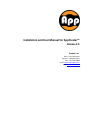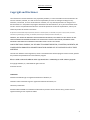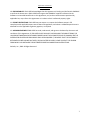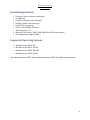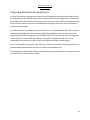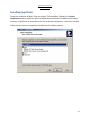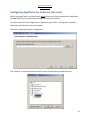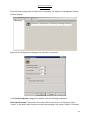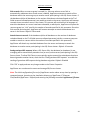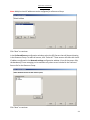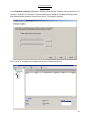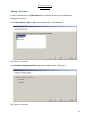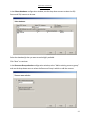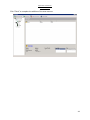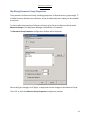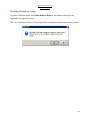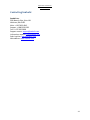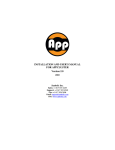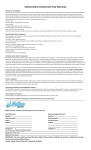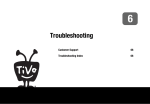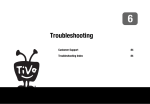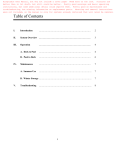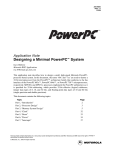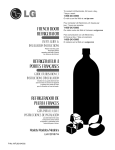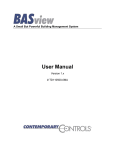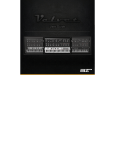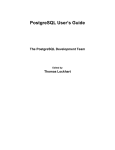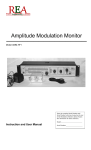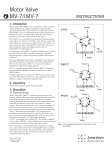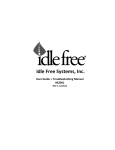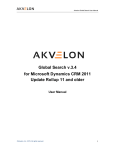Download Installation and User Manual for AppCluster™
Transcript
Installation and User Manual for AppCluster™ Release 2.0 Sanbolic, Inc. Main: +1 617-833-4242 Support: +1 800-329-0223 Fax: +1 617-926-2808 Email: [email protected] Web: www.sanbolic.com AppCluster User Manual www.sanbolic.com Table of Contents Copyright and Disclaimer……………………………………………………………………………………………………………3 End-User License Agreement………………………………………………………………………………………………………4 System Requirements…………………………………………………………………………………………………………………8 Supported Operating Systems…………………………………………………………………………………………………….8 About AppCluster™…………………………………………………………………………………………………………………….9 Preparing databases for AppCluster………………………………………………………………………………………….10 Using Melio™ shared storage with AppCluster………………………………………………………………………….11 Installing AppCluster…………………………………………………………………………………………………………………15 Configuring AppCluster for initial use (first run)………………………………………………………………………..16 Creating a SQL Server cluster……………………………………………………………………………………………………21 Creating a new Resource Group…………………………………………………………………………………………….22 Adding a Resource…………………………………………………………………………………………………………………26 Modifying Resource Group Properties…………………………………………………………………………………..29 Modifying Server Properties………………………………………………………………………………………………….30 Deleting a Resource Group……………………………………………………………………………………………………31 Contacting Sanbolic………………………………………………………………………………………………………………….32 2 AppCluster User Manual www.sanbolic.com Copyright and Disclaimer The information in this documentation was prepared by Sanbolic, Inc. with reasonable care and is believed to be accurate. However, Sanbolic, Inc. shall not assume responsibility for losses or damages resulting from any omissions, inaccuracies, or errors contained herein. Sanbolic, Inc. may make improvements or changes in this documentation or in the product and programs described in this documentation, at any time and without notice and as it sees fit. This publication describes the state of this product at the time of its publication, and may not reflect the product at all times in the future. No part of this documentation may be reproduced, stored in a retrieval system, or transmitted, in any form or by any means, electronic, mechanical, by photocopying, recording, or otherwise, without the prior written permission of Sanbolic, Inc. SANBOLIC, INC. MAKES NO WARRANTY EITHER EXPRESSED OR IMPLIED, INCLUDING BUT NOT LIMITED TO ANY IMPLIED WARRANTIES OR MERCHANTABILITY OR FITNESS FOR A PARTICULAR PURPOSE, REGARDING THESE MATERIALS AND MAKES SUCH MATERIALS AVALIABLE SOLELY ON AN "AS-IS" BASIS. IN NO EVENT SHALL SANBOLIC, INC. BE LIABLE TO ANYONE FOR SPECIAL, COLLATERAL, INCIDENTAL, OR CONSEQUENTIAL DAMAGES IN CONNECTION WITH OR ARISING OUT OF PURCHASE OR USE OF THESE MATERIALS. The End-User Software License Agreement, which is included with the software program and this manual, specifies the permitted and prohibited uses of the software program. Please read the terms and conditions of the Agreement before commencing use of the software program. © Copyright Sanbolic, Inc., 2002-2004. All rights reserved. Printed in the USA Trademarks Sanbolic and Sanbolic logo are registered trademarks of Sanbolic, Inc. FilerScaler and the FilerScaler logo are registered trademarks of Sanbolic, Inc. Third-Party Trademarks: Windows 2003 and 2008 are trademarks of Microsoft Corporation. All other brand names, product names or registered belong to their respective holders. 3 AppCluster User Manual www.sanbolic.com End-User License Agreement IMPORTANT NOTICE TO END-USER. PLEASE READ THE TERMS AND CONDITIONS OF THIS AGREEMENT CAREFULLY. THIS SOFTWARE LICENSE AGREEMENT (“AGREEMENT”) IS A LEGAL AGREEMENT BETWEEN END-USER AND SANBOLIC, INC. (“SANBOLIC”) FOR USE OF THIS SOFTWARE, INCLUDING THE ASSOCIATED PRINTED, ONLINE, OR ELECTRONIC DOCUMENTATION, CD-ROM MEDIA, COPY-PROTECTION HARDWARE, AND ANY AND ALL COPIES OF AND MAINTENANCE RELEASES TO THE SOFTWARE, AS WELL AS ANY THIRD-PARTY SOFTWARE EITHER EMBEDDED IN OR OTHERWISE INCLUDED AS PART OF THE SOFTWARE (“SOFTWARE”). BY INSTALLING, COPYING, OR USING THIS SOFTWARE, END-USER IS DEEMED TO HAVE ACCEPTED AND AGREED TO THE FOLLOWING: 1. GRANT OF LICENSE AND LIMITATIONS. In consideration for payment of the applicable license fees, SANBOLIC grants to END-USER and END-USER accept a personal and non-exclusive license to use the Software in object-code format, including the associated documentation, subject to the terms, conditions, and restrictions of this Agreement. END-USER may install a copy of the Software on a single computer owned, leased, or otherwise controlled by END-USER solely for its internal purposes. If ENDUSER wishes to make concurrent use of the Software on two or more computers, END-USER must acquire a license for each separate machine. END-USER agrees not to modify, adapt, translate, decompile, disassemble, or otherwise reverse engineer any portion of the Software, except and only to the extent expressly permitted by applicable law. END-USER may not sell, loan, lease, sublicense, or distribute the Software, or otherwise create derivative works based upon the software. Prior to disposing of any media containing the Software, END-USER agrees to erase or otherwise destroy any Software stored on such media. This license does not grant END-USER any right to any enhancements or new versions of the Software. Any such enhancements or new versions, if available, may be obtained by END-USER at SANBOLIC’s then current standard pricing, terms and conditions. 2. OWNERSHIP OF SOFTWARE. All title, rights, and interests in and to the Software and underlying intellectual property rights in the Software are and shall at all times remain the valuable property of SANBOLIC or its suppliers. END-USER acknowledges that the Software contains valuable trade secrets or confidential and proprietary information of SANBOLIC, and that use of the Software does not transfer any title to or rights of ownership in the Software to END-USER. END-USER shall not remove or alter SANBOLIC’s or its supplier’s copyright, trademark, or other proprietary notices and legends included in the Software. END-USER agrees to take reasonable steps to prevent any unauthorized access, disclosure, distribution, possession, alteration, transfer, reproduction, or use of the Software. SANBOLIC and its suppliers reserve all rights not expressly granted to END-USER under this Agreement. THE SOFTWARE IS PROTECTED BY INTELLECTUAL PROPERTY LAWS AND INTERNATIONAL TREATIES. THE SOFTWARE IS LICENSED TO END-USER AND IS NOT SOLD. 4 AppCluster User Manual www.sanbolic.com 3. BACKUP COPIES. END-USER may make one (1) copy of the Software for security backup and archival purposes. END-USER shall place the same copyright and other proprietary notices and legends that appear on the validly licensed copy of the Software in any such backup copy. 4. TRANSFERS. SANBOLIC shall have the right to assign its rights and obligations hereunder in whole or in part. END-USER may permanently transfer all of its rights and obligations under this Agreement to a third-party transferee provided that (i) END-USER transfers a validly executed assignment and assumption of its rights and obligations with respect to the Software; (ii) END-USER does not retain any copies of the Software or prior versions or upgrades, enhancements, or updates to the Software; (iii) END-USER provides SANBOLIC with notice in writing of the transfer and the name, address and contact person for the transferee; and (iv) the third-party transferee accepts in writing the terms and conditions of this Agreement. Except as provided for above, END-USER may not transfer or assign this Agreement or any of its rights or obligations under this Agreement without the prior written consent of SANBOLIC, and any such unauthorized transfer shall be null and void. 5. LIMITATION OF WARRANTIES. Sanbolic warrants that the storage media on which the Software is furnished will be free from physical defects in materials and workmanship under normal use for a period of thirty (30) days from the date of delivery to END-USER, and that such storage media shall contain a complete copy of the Software. Any other software and any hardware furnished with or accompanying the Software is not warranted by Sanbolic. As the sole remedy for any breach of the foregoing warranties in this paragraph, Sanbolic will replace any and all such defective media with media free from defects and containing a complete copy of the Software. EXCEPT AS STATED ABOVE IN THIS SECTION, THE SOFTWARE IS (AND ANY SERVICES OR SUPPLEMENTS NOW OR HEREAFTER PROVIDED WITH RESPECT TO THE SOFTWARE ARE) PROVIDED "AS IS" WITHOUT WARRANTY OF ANY KIND, EITHER EXPRESSED OR IMPLIED, INCLUDING, BUT NOT LIMITED TO, THE IMPLIED WARRANTIES OF MERCHANTABILITY, NON-INFRINGEMENT AND FITNESS FOR A PARTICULAR PURPOSE. SANBOLIC AND ITS SUPPLIERS SPECIFICALLY DO NOT WARRANT THAT THE FUNCTIONS OR FEATURES OF THE SOFTWARE WILL MEET ALL OF THE END-USER’S REQUIREMENTS; WILL OPERATE IN ALL THE PRODUCT COMBINATIONS WHICH MAY BE SELECTED FOR USE BY THE END-USER; THAT THE OPERATION OF THE SOFTWARE WILL BE ERROR-FREE OR UNINTERRUPTED; OR THAT ERRORS OR DEFECTS IN THE SOFTWARE WILL BE CORRECTED. THE ENTIRE RISK AS TO THE QUALITY AND PERFORMANCE OF THE SOFTWARE (OR ANY SERVICES OR SUPPLEMENTS NOW OR HEREAFTER PROVIDED WITH RESPECT TO THE SOFTWARE) IS WITH THE END-USER. TO THE MAXIMUM EXTENT PERMITTED BY APPLICABLE LAW, END-USER EXPRESSLY WAIVES ALL WARRANTIES OR CONDITIONS NOT SPECIFICALLY SET FORTH HEREIN. SOME JURISDICTIONS DO NOT ALLOW THE EXCLUSION OF IMPLIED WARRANTIES AND CERTAIN OF THE ABOVE EXCLUSIONS MAY NOT APPLY TO END-USER. NO AGENT, DISTRIBUTOR, OR RESELLER IS AUTHORIZED TO MAKE ANY ADDITIONAL WARRANTIES OR MODIFY THE FOREGOING LIMITED WARRANTY. 6. LIMITATION OF LIABILITY. IN NO EVENT SHALL SANBOLIC OR ITS SUPPLIERS BE LIABLE FOR ANY SPECIAL, PUNITIVE, INDIRECT, CONSEQUENTAL, OR ANY OTHER DAMAGES, INCLUDING, BUT NOT LIMITED TO, LOSS OF PROFITS, LOSS OF REVENUE, LOSS OF USE, LOSS OF DATA, PROPERTY DAMAGE, OR 5 AppCluster User Manual www.sanbolic.com ANY OTHER COMMERCIAL OR ECONOMIC LOSS OF ANY KIND ARISING OUT OF THIS AGREEMENT, OR THE USE OR PERFORMANCE OF THE SOFTWARE, OR THE RESULTS OBTAINED THROUGH USE OF THE SOFTWARE, EVEN IF ADVISED OF THE POSSIBILITY OF SUCH DAMAGE, OR FOR ANY CLAIM BROUGHT AGAINST END-USER BY ANY OTHER PARTY, NOR SHALL SANBOLIC OR ITS SUPPLIERS BE LIABLE FOR ANY DAMAGES WHATSOEVER RESULTING FROM ANY ACT BEYOND ITS REASONABLE CONTROL. TO THE MAXIMUM EXTENT PERMITTED BY APPLICABLE LAW. ANY LIABILITY OF SANBOLIC OR ITS SUPPLIERS FOR DAMAGES ARISING FROM EITHER THIS AGREEMENT, OR THE END-USER’S USE OR PERFORMANCE OF THE SOFTWARE, UNDER ANY LEGAL THEORY, WHETHER IN CONTRACT, TORT, NEGLIGENCE, STRICT LIABILITY OR OTHERWISE SHALL BE LIMITED EXCLUSIVELY TO REPLACEMENTOF THE SOFTWARE OR REIMBURSEMENT OF THE AMOUNT OF THE LICENSE FEES PAID BY END-USER FOR THE SOFTWARE, AT SANBOLIC’S SOLE OPTION. END-USER AGREES THAT THIS LIMITATION OF LIABILITY SHALL ALSO APPLY TO AND BENEFIT SANBOLIC’S SUPPLIERS, DISTRIBUTORS, OR RESELLERS. SOME JURISDICTIONS DO NOT ALLOW THE EXCLUSION OR LIMITATION OF SPECIAL, INDIRECT, INCIDENTAL, OR CONSEQUENTIAL DAMAGES, AND THE ABOVE LIMITATION AND EXCLUSION OF LIABILITY MAY NOT APPLY TO END-USER. 7. TERMINATION. Without prejudice to any of its legal rights and remedies, SANBOLIC may terminate this Agreement if END-USER fails to comply with the terms and conditions of this Agreement. In the event of any such termination, END-USER shall discontinue all use of the Software, and return to SANBOLIC all copies of the Software in its possession. 8. NOTICE TO U.S. GOVERNMENT USERS. If END-USER is a unit of the United States Government, the Software and associated documentation are provided with restricted rights. Use, duplication, or disclosure by the United States Government is subject to the restrictions as set forth in subparagraph (c)(1)(ii) of the Rights in Technical Data and Computer Software clause at DFARS 252.227-7013 or the restrictions set forth in (c)(1) and (2) of the Commercial Computer Software Restricted Rights at 48 CFR 52.227-19, as applicable, or in successor provisions, including the limitations set forth herein. Manufacturer is Sanbolic, Inc., 304 Pleasant Street, Watertown, Massachusetts, U.S.A. 9. MISCELLANEOUS. SANBOLIC and END-USER further agree that (i) this Agreement shall be constructed in accordance with and governed by the laws of a Delaware Corporation applicable hereto, without regard to its conflict of law rules; (ii) the parties expressly exclude the application of the United Nations Convention on Contracts for the International Sale of Goods, and any local or international law, convention, or regulation which may provide an alternative law or construction, to the extent such waiver shall be permitted by applicable law; (iii) if any term of this Agreement is deemed void and unenforceable, the remainder of this Agreement shall remain valid and enforceable; (iv) in the event of conflict between the terms and conditions of this Agreement and END-USER’ s purchase order, quotation, or other equivalent, the terms of this Agreement shall be controlling. No conflicting term or condition contained in any purchase order, quotation or other equivalent, shall be binding upon SANBOLIC in any fashion without SANBOLIC’s written consent; (v) the parties consent to this Agreement being drawn up in the English language; and (vi) this Agreement may not be amended except in a writing executed by both parties. 6 AppCluster User Manual www.sanbolic.com 10. ENFORCEABILITY. END-USER acknowledges that this Agreement is binding and shall entitle SANBOLIC to enforce the above terms. END-USER further agrees that SANBOLIC suppliers referenced in the Software are intended beneficiaries to this Agreement, and, to the maximum extent permitted by applicable law, may enforce this Agreement as it relates to their intellectual property rights. 11. EXPORT RESTRICTIONS. END-USER may not export or re-export the Software except in full compliance with applicable export controls laws and regulations, and unless a validated export license is obtained from the applicable regulatory agencies, as required. 12. ACKNOWLEDGEMENT. END-USER has read, understands, and agrees to be bound by the terms and conditions of this Agreement. IF END-USER IS NOT WILLING TO BE BOUND BY THE ABOVE TERMS, THE UNUSED SOFTWARE MAY BE RETURNED FOR REFUND OF THE LICENSE FEES PAID TO SANBOLIC OR THE DISTRIBUTOR OR RESELLER FROM WHICH END-USER ACQUIRED IT, PROVIDED THAT THE SOFTWARE IS RETURNED FOR REFUND WITHIN THIRTY (30) DAYS AFTER DELIVERY. PLEASE CONTACT THE VENDOR FROM WHICH YOU OBTAINED THE SOFTWARE FOR REFUND AND REFUND INSTRUCTIONS. Sanbolic, Inc., 2000. All Rights Reserved. 7 AppCluster User Manual www.sanbolic.com System Requirements • • • • • • • • • Pentium IV class processor or equivalent 256 MB RAM 12 MB free disk space for installation Sanbolic® Melio™ shared storage LAN (TCP/IP) connectivity SVGA – min. 800x600, 256 colors .Net Framework v3.5 Microsoft® SQL Server™ 2005, 2008, 2008 R2 or SQL Server Express™ SQL Management Objects (SMO) Supported Operating Systems • • • • Windows Server 2003™ x64 Windows Server 2003™ R2 x64 Windows Server 2008™ x86, x64 Windows Server 2008™ R2 x64 Note: Windows Server 2003™ (x86) and Windows Server 2003™ R2 (x86) are not supported. 8 AppCluster User Manual www.sanbolic.com About AppCluster™ AppCluster™ is a component of Sanbolic’s Melio™ distributed data management software suite that enables active-active clustering of SQL Servers using shared storage (local (DAS) or external (SAN)) provided by Sanbolic’s advanced, 64-bit, symmetrical cluster file system, Melio FS™. Clustering SQL Servers around a shared file system allows databases to be stored on a single volume, simplifying database management and optimizing storage utilization while enabling database high availability and intelligent load-balancing during SQL Server failures. Using AppCluster, databases, which are organized into units called “Resource Groups”, can be moved (automatically) between SQL Servers (physical or virtual) rapidly to minimize disruptions in database accessibility. As an added benefit achieved with the use of Melio shared storage, AppCluster also has the ability to help maintain optimal performance levels during SQL Server failures by allowing administrators to assign weightings to servers and databases. When configured, server and database weightings are used by AppCluster to determine the most effective way to distribute (fail over) Resource Groups (databases) across all active SQL Servers in a SQL Server cluster. AppCluster interprets servers with higher weightings to mean they can support larger workloads while databases with higher weightings are interpreted to mean they have the potential to impose larger workloads, such as a credit card transaction database. This feature can prove extremely effective for sustaining necessary performance levels for business- and/or mission-critical databases, particularly in mid- to larger-size SQL Server deployments (i.e., many servers and many databases). Providing a simple, cost-effective HA solution for SQL Server, AppCluster works with all industrystandard server and storage hardware and can run inside virtual machines hosted by popular hypervisors, including Microsoft® Hyper-V™, VMware® vSphere™ and Citrix® XenServer™. 9 AppCluster User Manual www.sanbolic.com Preparing databases for AppCluster If a new SQL database is going to be created, both the database file and associated log file must be detached from their default location and moved to Melio shared storage that is accessible to all the SQL Servers that will be participating in the SQL Server cluster. After the database and log files have been moved, they can be reattached by browsing for the files in their new locations on Melio shared storage. For a SQL database that already exists, all connections to the database from SQL Clients must be closed and the database file and associated log file detached from their current location and moved to Melio shared storage that is accessible to all the SQL Servers that will be participating in the SQL Server cluster. After the database and log files have been moved, they can be reattached by browsing for the files in their new locations on Melio shared storage. Note: Per Microsoft® best practices for SQL Server, Sanbolic recommends storing all log files on a separate Melio shared volume than the one used to store database files. Once the database and log files reside on Melio shared storage, AppCluster can be launched and a new SQL Server cluster can be created. 10 AppCluster User Manual www.sanbolic.com Using Melio™ shared storage with AppCluster AppCluster requires Melio shared storage be used to store SQL databases and log files, preferably on separate shared volumes. To create shared volumes with Melio, refer to the Sanbolic Melio User’s guide, which is located in the installation directory of the Melio software (C:\Program Files\Sanbolic\Melio - default). User guides are also available for download at http://www.sanbolic.com/support.htm. Melio shared volumes are created and managed using Melio Volume Manager, which is included with the Melio software. Melio Volume Manager can be launched from the Start menu (Start > All Programs > Sanbolic > Melio Volume Manager) or directly from AppCluster, by clicking Volume Manager in the toolbar at the top of the AppCluster management console. The diagrams on the following pages show two Melio shared volumes (S: drive – contains AppCluster configuration files and SQL databases, and L: drive – contains SQL log files) accessible by two SQL Servers – “Fisk” and “Doerr”. These shared volumes must be created prior to configuring AppCluster for initial use (first run). 11 AppCluster User Manual www.sanbolic.com Melio Volume Manager console on server “Fisk”: Melio Volume Manager console on server “Doerr”: 12 AppCluster User Manual www.sanbolic.com In this example, in order to configure AppCluster for initial use (first run), both servers (Fisk and Doerr) must be able to access (read and write) the S: drive, which will be used to store the AppCluster configuration files and SQL databases, and the L: drive, which will be used to store the SQL log files. Note the S: drive in the following diagram: Note the L: drive in the following diagram: 13 AppCluster User Manual www.sanbolic.com My Computer on server “Fisk”: My Computer on server “Doerr”: 14 AppCluster User Manual www.sanbolic.com Installing AppCluster During the installation of Melio, if the user selects “Full Installation” (default) in the Select Components window, AppCluster will be installed automatically with no additional prompting necessary. If AppCluster is removed from the list of selected components, it will not be installed. Follow the instructions to complete the installation of the Melio software. 15 AppCluster User Manual www.sanbolic.com Configuring AppCluster for initial use (first run) Before using AppCluster, an administrator must perform the initial configuration of AppCluster on each SQL Server that will be participating in the SQL Server cluster. To perform the the initial configuration of AppCluster, go to Start > All Programs > Sanbolic > AppCluster and follow the instructions below. Select the configuration folder for AppCluster: Click “Browse” to locate the folder that will contain the AppCluster configuration files. 16 AppCluster User Manual www.sanbolic.com Note: The folder that will contain the AppCluster configuration files must reside on a Melio shared volume. This is a requirement for creating a SQL Server cluster using AppCluster. For information on creating a Melio shared volume, refer to the Sanbolic Melio User’s guide. Select or create a new folder and click “OK”. Click “Next” to continue. Select “Microsoft SQL Server 2005/2008” as the resource that will be managed by AppCluster: Click “Next” to continue. 17 AppCluster User Manual www.sanbolic.com Enter a weight for the server: Click “Next” to continue. Enter the SQL Instance(s) that will be managed by AppCluster: Click “Finish” to complete the initial configuration of AppCluster. 18 AppCluster User Manual www.sanbolic.com Once the initial configuration of AppCluster is completed, the AppCluster management console will be displayed: Right-click on the AppCluster Manager tree and select “Properties”. In the Cluster Properties configuration window, note the following parameters: Time interval seconds: The number of seconds in which each server in a SQL Server cluster “checks” to see which other servers are actively participating in the cluster. Default: 15 seconds. 19 AppCluster User Manual www.sanbolic.com Sick seconds: When a resource group is moved (i.e., fails over when a server fails or automatically rebalances when a new server is added), AppCluster attempts to attach all the databases within the resource group to another server participating in the SQL Server cluster. If the databases (either all databases or the number of databases calculated based on the % of failed resources allowed parameter) are unable to attach to the server, AppCluster will attempt to attach them to another server in the cluster. This process will continue until all attempts to attach the databases to a server have been exhausted, at which point, AppCluster will place the resource group in a “sick” pool for the number of seconds specified in this parameter. Once the Sick seconds period expires, AppCluster will resume attempts to attach the databases to a server in the cluster. Default: 120 seconds. Attach time out seconds: If the databases (either all databases or the number of databases calculated based on the % of failed resources allowed parameter) within a resource group are unable to attach to a server within the number of seconds specified in this parameter, AppCluster will detach any attached databases from the server and attempt to attach the databases to another server participating in the SQL Server cluster. Default: 10 seconds. Send gratuitous ARP requests: When a SQL Server fails, the database (or databases) it was managing will be automatically moved to one (or more) active servers participating in the SQL Server cluster. To allow SQL Clients to more quickly regain connectivity to databases that have been migrated to another server, check the box “Send gratuitous ARP requests” to enable the sending of gratuitous ARP requests during database migration. Default: Disabled. Click “OK” to apply and save any changes made to the Cluster Properties. AppCluster can now be used to create and manage SQL Server clusters. Note: The initial configuration (first run) of AppCluster can be redone at any time by opening a command prompt, browsing to the installation directory of AppCluster (C:\Program Files\Sanbolic\AppCluster – default) and entering the following command: appclusterui /firstrun 20 AppCluster User Manual www.sanbolic.com Creating a SQL Server cluster In the AppCluster management console, click the + sign on the left-hand side to open the AppCluster Manager tree. The Resource Groups, Servers and Storage branches will be displayed in the AppCluster Manager tree: 21 AppCluster User Manual www.sanbolic.com Creating a new Resource Group To create a new Resource Group, click New Resource Group in the toolbar at the top of the AppCluster management console. In the Resource Group settings configuration window, enter the Resource Group name, weight and % of failed resources allowed (prior to invoking Resource Group failover), and select whether to enable or disable (default) the Auto Rebalance feature. % of failed resources allowed: This parameter defines how many databases within a Resource Group can fail before the entire Resource Group (all databases within the Resource Group) fails over (is moved) to another server. For example, in a Resource Group containing 50 databases, if this parameter is set to 10%, AppCluster will not attempt to fail over (move) the entire Resource Group (all 50 databases) until a minimum of six ([.10 x 50] + 1) databases fail. This parameter is disabled by default. Auto Rebalance: When this feature is enabled and another server is added to a SQL Server cluster, AppCluster will automatically attempt to rebalance (load-balance) Resource Groups (all databases within each Resource Group) across all servers participating in the SQL Server cluster. When this occurs, all connections to the databases from SQL Clients will be dropped. Once the databases have been moved, SQL Client connections will be re-established (automatically). Click “Next” to continue. 22 AppCluster User Manual www.sanbolic.com In the Network settings configuration window, click “Add” and enter the (virtual) IP address for the Resource Group. Note: AppCluster uses a virtual IP address to ensure seamless migration of databases between SQL Servers in the event of a server failure. By using an IP address rather than a server name, which is specific to any one machine, SQL Clients can continue accessing a database after it is moved to another SQL Server (when the server initially managing the database fails) using the virtual IP address assigned to the Resource Group. In order for this seamless migration to occur, SQL DB Administrators must include the virtual IP address entered in the Network settings configuration window in the SQL connection string for all SQL Clients accessing the database. SQL connection string syntax: virtual IP address + Instance_name + Database_name SQL connection string example: 192.168.0.100 + MSSQLSERVER + TestDB Enter the virtual IP address for the Resource Group and click “OK”. Note: The virtual IP address should not be on the same subnet as the subnet used by Melio for cluster administration traffic. 23 AppCluster User Manual www.sanbolic.com Note: Multiple virtual IP addresses can be configured for a Resource Group. Click “Next” to continue. In the Preferred Servers configuration window, select the SQL Servers that will be participating in the Resource Group. To select all servers, click “Select all”. These servers will share the virtual IP address configured in the Network settings configuration window. If one of the servers fails, the database(s) it was managing can be moved to any other server included in the Preferred Servers list for the Resource Group. Click “Next” to continue. 24 AppCluster User Manual www.sanbolic.com In the Automatic scripting configuration window, check the box “Enable script execution for this resource” and then click “Browse” to select which scripts should be run after attaching and/or after detaching the Resource Group from a server. This setting is optional. Click “Finish” to complete the configuration of the new Resource Group. 25 AppCluster User Manual www.sanbolic.com Adding a Resource To add a new Resource, click Add Resource in the toolbar at the top of the AppCluster management console. In the Select Resource Type configuration window, select “SQL database”. Click “Next” to continue. In the Database browsing method configuration window, select “SQL Server”. Click “Next” to continue. 26 AppCluster User Manual www.sanbolic.com In the Select databases configuration window, use the drop-down menus to select the SQL Server and SQL Instance to browse. Select the database(s) that you want to make highly available. Click “Next” to continue. In the Resource Group selection configuration window, select “Add to existing resource group” and use the drop-down menu to select the Resource Group in which to add the resource. 27 AppCluster User Manual www.sanbolic.com Click “Finish” to complete the addition of the new resource. 28 AppCluster User Manual www.sanbolic.com Modifying Resource Group Properties The properties of a Resource Group, including group name, Preferred Servers, group weight, % of failed resources allowed, auto rebalance, virtual IP address(es) and scripting can be modified at any time. To view or edit the properties of a Resource Group, right-click on the Resource Group under Resource Groups in the AppCluster Manager tree and select “Properties”. The Resource Group Properties configuration window will be displayed: After making any changes, click “Apply” to apply and save the changes to the Resource Group. Click “OK” to close the Resource Group Properties configuration window. 29 AppCluster User Manual www.sanbolic.com Modifying Server Properties The properties of a server, including server weight, role, service type and SQL Instance can be modified at any time. To view or edit the properties of a server, right-click on the server under Servers in the AppCluster Manager tree and select “Properties”. The Server Properties configuration window will be displayed: After making any changes, click “Apply” to apply and save the changes to the server. Click “OK” to close the Server Properties configuration window. 30 AppCluster User Manual www.sanbolic.com Deleting a Resource Group To delete a Resource Group, click Delete Resource Group in the toolbar at the top of the AppCluster management console. Click “Yes” to delete the Resource Group specified in the Resource Group confirmation window. 31 AppCluster User Manual www.sanbolic.com Contacting Sanbolic Sanbolic Inc. 309 Waverly Oaks, Suite 101 Waltham, MA 02452 Main: +1 617-833-4242 Support: +1 800-329-0223 Fax: +1 617-926-2808 Support contact: [email protected] Information requests: [email protected] Sales inquiries: [email protected] Web address: www.sanbolic.com 32