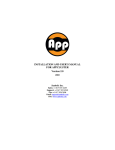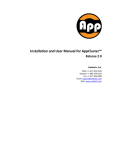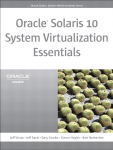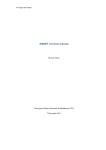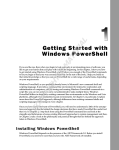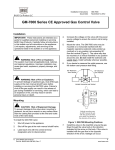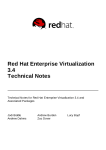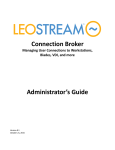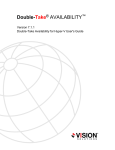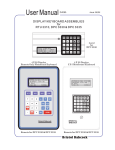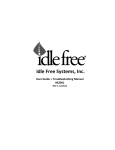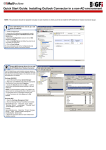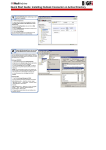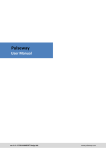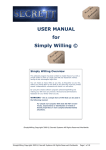Download Installation and User Manual for SILM™
Transcript
Installation and User Manual for SILM™ Version 2.5 2010 Sanbolic, Inc. Sales: +1 617 833 4249 Support: +1 617 833 4240 Fax: +1 617 926 2808 Email: [email protected] Web: www.sanbolic.com SILM User Manual www.sanbolic.com Table of Contents Installation of SILM . . . . . . . . . . . . . . . . . . . . . . . . . . . . . . . . . . . . . . . . . . . . . . . . . . . . . . . . . . . . . . . . . . . . . . . 3 SILM Overview and Components . . . . . . . . . . . . . . . . . . . . . . . . . . . . . . . . . . . . . . . . . . . . . . . . . . . . . . . . . . . . 3 SILM Administrator . . . . . . . . . . . . . . . . . . . . . . . . . . . . . . . . . . . . . . . . . . . . . . . . . . . . . . . . . . . . . . . . . . . . . . . 4 Creating a new task . . . . . . . . . . . . . . . . . . . . . . . . . . . . . . . . . . . . . . . . . . . . . . . . . . . . . . . . . . . . . . . . . . . . . 4 Selecting file types for processing . . . . . . . . . . . . . . . . . . . . . . . . . . . . . . . . . . . . . . . . . . . . . . . . . . . . 4 Selecting time period for processing . . . . . . . . . . . . . . . . . . . . . . . . . . . . . . . . . . . . . . . . . . . . . . . . . . 5 Selecting the volume or folder containing the files to be processed . . . . . . . . . . . . . . . . . . . . . . . . 5 Action . . . . . . . . . . . . . . . . . . . . . . . . . . . . . . . . . . . . . . . . . . . . . . . . . . . . . . . . . . . . . . . . . . . . . . . . . . . 6 Target path . . . . . . . . . . . . . . . . . . . . . . . . . . . . . . . . . . . . . . . . . . . . . . . . . . . . . . . . . . . . . . . . . . . . . . . 6 Task schedule options . . . . . . . . . . . . . . . . . . . . . . . . . . . . . . . . . . . . . . . . . . . . . . . . . . . . . . . . . . . . . . 7 Run task . . . . . . . . . . . . . . . . . . . . . . . . . . . . . . . . . . . . . . . . . . . . . . . . . . . . . . . . . . . . . . . . . . 7 Advanced . . . . . . . . . . . . . . . . . . . . . . . . . . . . . . . . . . . . . . . . . . . . . . . . . . . . . . . . . . . . . . . . . 8 Mount points . . . . . . . . . . . . . . . . . . . . . . . . . . . . . . . . . . . . . . . . . . . . . . . . . . . . . . . . . . . . . . 9 Extensions List . . . . . . . . . . . . . . . . . . . . . . . . . . . . . . . . . . . . . . . . . . . . . . . . . . . . . . . . . . . . . . . . . . . 10 Extensions types . . . . . . . . . . . . . . . . . . . . . . . . . . . . . . . . . . . . . . . . . . . . . . . . . . . . . . . . . . 10 Options/Advanced options . . . . . . . . . . . . . . . . . . . . . . . . . . . . . . . . . . . . . . . . . . . . . . . . . . . . . . . . . . . . . . 11 File processing . . . . . . . . . . . . . . . . . . . . . . . . . . . . . . . . . . . . . . . . . . . . . . . . . . . . . . . . . . . . . . . . . . . 11 Notifications . . . . . . . . . . . . . . . . . . . . . . . . . . . . . . . . . . . . . . . . . . . . . . . . . . . . . . . . . . . . . . . . . . . . . 12 Registering SILM . . . . . . . . . . . . . . . . . . . . . . . . . . . . . . . . . . . . . . . . . . . . . . . . . . . . . . . . . . . . . . . . . . . . . . . 13 Contacting Sanbolic . . . . . . . . . . . . . . . . . . . . . . . . . . . . . . . . . . . . . . . . . . . . . . . . . . . . . . . . . . . . . . . . . . . . 13 2 SILM User Manual www.sanbolic.com Installation of SILM The installation of SILM is quite simple, requiring a user to select nothing more than an account to be used by SILM to obtain full access to network shares and achieve additional functionality. SILM Overview and Components SILM (Simple Information Life Cycle Manager) is a data mover application that allows administrators to automatically back up volumes based on user-defined policies. For example, an administrator could establish policies to copy any files created or modified in the past 4 hours to a backup volume and to move any files that have not been accessed in 30 days to secondary storage. SILM has universal connectivity support, allowing users to deploy it in mixed storage environments utilizing DAS, NAS, and SAN storage and supports both NTFS and Melio file systems. The SILM application has two main components: • SILM Administrator: Allows the user to add/remove tasks and change SILM settings. • SILM Executor: Executes the tasks and performs any data copying or movement. 3 SILM User Manual www.sanbolic.com SILM Administrator Creating a new task Selecting file types for processing Created: Instructs SILM to handle all files that have been created during X number of days, where X = the number of days entered by the administrator. Modified: Instructs SILM to handle all files that have been modified in the previous X days. Accessed: Instructs SILM to handle all files that have been accessed in the previous X days. Not Created: Instructs SILM to handle all files that have not been created in the previous X days. Not Modified: Instructs SILM to handle all files that have not been modified in the previous X days. Not Accessed: Instructs SILM to handle all files that have not been accessed in the previous X days. 4 SILM User Manual www.sanbolic.com Selecting time period for processing This drop down menu allows you to select the number of days to apply to your “Files” option. For example: Referring to the screen above, under “Files” the option “Not Modified” has been selected. If the number “30” were selected in the “Days” field, SILM would perform the specified action on only the files that have not been modified in the past 30 days. Selecting the volume or folder containing the files to be processed 5 SILM User Manual www.sanbolic.com The ”From” field identifies the source volume or folder from which SILM will search for files that need to be handled (processed). The drop-down list is populated with all volumes seen by the OS, but you can also manually type a source folder. The “Browse” button allows you to conveniently select the source folder from a visual file system browser. Action The “Do” field identifies how SILM is going to process files that meet the specified criteria. Copy: Copies one or more files from the source drive to the target drive. Move: Moves one or more files from the source drive to the target drive. Note: Once these files are moved, they are no longer available on the source drive unless they are copied or moved back from the target drive or from another location. Target Path 6 SILM User Manual www.sanbolic.com The ”To” field refers to the target volume or folder where SILM will place processed files. The drop-down list is populated with all volumes seen by the OS, but you can also manually type a target folder. The “Browse” button allows you to conveniently select the target folder from a visual file system browser. Task Schedule Options The following options are used to instruct SILM when to run a task. Scheduled options apply only to the specific task being configured and not the application as a whole. Run task Automatically: Runs this task every X hours, resp. minutes. If SILM is already executing another task, this task must wait until the previously started task is completed. User Defined: Only run this task at a very specific time. For example: Setting a task to run at 12:00:00AM instructs SILM to only run this task at midnight. Other tasks being processed by SILM will continue while this task is run. You can also select the day(s) of the week this task will run. Manually: Never run this task in an automated mode. Only a user can start this task using the SILM Administrator. 7 SILM User Manual www.sanbolic.com Advanced In the Advanced tab, user commands can be executed before or after a given backup task is performed. For example: When backing up virtual machines in a Microsoft Hyper-V virtual environment, power shell scripts can be used to save the state of the virtual machine before SILM backs up the files associated with the virtual machine and bring the virtual machine back online once the backup has completed. In a default installation of PowerShell, the following command will invoke the SCVMM powershell console: C:\WINDOWS\system32\windowspowershell\v1.0\powershell.exe -PSConsoleFile "C:\Program Files\Microsoft System Center Virtual Machine Manager 2008\bin\cli.psc1" In the screen displayed above, the powershell scripts Savestate.ps1 and Start.ps1 are invoked1, which save and restore the state of a virtual machine named v-1-2k8x64 stored on a VMM server named Melio-01. The content of the saving state script is as follows: Get-VMMServer Melio-01 SaveState-VM V-1-2k8x64 The content of the restoring script is as follows: Get-VMMServer Melio-01 Start-VM V-1-2k8x64 1) Before running powershell scripts, make sure that you have the ExecutionPolicy configured properly. You can safely run local scripts by enabling RemoteSigned policy through powershell by typing: Set-ExecutionPolicy RemoteSigned For more information, please check http://technet.microsoft.com/en-us/library/cc764242.aspx 8 SILM User Manual www.sanbolic.com Mount points Mount points can be created in any folder and are accessed as normal folders. Accessing them provides a reference point to the root folder of the mounted volume. SILM presents 3 choices for handling them. Mount points are a useful feature for organizing volumes but they may lead to file system cycles if one volume points to another that in turn points to the first one. • Follow mount points as if they are normal folders and process their contents – this option is recommended when you want to process the files as if they are logically one. Note that SILM will process all files referenced by the mount points. • Create new mount points in the destination folder tree and link them to the original content – this option is useful if you want to mirror the contents of a given volume and link the copy to the external data linked through the mount points. • Ignore mount points – this option is useful if you want to process only the files residing on a single volume. 9 SILM User Manual www.sanbolic.com Extensions List Extension types Specifying an extension instructs SILM to process only a certain type of file for that task. Predefined extensions can be selected from the drop down menu. To edit the extension list, use the “Manage” button. Selecting “All extensions” will instruct SILM to process all types of files for that task. For convenience, you can access this dialog from the “Manage Types” button of the “Task Properties” panel. 10 SILM User Manual www.sanbolic.com Options/Advanced Options “Advanced Options” controls the behavior of SILM as a whole. These options should rarely be changed. File processing Exclude recycler Information: When you send files to the Recycle Bin, they are moved to a system folder. The files are kept there until you empty the Recycle Bin. Usually this system folder is hidden from the user, but SILM still processes it. Turn on this option if you do not want SILM to process files in the Recycle Bin. When this option is enabled, SILM will ignore the contents of the Recycle Bin, allowing it to run faster. 11 SILM User Manual www.sanbolic.com Notifications Send Email: Turns on and off the ability for SILM to notify you by email when a task has completed, how long it took to complete the task, how fast the data was moved and what files where processed. Email notification: If enabled, Email notification will send an email when a task is complete. The email contains the start and end time of the task, the total amount of data that was transferred, the average data rate in MB/Sec and a list of all the files processed by SILM. Mail server: Enter the Mail server and port number which SILM will use to send email notifications. No email address needs to be created for SILM itself. From: In the “From” field you can enter anything you want to identify the system from which SILM is running. Email notification will not work if the “From” field contains spaces or illegal characters. To: In the “To” field, enter a valid email address for SILM to send notifications. 12 SILM User Manual www.sanbolic.com Use authentication: If the SMTP server requires user authentication, enter the appropriate user name and password. Send test email: This will send a test email to the specified email account using the settings supplied. If the test email is not received, check the settings and try again. If the problem persists, please contact your system administrator. Log results to a file: SILM will record the start and end time of the task, along with the amount of data that was transferred, the average data rate in MB/Sec and a list of all the files SILM handled. This log file will be located in the folder specified in the “Log results to a file” path field. Registering SILM When the 15 day trial period expires, valid registration information is required in order to continue using the full functionality of the product. Contacting Sanbolic Sanbolic Inc. 304 Pleasant Street, 2nd Floor Watertown, MA 02472 Sales: +1 617 833 4249 Support: +1 617 833 4240 Fax: +1 617 926 2808 Support contact: [email protected] Sales inquiries: [email protected] Web address: www.sanbolic.com 13