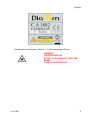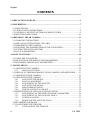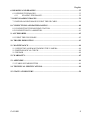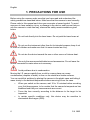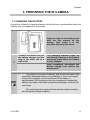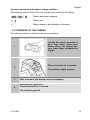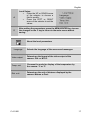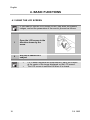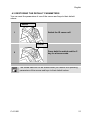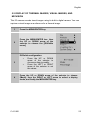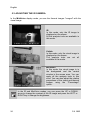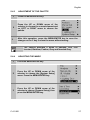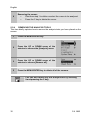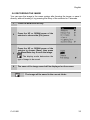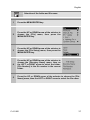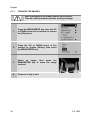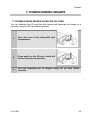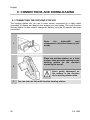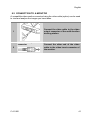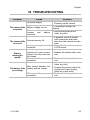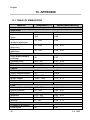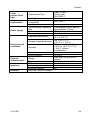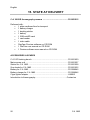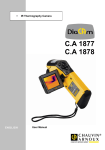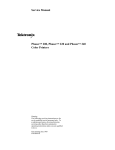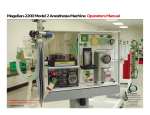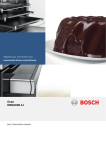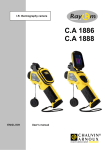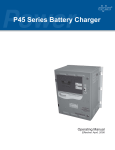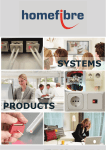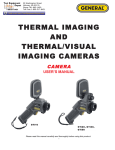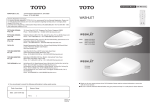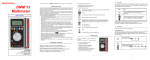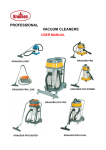Download C.A 1882 - Chauvin Arnoux
Transcript
IR Thermography Camera C.A 1882 ENG L I SH User Manual English You have just purchased a C.A 1882 IR thermography camera and we thank you for your confidence. For best results from your device: • read this user manual attentively, • comply with the precautions for its use. MEANING OF THE SYMBOLS USED The rubbish bin with a line through it indicates that, in the European Union, the product must undergo selective disposal in compliance with Directive WEEE 2002/96/EC. This equipment must not be treated as household waste. Risk of danger. See explanations in this user manual: Problems that may affect the operation of the I.R. camera. Notes completing the essential operating procedures. Laser radiation, do not look directly into the LASER beam. The CE marking indicates conformity with European directives, in particular LVD and EMC. 2 C.A 1882 English Specifications of the laser: Class 2, < 1 mW, wavelength 635 nm WARNING LASER RADIATION DO NOT LOOK DIRECTLY INTO THE BEAM CLASS 2 LASER DEVICE C.A 1882 3 English CONTENTS 1. PRECAUTIONS FOR USE......................................................................................6 2. DESCRIPTION ........................................................................................................7 2.1 FRONT PANEL....................................................................................................7 2.2 VIEW OF BACK AND BOTTOM .........................................................................8 2.3 CONTROLS / MULTI-FUNCTION DOCKING STATION ...................................9 2.4 BOTTOM/CONNECTORS................................................................................. 10 3. PREPARING THE IR CAMERA .......................................................................... 11 3.1 CHARGING THE BATTERY ............................................................................. 11 3.2 INSTALLING THE BATTERY / SD CARD ........................................................ 12 3.3 POWERING UP THE CAMERA......................................................................... 13 3.4 CHECKING THE INFORMATION ON THE LCD SCREEN ............................... 14 3.5 SETTING THE DATE AND TIME...................................................................... 15 3.6 LOCAL PARAMETERS..................................................................................... 16 4. BASIC FUNCTIONS.............................................................................................. 18 4.1 USING THE LCD SCREEN ................................................................................ 18 4.2 SELECTION OF THE MENUS AND PARAMETERS ........................................ 19 4.3 RESTORING THE DEFAULT PARAMETERS .................................................. 21 5. TAKING SHOTS ................................................................................................... 22 5.1 ADJUSTING THE CAMERA ............................................................................. 22 5.1.1 MANUAL FOCUSING ........................................................................... 22 5.2 DISPLAY OF THERMAL IMAGES, VISUAL IMAGES, AND MIXVISION ...... 23 5.3 ADJUSTING THE IR CAMERA ......................................................................... 24 5.4 ADJUSTING THE IR CAMERA ......................................................................... 26 5.4.1 ADJUSTING THE IMAGE ..................................................................... 26 5.4.2 MANUAL ADJUSMENT ........................................................................ 26 5.4.3 ADJUSTMENT OF THE PALETTE........................................................ 27 5.4.4 ADJUSTING THE IMAGE ..................................................................... 27 5.4.5 MEASUREMENT RANGE ..................................................................... 29 5.4.6 FREEZE/ACTIVATE AN IMAGE ........................................................... 29 5.5 PRESENTATION OF THE ANALYSIS FUNCTIONS ........................................ 30 5.5.1 ADJUSTMENT OF THE OBJECT/GLOBAL PARAMETERS .................. 30 5.5.2 ADJUSTMENT OF THE ANALYSIS TOOLS .......................................... 31 5.5.3 CURSOR ANALYSIS.............................................................................. 31 5.5.4 REMOVING THE ANALYSIS TOOLS..................................................... 32 5.6 RECORDING THE IMAGE ................................................................................ 33 5.7 CONFIGURING THE TRIGGER ........................................................................ 34 5.7.1 CONFIGURING THE TRIGGER ........................................................... 34 4 C.A 1882 English 6. READING AND ERASING ................................................................................... 35 6.1 OPENING THE IMAGES ................................................................................... 35 6.1.1 ERASING THE IMAGES........................................................................ 38 7. DOWNLOADING IMAGES .................................................................................. 39 7.1 DOWNLOADING IMAGES USING THE SD CARD .......................................... 39 8. CONNECTIONS AND DOWNLOADING ............................................................ 40 8.1 CONNECTING THE DOCKING STATION ....................................................... 40 8.2 CONNECTION TO A MONITOR ....................................................................... 41 9. ACCESSORIES...................................................................................................... 42 9.1 USING THE SUN SHADE .................................................................................. 42 10. TROUBLESHOOTING ....................................................................................... 43 11. MAINTENANCE ................................................................................................. 44 11.1 SERVICING AND MAINTAINING THE CAMERA ......................................... 44 11.2 METROLOGICAL CHECK .............................................................................. 44 11.3 REPAIR ........................................................................................................... 44 12. WARRANTY ........................................................................................................ 45 13. APPENDIX ........................................................................................................... 46 13.1 TABLE OF EMISSIVITIES .............................................................................. 46 14. TECHNICAL SPECIFICATIONS....................................................................... 48 15. STATE AT DELIVERY ....................................................................................... 50 C.A 1882 5 English 1. PRECAUTIONS FOR USE Before using the camera, make sure that you have read and understood the safety precautions described below. Make sure that the camera is used correctly. Please refer to this manual each time you encounter a hazard symbol. To avoid exposure to laser radiation, injury, or damage to the device, and be sure that you use the camera in a risk-free way, observe the safety recommendations given below: Do not look directly into the laser beam. Do not point the laser beam at people. Do not use the instrument other than for its intended purpose; keep it out of reach of children and make sure that it is never treated as a toy. Do not aim the device towards the sun or other source of intense heat. Use only the recommended batteries and accessories. Do not leave the device connected to mains when not necessary. Avoid problems due to condensation. Moving the I.R. camera rapidly from a cold to a warm place can cause condensation (droplets of water) to form on its outside and inside surfaces. You can avoid this problem by placing the camera in the plastic case and letting it warm slowly to the ambient temperature before removing it from the case. When you switch on the camera, wait 10 to 15 minutes before recording • your first thermograms, to be certain that the camera's temperature has stabilized and that your measurements are correct. Focus the lens correctly according to the distance to the target to be • inspected. In certain specific conditions only, this device may be sensitive to • electrostatic discharges (ESD). 6 C.A 1882 English 2. DESCRIPTION 2.1 FRONT PANEL Torch light Lens locking ring Visible-light camera Laser pointer Focusing ring IR lens Configurable trigger Multi-function docking station C.A 1882 7 English 2.2 VIEW OF BACK AND BOTTOM LCD screen Keypad USB connector Video output connector Cover of the battery/SD card compartment 8 C.A 1882 English 2.3 CONTROLS / MULTI-FUNCTION DOCKING STATION Automatic adjustment key Switch Indicator Freeze/Activate Cancel key Menu/Enter key Cursor key USB connector Video output connector C.A 1882 Power supply connector 9 English 2.4 BOTTOM/CONNECTORS Multiple connector Slot for SD card Battery compartment Battery latch Lock Multiple connector 10 C.A 1882 English 3. PREPARING THE IR CAMERA 3.1 CHARGING THE BATTERY Proceed as follows to charge the battery for the first time, and thereafter when the "battery low" icon appears on the screen. Align the edge of the battery pack with the line marked on the battery, then insert it in the direction shown by the arrow. 1 2 Connect the mains cord to the battery charger and the plug at the other end to a wall outlet. The charging indicator lights up red during charging of the battery and turns green when the battery is fully charged. After recharging, disconnect the battery charger and remove the battery pack. • The battery is a lithium ion battery, and so does not have to be completely discharged before it is recharged. It can be recharged at any time. However, since the life span of the battery is approximately 300 charging cycles, we recommend charging the battery only when it has been completely discharged, so that it will last longer. • The recharging time varies with the ambient relative humidity and the battery charge condition. C.A 1882 11 English 3.2 INSTALLING THE BATTERY / SD CARD Install the battery in the camera as follows. • 1 Check that the power is off and slide the battery compartment cover in the direction shown by the arrow. 2 Insert the battery. Insert the battery in the direction shown by the arrow. 3 Insert the SD card. Insert the SD card in the direction shown by the arrow. 4 Close the cover of the battery/SD card compartment. • • 12 Charge the battery before using it for the first time. Remove the battery when the camera is not in use. The SD card must be formatted for FAT 32; otherwise the IR camera will not recognize it. C.A 1882 English Symbols representing the battery charge condition The following icons on the LCD screen indicate the condition of the battery. Battery adequately charged Battery low Battery needs to be replaced or recharged 3.3 POWERING UP THE CAMERA The indicator comes on when the camera is powered up. Holding the camera correctly in your right hand, place your thumb above the keypad and your index finger alongside the trigger. 1 Press the switch for 3 seconds. 2 The indicator lights up green. 3 4 After a moment, the startup screen is displayed. Switching the camera off: Press the switch for 3 seconds. The indicator goes off. C.A 1882 13 English 3.4 CHECKING THE INFORMATION ON THE LCD SCREEN The LCD screen has a field of view covering 100% of the real image sighted. The following information is displayed on the screen. Reading Temperature Upper limit of colour scale Colour scale Lower limit of colour scale Time Activate/Freeze Operating indicator Min. temperature Battery charge Current emissivity About the operating indicator • The operating indicator indicates the current operating status of the camera. Status of the camera 14 C.A 1882 English Menu Null Status of the camera *SP1 … 9 CAP. E Displays the menu mode. Displays the non-menu mode with no analysis tool selected. Displays the current analysis tool Cursor 1 Displays the current analysis tool mode of the cursor in automatic tracking. Current emissivity value. An SD card has been inserted. * The status varies according to the camera model. Before doing anything more, please switch to [Null] mode. How do I switch to [Null] mode? • Press the cancel key several times until the null message appears on the operating indicator. 3.5 SETTING THE DATE AND TIME You must set the date and time when the camera is used for the first time. 1 Check that the IR camera is in null mode. 2 Press the MENU/ENTER key then the UP or DOWN arrow of the selector to choose [System Setup]. C.A 1882 15 English 3 Press the UP or DOWN arrow of the selector to choose [Date & Time], then press the MENU/ENTER key. 4 Setting the date and time: • Press the UP or DOWN arrow of the selector to choose an item to modify; • Press the LEFT or RIGHT arrow of the selector to set the value. 5 After setting the parameters, press the MENU/ENTER key to save the changes or the C key to return to the main menu without saving. 3.6 LOCAL PARAMETERS In this menu, you can select the style of the integrated menu system. 16 1 Check that the IR camera is in Null mode. 2 Press the MENU/ENTER key then the UP or DOWN arrow of the selector to choose [System Setup]. 3 Press the UP or DOWN arrow of the selector to choose [Local Setup], then press the MENU/ENTER key. C.A 1882 English 4 Local Setup: • Press the UP or DOWN arrow of the selector to choose a field to modify; • Press the LEFT or RIGHT arrow of the selector to set the values. 5 After setting the parameters, press the MENU/ENTER key to save the changes or the C key to return to the main menu without saving. About the local parameters Language Selects the language of the menus and messages. Video output Determines the format of the video output of the camera: PAL or NTSC. Temp. unit Chooses the scale for display of the temperature by the camera: °C or °F. Dist. unit Determines the unit of distance displayed by the camera: Metres or Feet. C.A 1882 17 English 4. BASIC FUNCTIONS 4.1 USING THE LCD SCREEN If you want to use the LCD screen to film, play back the thermal images, and set the parameters of the menus, proceed as follows. 1 Open the LCD screen in the direction shown by the arrow. 2 Aim the IR camera at a subject. • • 18 For a better temperature measurement, place the subject at the centre of the image displayed on the LCD screen. The LCD screen is switched off when it is closed. C.A 1882 English 4.2 SELECTION OF THE MENUS AND PARAMETERS You can select the parameters by pressing the MENU/ENTER key. 1 Menu File menu C.A 1882 Analysis menu 1 2 Press the MENU/ENTER key. 3 Press the UP or DOWN arrow of the selector. 4 Press the MENU/ENTER key. Press the LEFT or RIGHT arrow of the selector. 2 Select a function using Manual Adjust. Setup Menu 19 English 3 Select the values of the parameters using 4 Change the parameters using Exit The choice of menus displayed will depend on the use and on the content of the parameters. The choice of menus depends on the type of camera. 20 C.A 1882 English 4.3 RESTORING THE DEFAULT PARAMETERS You can reset the parameters of use of the menus and keys to their default values. Switch 1 Switch the IR camera off. Cancel 2 Press both the switch and the C key for a few seconds. The stored data will not be erased when you restore the operating parameters of the menus and keys to their default values. C.A 1882 21 English 5. TAKING SHOTS 5.1 ADJUSTING THE CAMERA 5.1.1 22 MANUAL FOCUSING 1 Aim the IR camera at the subject. 2 Turn the focusing ring to adjust the sharpness of the subject. 3 Turn the ring until the image is clear. C.A 1882 English 5.2 DISPLAY OF THERMAL IMAGES, VISUAL IMAGES, AND MIXVISION This IR camera records visual images using its built-in digital camera. You can capture a visual image as a reference for a thermal image. 1 Press the MENU/ENTER key. 2 Press the MENU/ENTER key, then the UP or DOWN arrow of the selector to choose the [IR/Visible menu]. 3 IR/Visible configuration. • Press the UP or DOWN arrow of the selector to choose an item to modify. • Press the LEFT or RIGHT arrow of the selector to set the values. 4 Press the UP or DOWN arrow of the selector to choose [Mode], then the RIGHT or LEFT arrow to select a display mode, and finally the MENU/ENTER key. C.A 1882 23 English 5.3 ADJUSTING THE IR CAMERA In the MixVision display mode, you see the thermal images "merged" with the visual image. IR In this mode, only the IR image is displayed on the screen. All the analysis tools are available in this mode. Visible In this mode, only the visual image is displayed on the screen. The analysis tools are not all available in this mode. MixVision In this mode, the visual image is in the background and the central window is the merge zone. You can apply all the analysis tools to this zone. You can also adjust the relative proportions of the visual and thermal images using the "Percentage" option. In the IR and MixVision modes, you can press the UP or DOWN arrow to change the contrast of the IR image and press the LEFT or RIGHT key to change the brightness. 24 C.A 1882 English In the MixVision display mode, you can move the merge window using combinations of keys. Moving the merge window. Move the window up. C + UP arrow Move the window down. C + DOWN arrow Move the window to the left. C + LEFT arrow Move the window to the right. C + RIGHT arrow About the operating indicator Percentage: • Adjust the overlay ratio between the thermal image and the visual image. The value is between 1 and 100%. These elements are activated in [MixVision] mode only. C.A 1882 25 English 5.4 ADJUSTING THE IR CAMERA 5.4.1 ADJUSTING THE IMAGE You can set the brightness and contrast of the image captured by the IR camera manually or automatically. 5.4.1.1 Automatic adjument The IR camera automatically adjusts the brightness and/or the contrast of the image when you press the A key. You can define the adjustment mode. 5.4.2 MANUAL ADJUSMENT You can adjust the brightness and the contrast manually in the integrated menu system or by pressing the arrows of the selector. Press the UP or DOWN key to change the contrast, the LEFT or RIGHT arrow to change the brightness. 5.4.2.1 26 Manual adjustment in the menu 1 Press the MENU/ENTER key. 2 Press the UP or DOWN arrow of the selector to choose the [Manual Adj.] menu. 3 Adjusting Level and Span. • Press the UP or DOWN arrow of the selector to choose an item to modify. • Press the RIGHT or LEFT arrow of the selector to adjust the values. 4 After this operation, press the MENU/ENTER key to save the changes or the C key to return to the main menu without saving. C.A 1882 English 5.4.3 ADJUSTMENT OF THE PALETTE 1 Press the MENU/ENTER key. 2 Press the UP or DOWN arrow of the selector to choose the current element and on LEFT or RIGHT arrow to choose the palette. After this operation, press the MENU/ENTER key to save the changes or the C key to close the menu without saving. 3 The camera provides 6 kinds of palettes: Iron, Iron Inverted, Rainbow, Feather, Grey and Inverted Grey. 5.4.4 ADJUSTING THE IMAGE 1 Press the MENU/ENTER key. 2 Press the UP or DOWN arrow of the selector to choose the [System Setup] menu. Press the MENU/ENTER key. 3 Press the UP or DOWN arrow of the selector to choose [Camera Setup], then press the MENU/ENTER key. C.A 1882 27 English 4 Adjustment of the image parameters. • Press the UP or DOWN arrow of the selector to choose an item to modify. • Press the RIGHT or LEFT arrow of the selector to adjust the values. 5 After this operation, press the MENU/ENTER key to save the changes or the C key to return to the main menu without saving. About the image parameters: Defines the function of the A key. Auto Adjust Level and Span The camera automatically optimizes the span (contrast) and level (brightness). Level The camera automatically adjusts the brightness of the image. Span The camera automatically adjusts the contrast of the image. Determines whether or not the brightness and contrast of the image displayed on the screen will be adjusted automatically. Continuous Adjust Shutter period Level and Span The brightness and contrast are adjusted automatically. Level The brightness is adjusted automatically. None The brightness and contrast will not be adjusted automatically. Defines the automatic adjustment period. LCD display Defines the time to switching off of the LCD screen. Shut Down Defines the time to switching off of the camera. Laser Adjust. Menu Style 28 Adjusts the Laser point of the LCD screen. Determines the style of the menus. C.A 1882 English 5.4.5 MEASUREMENT RANGE Follow the steps below to change the measurement range. 1 Press the MENU/ENTER key. 2 Press the UP or DOWN arrow of the selector to choose [Manual Adjust.], then press the MENU/ENTER key. 3 After selecting the [Range] field, press the UP and DOWN arrows of the selector simultaneously to change the measurement range for different lenses 4 After this operation, press the MENU/ENTER key to save the changes or the C key to return to the main menu without saving. 5.4.6 FREEZE/ACTIVATE AN IMAGE 1 Check that the IR camera is in NULL mode. 2 Press the S key. This freezes the image. 3 Press the S key. The image is reactivated. C.A 1882 29 English 5.5 PRESENTATION OF THE ANALYSIS FUNCTIONS 5.5.1 ADJUSTMENT OF THE OBJECT/GLOBAL PARAMETERS 1 Press the MENU/ENTER key. 2 Press the UP or DOWN arrow of the selector to choose [Analysis]. Then press the MENU/ENTER key. 3 Press the UP or DOWN arrow of the selector to choose [Object Para.]. Then press the MENU/ENTER key. 4 Adjustment of the analysis parameters. • Press the UP or DOWN arrow of the selector to choose an item to modify. • Press the RIGHT or LEFT arrow of the selector to adjust the values. 5 After this operation, press the MENU/ENTER key to save the changes or the C key to return to the main menu without saving. About the analysis parameters: Emiss Property of the material essential to a correct determination of the temperature of the target sighted. Parameter ranging from 0 to 1 in steps of 0.01. Distance Distance between the thermography operator and the target sighted. Parameter ranging in steps of 1m. Amb Temp Humidity Ref. Temp. 30 Enter the ambient temperature. Enter the ambient relative humidity. Defines a reference temperature to be compared using the spot/zone/profile tool. C.A 1882 English 5.5.2 ADJUSTMENT OF THE ANALYSIS TOOLS This item briefly explains how to adjust the thermal image analysis tools. 5.5.3 CURSOR ANALYSIS 1 Press the MENU/ENTER key. 2 Press the UP or DOWN arrow of the selector to choose [Analysis]. 3 Press the UP or DOWN arrow of the selector to choose the [Spot] menu. 4 Adjustment of the analysis cursor. • Press the UP or DOWN arrow of the selector to choose a cursor, then press the MENU/ENTER key. • Cursor 2 will automatically track the hottest or coldest point according to the user's choice. Press the LEFT or RIGHT arrow to select automatic detection of the hottest or coldest point. 5 Moving the cursor. • Start from step 1 to select the cursor. • Press the UP, DOWN, LEFT, RIGHT arrows of the selector to move the cursor. • Press the Menu/Enter key to fix the position of the cursor. The cursor temperature reading changes in real time. Cursor no. Temperature reading C.A 1882 31 English 6 Removing the cursor; • Start from step 1 to define or select the cursor to be analyzed. • Press the C key to delete the cursor. 5.5.4 REMOVING THE ANALYSIS TOOLS This item briefly explains how to remove the analysis tools you have placed on the screen. 1 Press the MENU/ENTER key. 2 Press the UP or DOWN arrow of the selector to choose the [Analysis] menu. 3 Press the UP or DOWN arrow of the selector to choose [Remove all]. 5 Press the MENU/ENTER key to delete all of the cursors. You can also delete only one analysis tool by selecting it and pressing the C key; 32 C.A 1882 English 5.6 RECORDING THE IMAGE You can save the image in the menu system after freezing the image, or save it directly, without freezing it, by pressing the S key of the selector for 3 seconds. 1 Press the MENU/ENTER key. 2 Press the UP or DOWN arrow of the selector to choose the [File] menu. 3 Press the UP or DOWN arrow of the selector to choose [Save], then press the Menu/Enter key to save the image. The display mode determines the type of image to be saved. 4 The name of the image saved will be displayed on the screen. The image will be saved in the current folder. C.A 1882 33 English 5.7 CONFIGURING THE TRIGGER You can configure the Trigger for use to save an image, to activate the torch light or the laser, or for automatic adjustment of the contrast and brightness. 5.7.1 CONFIGURING THE TRIGGER 1 Press the MENU/ENTER key. 2 Press the UP or DOWN arrow of the selector to choose the current element. • Press the LEFT or RIGHT key of the selector to choose Torch light active/Save/Laser Active/FreezeUnfreeze/Auto. adjust. About the configurable function of the trigger: You can activate the torch light by pressing the trigger. *Lighting On Save File You can obtain sharp visible-light images in darkness when you activate the torch light. Record the image by pressing the trigger for 3 seconds. You can activate the laser pointer by pressing the trigger. *Laser On Freeze/Live Auto Adjust 34 Do not aim the laser pointer into the eyes of people or animals. Exposure to the laser beam from the pointer can cause impaired vision. Freeze or activate an image. Adjust the brightness and contrast automatically. C.A 1882 English 6. READING AND ERASING 6.1 OPENING THE IMAGES You can view and analyze the images recorded on the LCD screen. 1 Press the MENU/ENTER key. 2 Press the UP or DOWN arrow of the selector to choose the [File] menu. 3 Press the UP or DOWN arrow of the selector to choose [Open], then press the MENU/ENTER key. 4 Press the LEFT or RIGHT key of the selector to choose an image, then press the MENU/ENTER key to open it. C.A 1882 35 English How to select an image. When the [Open] or [Delete] option has been selected in the [File] menu, a message similar to the one shown below is displayed on the screen. Number of files in current folder Current folder number Current file number 1 00001/00003/002/003 <DIR> GZSAT001 Open SAT00001.SAT Number of folders File name 36 2 If the image you want to open or delete is not in the current folder, press the [LEFT] or [RIGHT] arrow of the selector several times to select the image. 3 Press the S key to activate the image. C.A 1882 English Selection of the folder and file name. 1 Press the MENU/ENTER key. 2 Press the UP or DOWN arrow of the selector to choose the [File] menu, then press the MENU/ENTER key. 3 Press the UP or DOWN arrow of the selector to choose the [File Setup] menu, then press the MENU/ENTER key. 4 Press the UP or DOWN arrow of the selector to choose the [Directory Name] menu, then on the LEFT or RIGHT arrow to select the folder. [File Number] is the file number in the current folder. 5 Press the UP or DOWN arrow of the selector to choose the [File Name] menu, then the LEFT or RIGHT arrow to select the file name. C.A 1882 37 English 6.1.1 ERASING THE IMAGES Note that images once erased cannot be recovered. Take all useful precautions before erasing an image. 38 1 Press the MENU/ENTER key, then the UP or DOWN arrow of the selector to choose the [File] menu. 2 Press the UP or DOWN arrow of the selector to choose [Delete], then press the MENU/ENTER key. 3 Select an image, then press the MENU/ENTER key to erase the image selected. 4 Press the C key to exit. C.A 1882 English 7. DOWNLOADING IMAGES 7.1 DOWNLOADING IMAGES USING THE SD CARD You can withdraw the SD card from the camera and download the images to a computer using the SD card reader provided. 1 Open the cover of the battery/SD card compartment. 2 Press gently on the SD card, which will then be ejected automatically. 3 You can download the IR images using the SD card reader provided. C.A 1882 39 English 8. CONNECTIONS AND DOWNLOADING 8.1 CONNECTING THE DOCKING STATION The docking station lets you use a video screen connected by a video cable (provided) to display and analyze the images you have taken. The multi-function docking station is also used to charge the battery once the IR camera has been connected. 1 Open the battery/SD card compartment (direction shown by the arrow). Place the docking station on a level surface, then place the camera on the docking station (in the direction shown by the arrow). 2 Press gently downward on the camera, in the direction of the docking station slide. 3 40 You can now use the multi-function docking station. C.A 1882 English 8.2 CONNECTION TO A MONITOR A compatible video monitor connected using the video cable (option) can be used to view and analyze the images you have taken. Connect the video cable to the video output connector of the multi-function docking station. 1 To the video input connector 2 C.A 1882 Connect the other end of the video cable to the video input connector of the monitor. 41 English 9. ACCESSORIES 9.1 USING THE SUN SHADE When you film outdoors in sunlight, the sun shade will make it easier to see the screen clearly. 1 Install the sun shade in the direction shown by the arrow, following the instructions below. 2 42 C.A 1882 English 10. TROUBLESHOOTING Problem Cause Solution No power supply The camera fails to operate The camera fails to record Battery discharges rapidly The battery fails to recharge Battery voltage too low Bad contact between the camera and battery terminals Internal memory full Internal memory incorrectly formatted Battery capacity reduced because of a year or more without use since the last full charge. Battery life span exceeded. Bad contact between the battery and the charger. Battery exceeded. C.A 1882 life span • Switch the camera on. See Powering up the camera • Completely recharge the battery. • Wipe the terminals with a clean, dry cloth. • If possible, load the images onto a computer and erase them from the camera to make room. • Format the internal memory to FAT32 format. • Replace the battery with a new one. • Replace the battery with a new one. • Wipe the terminals with a clean, dry cloth. • Connect the power cord to the charger and insert its plug firmly into a wall outlet. • Replace the battery with a new one. 43 English 11. MAINTENANCE For maintenance, use only the spare parts specified. The manufacturer cannot be held liable for any accident following a repair not done by its own customer service department or an approved repairer. 11.1 SERVICING AND MAINTAINING THE CAMERA Proceed as follows to clean the body of the camera, the lens, the LCD screen, and the other parts. BODY OF THE CAMERA Wipe the body of the camera with a soft cloth or lens cleaning cloth. LENS Remove dust and dirt using a lens blowing brush and then any remaining dirt by wiping the lens gently with a soft cloth. Never use synthetic cleaners on the body of the camera or on the lens. • LCD SCREEN Use a blow brush to eliminate dust and dirt. If necessary, wipe the screen gently with a soft cloth or a lens cleaning cloth to remove persistent dirt. Never rub the LCD screen and never press hard on its surface, since this • might damage it or cause other problems. Never use thinners, benzene, synthetic cleaners, or water to clean the camera, since these substances might damage the equipment or alter its performance. 11.2 METROLOGICAL CHECK Like all measuring or testing devices, the instrument must be checked regularly. We recommend checking this instrument yearly. For checks and calibrations, contact one of our accredited metrology laboratories (information and contact details available on request), our Chauvin Arnoux subsidiary or the branch in your country. 11.3 REPAIR For all repairs before or after expiry of warranty, please return the device to your distributor. 44 C.A 1882 English 12. WARRANTY Except as otherwise stated, our warranty is valid for twelve months starting from the date on which the equipment was sold. Extract from our General Conditions of Sale provided on request. The warranty does not apply in the following cases: Inappropriate use of the equipment or use with incompatible equipment, • Modifications made to the equipment without the explicit permission of • the manufacturer’s technical staff, Work done on the device by a person not approved by the manufacturer, • Adaptation to a particular application not anticipated in the definition of • the equipment or not indicated in the user’s manual, Damage caused by shocks, falls, or floods. • C.A 1882 45 English 13. APPENDIX 13.1 TABLE OF EMISSIVITIES Material Metals Aluminium Polished aluminium Commercial aluminium sheet Oxidized chromeanodized aluminium Slightly oxidized aluminium Highly oxidized aluminium Brass Shiny brass (extreme polishing) Oxidized brass Chromium Polished chromium Copper Shiny copper Highly oxidized copper Copper oxide Molten copper Gold Shiny gold Lead Pure lead (no oxidation) Slightly oxidized Magnesium Magnesia Magnesia Mercury Nickel Polished by anodizing Electrolysed 46 Temperature (°C) Approximate emissivity 100 0.09 100 0.09 25~600 0.55 25~600 0.10~0.20 25~600 0.30~0.40 28 0.03 200~600 0.61~0.59 40~1090 0.08~0.36 100 25 800~1100 1080~1280 0.05 0.078 0.66~0.54 0.16~0.13 230~630 0.02 125~225 25~300 0.06~0.08 0.20~0.45 275~825 900~1670 0~100 0.55~0.20 0.20 0.09~0.12 25 20 0.05 0.01 C.A 1882 English Unpolished Nickel wire Nickel sheet (oxidized) Nickel oxide Nickel alloy Nickel-chromium alloy wire (shiny) (refractory) Nickel-chromium alloy Refractory nickelchromium Nickel-silver alloy Stainless steel 18-8 304(8Cr, 18Ni) 310(25Cr, 20Ni) Tin Commercial tinplate Highly oxidized Zinc Oxidation at 400°C Shiny galvanized iron plate Oxidized zinc powder Non-metallic materials Brick Refractory brick Graphite (carbon black) Enamel (white) Asphalt Glass (surface) Refractory glass Calcimine (whitewash) Oak C.A 1882 185~1010 198~600 650~1255 0.09~0.19 0.37~0.48 0.59~0.86 50~1000 0.65~0.79 50~1040 0.64~0.76 50~500 0.95~0.98 100 0.14 25 215~490 215~520 0.16 0.44~0.36 0.90~0.97 100 0~200 0.07 0.60 400 28 0.01 0.23 25 0.28 1100 1100 96~225 18 0~200 23 200~540 20 20 0.75 0.75 0.95 0.90 0.85 0.94 0.85~0.95 0.90 0.90 47 English 14. TECHNICAL SPECIFICATIONS Description Imaging performance Presentation of image Measurement Characteristic Field of view/Minimum focal distance 38 x 28/0.1 m Thermal sensitivity (NETD) 0.08 °C to 30 °C Type of detector Focal-plane network, uncooled micro-bolometer. Frequency 50 Hz (9 Hz outside EU area, model : P01651215E) IR resolution 160 x 120 Spectral band 8-14 µm Focusing mechanism I.F.O.V. (with standard objective lens) Image modes Manual focusing. Thermal/Visible/MixVision Merge Image annotation Screen Yes No 3" TFT screen Resolution of the camera in visible-light image mode 640 x 480 pixels Temperature range Precision Measurement modes/Analysis tools Temperature alarms Configuration controls Measurement corrections Memory Type/Memory capacity Formats 48 C.A 1882 4.4mrad -20 °C~250 °C ±2°C or ±2% of reading 1 mobile cursor/automatic hotcold cursor No Language/Date/time format/Palettes/Units Ambient temperature/Emissivity correction/Distance/Humidity SD card/2GB removable, up to 16GB .SAT/.CCD C.A 1882 English Laser pointer/Torch light Conformities Power supply Classification/Type Torch light Electromagnetic compatibility Safety Type of battery: Operating time Mains adapter Power management Operating temperature Storage temperature range Environmental conditions Humidity Protection Shock/Vibration Physical characteristics Interfaces Software C.A 1882 Weight Dimensions USB (cable included) Video output Bluetooth headset RayCAm Preview Software Class 2.1mW / 635nm (red) EN 60825-1 Yes EN 61326-1 EN 61010-1 Rechargeable lithium battery / approximately 3 hours 8V-11V output to the camera Standby mode -15 °C to +50 °C (5 °F to 122 °F) -40 °C to +70 °C (-40 °F to + 158 °F) Relative humidity 95% from +25°C to +40°C (+77°F to +104°F), without condensation. IP54 25 G/2 G Less than 500 g (with the battery) 172 mm x 80 mm x 162 mm No NTSC/PAL No 49 English 15. STATE AT DELIVERY C.A 1882 IR thermography camera ............................................ P01651215 Delivered with: 1 plain cardboard box for transport • 1 battery charger • 1 docking station • 1 battery • 1 2GB miniSD card • 1 card reader • 1 video cable • RayCam Preview software on CD ROM • 1 DiaCAm user manual on CD ROM • 1 Preview software user manual on CD ROM • ACCESSORIES & SPARES C.A 1875 training bench ................................................................ P01651620 Mains power unit ........................................................................... P01651527 Station for C.A 1882 ...................................................................... P01651528 Sun shade for C.A 1882 ................................................................ P01651532 Battery for C.A 1882 ...................................................................... P01296045 Battery charger for C.A 1882 ......................................................... P01296046 Cigar lighter adapter ...................................................................... HX0061 Introduction to thermography ....................................................... Contact us 50 C.A 1882 09 - 2014 Code 693450A02 - Ed. 5 DEUTSCHLAND - Chauvin Arnoux GmbH Straßburger Str. 34 - 77694 Kehl / Rhein Tel: (07851) 99 26-0 - Fax: (07851) 99 26-60 SCHWEIZ - Chauvin Arnoux AG Moosacherstrasse 15 – 8804 AU / ZH Tel: 044 727 75 55 - Fax: 044 727 75 56 ESPAÑA - Chauvin Arnoux Ibérica S.A. C/ Roger de Flor N° 293, Planta 1 - 08025 Barcelona Tel: 902 20 22 26 - Fax: 934 59 14 43 UNITED KINGDOM - Chauvin Arnoux Ltd Unit 1 Nelson Ct – Flagship Sq - Shaw Cross Business Park DEWSBURY – West Yorkshire – WF12 7TH Tel : 01924 460 494 – Fax : 01924 455 328 ITALIA - Amra SpA Via Sant’Ambrogio, 23/25 - 20846 Macherio (MB) Tel: 039 245 75 45 - Fax: 039 481 561 MIDDLE EAST - Chauvin Arnoux Middle East P.O. BOX 60-154 - 1241 2020 JAL EL DIB (Beirut) - LEBANON Tel: (01) 890 425 - Fax: (01) 890 424 ÖSTERREICH - Chauvin Arnoux Ges.m.b.H Slamastrasse 29/2/4 - 1230 Wien Tel: 01 61 61 961-0 - Fax: 01 61 61 961-61 CHINA - Shanghai Pu-Jiang - Enerdis Instruments Co. Ltd 3 F, Building 1 - N° 381 Xiang De Road - 200081 SHANGHAI Tel: +86 21 65 21 51 96 - Fax: +86 21 65 21 61 07 SCANDINAVIA - CA Mätsystem AB Sjöflygvägen 35 - SE 18304 TÄBY Tel: +46 8 50 52 68 00 - Fax: +46 8 50 52 68 10 USA - Chauvin Arnoux Inc - d.b.a AEMC Instruments 200 Foxborough Blvd. - Foxborough - MA 02035 Tel: (508) 698-2115 - Fax: (508) 698-2118 http://www.chauvin-arnoux.com 190, rue Championnet - 75876 PARIS Cedex 18 - FRANCE Tel.: +33 1 44 85 44 85 - Fax: +33 1 46 27 73 89 - [email protected] Export: Tel.: +33 1 44 85 44 86 - Fax: +33 1 46 27 95 59 - [email protected]