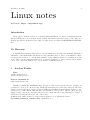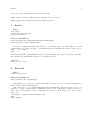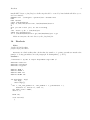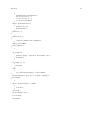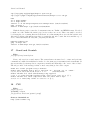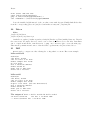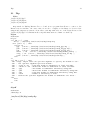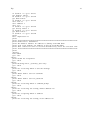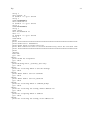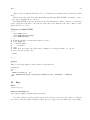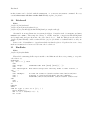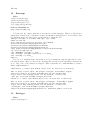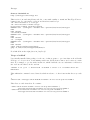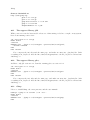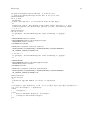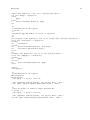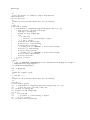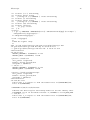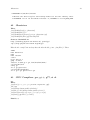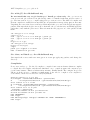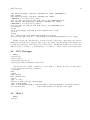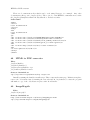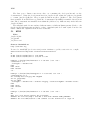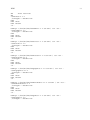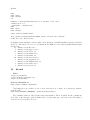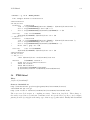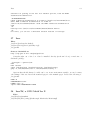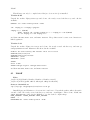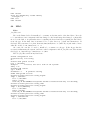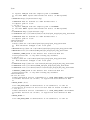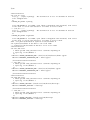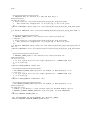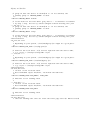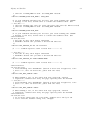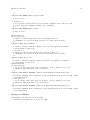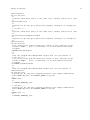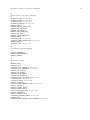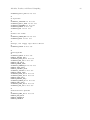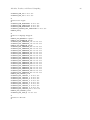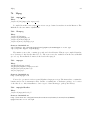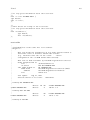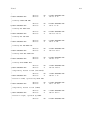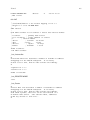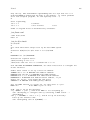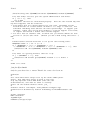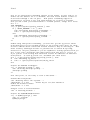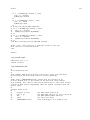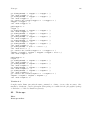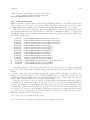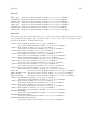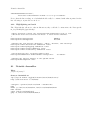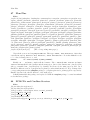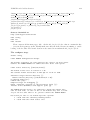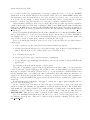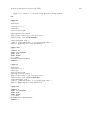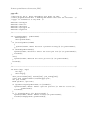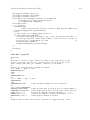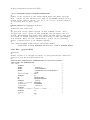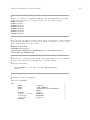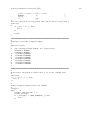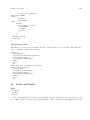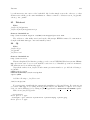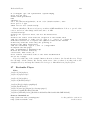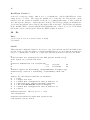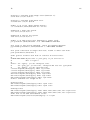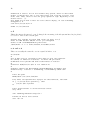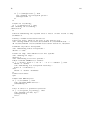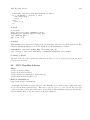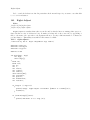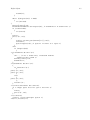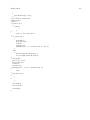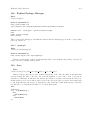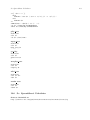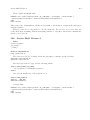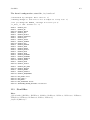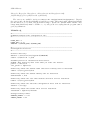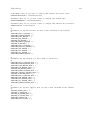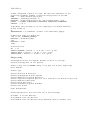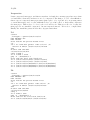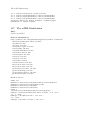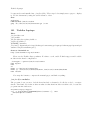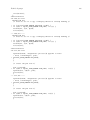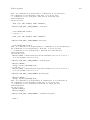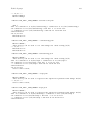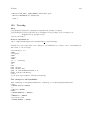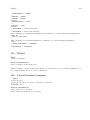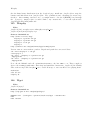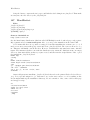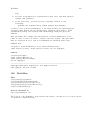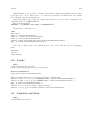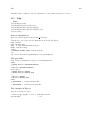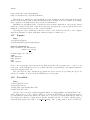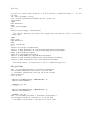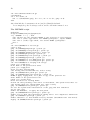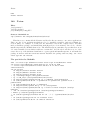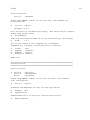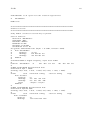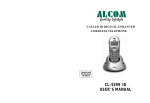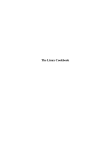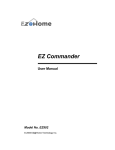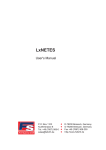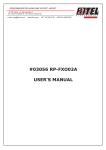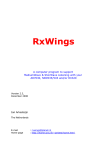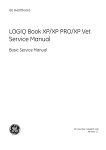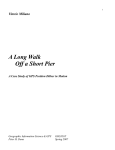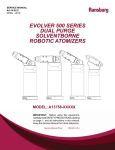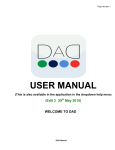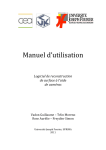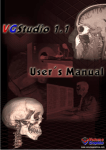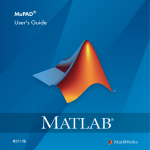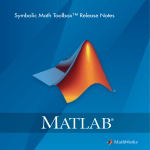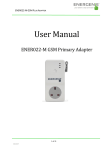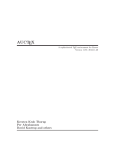Download File
Transcript
December 30, 2001 1 Linux notes by Uwe F. Mayer <[email protected]> Introduction These pages contain notes I wrote for myself during installation of software on my Linux system. I started taking those notes in 1995, and not all the information given here is up-to-date. Also, not all that appears here is written by me, there are quite a few excerpts from README and INSTALL files. No Warranty I disclaim all warranties with regard to the information provided herein, including all implied warranties of merchantability and fitness for any particular purpose. In no event shall I be liable for any special, indirect or consequential damages or any damages whatsoever resulting from loss of use, data or profits, whether in an action of contract, negligence or other tortuous action, arising out of or in connection with the use or performance of this information. 1 Acrobat Reader Files: /usr/local/Acrobat?/* /usr/local/bin/acroread Sources obtainable at: http://www.adobe.com Install by running the INSTALL script. Version 4 of the reader expects glibc-2.1 or higher. If you have it, you are done. However, my default glibc2 libraries are version 2.0.7. Hence I edited the binary acroread which is in /usr/local/Acrobat4/Reader/intellinux/bin and change ld-linux.so.2 to ld-2.1.2.so.2, because this is what my glibc-2.1 dynamic loader is called. Then I edited also the wrapper script /usr/local/ Acrobat4/bin/acroread to make sure the desired libraries are loaded. I added the following lines near the end of the script. # added next three lines to load version glibc-2.1.2 libraries first LD_LIBRARY_PATH=${LD_LIBRARY_PATH}:/glibc2/2.1.2 Agrep 2 LD_LIBRARY_PATH=${LD_LIBRARY_PATH}:/usr/i686-pc-linux-gnulibc2/lib/2.1.2 export LD_LIBRARY_PATH 2 Agrep Files: /usr/local/bin/agrep /usr/local/man/man1/agrep.1gz Sources obtainable at: ftp://ftp.cs.arizona.edu/agrep/ http://glimpse.cs.arizona.edu/ agrep is a new tool for fast text searching allowing errors. agrep is similar to egrep (or grep or fgrep), but it is much more general (and usually faster). Unpack the sources, cd into the created directory and run make. If desired, edit the Makefile and change the CFLAGS and CC. Install by hand. I made it a slackware package and installed with pkgtool. 3 Amaya Files: /usr/local/Amaya/* ˜/.amaya/* ˜/.thotrc Sources obtainable at: http://www.w3c.org Get the binary distribution for linux and untar from /usr/local. Link the binaries. Link the HTML-formatted documentation from the index in /usr/local/html. 4 Apache Files: /usr/local/apache/* Sources obtainable at: http://www.apache.org CFLAGS="-O2" ./configure --prefix=/usr/local/apache make make install Advanced Power Managment 3 Now edit the file /usr/local/apache/conf/httpd.conf and set the ServerName to be 127.0.0.1. 5 Advanced Power Managment Files: /usr/X11R6/bin/xapm /usr/X11R6/man/man1/xapm.1x.gz /usr/bin/apm /usr/bin/tailf /usr/include/apm.h /usr/lib/libapm.a /usr/man/man1/apm.1.gz /usr/man/man1/tailf.1.gz /usr/man/man8/apmd.8.gz /usr/sbin/apmd Sources obtainable at: http://sunsite.unc.edu/pub/linux/distributions/slackware/current/source/a Edit the Makefile and set CFLAGS="-O2", then make and make install finishes off. Compress the man pages, strip the binaries. 6 AUC TEX Files: /usr/share/emacs/site-lisp/auctex/* /usr/share/emacs/site-lisp/{tex-site.el,tex-site.elc} /usr/info/auctex* Sources obtainable at: http://www.iesd.auc.dk/ amanda/auctex/ http://sunsite.auc.dk/auctex/ AUC TEX is an extensible package that supports writing and formatting TeX files for most variants of GNU Emacs. Unpack the sources, and run make make lispdir=/usr/share/emacs/site-lisp install cd doc gzip -9 auctex auctex-? cp auctex.gz auctex-?.gz /usr/info Also edit the file /usr/info/dir to make an entry for AUC TEX. Change to /usr/share/emacs/site-lisp/ and edit the file default.el by adding the lines below. (require ’tex-site) (setq TeX-auto-save t) (setq TeX-parse-self t) (setq-default TeX-master nil) Aumix 4 Now byte-compile this file and the file tex-site.el with emacs -batch -f byte-compile-batch default.el tex-site.el Finally gzip the files /usr/share/emacs/site-lisp/auctex/*.el. 7 Aumix Files: /bin/aumix /usr/man/man1/aumix.1.gz /usr/local/bin/loud Sources obtainable at: http://metalab.unc.edu/pub/Linux/apps/sound/mixers http://jpj.net/ trevor/aumix.html I decided to install this without any curses or other library support, so that I just got a small command-line type binary. For this, copy Makefile.manual to Makefile, and edit it so that you get: OPTS = -s -Wall LIBS = Now make with make, and install the binary src/aumix and the man page docs/aumix.1 by hand. Also usefull is the small shells script below, which I called loud. #!/bin/sh aumix -w 100 -c 100 8 Autoconf Files: /usr/local/autoconf/* Sources obtainable at: http://sunsite.unc.edu/pub/gnu This package is not needed to simply install GNU software, it is needed by the maintainers of GNU software. Hence I uninstalled it. Autoconf is a tool for producing shell scripts that automatically configure software source code packages to adapt to many kinds of UNIX-like systems. The configuration scripts produced by Autoconf are independent of Autoconf when they are run, so their users do not need to have Autoconf. ./configure --prefix=/usr/local/autoconf make make install Automake 5 Now compress the info pages, link everything from /usr/local, and make entries into the info directory file /usr/info/dir. 9 Automake Files: /usr/local/automake/* Sources obtainable at: http://sunsite.unc.edu/pub/gnu This package is not needed to simply install GNU software, it is needed by the maintainers of GNU software. Hence I uninstalled it. Automake is a tool for automatically generating ‘Makefile.in’s from files called ‘Makefile.am’. Each ‘Makefile.am’ is basically a series of ‘make’ macro definitions (with rules being thrown in occasionally). The generated ‘Makefile.in’s are compliant with the GNU Makefile standards. The GNU Makefile Standards Document is long, complicated, and subject to change. The goal of Automake is to remove the burden of Makefile maintenance from the back of the individual GNU maintainer (and put it on the back of the Automake maintainer). ./configure --prefix=/usr/local/autoconf make make install Now compress the info pages, link everything from /usr/local, and make entries into the info directory file /usr/info/dir. 10 Backup Procedure The information given here is for backing up to a 100 MB tape drive, and may be considered obsolete nowadays. First trim all log files, that is those in /var/adm and /var/log. Then empty the netscape caches and check /tmp for old files. No need to back up all this nonsense. insmod ftape.o mt -f /dev/rft0 rewind Then back up one directory after another. Some directories will be split because they are just too long. If you run this as a shell script insert sleep 30 between the various commands to allow the ftape to catch up. Note that the directory dr-xr-xr-x root root /proc does not need to be backed up. It only contains information about the running processes, and should be created empty after a complete system re-installation. Here is the rough idea (don’t do it like this, the files are way too long and won’t fit one of my tapes). cd / tar --exclude usr/lib --exclude usr/local -zcvf /dev/nrft0 usr tar -zcvf /dev/nrft0 usr/lib tar -zcvf /dev/nrft0 usr/local tar -zcvf /dev/nrft0 home Bash 6 tar -zcvf /dev/nrft0 bin boot cdrom dev dos etc lib lib-aout lost+found mnt \ root shlib sbin tmp var Then rewind the tape and compare with the -d flag, for example tar -zdvf /dev/nrft0 compares the first archive written on the tape. If necessary back up those files that came up with an error and compare again, of course. 11 Bash Files: /bin/bash /bin/sh —> /bin/bash /usr/bin/bash —> /bin/bash /usr/bin/bashbug /bin/static/bash /bin/static/sh —> /bin/static/bash /usr/man/man1/{bash.1.gz,bashbug.1.gz,builtin.1.gz} /usr/man/man3/readline.3.gz /usr/info/{bash.info.gz,readline.info.gz,history.info.gz} /usr/doc/bash/ Sources obtainable at: ftp://ftp/gnu.ai.mit.edu/pub/gnu/bash/ The GNU Bourne Again SHell compiles easily, however, it needs a patch or it will break SLIP and other programs that make SUID shell system calls. The patch is in the file NOTES that comes with the distribution. Read this file for important update information. Also, with version 2.04 of bash, the file support/mksignames.c needs the line #define NSIG 64 added. # I keep an older version of bash around, because it is smaller # cp /bin/bash /bin/bash-1.4.7 patch -p0 < NOTES CFLAGS="-O6 -fomit-frame-pointer" LDFLAGS="-s" ./configure --prefix=/usr \ --disable-nls --without-gnu-malloc make make check make install # under slackware bash should be in /bin, not /usr/bin install /usr/bin/bash /bin/ ln -sf /bin/bash /usr/bin/ gzip -9 /usr/man/man1/bash.1 /usr/man/man1/bashbug.1 /usr/info/bash.info # there are two more man pages to install by hand cd doc gzip -9 builtin.1 readline.3 install -m 644 builtin.1.gz /usr/man/man1 install -m 644 readline.3.gz /usr/man/man3 # there is one more info page gzip -9 bashref.info install -m 644 bashref.info.gz /usr/info Binutils 7 There is extra documentation to be had in the file bash-doc-2.04.tar.gz from the the same place. I installed parts as follows. tar -zxvf bash-doc-2.04.tar.gz # now fix links in and compress the HTML-formatted pages cd doc for i in *.html; do sed -e "s/${i}/${i}.gz/g" $i | gzip -9 > ${i}.gz echo $i done install -m 644 *.html.gz /usr/doc/bash Make sure you edit /usr/info/dir and /usr/local/html/index.html. Finally compile a static version, or leave the old one if it is smaller and you don’t need the new features. make distclean CFLAGS="-O6 -fomit-frame-pointer" LDFLAGS="-s" \ ./configure --prefix=/usr --disable-nls --without-gnu-malloc \ --enable-static-link make install bash /bin/static 12 Binutils Files: /usr/bin/{as,ar,c++filt,gasp,gprof,ld,nm,objcopy,objdump,ranlib,size,strings,strip} /usr/ix86-linux/bin/{ar,as,gasp,ld,nm,ranlib,strip} /usr/ix86-linux/lib/ldscripts /usr/ix86-linuxaout/bin/{ar,as,gasp,ld,nm,ranlib,strip} /usr/ix86-linuxaout/lib/ldscripts /usr/ix86-coff/bin/ar,as,gasp,ld,nm,ranlib,strip} /usr/ix86-coff/lib/ldscripts /usr/man/man1/as.1.gz{ar.1.gz,nm.1.gz,objcopy.1.gz,objdump.1.gz,ranlib.1.gz,size.1.gz strings.1.gz,strip.1.gz,gprof.1.gz,ld.1.gz} /usr/lib/ldscripts/{elf i386.x,elf i386.xbn,elf i386.xn,elf i386.xr,elf i386.xs,elf i386.xu i386coff.x,i386coff.xbn,i386coff.xn,i386coff.xr,i386coff.xu,i386linux.x,i386linux.xbn,i386linux.xn, i386linux.xr,i386linux.xu} usr/lib/{libopcodes.so.2.8.1.0.15,libbfd.so.2.8.1.0.15} Sources obtainable at: ftp://tsx-11.mit.edu/pub/linux/packages/GCC/binutils-2.8.1.0.15.bin.tar.gz ftp://sunsite.unc.edu/pub/linux/GCC/binutils-2.8.1.0.15.bin.tar.gz Please do back up before you remove things. ln -s i486-linux-gnulibc1 ix86-linux ln -s i486-linuxaout ix86-linuxaout rm -f /usr/bin/encaps /usr/bin/nm tar -zxvf /usr/src/binutils-2.8.1.0.1.5.bin.tar.gz gzip -9 /usr/man/man1/*.1 Bison 8 Now you have the new gas/binutils under /usr/bin and /usr/ix86-linuxaout/bin. You have to use /usr/ix86-linuxaout/bin/as and /usr/ix86-linuxaout/bin/ld -m i386linux if you want to use the a.out as and ld directly. Further info, not used so far Lu has changed the target names for Linux/x86 and Linux/x86 (a.out) to ix86-linux and ix86linuxaout, respectively. The precompiled binaries are installed under /usr/ix86-linux and /usr/ix86linuxaout. You should make appropriate symbolic links (see above) if you have a different name for the Linux/x86 target, like i586-unknown-linux. If you have an old linux library in the a.out format and you cannot obtain the newer version in the ELF format for whatever reason, you can try ”objcopy –remove-leading-char” on the a.out library and see if it can link with your code in ELF. For Sybase client libraries, Lu did # cd sybase/lib # for f in *.a do objcopy --remove-leading-char $f done It seems to compile/link fine with libc 5.4.2x. But I don’t know if it really works or not. The resulting binaries should work if the libc ABI used by the old library is unchanged in the new libc. According to Bruce Milner <[email protected]>: Just a quick note about your example using objcopy for sybase. The sybase a.out libraries ”are” dependent on a changed feature of the libc ABI. The ctype macros changed to a byte order independent format (little endian). In order to use the sybase libraries, one needs to rename the the ctype table variables in the sybase library files and link in an old version of the libc’s ”C-ctype.o ctype-info.o” files. [email protected] put a ELF’ized version of these libraries on ftp://mudshark.sunquest.com/pub/ctlib-linux-elf Thanks. H.J. Lu [email protected] 10/31/97 13 Bison Files: /usr/bin/{bison,yacc} /usr/share/{bison.simple,bison.hairy /usr/info/bison.info.gz /usr/man/man1/{bison.1.gz,yacc.1.gz} Sources obtainable at: http://ftp.gnu.ai.mit.edu/pub/gnu/bison Bison is a parser generator in the style of yacc. It should be upwardly compatible with input files designed for yacc. Berkeley Yacc is an LALR(1) parser generator. If you don’t have yacc and Brackets 9 install GNU bison, a /usr/bin/yacc shell script should be created by hand which will allow you to use bison instead. CFLAGS="-O2" ./configure --prefix=/usr --disable-nls make make install strip /usr/bin/bison gzip -9 /usr/info/bison.info /usr/man/man1/bison.1 # # If you don’t have yacc, do the following # echo ’bison -y $*’ > /usr/bin/yacc chmod 755 /usr/bin/yacc ln -s /usr/man/man1/bison.1.gz /usr/man/man1/yacc.1.gz Make an entry into the info directory file /usr/info/dir. 14 Brackets Files: /usr/local/bin/brackets /usr/local/src/brackets.c Brackets is a little utility that checks that the number of opening parentheses matches the number of closing parentheses in each paragraph. It distinguishes [, (, and {. bracket.c /* brackets.c by Uwe F. Mayer <[email protected]> 1994 */ #include <stdio.h> #include <string.h> #include <ctype.h> #define #define #define #define TRUE 1 FALSE 0 LEFT 123 RIGHT 125 int main(argc, argv) int argc; char *argv[]; { int i, old_line_number =1, line_number = 1, parenthesis = 0, brackets =0, braces =0, bars =0; int empty_line = TRUE; char b, c; FILE *in; void action() { Brackets if (c != ’\n’ && c!=EOF) { if if if if if if if if (c==’(’) parenthesis++; (c==’)’) parenthesis--; (c==’[’) brackets++; (c==’]’) brackets--; (c==LEFT) braces++; (c==RIGHT) braces--; (c==’|’) bars=1-bars; (!isspace(c)) empty_line=FALSE; } else { if (empty_line==TRUE || c==EOF) { if (c==EOF && empty_line==FALSE) line_number++; if (parenthesis !=0 || brackets !=0 || braces !=0 || bars !=0) { if (line_number - old_line_number > 1) { printf("in lines %d .. %d ",old_line_number, line_number-1); } else { printf("in line %d ",old_line_number); } printf("missing "); for (i=1; i < 5; i++) { b=’)’; if (i==2) { parenthesis=brackets; brackets=0; b=’]’; } if (i==3) { parenthesis=braces; braces=0; b=RIGHT; } if (i==4) { parenthesis=bars; bars=0; b=’|’; } if (parenthesis!=0) { if (parenthesis < 0) 10 Brackets { parenthesis=-parenthesis; if (i==1) {b=’(’;} if (i==2) {b=’[’;} if (i==3) {b=LEFT;} } while (parenthesis>0) { printf("%c",b); parenthesis--; } printf(" "); } } printf("\n"); } old_line_number=line_number+1; } empty_line=TRUE; line_number++; } } if (argc>2) { printf("usage: brackets [filename] \n"); return(1); } if (argc == 1) { in=stdin; } else { if ((in=fopen(argv[1],"r"))==NULL) { printf("Cannot open %s to read\n",argv[1]); return(1); } } while ((c=getc(in)) != EOF) { action(); } action(); printf("Done.\n"); fclose(in); return(0); 11 Brakke’s Surface Evolver 12 } 15 Brakke’s Surface Evolver Files: /usr/local/evolver/* Create the directory /usr/local/evolver and unpack the sources from there. Fix the ownership of the files, and first compress the documentation. chown -R root.root . cd doc for i in *.htm; do sed -e ’s/\("[^\.]*.htm\)/\1.gz/g’ $i > foo && cat foo > $i done rm foo gzip -9 * Then cd src and modify the Makefile. Choose gcc as the compiler and choose the Linux options for compilation with X-Windows. The three lines should read: CFLAGS= -DLINUX -O3 -fomit-frame-pointer -DOOGL GRAPH= xgraph.o GRAPHLIB= -L/usr/X11/lib -lX11 Then run make to compile. This takes a while. Create the directory /usr/local/evolver/bin and move the executable evolver into it, and remove the src directory. Make two entries into the index /usr/local/html/index.html, one for /usr/local/evolver/doc/default.htm.gz and another for manual.ps.gz in the same directory. Finally edit /etc/profile. Add the following line. export EVOLVERPATH=/usr/local/evolver/fe:/usr/local/evolver/doc I also downloaded the file cmd.tar, gzipped it and put it into the fe directory as suggested by Brakke. The file READ.ME tells how to make a test run. It also says in the documentation, that the Evolver expects Geomview (Section ) to be at least version 1.6.1 patchlevel 7, or there is an incompatibility. 16 Bzip2 Files: /bin/static/{bzip2,bzip2recover,bunzip2} /usr/local/bin/{bzip2,bunzip2,bzip2recover,bzcat} /usr/local/man/man1/bzip2.1.gz /usr/local/info/{bzip2.info.gz,bzip2.info-1.gz} Sources obtainable at: http://www.muraroa.demon.co.uk Crond and Crontab 13 ftp://ftp.gimp.org/pub/apps/bzip2-0.1pl2.tar.gz ftp://egcs.cyngus.com/pub/egcs/infrastructure/bzip2-0.9.0c.tar.gz make ln -s bzip2 bunzip ln -s bzip2 bzcat install -s -m 755 bzip2 bzip2recover bunzip2 bzcat /usr/local/bin/ gzip -9 bzip2.1 install -m 644 bzip2.1.gz /usr/local/man/man1 With the latest version comes also documentation in text, TexInfo, and HTML format. I decided to make out of the TexInfo file an info page, however, there are errors. These can easily be avoided by deleting the error causing lines in manual.texi, as of this writing these were the lines 41,42, and 100, and by adding a line @node Top where you want the info file to start, line 18 seems like a good choice. After that make an entry into /usr/info/dir and run: makeinfo manual.texi gzip -9 bzip2.info install -m 644 bzip2.info.gz /usr/local/info 17 Crond and Crontab Files: /var/spool/cron/crontabs/root I have only very few crontab entries. The crond daemon is started at boot time and performs commands as outlined in individual crontabs. See the man pages crontab(1) and crontab(5). If any action taken by crond produces output it is e-mailed automatically to the owner of the crontab. The subject field of the message is that crontab entry that produced the output. # Run the ’atrun’ program every 5 minutes # This runs anything that’s due to run from ’at’. See man ’at’ or ’atrun’. 0,5,10,15,20,25,30,35,40,45,50,55 * * * * /usr/lib/atrun # This informs root about unreasonably long logfiles 0 */2 * * * find /var/adm /var/spool/lp1 -size +100k -exec ls -l {} \; # This informs root about /tmp files that are older than 3 days 30 */2 * * * find /tmp -atime +3 -exec ls -l {} \; 18 CVS Files: /usr/local/cvs/* ${HOME}/.cvspass /etc/{services, inetd.conf, passwd, group} Sources obtainable at: http://www.cvshome.org Dejagnu and Expect 14 This is the Concurrent Version System used for software development. CFLAGS="-O2" ./configure --prefix=/usr/local/cvs make make install Then compress the man and info pages, strip the binary cvs, and link everything from the corresponding places in /usr/local. If you wish, you can also run a make check after you ran make. It should not be run as root, and it takes a long time. In a separate terminal run tail -f src/check.log if you want to see the progress. The files listed above in /etc need to be modified if one wants to run a cvs server, which I don’t. The file /etc/services needs the line below. cvspserver 2401/tcp The file /etc/innetd.conf needs the line cvspserver stream tcp nowait root /usr/local/bin/cvs cvs \ --allow-root=PATH_TO_YOUR_REPOSITORY pserver where I assume that cvs on your system is /usr/local/bin/cvs, and where you need to replace PATH TO YOUR REPOSITORY with whatever it is where you have your cvs repository. The files /etc/passwd (or its shadow) and /etc/group will need to be modified if you create specific cvs users or groups. You will also need to set up a password file within the cvs tree, together with reader and writer files, read the documentation. 19 Dejagnu and Expect Files: /usr/local/dejagnu/* Sources obtainable at: ftp://egcs.cygnus.com/pub/egcs/infrastructure/dejagnu-19990614.tar.gz rm -fr tcl # get rid of -g flags in the configure script sed -e ’s/\(FLAGS.*=.*\)-g/\1/’ configure > foo && cat foo > configure ; rm foo ./configure --prefix=/usr/local/dejagnu --with-tclconfig=/usr/local/lib \ --with-tclinclude=/usr/local/include --with-tkconfig=/usr/local/lib \ --with-tkinclude=/usr/local/include --verbose make make install # now prepare and install the info pages cd dejagnu/doc makeinfo dejagnu.texi gzip -9 dejagnu.info* mkdir /usr/local/dejagnu/info install -m 644 dejagnu.info*.gz /usr/local/dejagnu/info/ # there is a man page telling people to look for info pages install -m 644 runtest.1 /usr/local/dejagnu/man/man1 Detex 15 # the usuall odds and ends strip /usr/local/dejagnu/bin/* gzip -9 /usr/local/dejagnu/man/man?/.? echo "19990614" > /usr/local/dejagnu/VERSION I use the installed tcl/tk instead of the one that comes with dejagnu. Finally link all the files from the corresponding places in /usr/local, and make an entry into /usr/info/dir. 20 Detex Files: /usr/local/bin/detex /usr/local/man/cat1/detex.1.gz Available at gopher://arthur.cs.purdue.edu:70/11/Purdue cs/Users/trinkle/detex.tar. Unpack the sources into an empty directory, tar does not create a subdirectory for the files. Run make all to compile it and nroff -man detex.1l | gzip -9c > detex.1.gz to create the man page. Then fix the permissions and owner of the files and copy them into the places listed above. 21 Diff Diff is used to compare two files. Giving the -c flag asks for context. Here is an example. hello.world.old #!/bin/sh echo Hello, World! echo It’s nice to be here. # This example file needs # a few lines. # So I inserted comments. # That should do. # But just to make sure # here are a few more. hello.world #!/bin/sh echo Hello, World! echo It’s nice to be here. # This example file needs # quite a few lines. (See the difference?) # So I inserted comments. # That should do. # But just to make sure # here are a few more. The output of diff -c hello.world.old hello.world *** hello.world.old Fri Feb 2 23:44:58 1996 --- hello.world Fri Feb 2 23:45:50 1996 Ding 16 *************** *** 2,8 **** echo Hello, World! echo It’s nice to be here. # This example file needs ! # a few lines. # So I inserted comments. # That should do. # But just to make sure --- 2,8 ---echo Hello, World! echo It’s nice to be here. # This example file needs ! # quite a few lines. (See the difference?) # So I inserted comments. # That should do. # But just to make sure 22 Ding Files: /usr/local/ding/* /usr/local/bin/ding /usr/local/kde/share/applnk/apps/WordProcessing/ding.kdelnk Sources obtainable at: http://www.tu-chemnitz.de/ftp-home/pub/Local/urz/ding/ ftp://ftp.tu-chemnitz.de/pub/Local/urz/ding/ This package prefers to use agrep (approximate grep, allows for errors), but will use egrep if agrep is not installed. Instructions: cd mkdir -p /usr/local/ding/bin /usr/local/ding/lib /usr/local/ding/kde tar -zxvf ding-1.0.tgz cd ding-1.0 sh install.sh # when asked specify the two directories created above # when done, copy the two icons and the kde-link file: install -m 644 dbook.xpm mini-dbook.xpm ding.kdelnk /usr/local/ding/kde cd /usr/local/bin/ ln -s /usr/local/ding/bin/ding # Finally edit and update the file /usr/local/ding/kde/ding.kdelnk to contain # the correct locations. After you are done: cd /usr/local/kde/share/applnk/apps/WordProcessing ln -s /usr/local/ding/kde/ding.kdelnk Dip 23 17 Dip Files: /usr/local/lib/dip/* /usr/local/bin/slipon /usr/local/bin/slipoff Dip stands for Dial-up Internet Protocol, and it is a program that allows to connect to the Internet via a serial line. Of course, first one needs to configure a few things, see Section 76.4. Slipon and slipoff are just two front ends to run dip with each one of the script files stored in /usr/local/lib/dip/*. Comments in the script file must start at column one with a #. slipon #!/bin/sh E=’yes’ if [ $# = 0 ] ; then E=’no’ ; /sbin/dip /usr/local/lib/dip/vandy.dip elif [ $# = 1 ] ; then case $1 in -ppp ) E=’no’; /sbin/dip /usr/local/lib/dip/vandy_ppp.dip ;; -p89 ) E=’no’; /sbin/dip /usr/local/lib/dip/vandy_89_ppp.dip ;; -p91 ) E=’no’; /sbin/dip /usr/local/lib/dip/vandy_91_ppp.dip ;; -short | -89 ) E=’no’; /sbin/dip /usr/local/lib/dip/vandy_89.dip ;; -long | -91 ) E=’no’; /sbin/dip /usr/local/lib/dip/vandy_91.dip ;; -utah ) E=’no’; /sbin/dip /usr/local/lib/dip/utah.dip ;; esac fi if [ $E = ’yes’ ] ; then echo ’Usage: slipon takes one optional argument to specify the modems to use.’ echo ’ The optional argument specifies modems.’ echo ’ -long or -91 : long-time modem at Vanderbilt at (xxx) xxx-xx91’ echo ’ -short or -89 : short-time modem at Vanderbilt at (xxx) xxx-xx89’ echo ’ -ppp : all modems at Vanderbilt University using PPP’ echo ’ -p89 : short-time modems at Vanderbilt University using PPP’ echo ’ -p91 : long-time modems at Vanderbilt University using PPP’ echo ’ -utah : modems at University of Utah’ echo ’ Without the optional argument all modems at Vanderbilt are tried.’ else date echo fi slipoff #!/bin/sh /sbin/dip -k /usr/local/lib/dip/vandy.dip # Dip # DIP script to connect to the annex at vanderbilt.edu # written by Uwe F. Mayer # # Set the desired serial port and speed. port ttyS1 speed 115200 # reset ttyS1 # flush out modem responses # Prepare for dialing and dial. busy: reset flush print trying long-time modems xxx-xx91 send ATDTxxxxx91\r wait CONNECT 45 if $errlvl == 0 goto connected print BUSY reset flush print trying short-time modems xxx-xx89 send ATDTxxxxx89\r wait CONNECT 45 if $errlvl == 0 goto connected print BUSY goto busy connected: # do show what’s happening echo on sleep 1 send \r\r wait Starting 40 if $errlvl != 0 goto error3 # We are connected. Login to the system. sleep 1 wait Userid: 10 if $errlvl != 0 goto error4 sleep 1 send MYUSERNAME\n wait Password? 10 if $errlvl != 0 goto error5 sleep 1 send MYPASSWORD\n sleep 1 send \r\r\r wait AccessSwitch 20 wait > 2 if $errlvl != 0 goto error6 sleep 1 send slip\n wait My 10 wait address 1 wait is 1 18 Dip if $errlvl != 0 goto error7 get $remote remote if $errlvl != 0 goto errorA get $mru remote if $errlvl != 0 goto error8 wait Your 10 wait address 1 wait is 1 if $errlvl != 0 goto error9 get $locip remote 1 if $errlvl != 0 goto error10 get $mtu remote if $errlvl != 0 goto errorB print wait compression 10 print print ********************************************************************* print Connected to Vanderbilt print The Annex’s numeric IP address is $rmtip with MRU $mru print Your local numeric IP address is $locip with MTU $mtu print This connection will be severed automatically after the allotted time print ********************************************************************* print default mode CSLIP goto exit error1: print Modem not responsive goto error error2: print Dialing error, possibly just busy goto error error3: print Not receiving Annex’s welcome message goto error error4: print Annex didn’t ask for username goto error error5: print Annex didn’t ask for password goto error error6: print Not receiving Annex’s command prompt goto error error7: print Not receiving the string "Annex address is" goto error error8: print Not accepting Annex’s address goto error error9: print Not receiving the string "Your address is" 19 Dip goto error error10: print Not receiving local IP address goto error errorA: print Not receiving MRU goto error errorB: print Not receiving MTU goto error error: print SLIP connection failed. print exit: /usr/local/lib/dip/vandy ppp.dip # # DIP script to connect to the annex at vanderbilt.edu # written by Uwe F. Mayer # # Set the desired serial port and speed. port ttyS1 speed 115200 # reset ttyS1 # flush out modem responses # Prepare for dialing and dial. busy: reset flush print trying long-time modems xxx-xx91 send ATDTxxxxx91\r wait CONNECT 45 if $errlvl == 0 goto connected print BUSY reset flush print trying short-time modems xxx-xx89 send ATDTxxxxx89\r wait CONNECT 45 if $errlvl == 0 goto connected print BUSY goto busy connected: # do show what’s happening echo on sleep 1 send \r\r wait Starting 40 if $errlvl != 0 goto error3 # We are connected. Login to the system. 20 Dip sleep 1 wait Userid: 10 if $errlvl != 0 goto error4 sleep 1 send MYUSERNAME\n wait Password? 10 if $errlvl != 0 goto error5 sleep 1 send MYPASSWORD\n sleep 1 send \r\r\r wait AccessSwitch 20 wait > 2 if $errlvl != 0 goto error6 sleep 1 send PPP\n print print ********************************************************************* print Connected to Vanderbilt print Using Point-to-Point Protocoll print This connection will be severed automatically after the allotted time print ********************************************************************* print default mode PPP goto exit error1: print Modem not responsive goto error error2: print Dialing error, possibly just busy goto error error3: print Not receiving Annex’s welcome message goto error error4: print Annex didn’t ask for username goto error error5: print Annex didn’t ask for password goto error error6: print Not receiving Annex’s command prompt goto error error7: print Not receiving the string "Annex address is" goto error error8: print Not accepting Annex’s address goto error error9: print Not receiving the string "Your address is" 21 Dvitog3 and Pstog3 22 goto error error10: print Not receiving local IP address goto error errorA: print Not receiving MRU goto error errorB: print Not receiving MTU goto error error: print SLIP connection failed. print exit: 24 Dvitog3 and Pstog3 Files: /usr/local/bin/dvitog3 /usr/local/bin/pstog3 /usr/bin/MakeTeXPK /usr/lib/texmf/mf/base/modes.mf /usr/lib/texmf/dvips/config.dfaxhigh /var/texfonts/pk/GThreeFaxHigh/ This section is essentially due to a usenet posting by [email protected] and [email protected] If you use the usual setup, you will probably end up scaling down the 300dpi bitmap fonts available on your system to 204x196dpi needed for faxing. This works, but the quality of the resulting fonts is awful, and Donald Knuth will probably send the International Font Police after you for such cruel abuse of a wonderful typesetting program. There are three steps you have to take care of to get better results: • your dvi-to-whatever converter has to use the right font size • metafont has to be set up to generate fonts of the right resolution when needed. • both programs have to agree where the fonts are stored. I use dvips to convert the dvi input to PostScript and then GhostScript to generate g3 fax files. Note that Ghostscript has to be compiled with support for fax devices. The paths used below are those used on my system, you will have to edit them to match your setup. A shell script takes care of everything from the user’s point of view: \$ dvitog3 test.dvi creates the file(s) test-001.g3 (one per page) in the current directory, which can then be passed on to sendfax. It also creates a file test.ps at the fax resolution. The script looks like this: Dvitog3 and Pstog3 23 dvitog3 #!/bin/sh for i do NAME=‘basename $i .dvi‘ dvips -P dfaxhigh $NAME.dvi -o $NAME.ps gs -sDEVICE=dfaxhigh -sOutputFile=$NAME-%03d.g3 -sNOPAUSE -- $NAME.ps done This calls dvips with a printer name of dfaxhigh. The -P flag tells dvips to use the following configuration file: config.dfaxhigh M GThreeFaxHigh X 204 Y 196 (M defines the configuration Metafont will use to generate the font, X and Y define the resolution in dots/inch.) You will have to define a Metafont mode for creating the fax fonts, by default it only knows about low-resolution faxes. Put the following definition into /usr/lib/texmf/mf/base/modes.mf. Insert for modes.mf [...] mode_def GThreeFaxHigh = % 204 x 196dpi G3fax mode_param (pixels_per_inch, 204); mode_param (aspect_ratio, 196 / pixels_per_inch); mode_param (blacker, 0); mode_param (fillin, .2); mode_param (o_correction, .2); mode_common_setup_; enddef; [...] Then create a new metafont base file by running the following commands. inimf "plain; input modes; dump" mv /usr/lib/texmf/ini/mf.base /usr/lib/texmf/ini/mf.base.bak mv plain.base /usr/lib/texmf/ini/mf.base Now Metafont knows how to generate fonts at the right resolution. Dvips will check if the needed fonts exist, and if they don’t, it will call MakeTeXPK to create them. On my system, the G3 fonts have filenames like ‘/var/texfonts/pk/GThreeFaxHigh/cmr10.204pk’. The environment variable TEXPKS is used to tell dvips, xdvi and other programs where the fonts are stored, so if they are somewhere else you could set something like the following: TEXPKS=/usr/TeX/lib/tex/fonts/%m/%f.%dpk Egcs 24 (%m is replaced with the Metafont ‘mode’, %f with the font name and %d with the X pixel size.) If the font doesn’t exist, dvips will call a shell script like this: MakeTeXPK <font name> <dpi> <base dpi> <magnification> <mode>. The MakeTeXPK script was included in my TeX distribution, I have edited it to match my setup, I just added the line for the 204 dpi fonts, and I outcommented the call to cmmf, because that seemed not to work. Changes to MakeTeXPK [...] 118) MODE=lview;; 204) MODE=GThreeFaxHigh;; 300) MODE=CanonCX;; [...] # # Which version of Metafont shall we use? # case $NAME in # cm*) mf=cmmf;; # *) mf=mf;; # esac # cmmf does not work for some fonts, might be a setup problem, so let us # just try mf in any case mf=mf [...] pstog3 This does the same thing as dvifax, just for PostScript files. #!/bin/sh for i do NAME=‘basename $i .ps‘ gs -sDEVICE=dfaxhigh -sOutputFile=$NAME-%03d.g3 -sNOPAUSE -- $NAME.ps done 25 Egcs Files: /usr/local/gcc/* Sources obtainable at: ftp://egcs.cygnus.com/pub/egcs/releases/ Gcc and egcs have now merged their efforts, hence the new egcs is now also called gcc. Unpack the sources, and then make a different build directory. Egcs needs the GNU autoconf package. ELF 25 The testsuite no longer comes with the distribution due to some copyright issues. If desired install the testsuite from a previous distribution. All installation instructions are now in the subdirectory install. tar --use-compress-program bzip2 -xvf gcc-2.95.2.tar.bz2 # for the testsuite ln -s gcc-2.95.2 egcs-1.1.2 tar --use-compress-program bzip2 -xvf egcs-1.1.2.tar.gz \ egcs-1.1.2/gcc/testsuite # now continuing with the standard installation mkdir build cd build ../gcc-2.95.2/configure --prefix=/usr/local/gcc --disable-nls make CFLAGS=’-O2’ LIBCFLAGS=’-g -O2’ \ LIBCXXFLAGS=’-g -O2 -fno-implicit-templates’ bootstrap # if testing is desired and the testsuite has been installed into gcc/ make check make install According to the build instructions, setting the flags above in the make command reduces disk use by up to 40% during compilation, creates smaller binaries, but still keeps the C-libraries with debugging information. I prepended /usr/local/gcc/bin to the PATH variable in /etc/profile, so gcc of the egcs distribution is now the default gcc compiler. To use the other one, prepend /usr/bin to your path or use cc. If you have installed the dejagnu package then you can run make check for an extensive self test. With egcs-1.1.2 gcc unexpectedly fails ten of the self tests, with gcc-2.95.2 it is eleven. g++ from gcc-2.95.2 has 552 unexpected failures in the egcs-1.1.2 testsuite, but also 43 unexpected passes. The increased number of failures might have to do with the restructuring of the libg++ library. Don’t forget to compress the info and man pages, to link the info pages from /usr/info/dir, and to add /usr/local/gcc/man to the MANPATH. I also want the command cc to automatically run gcc, hence I added the corresponding link to /usr/local/gcc/bin. Running times version make bootstrap make check 26 AMD 486DX4 133 32 MB RAM egcs-1.0.3 2 h 5 min 1 h 50 min Intel Pentium II 266 32 MB RAM egcs-1.1.2 31 min 29 min Intel Pentium II 266 96 MB RAM gcc-2.95.2 31 min 30 min ELF This is an extract from the ELF–HOWTO. ELF (Executable and Linking Format) is a binary format originally developed by USL (UNIX System Laboratories) and currently used in Solaris and System V Release 4. Because of its increased flexibility over the older a.out format that Linux currently uses, the GCC and C library developers decided last year to move to using ELF as the Linux standard binary format also. ELF 26 Background The aim of this conversion is to leave you with a system which can build and run both a.out and ELF programs, with each type of program being able to find its appropriate breed of shared libraries. This obviously requires a bit more intelligence in the library search routines than the simple ‘look in /lib, /usr/lib and anywhere else that the program was compiled to search’ strategy that some other systems can get away with. The beastie responsible for searching out libraries in linux is /lib/ld.so. The compiler and linker do not encode absolute library pathnames into the programs they output; instead they put the library name and the absolute path to ld.so in, and leave ld.so to match the library name to the appropriate place at runtime. This has one very important effect—it means that the libraries that a program uses can be moved to other directories without recompiling the program, provided that ld.so is told to search the new directory. This is essential functionality for the directory swapping operation that follows. The corollary of the above, of course, is that any attempt to delete or move ld.so will cause every dynamically linked program on the system to stop working. This is generally regarded as a Bad Thing. For ELF binaries, an alternate dynamic loader is provided. This is /lib/ld-linux.so.1, and does exactly the same thing as ld.so, but for ELF programs. ld-linux.so.1 uses the same support files and programs ldd, ldconfig, and /etc/ld.so.conf ) as the a.out loader ld.so does. The basic plan, then, is that ELF development things (compilers, include files and libraries) go into /usr/{bin,lib,include} where your a.out ones currently are, and the a.out things will be moved into /usr/i486-linuxaout/{bin, lib, include}. /etc/ld.so.conf lists all the places on the system where libraries are expected to be found, and ldconfig is intelligent enough to distinguish between ELF and a.out variants. If you have /usr and / on different partitions, you’ll need to move at least some of the libraries in /lib to somewhere on the root disk, not on /usr. Either you can go through the programs that you need to run at system startup or when in single-user mode, and identify the libraries they use, or you can depend on your system/distribution integrator to have done this for you and just move all (err ... some) of the libraries in /lib to /lib-aout. Before you start—Notes and Caveats You will need to be running a post-1.1.52 kernel with ELF binary format support. You will need: • ld.so-1.7.3.tar.gz—the new dynamic linker • libc-5.0.9.bin.tar.gz—the ELF shared images for the C library and its friends (m (maths), termcap, gdbm, and so on), plus the corresponding static libraries and the include files needed to compile programs with them. libc 5.2.something is expected to be released during the lifetime of this HOWTO, and is considerably different from 5.0.9; if you want to install it, you’re on your own, but I’d recommend installing 5.0.9 first and then installing it over the top. There are several parts to libc.5.0.9 which are not included in 5.2.x and for which the distribution channels are not entirely set up yet. • gcc-2.7.0.bin.tar.gz—the ELF C compiler. Also includes an a.out C compiler which understands the new directory layout. ELF 27 • binutils-2.5.2l.17.bin.tar.gz—the GNU binary utilities patched for Linux. These are programs such as gas, ld, strings and so on, most of which are required to make the C compiler go. 1. Make the new directories that you will move a.out things to mkdir mkdir mkdir mkdir -p /usr/i486-linuxaout/bin -p /usr/i486-linuxaout/include -p /usr/i486-linuxaout/lib /lib-aout 2. Untar the dynamic linker package ld.so-1.7.3 in the directory you usually put source code, then read through the ld.so-1.7.3/instldso.sh script just unpacked. If you have a really standard system, run it by doing sh instldso.sh, but if you have anything at all unusual then do the install by hand instead. 3. Edit /etc/ld.so.conf to add the new directory /usr/i486-linuxaout/lib and /lib-aout. Then rerun /sbin/ldconfig -v to check that it is picking up the new directories. 4. Move all the a.out libraries in /usr/*/lib to /usr/i486-linuxaout/lib. Note, I said libraries not everything. That’s files matching the specification lib*.so*, lib*.sa*, or lib*.a. Don’t start moving /usr/lib/gcc-lib or anything silly like that around. 5. Now look at /lib. Leave intact libc.so*, libm.so*, and libdl.so*. If you have symlinks to X libraries (libX*.so.3*) leave them there too—XView and some other packages may require them. Leave ld.so*, ld-linux.so* and any other files starting with ld. As for the remaining libraries (if you have any left): if you have /usr on the root partition, put them in /usr/i486linuxaout/lib. If you have /usr mounted separately, put them in /lib-aout. Now run ldconfig -v. 6. Remove the directory /usr/lib/ldscripts if it’s there, in preparation for installing the binutils (which will recreate it) 7. Remove any copies of ld and as (except for ld86 and as86) that you can find in /usr/bin. 8. Some versions of GNU tar appear to have problems dealing with symbolic links in the destination directory. Use cpio instead of tar, it doesn’t have this problem. zcat /wherever//libc-5.0.9.tar.gz | cpio -iv is the magic incantation here, to be executed from the root directory. 9. Install the binutils package. tar -xvzf binutils-2.5.2.l17.bin.tar.gz -C / is one perfectly good way to do this. 10. You have now installed everything you need to run ELF executables. Medical experts recommend that VDU workers take regular breaks away from the screen; this would be an opportune moment. Don’t forget what you were doing, though; depending on the version of gcc you were previously using, you may have left yourself unable to compile programs in a.out until you unpack the new gcc. Backup and remove everything in /usr/lib/gcc-lib/{i486-linux, i486-linuxelf, i486-linuxaout}/ If you use a non-standard gcc driver (eg if you use Gnu ADA), copy that somewhere safe also. Then install the gcc package, again by untarring from root. Emacs 28 11. Some programs (notably various X programs) use /lib/cpp, which under Linux is generally a link to /usr/lib/gcc-lib/i486-linux/version/cpp. As the preceding step wiped out whatever version of cpp it was pointing to, you’ll need to recreate the link: $ cd /lib $ ln -s /usr/lib/gcc-lib/i486-linux/2.7.0/cpp . The FSSTND people have once again justified their keep by moving the utmp and wtmp files from /var/adm to /var/run and /var/log respectively. You’ll need to add some links dependent on where they currently live, and you may need to make the /var/log and /var/adm directories too. 12. If you’re intending to continue compiling programs in a.out, this is the appropriate time to install libc.so.4.7.x. Untar it from root, as you are now no doubt fully capable of doing without further explanation. Done! Simple tests that you can try are $ gcc -v Reading specs from /usr/lib/gcc-lib/i486-linux/2.7.0/specs gcc version 2.7.0 $ gcc -v -b i486-linuxaout Reading specs from /usr/lib/gcc-lib/i486-linuxaout/2.7.0/specs gcc version 2.7.0 $ ld -V ld version cygnus/linux-2.5.2l.14 (with BFD cygnus/linux-2.5.2l.11) Supported emulations: elf_i386 i386linux i386coff Followup on this of course by the traditional “Hello, world” program. Try it with gcc and with gcc -b i486-linuxaout to check that both the a.out and ELF compilers are set up correctly. Additional libraries I created a directory /usr/X11/lib/i486-linuxaout and moved the aout libraries into there. This also necessitates to fix links in /lib referring to those moved X-libraries. Then I got the X-libraries from version 3.1.1 in ELF format and put them into /usr/X11/lib. Then add this directory to /etc/ld.so.conf and run /sbin/ldconfig -v. C++ I also updated g++ while I was at it. Remove /usr/include/g++ and untar the new distribution from /. Don’t forget to run /sbin/ldconfig -v again. 27 Emacs Files: /usr/bin/{etags,ctags,emacsclient,b2m,rcs-checkin,emacs-20.2,emacs} Fast-Find 29 /usr/com/emacs/* /usr/lib/emacs/ /usr/share/emacs/20.2/* /usr/man/man1/{emacs.1.gz,etags.1.gz,ctags.1.gz} /usr/info/{cl*,dired-x,ediff*,emacs*,ccmode*,forms*,gnus,info*,mh-e*,message*,sc*,vip*, viper*}.gz Get the sources from ftp://prep.ai.mit.edu/pub/gnu or a mirror site thereof. Unpack the sources, and run CFLAGS=-O2 ./configure --prefix=/usr. Save a copy of /usr/info/dir to keep it from getting overwritten. Then run make and make install. Now comes the fixing of the installation. Compress the info pages in /usr/info, and reinstall the old dir file. If you are short on disk space, then remove all *.el files in sl /usr/share/emacs/20.2/lisp/ that also have a compiled version (*.elc). Then compress the man pages, and finally remove /usr/share/emacs/20.2/site-lisp/ and replace it by a link to /usr/share/emacs/site-lisp/. Finally make sure all permissions and ownerships are correctly set (run the commands chmod -R a+rX and chown -R root.root on the appropriate directories). 28 Fast-Find Files: /usr/local/bin/ff /usr/local/sbin/makeffdata /usr/local/lib/ff.data.gz The file ff.data.gz contains a complete listing of the root directory tree created by a run of makeffdata, and ff filename searches this file. This is much faster than running find / -name filename. The same thing can be achieved by the GNU locate and updatedb utilities. The file makeffdata: #!/bin/sh cd / find . -exec ls -ld {} \; | gzip -9c > /usr/local/lib/ff.data.gz The file ff. #!/bin/sh if [ "X$1X" = "X-lX" ]; then if [ $# != 2 ]; then echo "usage: ff [-l] regexp" else gzip -dc /usr/local/lib/ff.data.gz | grep $2 | sort -u | less fi else if [ $# != 1 ]; then echo "usage: ff [-l] argument" Fdisk 30 else gzip -dc /usr/local/lib/ff.data.gz | grep $1 | sed -e ’s|^[^/]*||’ | \ sort -u| less fi fi 29 Fdisk Fdisk is a program used to partition a hard drive. There is a DOS version and a Linux version. Use each version only to make partitions for the respective operating system. It is necessary to boot off a floppy to use this program. Notice that DOS allows only one primary and one extended partition. The extended partition can be split into many logical drives. If there is more than one hard drive, then set one drive on each IDE channel to be the master, and set the other to be the slave. The IDE CD-ROM must be the last drive. Use the fastest drive as your master drive. Finally, remember that lilo can only boot from cylinders with a number less than 1024. My new Fujitsu has 5086 cylinders, even as there are only 635 reported, they get grouped into groups of eight, so I have to have a boot cylinder less than 127. The information below is old! I created one primary partition for DOS. My hard drive happens to have bad blocks so I skipped the next four cylinders. Chance has it that this is were the bad blocks are. Use SCANDISK in DOS to check your disk. Warning: I think this program eats my drive. SCANDISK only scans formatted drives. Use FORMAT /S C: to make C a bootable partition (the /S switch copies the DOS kernel). For the Linux partitions also boot off a floppy. The hard drive should not be mounted when you use fdisk. First I set up the swap partition. Run fdisk. My sequence of keystrokes were: p to print the partition table; n to create a new partition; p to make it a primary partition; 3 for partition number 3; 265 for the first cylinder to use (my DOS ends at 260 and I left four empty for the bad blocks I have there); +40M for 40 MB; t to set the type; 82 for Linux swap; p to print the resulting partition table; and finally w to write and exit fdisk. Creating the root partition is very similar. Use the rest of the disk. There is no need to change the type as it automatically assigns the correct one. Then you need to create the file systems on the new partitions (like formatting under DOS). For the swap partition the command is mkswap -c /dev/hda3 41328. The -c flag stands for checking the disk for bad blocks, and the number 41328 is the size of the partition in blocks. You get the number from the output of fdisk. For the main partition I use the ext2 file system. The command is mke2fs -c /dev/hda4. This automatically makes a directory /lost+found and reserves 5% of the disk for the superuser (root). Partitions Fetchmail 31 in this format can be checked with the badblocks -v -w device blocksize command. Be very careful, this erases all data on the disk! Finally, update /etc/fstab. 30 Fetchmail Files: /usr/local/bin/fetchmail /usr/local/man/man1/fetchmail.1.gz /usr/local/doc/fetchmail/{fetchmail.FAQ.html.gz, sample.rcfile.gz} Obtainable from any Linux site in system/mail/pop. Compiles with ./configure and make CFLAGS="-O2 -m486". Then strip the binary, do a make install, compress fetchmail.FAQ.html and sample.rcfile and put them into the place listed above. Link the FAQ from the index in /usr/local/html. Finally, enable sendmail in the /etc/rc.d/rc.M file or fetchmail will loose all your mail! Remove the old installation of popclient which fetchmail replaces. Popclient lost some of my mail as it transferred it but never but it into the local inbox! 31 Findlinks Files: /usr/local/sbin/findlinks This self-documenting shell script is useful to find links in subdirectories pointing to a specific other directory. #!/bin/sh if [ "$2" = "" ]; then echo echo "Usage: findlinks name dir1 [dir2] [dir3] [...]" echo echo "Description: This shell script will find any links to name in dir1, d ir2, ..." echo echo "Example: To find all links in /usr/local/bin and /usr/local/lib" echo " pointing to /usr/local/automake run the command:" echo " findlinks /usr/local/automake /usr/local/bin /usr/local/ lib" echo exit 1 fi name=$1 shift find $* -type l -exec ls -l {} \; | \ fgrep ${name} |\ sed -e ’s|-> ’${name}’.*||’ |\ cut -b 56- Freeamp 32 32 Freeamp Files: /usr/local/bin/freeamp /usr/local/lib/freeamp/* /usr/doc/freeamp-1.3.1/* /var/adm/packages/freeamp Sources obtainable at: http://www.freeamp.org I downloaded the binary distribution freeamp-1.3.1-1.rh5x.i386.rpm. This is a glibc2-based distribution. I made it into a Slackware package and installed with pkgtool, see Section 102.1. Put the distribution into an empty directory and run the commands below. rpm2cpio freeamp-1.3.1-1.rh5x.i386.rpm | cpio -ivmd chmod -R a+rX usr # see explanation below for the next few commands rm usr/local/lib/freeamp/plugins/alsa.pmo rm usr/local/lib/freeamp/plugins/esound.pmo rm usr/local/lib/freeamp/plugins/ncurses.ui strip usr/local/lib/freeamp/plugins/* usr/local/bin/freeamp tar -zcvf freeamp.tgz usr echo "CONTENTS: freeamp" > disk___ echo "freeamp: FreeAmp version 1.3.1" >> disk___ echo "freeamp:" >> disk___ pkgtool Now choose to install from the current directory. Upon running freeamp the first time, I got the following messages. Hence I removed the offending files, as stated in the installation instructions above. Also, none of the binaries are stripped. This would make it a 5 MB installation, versus a final 1.4 MB installation. libasound.so.0: cannot open shared object file: No such file or directory This is *not* a fatal error. The plugin ’alsa.pmo’ in FreeAmp’s plugin directory could not be loaded. FreeAmp will use the default PMO. To get rid of this warning either fix the problem, or delete the ’alsa.pmo’ file from FreeAmp’s plugin directory. libesd.so.0: cannot open shared object file: No such file or directory This is *not* a fatal error. The plugin ’esound.pmo’ in FreeAmp’s plugin directory could not be loaded. FreeAmp will use the default PMO. To get rid of this warning either fix the problem, or delete the ’esound.pmo’ file from FreeAmp’s plugin directory. /usr/local/lib/freeamp/plugins/ncurses.ui: undefined symbol: wcolor_set 33 Freetype Files: /usr/local/freetype1/* Freetype 33 Sources obtainable at: http://freetype.sourceforge.net This is a free font rendering library and also comes with a utility to transform True-Type-Fonts to bitmap fonts. I got freefont-1.3.1.tar.gz and freefont-contrib.tar.gz. tar -zxvf freefont-1.3.1.tar.gz tar -zxvf freefont-contrib.tar.gz mv freefont-contrib freefont/contrib CFLAGS="-O2" ./configure --disable-nls --prefix=/usr/local/freetype1 make make install cd contrib/ttf2bdf CFLAGS="-O2" ./configure --disable-nls --prefix=/usr/local/freetype1 make make install cd ../ttf2pfb CFLAGS="-O2" ./configure --disable-nls --prefix=/usr/local/freetype1 make make install strip /usr/local/freetype1/bin/* gzip -9 /usr/local/freetype1/man/man1/* Now link all from the right places in /usr/local/. Usage of ttf2bdf I specifically installed this package for the use of this program, to get fonts that work well with Netscape, see Section 76.4. I was missing arial fonts, and helvetica, times, and courier at certain sizes. For example, to get the arial font size 11, which I will also use as a substitute for helvetica size 11, I use the Microsoft file arial.ttf. ttf2bdf -r 75 -p 11 -o arial11.bdf -w medium -t arial -s r -k normal arial.ttf mkfontdir That mkfontdir command created font.dir, which in absence of other fonts in this directory reads as: 1 arial11.bdf -freetype-arial-medium-r-normal--11-110-75-75-p-55-iso10646-1 Then I wrote a file fonts.alias. It contains: -adobe-arial-bold-r-normal--11-110-75-75-p-59-iso8859-1 \ -freetype-arial-bold-r-normal--11-110-75-75-p-59-iso10646-1 -adobe-helvetica-bold-r-normal--11-110-75-75-p-59-iso8859-1 \ -freetype-arial-bold-r-normal--11-110-75-75-p-59-iso10646-1 Fstab 34 The lines ending on a backslash need to be connected, they just did not fit here on the same line. I put all the files into the directory /usr/local/lib/X11/fonts/75dpi and added that directory to the X11 font path in /var/X11R6/lib/XF86Config. Notice that changing the encoding information is really a hack, but it works for Netscape. 34 Fstab Files: /etc/fstab The file /etc/fstab contains information about mount points for the file systems. For a file system to be mounted at boot time it has to be listed here. It also allows to specify properties other than the defaults. Finally, all systems listed here can be mounted by just typing mount followed by the mount point. The lines contain device, mount point, type, options, and two numbers. The first number is used for backup purposes, it gives the number of days between backups, should be zero for swap partitions. I do not use any programs that use that number. The second number is used by fsck as a pass number. The program fsck checks existing file systems. If there is more than one file system, then the pass number can be used to specify the order in which they are checked. By default file systems are checked in parallel. The root system must have pass number 1, and two file systems on the same drive should have different numbers. The options are as follows. rw for read/write, ro for read only, suid to allow set-user or set-group bits to be effective, dev to interpret special character or block devices, exec to allow for executable binaries, auto to be able to mount it with mount -a, user to allow ordinary users to mount it, async to provide buffering of read/write, and defaults stands for rw, suid, dev, exec, auto, nouser, and async. Notice that DOS partitions have no SUID or SGID bits. /dev/hda2 / ext2 defaults 1 1 /dev/hda5 /usr ext2 defaults 1 2 /dev/hda6 /home ext2 defaults 1 2 none /dev/pts devpts gid=5,mode=620 0 0 none /proc proc defaults 0 0 /dev/hda3 swap swap defaults 0 0 /dev/hdc /cdrom iso9660 ro,suid,dev,exec,auto,user,async 1 0 /dev/fd0 /a/linux ext2 rw,suid,dev,exec,noauto,user,async 1 0 /dev/fd0 /a/minix minix rw,suid,dev,exec,noauto,user,async 1 0 /dev/fd0 /a/dos msdos rw,nosuid,dev,exec,noauto,user,async 1 0 /dev/fd0 /a/win vfat rw,nosuid,dev,exec,noauto,user,async 1 0 /dev/hda1 /c vfat rw,nosuid,dev,exec,auto,user,async 1 2 /dev/sda1 /zip/linux1 ext2 rw,suid,dev,exec,noauto,user,async 1 0 /dev/sda1 /zip/dos1 msdos rw,nosuid,dev,exec,noauto,user,async 1 0 /dev/sda1 /zip/win1 vfat rw,nosuid,dev,exec,noauto,user,async 1 0 /dev/sda4 /zip/linux4 ext2 rw,suid,dev,exec,noauto,user,async 1 0 /dev/sda4 /zip/dos4 msdos rw,nosuid,dev,exec,noauto,user,async 1 0 /dev/sda4 /zip/win4 vfat rw,nosuid,dev,exec,noauto,user,async 1 0 35 Ftape Ftape is part of the kernel since Linux-2.0.0. Ftape 35 Excerpt of the Install-guide As said before, the ftape.o module will only run with the kernel version it’s compiled on, if you get an error message saying that the kernel version doesn’t match the current kernel, remove the file kernel-version.h (or do a make clean) and run make again. There should be no warnings. All compiler warnings / errors should be investigated and reported. [I get one warning which I ignored so far.] You’ll need to log in as root to load the driver with insmod /boot/ftape.o. The messages that ftape generates are caught by the syslog daemon and can be found in /var/adm/messages. If everything went well you got a couple of lines including a copyright notice and some timing information. You have to reload the driver every time you boot the system. (Just as with the modules utilities, it’s a good idea to have ftape.o on the root partition. The filesystem standard suggests somewhere under /boot.) Now put a tape in the drive and wait for the drive to stop making noise. (Most tape drives start calibrating the head when a new tape is loaded.) Now try if the drive is recognized: mt -f /dev/rft0 rewind. This will try to open the device. No tape motion will follow if the tape is already rewound. Because initially tracing is set to some value greater than zero, some debugging output (printk) is generated on the console or in /var/adm/messages. The messages generated when opening the device can start with some “timeout on Acknowledge” lines. This depends on the trace-level, and is normal as long as the driver is probing for a tape drive. If they keep appearing after the device is opened something is wrong. If all goes well, messages will appear saying something about “drive-wakeup method: xxxx” and “tape drive type: yyyy”. The next test verifies if the drive does respond to some simple commands: mt -f /dev/ftape reten. The tape should wind completely to the end once and back to the beginning again. Depending on the tape used this may take a couple of minutes. If there are no error messages in the log everything is going fine. Now we are going to try to read some data from the tape. [Make sure a formatted tape is in the drive !] mt -f /dev/ftape fsf 0. This causes the driver to read the header segment and display some information on the tape in the drive (look in the kernel logfile). Mt may fail with an I/O error if the tape contains no file marks or if the operation failed otherwise. Look in the log messages for errors. This may indicate that you’re using the wrong dma channel with an FC-10 controller or other special configuration. Now it’s time to try the write operation. Put a formatted tape in the drive (write protect removed) and initialize the tape for usage with the ftape driver: mt -f /dev/ftape erase. This command writes a Linux tape label so you can recognize the tape when using other operating systems, and it clears all file marks on the tape (No real erasure takes place, all data is still accessible). This command must be issued before file marks can be written to tape ! At this point you’re ready to use the driver to try a simple backup of the kernel sources. We’ll be using gnu tar to write and verify the data: tar clvf /dev/ftape /usr/src/linux/*. You’ll see the file names coming by as the data is written to tape. If the operation succeeds without errors a verification can be done: ( cd / ; tar dvf /dev/ftape ). The data on tape will be compared with the files on disk and any mismatches will be reported. At this point the driver seems to be cooperating with the tape drive and you’ll have to determine the method you’ll use to make the backups. Unix (and therefor Linux) has a lot of tools to do this and it is a matter of taste which you want to use. Some of the options are: cpio, tar, dd and GAP 36 dump/restore. One final warning: If you are using compression when writing data to tape (e.g. tar with the ‘z’ option) you may not be able to recover anything if the tape gets damaged ! A short introduction to file marks File marks are written to tape to separate individual files (Note that one ‘tar’ file may contain many data files!). So several files can be written to tape and individually retrieved. The way ftape implements these file marks allows almost random access to individual files (instead of sequentially reading the entire tape until ones finds the right file mark). Every time the device is closed after writing some data two file marks are written to tape. If the non-rewinding device is used the tape is rewound so it is positioned right between these two marks. If another file is written to tape the second marks is overwritten but the first stays causing succeeding files to be separated by exactly one file mark. The following should make this clear: After writing one file to the non-rewinding tape device the tape layout will be: <file-1> <eof> <eof> When another file is written the layout will be: <file 1> <eof> <file 2> <eof> <eof> If we want to add another file to this tape after it has been rewound, there are two options: First to skip 2 file marks to position right between the last two marks. In this case we have to know how many files to skip. The other solution is to seek for the double file mark and position in between. This is done with mt eom. Remember to use the non-rewinding device when positioning the tape or it will be rewound when closing ! Appending a file to a tape: mt -f /dev/nftape eom tar cvf /dev/ftape <files> Reading the first and third files from tape: mt -f /dev/ftape rewind tar xvf /dev/nftape mt -f /dev/nftape fsf 2 tar xvf /dev/nftape The best way to understand what is happening is to picture the tape layout and count the file marks that have to be skipped. Warning: Keep in mind that file marks aren’t written to tape until the header segment is updated. For non-rewinding devices this will not happen automatically: Make sure that either the last write is to a rewinding device or issue an mt rewind or mt rewoffl to flush the buffers. The last command will put the drive offline until you reload the cartridge (or the driver). While the drive is offline all commands will fail. 36 GAP Files: /usr/local/gap4beta/* /usr/local/bin/{gap, gac} Geomview by The Geometry Center 37 Get the sources from http://www-groups.dcs.st-and.ac.uk/ gap/, which is at the St. Andrews University in Scottland, or get them from http://wwww.math.rwth-aachen.de/LDFM/GAP/. Create directory /usr/local/gap4beta and unpack the sources from there, the fix-files must be unpacked last, in the right order. Then cd into src and run make i386-ibm-linux-gcc2. After this cd into the ../bin/i386-ibm-linux-gcc2 directory and delete all the *.o files, and strip the executable gap. Then cd .. and edit the script file gap.sh, and finally place links to it and to the gap-compiler i386-ibm-linux-gcc2/gac into /usr/local/bin. 37 Geomview by The Geometry Center Files: /usr/local/Geomview/* I tried to compile the source distribution, but no luck. So I installed the binary dostribution. Unpack the sources from /usr/local and afterwards run chown -R root.root Geomview. As this is a binary distribution, no compiling is necessary. Cd into Geomview/man and rm -rf cat?. There is no need to have both formatted and unformatted man pages. Run cd Geomview; ./installbin. This will ask a few questions, where Geomview is installed, where to put the binaries, where to put the man pages, if you have Mathematica or Maple. Hit Enter to accept the default answers for all those questions. Finally, do not send a message (we are not on the Internet). Then run ./installbin -clean. I moved all the man pages and binaries back into the Geommview file tree. The man pages were not compressed, so go to /usr/local/Geomview/man/man1,3,5 and gzip them. Cd /usr/local/Geomview/doc and rename geomview to geomview.info, similarly rename the files geomview-? where ?=1,...,5. Then compress the info files, the ps and the tex files with gzip -9. Finally move the info files to /usr/local/Geomview/info and make an entry into /usr/info/dir. The HTML formatted documentation needs to be changed so that the links inside are rewritten to point to .html.gz files instead of .html files, use sed to do this. After that make two entries into the general index /usr/local/html/index.html, one for Geomview/html/geomview toc.html.gz and another for Geomview/doc. 38 Gettext Files: /usr/local/gettext/* Sources obtainable at: ftp://alpha.gnu.mit.edu/pub/gnu This package is not needed to simply install most GNU software, it is needed by the maintainers of GNU software. Hence I uninstalled it. However, glibc2 (see Section 43.1) does use it, so you need it if you want internationalization of your C library. Usually, programs are written and documented in English, and use English at execution time to interact with users. This is true not only of GNU software, but also of a great deal of commercial and free software. Using a common language is quite handy for communication between developers, maintainers and users from all countries. On the other hand, most people are less comfortable with Giftrans 38 English than with their own native language, and would prefer to use their mother tongue for day to day’s work, as far as possible. Many would simply *love* to see their computer screen showing a lot less of English, and far more of their own language. GNU ‘gettext’ is an important step for the Translation Project, as it is an asset on which we may build many other steps. This package offers to programmers, translators and even users, a well integrated set of tools and documentation. Specifically, the GNU ‘gettext’ utilities are a set of tools that provides a framework within which other free packages may produce multi-lingual messages. These tools include a set of conventions about how programs should be written to support message catalogs, a directory and file naming organization for the message catalogs themselves, a runtime library supporting the retrieval of translated messages, and a few stand-alone programs to massage in various ways the sets of translatable strings, or already translated strings. A special mode for GNU Emacs also helps ease interested parties into preparing these sets, or bringing them up to date. CFLAGS="-O2" ./configure --prefix=/usr/local/gettext make make install Now compress the info pages, link everything from /usr/local, and make entries into the info directory file /usr/info/dir. 39 Giftrans Files: /usr/local/bin/giftrans /usr/local/man/cat1/giftrans.1.gz Giftrans transforms graphics in gif format from gif87 to gif89, making one color transparent. Useful for world wide web pages. Unpack the sources and compile via gcc -O2 -Wall giftrans.c -o giftrans. Change the permissions and the ownership to what it should be and install the binary into /usr/local/bin and the unformatted man page into /usr/local/man/man1. Use man giftrans to format the man page and then remove the unformatted version. 40 Gimp Files: /usr/local/doc/Gimp-Manual-1.0.0.pdf Gimp is part of the official Slackware release 7.0, so the files are not listed above. What is listed above is the additional manual I installed. Old Gimp information Files: /usr/local/glib/* /usr/local/gtk+/* /usr/local/gimp/* /etc/ld.so.conf Gimp 39 Sources obtainable at: http://www.gimp.org: glib-1.2.1.tar.gz gtk+-1.2.1.tar.gz gimp-data-extras-1.0.0.tar.bz2 gimp-1.0.4.tar.bz2 GimpUserManual-1.0.0.pdf 40.1 The support library glib While version 1.2.2 is the latest stable release as of this writing, it did not compile on my system, hence I am running version 1.2.1. tar -zxvf glib-1.2.1.tar.gz mkdir build cd build CFLAGS="-O2" ../glib-1.2.1/configure --prefix=/usr/local/glib\ --disable-threads make make install Now compress the info files and the man page, and make an entry into /usr/info/dir. Link everything from /usr/local. Add the line /usr/local/glib/lib to the file /etc/ld.so.conf and run ldconfig -v. 40.2 The support library gtk+ As I have only glib version 1.2.1, I am also running gtk+ at version 1.2.1. tar -zxvf gtk+-1.2.1.tar.gz mkdir build cd build CFLAGS="-O2" ../glib-1.2.1/configure --prefix=/usr/local/gtk+ make make install Now compress the info files and the man page, and make an entry into /usr/info/dir. link everything from /usr/local. Add the line /usr/local/gtk+/lib to the file /etc/ld.so.conf and run ldconfig -v. 40.3 Gimp I chose to install Gimp, the extra patterns, and the user manual. bunzip2 < gimp-1.0.4.tar.bz2 | tar -xvf mkdir build cd build CFLAGS="-O3" ../gimp-1.0.4/configure --prefix=/usr/local/gimp make Ghostscript 40 make install mkdir /usr/local/gimp/doc cp GimpUserManual-1.0.pdf /usr/local/gimp/doc In the same fashion install the extras, if desired. bunzip2 < gimp-data-extras-1.0.0.tar.bz2 | tar -xvf mkdir build cd build ../gimp-data-extras-1.0.0/configure --prefix=/usr/local/gimp make make install Now compress the man pages. Link everything from /usr/local. Add /usr/local/gimp/lib to the file /etc/ld.so.conf and run ldconfig -v. 41 Ghostscript Files: /usr/local/ghostscript/* Default installation has these: Files: /usr/local/bin/{bdftops, dvipdf, font2c, gs, gsbj, gsdj, gsdj500, gslj, gslp, gsnd, pdf2dsc, pdf2ps, printafm, ps2ascii, ps2epsi, ps2pdf, ps2ps, wftopfa} /usr/local/share/ghostscript/* (includes documents, examples, postscript files) /usr/local/man/cat1/{gs.1.gz, ps2epsi.1.gz, pdf2dsc.1.gz, ps2pdf.1.gz, pdf2ps.1.gz, ps2ps.1.gz, ps2ascii.1.gz} The sources are available from http://www.cs.wisc.edu/~ghost/index.html, which is the home page of the Aladdin Ghostscript release. Currently you need the following files: ghostscript-6.50.tar.gz ghostscript-6.50jpeg.tar.gz ghostscript-6.50libpng.tar.gz ghostscript-6.50zlib.tar.gz ghostscript-fonts-other-6.0.tar.gz ghostscript-fonts-std-6.0.tar.gz Remove your old installation first using pkgtool and don’t forget the empty directories, or remove all the files directly. Note: I install everything into /usr/local/ghostscript/. Before compiling the sources the fonts need to be put into the directory /usr/local/ghostscript/share/ghostscript. Create this directory if it’s not there and cd into it. Unpack both font tar-balls from here. Now that the fonts are in place go back to your home directory. A few files need patching, see patches below. tar -zxvf /usr/src/ghostscript/ghostscript-6.50.tar.gz cd gs6.50 tar -zxvf /usr/src/ghostscript/ghostscript-6.50jpeg.tar.gz Ghostscript 41 tar -zxvf /usr/src/ghostscript/ghostscript-6.50libpng.tar.gz tar -zxvf /usr/src/ghostscript/ghostscript-6.50zlib.tar.gz ln -s libpng-1.0.8 libpng ln -s zlib-1.1.3 zlib ln -s jpeg-6b jpeg ln -s src/unix-gcc.mak Makefile # now edit Makefile, lib/lprsetup.sh, lib/unix-lpr.sh; see patch below make make install strip /usr/local/ghostscript/bin/gs gzip -9 /usr/local/ghostscript/man/man1/* # now fix the symbolic links in the man directory Setting up the postscript printer driver Ghostscript comes with a filter that allows printing of postscript files on an ordinary line printer (at least if you have a supported one). Cd /usr/local/share/ghostscript and look at lprsetup.sh. It should be modified to list your printer as the device, and your spool directory as the spool directory. The patch which I wrote should change this correctly (see the listing of the patch below). If everything is alright run the script. This creates the filter directory and a few links in it, and a file printcap.insert which hopefully is going to work with your printer. It needs to be inserted into /etc/printcap and modified. I use a parallel printer /dev/lp0 and keep the spool files in /var/spool/lp0. Create the files .seq, logfile, acct, lock, errs, status in /var/spool/lp0 and set permissions and ownership to --rw-rw-r-- root lp. You might already have set up some of those files if you set up the printer to print text files earlier. A printcap entry bj200ps|ghostscriptprinter:\ :lp=/dev/lp0:\ :ms=-parity,ixon,-opost:\ :sd=/var/spool/lp0:\ :lf=/var/spool/lp0/logfile:\ :af=/var/spool/lp0/acct:\ :if=/usr/local/ghostscript/share/ghostscript/filt/direct/bj200/gsif:\ :mx#0:sf:sh:rs: The structure of /usr/local/ghostscript/share/ghostscript/filt lrwxrwxrwx lrwxrwxrwx lrwxrwxrwx lrwxrwxrwx lrwxrwxrwx 1 1 1 1 1 root root root root root root root root root root 1 14 1 1 1 Feb Feb Feb Feb Feb 6 6 6 6 6 19:38 19:38 19:38 19:38 19:38 indirect -> . gsif -> ../../../bin/unix-lpr.sh direct -> . deskjet -> . bj200 -> . The contents of the patch file diff -rc gs6.50/lib/lprsetup.sh gs6.50-good/lib/lprsetup.sh *** gs6.50/lib/lprsetup.sh Thu Mar 9 00:40:40 2000 --- gs6.50-good/lib/lprsetup.sh Tue Feb 6 20:02:12 2001 Ghostscript *************** *** 1,23 **** #!/bin/sh - # $Id: lprsetup.sh,v 1.1 2000/03/09 08:40:40 lpd Exp $ # # BSD PRINT FILTER SETUP utility for Ghostscript - used and tested on # SunOS 4.1.3, but I hope it will be useful on other BSD systems # See documentation for usage # ! DEVICES="bjt600.32 bjc600.32 bjc600.24 bjc600.24.3 bjc600.16 bjc600.8 bjc60 0.8.1 bjc600.1 bjc600.dq" #FILTERS="if nf tf gf vf df cf rf" FILTERS="if" # The port your printer is on ! PRINTERDEV=/dev/lp1 # The kind of printer (accepted values: ’parallel’ and ’serial’) PRINTERTYPE=parallel ! GSDIR=/usr/local/lib/ghostscript GSFILTERDIR=$GSDIR/filt ! SPOOLDIR=/var/spool GSIF=unix-lpr.sh PCAP=printcap.insert --- 1,23 ---#!/bin/sh # # BSD PRINT FILTER SETUP utility for Ghostscript - used and tested on # SunOS 4.1.3, but I hope it will be useful on other BSD systems # See documentation for usage # ! #DEVICES="bjt600.32 bjc600.32 bjc600.24 bjc600.24.3 bjc600.16 bjc600.8 bjc60 0.8.1 bjc600.1 bjc600.dq" ! DEVICES="bj200 deskjet" #FILTERS="if nf tf gf vf df cf rf" FILTERS="if" # The port your printer is on ! PRINTERDEV=/dev/lp0 # The kind of printer (accepted values: ’parallel’ and ’serial’) PRINTERTYPE=parallel ! GSDIR=/usr/local/share/ghostscript GSFILTERDIR=$GSDIR/filt ! SPOOLDIR=/var/spool/lp0 GSIF=unix-lpr.sh PCAP=printcap.insert diff -rc gs6.50/lib/unix-lpr.sh gs6.50-good/lib/unix-lpr.sh 42 Ghostscript *** gs6.50/lib/unix-lpr.sh Thu Mar 9 00:40:40 2000 --- gs6.50-good/lib/unix-lpr.sh Tue Feb 6 20:02:02 2001 *************** *** 1,5 **** #!/bin/sh - # $Id: unix-lpr.sh,v 1.1 2000/03/09 08:40:40 lpd Exp $ # # Unix lpr filter. The default setup sends output directly to a pipe, # which requires the Ghostscript process to fork, and thus may cause --- 1,4 ---*************** *** 16,27 **** # ’gsoutput’ and uncommenting the lines referring to ’gspipe’. # ! PBMPLUSPATH=/usr/local/bin ! PSFILTERPATH=/usr/local/lib/ghostscript LOCALPATH=/usr/local/bin ! X11HOME=/usr/X11R6 ! PATH=/bin:/usr/bin:/usr/ucb:/usr/etc PATH=${PATH}\:${LOCALPATH}\:${PBMPLUSPATH}\:${PSFILTERPATH} LD_LIBRARY_PATH=${X11HOME}/lib --- 15,26 ---# ’gsoutput’ and uncommenting the lines referring to ’gspipe’. # ! PBMPLUSPATH= ! PSFILTERPATH=/usr/local/share/ghostscript LOCALPATH=/usr/local/bin ! X11HOME=/usr/X11 ! PATH=/bin:/usr/bin:/usr/ucb:/usr/X11/bin PATH=${PATH}\:${LOCALPATH}\:${PBMPLUSPATH}\:${PSFILTERPATH} LD_LIBRARY_PATH=${X11HOME}/lib *************** *** 62,84 **** # # Find the bpp and number of colors, if specified # ! ! ! ! ! ! ! ! ! colorspec="‘echo ${device} | sed ’s/.*\.[0-9][0-9]*\.\([0-9][0-9]*\)$/\1/’‘" if test "$colorspec" = "${device}" then colorspec="" else device=‘basename ${device} .$colorspec‘ colorspec="-dColors=$colorspec" fi 43 Ghostscript ! ! ! ! ! ! ! 44 bpp="‘echo ${device} | sed ’s/.*\.\([0-9][0-9]*\)$/\1/’‘" if test "$bpp" = "${device}" then bpp=1 else device=‘basename ${device} .$bpp‘ fi # # --# # # + # + # + # + # + # + # + # + # + # + # + # + # + # + # + # + # + # Information for the logfile 61,86 ---Find the bpp and number of colors, if specified colorspec="‘echo ${device} | sed ’s/.*\.[0-9][0-9]*\.\([0-9][0-9]*\)$/\1/’‘" if test "$colorspec" = "${device}" then colorspec="" else device=‘basename ${device} .$colorspec‘ colorspec="-dColors=$colorspec" fi bpp="‘echo ${device} | sed ’s/.*\.\([0-9][0-9]*\)$/\1/’‘" if test "$bppspec" = "${device}" then bpp=1 else device=‘basename ${device} .$bpp‘ fi ! bpp=1 ! colorspec="" # # Information for the logfile *************** *** 88,94 **** job=‘egrep ’^J’ ${cf} | tail +2c‘ echo "gsbanner: ${host}:${user} Job: ${job} Date: ‘date‘" ! echo "gsif: ${host}:${user} ${fdevname} start - ‘date‘" # # Set the direct or indirect output destinations --- 90,96 ---job=‘egrep ’^J’ ${cf} | tail +2c‘ echo "gsbanner: ${host}:${user} Job: ${job} Date: ‘date‘" ! # echo "gsif: ${host}:${user} ${fdevname} start - ‘date‘" Ghostscript # # Set the direct or indirect output destinations *************** *** 127,159 **** # # This is the postlude which does the accounting # ! echo "\ ! (acctfile) getenv ! { currentdevice /PageCount gsgetdeviceprop dup cvi 0 gt ! { exch (a) file /acctfile exch def ! /string 20 string def ! string cvs dup length dup ! 4 lt ! { 4 exch sub ! { acctfile ( ) writestring } repeat ! } { pop } ifelse ! acctfile exch writestring ! acctfile (.00 ) writestring ! acctfile (host) getenv ! { string cvs } { (NOHOST) } ifelse writestring ! acctfile (:) writestring ! acctfile (user) getenv ! { string cvs } { (NOUSER) } ifelse writestring ! acctfile (\n) writestring ! acctfile closefile ! } { pop } ifelse ! } if ! quit" ) | gs -q -dNOPAUSE -sDEVICE=${device} -dBitsPerPixel=${bpp} $colorspec \ -sOutputFile=\|"${gsoutput}" # -sOutputFile=${gspipe} ! rm -f ${gspipe} # # End the logfile entry # --- 129,161 ---# # This is the postlude which does the accounting # ! # echo "\ ! # (acctfile) getenv ! # { currentdevice /PageCount gsgetdeviceprop dup cvi 0 gt ! # { exch (a) file /acctfile exch def ! # /string 20 string def ! # string cvs dup length dup ! # 4 lt ! # { 4 exch sub ! # { acctfile ( ) writestring } repeat ! # } { pop } ifelse ! # acctfile exch writestring 45 Ghostscript ! ! ! ! ! ! ! ! ! ! ! # acctfile (.00 ) writestring # acctfile (host) getenv # { string cvs } { (NOHOST) } ifelse writestring # acctfile (:) writestring # acctfile (user) getenv # { string cvs } { (NOUSER) } ifelse writestring # acctfile (\n) writestring # acctfile closefile # } { pop } ifelse # } if # quit" ) | gs -q -dNOPAUSE -sDEVICE=${device} -dBitsPerPixel=${bpp} $colorspec \ -sOutputFile=\|"${gsoutput}" # -sOutputFile=${gspipe} - ! # rm -f ${gspipe} # # End the logfile entry # diff -rc gs6.50/src/unix-gcc.mak gs6.50-good/src/unix-gcc.mak *** gs6.50/src/unix-gcc.mak Mon Sep 25 08:06:28 2000 --- gs6.50-good/src/unix-gcc.mak Tue Feb 6 19:33:33 2001 *************** *** 56,62 **** INSTALL_PROGRAM = $(INSTALL) -m 755 INSTALL_DATA = $(INSTALL) -m 644 ! prefix = /usr/local exec_prefix = $(prefix) bindir = $(exec_prefix)/bin scriptdir = $(bindir) --- 56,62 ---INSTALL_PROGRAM = $(INSTALL) -m 755 INSTALL_DATA = $(INSTALL) -m 644 ! prefix = /usr/local/ghostscript exec_prefix = $(prefix) bindir = $(exec_prefix)/bin scriptdir = $(bindir) *************** *** 254,260 **** # Note that x_.h expects to find the header files in $(XINCLUDE)/X11, # not in $(XINCLUDE). ! XINCLUDE=-I/usr/local/X/include # # --# # Define the directory/ies and library names for the X11 library files. XLIBDIRS is for ld and should include -L; XLIBDIR is for LD_RUN_PATH 254,260 ---Note that x_.h expects to find the header files in $(XINCLUDE)/X11, not in $(XINCLUDE). 46 Ghostview ! XINCLUDE=-I/usr/X11/include # Define the directory/ies and library names for the X11 library files. # XLIBDIRS is for ld and should include -L; XLIBDIR is for LD_RUN_PATH 42 Ghostview Files: /usr/X11R6/bin/{gv, ghostview} /usr/X11R6/lib/gv/* /usr/X11R6/man/man1/{gv.1.gz, ghostview.1.gz} /usr/X11R6/lib/X11/app-defaults/GV Sources obtainable at: http://wwwthep.physik.uni-mainz.de/ plass/gv/ ftp://thep.physik.uni-mainz.de/pub/gv/ Edit the file config.Unix and say that the files should go into /usr/X11/*. Then xmkmf make Makefiles make make install cd doc mv gv.man gv.1 gzip -9 man.1 install -m 644 gc.1.gz /usr/X11/man/man1/ cd /usr/X11/bin strip gv ln -s gv ghostview cd /usr/X11/man/man1/ ln -s gv.1.gz ghostview.1.gz 43 GNU Compilers: gcc, g++, g77, et al. gcc Files: /usr/bin/{c++, g++, gcc, protoize, unprotoize, cpp} /lib/cpp /usr/i486-pc-linux-gnulibc1/include/ /usr/lib/gcc-lib/i486-pc-linux-gnulibc1/2.8.1/* /usr/man/man1/{cccp.1.gz, g++.1.gz, gcc.1.gz} /usr/info/{cpp.info*, gcc.info*} libstdc++ 47 GNU Compilers: gcc, g++, g77, et al. 48 Files: /usr/lib/{libiberty.a,libstdc++.a} /usr/i486-pc-linux-gnulibc1/include/ G config.h /usr/i486-pc-linux-gnulibc1/lib/libiberty.a /usr/include/g++/* Sources obtainable at: ftp://ftp.gnu.ai.mit.edu/pub/gnu/libstdc++-2.8.1.tar.gz ftp://ftp.gnu.ai.mit.edu/pub/gnu/gcc-2.8.1.tar.gz The old installation for aout is still there as well. You can run the old version with gcc -V 2.7.2 -b i486-linuxaout. I removed /usr/i486-linux and /usr/lib/gcc-lib/i486-linux/2.7.2 after I had moved the include subdirectory from that last directory to /usr/lib/gcc-lib/i486-linuxaout/2.7.2/. aout Files: /usr/i486-linuxaout/* /usr/lib/gcc-lib/i486-linuxaout/2.7.2/* old libg++ Files: /usr/info/{libg++.info*, iostream.info*, configure.info*, standards.info*, cfg-paper.info*, g++FAQ.info*, gperf.info*} /usr/bin/{genclass, gperf} /usr/man/man1/gperf.1.gz 43.1 Unpacking the sources and such First unpack libstdc++ and then change to the newly created directory and unpack gcc from there. If so desired one can also unpack a copy of egcs to get the test suite. This will then have to be moved into the directory gcc. Finally, there is patch in the INSTALL file of libstdc++ which allows to use the testsuite. So here it goes. tar -zxvf libstdc++-2.8.1.tar.gz cd libstdc++-2.8.1 tar -zxvf ../gcc-2.8.1.tar.gz ln -s gcc-2.8.1 gcc bzip2 -dc ../egcs-1.0.2.tar.bz2 | tar -xvf mv egcs-1.0.2/gcc/testsuite gcc rm -rf egcs-1.0.2 patch -p0 <INSTALL cd .. mkdir built cd built CFLAGS="-O2 -m486" ../libstdc++-2.8.1/configure --prefix=/usr make make check make install Then compress the man pages and the info pages. I also removed /usr/bin/i486-pc-linux-gnulibc1gcc because it is just a copy of gcc. GNU Compilers: gcc, g++, g77, et al. 49 Gcc with g77, the old-fashioned way Do not install this way as g77 breaks gcc! Install gcc alone only. Also, gcc is now at version 2.8.1 and g77 version 0.5.22 (the latest) cannot be installed with that newest version of gcc. The last version of gcc to compile with g77 is gcc version 2.7.3.2. The GNU C-compiler and Fortran compiler are available from any GNU site, in particular from ftp://ftp.gnu.ai.mit.edu. Unpacking the sources involves several steps. First unpack the gcc sources, then apply any upgrade patches, then unpack the sl g77 sources, move them into the gcc subdirectory, and finally apply the patch that comes with the g77 sources. Then reformat the info pages as one of the patches breaks them. tar -zxf gcc-2.7.2.1.tar.gz cd gcc-2.7.2.1 zcat ../gcc-2.7.2.1-2.7.2.2.diff.gz | patch -p0 zcat ../gcc-2.7.2.2-2.7.2.3.diff.gz | patch -p1 cd .. mv gcc-2.7.2.1 gcc tar -zxf g77-0.5.20.tar.gz mv g77-0.5.20/* gcc/ cd gcc patch -p1 < f/gbe/2.7.2.2.diff make -f Makefile.in gcc.info Gcc alone, no libstdc++, the old-fashioned way Just unpack the sources with tar -zxf gcc-2.8.1.tar.gz, apply any patches, and change the directory. Compilation Now you are ready to go. Use the old compiler to compile a basic version, then use this new compiler to compile the real compiler, and then use this latter one to compile it again, and compare if you got the same binaries. This is a built-in safety measure. Finally install. The configure step below will not work if you try to configure for i486-linux. I also tried to compile a cross compiler for aout binaries, but it never worked. Probably my mistake. # before version 2.7.2.3 it was #./configure --build=i486-linuxlibc1 --prefix=/usr\ # --local-prefix=/usr/local --gxx-include-dir=/usr/include/g++ # for version 2.7.2.3 it was # ./configure --build=i486-linux-gnulibc1 --prefix=/usr\ # --local-prefix=/usr/local --gxx-include-dir=/usr/include/g++ # for version 2.8.1 it is just ./configure --prefix=/usr # touch f2c-install-ok # if you install f2c # touch f77-install-ok # if you want f77 make LANGUAGES=c make stage1 make CC="stage1/xgcc -Bstage1/" CFLAGS="-O2 -m486" LANGUAGES="c" make stage2 GNU Debugger 50 make CC="stage2/xgcc -Bstage2/" CFLAGS="-O2 -m486" LANGUAGES="c" make compare make CC="stage2/xgcc -Bstage2/" CFLAGS="-O2 -m486"\ LANGUAGES="c c++ objective-c proto" # if you want f77 and g77 add them both to the LANGUAGES above make install CC="stage2/xgcc -Bstage2/" CFLAGS="-O2 -m486"\ LANGUAGES="c c++ objective-c proto" # if you want f77 and g77 add them both to the LANGUAGES above cd /usr/bin rm cpp ln -s /usr/lib/gcc-lib/i486-pc-linux-gnulibc1/2.8.1/cpp cd /lib rm cpp ln -s /usr/lib/gcc-lib/i486-linux-gnulibc1/2.8.1/cpp # if you have g77 then ln -s /usr/lib/gcc-lib/i486-linux-gnulibc1/2.8.1.f/cpp Finally edit the file /usr/info/dir to add the new info pages, then compress the info and the man pages and strip the executables. I also remove the binary /usr/bin/i486-pc-linux-gnulibc1-gcc because it is identical to /usr/bin/gcc. If you have libg++ installed then make sure you have the link /usr/lib/g++-include —> /usr/include/g++ because g++ will look there for its include files. 44 GNU Debugger Files: /usr/bin/gdb /usr/doc/gdb/* /usr/man/man1/gdb.1.gz /usr/info/{gdb.info*,gdbint.info*,stabs.info*} Unpack the source, which contains lots of other stuff, too. Cd into the directory that will be created, and run the following commands. ./configure make cd gdb make install make install-info cd doc gzip -9 *.dvi install -m 644 *.dvi.gz /usr/doc/gdb strip /usr/bin/gdb gzip -9 /usr/man/man1/gdb.1 /usr/info/gdb.* /usr/info/gdbint.* /usr/info/stabs.* vi /usr/info/dir # Now add entries for the new info pages. 45 Glibc2 Files: /glibc2/* Gnuplot 51 /usr/i686-pc-linux-gnulibc2/lib/* /etc/ld.so.conf /lib/ld-linux.so.2 Sources obtainable at: http://ftp.gnu.ai.mit.edu/pub/gnu/glibc Installation instructions are below, also read the files NOTES and INSTALL that come with the sources. Definitely read about upgrading the C-library in Section . I installed only the shared libraries, none of the other development tools or header files or whatever. In fact, I ultimately down-loaded a collection of shared libraries from gwyn.tux.org, which is a gnulibc2-based system, and just installed those. Make sure that ld-linux.so.2 is found in /lib, because that location is hard-coded into the binaries. For me this is simply a symbolic link to the real thing. tar -zxvf /usr/src/gnu/glibc/glibc-2.1.2.tar.gz cd glibc-2.1.2 tar -zxvf /usr/src/gnu/glibc/glibc-linuxthreads-2.1.2.tar.gz tar -zxvf /usr/src/gnu/glibc/glibc-crypt-2.1.2.tar.gz cd .. mkdir build cd build ../glibc-2.1.2/configure \ --prefix=/usr \ --disable-nls \ --with-headers=/usr/src/linux/include \ --enable-add-ons make make check su # now first install elsewhere to make a binary distribution make install install_root=/home/tmp/glibc cd /home/tmp/glibc strip sbin/* usr/bin/* usr/sbin/* usr/libexec/* gzip -9 usr/info/* tar -zcvf ../glibc-2.1.2-i686-bin.tar.gz * Some notes about compileing times and disk use. Disk use of sources in KBytes: 43152 Disk use of build tree in KBytes: 238543 Disk use of build tree in KBytes after make check: 253779 Disk use of installation, after stripping binaries and compressing info pages: 85867 Time use running make: real: 50m44s user: 36m46s Time use running make check: real: 7m25s user: 5m 7s *These times are on a Pentium-II 266 MHz with 96MB RAM. 46 Gnuplot Files: sys: 6m11s sys: 0m21s HTML Formatted Documentation 52 /usr/local/gnuplot/* Sources obtainable at: ftp://ftp.gnuplot.vt.edu/pub/gnuplot/gnuplot-3.7.tar.gz http://members.theglobe.com/gnuplot/gp37tar.gz http://www.geocities.com/SiliconValley/Foothills/6647/gp37tar.gz ftp://ftp.dartmouth.edu/pub/gnuplot/gnuplot-3.7.tar.gz CFLAGS="-O2 -fomit-frame-pointer" ./configure \ --without-readline\ --with-gnu-readline\ --without-gd\ --enable-system-time\ --without-linux-vga\ --prefix=/usr/local/gnuplot make # testing, the "hash -r" assumes you are running bash PATH=‘pwd‘:$PATH hash -r cd demo gnuplot all.dem </dev/null # a much shorter test is obtained by simply starting gnuplot and then issuing # the command "test". # end of testing make install # optional installing of documentation mkdir /usr/local/gnuplot/docs /usr/local/gnuplot/demo install -m 644 demo/* /usr/local/gnuplot/demo/ install -m 644 0FAQ /usr/local/gnuplot/docs/FAQ.txt cd docs make html sed -e ’s|src="http://[^"]*/\([^/]*\)"|src="\1"|g’ gnuplot.html > \ /usr/local/gnuplot/docs/gnuplot.html tex gpcard install -m 644 gpcard.dvi /usr/local/gnuplot/docs/ cd latextut make install -m 644 tutorial.dvi /usr/local/gnuplot/docs/LaTeX-tutorial.dvi As always, strip the binaries, compress man, HTML-formatted, and text documentation pages, and link the whole thing from the corresponding places in /usr/local/. The HTML-formatted documentation tries to obtain a few graphics from the Internet. The solution is to either obtain those once and store them locally, or to simply not getting them. On any case the file needs to be modified, or Netscape will hang trying to obtain the pictures, while it is off-line. The command is given above in the install instructions. 47 HTML Formatted Documentation Files: /usr/local/html/* HTML to PDF converter 53 These are documentation files which can be read using Netscape, for example. Any other documentation files go into /usr/local/doc/. The top node of the HTML documentation tree is the file /usr/local/html/index.html. Modify this file to include new files. index.html <html> <title> Local documentation </title> <body> <h2> Local documentation </h2> <p> <dt> <a href="file:/usr/local/MuPAD/WWW/index.html">MuPAD</a> <dt> <a href="file:/usr/doc/teTeX/helpindex.html">teTeX</a> <dt> <a href="file:/usr/local/html/troff_summary.html">troff</a> <dt> <a href="file:/usr/local/html/groff_toc.html">groff</a> <hr> <dt> <a href="http:/usr/local/doc/">other formats</a> <hr> <i> Last updated 02/12/96 </i> </body> </html> 48 HTML to PDF converter Files: /usr/bin/htmldoc /usr/share/htmldoc/* /usr/man/man1/htmldoc.1.gz /etc/software/htmldoc.remove Sources obtainable at: ftp://ftp.funet.fi/pub/mirrors/ftp.easysw.com Install by running the htmldoc.install script. Then compress the man page. If this is an update, remove the old software first by running the removal script in /etc/software, because the program will make a copy of the old software in place with .O extensions. 49 ImageMagick Files: /usr/local/magick/* Sources obtainable at: http://www.wizards.dupont.com/cristy/ImageMagick.html ftp://ftp.wizards.dupont.com/pub/ImageMagick/ Info Files 54 The package also needs jpeg, tiff, mpeg, png, and zlib libraries installed. Unpack sources, and run CFLAGS="-O2" ./configure --disable-static --prefix=/usr/local/magick make mkdir /usr/local/magick make install Compress the man pages, strip the binaries, link everything from the correct place in /usr/local. 50 Info Files Files: /usr/info/* These are info files which can be read using info or emacs. Any other info files go into the same directory. The top node of the info tree is /usr/info/dir. Modify this file to include new info files. Info files come with tag lists in them that tell info where the nodes are. I wrote a script that roughly recreates such a list. It reads from standard input and writes to standard output. It only needs to be run if you get an info file with an out-of-date tag list. maketags.perl #!/usr/bin/perl # This script expects an info-formatted file on standard input and will # write a list of its nodes (tags) to standard output. # Uwe F. Mayer, Feb 11, 1996. $position=0; while ($line=<STDIN>) { if ($line=~/^{ }_/) { $tag=$position; } $position=$position+length($line); if ($line=~/Node:/) { chop($line); $line=~s/.*(Node:.*)/$1/; $line=~s/,.*$//; printf("$line^{ }?$tag\n"); } } 51 Ispell Files: /usr/bin/{ispell buildhash icombine ijoin munchlist findaffix tryaffix sq unsq} /usr/man/man1/{ispell.1.gz sq.1.gz buildhash.1.gz munchlist.1.gz findaffix.1.gz tryaffix.1.gz} /usr/man/man4/ispell.4.gz /usr/share/emacs/site-lisp/{ispell.el ispell.elc} /usr/lib/ispell/* /usr/info/ispell.info.gz Ispell 55 Sources obtainable at: http://fmg-www.cs.ucla.edu/fmg-members/geoff/ispell.html http://www.nyx.net/~cmaarbj/ispell/ for the html patch The first is the home page of ispell, the second is the place where a patch to process HTML formatted documents can be found. Unpack the sources, cd to the generated directory and apply the patch from here. Then cp local.h-samp local.h. Now edit this file. line line line line line line line line line line line line line line 84: 89: 90: 91: 92: 93: 94: 99: 100: 101: 102: 103: 104: 105: #define USG #define BINDIR #define LIBDIR #define ELISPDIR #define TEXINFODIR #define MAN1DIR #define MAN4DIR #define CC #define CFLAGS #undef NO8BIT #define HTSPECIAL #define MASKBITS #define MASKTYPE #define MASKTYPE_WIDTH /* Define this on System V */ "/usr/bin" "/usr/lib/ispell" "/usr/share/emacs/site-lisp" "/usr/info" "/usr/man/man1" "/usr/man/man4" "gcc" "-O6 -funroll-loops" 64 int 32 Note that the last three lines have to do with how many affix rules you may have. Setting MASKBITS to 32, which is the default, allows for 26 such rules. However, some languages have more (for example Greek), and setting it to 64 allows for 58 of them. The details are in config.X. MASKTYPE should be a type that the processor can access fast. Now finally type export TMPDIR=/usr/tmp and then make all and make install. During the make install step there is an error when byte-compiling the Emacs addon. 51.1 51.1.1 Other languages for ispell British The default of ispell is American style English. If you want at British dictionary as well, then you can build one when from the sources of ispell. cd ispell-3.1/languages/english munchlist -v -l english.aff /usr/dict/words english.0 english.1 british.0 britis h.1 >britishmed+ buildhash britishmed+ english.aff britishmed+.hash 51.1.2 German The sources for the german dictionary are available via anonymous ftp from ftp.informatik.unikiel.de/pub/kiel/dicts/hk2-deutsch.tar.gz. Unpack the sources into an empty directory, tar does not create a subdirectory for the files. For a standard dictionary run cat {worte,verben,adjektive,klein,geographie,vornamen,abkuerz,imperat,latein,info rmatik,infoabk}.txt | sort -u > all.words buildhash all.words deutsch.aff deutsch.hash Java 51.1.3 56 Spanish The spanish dictionary is available at ftp.fi.upm.es/pub/unix/espa~nol.tar.gz. Unpack the sources and cd into the directory. Then run make e~ne if you want to specify ~n instead of ’n for the letter e~ne. Then run make. Takes quite a while. If you run out of disk space, then set export TMPDIR=/usr/tmp, or wherever you have lots of space. 51.1.4 French For the french dictionary it is even simpler. Get the french sources from ispell’s homepage, unpack them into an empty directory, and run buildhash francais.dico ./francais.aff francais.hash 51.1.5 For all of them Install the files *.hash into /usr/lib/ispell. You choose a different language by specifying the -d flag for ispell, so for example ispell -d deutsch <filename> gets the German language going. From inside Emacs first change the dictionary with (M-x ispell-change-dictionary deutsch) and then use it as usual with (M-x ispell-buffer or M-x ispell-region). However, Spanish is not one of the languages set up for use with ispell from within Emacs, and so it needs to be added to the list of available dictionaries. This is done by adding a few entries to the variable ispell-dictionary-alist which is set in the file ispell.el. However, you do not have to edit ispell.el but you simply set this variable from inside of default.el. The syntax seems to have changed since that entry below has been produced, but here it is anyways. (setq ispell-dictionary-alist ‘( ... copy all entries from ispell.el ... ("espa~nol" "[A-Za-z]" "[^A-Za-z]" "[---’~\"]" t nil nil) ("espa~nol8" "[A-Z\301\311\315\323\332\334\321a-z\341\351\355\363\372\374\361]" "[^A-Z\301\311\315\323\332\334\321a-z\341\351\355\363\372\374\361]" "[---]" nil ("-T" "latin1" "-d" "espa~nol") nil) ("espa~nol-tex" "[A-Za-z]" "[^A-Za-z]" "[---’~\\\"]" t ("-T" "TeX" "-d" "espa~nol") nil))) The new way around is, to link the file espa˜nol.hash to castellano.hash, and one uses now castellano or castellano8 from within Emacs. 52 Java Files: /usr/local/jdk /usr/local/j2sdk1.3.1 Sources obtainable at: http://www.blackdown.org/java-linux.html http://java.sun.com/j2se/1.3/docs.html KDE 57 The Java port to Linux comes in two files, one containing the developers kit and one the documentation. Untar the development kit from /usr/local and adjust the path in /etc/profile to contain /usr/local/jdk/bin. I keep a symbolic link from jdk to j2sdk1.3.1. The development kit is available from blackdown.org, while the documentation (125MB!) is available directly from Sun. The documentation is installed from within the jdk directory. Make an entry in the index in /usr/local/html. The standard symbol fonts can have different names on different Linux systems. I had to edit the file jre/lib/font.properties and had to replace “standard symbols l” with “symbol” in the font names. This is also explained in the header of that file. 53 KDE Files: /usr/local/kde /etc/profile /etc/ld.so.conf Sources obtainable at: http://www.kde.org You need to install QT (see Section 82.2) version 1.44 first to get kde version 1.1.2 to compile. #*************** Important ************************* # # add /usr/local/kde/bin to your PATH # add /usr/local/kde/bin to /etc/ld.so.conf bunzip2 < /usr/src/kde/kdelibs-1.1.2.tar.bz2 | tar -xvf cd kdelibs-1.1.2 ./configure --disable-nls make make check make install cd .. bunzip2 < /usr/src/kde/kdesupport-1.1.2.tar.bz2| tar -xvf cd kdesupport-1.1.2 # I already have libjpeg and libgdbm rm -rf jpeglib6a/ rm -rf gdbm/ ./configure --disable-nls --without-libjpeg --without-libgdbm --disable-static make make check make install cd .. bunzip2 < /usr/src/kde/kdebase-1.1.2.tar.bz2 | tar -xvf ## ## I get a few errors without the following: ## Edit the file kvt/utmp.c and add a line with "#undef UTMP_SUPPORT" ## Edit the file kdm/session.c and comment out the definition of crypt on KDE ## lines 1093-1097 ## cd kdebase-1.1.2 ./configure --disable-nls make make check make install cd .. bunzip2 < /usr/src/kde/kdeadmin-1.1.2.tar.bz2 | tar -xvf cd kdeadmin-1.1.2 ./configure --disable-nls make make check make install cd .. bunzip2 < /usr/src/kde/kdeutils-1.1.2.tar.bz2 | tar -xvf cd kdeutils-1.1.2 ./configure --disable-nls make make check make install cd .. bunzip2 < /usr/src/kde/kdenetwork-1.1.2.tar.bz2 | tar -xvf cd kdenetwork-1.1.2 ./configure --disable-nls make make check make install cd .. bunzip2 < /usr/src/kde/kdegraphics-1.1.2.tar.bz2 | tar -xvf cd kdegraphics-1.1.2 ./configure --disable-nls make make check make install cd .. bunzip2 < /usr/src/kde/kdemultimedia-1.1.2.tar.bz2 | tar -xvf cd kdemultimedia-1.1.2 ./configure --disable-nls make make check make install cd .. bunzip2 < /usr/src/kde/kdegames-1.1.2.tar.bz2 | tar -xvf cd kdegames-1.1.2 ./configure --disable-nls 58 Kermit 59 make make check make install cd .. bunzip2 < /usr/src/kde/kdetoys-1.1.2.tar.bz2 | tar -xvf cd kdetoys-1.1.2 ./configure --disable-nls make make check make install strip /usr/local/kde/bin/* # In /usr/local/kde/share/doc/HTML remove all but the ’default’ # and the ’en’ directories Compilation and installation takes a while, after all this is a 42 MB installation when it’s all said and done. The times below are for a Pentium II 266 MHz processor with 96 MB RAM and light system load. 13 minutes for kdelibs-1.1.2 6 minutes for kdesupport-1.1.2 22 minutes for kdebase-1.1.2 5 minutes for kdeadmin-1.1.2 9 minutes for kdeutils-1.1.2 20 minutes for kdenetwork-1.1.2 9 minutes for kdegraphics-1.1.2 5 minutes for kdemultimedia-1.1.2 6 minutes for kdegames-1.1.2 2 minutes for kdetoys-1.1.2 54 Kermit Files: /usr/local/bin/kermit /usr/local/man/cat1/kermit.1.gz /usr/local/lib/kermit/* Sources obtainable at: http://www.columbia.edu/kermit Unpacking the source archive does not create a subdirectory, so make one yourself, say, ckermit. Compile with make linux KFLAGS="-DNODEBUG -I/usr/include/ncurses" The resulting binary is called wermit, strip and install it. Then, as usual, fix the permissions and owner of the man page (called ckuker.nr), look at the man page, and remove the unformatted version if you don’t want to keep it. Lacheck 60 Install the documentation into /usr/local/lib/kermit, which files to keep is explained in the file ckuins.doc. 55 Lacheck Files: /usr/local/bin/lacheck /usr/local/man/cat1/lacheck.1.gz Sources obtainable at: http://www.cl.cam.ac.uk/tex-archive/support/lacheck/lacheck.tar.gz Unpack the source, this creates a subdirectory with the files in it. Apply the patch to configure the Makefile: gzip -dc /mnt/lach pat.gz | patch -p0. Become root and cd to lacheck-1.2.1. Run make uninstall if you have an old copy, then run make install. Makefile changes diff -cr lacheck-1.21~/Makefile lacheck-1.21/Makefile *** lacheck-1.21~/Makefile Wed Aug 30 13:12:59 1995 --- lacheck-1.21/Makefile Thu Feb 1 23:26:33 1996 *************** *** 7,22 **** exec_prefix = $(prefix) bindir = ! mandir = ! manext = srcdir = $(exec_prefix)/bin $(prefix)/man/man1 .1 . # Use ‘cc -bsd’ on a next # use ‘cc -cckr’ on a sgi # CC = gcc -traditional ! CC=cc ! CFLAGS = -g # -O -DNEED_STRSTR # No changes should be needed below --- 7,22 ---exec_prefix = $(prefix) bindir = ! mandir = ! manext = srcdir = $(exec_prefix)/bin $(prefix)/man/cat1 .1.gz . # Use ‘cc -bsd’ on a next # use ‘cc -cckr’ on a sgi # CC = gcc -traditional ! CC=gcc LaTeX2html 61 ! CFLAGS = -g -O2 # -DNEED_STRSTR # No changes should be needed below *************** *** 56,62 **** lacheck.1: lacheck.man -sed -e "s!%%LACHECKREV%%!Release $(REV)!" $(srcdir)/lacheck.man |\ sed -e "s!%%LACHECKDATE%%!‘date +%D‘!" |\ ! sed -e "s!%%LACHECKPATH%%!$(bindir)/$(LACHECK)!" > $@ test.new: test.tex $(LACHECK) $(srcdir)/$(LACHECK) $(srcdir)/test.tex > $@ --- 56,63 ---lacheck.1: lacheck.man -sed -e "s!%%LACHECKREV%%!Release $(REV)!" $(srcdir)/lacheck.man |\ sed -e "s!%%LACHECKDATE%%!‘date +%D‘!" |\ ! sed -e "s!%%LACHECKPATH%%!$(bindir)/$(LACHECK)!" |\ ! nroff -man | gzip -9c > $@ test.new: test.tex $(LACHECK) $(srcdir)/$(LACHECK) $(srcdir)/test.tex > $@ *************** *** 68,73 **** --- 69,77 ----diff $(srcdir)/test.old $(srcdir)/test.new + + + install: $(LACHECK) lacheck.1 chown root.root lacheck lacheck.1 chmod 755 lacheck chmod 644 lacheck.1 cp $(srcdir)/$(LACHECK) $(bindir) cp $(srcdir)/lacheck.1 $(mandir)/lacheck$(manext) 56 LATEX2html Files: /usr/local/latex2html/* Sources obtainable at: http://www-dsed.llnl.gov/files/programs/unix/latex2html/sources/ latex2html-98.1p1.tar.gz http://cbl.leeds.ac.uk/nikos/tex2html/doc/latex2html/latex2html.html The sources are Perl scripts, no compiling necessary. Untar from /usr/local. Then change to the newly created directory and run ./install-test. Accept the directory choice, and configure pstoimg as well. Specify gif as the image type, that is, type g when asked. Finally link latex2html LaTeX2html 62 from /usr/local/bin. Then link the files in texinputs from /usr/local/lib/texmf/tex/latex, because that’s where I keep local LATEX input files. The question arises, where to keep the icons that latex2html uses. As they are always the same icons, I decided to accept the default, which is to link translated documents to the icons in /usr/local/latex2html/icons.gif. If one wants to get a local copy of the icons for a specific document, then run latex2html with the -local icons flags. I also chose to get mathematical equations set with the font recommended in the installation documentation, and I changed the scaling. For this it is necessary to edit latex2html.config and to set $PK_GENERATION = 1; $DVIPS_MODE = "toshiba"; $MATH_SCALE_FACTOR = 1.4; $DISP_SCALE_FACTOR = 1.2; $FIGURE_SCALE_FACTOR = 1.4; this assumes that your TEX installation can deal with it. You might need to run install-test if your Ghostscript binary or other support binaries from the netpbm package do not reside in /usr/local/bin. Running it does not hurt even if they do. Finally, I also installed a copy of the manual, which I downloaded separatedly. I wrote a short manpage, that points to this documentation. The man page .TH latex2html 1 .SH NAME \fBlatex2html\fR \-\- LaTeX to HTML translator .SH SYNOPSIS .B latex2html [options] <file>.tex .SH DESCRIPTION .PP \fBLatex2html\fR is a sophisticated LaTeX to HTML converter. It takes as input a LaTeX file, and produces as output a subdirectory that contains a HTML formatted version. More precisely, the input \fBfile.tex\fR produces as output a directory \fBfile\fR, in which many files will reside, and the top level document will be \fBfile/file.html\fR. .SH OPTIONS The most important option is \fB-local_icons\fR, which tells the converter to include a local copy of all its standard icons. The default is that the produced HTML formatted documents refer to the icons installed in /usr/local/latex2html/icons.gif. Documents pointing to these icons can only be read from the local machine, and are not Less 63 suitable for posting on the web. For further options, read the HTML documented documentation. .SH DOCUMENTATION LaTeX formatted documentation is found in /usr/local/latex2html/docs, while HTML formatted documentation is found in /usr/local/latex2html/manual. Read the HTML formatted documentation with .br netscape file:/usr/local/latex2html/manual/manual.html & .br Of course, you can use a different browser instead of netscape. 57 Less Files: /usr/bin/{less,lessecho,lesskey} /usr/man/man1/{less.1.gz,lesskey.1.gz} /etc/profile Sources obtainable at: http://ftp.gnu.ai.mit.edu/pub/gnu/less Compiles right out of the box. Can be installed directly (as shown below) or made into a Slackware package. ./configure --prefix=/usr make make install strip /usr/bin/less /usr/bin/lessecho /usr/bin/lesskey gzip -9 /usr/man/man1/less.1 /usr/man/man1/lesskey.1 Options that should always be valid can be set in an environment variable, as can be many other things. I also use less as the standard pager for the manual pages. I added the following to /etc/profile. LESS=-M LESSCHARSET=latin1 PAGER=’less -s’ export LESS LESSCHARSET PAGER 58 LessTif, a GNU-Motif for X Files: /usr/X11/bin/mxmkmf /usr/X11/lib/X11/config/{Imake.tmpl, Motif.rules, Motif.tmpl} Libjpeg 64 /usr/X11/lib/{libXm.*, libMrm.*} /usr/X11/LessTif/* /usr/X11/include/{Xm, Mrm} Sources obtainable at: http://www.lesstif.org/ http://sunsite.unc.edu/ For a similar package see OpenMotif (section 82.2). I built just the shared libraries. They will need updating, so there is no reason to link anything staticly. Also, I do not install any clients, only libraries, include files, and documentation. The default installation links version 1.2 as the default version for compilation. Total disk use of finished installation is about 5 MB. The documentation also includes documentation for the Xbae widget set, see Section 102.1, and the Xlt widget set. Finally make an entry into /usr/doc/html for the documentation, and add the man pages to the MANPATH in /etc/profile. CFLAGS="-O2" ./configure --prefix=/usr/X11 --disable-debug make -C include make -C doc make -C lib # for self tests: # make -C tests make -C include install make -C lib install make -C doc install gzip -9 /usr/X11/LessTif/doc/man/man?/*.? ldconfig -v # vi /etc/profile # vi /usr/local/html/index.html makewhatis -v /usr/X11/LessTif/doc/man mxmkmf mxmkmf is simply a shell script that first looks for the template for imake that contains the LessTif information (stored in /usr/X11/lib/X11/config, and then for the standard template (which we don’t have). It is buggy and must be fixed to read as follows. #!/bin/sh # LessTif version of xmkmf. # $Id: mxmkmf.in,v 1.2 1997/02/18 07:07:46 u27113 Exp $ # # Make sure to read the LessTif configuration first, to pick up # that version of Imake.tmpl # imake -DUseInstalled -I/usr/X11/lib/X11/config 59 Libjpeg Files: /usr/local/lib/{libjpeg.a, libjpeg.so, libjpeg.so.6, libjpeg.so.6.a} Libpng 65 /usr/local/include/{jconfig.h, jmorecfg.h, jerror.h, jpeglib.h} /usr/local/bin/{cjpeg, djpeg, jpegtran, rdjpgcom, wrjpgcom} /usr/local/man/man1/{cjpeg.1.gz, jpeg.1.gz, djpeg.1.gz, jpegtran.1.gz, rdjpgcom.1.gz, wrjpgcom.1.gz} Sources obtainable at: ftp://ftp.cs.columbia.edu/jpeg/src/jpegsrc.v6a.tar.gz http://sunsite.unc.edu ftp://ftp.x.org First of all, remove any old installation in /usr/bin. If you only want the static library do the following. Unpack the source, then run ./configure and make. Install with make install and make install-lib, strip the binaries, and compress the manual pages. If you want the static and the shared library, then do the following. Unpack the archive jpegsrc.v6a.tar.gz and cd into the newly created subdirectory, run ./configure. Then edit the Makefile, so you create the shared library as well. CFLAGS = -O3 -fomit-frame-pointer -fPIC -I$(srcdir) all: libjpeg.so.6 libjpeg.a cjpeg djpeg jpegtran rdjpgcom wrjpgcom libjpeg.so.6: libjpeg.so.6a ln -sf libjpeg.so.6a libjpeg.so.6 libjpeg.so.6a: $(LIBOBJECTS) $(CC) -shared -Wl,-soname,libjpeg.so.6 -o libjpeg.so.6a $(LIBOBJECTS) cjpeg: $(COBJECTS) libjpeg.so.6 $(LN) $(LDFLAGS) -o cjpeg $(COBJECTS) libjpeg.so.6 $(LDLIBS) djpeg: $(DOBJECTS) libjpeg.so.6 $(LN) $(LDFLAGS) -o djpeg $(DOBJECTS) libjpeg.so.6 $(LDLIBS) jpegtran: $(TROBJECTS) libjpeg.so.6 $(LN) $(LDFLAGS) -o jpegtran $(TROBJECTS) libjpeg.so.6 $(LDLIBS) Run make and make install; make install-lib. You’ll have to install the shared library by hand. Then run ldconfig, strip the installed binaries, and compress the man pages. 60 Libpng Files: /usr/local/lib/{ libpgn.a libpgn.so libpgn.so.0 libpgn.so.0.96 libpgn.so.2 libpgn.so.2.1.0.3 } /usr/local/include/{ png.h pngconf.h } Sources obtainable at: ftp://swrinde.nde.swri.edu/pub/png/src/libpng-0.96.tar.gz Libtiff 66 This library can only be compiled after libz (see Section 51.1.5) is installed. Version 0.96 Unpack the archive libpng-0.96.tar.gz and cd into the newly created subdirectory, and edit the makefile: CFLAGS= -O3 -fomit-frame-pointer -fPIC all: libpng.so.0 libpng.a pngtest libpng.so.0: $(OBJS) $(CC) -shared -Wl,-soname,libpng.so.0 -o libpng.so.0.96 $(OBJS) ln -sf libpng.so.0.96 libpng.so.0 and then run make, make test, and make install. I keep this version because some binaries are linked against it. Version 1.03 Unpack the archive libpng-1.0.3.tar.gz and cd into the newly created subdirectory, and run cp scripts/makefile.lnx makefile and then edit the makefile: # Where the zlib library and include files are located ZLIBLIB=/usr/local/lib ZLIBINC=/usr/local/include #ZLIBLIB=../zlib #ZLIBINC=../zlib ALIGN= # For I-386: ALIGN=-malign-loops=2 -malign-functions=2 and then run make, make test, and make install. 61 Libtiff Files: /usr/local/lib/{libtiff.a, libtiff.so, libtiff.so.3, libtiff.so.3.4.037} /usr/local/include/{tiff.h, tiffio.h, tiffcomp.h, tiffiop.h, tiffconf.h} Sources obtainable at: ftp://ftp.sgi.com/graphics/tiff/tiff-v3.4*.gz Install libjpeg and libz first, see Sections 51.1.5 and 51.1.5. Unpack the archive tiff-v3.4beta037tar and cd into the newly created subdirectory, and run ./configure. Then cd into libtiff, run chmod 644 Makefile, and edit the Makefile to get the desired compiler flags. CONF_LIBRARY= -DJPEG_SUPPORT -DZIP_SUPPORT COPTS = OPTIMIZER=-O3 -fomit-frame-pointer -fPIC Libtool 67 Then run make libtiff.a; make; make install, afterwards run ldconfig. 62 Libtool Files: /usr/local/libtool/* Sources obtainable at: ftp://ftp.gnu.ai.mit.edu/pub/gnu/libtool This package is not needed to simply install GNU software, it is needed by the maintainers of GNU software. Hence I uninstalled it. In the past, if a source code package developer wanted to take advantage of the power of shared libraries, he needed to write custom support code for each platform on which his package ran. He also had to design a configuration interface so that the package installer could choose what sort of libraries were built. GNU Libtool simplifies the developer’s job by encapsulating both the platform-specific dependencies, and the user interface, in a single script. GNU Libtool is designed so that the complete functionality of each host type is available via a generic interface, but nasty quirks are hidden from the programmer. GNU Libtool’s consistent interface is reassuring... users don’t need to read obscure documentation in order to have their favorite source package build shared libraries. They just run your package ‘configure’ script (or equivalent), and libtool does all the dirty work. CFLAGS="-O2" ./configure --prefix=/usr/local/libtool make make install Now compress the info pages, link everything from /usr/local, and make entries into the info directory file /usr/info/dir. 63 Libz Files: /usr/local/lib/{libz.a, libz.so, libz.so.1, libz.so.1.1.3} /usr/local/include/{zconf.h, zlib.h} Sources obtainable at: http://www.cdrom.com/pub/infozip/zlib/ ftp://ftp.cdrom.com/pub/infozip/zlib/ ftp://swrinde.nde.swri.edu/pub/png/src/zlib-1.1.3.tar.gz Unpack the archive and cd into the newly created subdirectory. I prefer to make both the static and the dynamically loaded libraries. # the static library first ./configure make test LILO 68 make install # now the dynamically loaded library ./configure -s make test make install 64 LILO Files: /etc/lilo.conf Lilo is the Linux loader. It installs a boot stanza on the first track of the hard drive. It needs to be run whenever its configuration file has changed or the kernel image has changed or physically moved on the disk, so in particular after recompiling the kernel and after repairing the hard drive from a floppy. If the hard drive is mounted on root (the directory /) then run /sbin/lilo. If the hard drive is mounted on /mnt, then run /mnt/sbin/lilo -r /mnt. If you just want to know what lilo would do run /sbin/lilo -t -v. Of course, lilo can also be used to install a boot stanza on a floppy. If the floppy has the necessary rudimentary file system, and has a valid configuration file in /etc/lilo.conf, then mount the floppy on /mnt and type /sbin/lilo -r /mnt. Here is /etc/lilo.conf from my hard drive. # LILO configuration file # generated by ’liloconfig’ # # Start LILO global section boot = /dev/hda2 #compact # faster, but won’t work on all systems. delay = 50 # Normal VGA console vga = normal # ramdisk = 0 # paranoia setting # End LILO global section # Linux bootable partition config begins image = /vmlinuz root = /dev/hda2 label = linux read-only # Non-UMSDOS filesystems should be mounted read-only for checking # Linux bootable partition config ends # Linux bootable partition config begins image = /boot/bzBackup root = /dev/hda2 label = backup read-only # Non-UMSDOS filesystems should be mounted read-only for checking # Linux bootable partition config ends # Linux bootable partition config begins image = /vmlinuz.old root = /dev/hda2 Luxman (PacMan for Linux) 69 label = old read-only # Non-UMSDOS filesystems should be mounted read-only for checking # Linux bootable partition config ends # DOS bootable partition config begins other = /dev/hda1 label = win98 table = /dev/hda # DOS bootable partition config ends 65 Luxman (PacMan for Linux) Files: /usr/games/{luxchk, luxman, luxman-snd} /usr/games/lib/luxman/* /usr/man/man6/{luxman.6.gz, luxchk.6.gz} The sources are from the Linux Slackware 3.2 distribution CD set. Unpack and run make and make install. Then compress the man pages. It needs the svga library installed, and only runs in a text console (non-X). 66 Lynx Files: /usr/local/lib/lynx* /usr/local/bin/lynx /usr/local/man/man1/lynx.1.gz Sources obtainable at: http://lynx.browser.org Needs configuration before compilation. The files lynx.cnf and userdefs.h need to be adjusted, see remarks below. Then CFLAGS="-O2" ./configure --with-screen=ncurses --with-zlib\ --prefix=/usr/local make make install make install-help The compress the man page, remove the old installation which is kept as *.old-files, and fix all the permissions and ownerships. The patch diff -cr lynx2-8/lynx.cfg lynx2-8-local/lynx.cfg *** lynx2-8/lynx.cfg Fri Mar 6 11:04:16 1998 --- lynx2-8-local/lynx.cfg Thu Oct 22 11:11:05 1998 *************** *** 22,28 **** Lynx # replace PATH_TO with the complete path to FILENAME # use Unix SHELL syntax and include the device on VMS systems) # ! STARTFILE:http://lynx.browser.org/ # # --# # # ! # ! # HELPFILE must be defined as a URL and must have a complete path if local: 22,29 ---replace PATH_TO with the complete path to FILENAME use Unix SHELL syntax and include the device on VMS systems) STARTFILE:http://lynx.browser.org/ STARTFILE:file://localhost/usr/local/lib/lynx_help/lynx_help_main.html # HELPFILE must be defined as a URL and must have a # complete path if local: *************** *** 34,41 **** # http://www.crl.com/~subir/lynx/lynx_help/lynx_help_main.html # This should be changed to the local path. # ! HELPFILE:http://www.crl.com/~subir/lynx/lynx_help/lynx_help_main.html ! #HELPFILE:file://localhost/PATH_TO/lynx_help/lynx_help_main.html # # --# # # ! # ! # ! # DEFAULT_INDEX_FILE is the default file retrieved when the user presses the ’I’ key when viewing any document. 35,43 ---http://www.crl.com/~subir/lynx/lynx_help/lynx_help_main.html This should be changed to the local path. HELPFILE:http://www.crl.com/~subir/lynx/lynx_help/lynx_help_main.html HELPFILE:file://localhost/PATH_TO/lynx_help/lynx_help_main.html HELPFILE:file://localhost/usr/local/lib/lynx_help/lynx_help_main.html # DEFAULT_INDEX_FILE is the default file retrieved when the # user presses the ’I’ key when viewing any document. *************** *** 111,117 **** # This definition will be overridden if a "LYNX_SAVE_SPACE" environment # variable has been set on Unix, or logical has been defined on VMS. # ! #SAVE_SPACE:~/foo/ # If LYNX_HOST_NAME is defined here or in userdefs.h, it will be # treated as an alias for the local host name in checks for URLs on --- 113,119 ---# This definition will be overridden if a "LYNX_SAVE_SPACE" environment # variable has been set on Unix, or logical has been defined on VMS. # ! #SAVE_SPACE:"" # If LYNX_HOST_NAME is defined here or in userdefs.h, it will be 70 Lynx # treated as an alias for the local host name in checks for URLs on *************** *** 120,126 **** # name of the system on which Lynx is running) will all be passed as # local. A different definition here will override that in userdefs.h. # ! #LYNX_HOST_NAME:www.cc.ukans.edu # localhost aliases # Any LOCALHOST_ALIAS definitions also will be accepted as local when --- 122,128 ---# name of the system on which Lynx is running) will all be passed as # local. A different definition here will override that in userdefs.h. # ! #LYNX_HOST_NAME:localhost # localhost aliases # Any LOCALHOST_ALIAS definitions also will be accepted as local when *************** *** 139,145 **** # if your system does not have utmp capabilities. CHANGE THIS here # if it was not changed in userdefs.h at compilation time. # ! #LOCAL_DOMAIN:ukans.edu # CHARACTER_SET defines the default character set, i.e., that assumed # to be installed on the user’s terminal. It determines which characters --- 141,147 ---# if your system does not have utmp capabilities. CHANGE THIS here # if it was not changed in userdefs.h at compilation time. # ! #LOCAL_DOMAIN:vanderbilt.edu # CHARACTER_SET defines the default character set, i.e., that assumed # to be installed on the user’s terminal. It determines which characters *************** *** 342,348 **** # are defined in userdefs.h, and can be modified here should longer # pauses be desired for braille-based access to Lynx. # ! #INFOSECS:1 #MESSAGESECS:2 #ALERTSECS:3 --- 344,350 ---# are defined in userdefs.h, and can be modified here should longer # pauses be desired for braille-based access to Lynx. # ! #INFOSECS:2 #MESSAGESECS:2 #ALERTSECS:3 71 Lynx *************** *** 704,710 **** # (e.g., ./lynx/.lynxsig). # be changed here. # ! #LYNX_SIG_FILE:.lynxsig 72 The definition is set in userdefs.h and can # If USE_MOUSE is set TRUE, Lynx (when configured with ncurses) will allow # the user to click with button-1 on links to select them. --- 706,712 ---# (e.g., ./lynx/.lynxsig). The definition is set in userdefs.h and can # be changed here. # ! #LYNX_SIG_FILE:.signature # If USE_MOUSE is set TRUE, Lynx (when configured with ncurses) will allow # the user to click with button-1 on links to select them. diff -cr lynx2-8/userdefs.h lynx2-8-local/userdefs.h *** lynx2-8/userdefs.h Tue Mar 10 06:07:58 1998 --- lynx2-8-local/userdefs.h Thu Oct 22 11:10:52 1998 *************** *** 280,286 **** * These global and personal files override anything in * lynx.cfg or src/HTInit.c */ ! #define GLOBAL_EXTENSION_MAP "/usr/local/lib/mosaic/mime.types" #define PERSONAL_EXTENSION_MAP ".mime.types" /************************** --- 280,286 ---* These global and personal files override anything in * lynx.cfg or src/HTInit.c */ ! #define GLOBAL_EXTENSION_MAP "/usr/local/lib/mime.types" #define PERSONAL_EXTENSION_MAP ".mime.types" /************************** *************** *** 289,295 **** * These global and personal files override anything in * lynx.cfg or src/HTInit.c */ ! #define GLOBAL_MAILCAP "/usr/local/lib/mosaic/mailcap" #define PERSONAL_MAILCAP ".mailcap" /************************** --- 289,295 ---* These global and personal files override anything in * lynx.cfg or src/HTInit.c */ ! #define GLOBAL_MAILCAP "/usr/local/lib/mailcap" #define PERSONAL_MAILCAP ".mailcap" Lynx 73 /************************** *************** *** 322,328 **** * open is used as the default for NeXT, instead of the XLOADIMAGE_COMMAND * definition. */ ! #define XLOADIMAGE_COMMAND "xli %s &" /************************** * For UNIX systems this should be sendmail --- 322,328 ---* open is used as the default for NeXT, instead of the XLOADIMAGE_COMMAND * definition. */ ! #define XLOADIMAGE_COMMAND "xv %s &" /************************** * For UNIX systems this should be sendmail *************** *** 416,422 **** * configuration default can be toggled via the -core command * line switch. */ ! #define NO_FORCED_CORE_DUMP FALSE /************************** * LYNX_LSS_FILE is the location and name of the default lynx --- 416,422 ---* configuration default can be toggled via the -core command * line switch. */ ! #define NO_FORCED_CORE_DUMP TRUE /************************** * LYNX_LSS_FILE is the location and name of the default lynx *************** *** 450,456 **** * note: STARTFILE must be a URL. See the Lynx online help for more * information on URLs */ ! #define STARTFILE "http://lynx.browser.org/" /***************************** * HELPFILE must be defined as a URL and must have a --- 450,457 ---* note: STARTFILE must be a URL. See the Lynx online help for more * information on URLs */ ! /* #define STARTFILE "http://lynx.browser.org/" */ ! #define STARTFILE "file://localhost/usr/local/lib/lynx_help/lynx_help_main.htm l" Lynx 74 /***************************** * HELPFILE must be defined as a URL and must have a *************** *** 463,470 **** * http://www.crl.com/~subir/lynx/lynx_help/lynx_help_main.html * This should be changed here or in lynx.cfg to the local path. */ ! #define HELPFILE "http://www.crl.com/~subir/lynx/lynx_help/lynx_help_main.html " ! /* #define HELPFILE "file://localhost/PATH_TO/lynx_help/lynx_help_main.html" * / /***************************** * DEFAULT_INDEX_FILE is the default file retrieved when the --- 464,471 ---* http://www.crl.com/~subir/lynx/lynx_help/lynx_help_main.html * This should be changed here or in lynx.cfg to the local path. */ ! /* #define HELPFILE "http://www.crl.com/~subir/lynx/lynx_help/lynx_help_main.h tml" */ ! #define HELPFILE "file://localhost/usr/local/lib/lynx_help/lynx_help_main.html " /***************************** * DEFAULT_INDEX_FILE is the default file retrieved when the *************** *** 572,578 **** * if your system does not have utmp capabilities. CHANGE THIS here * or in lynx.cfg. */ ! #define LOCAL_DOMAIN "ukans.edu" /******************************** * The DEFAULT_CACHE_SIZE specifies the number of WWW documents to be --- 573,579 ---* if your system does not have utmp capabilities. CHANGE THIS here * or in lynx.cfg. */ ! #define LOCAL_DOMAIN "vanderbilt.edu" /******************************** * The DEFAULT_CACHE_SIZE specifies the number of WWW documents to be *************** *** 599,605 **** * number of documents to cache (rather than the maximum number only if * DEFAULT_VIRTUAL_MEMORY_SIZE has been exceeded, as with VAXC/VAX). */ ! #define DEFAULT_CACHE_SIZE 10 #if defined(VMS) && defined(VAXC) && !defined(__DECC) #define DEFAULT_VIRTUAL_MEMORY_SIZE 512000 LyX 75 --- 600,606 ---* number of documents to cache (rather than the maximum number only if * DEFAULT_VIRTUAL_MEMORY_SIZE has been exceeded, as with VAXC/VAX). */ ! #define DEFAULT_CACHE_SIZE 20 #if defined(VMS) && defined(VAXC) && !defined(__DECC) #define DEFAULT_VIRTUAL_MEMORY_SIZE 512000 *************** *** 807,813 **** * directory. If it is in a subdirectory, begin it with a dot-slash * (e.g., ./lynx/.lynxsig). The definition here can be changed in lynx.cfg. */ ! #define LYNX_SIG_FILE ".lynxsig" /******************************** * If USE_SELECT_POPUPS is set FALSE, Lynx will present a vertical list --- 808,814 ---* directory. If it is in a subdirectory, begin it with a dot-slash * (e.g., ./lynx/.lynxsig). The definition here can be changed in lynx.cfg. */ ! #define LYNX_SIG_FILE ".signature" /******************************** * If USE_SELECT_POPUPS is set FALSE, Lynx will present a vertical list *************** *** 861,867 **** * defined here can be modified via lynx.cfg, should longer pauses be * desired for braille-based access to Lynx. */ ! #define INFOSECS 1 #define MESSAGESECS 2 #define ALERTSECS 3 --- 862,868 ---* defined here can be modified via lynx.cfg, should longer pauses be * desired for braille-based access to Lynx. */ ! #define INFOSECS 2 #define MESSAGESECS 2 #define ALERTSECS 3 67 LyX Files: /usr/local/bin/lyx /usr/local/man/man1/lyx.1.gz /usr/local/lib/lyx/* Sources obtainable at: Mac Utilities 76 http://www-pu.informatik.uni-tuebingen.de/users/ettrich/lyx.html http://la1ad.uio.no/~larsbj/lyx.shtml Compile with ./configure and make all CXXFLAGS=’-O2 -m486’ and then install with make install. Compress the man page, and you’re done. How do I tell LyX that my LaTeX configuration has changed? Run latex chkconfig.ltx from the LyX system dir, per default /usr/local/lib/lyx. This will inspect your LATEX installation and update the system as needed. You can inspect the result of inspection by reading the generated file LaTeXConfig.lyx which you’ll find in the Help/Documentation browser. 68 Mac Utilities Files: /usr/local/bin/{xbin, mcvert, macunpack} /usr/local/man/man1/{xbin.1.gz, mcvert.1.gz, macunpack.1.gz} Sources obtainable at: search the Internet for binhex, that’s how xbin is known you find mcvert and macunpack in any CTAN archive under /pub/tex/tools Usually xbin is found as an email message including the source code, just remove the email header and footer, and compile. Then write a little man page. For mcvert and macunpack get the corresponding subdirectory from a CTAN mirror. Then edit the makefiles to get the compiler flags you want, and then make. For macunpack you need to do this from the unpack subdirectory. Install man pages and binaries by hand. I chose to rename the unpack binary to macunpack. 69 Make Files: /usr/bin/make /usr/man/man1/make.1.gz /usr/info/make.info* Sources obtainable at: ftp://ftp/gnu.ai.mit.edu/pub/gnu/make/ make The new version of make compiles straight out of the box. ./configure --prefix=/usr --disable-nls make CFLAGS="-O2 -s" Manual Pages 77 make check mv /usr/bin/make /usr/bin/make.old make.old install rm /usr/bin/make.old gzip -9 /usr/info/make.info* /usr/man/man1/make.1 mk I use certain commands to clean up all the time and collected them into a make file. Important: the lines in the make file have to start with a Tab, and not with spaces. The minus signs cause any errors (like file not found) to be ignored. I have an alias mk=’make -f ~/.Makefile’ so I can use mk clean from any directory. So here is that file ${HOME}/.Makefile. RMF = rm -f RMI = rm -i nothing: clean: -$(RMF) -$(RMF) -$(RMF) -$(RMF) -$(RMF) -$(RMF) -$(RMF) -$(RMF) *.log* *.spell *~ .*~ \#* core *.aux *.run clobber: clean -$(RMF) *.lof -$(RMF) *.lot -$(RMF) *.toc -$(RMF) *.bbl -$(RMF) *.blg -$(RMI) *.dvi* -$(RMI) *.ps -$(RMI) *.ps.gz -$(RMI) *.pdf -$(RMI) *.bak -$(RMI) *.g3 70 Manual Pages Files: /usr/man/* /usr/local/man/* /usr/man/nonlinux/* /usr/man/whatis Mpack 78 There is a package containing the Linux man pages for all chapters except 1 and 8. The package is called man1.10 or so, and is available from your nearest Linux ftp site. Install by copying to your favorite location. make install will copy them to /usr/man/man[1-9]. If your man pager can handle compressed source pages (mine can), you might do make gz before make install. Manual pages that come with software are installed into /usr/local/man. Manual pages copied from other systems go into /usr/man/nonlinux. I have a few man pages from BSD and a few from HP. The environmental variable MANPATH givens the location of all man pages. It is set at login in /etc/profile. The path is searched from left to right, and if you have two versions of a man page with the same topic, you can override the path by using the -M flag when using man. For example, man vi gets me the man page that came with Linux, while man -M /usr/man/nonlinux vi gets me a more detailed man page which I copied from an HP system. The file /usr/man/whatis contains a database suitable for searching with apropos. To update the database do the following. mv /usr/man/whatis /usr/man/whatis.old # safety measure /usr/lib/makewhatis -c -w # uses the cat pages and the current man path mv /usr/man/whatis /usr/man/whatis.cat /usr/lib/makewhatis -w # uses the man pages and the current man path mv /usr/man/whatis /usr/man/whatis.man cd /usr/man cat whatis.old whatis.cat whatis.man | sort | uniq > /usr/man/whatis Warning: There is a whatis file in each man directory. 71 Mpack Files: /usr/bin/{mpack munpack} /usr/man/man1/{mpack.1.gz munpack.1.gz} /usr/doc/mpack-1.5/* Sources obtainable at: http://linux01.gwdg.de/pub/mpack/ Edit the Makefile to set OPT=-O2 and tt DESTDIR=/usr. Compile and install as usual with make and make install. The strip binaries, compress the man pages, and install the file README.unix into /usr/local/doc/mpack-1.5. I made mpack into a Slackware package and intalled with pkgtool (see Section 102.1). 72 Mgetty and Sendfax Files: /usr/local/mgetty+sendfax/* Sources obtainable at: http://www.leo.org/~doering/mgetty/ http://sunsite.unce.edu/pub/Linux/system/serial/getty Mgetty and Sendfax 79 Untar the source, cd to the created directory, and cp policy.h-dist policy.h; chmod 644 Makefile. Then edit those two files, see changes below. After editing, run make and make install. I also chose to install viewfax, which is in frontends/X11 subdirectory. Compiles as stated in the README, that is with the sequence: cd frontends/X11/viewfax-2.4 xmkmf make depend make make install make install.man However, I edited the Imakefile to get viewfax installed into the correct location, see changes below. In the binaries faxq, faxrunq, faxspool, and faxrm one needs to set echo to some program that understands escapes, so either /bin/echo or echo -e. If the changes to the Makefile were done as indicated below, then this is done automatically and does not need to be done by hand. Compress the man and info pages, and make an entry to the info directory file /usr/info/dir. Finally, add a line to /etc/inittab if you want to be able to dial in to your computer. Then I added the file fax.allow with the entries root, mayer, and souders to the etc/mgetty+sendfax directory. Note that faxes are only send when faxrunq is run, which is only run-able by root. One could put a crontab entry that runs faxrunq every once in a while. As always, I installed the whole distribution into its own subdirectory, at the end link everything from /usr/local. Finally, I went to the homepage of mgetty+sendfax and downloaded the manual in HTML format. I compressed the pages after fixing all cross-references, and installed it into this directory as well. I then linked it from the index in /usr/local/html. The commands are given below. cd /usr/local/mgetty+sendfax mkdir html cd html tar -zxvf manual.html.tar.gz for i in *.html; do sed -e ’s/"mgetty_toc.html/"mgetty_toc.html.gz/g’ \ -e ’s/"mgetty_\([0-9]*\).html/"mgetty_\1.html.gz/g’ $i > foo \ && cat foo > $i done rm -f foo gzip -9 * The line added to /etc/inittab # d3:5:respawn:/usr/local/sbin/mgetty -x 2 ttyS1 Changes to policy.h *** policy.h Sun Feb 28 21:54:26 1999 --- policy.h-good Sun Nov 21 20:45:59 1999 *************** *** 96,102 **** Mgetty and Sendfax /* group id that the device is chown()ed to. If not defined, the * primary group of "DEVICE_OWNER" is used. */ ! #define DEVICE_GROUP "modem" /* access mode for the line while getty has it - it should be accessible * by uucp / uucp, but not by others (imagine someone dialing into your --- 96,102 ---/* group id that the device is chown()ed to. If not defined, the * primary group of "DEVICE_OWNER" is used. */ ! #define DEVICE_GROUP "uucp" /* access mode for the line while getty has it - it should be accessible * by uucp / uucp, but not by others (imagine someone dialing into your *************** *** 225,231 **** * * Depending on your system, "/var/run/mgetty.%s" might be a good place. */ ! #define MGETTY_PID_FILE "/etc/mg-pid.%s" /* Path for the lock files. A %s will be replaced with the device name, * e.g. tty2a -> /usr/spool/uucp/LCK..tty2a --- 225,231 ---* * Depending on your system, "/var/run/mgetty.%s" might be a good place. */ ! #define MGETTY_PID_FILE "/var/run/mgetty.%s" /* Path for the lock files. A %s will be replaced with the device name, * e.g. tty2a -> /usr/spool/uucp/LCK..tty2a *************** *** 418,424 **** * in most of the received faxes. * Most faxmodems expect Xon/Xoff, few honour the RTS line. */ ! #define FAXREC_FLOW FLOW_HARD | FLOW_SOFT /* And this is for sending faxes * --- 418,424 ---* in most of the received faxes. * Most faxmodems expect Xon/Xoff, few honour the RTS line. */ ! #define FAXREC_FLOW FLOW_SOFT /* And this is for sending faxes * *************** *** 437,443 **** * that fax sending will time out after the first page sent (no ACK received) 80 Mgetty and Sendfax * and fail if FLOW_HARD is used. Use FLOW_SOFT instead. */ ! #define FAXSEND_FLOW FLOW_HARD | FLOW_SOFT /* if your faxmodem switches port bit rate just after sending the "+FCON" * message to the host, define this to contain the baudrate used. (Not --- 437,443 ---* that fax sending will time out after the first page sent (no ACK received) * and fail if FLOW_HARD is used. Use FLOW_SOFT instead. */ ! #define FAXSEND_FLOW FLOW_SOFT /* if your faxmodem switches port bit rate just after sending the "+FCON" * message to the host, define this to contain the baudrate used. (Not *************** *** 472,478 **** * but some do only allow digits and blank * AT+FLID=? should tell you what’s allowed and what not. */ ! #define FAX_STATION_ID "49 115 xxxxxxxx" /* ------ sendfax-specific stuff follows here -------- */ --- 472,478 ---* but some do only allow digits and blank * AT+FLID=? should tell you what’s allowed and what not. */ ! #define FAX_STATION_ID "YOUR NUMBER HERE" /* ------ sendfax-specific stuff follows here -------- */ *************** *** 512,518 **** * need something like "ATx0DT0wP" (switch of dial-tone recognition, tone* dial a "0", wait for dial-tone, pulse dial the rest) */ ! #define FAX_DIAL_PREFIX "ATD" /* When sending a fax, if the other side says "page bad, retrain * requested", sendfax will retry the page. Specifiy here the maximum --- 512,518 ---* need something like "ATx0DT0wP" (switch of dial-tone recognition, tone* dial a "0", wait for dial-tone, pulse dial the rest) */ ! #define FAX_DIAL_PREFIX "ATDT" /* When sending a fax, if the other side says "page bad, retrain * requested", sendfax will retry the page. Specifiy here the maximum *************** *** 534,540 **** * If you don’t adapt this for your needs, sendfax won’t run (you can * set it from the sendfax.config file, though)! 81 Mgetty and Sendfax */ ! #define FAX_MODEM_TTYS "tty4c:tty4d" /* Xon or not? * --- 534,540 ---* If you don’t adapt this for your needs, sendfax won’t run (you can * set it from the sendfax.config file, though)! */ ! #define FAX_MODEM_TTYS "ttyS1" /* Xon or not? * *************** *** 577,583 **** /* where to send notify mail about incoming faxes to * (remember to create an mail alias if no such user exists!) */ ! #define MAIL_TO "faxadmin" /* after a fax has arrived, mgetty can call a program for further * processing of this fax. --- 577,583 ---/* where to send notify mail about incoming faxes to * (remember to create an mail alias if no such user exists!) */ ! #define MAIL_TO "root" /* after a fax has arrived, mgetty can call a program for further * processing of this fax. *************** *** 592,598 **** * If you don’t want this type of service, do not define it at all * Absolute path name has to be used here! */ ! #define FAX_NOTIFY_PROGRAM "/usr/local/lib/mgetty+sendfax/new_fax" /* default minimum space required on spooling partition for receiving a FAX * (in KILObytes) --- 592,598 ---* If you don’t want this type of service, do not define it at all * Absolute path name has to be used here! */ ! #define FAX_NOTIFY_PROGRAM "/usr/local/mgetty+sendfax/bin/new_fax" /* default minimum space required on spooling partition for receiving a FAX * (in KILObytes) Changes to Makefile *** Makefile Sat Jul 24 23:28:18 1999 --- Makefile-good Sun Nov 21 20:13:50 1999 82 Mgetty and Sendfax *************** *** 177,183 **** # # prefix, where most (all?) of the stuff lives, usually /usr/local or /usr # ! prefix=/usr/local # # prefix for all the spool directories (usually /usr/spool or /var/spool) # --- 177,183 ---# # prefix, where most (all?) of the stuff lives, usually /usr/local or /usr # ! prefix=/usr/local/mgetty+sendfax # # prefix for all the spool directories (usually /usr/spool or /var/spool) # *************** *** 247,253 **** # If you have Perl with TK extentions, define it here. This may be the # same as PERL=... above, or different, if you have TkPerl statically # linked. ! TKPERL=/usr/bin/tkperl # # # An echo program that understands escapes like "\n" for newline or --- 247,253 ---# If you have Perl with TK extentions, define it here. This may be the # same as PERL=... above, or different, if you have TkPerl statically # linked. ! # TKPERL=/usr/bin/tkperl # # # An echo program that understands escapes like "\n" for newline or *************** *** 259,265 **** # please use the "mg.echo" program provided in the compat/ subdirectory. # Set ECHO="mg.echo" and INSTALL_MECHO to mg.echo # ! ECHO="echo" # # INSTALL_MECHO=mg.echo --- 259,265 ---# please use the "mg.echo" program provided in the compat/ subdirectory. # Set ECHO="mg.echo" and INSTALL_MECHO to mg.echo # ! ECHO="echo -e" # # INSTALL_MECHO=mg.echo 83 Mgetty and Sendfax 84 Changes to Imakefile of viewfax *** frontends/X11/viewfax-2.4/Imakefile Mon Oct 16 20:18:38 1995 --- frontends/X11/viewfax-2.4/Imakefile-good Sun Nov 21 20:54:52 1999 *************** *** 5,13 **** complain about this. Sheesh! :-) */ HELPDIR = ${USRLIBDIR}/X11 #else ! BINDIR = /usr/local/bin /* where you want the binary installed */ ! MANDIR = /usr/local/man/man1 /* where you want the man file installed */ ! HELPDIR = /usr/local/lib /* where you want the help file installed */ #endif DEFINES = -DHELPFILE=\"$(HELPDIR)/viewfax.tif\" --- 5,13 ---complain about this. Sheesh! :-) */ HELPDIR = ${USRLIBDIR}/X11 #else ! BINDIR = /usr/local/mgetty+sendfax/bin /* where you want the binary installed */ ! MANDIR = /usr/local/mgetty+sendfax/man/man1 /* where you want the man file installed */ ! HELPDIR = /usr/local/mgetty+sendfax/lib /* where you want the help fil e installed */ #endif DEFINES = -DHELPFILE=\"$(HELPDIR)/viewfax.tif\" Changes to faxheader Apply this patch after installation, not before. *** faxheader Sun Nov 21 20:47:24 1999 --- faxheader-good Sun Nov 21 21:25:08 1999 *************** *** 1,2 **** ! FAX FROM: @ OF @M@ --- 1,3 ---! ! FROM: @N@ **not configured** YOUR NUMBER HERE YOUR NUMBER HERE etc/mgetty+sendfax/fax.allow root TrustedUser1 TrustedUser2 @DATE@ TO: @T@ TO: @T@ (@P@ OF @M@) PAGE: @P Midnight Commander 73 85 Midnight Commander Files: /usr/bin/{mcserv, mcedit, mc, mcmfmt} /usr/lib/mc/* /usr/man/man1/{mc.1.gz, mcedit.1.gz} /usr/man/man8/mcserv.8.gz The sources can be found on the GNU and on the linux archives. CFLAGS="-O2" CC="gcc" ./configure --prefix=/usr --without-gpm-mouse make make install Compress the man pages, strip the binaries, and get rid of all the files that get written into /usr/share/icons and /usr/share/locale. I then installed the Slackware package. But it is based on a Gnome distribution, which expects Samba, which I do not have installed. So I recompiled. Here is the script. The modified mc.build-lite #!/bin/sh CWD=‘pwd‘ cd /tmp tar xzvf $CWD/mc-4.5.50.tar.gz cd mc-4.5.50 ( cd vfs/samba ; zcat $CWD/samba.codepages.diff.gz | patch -p0 ) CFLAGS=-O2 ./configure --prefix=/usr \ --with-catgets \ --disable-samba \ --disable-nls \ --disable-gpm-mouse \ --with-ncurses=/usr \ --with-slang \ --with-ext2undel \ --localstatedir=/var \ --with-x=no \ i386-slackware-linux make make install mkdir -p /usr/doc/mc-4.5.50 cp -a FAQ COPYING NEWS README /usr/doc/mc-4.5.50 chown -R root.root /usr/doc/mc-4.5.50 74 MPlayer Files: /usr/local/bin/mplayer save /usr/local/mplayer/* Modules, Patches, and Kernel Compiling 86 Sources obtainable at: http://mplayer.dev.hu/homepage/ I used the cvs instructions. Also, get the zip file with the windows codecs and unzip them into /usr/local/mplayer/win32lib. mkdir -p /usr/local/mplayer/bin /usr/local/mplayer/man/man1 mkdir -p /usr/local/mplayer/share/mplayer ./configure --prefix=/usr/local/mplayer \ --with-win32libdir=/usr/local/mplayer/win32lib make # Compilation gets stuck in final linking stages. Copy the command with the # mouse and add /usr/lib/libstdc++-* at the end. This will do it. make cp DOCS/codecs.conf /usr/local/mplayer/share/mplayer/ make install cd /usr/local/mplayer rm bin/fibmap_mplayer # only for encrypted DVDs gzip -9 /usr/local/man/man1/mplayer.1 Now link the whole thing from /usr/local as always. I also installed a little script into /usr/local/bin to save viewed videos on the fly. mplayer save #!/bin/sh save $1 mplayer -nosound > /dev/null $1 75 Modules, Patches, and Kernel Compiling Files: /usr/src/linux/src/* Applying patches Patches must be applied from specific directories. For the kernel patches this is /usr/src. That doesn’t mean the patch files have to actually be there. So assume you have linux version 2.0.30 and you want to upgrade. cd /usr/src gzip -dc linux/src/patch-2.0.31.gz | patch -p0 mv linux-2.0.30 linux-2.0.31 ln -sf linux-2.0.31 linux The -p0 flag tells patch not to strip any path information stored in the patch file. The patches must be applied in their numeric order. To double-check that all patches were applied correctly run Modules, Patches, and Kernel Compiling 87 find /usr/src/linux -follow -name "*.rej" -print find /usr/src/linux -follow -name "*#" -print This will list any rejected portions of the patch process. modules (old information) A module is a piece of kernel code that is loaded when needed. modules-2.0.0.tar.gz is the source. I keep a copy in /usr/src/kernel/. Unpack the modules from /usr/src. Run make all; make install. This will copy uncompressed man pages to /usr/man, compress them there if you wish. The man pages are insmod.1, ksyms.1, lsmod.1, rmmod.1, modules.2, genksyms.8 and depmod.1. Messages of modules will appear in /var/adm/messages. You can check if the modules work by running make drv hello.o from the subdirectory insmod, and then running insmod drv_hello.o lsmod rmmod drv_hello This installs the module, lists all loaded modules, and removes it again. Also check for messages in /var/adm/messages. The kernel will load any needed modules automatically, at least if it is configured correctly. Then you can remove the directory /usr/src/modules-2.0.0. Module configuration The file /etc/modules.conf tells the kernel daemon kerneld in which order and for what to load modules. Instead of running kerneld it is possible to run a kernel thread called kmod. For this enable the Kernel module loader under the section Loadable module support in the kernel configuration. However, this thread does not unload modules, it only loads them. Hence it is necessary to have a crontab entry that periodically removes any unused modules. This is one such entry, it removes unused modules every quarter hour. */15 * * * * /sbin/rmmod -a >& /dev/null Here is the file /etc/modules.conf. alias block-major-8 sd_mod post-install ppp /sbin/modprobe "-k" "ppp_deflate" pre-install ppa /sbin/modprobe "-k" "parport_pc" pre-install lp /sbin/modprobe "-k" "parport_pc" post-install sd_mod /sbin/modprobe "-k" "ppa" # New soundconfiguration using Yamaha FM Synthesizer. Works, but not well. alias char-major-14 opl3sa2 pre-install opl3sa2 modprobe "-k" "ad1848" #post-install opl3sa2 modprobe "-k" "opl3" options opl3 io=0x388 options opl3sa2 io=0x370 mss_io=0x530 irq=5 dma=1 dma2=0 mpu_io=0x330 Modules, Patches, and Kernel Compiling # # # # # # # # 88 Old 8-bit soundblaster configuration. Works, but not well. alias char-major-14 sb post-install sb /sbin/modprobe "-k" "adlib_card" options sb io=0x220 irq=5 dma=0 dma16=0 mpu_io=0x330 options mpu401 irq=5 io=0x330 options adlib_card io=0x388 # FM synthesizer options opl3sa2 io=0x388 mss_io=0x530 irq=5 dma=1 dma2=0 keep path[pcmcia]=/lib/modules/‘uname -r‘ path[pcmcia]=/lib/modules/preferred-‘uname -r‘ path[pcmcia]=/lib/modules/default path[pcmcia]=/lib/modules/preferred Building the kernel This is very memory intensive. Always compile long programs without having X windows running, at least if you don’t have more than, say, 16 MB of RAM. I currently have 96 MB, so I don’t really care. cd /usr/src/linux make clean make config # or do "make xconfig" if you have tcl/tk make dep # if your boot script is set up to have the kernel in /vmlinuz, then make zlilo # otherwise install by hand: # make zImage # mv /boot/zImage /boot/zImage.old # mv /usr/src/linux/arch/i386/boot/zImage /boot/zImage # /sbin/lilo -v make modules make modules_install After upgrading the kernel, it is also necesssary to upgrade/re-compile anything that creates kernel modules, in particular the PCMCIA package (Section 82.2). Here is a listing of the configuration I have, stored in the file .config in the source directory. Read Section 102.1 for the configuration of the sound card. Read it before you start making the new kernel. # # Automatically generated make config: don’t edit # # # Code maturity level options # # CONFIG_EXPERIMENTAL is not set Modules, Patches, and Kernel Compiling # # Processor type and features # # CONFIG_M386 is not set # CONFIG_M486 is not set # CONFIG_M586 is not set # CONFIG_M586TSC is not set CONFIG_M686=y CONFIG_X86_WP_WORKS_OK=y CONFIG_X86_INVLPG=y CONFIG_X86_BSWAP=y CONFIG_X86_POPAD_OK=y CONFIG_X86_TSC=y CONFIG_X86_GOOD_APIC=y CONFIG_1GB=y # CONFIG_2GB is not set # CONFIG_MATH_EMULATION is not set CONFIG_MTRR=y # CONFIG_SMP is not set # # Loadable module support # CONFIG_MODULES=y CONFIG_MODVERSIONS=y CONFIG_KMOD=y # # General setup # CONFIG_NET=y CONFIG_PCI=y # CONFIG_PCI_GOBIOS is not set # CONFIG_PCI_GODIRECT is not set CONFIG_PCI_GOANY=y CONFIG_PCI_BIOS=y CONFIG_PCI_DIRECT=y CONFIG_PCI_QUIRKS=y # CONFIG_PCI_OLD_PROC is not set # CONFIG_MCA is not set # CONFIG_VISWS is not set CONFIG_SYSVIPC=y # CONFIG_BSD_PROCESS_ACCT is not set CONFIG_SYSCTL=y CONFIG_BINFMT_AOUT=y CONFIG_BINFMT_ELF=y # CONFIG_BINFMT_MISC is not set CONFIG_PARPORT=m CONFIG_PARPORT_PC=m # CONFIG_PARPORT_OTHER is not set CONFIG_APM=y # CONFIG_APM_IGNORE_USER_SUSPEND is not set 89 Modules, Patches, and Kernel Compiling CONFIG_APM_DO_ENABLE=y CONFIG_APM_CPU_IDLE=y CONFIG_APM_DISPLAY_BLANK=y CONFIG_APM_IGNORE_SUSPEND_BOUNCE=y # CONFIG_APM_RTC_IS_GMT is not set # CONFIG_APM_ALLOW_INTS is not set # CONFIG_APM_REAL_MODE_POWER_OFF is not set # # Plug and Play support # # CONFIG_PNP is not set # # Block devices # CONFIG_BLK_DEV_FD=y CONFIG_BLK_DEV_IDE=y # # Please see Documentation/ide.txt for help/info on IDE drives # # CONFIG_BLK_DEV_HD_IDE is not set CONFIG_BLK_DEV_IDEDISK=y CONFIG_BLK_DEV_IDECD=y # CONFIG_BLK_DEV_IDETAPE is not set # CONFIG_BLK_DEV_IDEFLOPPY is not set # CONFIG_BLK_DEV_IDESCSI is not set # CONFIG_BLK_DEV_CMD640 is not set # CONFIG_BLK_DEV_RZ1000 is not set CONFIG_BLK_DEV_IDEPCI=y CONFIG_BLK_DEV_IDEDMA=y # CONFIG_BLK_DEV_OFFBOARD is not set CONFIG_IDEDMA_AUTO=y # CONFIG_IDE_CHIPSETS is not set # # Additional Block Devices # # CONFIG_BLK_DEV_LOOP is not set # CONFIG_BLK_DEV_NBD is not set # CONFIG_BLK_DEV_MD is not set CONFIG_BLK_DEV_RAM=m CONFIG_BLK_DEV_RAM_SIZE=4096 # CONFIG_BLK_DEV_XD is not set # CONFIG_BLK_DEV_DAC960 is not set CONFIG_PARIDE_PARPORT=m # CONFIG_PARIDE is not set # CONFIG_BLK_CPQ_DA is not set # CONFIG_BLK_DEV_HD is not set # 90 Modules, Patches, and Kernel Compiling # Networking options # CONFIG_PACKET=m # CONFIG_NETLINK is not set # CONFIG_FIREWALL is not set # CONFIG_FILTER is not set CONFIG_UNIX=y CONFIG_INET=y # CONFIG_IP_MULTICAST is not set # CONFIG_IP_ADVANCED_ROUTER is not set # CONFIG_IP_PNP is not set # CONFIG_IP_ROUTER is not set # CONFIG_NET_IPIP is not set # CONFIG_NET_IPGRE is not set # CONFIG_IP_ALIAS is not set # CONFIG_SYN_COOKIES is not set # # (it is safe to leave these untouched) # # CONFIG_INET_RARP is not set CONFIG_SKB_LARGE=y # # # # CONFIG_IPX is not set # CONFIG_ATALK is not set # # Telephony Support # # CONFIG_PHONE is not set # CONFIG_PHONE_IXJ is not set # # SCSI support # CONFIG_SCSI=m # # SCSI support type (disk, tape, CD-ROM) # CONFIG_BLK_DEV_SD=m # CONFIG_CHR_DEV_ST is not set # CONFIG_BLK_DEV_SR is not set CONFIG_CHR_DEV_SG=m # # Some SCSI devices (e.g. CD jukebox) support multiple LUNs # CONFIG_SCSI_MULTI_LUN=y 91 Modules, Patches, and Kernel Compiling CONFIG_SCSI_CONSTANTS=y # CONFIG_SCSI_LOGGING is not set # # SCSI low-level drivers # # CONFIG_SCSI_7000FASST is not set # CONFIG_SCSI_ACARD is not set # CONFIG_SCSI_AHA152X is not set # CONFIG_SCSI_AHA1542 is not set # CONFIG_SCSI_AHA1740 is not set # CONFIG_SCSI_AIC7XXX is not set # CONFIG_SCSI_IPS is not set # CONFIG_SCSI_ADVANSYS is not set # CONFIG_SCSI_IN2000 is not set # CONFIG_SCSI_AM53C974 is not set # CONFIG_SCSI_MEGARAID is not set # CONFIG_SCSI_BUSLOGIC is not set # CONFIG_SCSI_DTC3280 is not set # CONFIG_SCSI_EATA is not set # CONFIG_SCSI_EATA_DMA is not set # CONFIG_SCSI_EATA_PIO is not set # CONFIG_SCSI_FUTURE_DOMAIN is not set # CONFIG_SCSI_GDTH is not set # CONFIG_SCSI_GENERIC_NCR5380 is not set # CONFIG_SCSI_INITIO is not set # CONFIG_SCSI_INIA100 is not set CONFIG_SCSI_PPA=m CONFIG_SCSI_IMM=m CONFIG_SCSI_IZIP_EPP16=y CONFIG_SCSI_IZIP_SLOW_CTR=y # CONFIG_SCSI_NCR53C406A is not set # CONFIG_SCSI_SYM53C416 is not set # CONFIG_SCSI_SIM710 is not set # CONFIG_SCSI_NCR53C7xx is not set # CONFIG_SCSI_NCR53C8XX is not set # CONFIG_SCSI_SYM53C8XX is not set # CONFIG_SCSI_PAS16 is not set # CONFIG_SCSI_PCI2000 is not set # CONFIG_SCSI_PCI2220I is not set # CONFIG_SCSI_PSI240I is not set # CONFIG_SCSI_QLOGIC_FAS is not set # CONFIG_SCSI_QLOGIC_ISP is not set # CONFIG_SCSI_QLOGIC_FC is not set # CONFIG_SCSI_SEAGATE is not set # CONFIG_SCSI_DC390T is not set # CONFIG_SCSI_T128 is not set # CONFIG_SCSI_U14_34F is not set # CONFIG_SCSI_ULTRASTOR is not set # # I2O device support 92 Modules, Patches, and Kernel Compiling # # # # # CONFIG_I2O is not set CONFIG_I2O_PCI is not set CONFIG_I2O_BLOCK is not set CONFIG_I2O_SCSI is not set # # Network device support # CONFIG_NETDEVICES=y # # ARCnet devices # # CONFIG_ARCNET is not set CONFIG_DUMMY=m # CONFIG_BONDING is not set # CONFIG_EQUALIZER is not set # CONFIG_NET_SB1000 is not set # # Ethernet (10 or 100Mbit) # # CONFIG_NET_ETHERNET is not set # # Ethernet (1000 # # CONFIG_SK98LIN # CONFIG_FDDI is # CONFIG_PLIP is CONFIG_PPP=m Mbit) is not set not set not set # # CCP compressors for PPP are only built as modules. # CONFIG_SLIP=m CONFIG_SLIP_COMPRESSED=y CONFIG_SLIP_SMART=y # CONFIG_SLIP_MODE_SLIP6 is not set # CONFIG_NET_RADIO is not set # # Token ring devices # # CONFIG_TR is not set # CONFIG_NET_FC is not set # # Wan interfaces # # CONFIG_HOSTESS_SV11 is not set 93 Modules, Patches, and Kernel Compiling # # # # # # # # CONFIG_COSA is not set CONFIG_SEALEVEL_4021 is not set CONFIG_SYNCLINK_SYNCPPP is not set CONFIG_LANMEDIA is not set CONFIG_COMX is not set CONFIG_DLCI is not set CONFIG_WAN_DRIVERS is not set CONFIG_SBNI is not set # # Amateur Radio support # # CONFIG_HAMRADIO is not set # # IrDA (infrared) support # # CONFIG_IRDA is not set # # ISDN subsystem # # CONFIG_ISDN is not set # # Old CD-ROM drivers (not SCSI, not IDE) # # CONFIG_CD_NO_IDESCSI is not set # # Character devices # CONFIG_VT=y CONFIG_VT_CONSOLE=y CONFIG_SERIAL=y # CONFIG_SERIAL_CONSOLE is not set # CONFIG_SERIAL_EXTENDED is not set # CONFIG_SERIAL_NONSTANDARD is not set CONFIG_UNIX98_PTYS=y CONFIG_UNIX98_PTY_COUNT=256 CONFIG_PRINTER=m CONFIG_PRINTER_READBACK=y CONFIG_MOUSE=y # # Mice # # CONFIG_ATIXL_BUSMOUSE is not set # CONFIG_BUSMOUSE is not set # CONFIG_MS_BUSMOUSE is not set CONFIG_PSMOUSE=y # CONFIG_82C710_MOUSE is not set 94 Modules, Patches, and Kernel Compiling # CONFIG_PC110_PAD is not set # # # # # # # # Joysticks CONFIG_JOYSTICK is not set CONFIG_QIC02_TAPE is not set CONFIG_WATCHDOG is not set CONFIG_NVRAM is not set CONFIG_RTC is not set # # Video For Linux # # CONFIG_VIDEO_DEV is not set # CONFIG_DTLK is not set # # Ftape, the floppy tape device driver # # CONFIG_FTAPE is not set # # Filesystems # # CONFIG_QUOTA is not set CONFIG_AUTOFS_FS=y # CONFIG_AFFS_FS is not set # CONFIG_HFS_FS is not set CONFIG_FAT_FS=m CONFIG_MSDOS_FS=m # CONFIG_UMSDOS_FS is not set CONFIG_VFAT_FS=m CONFIG_ISO9660_FS=m # CONFIG_JOLIET is not set CONFIG_MINIX_FS=m # CONFIG_NTFS_FS is not set # CONFIG_HPFS_FS is not set CONFIG_PROC_FS=y CONFIG_DEVPTS_FS=y # CONFIG_ROMFS_FS is not set CONFIG_EXT2_FS=y # CONFIG_SYSV_FS is not set # CONFIG_UFS_FS is not set # # Network File Systems # # CONFIG_CODA_FS is not set CONFIG_NFS_FS=m CONFIG_SUNRPC=m CONFIG_LOCKD=m 95 Modules, Patches, and Kernel Compiling # CONFIG_SMB_FS is not set # CONFIG_NCP_FS is not set # # Partition Types # # CONFIG_BSD_DISKLABEL is not set # CONFIG_MAC_PARTITION is not set # CONFIG_SMD_DISKLABEL is not set # CONFIG_SOLARIS_X86_PARTITION is not set CONFIG_NLS=y # # Native Language Support # CONFIG_NLS_DEFAULT="cp437" CONFIG_NLS_CODEPAGE_437=m # CONFIG_NLS_CODEPAGE_737 is not set # CONFIG_NLS_CODEPAGE_775 is not set CONFIG_NLS_CODEPAGE_850=m # CONFIG_NLS_CODEPAGE_852 is not set # CONFIG_NLS_CODEPAGE_855 is not set # CONFIG_NLS_CODEPAGE_857 is not set # CONFIG_NLS_CODEPAGE_860 is not set # CONFIG_NLS_CODEPAGE_861 is not set # CONFIG_NLS_CODEPAGE_862 is not set # CONFIG_NLS_CODEPAGE_863 is not set # CONFIG_NLS_CODEPAGE_864 is not set # CONFIG_NLS_CODEPAGE_865 is not set # CONFIG_NLS_CODEPAGE_866 is not set # CONFIG_NLS_CODEPAGE_869 is not set # CONFIG_NLS_CODEPAGE_874 is not set # CONFIG_NLS_CODEPAGE_932 is not set # CONFIG_NLS_CODEPAGE_936 is not set # CONFIG_NLS_CODEPAGE_949 is not set # CONFIG_NLS_CODEPAGE_950 is not set CONFIG_NLS_ISO8859_1=m # CONFIG_NLS_ISO8859_2 is not set # CONFIG_NLS_ISO8859_3 is not set # CONFIG_NLS_ISO8859_4 is not set # CONFIG_NLS_ISO8859_5 is not set # CONFIG_NLS_ISO8859_6 is not set # CONFIG_NLS_ISO8859_7 is not set # CONFIG_NLS_ISO8859_8 is not set # CONFIG_NLS_ISO8859_9 is not set # CONFIG_NLS_ISO8859_14 is not set CONFIG_NLS_ISO8859_15=m # CONFIG_NLS_KOI8_R is not set # # Console drivers # 96 Modules, Patches, and Kernel Compiling CONFIG_VGA_CONSOLE=y # CONFIG_VIDEO_SELECT is not set # # Sound # CONFIG_SOUND=m # CONFIG_SOUND_ES1370 is not set # CONFIG_SOUND_ES1371 is not set # CONFIG_SOUND_MAESTRO is not set # CONFIG_SOUND_ICH is not set # CONFIG_SOUND_SONICVIBES is not set # CONFIG_SOUND_TRIDENT is not set # CONFIG_SOUND_MSNDCLAS is not set # CONFIG_SOUND_MSNDPIN is not set CONFIG_SOUND_OSS=m # CONFIG_SOUND_PAS is not set CONFIG_SOUND_SB=m CONFIG_SOUND_GUS=m # CONFIG_GUS16 is not set # CONFIG_GUSMAX is not set CONFIG_SOUND_MPU401=m # CONFIG_SOUND_PSS is not set CONFIG_SOUND_MSS=m # CONFIG_SOUND_SSCAPE is not set # CONFIG_SOUND_TRIX is not set # CONFIG_SOUND_VIA82CXXX is not set # CONFIG_SOUND_MAD16 is not set # CONFIG_SOUND_WAVEFRONT is not set # CONFIG_SOUND_CS4232 is not set CONFIG_SOUND_OPL3SA2=m # CONFIG_SOUND_MAUI is not set # CONFIG_SOUND_SGALAXY is not set CONFIG_SOUND_OPL3SA1=m # CONFIG_SOUND_SOFTOSS is not set CONFIG_SOUND_YM3812=m # CONFIG_SOUND_VMIDI is not set # CONFIG_SOUND_UART6850 is not set # CONFIG_SOUND_NM256 is not set # CONFIG_SOUND_YMPCI is not set # # Additional low level sound drivers # # CONFIG_LOWLEVEL_SOUND is not set # # Kernel hacking # # CONFIG_MAGIC_SYSRQ is not set 97 Mpeg 76 76.1 98 Mpeg mpeg play Files: /usr/local/bin/{mpeg play, mpeg save} I compiled from the source mpeg play-2.3-src.tar.gz obtained somewhere from the Internet. The Makefile needs some minor adjustments. 76.2 libmpeg Files: /usr/local/bin/mpeg /usr/local/lib/libmpeg.so* /usr/local/include/mpeg.h /usr/local/man/cat1/mpeg.1.gz Sources obtainable at: ftp://sunsite.unc.edu/pub/Linux/libs/graphics/libIMPlugIn-1.2-elf.tgz ftp://ftp.mni.mcgill.ca/pub/mpeg/ The sunsite sources also contains jpeg, tiff, and other libraries. This is a precompiled distribution, I extracted only the files listed above. The sources are also available from the site at McGill (see above). From this file I extracted the header file mpeg.h. 76.3 mpegtv Files: usr/X11/bin/{mtv, mtvp} usr/X11/lib/libpthread-mpegtv.so.0.7 usr/X11/man/man1/mtv.1.gz usr/doc/mpegtv/* Sources obtainable at: http://www.mpegtv.com You need to get mtv-1.1.0.7.tar.gz and libpthread-mpegtv.so.0.gz. The first archive contains the binaries and a few documentation files. I make everything into a Slackware package, see location of the files above. After installation, don’t forget to run ldconfig to pick up the library. 76.4 mpeg2vidcodec Files: /usr/local/mpeg2vidcodec/* Sources obtainable at: http://metalab.unc.edu/pub/Linux/distributions/redhat/contrib/libc6/SRPMS/ mpeg2vidcodec-1.2-1.src.rpm Mpeg 99 Compile the sources, and install the two binaries, all the files in the par directory, the documentation. I wrote two short man pages simply telling the user to read the /usr/local/mpeg2vidcodec/doc. I also wrote a short note on how to use these programs catenate several MPEG files of identical picture size. For this I also wrote a shell script. link the binaries and man pages from /usr/local. and all files in to conFinally The instructions These are instructions on how to concatenate several MPEG files of identical frame size. THE AUDIO TRACK WILL BE LOST! Make an empty directory. Place your mpg files into it. First use the decoder to get the .U .V .Y files. In the example I assume you have three source mpg files you want to concatenate. All the resulting .U .V .Y files have to be consecutively numbered. So start out with the first file, and use the prefix a, and decode the second file, use the prefix b. I wrote a script that you can run now, to get the b files renamed to fit the a sequence. Run that script now. Now decode the third file, with b prefix, and then add it to the a series as well. mpeg2decode -b 1.mpg -o0 a%d mpeg2decode -b 2.mpg -o0 b%d mpeg2decode_add_b_to_a_series mpeg2decode -b 3.mpg -o0 b%d mpeg2decode_add_b_to_a_series You will now also know the total number of frames. At this stage use xv to grab a window of mpeg play 1.mpg to get the size of the movie. Copy par/MPEG-1.par to the current directory, and edit the following lines. a%d 879 160 128 160 128 /* /* /* /* /* /* name of source files */ number of frames */ horizontal_size */ vertical_size */ display_horizontal_size */ display_vertical_size */ Finally encode the whole thing. Ignore the “vbv decode overflow” errors. Your resulting file is called a.mpg in the example. mpeg2encode MPEG-1.par a.mpg The script mpeg2decode add b to a series oldnumber=‘ls a*.U | sed -e ’s/a//’ -e ’s/..$//’| sort -k 1n | tail -n 1‘ oldnumber=$[oldnumber+1] echo oldnumber=$oldnumber for i in b*; do j_old=‘echo $i | sed -e ’s/b//’ -e ’s/..$//’‘ j_new=$[j_old+oldnumber] mv $i a${j_new}‘echo $i|sed -e ’s/.*\(..\)$/\1/’‘ echo -n "." MuPAD 100 done echo " done" oldnumber=‘ls a*.U | sed -e ’s/a//’ -e ’s/..$//’| sort -k 1n | tail -n 1‘ oldnumber=$[oldnumber+1] echo newnumber=$oldnumber 77 MuPAD Files: /usr/local/MuPAD/* /etc/profile Sources obtainable at: http://www.sciface.com/ ftp://www.sciface.com/ http://math-www.uni-paderborn.de/MuPAD/ MuPAD is a computer algebra system developed at the Universität Paderborn in Germany. You’ll need two archives, a set of binaries and the common shared files: bin i386 142.tgz and share 142.tgz. Make a directory /usr/local/MuPAD and unpack the sources from within. It uses about 17 megabytes of disk space. Now you have two options. 1. Modify the system wide initialization file. You’ll need to add the following. # MuPAD_ROOT_PATH=/usr/local/MuPAD FONT_PATH=$MuPAD_ROOT_PATH/share/doc/hytex/fonts PATH=$PATH:$MuPAD_ROOT_PATH/share/bin MANPATH=$MANPATH:$MuPAD_ROOT_PATH/share/doc/man PAGER=’less -s -w’ export MuPAD_ROOT_PATH FONT_PATH PATH PAGER # 2. Or the second option is: Write a wrapper script that calls the actual binaries, and set the paths inside those wrapper scripts. Either way, I suggest you gzip the man pages in /usr/local/MuPAD/share/doc/man/man?. Notice that I extended the MANPATH as explained above. MuPAD needs Xview MuPAD needs the latest version of xview installed, find this on any Linux ftp site. Notice that cut-and-paste works differently for xview applications. I have it set so that F10 is cut, F11 is copy, and F12 is paste. Selection is done by highlighting with the mouse. For this to work you need to add a few lines to your .Xmodmap file. Named 101 ! *** Installed by xview3L5 *** ! F8=Help (move pointer on panel, press F1 to show help on the item) ! F9=Find (after having selected some text, press F2 to do a search) ! F10=Cut (select text, press F3 to move text into clipboard) ! F11=Copy (select text, press F4 to copy text into clipboard) ! F12=Paste (insert text from clipboard at caret position) keysym F8 = Help keysym F9 = F19 keysym F10 = F20 keysym F11 = F16 keysym F12 = F18 Extra documentation I downloaded many of the pages under http://www.sciface.com/support/, in particular the directory papers. These pages need to be adjusted so that the paths are no longer absolute, use sed of something. Then I downloaded also the official documentation kit, it’s html help.tgz, this contains a README file, and the actual archive mupad html help.tgz. I like to keep my HTML files gzipped, so I installed as follows. cd /usr/local/MuPAD tar -zxvf /usr/src/MuPAD/mupad_html_help.tgz cd mupad_html_help for i in *.html; do echo "s/$i/$i.gz/g"; done > sed.f for i in *.html; do sed -f sed.f $i > foo && cat foo > $i; echo $i; done rm -f foo sed.f Tis actually changes one link incorrectly, the one to http://www.sciface.com/index.html in the file index.html. Fix that, if you wish. Link this documentation like any other HTML formatted documentation from within /usr/local/html/index.html. The documentation takes up about 4 megabytes. Registration MuPAD as downloaded is a demo version. Registration is free. The easiest way to register is to fill in the form on the web site. I did that and got an immediate confirmation with the license a day later. This is a code that one enters once while running MuPAD, and it removes the memory restriction permanently. Run mupad as root and issue the command register("your code name", "your license code");. That does the trick. 78 Named Files: /var/named/{root.cache, 0.0.127, localhost} /etc/{named.conf, resolve.conf, networks, HOSTNAME, hosts, host.conf} /etc/rc.d/{rc.inet1, rc.inet2} This is the configuration for the domain name server. I have it set up so that the named daemon caches addresses it has already looked up. Unfortunately it will lose its memory when Named 102 the system goes down. It also allows for reverse lookup of local domain names. Read the man page named(8) for info about the cryptic entries of the configuration files. Up to version 4.9 of bind the configuration file was /etc/named.boot, which has by now (version 8.8.2) been switched to /etc/named.conf. Of course, the syntax changed also, and there is a utility to change an old-syntax file to a new one, it is /sbin/named-bootconf, or with /sbin/named-bootconf.pl for the Perl version. the file list above is far from exhaustive, I only list those files that needed modification. /etc/named.conf // generated by named-bootconf.pl from the old named.boot // // First a list of forwarders for recursive queries. This should form a cache // on the queried machines. // // // nameserver.UTCC.UTK.Edu 128.169.202.79 // t-online.de 194.25.2.129 // options { directory "/var/named"; forwarders { 194.25.2.129; 128.169.202.79; }; /* * If there is a firewall between you and nameservers you want * to talk to, you might need to uncomment the query-source * directive below. Previous versions of BIND always asked * questions using port 53, but BIND 8.1 uses an unprivileged * port by default. */ // query-source address * port 53; }; // // boot file for name server // // This only specifies a number of root servers listed in /var/named/named.ca. // Furthermore, named will store addresses it has already looked up in memory. // It unfortunately means named doesn’t remember anything if the system is // rebooted. // // type domain master file // zone "." { type hint; file "root.cache"; }; // // This allows for reverse lookup of a domain name given the numeric address. Named // It only gives information about the local host. // zone "0.0.127.IN-ADDR.ARPA" { type master; file "0.0.127"; }; // // This allows for lookup of the local host. // It only gives information about the local host. // zone "localhost" { type master; file "localhost"; }; root.cache ; ; /var/named/root.cache cache file for localhost ; Origin is . ; ; This file holds the information on root name servers needed to ; initialize cache of Internet domain name servers ; (e.g. reference this file in the "cache . <file>" ; configuration file of BIND domain name servers). ; ; This file is made available by InterNIC registration services ; under anonymous FTP as ; file /domain/named.root ; on server FTP.RS.INTERNIC.NET ; -OR- under Gopher at RS.INTERNIC.NET ; under menu InterNIC Registration Services (NSI) ; submenu InterNIC Registration Archives ; file named.root ; ; last update: Aug 22, 1997 ; related version of root zone: 1997082200 ; ; ; formerly NS.INTERNIC.NET ; . 3600000 IN NS A.ROOT-SERVERS.NET. A.ROOT-SERVERS.NET. 3600000 A 198.41.0.4 ; ; formerly NS1.ISI.EDU ; . 3600000 NS B.ROOT-SERVERS.NET. B.ROOT-SERVERS.NET. 3600000 A 128.9.0.107 ; ; formerly C.PSI.NET 103 Named ; . 3600000 NS C.ROOT-SERVERS.NET. 3600000 A ; ; formerly TERP.UMD.EDU ; . 3600000 NS D.ROOT-SERVERS.NET. 3600000 A ; ; formerly NS.NASA.GOV ; . 3600000 NS E.ROOT-SERVERS.NET. 3600000 A ; ; formerly NS.ISC.ORG ; . 3600000 NS F.ROOT-SERVERS.NET. 3600000 A ; ; formerly NS.NIC.DDN.MIL ; . 3600000 NS G.ROOT-SERVERS.NET. 3600000 A ; ; formerly AOS.ARL.ARMY.MIL ; . 3600000 NS H.ROOT-SERVERS.NET. 3600000 A ; ; formerly NIC.NORDU.NET ; . 3600000 NS I.ROOT-SERVERS.NET. 3600000 A ; ; temporarily housed at NSI (InterNIC) ; . 3600000 NS J.ROOT-SERVERS.NET. 3600000 A ; ; housed in LINX, operated by RIPE NCC ; . 3600000 NS K.ROOT-SERVERS.NET. 3600000 A ; ; temporarily housed at ISI (IANA) ; . 3600000 NS L.ROOT-SERVERS.NET. 3600000 A ; ; housed in Japan, operated by WIDE ; . 3600000 NS 104 C.ROOT-SERVERS.NET. 192.33.4.12 D.ROOT-SERVERS.NET. 128.8.10.90 E.ROOT-SERVERS.NET. 192.203.230.10 F.ROOT-SERVERS.NET. 192.5.5.241 G.ROOT-SERVERS.NET. 192.112.36.4 H.ROOT-SERVERS.NET. 128.63.2.53 I.ROOT-SERVERS.NET. 192.36.148.17 J.ROOT-SERVERS.NET. 198.41.0.10 K.ROOT-SERVERS.NET. 193.0.14.129 L.ROOT-SERVERS.NET. 198.32.64.12 M.ROOT-SERVERS.NET. Named M.ROOT-SERVERS.NET. ; End of File 105 3600000 A 202.12.27.33 0.0.127 ; ; /var/named/named.0.0.127 reverse mapping of 127.0.0 ; Origin is 0.0.127.IN-ADDR.ARPA. ; $TTL 3600000 ; @ IN SOA localhost root.localhost 1 360000 3600 3600000 604800 ; ; localhost ; primary name server ; root.localhost ; e-mail address of contact ; 1 ; version number ; 360000 ; refresh: 100 hours ; 3600 ; retry: 1 hour ; 3600000 ; expire: 42 days ; 604800 ; minimum: 1 week ; IN NS localhost. 1 IN PTR localhost. /etc/networks # # networks This file describes a number of netname-to-address # mappings for the TCP/IP subsystem. It is mostly # used at boot time, when no name servers are running. # loopback 127.0.0.0 localnet 127.0.0.0 # End of networks. /etc/HOSTNAME tosca /etc/hosts # # # # # # # # hosts This file describes a number of hostname-to-address mappings for the TCP/IP subsystem. It is mostly used at boot time, when no name servers are running. On small systems, this file can be used instead of a "named" name server. Just add the names, addresses and any aliases to this file... Named 106 # By the way, Arnt Gulbrandsen <[email protected]> says that 127.0.0.1 # should NEVER be named with the name of the machine. It causes problems # for some (stupid) programs, irc and reputedly talk. :^) # # For loopbacking. 127.0.0.1 127.0.0.1 localhost tosca.localnet tosca # End of original hosts as distributed by slackware. /etc/host.conf order hosts,bind multi on /etc/rc.d/rc.inet1 #! /bin/sh # # rc.inet1 This shell script boots up the base INET system. # # Version: @(#)/etc/rc.d/rc.inet1 2.00 10/06/1999 # HOSTNAME=‘cat /etc/HOSTNAME‘ # Attach the loopback device. /sbin/ifconfig lo 127.0.0.1 /sbin/route add -net 127.0.0.0 netmask 255.0.0.0 lo # IF YOU HAVE AN ETHERNET CONNECTION, use these lines below to configure the # eth0 interface. # Edit these values to set up a static IP address: IPADDR="127.0.0.1" # REPLACE with YOUR IP address! NETMASK="255.255.255.0" # REPLACE with YOUR netmask! NETWORK="127.0.0.0" # REPLACE with YOUR network address! BROADCAST="" # REPLACE with YOUR broadcast address, if you # have one. If not, leave blank and edit below. GATEWAY="" # REPLACE with YOUR gateway address! # To use DHCP instead of a static IP, set this value to "yes": DHCP="no" # Use DHCP ("yes" or "no") # OK, time to set up the interface: if [ "$DHCP" = "yes" ]; then # use DHCP to set everything up: echo "Attempting to configure eth0 by contacting a DHCP server..." /sbin/dhcpcd elif [ ! "$IPADDR" = "127.0.0.1" ]; then # set up IP statically: # Set up the ethernet card: echo "Configuring eth0 as ${IPADDR}..." Named 107 /sbin/ifconfig eth0 ${IPADDR} broadcast ${BROADCAST} netmask ${NETMASK} # If that didn’t succeed, give the system administrator some hints: if [ ! $? = 0 ]; then cat << EOF Your ethernet card was not initialized properly. Here are some reasons why this may have happened, and the solutions: 1. Your kernel does not contain support for your card. Including all the network drivers in a Linux kernel can make it too large to even boot, and sometimes including extra drivers can cause system hangs. To support your ethernet, either edit /etc/rc.d/rc.modules to load the support at boottime, or compile and install a kernel that contains support. 2. You don’t have an ethernet card, in which case you should comment out this section of /etc/rc.d/rc.inet1. (Unless you don’t mind seeing this error...) EOF fi # Older kernel versions need this to set up the eth0 routing table: KVERSION=‘uname -r | cut -f 1,2 -d .‘ if [ "$KVERSION" = "1.0" -o "$KVERSION" = "1.1" \ -o "$KVERSION" = "1.2" -o "$KVERSION" = "2.0" -o "$KVERSION" = "" ]; then /sbin/route add -net ${NETWORK} netmask ${NETMASK} eth0 fi # If there is a gateway defined, then set it up: if [ ! "$GATEWAY" = "" ]; then /sbin/route add default gw ${GATEWAY} netmask 0.0.0.0 metric 1 fi fi # End of rc.inet1 /etc/rc.d/rc.inet2 Only the parts that relate to named. This file also starts other daemons. #!/bin/sh # # rc.inet2 This shell script boots up the entire INET system. # Note, that when this script is used to also fire # up any important remote NFS disks (like the /usr # distribution), care must be taken to actually # have all the needed binaries online _now_ ... # # Author: Fred N. van Kempen, <[email protected]> # Modified for Slackware by Patrick Volkerding <[email protected]> # # Some constants: NET="/usr/sbin" IN_SERV="lpd" LPSPOOL="/var/spool/lpd" Named 108 # If we see IPv4 packet forwarding support in the kernel, we will turn it on. # This was the default for 2.0.x kernels, but with recent kernels it must be # activated through a file in /proc. IPv4 packet forwarding support is # required if you plan to use your Linux machine as a router or firewall. # If you don’t want your Linux machine to forward packets, change the 1 below # to a 0. IPV4_FORWARD=1 if [ -f /proc/sys/net/ipv4/ip_forward ]; then if [ "$IPV4_FORWARD" = "1" ]; then echo "Activating IPv4 packet forwarding..." echo 1 > /proc/sys/net/ipv4/ip_forward else echo "Disabling IPv4 packet forwarding..." echo 0 > /proc/sys/net/ipv4/ip_forward fi fi # # # # # # # # # # # # When using IPv4 packet forwarding, you will also get the rp_filter, which automatically rejects incoming packets if the routing table entry for their source address doesn’t match the network interface they’re arriving on. This has security advantages because it prevents the so-called IP spoofing, however it can pose problems if you use asymmetric routing (packets from you to a host take a different path than packets from that host to you) or if you operate a non-routing host which has several IP addresses on different interfaces. To turn rp_filter off, uncomment the lines below: if [ -r /proc/sys/net/ipv4/conf/all/rp_filter ]; then echo "Disabling rp_filter..." echo 0 > /proc/sys/net/ipv4/conf/all/rp_filter fi # Start the SUN RPC Portmapper: if [ -x /sbin/rpc.portmap ]; then echo "Starting /sbin/rpc.portmap..." /sbin/rpc.portmap fi # At this point, we are ready to talk to The World... # Mount NFS filesystems: echo "Mounting remote file systems..." /sbin/mount -a -t nfs # This may be our /usr runtime!!! # Show the mounted volumes: /sbin/mount -v -t nfs # Begin a list of started daemons: echo -n "Starting daemons: " # Start the SYSLOGD/KLOGD daemons: if [ -x ${NET}/syslogd ]; then echo -n " syslogd" ${NET}/syslogd Named 109 sleep 1 # prevent syslogd/klogd race condition on SMP kernels echo -n " klogd" # ’-c 3’ = display level ’error’ or higher messages on console ${NET}/klogd -c 3 fi # Start the INET SuperServer: if [ -x ${NET}/inetd ]; then echo -n " inetd" ${NET}/inetd else echo echo "WARNING: ${NET}/inetd not found." echo -n "Continuing daemon loading: " fi # Look for sshd in the two most common locations (compiled with --prefix=/usr # or with --prefix=/usr/local) and if we find it, start it up #if [ -x /usr/local/sbin/sshd ]; then # echo -n " sshd" # /usr/local/sbin/sshd #elif [ -x /usr/sbin/sshd ]; then # echo -n " sshd" # /usr/sbin/sshd #fi # Option number one: Start the NAMED/BIND name server as root. # Note that BIND has a somewhat spotty history in terms of security, # but they recommend running it as root, and if you don’t, not all # the features (especially when attached to a dynamic IP such as # through PPP) will neccessary work correctly). if [ -x ${NET}/named ]; then echo -n " named" ${NET}/named fi # # # # # # # # # # # # # # # # Option number two: Start the NAMED/BIND name server as user daemon. # This is another way to start BIND for the more paranoid. By starting it as # user daemon, group daemon, if there does turn out to be a vulnerability, # the attacker can at best gain user deamon access to your machine, which is # a considerably better situation than if they gain root access. Note that # for this option to work at all, you’ll need to change the ownership of the # directory /var/named to daemon like this: chown -R daemon.daemon /var/named # If you don’t have this directory, you’ll have to make it first. # Also, for the *really* paranoid, you can read this document for # instructions on running BIND in a "chroot jail": # /usr/doc/Linux-HOWTOs/Chroot-BIND-HOWTO if [ -x ${NET}/named ]; then echo -n " named" ${NET}/named -u daemon -g daemon fi Named 110 # # Start the ROUTEd server: # if [ -x ${NET}/routed ]; then # echo -n " routed" # ${NET}/routed -g -s # fi # # Start the RWHO server: # if [ -x ${NET}/rwhod ]; then # echo -n " rwhod" # ${NET}/rwhod # fi # Start the various INET servers: for server in ${IN_SERV} ; do if [ -x ${NET}/${server} ]; then echo -n " ${server}" ${NET}/${server} fi done # # # # # # # # # # # # # # # # # # # # # # # # # # # # # # # # # # # # Setting up NIS: (NOTE: For detailed information about setting up NIS, see the documentation in /usr/doc/yp-tools, /usr/doc/ypbind, and /usr/doc/ypserv) First, we must set the NIS domainname. NOTE: this is not necessarily the same as your DNS domainname, set in /etc/resolv.conf! The NIS domainname is the name of a domain served by your NIS server. if [ -r /etc/defaultdomain ]; then nisdomainname ‘cat /etc/defaultdomain‘ fi # Then, we start up ypbind. It will use broadcast to find a server. if [ -d /var/yp ] ; then echo -n " ypbind" ${NET}/ypbind fi # If you are the NIS master server for the NIS domain, then # you must run rpc.yppasswdd, which is the RPC server that # lets users change their passwords. if [ -x ${NET}/rpc.yppasswdd ]; then echo -n " yppasswdd" ${NET}/rpc.yppasswdd fi # # Start the various SUN RPC servers: if [ -x /sbin/rpc.portmap ]; then # Start the NFS server daemons. Named 111 if [ -x ${NET}/rpc.mountd ]; then echo -n " mountd" ${NET}/rpc.mountd fi if [ -x ${NET}/rpc.nfsd ]; then echo -n " nfsd" ${NET}/rpc.nfsd fi # # Fire up the PC-NFS daemon(s): # if [ -x ${NET}/rpc.pcnfsd ]; then # echo -n " pcnfsd" # ${NET}/rpc.pcnfsd ${LPSPOOL} # fi # if [ -x ${NET}/rpc.bwnfsd ]; then # echo -n " bwnfsd" # ${NET}/rpc.bwnfsd ${LPSPOOL} # fi fi # Done starting various SUN RPC servers. # The ’echo’ below will put a carriage return at the end # of the list of started servers. echo # Done! /etc/resolv.conf nameserver 127.0.0.1 search localnet /etc/nsswitch.conf # # # # # # # # # # # # # # # # # # # /etc/nsswitch.conf An example Name Service Switch config file. This file should be sorted with the most-used services at the beginning. The entry ’[NOTFOUND=return]’ means that the search for an entry should stop if the search in the previous entry turned up nothing. Note that if the search failed due to some other reason (like no NIS server responding) then the search continues with the next entry. Legal entries are: nisplus or nis+ nis or yp dns files [NOTFOUND=return] Use NIS+ (NIS version 3) Use NIS (NIS version 2), also called YP Use DNS (Domain Name Service) Use the local files Stop searching if not found so far NcFtp 112 # # passwd: # shadow: # group: passwd: group: db files nis db files nis db files nis compat compat hosts: files dns networks: files dns services: db files protocols: db files rpc: db files ethers: db files netmasks: files netgroup: files bootparams: files automount: aliases: 79 files files NcFtp Files: /usr/local/bin/ncftp /usr/local/man/man1/ncftp.1.gz /usr/local/html/NCFTP GUIDE.html.gz Sources obtainable at: http://www.ncftp.com/ http://frodo.colorado.edu/research/checkpoint/NCFTP Guide.html (for the users’ guide) Start with CFLAGS="-O2"./configure. This will hang because it tries to check whether we can download something from the Internet. So you either wait for the time-out, or you get on-line for the configure step. Then run make and after it’s done, make install. Don’t forget to compress the man page. If you also get the guide mentioned in the Sources section, then compress it and install it into /usr/local/html, and make an entry into the file /usr/local/html/index.html. 80 Nedit Files: /usr/local/nedit/bin/nedit /usr/local/nedit/man/man1/nedit.1.gz NetPBM 113 /usr/local/nedit/docs/{nedit.doc, README, ReleaseNotes} ˜/{.nedit, .neditdb} Sources obtainable at: http://www.nedit.org Get the binary distribution, as of this writing it is nedit-5.1.1-linux-glibc.tar.gz. Unpack the tar-ball, it creates its own directory, strip the binary nedit. I edited the man page to give the user the directory where the documentation is stored. I did not install nc, the network client version. 81 NetPBM Files: /usr/local/netpbm/* Sources obtainable at: http://uarchive.wustl.edu/graphics/graphics/packages/NetPBM The sources compile with only minor configuration, however they produce much duplicated code, as they do not produce shared libraries. I have therefore modified the installation procedure to provide shared libraries, that brought the disk use of the binaries down from 3.9 Megabytes to less than 1.5 Megabyte (including the shared libraries). Here are first the instructions without shared library support. Change the following files. Imakefile Add the line below near the top of the file. CDEBUGFLAGS = -O3 -fomit-frame-pointer Also, many lines begin with a few spaces instead of a tab, this will cause an error when running make later, so use sed or something like it to fix this problem now. Pbmplus.tmpl I want to use the installed TIFF library (which in turn needs the JPEG, the Z compression, and the math library), and I want to install into /usr/local/netpbm. So add the following lines near the beginning of the file. #define LibTiff /usr/local/lib/libtiff.so /usr/local/lib/libjpeg.so /usr/local/l ib/libz.so -lm #define PbmplusDir /usr/local/netpbm/ #define PbmplusBinDir bin #define PbmplusManDir man #define PbmplusLibDir lib NetPBM 114 Installation tar -zxf netpbm-1mar1994.tar.gz cd netpbm xmkmf make SUBDIRS=’./pbm ./pgm ./ppm make SUBDIRS=’./pbm ./pgm ./ppm make SUBDIRS=’./pbm ./pgm ./ppm make SUBDIRS=’./pbm ./pgm ./ppm ./pnm’ Makefiles ./pnm’ ./pnm’ install ./pnm’ install.man Now compress the man pages, and then link the whole thing from /usr/local/{bin, man/man1, man/man3, man/man5}. I chose not to link pbmtog3 and g3topbm, because the mgetty+sendfax package already has improved versions of these two converters. Shared libraries The instructions are just about the same, but you need to change a few more files and you need to manually install the shared libraries. tar -zxf netpbm-1mar1994.tar.gz zcat netpbm-elf-patch.gz | patch -p0 cd netpbm xmkmf make -f dynamic.makefile make SUBDIRS=’./pbm ./pgm ./ppm ./pnm’ Makefiles make SUBDIRS=’./pbm ./pgm ./ppm ./pnm’ make SUBDIRS=’./pbm ./pgm ./ppm ./pnm’ install make SUBDIRS=’./pbm ./pgm ./ppm ./pnm’ install.man mkdir /usr/local/netpbm/lib cp ‘find . -name \*.so.1‘ /usr/local/netpbm/lib/ Now link everything from /usr/local, and then run ldconfig -v so that the new dynamic libraries are actually picked up. For this you need to add the line /usr/local/netpbm/lib to the file /etc/ld.so.conf. Pbmplus.tmpl If you want shared libraries, then also add the following lines. #define #define #define #define LibPbm LibPgm LibPpm LibPnm $(PBMDIR)/libpbm.so.1 $(PGMDIR)/libpgm.so.1 $(PPMDIR)/libppm.so.1 $(PNMDIR)/libpnm.so.1 pbm/Imakefile Change the following line. #define LibPbm libpbm.so.1 NetPBM 115 pgm/Imakefile Change the following line. #define LibPbm libpgm.so.1 ppm/Imakefile Change the following line. #define LibPbm libppm.so.1 pnm/Imakefile Change the following line. #define LibPbm libpnm.so.1 dynamic.makefile PBM_CFLAGS = -fPIC -O3 -fomit-frame-pointer -I.. -I/usr/X11R6/include NCPROTO=15 -DNARROWPROTO -DRGB_DB=\"/usr/X11R6/lib/X11/rgb\" -DLIBTIFF PGM_CFLAGS = -fPIC -O3 -fomit-frame-pointer e -DFUNCPROTO=15 -DNARROWPROTO -I.. -I../pbm -DFU -I/usr/X11R6/includ PPM_CFLAGS = -fPIC -O3 -fomit-frame-pointer -I.. -I../pbm -I../pgm -I/usr/X11 R6/include -DFUNCPROTO=15 -DNARROWPROTO -DRGB_DB=\"/usr/X11R6/lib/X11/rgb\" PNM_CFLAGS = -fPIC -O3 -fomit-frame-pointer -I.. -I../pbm -I../pgm -I../ppm -I ../libtiff -I/usr/X11R6/include -DFUNCPROTO=15 -DNARROWPROTO -DLIBTIFF all: pbm/libpbm.so.1 pgm/libpgm.so.1 ppm/libppm.so.1 pnm/libpnm.so.1 pbm/libpbm.so.1: cd pbm ;\ gcc $(PBM_CFLAGS) -c libpbm1.c -o libpbm1.o ;\ echo "made libpbm1.o" ;\ gcc $(PBM_CFLAGS) -c libpbm2.c -o libpbm2.o ;\ echo "made libpbm2.o" ;\ gcc $(PBM_CFLAGS) -c libpbm3.c -o libpbm3.o ;\ echo "made libpbm3.o" ;\ gcc $(PBM_CFLAGS) -c libpbm4.c -o libpbm4.o ;\ echo "made libpbm4.o" ;\ gcc $(PBM_CFLAGS) -c libpbm5.c -o libpbm5.o ;\ echo "made libpbm5.o" ;\ gcc -shared -Wl,-soname,libpbm.so.1 -o libpbm.so.1 \ libpbm1.o libpbm2.o libpbm3.o libpbm4.o libpbm5.o ;\ echo "made libpbm.so.1" pgm/libpgm.so.1: cd pgm ;\ Netscape 116 gcc $(PGM_CFLAGS) -c libpgm1.c -o libpgm1.o ;\ echo "made libpgm1.o" ;\ gcc $(PGM_CFLAGS) -c libpgm2.c -o libpgm2.o ;\ echo "made libpgm2.o" ;\ gcc -shared -Wl,-soname,libpgm.so.1 -o libpgm.so.1 \ libpgm1.o libpgm2.o ;\ echo "made libpgm.so.1" ppm/libppm.so.1: cd ppm ;\ gcc $(PPM_CFLAGS) -c libppm1.c -o libppm1.o ;\ echo "made libppm1.o" ;\ gcc $(PPM_CFLAGS) -c libppm2.c -o libppm2.o ;\ echo "made libppm2.o" ;\ gcc $(PPM_CFLAGS) -c libppm3.c -o libppm3.o ;\ echo "made libppm3.o" ;\ gcc $(PPM_CFLAGS) -c libppm4.c -o libppm4.o ;\ echo "made libppm4.o" ;\ gcc $(PPM_CFLAGS) -c libppm5.c -o libppm5.o ;\ echo "made libppm5.o" ;\ gcc $(PPM_CFLAGS) -c bitio.c -o bitio.o ;\ echo "made bitio.o" ;\ gcc -shared -Wl,-soname,libppm.so.1 -o libppm.so.1 \ libppm1.o libppm2.o libppm3.o libppm4.o libppm5.o bitio.o;\ echo "made libppm.so.1" pnm/libpnm.so.1: cd pnm ;\ gcc $(PNM_CFLAGS) -c libpnm1.c -o libpnm1.o ;\ echo "made libpnm1.o" ;\ gcc $(PNM_CFLAGS) -c libpnm2.c -o libpnm2.o ;\ echo "made libpnm2.o" ;\ gcc $(PNM_CFLAGS) -c libpnm3.c -o libpnm3.o ;\ echo "made libpnm3.o" ;\ gcc $(PNM_CFLAGS) -c libpnm4.c -o libpnm4.o ;\ echo "made libpnm4.o" ;\ gcc -shared -Wl,-soname,libpnm.so.1 -o libpnm.so.1 \ libpnm1.o libpnm2.o libpnm3.o libpnm4.o ;\ echo "made libpnm.so.1" Version 8.3 Compiles under Linux just with the make command, no editing of source files necessary. Also installs by default into /usr/local/netpbm. This package is contained in the glib graphics package of Slackware, so I did not install it separately. 82 Netscape Files: Netscape-6 files: Netscape 117 /usr/local/bin/netscape /usr/local/netscape/* ˜/.mozilla/ Communicator-4.x files: /usr/bin/netscape /usr/lib/netscape/* /var/X11R6/lib/app-defaults/Netscape ˜/nsmail/* ˜/.mailcap ˜/.Xdefaults ˜/.netscape/* Netscape is freely available from http://www.netscape.com. Currently there are several version available. I installed the US version release 4.73 as part of Slackware, and Netscape 6. Netscape Navigator 4.x This is for non-Slackware installation. Unpack the sources, they create their own directory. In there you find the install script called ns-install, run it. I install into /usr/local/netscape/ and then installed a wrapper script which is installed as /usr/local/bin/netscape-4: #!/bin/sh MOZILLA_HOME="/usr/local/netscape" export MOZILLA_HOME exec ${MOZILLA_HOME}/netscape -name netscape $* You also need to set the preferences inside of Netscape. That is under the options menu you need to specify your return email address and name, your SMTP mail server (math.vanderbilt.edu), and your news server (news.vanderbilt.edu). Netscape reads the .mailcap file in your home directory to specify certain helper applications. Note that the two versions do not change their cache files. mailcap # This is a simple example mailcap file. # Lines starting with ’#’ are comments. # This maps realaudio files to the realaudio player audio/x-pn-realaudio; raplayer %s # This maps all types of audio data (audio/basic, audio/x-aiff, # etc.) to the viewer ’play_save’. Note that ’%s’ means ’put the # datafile name here when the viewer is executed’. audio/*; play_save %s # for g3 faxes Netscape 118 image/g3fax; viewfax %s # This maps all types of images (image/gif, image/jpeg, etc.) # to the viewer ’xv’. image/*; xv %s # This maps MPEG video data to the viewer ’mpeg_save’. # I rigged this so it saves the mpeg first video/mpeg; mpeg_save %s # This maps any other video data to the viewer ’xanim_save’. # I rigged this so it saves the file first video/*;xanim_save %s; xanim %s >/dev/null 2>&1 #application/postscript; gv_save %s #application/dvi; xdvi_save %s application/x-dvi; xdvi %s application/postscript; ghostview %s application/pdf; acroread %s application/x-fig; xfig %s application/x-tex;xterm -n LESS -T ’LESS (q to quit or ! cat \% > foo.txt to save’ -e less %s application/x-latex;xterm -n LESS -T ’LESS (q to quit or ! cat \% > foo.txt to save’ -e less %s #mailcap entry added by Netscape Helper audio/x-wav;wavplay_save %s &>/dev/null #mailcap entry added by Netscape Helper midi;midplay %s #mailcap entry added by Netscape Helper audio/x-midi;midplay %s #mailcap entry added by Netscape Helper audio/x-aiff;/home/mayer/bin/playmidi %s Netscape 6 This now comes with a download program netscape-i686-pc-linux-gnu-installer.tar.gz. Unpack it, and cd to the newly created directory, and then run netscape-installer. This brings up a dialog box. I used a custom installation, and chose not to install the Messenger, and also not the British spell checker. Then the program proceeds to download the desired components. These get stored temporarily in /tmp/.tmp.xi.0. I saved them, and put them for later re-installation into /home/ftp/netscape. In the file config.inf, which is part of the download-tar-ball, the URLs of the sources are specified. By changing the URL0 to ftp://127.0.0.1/netscape/, and replacing URL1 with the old URL0, the download program will first look for the local versions, and download only when needed. This allows for a re-install without a re-download. It is not needed to register for the Netcenter during registration, just press the cancel button. I use a wrapper script because Netscape version 6 dumps a lot of screen output giving information about its progress. Furthermore there is a trace file created in the home directory, which I don’t need. #!/bin/sh Netscape 119 xterm -iconic -T "Netscape output" -fn fixed \ -exec /usr/local/netscape/netscape $* /bin/rm ${HOME}/plugin130_01.trace 82.1 Fonts in Netscape This is somewhat of a mess. First of all, Netscape substitutes fonts it does not have, and it scales fonts to sizes it does not have. I decided to disable the fonts scaling in the preferences menu, because I rather have prettier fonts of somewhat wrong size, than uglier fonts of correct size. Now, the X server also scales fonts. Hence it is important to set the font path in such a way, as to first have unscaled fonts, and then Type1 or TrueType fonts that are made to be scaled, and then finally bitmap fonts that will be scaled if needed. My font path is specified in the XF86Config file, and it looks like this: # # # FontPath FontPath FontPath FontPath FontPath FontPath FontPath FontPath FontPath FontPath FontPath FontPath FontPath FontPath FontPath FontPath "/usr/X11R6/lib/X11/fonts/misc/:unscaled" "/usr/X11R6/lib/X11/fonts/75dpi/:unscaled" "/usr/local/Office51/fonts/75dpi/:unscaled" "/usr/local/lib/X11/fonts/75dpi/:unscaled" "/usr/X11R6/lib/X11/fonts/Type1/" "/usr/local/Office51/fonts/type1/" "/usr/local/lib/X11/fonts/Type1/" "/usr/X11R6/lib/X11/fonts/Speedo/" "/usr/X11R6/lib/X11/fonts/PEX/" "/usr/X11R6/lib/X11/fonts/misc/" "/usr/X11R6/lib/X11/fonts/75dpi/" "/usr/local/Office51/fonts/75dpi/" "/usr/local/Corel/shlib10/fonts/" "/usr/X11R6/lib/X11/fonts/100dpi/:unscaled" "/usr/X11R6/lib/X11/fonts/100dpi/" "/usr/X11R6/lib/X11/fonts/greek/" I am using a laptop, so the 75dpi fonts are fine for me. On a monitor the 100dpi fonts might look better. The order in the font path is important, X will grab the first match, not the best match. Many documents specify nowadays the font face arial, which is usually not available on a Linux box. If you run a newer version of XFree (I think version > 3.98), then you have support for TrueType Fonts, so install them from your Windows partition into a directory X can read, and add it to the font path. Make sure you create a fonts.dir file. I run an older version of X, so I decided to transform the arial and times TrueType fonts to something my X understands. There are at least two choices, I used the programs ttf2bdf, see Section , and ttf2pt1, see Section 102.1. The first of those two choices creates bitmapped fonts, and I used it to make those fonts that are often used at sizes that are often used and that I did not yet have. See Section for the details. For the Type1 fonts read on. I transformed the normal, bold, italic, and bold-italic fonts. I copied the TrueType fonts into the empty directory where I ultimately want the new X fonts, and ran: for i in *.ttf; do ttf2pt1 -b $i; done Now I removed the *.ttf files. The fonts.dir directory I made by hand. Netscape 120 fonts.dir 8 arial.pfb arialbd.pfb arialbi.pfb ariali.pfb times.pfb timesbi.pfb timesbd.pfb timesi.pfb -microsoft-arial-medium-r-normal--0-0-0-0-p-0-iso8859-1 -microsoft-arial-bold-r-normal--0-0-0-0-p-0-iso8859-1 -microsoft-arial-bold-i-normal--0-0-0-0-p-0-iso8859-1 -microsoft-arial-medium-i-normal--0-0-0-0-p-0-iso8859-1 -microsoft-times-medium-r-normal--0-0-0-0-p-0-iso8859-1 -microsoft-times-bold-i-normal--0-0-0-0-p-0-iso8859-1 -microsoft-times-bold-r-normal--0-0-0-0-p-0-iso8859-1 -microsoft-times-medium-i-normal--0-0-0-0-p-0-iso8859-1 fonts.alias I also wanted the arial fonts in this directory to replace the scaled bitmap helvetica fonts, that is done by having them aliased. Also, Netscape tends to look for fonts of the adobe family, and not the microsoft family, so I aliased that as well. -adobe-arial-medium-r-normal--0-0-0-0-p-0-iso8859-1 \ -microsoft-arial-medium-r-normal--0-0-0-0-p-0-iso8859-1 -adobe-arial-bold-r-normal--0-0-0-0-p-0-iso8859-1 \ -microsoft-arial-bold-r-normal--0-0-0-0-p-0-iso8859-1 -adobe-arial-bold-i-normal--0-0-0-0-p-0-iso8859-1 \ -microsoft-arial-bold-i-normal--0-0-0-0-p-0-iso8859-1 -adobe-arial-medium-i-normal--0-0-0-0-p-0-iso8859-1 \ -microsoft-arial-medium-i-normal--0-0-0-0-p-0-iso8859-1 -adobe-helvetica-medium-r-normal--0-0-0-0-p-0-iso8859-1 \ -microsoft-arial-medium-r-normal--0-0-0-0-p-0-iso8859-1 -adobe-helvetica-bold-r-normal--0-0-0-0-p-0-iso8859-1 \ -microsoft-arial-bold-r-normal--0-0-0-0-p-0-iso8859-1 -adobe-helvetica-bold-i-normal--0-0-0-0-p-0-iso8859-1 \ -microsoft-arial-bold-i-normal--0-0-0-0-p-0-iso8859-1 -adobe-helvetica-medium-i-normal--0-0-0-0-p-0-iso8859-1 \ -microsoft-arial-medium-i-normal--0-0-0-0-p-0-iso8859-1 Arial-MT -microsoft-arial-medium-r-normal--0-0-0-0-p-0-iso8859-1 Arial-BoldItalicMT -microsoft-arial-bold-i-normal--0-0-0-0-p-0-iso8859-1 Arial-BoldMT -microsoft-arial-bold-r-normal--0-0-0-0-p-0-iso8859-1 Arial-ItalicMT -microsoft-arial-medium-i-normal--0-0-0-0-p-0-iso8859-1 -adobe-times-medium-r-normal--0-0-0-0-p-0-iso8859-1 \ -microsoft-times-medium-r-normal--0-0-0-0-p-0-iso8859-1 -adobe-times-bold-i-normal--0-0-0-0-p-0-iso8859-1 \ -microsoft-times-bold-i-normal--0-0-0-0-p-0-iso8859-1 -adobe-times-bold-r-normal--0-0-0-0-p-0-iso8859-1 \ -microsoft-times-bold-r-normal--0-0-0-0-p-0-iso8859-1 -adobe-times-medium-i-normal--0-0-0-0-p-0-iso8859-1 \ -microsoft-times-medium-i-normal--0-0-0-0-p-0-iso8859-1 TimesNewRomanPSMT \ -microsoft-times-medium-r-normal--0-0-0-0-p-0-iso8859-1 TimesNewRomanPS-BoldMT \ -microsoft-times-bold-i-normal--0-0-0-0-p-0-iso8859-1 TimesNewRomanPS-BoldItalicMT \ -microsoft-times-bold-r-normal--0-0-0-0-p-0-iso8859-1 Netwide Assembler 121 TimesNewRomanPS-ItalicMT \ -microsoft-times-medium-i-normal--0-0-0-0-p-0-iso8859-1 Notice that the lines ending on a backslash should really be continued with what is printed in the line following it, it just did not fit above. 82.2 Highlighting and such The .Xdefaults also allows for other modifications, they could also be written into the Netscape file in /var/X11R6/lib/app-defaults/. ! These resources control the foreground and background colors of text ! which has been selected with the mouse. I chose Yellow and Blue. ! Netscape*selectForeground: #FFFF00 Netscape*selectBackground: #0000FF ! Disable the four buttons "Netscape", "Shop", "Search", and "Security" Netscape*toolBar.destinations.isEnabled: false Netscape*toolBar.myshopping.isEnabled: false Netscape*toolBar.search.isEnabled: false Netscape*toolBar.viewSecurity.isEnabled: false ! Trick Netscape into accepting symbol fonts Netscape*documentFonts.charset*adobe-fontspecific: iso-8859-1 ! Disable the initial display of the splash screen Netscape*noAboutSplash: true 83 Netwide Assembler Files: /usr/local/nasm/* Sources obtainable at: ftp://ftp.us.kernel.org/pub/software/devel/nasm/source/ http://www.web-sites.co.uk/nasm/ configure --prefix=/usr/local/nasm --disable-nls make mkdir -p /usr/local/nasm/bin /usr/local/nasm/man/man1 make install strip /usr/local/nasm/bin/* gzip -9 /usr/local/nasm/man/man1/* Open Motif 84 122 Open Motif Sources obtainable at: ftp://ftp.sgi.com/other/motifzone/ http://www.openmotif.net/download/ For a similar package see LessTif (section 51.1.5). I downloaded the pre-compiled runtime and development packages, and installed those into /tmp. Then I got rid of all but the libraries, header files, and some documentation. I put the rest into a tar archive and used Slackware’s pkgtool to install. 85 Patch Files: /usr/bin/patch /usr/man/man1/patch.1.gz Sources obtainable at: ftp://ftp/gnu.ai.mit.edu/pub/gnu/patch/ The new version of patch compiles straight out of the box. ./configure --prefix=/usr --disable-nls make CFLAGS="-O2 -s" make install gzip -9 /usr/man/man1/patch.1 86 Patches Patches contain upgrades for source code. To create a patch of a single file copy the file to another name, say file.old and make the desired changes on file itself. Then run the context sensitive diff command and save the output to a patch file, like so: diff -c file.old file > file.patch. If later on you need to apply the patch to the unpatched version then run in the directory of the unpatched file the command patch < file.patch. The patch file can be stored anywhere on the file system, just specify the full path. Patching multiple source files in a directory is similar. First copy the whole directory to say dir.old, then modify all files as desired. Then run diff recursively from the directory in which both dir and dir.old are located, like so: diff -cr dir.old dir > dir.patch. To later apply the patch to an unpatched copy of the sources run the command patch -p0 < dir.patch from the directory in which dir is located. The -p0 flag tells patch to use the path information that is stored in the patch file. At times you want to undo a patch. This is possible by applying the patch to a patched version of the source and specifying the -R flag. Pbm Plus 87 123 Pbm Plus Files: /usr/local/bin/{atktopbm, brushtopbm, cmuwmtopbm, icontopbm, gemtopbm, macptopbm, mgrtopbm, pbmlife, pbmmake, pbmmask, pbmreduce, pbmtext, pbmto10x, pbmtoascii, pbmtoatk, pbmtobbnbg, pbmtocmuwm, pbmtoepson, pbmtogem, pbmtogo, pbmtoicon, pbmtolj, pbmtomacp, pbmtomgr, pbmtopi3, pbmtoplot, pbmtoptx, pbmtox10bm, pbmtoxbm, pbmtoybm, pbmtozinc, pbmupc, pi3topbm, xbmtopbm, ybmtopbm, fitstopgm, fstopgm, hipstopgm, lispmtopgm, pgmbentley, pgmenhance, pgmhist, pgmnorm, pgmoil, pgmramp, pgmtofits, pgmtofs, pgmtolispm, pgmtopbm, psidtopgm, rawtopgm, pgmcrater, pgmedge, pgmtexture, giftoppm, gouldtoppm, ilbmtoppm, imgtoppm, mtvtoppm, pcxtoppm, pgmtoppm, pi1toppm, picttoppm, pjtoppm, ppmdither, ppmhist, ppmmake, ppmquant, ppmrelief, ppmtoacad, ppmtogif, ppmtoicr, ppmtoilbm, ppmtopcx, ppmtopgm, ppmtopi1, ppmtopict, ppmtopj, ppmtopuzz, ppmtorgb3, ppmtosixel, ppmtotga, ppmtouil, ppmtoxpm, ppmtoyuv, qrttoppm, rawtoppm, rgb3toppm, sldtoppm, spctoppm, sputoppm, tgatoppm, ximtoppm, xpmtoppm, yuvtoppm, ppmforge, ppmpat, ppmquantall, pnmarith, pnmcat, pnmconvol, pnmcrop, pnmcut, pnmdepth, pnmenlarge, pnmfile, pnmflip, pnminvert, pnmnoraw, pnmpaste, pnmscale, pnmtile, pnmtops, pnmtorast, pnmtoxwd, rasttopnm, xwdtopnm, pnmgamma, pnmrotate, pnmshear, tifftopnm, pnmtotiff, anytopnm, pnmindex, pnmmargin, pnmsmooth, g3topbm.pbm, pbmtog3.pbm} /usr/local/man/man{1,5} (The corresponding man pages.) Unpack the sources and cd pbmplus10Dec91. Then type xmkmf; make Makefiles. After that cd libtiff and cp Makefile.dist Makefile; chmod 644 Makefile. Now this Makefile needs to be edited. Change line 65 to read CFLAGS= -O2 -m486 ${IPATH} ${CONF_LIBRARY} Finally, cd .. and make compiles all the binaries. The commands make install and make install.man install all of the binaries and the man pages. I moved the binaries into /usr/local/bin (they got installed into /usr/X11/bin/ by default), and I moved the man pages as well. As I installed a different version of g3topbm and of pbmtog3 earlier that I intended to keep, I changed the corresponding names in the pbmplus package to g3topbm.pbm and to pbmtog3.pbm, respectively. Finally, I updated the whatis database of the man pages. I finally uninstalled this package and replaced it with the netpbm package, because latex2html needs that later package. 88 PCMCIA and Cardbus Services Files: /lib/modules/2.0.36/pcmcia/* /lib/modules/2.0.36/net/8390.o /sbin/{cardmgr, cardctl, ifport, ifuser, scsi info, pcinitrd} /sbin/{ftl format, ftl check} /sbin/{dump cis, pack cis} /usr/X11R6/bin/cardinfo /usr/man/man4/{pcmcia core.4.gz, tcic.4.gz, i82365.4.gz, tc589 cs.4.gz, pcnet cs.4.gz, PCMCIA and Cardbus Services 124 dummy cs.4.gz, serial cs.4.gz, ftl cs.4.gz, memory cs.4.gz, fmvj18x cs.4.gz, tc574 cs.4.gz, tc575 cb.4.gz, netwave cs.4.gz, wavelan cs.4.gz, aha152x cs.4.gz, xirc2ps cs.4.gz, memory cb.4.gz, ibmtr cs.4.gz} /usr/man/man5/{pcmcia.5.gz, stab.5.gz} /usr/man/man8/{cardmgr.8.gz, cardctl.8.gz, ftl format.8.gz, ftl check.8.gz, scsi info.8.gz, ifport.8.gz, ifuser.8.gz, ide info.8.gz, pcinitrd.8.gz, pack cis.8.gz, dump cis.8.gz} /etc/rc.d/{rc.pcmcia, rc.pcmcia.N} /etc/conf.modules /etc/pcmcia/* /etc/rc.d/rc.S Sources obtainable at: http://www.hyper.stanford.edu make config make all make install Then compress all the man pages. Also, edit the file /etc/rc.d/rc.S so that it contains the line . /etc/rc.d/rc.pcmcia start. Finally make sure that the kernel daemon is running to enable loading of the modules. The kernel daemon is also started from within the file /etc/rc.d/rc.S. The configure stage # make config Linux PCMCIA Configuration Script The default responses for each question are correct for most users. Consult the PCMCIA-HOWTO for additional info about each option. Linux source directory [/usr/src/linux]: The kernel source tree is version 2.0.36. The current kernel build date is Thu Apr 22 13:04:32 1999. Alternate target install directory []: Module install directory [/lib/modules/2.0.36]: C compiler name [gcc]: Linker name [ld]: Compiler flags for debugging []: Build ’trusting’ versions of card utilities (y/n) [y]: Include 32-bit (CardBus) card support (y/n) [y]: The PCMCIA drivers need to be compiled to match the kernel they will be used with, or some or all of the modules may fail to load. If you are not sure what to do, please consult the PCMCIA-HOWTO. How would you like to set kernel-specific options? 1 - Read from the currently running kernel 2 - Read from the Linux source tree Perl 125 3 - Set each option by hand (experts only!) Enter option (1-3) [2]: Kernel configuration options: Symmetric multiprocessing support is disabled. PCI BIOS support is enabled. Advanced Power Management (APM) support is enabled. SCSI support is enabled. Networking support is enabled. Radio network interface support is disabled. Token Ring device support is disabled. Module version checking is enabled. PCMCIA IDE device support is disabled. DEC Alpha UDB target platform is disabled. /proc filesystem support is enabled. Your module utilities are version 2.0.0. It looks like you have a BSD-ish init file setup. You’ll need to edit /etc/rc.d/rc.S to invoke /etc/rc.d/rc.pcmcia so that PCMCIA services will start at boot time. X Windows include files found. /usr/X11/lib/libforms.so found. 89 Perl Files: /usr/bin/{a2p, h2ph, c2ph, pstruct, s2p, find2perl, perl, perlbug, perl5.00503, h2xs, perldoc, pod2html, pod2latex, pod2man, pod2text, pl2pm, splain, perlcc} /usr/man/man1/{perlop.1.gz, perl.1.gz, perlre.1.gz, perldebug.1.gz, perlapio.1.gz, perlbook.1.gz, perlbot.1.gz, perlcall.1.gz, perldata.1.gz, perlembed.1.gz, perldiag.1.gz, perldelta.1.gz, perl5004delta.1.gz, perldsc.1.gz, perllocale.1.gz, perlfaq.1.gz, perlfaq1.1.gz, perlfaq2.1.gz, perlfaq3.1.gz, perlfaq4.1.gz, perlfaq5.1.gz, perlfaq6.1.gz, perlfaq7.1.gz, perlfaq8.1.gz, perlfaq9.1.gz, perlform.1.gz, perlfunc.1.gz, perlguts.1.gz, perlhist.1.gz, perlipc.1.gz, perlxstut.1.gz, perlxs.1.gz, perllol.1.gz, perlmod.1.gz, perlmodinstall.1.gz, perlmodlib.1.gz, perlobj.1.gz, perlpod.1.gz, perlopentut.1.gz, perlport.1.gz, perlref.1.gz, perlreftut.1.gz, perlrun.1.gz, perlsec.1.gz, perlstyle.1.gz, perlsub.1.gz, perlsyn.1.gz, perlthrtut.1.gz, perltie.1.gz, perltoc.1.gz, perltoot.1.gz, perltrap.1.gz, perlvar.1.gz, pl2pm.1.gz, c2ph.1.gz, h2ph.1.gz, h2xs.1.gz, perldoc.1.gz, perlbug.1.gz, splain.1.gz, s2p.1.gz, a2p.1.gz, pod2man.1.gz, pod2html.1.gz, pstruct.1.gz, xsubpp.1.gz} /usr/lib/perl5/* /usr/info/perl* Sources obtainable at: http://www.perl.com ftp://ftp.hkstar.com/pub/CPAN/src/ Pretty Good Privacy (PGP) 126 Remove the old installation using pkgtool if you have the original slackware installation still around. Unpack the sources from /usr/src and cd perl-5.005 03, or whatever the current verswion might be. Run the script sh Configure, which will ask a lot of questions. Go with the default for almost all. Change the compiler to gcc, get rid on shlib in the list of libraries, set the email address to [email protected], Run make depend when asked. Then run make and make test, and finally make install. Compress all the man pages in /usr/local/man/man1 and in /usr/lib/perl5/5.00503/man/man3. Add that last directory (without the “man3”) to the MANPATH in /etc/profile. Also, I once found some old info pages for perl, which I keep in /usr/info. Finally, after the installation is done, and after you rebooted so that the new MANPATH is set, it might be a good idea to run makewhatis -v -w to update the whatis database for the man -k command. If you want to install HTML formatted documentation, run the command ./installhtml --recurse --htmlroot=/usr/local/html/perl --verbose cd /usr/local/html/perl for i in html/*; do ln -s $i; done The last command links the directories from one level up, because some documents crossreference to that location. 90 Pretty Good Privacy (PGP) Pretty Good Privacy Files: ˜/.pgp/* /usr/local/bin/pgp /usr/local/lib/pgp/* /usr/local/man/cat1/pgp.1.gz PGP, short for Pretty Good Privacy, is a public key encryption package; with it, you can secure messages you transmit against unauthorized reading and digitally sign them so that people receiving them can be sure they come from you. It is widely distributed on the Internet, the official version is at MIT. A complete mirror is at ftp://ftp.funet.fi/pub/crypt/cryptography/pgp/. Here is the guts of setup.doc that comes with the distribution. You likely will have to compile PGP for your system; to do this, first make sure the unpacked files are in the correct unix text-file format (the files in pgp262s.zip are in MSDOS CRLF format, so for Unix you must unpack with unzip -a; the tar file pgp262s.tar.gz uses normal Unix line feed conventions). You will need the RSAREF package written by RSA Data Security. It is included with the current PGP distribution from MIT. Use this version as it has been edited for the larger key sizes needed by PGP 2.6.2 as well as to improve performance. When you untar pgp262s.tar.gz you will find that it contains 5 files. pgp262si.tar contains all non-binary files for PGP including all source code. This tar archive has been created assuming that you will untar it directly into your PGP 2.6.2 “build” directory. The file pgp262si.asc is a detached digital signature of pgp262si.tar (which you can verify after you have PGP operating—actually Pretty Good Privacy (PGP) 127 not, because I didn’t keep pgp262si.tar). rsaref.tar contains the source code for the RSAREF distribution. You should also untar it from your PGP “build” directory. All RSAREF software will automatically go into an rsaref subdirectory. I have already done all these steps on my backup, no more zip files for me. unzip -a didn’t exactly work smoothly, I had to specify that the text files should be converted, but others should not because they contained compressed data. After switching to ELF pgp did no longer compile. Here is the problem: Pgp uses two assembler routines which cause problems when compiling for ELF because ELF handles symbols differently than a.out. In ELF labels are simply called LABEL while in the latter they carry an underscore LABEL. I modified the binaries to fix the labels and modified the makefile. All this is in ELF fix.tgz on the floppy. Then cd rsaref/install/unix and invoke the make command there to build the RSAREF software library. This will try to create an rsaref.a library in the current directory. After RSAREF is successfully built, cd ../../../src from the rsaref/install/unix directory and invoke make linux-elf there. If all goes well, you will end up with an executable file called pgp. Before you install pgp, run these tests (do not create your real public key yet, this is just for testing pgp): • create a public/secret key pair (enter test as userid/password): pgp -kg • add the keys from the file keys.asc to the public keyring: pgp -ka keys.asc; pgp will ask if you want to sign the keys you are adding, answer yes for at least one key. • do a keyring check: pgp -kc • encrypt pgpdoc1.txt: pgp -e pgpdoc1.txt test -o testfile.pgp • decrypt this file: pgp testfile.pgp this should produce the file testfile. Compare this file with pgpdoc1.txt. If everything went well, install pgp into /usr/local/bin. Place the documentation, pgpdoc1.txt and pgpdoc2.txt somewhere where you can reasonably read it. I put it into /usr/local/lib/pgp. The software looks for it when running (especially generating keys), so someplace reasonably obvious would be good. pgp -kg will give you full details if it can’t find the manuals. I also copied almost all other documentation that came with it into this directory (appnote.doc, keyserv.doc, pgp.hlp, politic.doc, setup.doc, changes.doc, language.txt, pgp262si.asc, readme.doc, config.txt, mitlicen.txt, pgpdoc1.txt, rsalicen.txt, keys.asc, pgformat.doc, pgpdoc2.txt, rsaref.asc). Format the man page with nroff -man pgp.1 | gzip -9c > pgp.1.gz and install it into the directory /usr/local/man/cat1. Create a subdirectory somewhere in your home directory hierarchy to hold your public and private key rings and anything else pgp might need (like the language.txt file). The default name PGP assumes is ˜/.pgp. If you want to use a different name, you must set the environment variable PGPPATH to point to this place before you use the system. Copy config.txt into this directory. IMPORTANT: This directory cannot be shared! It will contain your personal private keys! If you are installing PGP system-wide, the directory to use is /usr/local/lib/pgp for the config, language and help files. This can be changed in fileio.h when compiling. It’s the value of PGP SYSTEM DIR. Point-to-point Internet Connection (PPP) 128 Now, if you haven’t done so yet, go read the manual. At least read the man page. Then certify a few of the keys in the public key ring. Mkpgp Files: ˜/.pgp/mkpgp.rc /usr/local/bin/mkpgp /usr/local/man/man1/mkpgp.1.gz This is a csh script that allows to use pgp from within pine. I edited the script so it takes ˜/.pgp as its default directory. The idea is that you use this program as an alternate editor for pine after you have written your message. That also means that you need to be in write mode to use it, so to decode a received message you need to start forwarding it, because that lets you edit the text. They just call the alternate editor from within pine, and it will do it’s thing. All you need to do to set this up is to enable the alternate editor command from within pine. It did not come with a man page, so I essentially installed the README that came with the distribution. Mailcrypt Files: /usr/share/emacs/site-lisp/{mailcrypt.el,mailcrypt.elc,mc-pgp.el,mc-pgp.elc, mc-remail.el,mc-remail.elc,mc-toplev.el,mc-toplev.elc} /usr/info/mailcrypt.info.gz This adds minor modes to emacs to allow very convenient access to pgp from within emacs. Unpack the sources, and run make to byte-compile the lisp files. Then copy them to the site-lisp directory, and install the info page. This package needs to be loaded and configured from within the system or the personal emacs startup file. I edited the system startup file /usr/share/emacs/sitelisp/default.el. (autoload (autoload (add-hook (add-hook (add-hook (add-hook (add-hook 91 ’mc-install-write-mode "mailcrypt" nil t) ’mc-install-read-mode "mailcrypt" nil t) ’mail-mode-hook ’mc-install-write-mode) ’rmail-mode-hook ’mc-install-read-mode) ’rmail-summary-mode-hook ’mc-install-read-mode) ’gnus-summary-mode-hook ’mc-install-read-mode) ’news-reply-mode-hook ’mc-install-write-mode) Point-to-point Internet Connection (PPP) Files: /usr/sbin/{chat, pppd, pppstats} /usr/man/man8/{pppd.8.gz, chat.8.gz, pppstats.8.gz} /etc/ppp/* Point-to-point Internet Connection (PPP) 129 /usr/local/bin/{ppp-on, tppp-on, cppp-on, ppp-off} /usr/src/linux/drivers/net/bsd comp.c /usr/src/linux/include/linux/{if ppp.h, if pppvar.h, ppp-comp.h, ppp defs.h} /usr/src/linux/drivers/net/ppp.c /usr/src/linux/drivers/Makefile /usr/include/net/{if ppp.h, if pppvar.h, ppp-comp.h, ppp defs.h} /lib/modules/2.2.12/net/ppp-compress-21.o This describes ppp version 2.2.0f, obtainable from any linux site under system/networks/ppp. To run ppp the kernel needs to be configured to use it, too. Hence you might need to recompile the kernel. I upgraded to version 2.3.6 by now. The compilation of ppp involves a few steps. First, ./configure creates the right setup. Then install kernel installs a few header files and driver files into the kernel sources. Finally make install finishes off the installation stage. Also install the scripts from the scripts subdirectory into /etc/ppp. They will need editing. Then link those that need to be run by users to /usr/local/bin. Furthermore, I want any user to be able to enable/disable PPP, and for this ppp-off needs to be SUID root. However, shell scripts cannot be SUID root under linux. So I wrote a C version of the shell script. It is also a bit more sophisticated, it checks whether the process ID from the process ID file actually corresponds to a running pppd process. If necessary, it removes a stale process ID file. Finally, the device file /dev/ttyS1 needs to be accessible for all users, so run chmod 666 /dev/ttyS1. I think this is really only so if one uses chat to dial up, because pppd runs SUID root anyways. There is a compression module compiled, it is called bsd comp.o and resides in the directory /lib/modules/2.2.12/net, where 2.2.12 is of course the kernel version. However, when connecting to t-online, the ppp daemon expects the compression module to be called ppp-compress-21.o, so I created a symbolic link. For this module to be loaded correctly with modprobe, you need to run depmod -a first. This is done automatically at system boot. You can also use dip to dial up PPP, which is what I used to do. Nowadays I use PAP secrets and chat to connect, see the setup files below. pap-secrets # Secrets for authentication using PAP # client server # the first account YourUsername * # account at C-server Your-C-UserName * ppp-on #!/bin/sh cat << EOF Please use one of the following: cppp-on to connect to C-server in Germany pppp-on to connect to account long distance secret YourPassword Your-C-Password IP addresses Point-to-point Internet Connection (PPP) lppp-on to connect to account long distance using predial EOF pppp-on #!/bin/sh localip=0.0.0.0 remoteip= device=/dev/ttyS1 pppflags="115200 modem \ ipcp-accept-remote ipcp-accept-local \ defaultroute user YOURUSERNAME" /usr/sbin/pppd lock \ connect ’/usr/sbin/chat -f /etc/ppp/pppp.chat’ \ $device $pppflags $localip:$remoteip pppp.chat TIMEOUT 180 ABORT "NO CARRIER" ABORT BUSY ABORT ERROR "" +++ATZ OK ATDTyourphonenumber CONNECT "" cppp-on #!/bin/sh localip=0.0.0.0 remoteip= device=/dev/ttyS1 pppflags="115200 modem \ ipcp-accept-remote ipcp-accept-local \ defaultroute user YOUR-C-USERNAME" /usr/sbin/pppd lock \ connect ’/usr/sbin/chat -f /etc/ppp/cppp.chat’ \ $device $pppflags $localip:$remoteip cppp.chat TIMEOUT 30 ABORT "NO CARRIER" ABORT BUSY ABORT ERROR "" +++ATZ OK ATDTyour-c-phonenumber CONNECT "" 130 Point-to-point Internet Connection (PPP) 131 ppp-off.c /* Written by Uwe F. Mayer <[email protected]> April 19,1997 */ /* This program should kill a running PPP daemon that uses the interface /* ppp0. No warranties of any kind. */ #include #include #include #include #include */ <string.h> <stdio.h> <unistd.h> <sys/types.h> <signal.h> /* -----------------------------------------------------------------------*/ int cleanup(pidfile, pidfilename) FILE *pidfile; char *pidfilename; { if (fclose(pidfile)==EOF) { fprintf(stderr,"There has been a problem closing %s.\n",pidfilename); }; if (unlink(pidfilename)){ fprintf(stderr,"Could not remove the stale pid file %s.\n",pidfilename); return(2); } else{ fprintf(stderr,"Removed the stale pid file %s.\n",pidfilename); } return(1); } /* -----------------------------------------------------------------------*/ int main (argc, argv) int argc; char *argv[]; { char procfilename[256], buffer[256], pid_string[256]; const char *pidfilename="/var/run/ppp0.pid"; int pid, result; FILE *pidfile, *procfile; if ((pidfile=fopen(pidfilename,"r"))==NULL) { fprintf(stderr,"Error: Cannot open the pid file %s. PPP not active.\n", pidfilename); return(1); } if (! fscanf(pidfile,"%s",&pid_string)) { fprintf(stderr,"Error: Cannot read %s.\n",pidfilename); return(cleanup(pidfile,pidfilename)); } Point-to-point Internet Connection (PPP) strcpy(procfilename,"/proc/"); strcat(procfilename,pid_string); strcat(procfilename,"/stat"); result=(procfile=fopen(procfilename,"r"))!=NULL && fscanf(procfile,"%d%s",&pid,buffer) && (! strcmp(buffer,"(pppd)")); fclose(procfile); if (! result){ fprintf(stderr, "Error: The lock file does not contain a pppd process number.\n"); return(cleanup(pidfile,pidfilename)); } else { /* this really is a running pppd process */ if (kill((pid_t)pid,SIGINT)){ /* Problem delivering the signal, try to kill the process and then */ /* clean up ourselves. There might remain a stale lock file for the */ /* serial port / modem which got used. */ kill((pid_t)pid,SIGKILL); return(cleanup(pidfile,pidfilename)); } } return(0); } older files : ppp-dial #!/bin/sh # # Script to initiate a ppp connection. This is the first part of the # pair of scripts. This is not a secure pair of scripts as the codes # are visible with the ’ps’ command. However, it is simple. # # These are the parameters. Change as needed. if [ "XX$1" = "XX-q" ]; then MODEMVOLUME="M0" shift else MODEMVOLUME="M1" fi if [ ! "XX$1" = "XX" ]; then TELEPHONE=$1 else TELEPHONE=xxxxx89 # The telephone number for the connection fi echo trying $TELEPHONE ACCOUNT=YourUserName # The account name for logon (as in ’George Burns’) PASSWORD=YourPassWord # The password for this account (and ’Gracie Allen’) LOCAL_IP=0.0.0.0 # Local IP address if known. Dynamic = 0.0.0.0 REMOTE_IP=0.0.0.0 # Remote IP address if desired. Normally 0.0.0.0 NETMASK=255.255.0.0 # The proper netmask if needed # # Export them so that they will be available at ’ppp-on-dialer’ time. 132 Point-to-point Internet Connection (PPP) export TELEPHONE ACCOUNT PASSWORD MODEMVOLUME # # This is the location of the script which dials the phone and logs # in. Please use the absolute file name as the $PATH variable is not # used on the connect option. (To do so on a ’root’ account would be # a security hole so don’t ask.) # DIALER_SCRIPT=/etc/ppp/ppp-on-dialer # # Initiate the connection # # I put most of the common options on this command. Please, don’t # forget the ’lock’ option or some programs such as mgetty will not # work. The asyncmap and escape will permit the PPP link to work with # a telnet or rlogin connection. You are welcome to make any changes # as desired. Don’t use the ’defaultroute’ option if you currently # have a default route to an ethernet gateway. # exec /usr/sbin/pppd modem crtscts /dev/ttyS1 76800\ noipdefault netmask $NETMASK defaultroute connect $DIALER_SCRIPT older files : ppp-on-dialer #!/bin/sh # # This is part 2 of the ppp-on script. It will perform the connection # protocol for the desired connection. # #INITIALIZE=’AT&C1&Q5W1L0’$MODEMVOLUME’S0=0S36=7S46=138S48=7’ INITIALIZE=’AT’$MODEMVOLUME exec chat \ TIMEOUT 3 \ ABORT ’\nBUSY\r’ \ ABORT ’\nNO ANSWER\r’ \ ABORT ’\nRINGING\r\n\r\nRINGING\r’ \ ’’ ’\rAT’ \ ’OK-+++\c-OK’ ATH0 \ TIMEOUT 30 \ OK $INITIALIZE \ OK ATDT$TELEPHONE \ CONNECT ’\d\r\r’ \ ’serid:’--’serid:’ $ACCOUNT \ ’Password?’ $PASSWORD \ ’succeeds.’ ’\d\r\r\r’ \ TIMEOUT 1 \ ’ccess’--’ccess’--’ccess’--’ccess’ ’’ \ TIMEOUT 30 \ ’witch_’ ’’ \ ’>’ ppp 133 Point-to-point Internet Connection (PPP) older files : ppp-on-University #!/bin/sh # # Script to initiate a ppp connection. This is the first part of the # pair of scripts. This is not a secure pair of scripts as the codes # are visible with the ’ps’ command. However, it is simple. # if [ "XX$1" = "XX-q" ]; then MODEMVOLUME="M0" shift else MODEMVOLUME="M1" fi # # Export so that they will be available at ’ppp-on-dialer’ time. export MODEMVOLUME # # This is the location of the script which dials the phone and logs # in. Please use the absolute file name as the $PATH variable is not # used on the connect option. (To do so on a ’root’ account would be # a security hole so don’t ask.) # DIALER_SCRIPT=/etc/ppp/redialer # # Initiate the connection # # I put most of the common options on this command. Please, don’t # forget the ’lock’ option or some programs such as mgetty will not # work. The asyncmap and escape will permit the PPP link to work with # a telnet or rlogin connection. You are welcome to make any changes # as desired. Don’t use the ’defaultroute’ option if you currently # have a default route to an ethernet gateway. # NETMASK=255.255.0.0 # The proper netmask if needed # exec /usr/sbin/pppd modem crtscts /dev/ttyS1 76800\ noipdefault netmask $NETMASK defaultroute connect $DIALER_SCRIPT older files : redialer #!/bin/sh ################################################################### # # These parameters control the attack dialing sequence. # # Maximum number of attempts to reach the telephone number(s) MAX_ATTEMPTS=10 # Delay between each of the attempts. This is a parameter to sleep # so use "15s" for 15 seconds, "1m" for 1 minute, etc. SLEEP_DELAY=1s 134 Point-to-point Internet Connection (PPP) ################################################################### # # This is a list of telephone numbers. Add new numbers if you wish # and see the function ’callall’ below for the dial process. PHONE1=xxxxx89 PHONE2=xxxxx91 #PHONE3=xxxyy53 #PHONE4=xxxyy50 #PHONE5=xxxyy49 #PHONE6=xxxyy48 #PHONE7=xxxyy60 #PHONE8=xxxyy61 ################################################################### # # If you use the ppp-on script, then these are passed to this routine # automatically. There is no need to define them here. If not, then # you will need to set the values. # ACCOUNT=YourUserName PASSWORD=YourPassWord #INITIALIZE=’AT&C1&Q5W1L0’$MODEMVOLUME’S0=0S36=7S46=138S48=7’ INITIALIZE=’AT’$MODEMVOLUME ################################################################### # # Function to initialize the modem and ensure that it is in command # state. This may not be needed, but it doesn’t hurt. # function initialize { chat TIMEOUT 3 ’’ AT ’OK-+++\c-OK’ $INITIALIZE OK return } ################################################################### # # Script to dial a telephone # function callnumber { chat \ ABORT ’\nBUSY\r’ \ ABORT ’\nNO ANSWER\r’ \ ABORT ’\nRINGING\r\n\r\nRINGING\r’ \ ’’ ATDT$1 \ CONNECT ’\d\r\r’ \ ’serid:’--’serid:’ $ACCOUNT \ ’Password?’ $PASSWORD \ ’succeeds.’ ’\d\r\r\r’ \ TIMEOUT 1 \ 135 Point-to-point Internet Connection (PPP) ’ccess’--’ccess’--’ccess’--’ccess’ TIMEOUT 30 ’witch_’ ’’ ’>’ ppp 136 ’’ \ \ \ # # If the connection was successful then end the whole script with a # success. # if [ "$?" = "0" ]; then exit 0 fi return } ################################################################### # # Script to dial any telephone number # function callall { # echo "dialing attempt number: $1" >/dev/console callnumber $PHONE1 callnumber $PHONE2 # callnumber $PHONE3 # callnumber $PHONE4 # callnumber $PHONE5 # callnumber $PHONE6 # callnumber $PHONE7 # callnumber $PHONE8 # callnumber $PHONE9 } ################################################################### # # Initialize the modem to ensure that it is in the command state # initialize if [ ! "$?" = "0" ]; then exit 1 fi # # Dial telephone numbers until one answers # attempt=0 while : ; do attempt=‘expr $attempt + 1‘ callall $attempt if [ "$attempt" = "$MAX_ATTEMPTS" ]; then exit 1 fi Printable 137 sleep "$SLEEP_DELAY" done 92 Printable Files: /usr/local/bin/printable The perl script printable filters the input and only allows newlines, tabs, and any character from a blank to a tilde to pass, using ASCII ordering. That includes essentially all printable 7-bit characters (carriage returns and formfeeds are excluded). printable #!/usr/bin/perl # # Written by Uwe F. Mayer <[email protected]> # # This script filters the input stream so that only printable characters # appear on the output. A final newline will be added if the input does not # end with a one. # while ($line=<STDIN>) { $line=~s/[^\t -~]//g; #exclude everything but tabs and space thru to tilde print("$line\n"); } if ($line eq "0") { print("0\n"); } 93 Printer Files: /etc/hosts.equiv /usr/local/lib/ghostscript/{lprsetup.sh, unix-lpr.sh} /usr/local/lib/ghostscript/filt/{direct, indirect, gsif, bj200} /usr/local/src/lpf.c /usr/local/bin/lpf /etc/printcap First of all, I suggest reading the Printing-HOWTO. Roughly, printing works like this. A print command like lpr -Pbj200 textfile copies the file into the spool area /var/spool/lp1 and creates a companion file with the necessary print job information. The lpd takes over and sends the file to the printer using the information provided in /etc/printcap. This file is only read when lpd is started. If you change it you need to restart the printer daemon lpd. Warning: If the printer is Printer 138 off then your print job goes to the bit bucket and does not even create an error message. You’ll have to resubmit the job. The printer daemon should be started at boot time. This happens when /etc/rc.d/rc.inet2 is run. Here is the relevant part of that file. NET="/usr/sbin" IN_SERV="lpd" # Start the various INET servers. # For us this is only the printer daemon lpd for server in ${IN_SERV} do if [ -f ${NET}/${server} ] then echo -n " ${server} " ${NET}/${server} fi done Also, make sure your local host is listed in /etc/hosts.equiv, that is it needs the two listings localhost and tosca. The necessary files lrwxrwxrwx -rws--s--x -rwx--s--x -rwx--s--x -rwxr-s---rwxr-s--drwxrwxr-x -rw-rw-r--rw-rw-r--rw-rw-r--rw-rw-r--rw-rw-r--rw-rw-r-drwxrwxr-x -rw-rw-r--rw-rw-r--rw-rw-r--rw-rw-r-- 1 1 1 1 1 1 2 1 1 1 1 1 1 2 1 1 1 1 root root root root root root root root root root root root root root root root root root lp lp lp lp lp lp lp lp lp lp lp lp lp lp lp lp lp lp 13 17412 17412 17412 21508 37892 1024 4 0 0 0 0 0 1024 4 0 0 0 Feb Feb Feb Feb Feb Feb Feb Feb Feb Feb Feb Feb Feb Feb Feb Feb Feb Feb 14 14 14 14 14 14 3 3 3 3 3 3 3 3 3 3 3 3 1995 1995 1995 1995 1995 1995 12:00 12:00 12:00 12:00 12:00 12:00 12:00 12:00 12:00 12:00 12:00 12:00 /usr/bin/lpc -> /usr/sbin/lpc* /usr/bin/lpq* /usr/bin/lpr* /usr/bin/lprm* /usr/sbin/lpc /usr/sbin/lpd /var/spool/lp1/ /var/spool/lp1/.seq /var/spool/lp1/acct /var/spool/lp1/errs /var/spool/lp1/lock /var/spool/lp1/logfile /var/spool/lp1/status /var/spool/lpd/ /var/spool/lpd/.seq /var/spool/lpd/lock /var/spool/lpd/lpd.lock /var/spool/lpd/status The staircase effect The filter lpf translates the unix newline command into the DOS linefeed / carriage return combination. If you don’t do it you get the so-called staircase effect. Also, my printer skips lines at the end of the page, so I inserted newlines. The C-source is listed below. This needs to be compiled, and the object code moved into /usr/local/bin/lpf. Printer #include <stdio.h> #include <string.h> #include <ctype.h> #define FALSE 0 #define TRUE 1 #define FF 0x0C #define CR 0x0D int main() { int c,line,begin,column,last_was_ff; line=0; column=0; begin=TRUE; /* is TRUE if it is the begin of a line */ last_was_ff=FALSE; while ((c=getc(stdin)) != EOF) { if ((begin==TRUE) && (line%60==0)) { if ((line == 60) && (last_was_ff == TRUE)) { /* after a form feed we need to print 61 lines, as the first line is the newline character after the form feed*/ line=59; last_was_ff=FALSE; } else { if (line > 0) { /* finish off the current page */ putc(’\n’,stdout); putc(’\n’,stdout); putc(’\n’,stdout); } /* start a new page */ if (last_was_ff == FALSE) putc(’\n’,stdout); putc(’\n’,stdout); putc(’\n’,stdout); } } begin=FALSE; putc(c,stdout); switch (c) { case ’\n’: putc(CR,stdout); /* this is a DOS printer */ line++; column=0; begin=TRUE; break; case FF: 139 Profile and Bashrc 140 /* reset the program */ last_was_ff=TRUE; line=0; column=0; begin=TRUE; break; default: if (column++ == 80) { begin=TRUE; column=0; line++; } } } putc(FF,stdout); return(0); } The printcap entry The listing below is for the text printer. For the postscript driver see Section 40.3. Also make also sure to comment-out the generic printer. generic:\ :lp=/dev/lp1:\ :if=/usr/local/bin/lpf_generic:\ :sd=/var/spool/lp1:\ :lf=/var/spool/lp1/errs:\ :mx#0:\ :sh:\ :sf: # Canon BJ-200 ex bubble jet printer lptext|text|bj200text:\ :lp=/dev/lp1:\ :if=/usr/local/bin/lpf:\ :sd=/var/spool/lp1:\ :lf=/var/spool/lp1/errs:\ :mx#0:\ :sh:\ :sf: 94 Profile and Bashrc Files: /etc/profile ˜/.profile ˜/.bashrc The /etc/profile file is a system wide initialization script which is run at login time for each user, while .profile is the users own login initialization. The .bashrc file is an initialization file run Pstotext 141 by each interactive invocation of the bash shell. My .bashrc simply sources the other two, so that all interactive shells get the same initialization. Aliases common to all users rest in /etc/profile, others go into .profile. 95 Pstotext Files: /usr/local/bin/pstotext /usr/local/man/man1/pstotext.1.gz Sources obtainable at: http://www.research.digital.com/SRC/virtualpaper/pstotext.html The address to this utility was found in the Ghostscript HTML-formatted documentation. Compile with make CC="gcc -O3" and install by hand. 96 Qt Files: /usr/local/qt /etc/profile /etc/ld.so.conf Sources obtainable at: http://www.troll.no This is a Graphical User Interface package ported to most UNIX/MS-Windows systems. Warning: Qt version 2.0.1 does not work with kde version 1.1.2, so I installed qt version 1.44 instead. The instructions below still mostly apply. Unpack the archive from /usr/local and rename qt-version-number to qt. Add the following to etc/profile. QTDIR=/usr/local/qt MANPATH=${MANPATH}:/usr/local/qt/man export QTDIR Add the following to /etc/ld.so.conf. /usr/local/qt/lib For version 2.0.1, install with the system-wide installation of libz and libpng. For version 1.44 you enable GIF support by editing include/gif wt.h and set the #define to equal 1. For version 2.3.0 you enable GIF support by editing src/kernel/qgif.h and set QT BUILTIN GIF READER equal 1. Hence from /usr/local/qt run: . /etc/profile # for qt-2.3.0 type: ./configure -gif -thread -system-zlib -system-libpng -system-jpeg # for qt-2.0.1 type: Realaudio Player 142 # ./configure -gif -sm -system-zlib -system-libpng # for qt-1.44 type: # make linux-g++-shared make ldconfig -v for i in /usr/local/qt/bin/*; do ln -s $i /usr/local/bin ; done # for qt-2.0.1 type chmod -R root.root /usr/local/qt This is officially it. However, it leaves you with a 44 MB installation. I chose to get rid of the sources, and a few other things, and I am down to 15 MB. cd /usr/local/qt # remove all top-level files, but not the directories rm -f * # remove all source files with the exception of the header files find src extensions \! -name \*.h \( -type f -o -type l \) | xargs rm # Another solution is to replace the symbolic links in the include # directory with the files they are pointing to. # remove some empty directories find src extensions -type d | sort -r | xargs rmdir # compress the man pages gzip -9 man/man1/*.1 man/man3/*.3qt # clean the tutorial directory cd tutorial; make clean; cd .. # for version 1.44 remove some of the extra documentation rm -rf doc configs Now, if you like any of the example binaries, then move them to the bin subdirectory. I kept the following: dclock, dirview, life, movies, tetrix, tictac. Once you have done that, remove the examples directory and strip the binaries. Don’t forget to link them from /usr/local/bin. 97 Realaudio Player Files: /usr/local/bin/rvplayer /usr/local/rvplayer5.0/* /usr/local/bin/realplay /usr/local/RealPlayerG2/* /usr/bin/X11/{realplay rpnphelper} /usr/lib/RealPlayer7/* /usr/local/netscape/plugins/{raclass.zip rpnp.so} /usr/share/applnk/RealPlayer.kdelnk /usr/share/mimelnk/audio/{RealMedia.kdelnk RealMedia2.kdelnk SMIL.kdelnk} Sources obtainable at: http://www.i2k.com/~jeffd/rpopen/ http://www.realaudio.com/ for the patch for version 5.0 for the sources Realaudio Player 143 Version 5.0 Unpack the sources from /usr/local, tar creates a subdirectory named rvplayer5.0 for the files. Change to that directory and strip the library files and executable with strip *. Fix ownership and permissions, and then place a wrapper script into /usr/local/bin called rvplayer. #!/bin/sh export LD_LIBRARY_PATH=/usr/local/rvplayer5.0 export LD_PRELOAD=${LD_LIBRARY_PATH}/open.so exec ${LD_LIBRARY_PATH}/rvplayer $* Now it so happens, that with the newer versions of Linux, there is a problem. There is also a fix, but the fix doesn’t quite work so well. Anyways, in the documentation of the fix it says the following: The patch only does one specific thing: fixes a sound device write error problem. The symptom of this problem is when trying to play audio, there is a short burst of sound and then the RealPlayer program stops playing with a sound write error. The patch-tar-ball contains a libc shared object that can be preloaded when running RealPlayer to eliminate the sound device write error problem. It also contains source, complete with GPL and a Makefile if you need to recompile it. An example script is supplied to show how to use it. If you need to know how it works, it’s not exactly complicated, it just ignores the NONBLOCK flag when accessing /dev/dsp. So here it goes. Unpack the patchfile, and compile with make, and then put the file open.so into /usr/local/rvplayer5.0. Then preload this shared object before you start rvplayer, this is done within the script above. RealPlayer G2 alpha This software is currently in alpha stage, but a binary is available that will run until March 2000. It needs the GNU libc library version 2.1 or higher. If you run the downloaded setup binary as root, it will automatically install into /usr/local/RealPlayerG2. Just link the binary realplay from /usr/local/bin. Files: /usr/lib/RealPlayer7/* /usr/lib/netscape/plugins/{raclass.zip rpnp.so} /root/{.mime.types .mailcap} Rc 144 RealPlayer Version 7 Comes as a setup-type binary. Run it as root, it installs into /usr/local/RealPlayer7. Ownership needs to be fixed. The setup also installs a lot of files into the .kde and the .gnome subdirectories, the details are available in the file /root/mimeinstall.results. I deleted them all and only kept the changes to .mime.types and .mailcap. The Netscape plugin gets installed into /root/.netscape/plugins, I moved the two files rpnp.so and raclass.zip to /usr/lib/netscape/plugins. It also installs a link to /usr/local/RealPlayer7/rpnphelper into a directory one chooses at installation time, I chose /usr/local/bin. I then also linked realplay from there. 98 Rc Files: /etc/rc.d/{rc.S, rc.local, rc.serial, rc.inet1, rc.inet2} /etc/inittab inittab This is the first configuration that is looked at at bootup. It specifies the run level and what rc files are run. It also specifies the number of virtual terminals that are accessed with the Alt+Fn keys. I chose to comment three of them out, because they just take up memory but I never use them. # # # # # # # # # # # inittab This file describes how the INIT process should set up the system in a certain run-level. Version: @(#)inittab 2.04 17/05/93 MvS 2.10 3.00 02/10/95 02/06/1999 PV PV Author: Miquel van Smoorenburg, <[email protected]> Modified by: Patrick J. Volkerding, <[email protected]> # These are the default runlevels in Slackware: # 0 = halt # 1 = single user mode # 2 = unused (but configured the same as runlevel 3) # 3 = multiuser mode (default Slackware runlevel) # 4 = X11 with KDM/GDM/XDM (session managers) # 5 = unused (but configured the same as runlevel 3) # 6 = reboot # Default runlevel. (Do not set to 0 or 6) id:3:initdefault: # System initialization (runs when system boots). si:S:sysinit:/etc/rc.d/rc.S Rc # Script to run when going single user (runlevel 1). su:1S:wait:/etc/rc.d/rc.K # Script to run when going multi user. rc:2345:wait:/etc/rc.d/rc.M # What to do at the "Three Finger Salute". ca::ctrlaltdel:/sbin/shutdown -t5 -rf now # Runlevel 0 halts the system. l0:0:wait:/etc/rc.d/rc.0 # Runlevel 6 reboots the system. l6:6:wait:/etc/rc.d/rc.6 # What to do when power fails (shutdown to single user). pf::powerfail:/sbin/shutdown -f +5 "THE POWER IS FAILING" # If power is back before shutdown, cancel the running shutdown. pg:0123456:powerokwait:/sbin/shutdown -c "THE POWER IS BACK" # If power comes back in single user mode, return to multi user mode. ps:S:powerokwait:/sbin/init 3 # The getties in multi user mode on consoles an serial lines. # # NOTE NOTE NOTE adjust this to your getty or you will not be # able to login !! # # Note: for ’agetty’ you use linespeed, line. # for ’getty_ps’ you use line, linespeed and also use ’gettydefs’ # for ’mgetty’ you use <options> line c1:1235:respawn:/sbin/agetty 38400 tty1 linux c2:1235:respawn:/sbin/agetty 38400 tty2 linux c3:1235:respawn:/sbin/agetty 38400 tty3 linux #c4:1235:respawn:/sbin/agetty 38400 tty4 linux #c5:1235:respawn:/sbin/agetty 38400 tty5 linux #c6:12345:respawn:/sbin/agetty 38400 tty6 linux # three terminals are enough for me # Serial lines #s1:12345:respawn:/sbin/agetty 19200 ttyS0 vt100 #s2:12345:respawn:/sbin/agetty 19200 ttyS1 vt100 # Dialup lines #d1:12345:respawn:/sbin/agetty -mt60 38400,19200,9600,2400,1200 ttyS0 vt100 #d2:12345:respawn:/sbin/agetty -mt60 38400,19200,9600,2400,1200 ttyS1 vt100 # The next is for FAX and terminal access #d3:12345:respawn:/usr/local/sbin/mgetty -x 2 ttyS1 145 Rc 146 # Runlevel 4 used to be for an X window only system, until we discovered # that it throws init into a loop that keeps your load avg at least 1 all # the time. Thus, there is now one getty opened on tty6. Hopefully no one # will notice. ;^) # It might not be bad to have one text console anyway, in case something # happens to X. x1:4:wait:/etc/rc.d/rc.4 # End of /etc/inittab rc.S This is the first rc file run at bootup. I changed the mounting of the file systems listed in /etc/fstab, see Section . Here is the relevant part. # mount file systems in fstab (and create an entry for /) # but not NFS because TCP/IP is not yet configured # Also no CD or MS-DOS/Windoze partitions /sbin/mount -a -v -t nonfs,nomsdos,noiso9660,novfat rc.0 and rc.6 These are actually the same file, rc.0 is a symbolic link to rc.6. #! /bin/sh # # rc.6 This file is executed by init when it goes into runlevel # 0 (halt) or runlevel 6 (reboot). It kills all processes, # unmounts file systems and then either halts or reboots. # # Version: @(#)/etc/rc.d/rc.6 1.50 1994-01-15 # # Author: Miquel van Smoorenburg <[email protected]> # Modified by: Patrick J. Volkerding, <[email protected]> # # Set the path. PATH=/sbin:/etc:/bin:/usr/bin # If there are SystemV init scripts for this runlevel, run them. if [ -x /etc/rc.d/rc.sysvinit ]; then . /etc/rc.d/rc.sysvinit fi # Set linefeed mode to avoid staircase effect. stty onlcr echo "Running shutdown script $0:" # Find out how we were called. case "$0" in Rc 147 *0) command="halt" ;; *6) command=reboot ;; *) echo "$0: call me as \"rc.0\" or \"rc.6\" please!" exit 1 ;; esac # Save the system time to the hardware clock using hwclock if [ -x /sbin/hwclock ]; then echo "Saving the system time to the hardware clock..." if [ -e /etc/hardwareclock ]; then HC=‘cat /etc/hardwareclock | while read LINE ; do if [ "$LINE" = "UTC" -o "$LINE" = "utc" ]; then echo utc break; elif [ "$LINE" = "localtime" ]; then echo localtime break; fi done‘ else # Default to localtime if there is no /etc/hardwareclock: HC=localtime fi # /sbin/hwclock --$HC --systohc # The line above *should* work with --localtime, but doesn’t. # the argument defaults it to localtime, so use that. if [ "$HC" = "utc" ]; then /sbin/hwclock --utc --systohc else /sbin/hwclock --systohc fi fi Omitting # Kill all processes. # INIT is supposed to handle this entirely now, but this didn’t always # work correctly without this second pass at killing off the processes. # Since INIT already notified the user that processes were being killed, # we’ll avoid echoing this info this time around. if [ "$1" != "fast" ]; then # shutdown did not already kill all processes killall5 -15 sleep 5 killall5 -9 fi # Try to turn off quota: if fgrep quota /etc/fstab 1> /dev/null 2> /dev/null ; then Rc if [ -x /sbin/quotaoff ]; then echo "Turning off filesystem quotas." /sbin/quotaoff -a fi fi # Turn off accounting: if [ -x /sbin/accton ]; then echo "Turning off accounting." /sbin/accton fi # Before unmounting file systems write a reboot or halt record to wtmp. $command -w # Carry a random seed between reboots. # Save 512 bytes, which is the size of the entropy pool. echo "Saving random seed from /dev/urandom in /etc/random-seed..." dd if=/dev/urandom of=/etc/random-seed count=1 bs=512 2> /dev/null # Unmount any remote filesystems: echo "Unmounting remote filesystems." umount -a -tnfs # Turn off swap, then unmount local file systems. echo "Turning off swap." swapoff -a echo "Unmounting local file systems." # Don’t remount UMSDOS root volumes: if [ ! "‘mount | head -1 | cut -d ’ ’ -f 5‘" = "umsdos" ]; then umount -a -tnonfs echo "Remounting root filesystem read-only." mount -n -o remount,ro / else umount -a -tnonfs -tnoumsdos fi # This never hurts: sync # Shut down RAID devices: if [ -r /etc/mdtab ]; then echo "Stopping RAID devices." /sbin/mdstop -a fi # See if this is a powerfail situation. if [ -f /etc/power_is_failing ]; then echo "Turning off UPS, bye." /sbin/powerd -q exit 1 fi 148 GNU Readline Library 149 # Now halt (poweroff with APM kernels) or reboot. if [ "$command" = "reboot" ]; then echo "Rebooting." reboot -f else halt -f -p fi rc.local #! /bin/sh # Put any local setup commands in here # Running the general purpose mouse gpm echo "Running gpm..." gpm -t msc -3 & rc.serial This initializes the serial ports. I changed the following lines. Read the page man setserial. The hardware handshake thing I got from the Linux Networks Administrator’s Guide. ${SETSERIAL} /dev/cua3 ${AUTO_IRQ} autoconfig spd_vhi stty crtscts < /dev/cua3 #switches on hardware handshake on my modem rc.inet1, rc.inet2 The first of the two sets local internet addresses, and the second one starts a few daemons. Read Sections 76.4 and 82.2. 99 GNU Readline Library Files: /usr/local/lib/libreadline.a /usr/local/include/readline/* /usr/local/info/{readline.info.gz, history.info.gz} /usr/local/man/man3/readline.3.gz Sources obtainable at: http://www.ncftp.com/dowload ./configure and make as usual. However, the Makefile does contain a typo, which will cause an error in the make install stage. This can be ignored. Now go to the doc subdirectory, and compress the files readline.info, history.info, and readline.3. Then install the man page and the info pages manually. Remove the file /usr/local/lib/libreadline.old. Rescue Disk 150 This library also comes as part of the bash distribution. Make bash, and as a side effect you will also make this library. If you want to install this way, then run make -n install in the lib/readline subdirectory to see what it wants to install, and then copy to the place where you want it. 100 Rescue Disk The general idea is to compute a kernel and put it on a floppy. Then prepare a complete file system, compress an image of it, and put it onto the same floppy. Finally tell the kernel on the floppy where to find this compressed image and also tell it to load it into a ram-disk. The kernel compilation goes as usual, just create a kernel with everything that you need already in it, no modules. In particular it should have support for ftape, ram-disks (including initialization at boot), aout and elf binaries. Compile and copy to the floppy as in dd if=/usr/src/linux/arch/i386/boot/zImage of=/dev/fd0 bs=1024 Make note of the number of blocks written, I’ll assume here that it is less than 500. Then get hold of a root disk (for example the slackware root disk color) and copy it on a file system of the desired size (4MB). insmod rd # load the ramdisk driver if it’s a module zcat color.gz > /dev/ram1 mount -t ext2 /dev/ram1 /mnt1 # now /mnt1 has a complete root system # now prepare the second ram disk, first write zeros as the compress well dd if=/dev/zero of=/dev/ram2 bs=1024 count=4096 # and create the file system, 0% reserved for the super user mke2fs -vm0 /dev/ram2 4096 # now mount it and copy the root system into it mount -t ext2 /dev/ram2 /mnt2 cd /mnt1 find . -print | cpio -pdv /mnt2 At this stage we have a complete file system on /mnt2. However, it might not have all the binaries you want it to have. Note, all binaries you want to install must be aout binaries, as this is the only libc libraries that’s going to be on the floppy. Let’s deal with the libraries now. cd \lib cp ld.so /mnt2/lib cp ld-linux.so.1.9.5 /mnt2/lib cp cd rm ln ln libc.so.4.7.5 /mnt2/lib /mnt2/lib lclite.4.6.27 -sf libc.4.7.5 libc.so.4 -s /mnt/lib/libc.so.5 ln ln ln ln -s -s -s -s /mnt/lib/libc.so.6 /mnt/lib/libm.so.4 /mnt/lib/libm.so.5 /mnt/lib/libm.so.6 # or whatever you have that # supports both elf and aout # the last aout libc # so we can use elf binaries after # we mount the hard drive under /mnt Rescue Disk 151 Now also copy all the binaries into /mnt2/ that you want on the rescue floppy. However, they must be aout versions! You most likely will have to compile them and cannot just use the ones from your hard drive. I installed ps, free, mt, vi, cpio, df, e2fsck, hostname, lilo, gpm, and as the upgrade of the C library caused problems with logging in also login. Here are a few hints on how to recompile those binaries. mt and cpio The slackware source, for example, is source/a/cpio/cpio-2.3.tar.gz. Unpack it, cd into the directory, and run CC="gcc -V2.7.2 -bi486-linuxaout -s" ./configure make cpio make mt ps and free The slackware source, for example, is source/a/procps-1.01.tar.gz. Unpack it, apply the patch found in the same directory, cd into the directory, and run make CC="gcc -V2.7.2 -bi486-linuxaout -s" ps make CC="gcc -V2.7.2 -bi486-linuxaout -s" free e2fsck The slackware source, for example, is source/a/e2fsbn/e2fsprogs-1.06.tar.gz. Unpack it, cd into the directory, and run mkdir build cd build CC="gcc -V2.7.2 -bi486-linuxaout -s" ../configure make e2fsck lilo The slackware source, for example, is source/a/lilo/lilo.19.tar.gz. Unpack it, cd into the directory, and run make CC="gcc -V2.7.2 -bi486-linuxaout -s" free login and hostname The slackware source, for example, is source/a/util/util-linux-2.6.tar.gz. Unpack it, cd into the directory, and edit the file MCONFIG to get the aout compiler: CC= gcc -V2.7.2 -bi486-linuxaout -s then run the commands cd login-utils make login cd ../misc-utils make hostname Finally, put all of them onto the floppy. Then edit the file /mnt2/etc/rc so that you get the message you desire when you log in, also set the host name. The login message is in issue, so edit that, too. If you moved files from etc sbin you might also have to edit inittab. Also edit fstab to have the correct entries. Rescue Disk 152 /dev/ram / ext2 defaults 1 1 /proc /proc proc defaults 0 0 /dev/hdc /cdrom iso9660 ro,suid,dev,exec,auto,async 1 1 /dev/hdd /cdrom iso9660 ro,suid,dev,exec,auto,async 1 1 Get the location of the darn utmp file correct, it should be in somewhere in /etc, /var/adm, or /var/run, and linked from the other two places. The wtmp file needs to only appear in /etc and /var/adm. After everything is set up to your liking, unmount the ram-disk, compress an image of it, and write it to the floppy at the appropriate place. cd umount /mnt2 dd if=/dev/ram2 bs=1024 count=4096 | gzip -9c >/root/tmp/rd.gz dd if=/root/tmp/rd.gz of=dev/fd0 bs=1024 seek=500 Make sure that it fit onto the floppy! Now we have to tell the kernel on the floppy where to find the ram disk, and that it should load it at boot time. rdev /dev/fd0 /dev/fd0 rdev -r /dev/fd0 16884 rdev -R /dev/fd0 # # # # # # # tell the kernel on /dev/fd0 that the kernel is on /dev/fd0 this tells the kernel to load the ram-disk (set bit 14) located at block 500: 16884=2^14+500 tell the kernel to mount the root system read/write enabled This can also be done before you write the kernel to the floppy, the commands are then: rdev zImage /dev/fd0 rdev -r zImage 16884 rdev -R zImage Now reboot off the floppy. You should get some error message relating to the library versions the dynamic linker is using. Fix this as follows. mount -t ext2 /dev/hda2 /mnt # assuming your hard drive linux # partition is hda2 ldconfig -v Now repeat the whole procedure of putting the image onto a ram disk, put that file ld.so.cache into it, and finish off as before. zcat /mnt/root/tmp/rd.gz >/dev/ram2 mount -t ext2 /dev/ram2 /mnt2 cp /etc/ld.so.cache /mnt2/etc/ld.so.cache umount /mnt2 dd if=/dev/ram2 bs=1024 count=4096 | gzip -9c >/mnt/root/tmp/rd.gz dd if=/mnt/root/tmp/rd.gz of=dev/fd0 bs=1024 seek=500 Right-Adjust 153 Reboot and check that it works. In particular check mt and ftape if you want to use this disk to recover from disaster. 101 Right-Adjust Files: /usr/local/bin/right-adjust /usr/local/src/right-adjust.c Right-adjust is a utility that takes a text file and breaks the lines at existing white spaces so that each line is only 75 characters long. It makes a backup file of the source file by appending a tilde to the name. An optional second argument allows to specify a different number of characters per line than 75. This utility is usefull for ill-formatted e-mails. 101.1 right-adjust.c /* Written by Uwe F. Mayer <[email protected]> 1994 */ #include <stdio.h> #include <string.h> #include <ctype.h> #define N 256 int main(argc, argv) int argc; char *argv[]; { FILE *in; FILE *out; int ch; int i; int line=0; int count=0; int limit=0; char buffer[N+1]; int allowed=1; int space=0; int blankline=1; int lastch=0; if (argc>3 || argc==1) { printf("usage: right-adjust <filename> [number of columns]\n"); return(1); } if (strlen(argv[1])>N-1) { printf("Filename is too long.\n"); Right-Adjust return(1); } if (argc==3) { for(i=0;i<strlen(argv[2]);limit=limit*10+argv[2][i++]-’0’); } else { limit=72; } if (limit>N) { printf("Chosen number of columns must be at most %d\n",N); return(1); } for(i=0;i<strlen(argv[1]);i++) buffer[i]=argv[1][i]; buffer[i]=’~’; buffer[i+1]=0; if ((in=fopen(argv[1],"r"))==NULL) { printf("Cannot open %s to read\n",argv[1]); return(1); } if ((out=fopen(buffer,"w"))==NULL) { printf("Cannot open backup file %s to write\n",buffer); return(1); } while ((ch=getc(in)) != EOF) { putc(ch,out); } fclose(in); fclose(out); if ((out=fopen(argv[1],"w"))==NULL) { printf("Cannot open %s to write\n",argv[1]); return(1); } if ((in=fopen(buffer,"r"))==NULL) { printf("Cannot open backup file %s to read\n",buffer); 154 Right-Adjust return(1); } while ((ch=getc(in)) != EOF) { if (allowed) { buffer[count++]=ch; blankline=blankline && isspace(ch); /* blankline=1 if blank line */ if (count>limit) { if (line>0) { line=0; putc(’\n’,out); } for(i=0;i<count;putc(buffer[i++],out)); allowed=0; space=isspace(ch); /* space=1 if there is a space */ } else if (isspace(ch)) { if (!blankline && ch==’\n’) { ch=’ ’; /* not a blank line, transform newline character into blank */ buffer[count-1]=ch; blankline=1; } if (blankline && ch==’\n’) { if (lastch!=’\n’) { putc(’\n’,out); putc(’\n’,out); } else { putc(’\n’,out); }; lastch=’\n’; } if (line+count>limit && count!=1) /* a single space does not open a new line */ { line=0; putc(’\n’,out); } if (count==1) count=0; /*avoid multiple spaces */ for(i=0;i<count;i++) 155 Right-Adjust { putc(buffer[i],out); } if (count>0) lastch=ch; line+=count; count=0; if (ch==’\n’) { line=0; } } } else /* not allowed */ { if (ch==’\n’) { allowed=1; putc(ch,out); count=0; lastch=’\n’; blankline=1; /* a blank line so far */ } else { space=isspace(ch)||space; if (!isspace(ch) && space) { allowed=1; putc(’\n’,out); buffer[0]=ch; count=1; lastch=’\n’; blankline=0; /* not a blank line */ } else { putc(ch,out); } } } } fclose(in); fclose(out); return(0); } 156 Redhat Package Manager 102 157 Redhat Package Manager Files: /usr/local/rpm/* Sources obtainable at: http://www.redhat.com ftp://sunsite.unc.edu/pub/Linux/distributions/redhat/code/rpm CFLAGS="-O2" ./configure --prefix=/usr/local/rpm make mkdir /usr/local/rpm make install Then compress the manpages, and link the binaries and the manual pages from the corresponding places in /usr/local. 102.1 rpm2cpio Files: /usr/local/bin/rpm2cpio.pl Sources obtainable at: http://www.iagora.com/ espel/rpm2cpio This is a replacement of the program rpm2cpio that comes with the rpm package. It is a Perl script, and can be installed alll by itself. 103 Save Files: /usr/local/bin/{save, play save, mpeg play, gv save, xdvi save} This is a short script used to save standard input into a file. The file name is automatically generated using the time of the day. An optional argument to save can be used to specify an extension to this name. It will place the file into the subdirectory tmp of the users home directory. If this subdirectory doesn’t exist it will be placed into the home directory itself. I use this script to automatically save any movies, postscript files, and sound files I visit with netscape, otherwise I would have to reload them if I wanted to see/hear them again. save #!/bin/sh if [ -d ${HOME}/tmp ]; then LOC=${HOME}/tmp else LOC=${HOME} fi Sc: Spreadsheet Calculator if [ "$2" = "" ]; then SUFFIX=.‘echo $1 | sed -e ’s/.*\.//’ -e ’s/\.//’‘ else SUFFIX=.$2 fi TIME=$(date ’+%D-%T’| tr ’/’ ’-’) cat $1 > $LOC/tmp.$TIME$SUFFIX chmod 600 $LOC/tmp.$TIME$SUFFIX play save #!/bin/sh save $1 cat $1 >/dev/audio mpeg save #!/bin/sh save $1 mpeg_play $1 gv play #!/bin/sh save $1 ghostview $1 wavplay save #!/bin/sh save $1 wavplay $1 xdvi save #!/bin/sh save $1 dvi xdvi $1 xanim save #!/bin/sh save $1 xanim $1 104 Sc: Spreadsheet Calculator Sources obtainable at: http://sunsite.unc.edu/pub/Linux/distributions/slackware/source/ap 158 Sc: Spreadsheet Calculator 159 This is a standard slackware package. However, it has a year 2000 bug. Get the source, untar the file sc-6.21.tar.gz, and edit the files interp.c and sc.doc and change the number 1999 to 2037. The number 2037 is the year in which the numbers of seconds since 1970 will just not yet exceed the storage capacity of a 32 bit signed integer. sc also allows to copy onto locked cells. By adding a check into sc.c at the ’c’ command, it stops doing that. See the patch below. Then pack the sources back up, and compile the package as usual, see Section 102.1. The patch for sc version 6.21 diff -cr sc-6.21/interp.c sc-6.21-good/interp.c *** sc-6.21/interp.c Mon May 25 18:35:50 1992 --- sc-6.21-good/interp.c Sat Jan 22 11:52:46 2000 *************** *** 484,490 **** mdays[1] = 28 + (yr%4 == 0); if (mo < 1 || mo > 12 || day < 1 || day > mdays[--mo] || yr > 1999 || yr < 1970) { error("@dts: invalid argument"); cellerror = CELLERROR; return(0.0); --- 484,490 ---mdays[1] = 28 + (yr%4 == 0); ! if (mo < 1 || mo > 12 || day < 1 || day > mdays[--mo] || yr > 2037 || yr < 1970) { error("@dts: invalid argument"); cellerror = CELLERROR; return(0.0); diff -cr sc-6.21/sc.c sc-6.21-good/sc.c *** sc-6.21/sc.c Mon May 25 18:36:10 1992 --- sc-6.21-good/sc.c Sat Jan 22 12:25:16 2000 *************** *** 1245,1252 **** modflg++; for (c1 = curcol; arg-- && c1 < maxcols; c1++) { n = lookat (currow, c1); ! (void) clearent(n); ! copyent( n, p, currow - savedrow, c1 - savedcol); } break; } --- 1245,1256 ---modflg++; for (c1 = curcol; arg-- && c1 < maxcols; c1++) { n = lookat (currow, c1); ! if(n&&(n->flags&is_locked)){ ! error("Target cell locked. Not changed.");} ! else { ! (void) clearent(n); ! Secure Shell ! ! 160 copyent( n, p, currow - savedrow, c1 - savedcol); } } break; } diff -cr sc-6.21/sc.doc sc-6.21-good/sc.doc *** sc-6.21/sc.doc Mon May 25 18:34:29 1992 --- sc-6.21-good/sc.doc Sat Jan 22 11:52:28 2000 *************** *** 2108,2114 **** .IP "" The month should be range from 1 to 12, the day should 1 to the number of days in the specified month, and the ! range from 1970 to 1999. .\" ---------.TP 18 .BR @tts (e1,e2,e3) --- 2108,2114 ---.IP "" The month should be range from 1 to 12, the day should 1 to the number of days in the specified month, and the ! range from 1970 to 2037. .\" ---------.TP 18 .BR @tts (e1,e2,e3) 105 range from year should range from year should Secure Shell Files: /usr/local/ssh1/* Sources obtainable at: ftp://ftp.funet.fi/pub/unix/security/login/ssh/ssh-1.2.26.tar.gz ftp://ftp.funet.fi/pub/crypt/cryptography/asymmetric/rsa/rsaref2.tar.gz Untar the first, and then cd into the newly created directory and untar the second. The file login.c has two bugs, the first line of ux.ut_syslen = strlen(ux.ut_host); #ifdef HAVE_SYSLEN_IN_UTMPX ux.ut_syslen = strlen(ux.ut_host); #endif should be deleted. Also add the middle line of the segment below. #ifdef HAVE_UTMPX_H #define __USE_GNU #include <utmpx.h> Secure Shell Version 2 161 Then compile and install with: CFLAGS="-O2 -fomit-frame-pointer -D__USE_GNU" ./configure --with-rsaref \ --prefix=/usr/local/ssh1 --with-etcdir=/usr/local/ssh1/etc/ make make install Then remove the old installation, all files are kept with a .old extension. Compress the man pages, strip the binaries. This procedure above only enables to use the client side. For a server one needs to have the secure shell daemon running. This needs messing with the booting files. Put a start command into the file /etc/rc.d/rc.M. 106 Secure Shell Version 2 Files: /usr/local/ssh2/* /etc/ssh2/* ˜/.ssh2/* Sources obtainable at: http://www.ssh.fi The sources need a bit of editing. In the file pty-ptmx.c comment out the following: #include <sys/stream.h> #include <sys/conf.h> The file login.c has two bugs, add the following switch: #ifdef HAVE_SYSLEN_IN_UTMPX ux.ut_syslen = strlen(ux.ut_host); #endif Also add the middle line of the segment below. #ifdef HAVE_UTMPX_H #define __USE_GNU #include <utmpx.h> Compile with: CFLAGS="-O3 -fomit-frame-pointer -D__USE_GNU" ./configure --with-rsaref \ --prefix=/usr/local/ssh2 --with-etcdir=/usr/local/ssh2/etc/ make make install Seyon 162 Then remove the old installation, all files are kept with a .old extension. Compress the man pages, strip the binaries. The link everything from /usr/local. I left ssh1 as the default ssh. This procedure above only enables to use the client side. For a server one needs to have the secure shell daemon running. This needs messing with the booting files. Put a start command into the file /etc/rc.d/rc.M. 107 Seyon Files: /root/.seyon/{phonelist, protocols, script.CIS, script.PCBoard, script.QWK, script.UTAH, script.unix, startup} /root/.Xmodmap Seyon installs right off the CD ROM. Just a few initialization files need to be modified. Those are kept in the ./seyon subdirectory with the exception of .Xmodmap which specifies how the window of seyon comes up in X. Here is the relevant part. Seyon.modems: /dev/ttyS3 Seyon.showFunMessages: off Seyon.vt100.background: black Seyon.vt100.foreground: green Seyon.vt100.geometry: 80x25+125-10 Seyon.vt100.saveLines: 100 .seyon/startup contains the initialization information for the modem: set baud 38400 transmit "AT&C1&Q5W1S0=0S36=7S46=138S48=7^M" # initialization string .seyon/phonelist contains (you guessed it) a list of phone numbers and corresponding scripts. Here is an example script. # The following IF condition tests to see if we are linked from a .phonelist # entry. If not, we manually dial the annex building: if !linked dial AnnexPhoneNumber # Note anything past a full command is ignored endif # Wait for a CONNECT message from the modem. If we time out (60 seconds), # redial the number (it is probably busy). connect: waitfor "CONNECT" 60 if !waitfor redial goto connect endif # Wait to let the annex catch up with us waitfor "prompt" waitfor "Username: " # Transmit the user id string (remember the ^M at the end for ENTER)... SGML 163 transmit "YourAnnexUserName^M" # Wait for cis server to ask for a password... waitfor "Password: " # Transmit our password transmit "YourAnnexPassWord^M" # Wait for cis server command prompt waitfor "> " transmit "telnet workstation.internet.wherever^M" # Wait for workstation waitfor "login: " transmit "WorkStationUserName^M" waitfor "Password: " transmit "WorkStationPassWord^M" waitfor "(vt100) " transmit "^M" 108 SGML Files: /usr/local/bin/{fixref, genertoc, html2html, rtf2rtf, sgml2html, sgml2info, sgml2latex, sgml2lyx, sgml2rtf, sgml2txt, sgmlcheck, sgmls, sgmlsasp} /usr/local/man/man1/{sgml2html.1.gz, sgml2info.1.gz, sgml2latex.1.gz, sgml2lyx.1.gz, sgml2rtf.1.gz, sgml2txt.1.gz, sgmls.1.gz, sgmlsasp.1.gz} /usr/local/doc/sgml-tools/* /usr/local/lib/sgml-tools/* /usr/local/lib/texmf/tex/latex/sgml/* Sources obtainable at: http://www.xs4all.nl/~cg/sgmltools/ http://sunsite.unc.edu/pub/Linux/utils/text/sgml-tools-0.99.0.tar.gz Unpack the sources, cd into the created directory and run ./install. This will ask a few questions, place all the stuff as it is suggested, however, perl is at /usr/bin/perl and not at /usr/local/bin/perl on linux systems. Then compress the man pages, and link all the LATEX files /usr/local/lib/sgml-tools/*.{sty,tex} from /usr/local/texmf/tex/latex/sgml/ so that LATEX can actually find them. Finally remove a few versions of the guide in /usr/local/doc/sgml-tools, I decided to keep the sgml, the dvi, and the html versions. 109 GNU Shell Utilities Files: /bin/{ date echo hostname pwd su uname false true } /usr/sbin/chroot /usr/bin/{ basename dirname env expr factor id logname pathchk printenv printf seq sleep tee test tty users who whoami yes nice uptime groups nohup } /usr/info/sh-utils.info.gz /usr/man/man1/{ hostname.1.gz true.1.gz id.1.gz uname.1.gz tty.1.gz logname.1.gz users.1.gz SlackBuild and Pkgtool 164 pathchk.1.gz who.1.gz printenv.1.gz whoami.1.gz printf.1.gz yes.1.gz pwd.1.gz nice.1.gz sleep.1.gz nohup.1.gz tee.1.gz su.1.gz test.1.gz stty.1.gz basename.1.gz chroot.1.gz date.1.gz dirname.1.gz echo.1.gz env.1.gz expr.1.gz false.1.gz groups.1.gz } Sources obtainable at: http://sunsite.unc.edu/pub/gnu CFLAGS="-O2" ./configure --prefix=/usr --disable-nls make make install Notice that I disabled the native language support. Compress all the man and info pages. The install script installs all binaries into /usr/bin, but Linux has some of them in /bin and one in /usr/sbin. You need to move those manually. Also, strip all the binaries. 110 SlackBuild and Pkgtool SlackBuild is a shell script that is found in all Slackware source directories, and it can be executed by the shell to build the current package. It dumps the final package into the directory pointed to by the variable TMP, and if that is not set, into /tmp. I prefer to have things happening where I want them. For example, to build the xfractint package: export TMP=where_ever_I_want_it cd /usr/src/slakware/source/xap/xfractint/ umask 022 sh SlackBuild After it’s done, the package, once expanded and once as a gzipped tar archive, and the build tree all are found in the directory build. Of course, if not run as root, it will have the wrong ownership in the tar archive. Hence it is better to complete with: cd where_ever_I_want_it cd package-xfract chown -R root.root * tar -zcvf ../xfract.tgz * You noticed that the package is not called xfractint but xfract, to keep the name shorter that nine digits. Then get from the corresponding binary distribution directory the necessary installation description file, that is here (because xfracint is in the xap1 directory) the file diskxap1. Finally run pkgtool, it will complain that there are packages missing, but it will allow you to install the newly comiled package. Of course, you could have simply untarred from the root directory, but then you won’t get the file var/log/packages/xfract, which makes it so much easier to uninstall. The files diskap1 contains the entry below. Such an entry could be written for any .tgz file which untars from /, just make sure you also have the leading directories in the tar archive. The CONTENTS line may be as long as it needs to be. The entries describing the package must start at the eleventh column. CONTENTS: fvwm95 xfract xgames xpaint xpdf xspread xv xvim xxgdb xfract: xfractint-3.04 Slackware Setup xfract: xfract: xfract: xfract: xfract: xfract: 165 Xfractint draws a wide variety of fractals. Xfractint is a port of the DOS program Fractint. The primary original authors of Fractint are Bert Tyler, Timothy Wegner, Mark Peterson, and Pieter Branderhorst. The Xfractint port is by Ken Shirriff. Finally, it might be necessary to run some commands to finish off the installation. These should be collected in a shell script (without the usual #!/bin/sh header) called install/install.sh. This script should be part of the .tgz archive, and will be executed and stored by pkgtool under the name of the package in the /var/adm/scripts directory. 111 Slackware Setup Preparation Running DOS make yourself a directory, say, C:/linux. Copy the files /MCC/dos-utils/gzip124.exe and /MCC/dos-utils/rawrite.exe from the CD-ROM into this directory. Then copy the appropriate boot-disk and root-disk image into this directory, for me it is /slackwar/bootdsks.144/idecd.gz and /slackwar/rootdsks.144/color144.gz. Uncompress them with gzip124 -d color144 and gzip124 -d idecd. The run rawrite, it asks for the file name (idecd or color144) and the drive letter (a:). Then put the boot-disk in and reboot. Hit Enter when necessary and enter the root-disk when asked. Now run fdisk, see Section . Do not prepare your swap partitions, you can do it from within setup. Then finally run setup. Using setup Setup is nicely menu-driven. Start with with the swap partitions. Go with the flow: I picked the source of the installation as the Slackware CD, with a normal hardware installation (slakware). I made the DOS partition visible under Linux. I selected to install from the following disk sets: A, AP, D, DES, E, GTK, K, KDE, N, T, TCL, X, XAP, and XV. I decided to skip the following disk set: F, XD, and Y. This is the default choice with the exception of skipping F and Y. I can always read the extra documentation from the CD later (that’s series F), and I don’t play text-based games (series Y), and I do not develop for X (series XD). I chose to install in expert mode. I made a few changes to the suggested packages. In the lists below, [ ] stands for not installed against the default, while [X] stands for additionally installed. A: [ ] scsi, [ ] isapnp, [ ] loadlin, [ ] minicom, [ ] umsprogs. AP: [X] bc, [X] enscript, [X] ispell, [ ] jed, [ ] joe, [ ] quota, [ ] raidtool, [X] rpm, [X] sc, [ ] vim, [ ] zsh. D: [ ] autoconf, [ ] automake, [X] egcs g77, [ ] pmake, [ ] slang. DES: E: [X] emac nox. GTK: [ ] audiofil, [ ] control, [ ] econf, [ ] ee, [ ] enlight, [ ] esound, [ ] eterm, [ ] fnlib, [ ] gdkpixbf, [ ] gdm, [ ] gedit, [ ] gftp, [ ] ggv, [ ] gmc, [ ] gmp, [ ] gnoadmin, [ ] gnoaudio, [ ] gnogames, [ ] gnoguide, [ ] gnomaps, [ ] gnomcore, [ ] gnomedia, [ ] gnomeicu, [ ] gnomenet, [ ] gnomepim, Sound 166 [ ] gnometop, [ ] gnomlibs, [ ] gnomobjc, [ ] gnoprint, [ ] gnotepad, [ ] gnoutils, [ ] gnpython, [ ] gnumeric, [ ] gqmpeg, [ ] gtkeng, [ ] guile, [ ] libghttp, [ ] libglade, [ ] libgtop, [ ] librep, [ ] libxml, [ ] orbit, [ ] repgtk, [ ] sawfish, [ ] wmaker, [ ] xchat, [ ] xscrsave. K: KDE: [ ] kdegames, [ ] kgraphic, [ ] kmedia, [ ] knetwork, [ ] korganiz. N: [ ] apache, [X] dip, [ ] inn, [ ] tcpdump, [ ] tin, [ ] trn. T: [X] transfig, [X] xfig. TCL: [X] expect. X: [ ] xxfb, [ ] lesstif. XAP: [ ] fvwm2, [ ] fvwmicns, [ ] fvwm95, [X] gnuplot, [ ] imagick, [ ] xgames, [ ] xfract, [ ] xvim, [ ] xxgdb. XV: Then I installed the kernel from the bootdisk as the default kernel. I skipped making a bootdisk. I linked the modem to /dev/ttyS0. I do not want custom screen fonts. I chose the expert mode for LILO configuration: Start with Begin, then choose the Standard screen, add a linux bootable partition ”linux” for /dev/hda2, then another one ”backup” for /dev/hda2 as well (edit that later to point to the backup kernel), and finally add the DOS partition /dev/hda1 with label ”win98”. Then write the file. Network configuration (can be fixed later with ”netconfig”): hostname: tosca domain: frop.org connection: loopback Mouse configuration: ps2. I do not want ”gpm -t ps2 -m /dev/mouse” to run at startup. Sendmail configuration: SMTP+BIND Default X-Window manager: xinitrc.kde 112 Sound Files: /usr/src/linux/Create sound drivers /usr/src/linux/Configure sound card /usr/local/bin/play This is mostly obsolete information. Getting the sound card to work involves essentially two steps. First create the necessary special device files, and then compile the kernel with sound enabled. If you are upgrading from an older sound driver, make sure that /usr/include/sys/soundcard.h and /usr/include/sys/ultrasound.h are symbolic links to the corresponding files in /usr/include/linux. Create sound drivers is the script that does the first task. You have to run it before you compile the kernel. I copied it from the sound HOWTO. .au files can simply be played with cat file > /dev/audio. In fact I made this into the script play. #!/bin/sh cat $1 >/dev/audio StarOffice 167 The kernel configuration, stored in /etc/soundconf /* Generated by configure. Don’t edit!!!! */ /* Making changes to this file is not as simple as it may look. */ /* If you change the CONFIG_ settings in local.h you */ /* _have_ to edit .defines too. */ #undef #undef #define #undef #undef #undef #undef #undef #undef #define #undef #undef #undef #undef #undef #undef #undef #undef #undef #define #undef #define CONFIG_PAS CONFIG_SB CONFIG_ADLIB CONFIG_GUS CONFIG_MPU401 CONFIG_UART6850 CONFIG_PSS CONFIG_GUS16 CONFIG_GUSMAX CONFIG_MSS CONFIG_SSCAPE CONFIG_TRIX CONFIG_MAD16 CONFIG_CS4232 CONFIG_MAUI CONFIG_SPNP CONFIG_UNUSED1 CONFIG_UNUSED2 CONFIG_AEDSP16 CONFIG_AUDIO CONFIG_MIDI CONFIG_YM3812 #undef #define #undef #undef #define CONFIG_MPU_EMU CONFIG_AD1848 CONFIG_SBDSP CONFIG_UART401 CONFIG_SEQUENCER #define #define #define #define #define MSS_BASE 0x530 MSS_IRQ 10 MSS_DMA 1 DSP_BUFFSIZE 65536 SELECTED_SOUND_OPTIONS 0x00880204 113 StarOffice Files: /glibc2/soffice/{libICE.so, libICE.so.6, libSM.so, libSM.so.6, libX11.so, libX11.so.6, libXext.so, libXext.so.6, libXmu.so, libXmu.so.6, libXt.so, libXt.so.6} /usr/local/Office51/* SVGA Library 168 ˜/.sversionrc ˜/.sorc ˜/Office51/* Sources obtainable at: ftp://www.stardivision.com ftp://sunsite.utk.edu/pub/StarDivision/unxlnxi/so50 01.tar ftp://narnia.mit.edu/pub/StarOffice/unxlnxi/so50 01.tar http://sunsite.unc.edu/StarDivision/unxlnxi/so50 01.tar http://sunsite.utk.edu/StarDivision/unxlnxi/so50 01.tar Unpack the sources. Staroffice needs the glibc2 C-library and other libraries, they come with staroffice in the directory glibc2 inst as part of the distribution. cd / tar -zxvf glibc2.tar.gz cd lib ln -s ../glibc2/ld-linux.so.2 ldconfig -v If you already have glibc2 you don’t need to do any of the above. In particular, I replaced the version 2.0.7 glibc files wiith a newer version, and kept only those that I had no newer version of. Now, run as root ./setup /net (note the space before /net) from the so51inst subdirectory. This is very much Microsoft like, just follow the on-screen instructions. Put /usr/local/Office51/bin into the path in /etc/profile. Every single user then must run /usr/local/Office51/bin/setup, which copies another 2 MB worth of stuff into each user’s home directory. If desired, make an entry in /usr/X11/lib/X11/fvwm/system.fvwmrc or for whatever window manager you use. You should also add the fonts from StarOffice to the X server’s font path by editing /usr/X11/lib/X11/XF86Config. Add the lines below. FontPath FontPath "/usr/local/Office51/fonts/type1/" "/usr/local/Office51/fonts/75dpi/" Java suppport StarOffice needs a java runtime environment that supports native threads, see Section 51.1.5. This can be chosen during installation of StarOffice, or later by running the command jvmsetup. It can also be set up later, by clicking Explorer – Bookmarks – Java – Java Setup. You need to specify the directory in which the runtime environment is installed. Registration information This was only needed up to version 5.0, starting with version 5.1 you no longer need a registration key. 114 SVGA Library Files: /usr/lib/{libvga.a, libvga.sa, libvga.so.1–>libvga.so.2.10, libvga.so.1.2.10, libvga.so.1.2.7, SVGA Library 169 libvgagl.a, libvgagl.sa, libvgagl.so.1–>libvgagl.so.1.2.10, libvgagl.so.1.2.10} /usr/include/{vga.h, vgakeyboard.h, vgamouse.h} The sources are available via ftp at sunsite.unc.edu/pub/Linux/lib/graphics/. Unpack the sources and edit the files Makefile.cfg and libvga.config. Then run a make shared and install the files listed above by hand, and then run ldconfig to update the dynamic linker datafile. Any binary using this library must be SUID root, or you’ll get an error saying that the program cannot get I/O permissions. Makefile.cfg #---------------------------------------------------------------------# SVGAlib Compile-time configuration file #---------------------------------------------------------------------MAJOR_VER = 1 MINOR_VER = 2.10 VERSION = $(MAJOR_VER).$(MINOR_VER) #---------------------------------------------------------------------# Configuration Section #---------------------------------------------------------------------# Source directory. #srcdir = /usr/local/src/svgalib-$(VERSION) srcdir = $(shell sh -c pwd) # Common prefix for installation directories. # NOTE: This directory must exist when you start the install. prefix = /usr/local exec_prefix = $(prefix) # Directory where the shared stubs and static library will be installed. libdir = $(exec_prefix)/lib # Directory where the shared library will be installed. sharedlibdir = /lib # Directory where the font and textmode utilities will be installed. bindir = $(exec_prefix)/bin # Directory where the run-time configuration files will be installed. datadir = /etc/vga # Directory where the header files will be installed. includedir = $(prefix)/include # Target binary format. #TARGET_FORMAT = a.out TARGET_FORMAT = elf SVGA Library 170 # Uncomment this if you want to compile and install the static libs. #INSTALLSTATICLIB = installstaticlib # Comment this out if you don’t want to install the shared libs. INSTALLSHAREDLIB = installsharedlib # Comment this out if you don’t want to compile and install the utilities. #INSTALLUTILS = installutils # # Comment out any driver # #INCLUDE_ET4000_DRIVER = #INCLUDE_CIRRUS_DRIVER = #INCLUDE_TVGA_DRIVER = y #INCLUDE_OAK_DRIVER = y INCLUDE_EGA_DRIVER = y #INCLUDE_MACH32_DRIVER = INCLUDE_S3_DRIVER = y #INCLUDE_ET3000_DRIVER = #INCLUDE_GVGA6400_DRIVER #INCLUDE_ARK_DRIVER = y #INCLUDE_ATI_DRIVER = y #INCLUDE_ALI_DRIVER = y #INCLUDE_MACH64_DRIVER = that you don’t want included in the library. y y y y = y y # # Comment out any adapter you # #INCLUDE_ET4000_DRIVER_TEST = #INCLUDE_CIRRUS_DRIVER_TEST = #INCLUDE_TVGA_DRIVER_TEST = y #INCLUDE_OAK_DRIVER_TEST = y INCLUDE_EGA_DRIVER_TEST = y #INCLUDE_MACH32_DRIVER_TEST = #INCLUDE_GVGA6400_DRIVER_TEST INCLUDE_S3_DRIVER_TEST = y #INCLUDE_ET3000_DRIVER_TEST = #INCLUDE_ARK_DRIVER_TEST = y #INCLUDE_ATI_DRIVER_TEST = y #INCLUDE_ALI_DRIVER_TEST = y #INCLUDE_MACH64_DRIVER_TEST = don’t want to autodetect. y y y = y y y # # Comment out any dac support that you don’t want included in the library. # INCLUDE_NORMAL_DAC = y INCLUDE_S3_SDAC_DAC = y INCLUDE_S3_GENDAC_DAC = y INCLUDE_S3_TRIO64_DAC = y #INCLUDE_SIERRA_DAC = y #INCLUDE_SC15025_DAC = y SVGA Library #INCLUDE_ATT20C490_DAC #INCLUDE_ATT20C498_DAC #INCLUDE_ICW_DAC = y #INCLUDE_IBMRGB52x_DAC #INCLUDE_SC1148X_DAC = 171 = y = y = y y # # Comment out any dac you don’t want to autodetect. # (not all dacs can be autodetected, at this time) # INCLUDE_S3_SDAC_DAC_TEST = y INCLUDE_S3_GENDAC_DAC_TEST = y #INCLUDE_SC15025_DAC_TEST = y #INCLUDE_ATT20C490_DAC_TEST = y #INCLUDE_IBMRGB52x_DAC_TEST = y #INCLUDE_SC1148X_DAC_TEST = y # Location of the svgalib configuration file. SVGALIB_CONFIG_FILE = $(datadir)/libvga.config # Defining DYNAMIC enables runtime parsing of the file defined by # ET4000_REGS (usually /etc/libvga.et4000) for the et4000 # driver. See et4000/README for details. Commenting this out again # saves binary space. # # If you just want to use the et4000.regs in the source directory, # comment out the definition of DYNAMIC. #DYNAMIC = y #ET4000_REGS = $(datadir)/libvga.et4000 # The EGA driver may load additional modes (SuperEGA cards) like the # et4000 driver does. Just define the configuration file below. # [This should be taken with a grain of salt, EGA is untested.] #EGA_REGS = $(datadir)/libvga.ega # Defining USE_CLOCKS will cause the ET4000 driver to measure clock # frequencies (they are not actually used yet). #USE_CLOCKS = y # Uncomment to allow mouse type overrides ALLOW_MOUSE_OVERRIDE = y #---------------------------------------------------------------------# Compiler Section #---------------------------------------------------------------------# Compiler CC = #CC = #CC = used. gcc gcc -b i486-linuxaout gcc -b i486-linux # You might want to add -m386 here if you have a recently installed SVGA Library # (486 configured) compiler on a 386. The only real difference is the # generous alignment padding of function entry-points for the 486. WARN = -Wall -Wstrict-prototypes INCLUDES = -I$(srcdir)/include -I. OPTIMIZE = -fomit-frame-pointer -O2 -fno-strength-reduce -pipe CFLAGS = $(WARN) $(DLLFLAGS) $(INCLUDES) $(OPTIMIZE) $(DEFINES) LDFLAGS = -N -s # Uncomment the following if you are compiling a.out shared libraries # with an ELF ld. # #MKIMAGEFLAGS = -m i386linux -oformat a.out-i386-linux -qmagic # additional flags for shared lib. ifeq (a.out, $(TARGET_FORMAT)) DLLFLAGS = -B/usr/dll/jump/ else DLLFLAGS = -fPIC endif # Utilites used. AR = ar INSTALL_PROGRAM = install -c -s -m 755 -o root -g bin INSTALL_SHLIB = install -c -m 755 -o root -g bin INSTALL_DATA = install -c -m 644 -o root -g bin libvga.config # Configuration file for svgalib. Default location is /etc/vga. # Lines starting with ’#’ are ignored. # Have a deep look at README.config to see what can do here (especially # for mach32). # Mouse type: # # # # # # # # mouse mouse mouse mouse mouse mouse mouse mouse Microsoft # Microsoft MouseSystems # Mouse Systems MMSeries # Logitech MM Series Logitech # Logitech protocol (old, newer mice use Microsoft protocol) Busmouse # Bus mouse PS2 # PS/2 mouse MouseMan # Logitech MouseMan none # None mouse MouseSystems # Some multiprotocol mice will need one of the following: # setRTS # set the RTS wire. # clearRTS # clear the RTS wire. # leaveRTS # leave the RTS wire alone (default) (Wire is usually set) 172 SVGA Library 173 # setDTR # set the DTR wire. # clearDTR # clear the DTR wire. # leaveDTR # leave the DTR wire alone (default) (Wire is usually set) # Monitor type: # Only one range can be specified for the moment. # HorizSync min_kHz max_kHz # VertRefresh min_Hz max_Hz # # # # # # # # # # # Format: Typical Horizontal sync ranges (Consult your monitor manual for Vertical sync ranges) 31.5 31.5 31.5 31.5 31.5 31.5 31.5 31.5 - 31.5 35.1 35.5 37.9 48.3 56.0 ???? 64.3 kHz kHz kHz kHz kHz kHz kHz kHz (Standard VGA monitor, 640x480 @ 60 Hz) (Old SVGA monitor, 800x600 @ 56 Hz) (Low-end SVGA, 8514, 1024x768 @ 43 Hz interlaced) (SVGA monitor, 800x600 @ 60 Hz, 640x480 @ 72 Hz) (SVGA non-interlaced, 800x600 @ 72 Hz, 1024x768 @ 60 Hz) (high frequency, 1024x768 @ 70 Hz) (1024x768 @ 72 Hz) (1280x1024 @ 60 Hz) HorizSync 30 64 VertRefresh 50 100 # # # # # # # # # Montitor timings These are prefered over the default timings (if monitor and chipset can handle them). Not all drivers use them at the moment, and Mach32 has its own syntax (see below). The format is identical to the one used by XFree86, but the label following the modeline keyword is ignored by vgalib. Here some examples: # modeline "640x480@100" # modeline "800x600@73" # modeline "1024x768@75" modeline modeline modeline modeline modeline 43 640 664 824 848 50 800 856 976 1024 85 1024 1048 1376 1400 480 600 768 483 637 771 490 643 780 504 666 806 "640x480@72" 31 640 664 704 832 480 489 492 520 "800x600" 50.00 800 856 976 1040 600 617 623 642 +hsync +vsync "1024x768" 75 1024 1048 1184 1328 768 771 777 806 -hsync -vsync "1280x1024" 110 1280 1360 1552 1724 1024 1031 1034 1060 "800x600@24bit" 50 800 836 956 1024 600 637 643 666 # Mach32 timings: # e.g. Setup a 320x200 mode for the mach32: #define 320x200x32K 320x200x64K 320x200x16M 320x200x16M32 # 16 320 392 464 552 200 245 265 310 SVGA Library 174 # # # # These are REQUIRED for above mode, please edit to suit your monitor. (No, I won’t pay for a new one) HorizSync 29 65 VertRefresh 42 93.5 # # # # # Chipset type: Use one of the following force chipset type. Autodetects if no chipset is specified. If a chipset driver gives trouble, try forcing VGA. # chipset VGA # Standard VGA # chipset EGA # EGA # chipset ET3000 # Tseng ET3000 # chipset ET4000 # Tseng ET4000 # chipset Cirrus # Cirrus Logic GD542x # chipset TVGA # Trident TVGA8900/9000 # chipset Oak # Oak Technologies 037/067/077 chipset S3 # S3 chipsets # chipset GVGA6400 # Genoa 6400 # chipset ARK # ARK Logic # chipset ATI # old ATI VGA # chipset Mach32 # ATI Mach32 # chipset ALI # ALI2301 # chipset Mach64 # ATI Mach64 # EGA Color/mono mode: # Required if chipset is EGA. # # Use one of the following digits to force color/mono: # monotext # Card is in monochrome emulation mode # colortext # Card is in color emulation mode colortext # # # # # RAMDAC support: Some chipsets (e.g. S3 and ARK) allows specifying a RAMDAC type. If your RAMDAC is not autodetected, you can try specifying it. Do NOT specify a RAMDAC if you card uses the S3 Trio chipset (the RAMDAC is built in). # # # # # # # Ramdac Ramdac Ramdac Ramdac Ramdac Ramdac Ramdac Sierra32K SC15025 SDAC GenDAC ATT20C490 ATT20C498 IBMRGB52x # # # # # S3 SDAC S3 GenDAC AT&T 20C490, 491, 492 (and compatibles) AT&T 20C498 IBM RGB524, 526, 528 (and compatibles) # Dotclocks: # Some chipsets needs a list of dot clocks for optimum operation. Some Tar 175 # includes or supports a programmable clock chip. # them here. You’ll need to specify # Fixed clocks example: # (The following is just an example, get the values for your card from # you XF86Config) # Clocks 25.175 28.3 40 70 50 75 36 44.9 0 118 77 31.5 110 65 72 93.5 # Programmable clockchip example: # Clockchip ICD2061A 115 # The only one supported right now Tar Files: /bin/static/{tar, rmt} /usr/bin/tar /usr/info/tar.info* /usr/libexec/rmt /usr/man/man1/tar.1.gz /usr/man/man8/rmt.8.gz Sources obtainable at: ftp://ftp/gnu.ai.mit.edu/pub/gnu/tar/ ./configure --prefix=/usr --disable-nls make CFLAGS="-O2 -s" make check make install gzip -9 /usr/info/tar* rm src/tar src/rmt make CFLAGS="-O2 -s -static" ginstall -m 755 -o root -g bin tar rmt /bin/static Don’t delete the old man pages, GNU tar comes now only with info documentation. I specify the --disable-nls flag because I don’t want the international language support. The binaries in /bin/static are for disaster recovery. 116 Tcl/Tk Files: /usr/local/tcl/* /usr/local/tk/* Sources obtainable at: http://www.scriptics.com/products/8.0.html Tcl/Tk 176 Preparation I want compressed man pages, and this is somewhat of a hassle here as many pages have more than one hard link to them and can therefore not be compressed. The thing to do is to edit mkLinks so that it expects compressed man pages names (just replace .3 by .3.gz and .n by .n.gz using emacs or sed in this script), and of course mkLinks needs to get a line added, so that it first compresses the man pages. This needs to be done both for tcl and for tk. This is not all of it, because the man pages are not installed compressed, but uncompressed instead. Tcl needs to compiled first. Finally, also install the private header files, dejagnu wants them. Tcl cd unix ./configure --prefix=/usr/local/tcl make CFLAGS="-O3" make install # now install the private header files cd .. for i in ‘find unix generic -name tcl\*.h‘ ;do install -m 644 $i /usr/local/tcl/include done # other odds and ends cd /usr/local/tcl/bin strip tclsh8.0 ln -s tclsh8.0 tclsh gzip -9 ../man/man1/*.1 # now link the files from /usr/local ln -s /usr/local/tcl/bin/* /usr/local/bin/ ln -s /usr/local/tcl/lib/* /usr/local/lib/ ln -s /usr/local/tcl/man/man1/* /usr/local/man/man1/ ln -s /usr/local/tcl/man/man3/* /usr/local/man/man3/ ln -s /usr/local/tcl/man/mann/* /usr/local/man/mann/ Tk cd unix ./configure --prefix=/usr/local/tk make CFLAGS="-O3" make install # now install the private header files cd .. for i in ‘find unix generic -name tk\*.h‘ ;do install -m 644 $i /usr/local/tk/include done # other odds and ends cd /usr/local/tk/bin strip * ln -s wish8.0 wish gzip -9 ../man/man1/*.1 # now link all the files from /usr/local ln -s /usr/local/tk/bin/* /usr/local/bin/ The teTeX Distribution ln -s /usr/local/tk/lib/* /usr/local/lib/ ln -s /usr/local/tk/man/man1/* /usr/local/man/man1/ ln -s /usr/local/tk/man/man3/* /usr/local/man/man3/ ln -s /usr/local/tk/man/mann/* /usr/local/man/mann/ # finally update the whatis database of manual pages makewhatis -v /usr/local/man 117 The teTEX Distribution Files: /usr/local/teTeX/* Sources obtainable at: http://sunsite.unc.edu/pub/Linux/apps/tex/teTeX/1.0/distrib/ binaries/ix86-linux-libc5.tar.bz2 doc/man.tar.bz2 doc/info.tar.bz2 fonts/misc-type1.tar.bz2 fonts/yandy.tar.bz2 fonts/blackboard.tar.bz2 fonts/misc-mf.tar.bz2 fonts/sauter.tar.bz2 fonts/ae.tar.bz2 fonts/ec.tar.bz2 fonts/ams.tar.bz2 fonts/concrete.tar.bz2 base/tetex-base.tar.bz2 base/latex-base.tar.bz2 goodies/latex-extra.tar.bz2 goodies/drawing.tar.bz2 goodies/misc-macros.tar.bz2 goodies/fontinst.tar.bz2 Install as follows: umask 022 mkdirhier /usr/local/teTex/bin/ix86-pc-linux-gnulibc1 mkdirhier /usr/local/teTex/share/texmf mkdirhier /usr/local/teTex/man mkdirhier /usr/local/teTex/info umask 0 cd /usr/local/teTeX/bin/ix86-pc-linux-gnulibc1 bunzip2 < binaries/ix86-linux-libc5.tar.bz2 | tar -xvf cd ../../man bunzip2 < doc/man.tar.bz2 | tar -xvf cd ../info bunzip2 < doc/info.tar.bz2 | tar -xvf - 177 The teTeX Distribution 178 cd ../share/texmf # ... # now unpack all the others from the list of sources above # ... cd doc find . name \*.ps -o -name \*.dvi | xargs gzip -9 ./mkhtml > helpindex.html Edit /etc/profile to add the teTEX distribution to the PATH and MANPATH, also add the documentation to /usr/info/dir and to /usr/local/html/index.html. Compress the man and info pages. Edit the binary mktexpk to add the modes you want: 196) MODE=gtfaxl;; 204) MODE=gtfax;; 360) MODE=bjtenex;; Edit share/texmf/dvips/config/config.ps and comment out the lpr statement, so that by default the Postscript file goes to a file and not to the printer. Now comes the post-installation from the teTeX instructions itself. # make sure that the main texmf.cnf files is correctly found: kpsewhich texmf.cnf # If that file is not found correctly, you have to set the TEXMFCNF # environment variable (again with export or setenv), e.g. like this: # TEXMFCNF=/usr/local/teTeX/share/texmf/web2c; export TEXMFCNF # make sure that TEXMFMAIN expands correctly: kpsewhich --expand-var=’$TEXMFMAIN’ # That should give you the name of the main texmf tree, e.g. # /usr/local/teTeX/share/texmf # If it does not, please change the TEXMFMAIN definition in # the texmf.cnf (see previous step). # run texhash and texconfig and change what you need: texhash texconfig # You are done! The information below is no longer current. http://sunsite.unc.edu/pub/Linux/apps/tex/teTeX/distrib/sources/ is the location of the sources. This is the TEX distribution nowadays used with Slackware. I got the sources and compiled them myself. Linux places TEX into /usr/lib, while the teTEX distribution is by default placed into /usr/local/. First, get the lib archive and unpack from its final destination. Then get the source file and place just about anywhere for the compilation. cd /usr/lib tar -zxvpf teTeX-lib-0.4pl7.tar.gz tar -zxvf teTeX-src-0.4pl7.tar.gz cd teTeX-src-0.4 The teTeX Distribution 179 Now edit the Makefile, and change one line. BEFORE: TETEXDIR=/usr/local/teTeX AFTER: TETEXDIR=/usr/lib/teTeX Then run make world and relax, it takes a good while. Afterwards, clean up the installation. Remove all the /usr/lib/teTeX/man/cat?/* man pages, compress all the /usr/lib/teTeX/info/* info pages, paste the header file /usr/lib/teTeX/info/dir into the main info directory /usr/info/dir, and symbolically link all the info pages in /usr/lib/teTeX/info from /usr/info. Edit the file /etc/profile to add /usr/lib/teTeX/bin/i486-linux to the PATH, and to add /usr/lib/teTeX/man to the MANPATH. Get rid of any old binaries and/or TEX distribution you might have elsewhere. However, if there are some files that you want to keep that do not come with the new distribution, the copy them with their full path into /usr/local/lib/texmf. For example, I keep the circle fonts there, and a bibtex style file I once modified. Edit the file /usr/lib/teTeX/texmf.cnf to add a few more directories to the search path for LATEX and TEX (for example, this allows LATEX to find the file amssym.def), and also enable a local TEX tree of files, where one puts files that don’t come with the distribution, but that belong to TEX. The changed lines should read as below. %TEXMFL TEXMFL = /usr/local/tex.local = /usr/local/lib/texmf % No local tree: %TEXMFS = !!$TEXMF % Search local tree *after* the standard tree: TEXMFS = {!!$TEXMF,$TEXMFL} TEXINPUTS.latex TEXINPUTS.latex209 TEXINPUTS.tex = $KPSE_DOT:$TEXMFS/tex/{latex,latex209,generic,plain, amstex}// = $KPSE_DOT:$TEXMFS/tex/{latex209,latex,generic,plain, amstex}// = $KPSE_DOT:$TEXMFS/tex{/plain,/generic,/amstex}// Edit the script file /usr/lib/teTeX/bin/i486-linux/MakeTeXPK and add the two mode lines below. 204) MODE=GThreeFaxHigh;; 360) MODE=bjtenex;; Edit the script file /usr/lib/teTeX/texmf/xdvi/XDvi to read below. I like 300 dpi as the default resolution. ;XDvi*mfmode: ljfour ;XDvi*pixelsPerInch: 600 ;XDvi*shrinkFactor: 8 ;XDvi*paper: a4 XDvi*mfmode: cx XDvi*pixelsPerInch: 300 XDvi*shrinkFactor: 4 XDvi*paper: us TeX-fonts 180 Edit the script file /usr/lib/teTeX/texmf/dvips/config/config.ps and change the lines below. Commenting out the "o |lpr" has the effect that dvips now defaults to writing a ps-file, instead of writing to the printer. The other change of course sets the default resolution. % How to print. % o |lpr % % % D M default resolution D 600 M ljfour 300 cx Finally, write a short shell script to get the default font size for the Canon printer more conveniently, and call it dvipslocal. This file can contain more than one special mode, it should be called through symbolic links dvipsbj − > dvipslocal and dvipslj − > dvipslocal /usr/bin/dvipslocal #!/bin/sh case ‘basename $0‘ in dvipsbj ) echo "Dvips: using fonts for the Canon BJ series only (360dpi)." export DVIPSFONTS=/usr/lib/teTeX/texmf/fonts/pk/bjtenex// exec dvips -D360 $* ;; dvipslj ) echo "Dvips: using fonts for the HP LaserJet series only (600dpi)." export DVIPSFONTS=/usr/lib/teTeX/texmf/fonts/pk/ljfour// exec dvips -D600 $* ;; # add any other special font driver you need often * ) echo "Dvips: using default fonts (300dpi)." exec dvips $* ;; esac Missing fonts Metafont usually creates fonts on the fly, but sometimes it doesn’t work out. If the mktexpk script gets stuck and produces error messages, but also still produces a .gf file that is usable, then it is possible to run the whole thing by hand. Below is an example for the font bbm8 in toshiba mode. mf ’\mode:=toshiba; mag:=0+104/180; nonstopmode; input bbm8’ gftopk bbm8.104gf bbm8.104pk install -m 644 bbm8.104pk /var/tmp/texfonts/pk/toshiba/public/bbm/ 118 TEX-fonts Files: /usr/lib/texmf/fonts/Created Fonts /usr/lib/texmf/fonts/dc/misc/dcstdedt.tex TeX-fonts 181 The information in here is no longer current. Some Notes to the DC fonts, version 1.1, 1992-03-24 The DC fonts, which are the first (pre) release of the EC fonts, contain the text fonts of the computer modern font family with a coding scheme, that has been defined in the Cork meeting of TUG 1990 the TEX 256 international character set. The fonts are generated without specific driver files, like dcr10.mf. Instead a interpolation algorithm is used to set up the needed parameters. A driver file has to contain only a specification of gensize and a call to the global driver file. A TEX run with the file dcstdedt.tex sets up a standard set of size specifying files which call the parameter files. By editing the file dcstdedt.tex the wished size set can be customized easily. DCB bold DCSL slanted DCBX bold extended DCSLTT slanted typewriter type DCBXSL bold extended slanted DCSS sans serife DCBXTI italic bold extended DCSSBX sans serife bold extended DCCSC caps and small caps DCSSI sans serife slanted DCDUNH dunhill DCTCSC typewriter caps and small caps DCFF funny roman DCTI italic DCFI funny italic DCTT typewriter type DCFIB fibonacci DCU italic unslanted DCITT italic typewriter type DCVTT variable typewriter type DCR roman Font compilation All fonts are stored somewhere in /usr/lib/texmf/fonts. They need to be compiled by running them through metafont. This is luckily all set up already so that each font directory has a shell script create.sh in it that calls the directories below, and at the lowest level finally mf and gftopk are called. So all it takes is one call from /usr/lib/texmf/fonts. However, life is not that nice and so some fonts don’t work. They are all dc fonts. I did not install them. But if you do, here is what needs to be done. The routing information comes from the file /usr/lib/texmf/fonts/dc/misc/dcstedt.tex, which if run through TEX, generates the file mfbatch.bat. The trick is now to change dcstedt.tex as to exclude the broken fonts. In the file dcstedt.tex I suggest you comment out the corresponding fonts where no sizes worked and delete the corresponding font sizes where only some don’t work. Again, note that the file mfbatch.bat is created as a side effect of running TEX, no need to modify it. Finally ran the thing from /usr/lib/texmf/fonts with sh < create.sh. This input "<" symbol is important, otherwise the directories get goofed. There are still two fonts which come up with a need for user interaction, they bring up a mf window which needs to be clicked. Then I removed the files /usr/lib/texmf/fonts/dc/src/*.mf which where created in the process. There are still quite a few steps to be done. I listed them below. 1. Copy the fonts from Utah into /usr/lib/texmf/fonts/utah/tfm and ../pk. They are backed up on floppy. 2. Set the permissions. Texinfo 182 cd /usr/lib/texmf/fonts chmod -R a+r,og-w * find . -type d -print | xargs chmod 755 3. Clean out the local fonts that have been made so far. No need to keep them twice. rm -f /var/texfonts/pk/localfont/* 4. Finally, make the fonts visible. Add path variables TEXFONTS and XDVIFONTS to /etc/profile. Depending on your choice of fonts you will have a different path, of course. export TEXFONTS=:/usr/lib/texmf/fonts/ams/tfm/:/usr/lib/texmf/fonts/cm/sauter /tfm/:/usr/lib/texmf/fonts/cm/utilityfonts/committee/tfm/:/usr/lib/texmf/font s/cm/utilityfonts/manualfonts/tfm/:/usr/lib/texmf/fonts/cm/latex/tfm/:/usr/li b/texmf/fonts/symbol/logo/tfm/:/usr/lib/texmf/fonts/tfm/:/usr/lib/texmf/fonts /utah/tfm/ export XDVIFONTS=:/usr/lib/texmf/fonts/ams/pk/:/usr/lib/texmf/fonts/cm/sauter /pk/:/usr/lib/texmf/fonts/cm/utilityfonts/committee/pk/:/usr/lib/texmf/fonts/ cm/utilityfonts/manualfonts/pk/:/usr/lib/texmf/fonts/cm/latex/pk/:/usr/lib/te xmf/fonts/symbol/logo/pk/:/usr/lib/texmf/fonts/pk/:/usr/lib/texmf/fonts/utah/ pk/:/usr/local/MuPAD/share/doc/hytex/fonts/ 119 Texinfo Files: /usr/lib/texinfo/texinfo.tex /usr/bin/: info makeinfo texindex texi2dvi install-info /usr/man/man1/info.1.gz /usr/info/: texinfo* info.info.gz makeinfo.info.gz info-stnd.info.gz /usr/share/emacs/site-lisp/: info.el makeinfo.el texinfo.el texnfo-upd.el texnfo-tex.el texinfmt.el informat.el detexinfo.el new-useful-setqs This is GNU software, obtainable from any GNU site. Unpack the sources, change the working directory, and run ./configure --prefix=/usr and make CFLAGS="-O2 -m486". Install with make install. Then compress man and info pages, update the directory for the info pages, and copy most of the emacs/* files to the site-lisp directory. 120 Thesaurus Files: /usr/local/lib/thesaurus.gz /usr/local/bin/thes This is the Project Gutenberg Etext of Roget’s Thesaurus No. Two. Project Gutenberg is based at Illinois Benedictine College. However, I had the hardest time finding the source text, and I finally located a copy at http://www.vuw.ac.nz/non-local/gutenberg/texts/etext91/roget13a.txt. Toshiba Laptops 183 I compressed it and installed into /usr/local/lib/. The script below simply uses a pager to display it. Use the thesaurus by using the search features of less. thes #!/bin/sh PATH=${PATH}:/usr/local/bin gzip -dc /usr/local/lib/thesaurus.gz | less 121 Toshiba Laptops Files: /etc/modules.conf /dev/toshiba /lib/modules/2.2.18/misc/toshiba.o /usr/local/toshiba/* ${HOME}/.tuxtimerc /var/run/{ dispswitch.pid fan.pid hotkey.pid ownerstring.pid svpw.pid thotswap.pid tpasswd.pid tuxtime-conf.pid wmtuxtime.pid } Sources obtainable at: http://www.buzzard.org.uk/toshiba These are the Toshiba Laptop utilities. For this to work, enable Toshiba support and loadable modules in the kernel configuration. ./configure --prefix=/usr/local/toshiba make depend make su mkdir -p /usr/local/toshiba/bin mkdir -p /usr/local/toshiba/man/man1 /usr/local/toshiba/man/man8 make install Now strip the binaries, compress the manual pages, and link everything. /etc/rc.d/rc.modules The program does not seem to load the kernel module on demand, so I added it to the boot scripts. On the other hand, I don’t know when ar what for that kernel module is at all needed, because the programs run fine without it. # Toshiba Laptop support if [ -f /lib/modules/${RELEASE}/misc/toshiba.o ]; then /sbin/modprobe toshiba fi Toshiba Laptops 184 /etc/modules.conf The install script adds a line, and it is necessary to add another one by hand, see instructions below. alias char-major-10-181 toshiba options toshiba tosh_fn=0x62 Here is parts of the file README.hotkey that explain how to determine the correct BIOS address. The work “I” refers to the maintainer of the Toshiba Utilities package. Finding the port takes a bit of experimentation. However I have tried to simplify it as much as possible with a shell script. In the src directory there is a shell script called fnfind. This needs to be run as root with ./fnfind When run make sure that no keys are pressed, and then when prompted hold down Fn+F4 and keep it held down. This will only have the effect of changing the speaker volume. You have five seconds to hold down Fn+F4 after being prompted. Hopefully the result from this should be something like this (which is from my laptop) Make sure no keys are pressed — — Hold down Fn+F4 (only changes speaker volume) — 000060 9c 20 28 ff 14 ff 00 ff 3e ff ff ff 60 ff 00 ff — As you can see scanning along the line of number after holding down Fn+F4 we can see a value 3e. Count out from the start of the row of two character numbers starting a zero to 3e and add this to the first number. As a sanity check their should be no 3e when no keys are pressed. In this case we get 0x68. Remember we are using hexadecimal so after 9 comes a. Currently two port locations are known for the Fn key. Make sure the toshiba kernel module is *unloaded* with ”rmmod toshiba”, then load the kernel module with port number as a parameter. On my laptop this would be insmod toshiba tosh fn=0x68 Replace 0x68 with whatever the port number you have found from the first step is. Now try running the hotkey program. If it works then please email me the port number, and the output of ”cat /proc/toshiba”. I will then be able to modify the kernel module so that in future releases the module detects this automatically. In the mean time you might wish to add the following line to /etc/conf.modules so that you don’t have to specify the port number every time the module is loaded. options toshiba tosh fn=0x68 Again replace 0x68 with whatever the port number is for your notebook. A patch file The default behavior is to keep process id files in /var/tmp, and I rather have them in /var/run. Also, by default these files are dot-files, and hence not listed with a standard ls command. I removed those dots. Here is a patch that changes all that. Toshiba Laptops diff -rc toshutils-1.9.10/src/dispswitch.c toshutils-1.9.10~/src/dispswitch.c *** toshutils-1.9.10/src/dispswitch.c Mon Feb 5 07:21:33 2001 --- toshutils-1.9.10~/src/dispswitch.c Sun Feb 25 19:38:40 2001 *************** *** 101,107 **** void CatchSignal(int x) { fprintf(stderr, "dispswitch: caught signal %d, cleaning up...\n", x); ! unlink(_PATH_VARTMP PID_FILE); gtk_main_quit(); } --- 101,107 ---void CatchSignal(int x) { fprintf(stderr, "dispswitch: caught signal %d, cleaning up...\n", x); ! unlink(_PATH_VARRUN PID_FILE); gtk_main_quit(); } *************** *** 160,166 **** #ifndef NO_X11 void Deleted(GtkWidget *widget, gpointer *data) { ! unlink(_PATH_VARTMP PID_FILE); gtk_main_quit(); } --- 160,166 ---#ifndef NO_X11 void Deleted(GtkWidget *widget, gpointer *data) { ! unlink(_PATH_VARRUN PID_FILE); gtk_main_quit(); } *************** *** 203,209 **** void Quit(int status) { #ifndef NO_X11 ! unlink(_PATH_VARTMP PID_FILE); #endif exit(status); } --- 203,209 ---void Quit(int status) { #ifndef NO_X11 ! unlink(_PATH_VARRUN PID_FILE); #endif 185 Toshiba Laptops exit(status); } *************** *** 296,303 **** #ifndef NO_X11 /* check to see if a copy of Display Switch is already running */ ! ! if (!access(_PATH_VARTMP PID_FILE, R_OK)) { if ((str = fopen(_PATH_VARTMP PID_FILE, "r" ))) { fscanf(str, "%d", &pid); fclose(str); --- 296,303 ---#ifndef NO_X11 /* check to see if a copy of Display Switch is already running */ ! ! if (!access(_PATH_VARRUN PID_FILE, R_OK)) { if ((str = fopen(_PATH_VARRUN PID_FILE, "r" ))) { fscanf(str, "%d", &pid); fclose(str); *************** *** 312,325 **** ! fprintf(stderr, "dispswitch: process %d appears to have" " died, continuing\n", pid); unlink(_PATH_VARTMP PID_FILE); } } /* create the pid file */ pid = getpid(); if ((str = fopen(_PATH_VARTMP PID_FILE, "w"))) { fprintf(str, "%d\n", pid); fclose(str); } --- 312,325 ---! ! fprintf(stderr, "dispswitch: process %d appears to have" " died, continuing\n", pid); unlink(_PATH_VARRUN PID_FILE); } } /* create the pid file */ ! pid = getpid(); if ((str = fopen(_PATH_VARRUN PID_FILE, "w"))) { fprintf(str, "%d\n", pid); fclose(str); } 186 Toshiba Laptops diff -rc toshutils-1.9.10/src/fan.c toshutils-1.9.10~/src/fan.c *** toshutils-1.9.10/src/fan.c Mon Feb 5 07:21:33 2001 --- toshutils-1.9.10~/src/fan.c Sun Feb 25 19:42:44 2001 *************** *** 91,97 **** enum { ON, OFF, STATUS, AUTO, TOGGLE }; ! #define PID_FILE _PATH_VARTMP ".fan.pid" void FanOn(char *name) --- 91,97 ---enum { ON, OFF, STATUS, AUTO, TOGGLE }; ! #define PID_FILE _PATH_VARRUN "fan.pid" void FanOn(char *name) diff -rc toshutils-1.9.10/src/hotkey.c toshutils-1.9.10~/src/hotkey.c *** toshutils-1.9.10/src/hotkey.c Mon Feb 5 07:21:33 2001 --- toshutils-1.9.10~/src/hotkey.c Sun Feb 25 19:42:44 2001 *************** *** 114,120 **** #define FONT "-adobe-helvetica-bold-r-normal-*-12-*-*-*-*-*-*-*,\ -*-*-*-r-normal--14-*-*-*-*-*" ! #define PID_FILE _PATH_VARTMP ".hotkey.pid" #define USAGE \ "Usage: hotkey [OPTION]\n\n\ --- 114,120 ---#define FONT "-adobe-helvetica-bold-r-normal-*-12-*-*-*-*-*-*-*,\ -*-*-*-r-normal--14-*-*-*-*-*" ! #define PID_FILE _PATH_VARRUN "hotkey.pid" #define USAGE \ "Usage: hotkey [OPTION]\n\n\ diff -rc toshutils-1.9.10/src/misc.h toshutils-1.9.10~/src/misc.h *** toshutils-1.9.10/src/misc.h Mon Feb 5 07:21:33 2001 --- toshutils-1.9.10~/src/misc.h Sun Feb 25 19:42:44 2001 *************** *** 29,35 **** #ifndef MISC_H #define MISC_H ! #define PID_FILE _PATH_VARTMP ".tuxtime-conf.pid" enum { 187 Toshiba Laptops 188 --- 29,35 ---#ifndef MISC_H #define MISC_H ! #define PID_FILE _PATH_VARRUN "tuxtime-conf.pid" enum { diff -rc toshutils-1.9.10/src/ownerstring.c toshutils-1.9.10~/src/ownerstring.c *** toshutils-1.9.10/src/ownerstring.c Mon Feb 5 07:23:28 2001 --- toshutils-1.9.10~/src/ownerstring.c Sun Feb 25 19:42:44 2001 *************** *** 35,41 **** #include"sci.h" #include"hci.h" ! #define PID_FILE _PATH_VARTMP ".ownerstring.pid" #define USAGE \ "This utility can be used to set and change the owner string.\n\n\ --- 35,41 ---#include"sci.h" #include"hci.h" ! #define PID_FILE _PATH_VARRUN "ownerstring.pid" #define USAGE \ "This utility can be used to set and change the owner string.\n\n\ diff -rc toshutils-1.9.10/src/svpw.c toshutils-1.9.10~/src/svpw.c *** toshutils-1.9.10/src/svpw.c Mon Feb 5 07:21:33 2001 --- toshutils-1.9.10~/src/svpw.c Sun Feb 25 19:42:44 2001 *************** *** 55,61 **** struct termio saved; ! #define PID_FILE _PATH_VARTMP ".svpw.pid" #define USAGE \ "This utility can be used to register the supervisor password and change the\n\ --- 55,61 ---struct termio saved; ! #define PID_FILE _PATH_VARRUN "svpw.pid" #define USAGE \ "This utility can be used to register the supervisor password and change the\n\ diff -rc toshutils-1.9.10/src/thotswap.c toshutils-1.9.10~/src/thotswap.c *** toshutils-1.9.10/src/thotswap.c Mon Feb 5 07:21:33 2001 --- toshutils-1.9.10~/src/thotswap.c Sun Feb 25 19:42:44 2001 *************** Toshiba Laptops 189 *** 75,81 **** #include"sci.h" #include"hci.h" ! #define PID_FILE _PATH_VARTMP ".thotswap.pid" static int id; static int locked = HCI_LOCKED; --- 75,81 ---#include"sci.h" #include"hci.h" ! #define PID_FILE _PATH_VARRUN "thotswap.pid" static int id; static int locked = HCI_LOCKED; diff -rc toshutils-1.9.10/src/tpasswd.c toshutils-1.9.10~/src/tpasswd.c *** toshutils-1.9.10/src/tpasswd.c Mon Feb 5 07:21:33 2001 --- toshutils-1.9.10~/src/tpasswd.c Sun Feb 25 19:42:44 2001 *************** *** 52,58 **** struct termio saved; ! #define PID_FILE _PATH_VARTMP ".tpasswd.pid" #define USAGE \ "Register/remove the user password\n\n\ --- 52,58 ---struct termio saved; ! #define PID_FILE _PATH_VARRUN "tpasswd.pid" #define USAGE \ "Register/remove the user password\n\n\ diff -rc toshutils-1.9.10/src/wmtuxtime.h toshutils-1.9.10~/src/wmtuxtime.h *** toshutils-1.9.10/src/wmtuxtime.h Mon Feb 5 07:21:33 2001 --- toshutils-1.9.10~/src/wmtuxtime.h Sun Feb 25 19:42:44 2001 *************** *** 28,34 **** #define DELAY 100000L ! #define PID_FILE _PATH_VARTMP ".wmtuxtime.pid" #define MINUTES(h,m) ((h*60)+m) enum { --- 28,34 ---#define DELAY 100000L Transfig 190 ! #define PID_FILE _PATH_VARRUN "wmtuxtime.pid" #define MINUTES(h,m) ((h*60)+m) enum { 122 Transfig Files: /usr/X11R6/bin/{fig2dev, fig2ps2tex, fig2ps2tex.sh, pic2tpic, transfig} /usr/X11R6/man/man1/{fig2dev.1x.gz, fig2ps2tex.1x.gz, pic2tpic.1x.gz, transfig.1x.gz, fig2ps2tex.1x.gz, pic2tpic.1x.gz} /usr/doc/transfig/* Sources obtainable at: ftp.x.org/contrib/applications/drawing tools/transfig/ Unpack the sources and make a few changes to the Imakefiles according to the local installations. After that, do the following. cd transfig.3.1.2 xmkmf cd fig2dev xmkmf cd dev xmkmf cd ../../tranfig xmkmf cd .. make make install make install.man gzip -9 /usr/X11R6/man/man1/*.1x mkdir /usr/doc/transfig cd doc cp -R tpic.spec manual /usr/doc/transfig The changes to the Imakefiles diff transfig.3.2/fig2dev/Imakefile transfig.3.2.linux/fig2dev/Imakefile 57c57 < XCOMM #define USEXPM --> #define USEXPM 94c94 < XCOMM DDDVIPS = -DDVIPS --> DDDVIPS = -DDVIPS 103,104c103,104 < XCOMM DDNFSS = -DNFSS Ttf2pt1 191 < XCOMM DDEPSF = -DEPSF --> DDNFSS = -DNFSS > DDEPSF = -DEPSF 109c109 < XCOMM DBMLIB = -ldbm --> DBMLIB = -ldbm 141c141 < JPEGINCDIR = /usr/include/X11 --> JPEGINCDIR = /usr/local/include diff transfig.3.2/fig2dev/dev/Imakefile transfig.3.2.linux/fig2dev/dev/Imakefile 24a25,26 > #define USE_JPEG > diff transfig.3.2/transfig/Imakefile transfig.3.2.linux/transfig/Imakefile 25c25 < XCOMM USELATEX2E = -DLATEX2E --> USELATEX2E = -DLATEX2E 123 Ttf2pt1 Files: /usr/local/ttf2pt1/* Sources obtainable at: http://ttf2pt1.sourceforge.net This is a utility to transform True-Type-Fonts to Postscript Type 1 fonts. Edit the Makefile to set the compiler(-flags) and the location to install into. 124 Virtual Network Computer Files: /usr/local/vnc/* /usr/local/bin/{Xvnc, vncserver, vncpasswd, vncviewer} ${HOME}/.vnc/* Sources obtainable at: http://www.orl.co.uk/vnc/ http://www.uk.research.att.com/vnc/ Wavplay 192 Get the linux binary distribution from the download page, install into /usr/local/vnc, strip the binaries and link them from /usr/local/bin. The permissions and ownerships are messed up, fix those. After running vncserver once, you might want to edit the ${HOME}/.vnc/xstartup file. I prefer to simply replace it with a link to my .xsession file, or even the system wide /usr/X11/lib/X11/xinit/xinitrc file. 125 Wavplay Files: /usr/local/bin/: wavplay wavrec xltwavplay wavplay save /usr/local/man/man1/wavplay.1.gz Sources obtainable at: http://home.ica.net/~wwg/ wavplay-1.0.patch1.tar.gz wavplay-1.0.patch2.tar.gz wavplay-1.0.tar.gz wavplay.1 http://sunsite.unc.edu/pub/Linux/apps/sound/players Version 1.0 now comes with two patches. Unpack and patch the sources as follows. tar -zxvf wavplay-1.0.tar.gz cd wavplay-1.0 tar -zxvf ../wavplay-1.0.patch1.tar.gz ./Applypatch1 tar -zxvf ../wavplay-1.0.patch2.tar.gz ./Applypatch2 Now edit the Makefile and add -I/usr/X11/include to the line INCL = -I. Then compile it (ignore the warnings) with make. Then strip and install the binaries into /usr/local/bin. Finally write a short script called wavplay save to enable Netscape to save wav-files before playing them. #!/bin/sh save $1 wav wavplay $1 126 Wget Files: /usr/local/wget/* Sources obtainable at: http://ftp.gnu.ai.mit.edu/pub/gnu/wget/ CFLAGS="-O2" ./configure --prefix=/usr/local/wget --disable-nls make make install WordPerfect 193 Strip the binary, compress the info pages, and link the whole thing from /usr/local. Then make an entry into the info directory file /usr/info/dir. 127 WordPerfect Files: /usr/local/Corel/* /usr/local/bin/xwp /usr/local/man/man1/xwp.1.gz ${HOME}/.wprc/* Sources obtainable at: http://www.corel.com Get the linux binary distribution (which is called GUILG00) from the download page, and register. My registration key is LW8XW-GnR3KGy1hK. Also, you can get the manual from the same URL. Corel warns that there is a possible security problem when installing the software as root. So I made a new user corel with group corel and home /usr/local/Corel, who is never allowed to log in. This user will finally own all the files. However, I install under my usual user name, which is mayer. The instructions that come with the distribution say: untar the distribution into an empty directory, then untar all the archives you just created, and then run the script Runme. I also copied the manual into /usr/local/Corel. mkdir tmp cd tmp su mkdir /usr/local/Corel chown mayer.users /usr/local/Corel exit cp ../wp8gui.pdf /usr/local/Corel tar -xvf ../GUILG00 for i in ?_*; do tar -xf $i; done sh Runme Answer all questions, install into /usr/local/Corel, then select the printer Hewlet Packard Laserjet 4 Postscript and assign it to lp. Just run it once as the user corel to see if everything works, and it might finish up the installation this way, I don’t remember. Also, write a short man page and wrapper script. su cd /usr/local/Corel chown -R corel.corel . chmod -R o-w . su corel cd wpbin ./xwp WordPerfect The file xwp.1 .TH xwp 1 "6 February 1999" .SH NAME xwp \- WordPerfect word processor for X windows .SH DOCUMENTATION The manual is stored as .B /usr/local/Corel/wp8gui.pdf The file /usr/local/bin/xwp #!/bin/sh cd /usr/local/Corel/wpbin exec ./xwp -name xwp $* The security warning by Corel Corel Corporation has been made aware of a minor security issue that, if left unmodified, could permit unwarranted access to files on the computers of users of its Corel WordPerfect 8 for Linux software. This issue, while minor, can be used to exploit a system in certain circumstances. The matter does not affect any users of Corel WordPerfect 8 for Linux installed on non-networked or stand-alone computers. A small change in the installation process by network administrators will nullify the unwarranted access issue, and that change is documented below. A fix can be enacted by users who have already installed Corel WordPerfect 8 for Linux , but Corel recommends for optimal protection that those in a networked environment delete the application and reinstall the software using the method described below. Corel has not been made aware of incidents where the security issue has resulted in any unauthorized access of files at this time. This issue only affects users of the no-charge download of Corel WordPerfect 8 for Linux , purchasers of the stand-alone shrinkwrap version of Corel WordPerfect 8 for Linux and the server edition of Corel WordPerfect 8 for Linux /UNIX. This is not an issue affecting users of Corel WordPerfect 8 for Linux on any other platforms except Linux and UNIX. Corel is working on a permanent solution to this problem, however in the interim, the following work-around has been devised: DO NOT INSTALL Corel WordPerfect 8 for Linux as "root". Explanation of the problem: 194 WordPerfect When Corel WordPerfect 8 for Linux loads, it creates a directory called /tmp/wpc-<hostname> (where <hostname> is the host name of your computer) that has the UMASK 777. Some necessary temporary files are stored in this folder, all containing the UMASK 666. When Corel WordPerfect 8 for Linux loads, it checks to see that these files exist, and if so, it will overwrite them. However, Corel WordPerfect 8 for Linux doesn’t check to see if these files have been replaced with sym-links of the same name. If this has been done (perhaps to compromise system security), Corel WordPerfect 8 for Linux will follow those sym-links and, if it has the rights to do so (which it will if you install the application as "root"), it will overwrite the file pointed to by the sym-link. This problem could be used to exploit a system. Procedure to eliminate the problem: If you have not installed Corel WordPerfect 8 for Linux yet, simply follow the instructions under "Installation Procedures". If you have already installed Corel WordPerfect, we strongly recommend that you delete that installation and re-install the application. To delete a current installation of Corel WordPerfect 8 for Linux, execute the following instructions: rm -r <path to Corel WordPerfect 8 for Linux Installation> (answer yes to the prompts) rm -rf ~/.wprc rm /etc/magic Installation Procedures: If you already have another user account set up on your system, then simply login under that user account, and run the installation program as you normally would. NOTE: On most systems, you can only mount the CD-ROM drive as root, so you should do this before you login as a non-root user. If you do not have a "non-root" user account setup on your system, the following will set that up (for RedHat Linux only): 1. Login as root 2. Type: adduser <username> where <username> can be any name you wish, but should be something short and easy to remember 3. Next type: passwd <username> where <username> is the same as what you chose for the previous 195 WorkMan 196 step 4. You will be prompted for a password for that user, and then asked to confirm that password 5. If all went well, you will receive a message similar to the following: "passwd: all authentication tokens updated successfully" To enact a fix to Corel WordPerfect 8 for Linux without re-installing the software (this should only be attempted by advanced Linux users - Corel recommends deleting the software and reinstalling using the previous method). This procedure will change the installation of Corel WordPerfect 8 for Linux so that it can’t be used to exploit the host system. This procedure must be executed as root, and is recommended for advanced users only. Command list: cd <path to Corel WordPerfect 8 for Linux Installation>/.. chown <non-root user>: chown <non-root user>: rm -rf /tmp/wpc* EXAMPLE: cd /usr/local/wp8/.. chown johnd:johnd wp8 -R chown johnd:johnd /etc/magic rm -rf /tmp/wpc* -----------------------------------------------------------------------Copyright 1999 Corel Corporation. All rights reserved. Last updated: Sun Jan 17 1999 128 WorkMan Files: /usr/openwin/bin/workman /usr/openwin/lib/help/workman.info /usr/openwin/man/man1/workman.1.gz /usr/openwin/man/man5/workmandb.5.gz /usr/local/html/workman/* Sources obtainable at: ftp://ftp.midwinter.com The location of the maintainer on the Internet has changed, but this is not yet reflected in the documentation. Adjust this with: Xanim 197 for i in DOCS/*; do sed -e ’s/hyperion/midwinter/g’ $i > /tmp/foo && cat /tmp/foo > $i done rm /tmp/foo Edit Makefile.linux, so that you have the following: #HACK = -DSBPCD_HACK DBCFLAGS = -DLIBDB LDLIBS = -lxview -lolgx -lX11 /usr/lib/libdb.so.2 Edit plat linux.c, so that you have the following: #ifdef SBPCD_HACK #define DEFAULT_CD_DEVICE #else #define DEFAULT_CD_DEVICE #endif "/dev/sbpcd" "/dev/cdrom" Then compile and install. make -f Makefile.linux make -f Makefile.linux install make -f Makefile.linux install.man Now strip the binary and compress the man pages. Finally copy the HTML formatted documentation to /usr/local/html/workman. 129 Xanim Files: /usr/local/xanim/mods/* /usr/X11/bin/xanim /usr/X11/man/man1/xanim.1x.gz /usr/local/bin/xanim save Sources obtainable at: http://xanim.va.pubnix.com/home.html xanim2801.tgz.gz vid cvid 2.0 linuxELFx86c5.tgz vid cyuv 1.0 linuxELFx86c5.tgz vid h261 1.0 linuxELFx86c5.tgz vid h263 1.0 linuxELFx86c5.tgz vid iv32 2.1 linuxELFx86c5.tgz vid iv41 1.0 linuxELFx86c5.tgz vid iv50 1.0 linuxELFx86c5.tgz Xaudio 198 Install libz first, see Section 51.1.5. Xanim comes with precompiled dynamically loaded modules for specific video codecs. These need to be downloaded separately and installed into the default place, which is /usr/local/xanim/mods. Unpack the archive and cd into the newly created subdirectory. Read the documentation, in particular the file docs/README.dll. First edit the Imakefile. INCLUDES = -I$(INCDIR) $(XA_INCS) -I$(INCROOT)/X11 Then run the commands below. xmkmf make xanim mkdir -p /usr/local/xanim/bin install -s xanim /usr/local/xanim/bin mkdir -p /usr/local/xanim/man/man1 install -m 644 docs/xanim.man /usr/local/xanim/man/man1/xanim.1 gzip -9 /usr/local/xanim/man/man1/xanim.1 I also wrote a little scirpt to use with Netscape to save downloaded movies before displaying them. #!/bin/sh save $1 xanim -CF4 $1 130 Xaudio Files: /usr/local/bin{xaudio, mxaudio} /usr/local/man/man1/{xaudio.1.gz, mxaudio.1.gz} Sources obtainable at: http://www.xaudio.com/download.html This is a install install gzip -9 gzip -9 install install 131 binary distribution of an mpeg sound player. I install with: -m 644 -o root -g root README.mxaudio /usr/local/man/man1/mxaudio.1 -m 644 -o root -g root README.xaudio /usr/local/man/man1/xaudio.1 /usr/local/man/man1/xaudio.1 /usr/local/man/man1/mxaudio.1 -o root -g root xaudio /usr/local/bin -o root -g root mxaudio.dynamic /usr/local/bin/mxaudio Xautolock and Xlock Files: /usr/X11R6/bin/xautolock Xbae Matrix Widget 199 /usr/X11R6/bin/xlock /usr/X11R6/man/man1/xautolock.1x.gz /usr/X11R6/man/man1/xlock.1x.gz xautolock Compiles right out of the box, xmkmf, make, and make install. Then gzip the man page. The program allows to automatically start any program after a given time of input-inactivity. The default is xlock, hence its name. xlock, version 3.13 Also compiles more or less straight out of the box, however, it has by now 54 different screen savers. I took out all but eight of them, and left dclock, galaxy, hyper, life, marquee, sphere, swarm, and blank. Additionally there is random. For this, run xmkmf to create the Makefile, then edit this file and change several things. First, change the icon for life, so that it has the same as life1d. Then delete all the modes you don’t want in the OBJ1 and SRC1 variables. Similarly, delete those modes from mode.h and mode.c, and delete the unnecessary information from the X resources file XLock.ad and from the man page xload.man. Link the bitmap for life with make life.xbm and compile with make. Install with make install and make install.man, then compress the man page, and delete any old installations. If desired, link the screen saver to a PopUp menu in the Fvwm window manager (/usr/X11/lib/X11/fvwm/system.fvwmrc). The entries are of the form Exec "Blank" exec xlock -enablesaver -nolock -mode blank \& Finally add an entry to the X startup file /usr/X11/lib/X11/xinit/xinitrc (xautolock -locker "xlock -nice 20 -mode blank -enablesaver -lockdelay 5400" &) This will automatically start the screen saver, and lock the screen after one hour, and the monitor shut-off feature of X is enabled. 132 Xbae Matrix Widget Files: /usr/X11/lib/libXbae* /usr/X11/include/Xbae* /usr/X11/man/man3/Xbae* Sources obtainable at: http://www.lesstif.org http://www.xbae.syd.net.au Now distributed by the LessTif team, see Section 51.1.5. CFLAGS="-O2" ./configure --prefix=/usr/X11 make make install gzip -9 /usr/X11/man/man3/*.3 ldconfig -v makewhatis -v /usr/X11/man Xfig 200 I installed this for Xinvest only. Documentation comes with Lesstif (Section 51.1.5). 133 Xfig Files: /usr/X11R6/bin/xfig /usr/X11R6/man/man1/xfig.1x.gz /usr/X11R6/lib/X11/app-defaults/Fig /usr/X11R6/lib/X11/app-defaults/Fig-color /usr/doc/xfig/* Sources obtainable at: ftp.x.org/contrib/applications/drawing tools/xfig/ Unpack the sources and edit the Imakefile and edit the file Fig.ad. make install make install.man gzip -9 /usr/X11/man/man1/xfig.1x mkdir /usr/doc/xfig cd Doc cp FORMAT* MAKEPS TODO /usr/doc/xfig/ cd .. tar -zcvf /usr/doc/xfig/Examples.tar.gz Examples/ The patch file diff xfig.3.2/Imakefile xfig.3.2.linux/Imakefile 49c49 < XCOMM #define USEINSTALLEDJPEG --> #define USEINSTALLEDJPEG 69,70c69,70 < XCOMM #define USEXPM < XCOMM #define USEXPM_ICON --> #define USEXPM > #define USEXPM_ICON 82c82 < JPEGINCDIR = -I/usr/include/X11 --> JPEGINCDIR = -I/usr/local/include The changes of Fig.ad Add the following two lines. ! reduce page height to fit a 1024x768 screen Fig.pheight: 7.75 Xinvest 134 201 Xinvest Files: /usr/X11R6/bin/Xinvest /usr/lib/X11/app-defaults/Xinvest /usr/doc/Xinvest/* This is a binary distribution of a financial program. Just untar the sources obtainable from the primary site http://sunsite.auc.dk/xinvest/, or from ftp.x.org/contrib/applications. Install the binary and Xresources file into the right place, and stuff the sample files into a directory in /usr/doc. The Xresources file Xinvest.ad specifies a window for the reports that too small, I changed two lines to correct this. *ReportScroll.width: *ReportScroll.height: 135 650 300 Xforms Files: /usr/X11/lib/{libforms.so,libforms.so.89} /usr/X11/include/forms.h /usr/X11/man/man5/xforms.5.gz /usr/X11/bin/colbrowser /usr/X11/man/man1/colbrowser.1.gz Sources obtainable at: http://world.std.com/ xforms/ ftp://ncmir.ucsd.edu/pub/xforms/linux-i386/elf/bxform-089-glibc2.1.tgz ftp://sunsite.unc.edu/pub/Linux/X11/devel/xforms The binary distribution comes with a lot of files, only the header file and the library files are needed. I decided to keep one of the demos (a browser for the X windows RGB color library), and wrote a tiny man page for it also. As always when upgrading/installing dynamic libraries, don’t forget to run ldconfig afterwards. It is necessary to install the library before compiling the demos. You might want to keep the old version (if you have it) because the versions are not entirely compatible and some older binary might need it. I made the whole thing into a slackware package. 136 Xldlas Files: /usr/local/bin/xldlas /usr/local/man/man1/xldlas.1.gz /usr/local/xldlas/help/* Sources obtainable at: http://metalab.unc.edu/pub/Linux/science/visualization/xldlas-0.85-source.tgz Xquote 202 http://www.a42.com/~thor/xldlas/ http://cascadia.ssc.com/~thor/xldlas/ Xldlas (X, lies, damned lies, and statistics) is a basic statistical package that runs under the X Window System and is built around the XForms library. Details of use are available from within the program (see the Help menu). It needs the xforms libraries. Installation is straight-forward. Unpack the shared-binary distribution, and put the binary xldlas into /usr/local/bin, then compress the man page and put it into /usr/local/man/man1, and finally move the help subdirectory into /usr/local/xldlas. If getting the source distribution, add the location of the forms.h header file to the compiler flags in the Makefile. Compile with make, install by hand as outlined above. 137 Xquote Files: /usr/X11/bin/Xquote /usr/X11/lib/X11/app-defaults/Xquote Sources obtainable at: http://sunsite.auc.dk/xinvest xquote-1 1 tar.gz Compiles right out of the box: xmkmf make Makefile make depend make make install Notice: If you press the About button in the Help menu, then the program tries to connect to its home page on the WWW. If you are not online, then the program hangs a few minutes until the connection attempt times out. Also, the Xresource file contains the specifications on how servers are providing the quotes. If this is not working out, then check the WWW page for an update. 138 Xscrabble Files: /usr/bin/X11/xscrabble /usr/bin/X11/xscrab /usr/lib/X11/app-defaults/Xscrabble /usr/lib/X11/xscrabble Get the sources at http://www.belgarath.demon.co.uk/programs/ and install them somewhere. This source does not compile cleanly or even run on my Linux box. In particular it has a problem with the xpm background for the windows. So I decided to run the main window without any background, and the opening window has the standard window. To achieve all that apply a patch file that disables the calls to load data pixmap. The opening window however will work, Xscrabble 203 provided it is compiled with -g instead of -O. The patch file contains that change, too. Do the following. tar -zxvf xscrabble.tar.gz zcat /usr/src/xscrabble/xscrabble-patch | patch -p0 cd xscrabble xmkmf make Makefiles make strip src/xscrapple su install src/xscrapple /usr/bin/X11/ Now edit the Imakefile and change the compiler flag in the first line back to -O, and then compile again. xmkmf make clean make Makefiles make strip src/xscrap su install src/xscrap /usr/bin/X11/ install -m 644 Xscrabble.ad /usr/lib/X11/app-defaults/Xscrabble install -m 644 Xscrabble.ad /usr/lib/X11/app-defaults/Xscrabble mkdir /usr/lib/X11/xscrabble chmod 755 /usr/lib/X11/xscrabble install -m 644 OSPD3.gz /usr/lib/X11/xscrabble/ install -m 644 scrabble_permutations /usr/lib/X11/xscrabble/ install -m 666 xscrabble.scores /usr/lib/X11/xscrabble/ The last file must be world writeable because it contains the high scores. The patch file diff -cr xscrabble/Imakefile xscrabble.ok/Imakefile *** xscrabble/Imakefile Mon Mar 10 23:56:29 1997 --- xscrabble.ok/Imakefile Fri Sep 26 20:34:18 1997 *************** *** 1,5 **** ! #define PassCDebugFlags ’CDEBUGFLAGS= -O’ #define IHaveSubdirs SUBDIRS = Xc src --- 1,5 ---! #define PassCDebugFlags ’CDEBUGFLAGS= -g’ #define IHaveSubdirs SUBDIRS = Xc src diff -cr xscrabble/src/main.c xscrabble.ok/src/main.c *** xscrabble/src/main.c Mon Mar 10 00:41:24 1997 --- xscrabble.ok/src/main.c Fri Sep 26 20:34:02 1997 Xv 204 *************** *** 146,155 **** applicationShellWidgetClass,dpy[i],NULL); ! ! XtVaSetValues(topl[i],XtNtitle,player[i].name,NULL); load_data_pixmap(slate_green_xpm,&bgxpm,topl[i]); set_board(topl[i],i); set_icon_pixmap(xscrabble_xpm,topl[i]); acceptQuitPre(topl[i]); XtRealizeWidget(topl[i]); acceptQuitPost(topl[i]); --- 146,156 ---applicationShellWidgetClass,dpy[i],NULL); ! ! ! ! ! XtVaSetValues(topl[i],XtNtitle,player[i].name,NULL); /* load_data_pixmap(slate_green_xpm,&bgxpm,topl[i]);*/ /* FIXME pixmap is not loaded */ set_board(topl[i],i); /* set_icon_pixmap(xscrabble_xpm,topl[i]);*/ /* FIXME pixmap is not loaded */ acceptQuitPre(topl[i]); XtRealizeWidget(topl[i]); acceptQuitPost(topl[i]); 139 Xv Files: /usr/X11/bin/{bggen,vdcomp,xcmap,xv,xvpictoppm} /usr/X11/man/man1/{bggen.1.gz,vdcomp.1.gz,xcmap.1.gz,xv.1.gz,xvpictoppm.1.gz} Sources obtainable at: http://www.trilon.com/xv/downloads.html: xv-3.10a.tar.gz mp-tiff-patch xv-3.10a.JPEG-patch xv-3.10a-png-1.2d.tar.gz xvman310a-html.tar.gz (optional documentation) The support libraries. These are libjpeg, libz, libpng, and libtiff. See Sections 51.1.5, 51.1.5, 51.1.5, and 51.1.5. xv itself First unpack the file xv-3.10a.tar.gz and cd into the newly created subdirectory. Remove the jpeg and tiff subdirectories if you want to use already installed versions of these support liibraries. Unpack the archive xv-3.10a-png-1.2d.tar.gz. Now apply the various patches. Xv patch patch patch patch 205 -p0 -p0 -p0 -p1 </usr/src/xv/xv-3.10a.JPEG-patch </usr/src/xv/mp-tiff-patch </usr/src/xv/xv-3.10a.TIFF-patch <xvpng.diff Now edit the Makefile and change the lines listed below. CC = gcc CCOPTS= -O3 -fomit-frame-pointer BINDIR MANDIR MANSUF LIBDIR = = = = /usr/X11R6/bin /usr/X11R6/man/man1 1 /usr/X11R6/lib JPEG = -DDOJPEG # JPEGDIR = jpeg # JPEGINC = -I$(JPEGDIR) JPEGLIB = /usr/local/lib/libjpeg.so.6 # $(JPEGDIR)/jconfig.h: # cd $(JPEGDIR) ; ./configure CC=’$(CC)’ # $(JPEGLIB): $(JPEGDIR)/jconfig.h # cd $(JPEGDIR) ; make PNGLIB = /usr/local/lib/libpng.so.3 TIFF = -DDOTIFF # TIFFDIR = tiff # TIFFINC = -I$(TIFFDIR) TIFFLIB = /usr/local/lib/libtiff.so.3 # $(TIFFLIB): # ( cd $(TIFFDIR) ; make CC=’$(CC)’ ) LIBS = -L/usr/X11/lib -lX11 $(JPEGLIB) $(TIFFLIB) $(PNGLIB) $(ZLIBLIB) -lm MCHN = -DLINUX Finally edit xv.h if you have a registered copy of xv. Also in this file uncomment the definition of sys errlist, because this is now declared in a system header file. Then run make to compile the xv package. Install with make install. Then compress the man pages, and get rid of /usr/X11/lib/xvdocs.ps because the html-formatted pages contain enough information anyways. Finally install the documentation from /usr/doc, then replace all the links with the compressed version of the links in the html pages, and compress all the html pages, like so: cd /usr/doc Xv tar -zxf xvman310a-html.tar.gz cd xvman310a for i in *.html; do sed -e ’s/html/html.gz/g’ $i > foo; mv -f foo $i; gzip -9 $i done After that link the documentation from /usr/local/html/index.html. I now simply keep the PostScript version, and not the html formatted ones. The INSTALL script #!/bin/sh # export XVSRC=/usr/src/graphics/xv if [ "$XVSRC" = "" ] ; then echo "Please set the variable XVSRC to the location of your sources" echo "For a \"sh\"-type shell, use XVSRC=/your/path/ ; export XVSRC" echo "For a \"csh\"-type shell, use setenv XVSRC /your/path/" exit 0 fi tar -zxvf $XVSRC/xv-3.10a.tar.gz cd xv-3.10a/ gzip -dc $XVSRC/grabpatch.gz | patch -p0 gzip -dc $XVSRC/mp-tiff-patch.gz | patch -p0 gzip -dc $XVSRC/longname.patch.gz | patch -p1 gzip -dc $XVSRC/xpm.patch.gz | patch -p0 gzip -dc $XVSRC/deepcolor.patch.gz | patch -p0 gzip -dc $XVSRC/gifpatch.gz | patch -p0 gzip -dc $XVSRC/xv-3.10a.JPEG-patch.gz | patch -p0 gzip -dc $XVSRC/xv-3.10a.TIFF-patch.gz | patch -p0 tar -zxvf $XVSRC/xv-3.10a-png-1.2d.tar.gz patch -p1 < xcmap.diff # one hunk of the patch below fails patch -p1 < xvpng.diff # now fix that failing hunk echo Fixing that failed hunk now, don\’t worry gzip -dc $XVSRC/xvdir.patch.gz | patch -p0 gzip -dc $XVSRC/xvpng-fix2.patch.gz | patch -p0 # DON’T apply xvjpeg.diff, it’s just a copy of the previous one # Two hunks of the patch below fail patch -p1 < xvtiff.diff # now fix those two failing hunks # with all that patching a new error is introduced, this patch fixes that too echo Fixing those two failed hunks now, don\’t worry gzip -dc $XVSRC/xvtiff.patch.gz | patch -p0 # I use the system wide installation of the jpeg and tiff libraries rm -rf tiff jpeg # Edit the Makefile, or apply the new patch gzip -dc $XVSRC/Makefile.patch.gz | patch -p0 # Edit xv.h to show the registration string and to fix a duplicate definition gzip -dc $XVSRC/xv.patch.gz | patch -p0 # Edit xvbrowse.c to show hidden files by default (uncomment next line here!) # gzip -dc $XVSRC/xvbrowse.patch.gz | patch -p0 206 Xview 207 make # make install 140 Xview Files: /usr/openwin/* /usr/doc/xview/* /var/X11R6/lib/config/XV* Sources obtainable at: ftp://sunsite.unc.edu/pub/Linux/libs/X/xview/ This directory contains all the libraries and header files necessary to use xview applications. There are also a few applications which need to be installed separately, such as workman (see Section 102.1), for example. I downloaded the Slackware sources and compiled those, and then made a Slackware package, and install that with pkgtool (see Section 102.1). I needed to edit the install script and the Makefile.linux a bit. The install script in particular expects that there is an old version installed, from which it will save certain files. Get the whole subdirectory xv of the source directory of the slackware distribution, copy my patch and install script into it, and make the package from there with sh xview-uwe.build. Assemble the package with cd /tmp; tar -zcvf xview.tgz usr var install. The patch for the Makefile diff -cr xview-3.2p1.4/Makefile.Linux xview-3.2p1.4-uwe/Makefile.Linux *** xview-3.2p1.4/Makefile.Linux Sun Nov 21 12:38:15 1999 --- xview-3.2p1.4-uwe/Makefile.Linux Sun Nov 21 11:44:30 1999 *************** *** 19,34 **** cd add_src/xcenter && make install cd add_src/meminfo && make clean cd add_src/xcenter && make clean ! cp -a bitmaps images /usr/openwin/include ! cp -a add_src/* /usr/openwin/share/src/xview/ ! cd add_files/usr/openwin/lib && cp -a oldmenus /usr/openwin/lib ! cd /usr/openwin/lib && rm -f openwin-ss-ex openwin-uit openwin-xv-ex o penwin-menu* ! cd /usr/openwin/lib && ln -s oldmenus/* . ! cd add_files/usr/openwin && cp -a etc /usr/openwin ! cd add_files/usr/openwin/bin && cp -a svenv toolwait winsysck /usr/ope nwin/bin ! -rm -rf /usr/doc/packages/xview /usr/doc/packages/xv32base ! mkdir -p /usr/doc/packages/xv32base ! cd /usr/doc/packages/xv32base && ln -sf ../../../openwin/share/doc/xvi ew ! cd /usr/doc/packages && ln -sf xv32base xview ! cd /usr/openwin/lib && ln -sf cmdtool shelltool Xview --- 19,34 ---cd add_src/xcenter && make install cd add_src/meminfo && make clean cd add_src/xcenter && make clean ! cp -a bitmaps images /tmp/usr/openwin/include ! cp -a add_src/* /tmp/usr/openwin/share/src/xview/ ! cd /usr/openwin/lib && cp -a oldmenus /tmp/usr/openwin/lib ! cd /tmp/usr/openwin/lib && rm -f openwin-ss-ex openwin-uit openwin-xvex openwin-menu* ! cd /tmp/usr/openwin/lib && ln -s oldmenus/* . ! -cd /usr/openwin && cp -a etc /tmp/usr/openwin ! cd /usr/openwin/bin && cp -a svenv toolwait winsysck /tmp/usr/openwin/ bin ! -rm -rf /tmp/usr/doc/packages/xview /tmp/usr/doc/packages/xv32base ! mkdir -p /tmp/usr/doc/packages/xv32base ! cd /tmp/usr/doc/packages/xv32base && ln -sf ../../../openwin/share/doc /xview ! cd /tmp/usr/doc/packages && ln -sf xv32base xview ! cd /tmp/usr/openwin/lib && ln -sf cmdtool shelltool diff -cr xview-3.2p1.4/Build-LinuxXView.bash xview-3.2p1.4-uwe/Build-LinuxXVie w.bash *** xview-3.2p1.4/Build-LinuxXView.bash Sun Nov 21 12:38:15 1999 --- xview-3.2p1.4-uwe/Build-LinuxXView.bash Sun Nov 21 11:12:46 1999 *************** *** 109,116 **** [ -e $OWDEST/lib/openwin-menu-std ] || mv $OWDEST/lib/openwin-menu $OW DEST/lib/openwin-menu-std install -d $OWDEST/lib/xview $OWDEST/share/locale/C/props install -m 644 contrib/misc/openwin-menu* $OWDEST/lib ! install -d /var/openwin/lib ! install -m 755 contrib/misc/Xinitrc /var/openwin/lib (cd $OWDEST/lib && ln -sf ../../../var/openwin/lib/Xinitrc) install -m 755 contrib/misc/{openwin,owplaces} $OWDEST/bin install -m 644 contrib/misc/props-locale.C $OWDEST/share/locale/C/prop s/C --- 109,116 ---[ -e $OWDEST/lib/openwin-menu-std ] || mv $OWDEST/lib/openwin-menu $OW DEST/lib/openwin-menu-std install -d $OWDEST/lib/xview $OWDEST/share/locale/C/props install -m 644 contrib/misc/openwin-menu* $OWDEST/lib ! install -d $INSTPREFIX/var/openwin/lib ! install -m 755 contrib/misc/Xinitrc $PREFIX/var/openwin/lib (cd $OWDEST/lib && ln -sf ../../../var/openwin/lib/Xinitrc) install -m 755 contrib/misc/{openwin,owplaces} $OWDEST/bin install -m 644 contrib/misc/props-locale.C $OWDEST/share/locale/C/prop s/C My install script xview-uwe.build #!/bin/sh 208 X11R6 209 # Build XView for Slackware INSTPREFIX=/tmp export INSTPREFIX CWD=‘pwd‘ cd /tmp tar xzvf $CWD/xview-3.2p1.4.src.tar.gz cd xview-3.2p1.4 tar xzvf $CWD/clients.tar.gz zcat $CWD/xview-3.2p1.4.diff.gz | patch -p1 -E zcat $CWD/xview-3.2p1.4-uwe.diff.gz | patch -p1 -E make -f Makefile.Linux compile make -f Makefile.Linux install installpkg $CWD/tmp_examples.tgz cat $CWD/xinitrc.openwin > /tmp/var/X11R6/lib/xinit/xinitrc.openwin chmod 755 /tmp/var/X11R6/lib/xinit/xinitrc.openwin # mv /tmp/usr/X11R6/bin/xcenter /tmp/usr/openwin/bin/xcenter mv /tmp/usr/openwin/bin/clock /tmp/usr/openwin/bin/xvclock mv /tmp/usr/openwin/bin/msgfmt /tmp/usr/openwin/bin/xvmsgfmt mv /tmp/usr/openwin/man/man1/clock.1x /tmp/usr/openwin/man/man1/xvclock.1x mv /tmp/usr/openwin/man/man1/msgfmt.1 /tmp/usr/openwin/man/man1/xvmsgfmt.1 gzip -9 --force /tmp/usr/openwin/man/man1/* mkdir -p /tmp/usr/doc/xview-3.2p1.4 cp -a LEGAL_NOTICE README README.LinuxELF README.X11R6 UNPACKING \ /tmp/usr/doc/xview-3.2p1.4 chown root.root /tmp/usr/doc/xview-3.2p1.4/* ( cd /tmp/usr/doc/xview-3.2p1.4 ; ln -sf /tmp/usr/openwin/share/doc/xview . ) make -C /tmp/xview-3.2p1.4/add_src/xcenter install -c -s /tmp/xview-3.2p1.4/add_src/xcenter/xcenter /tmp/usr/openwin/bin/ make -C /tmp/xview-3.2p1.4/add_src/meminfo install -c -s /tmp/xview-3.2p1.4/add_src/meminfo/meminfo /tmp/usr/openwin/bin/ 141 X11R6 Files: /usr/X11R6/lib/X11/XF86Config /usr/X11R6/lib/X11/xinit/xinitrc.fvwm /var/X11R6/lib/fvwm/system.fvwmrc ˜/.Xdefaults When installing with setup (Section 102.1) choose the XF86 S3 driver. XF86Config contains the monitor timings and video card information. There is a database file called X386.modeDB available from the Linux ftp sites. xinitrc.fvwm starts the programs which run when X windows comes up. This is also where the resource files are specified. system.fvwmrc contains the general X setup, like pull-down menus, background color, number of panels. .Xdefaults contains configuration data for window classes. I added stuff for seyon (Section 102.1). XF86Config Here are the necessary files and links. X11R6 lrwxrwxrwx lrwxrwxrwx -rwsr-xr-x lrwxrwxrwx 210 1 1 1 1 root root root root bin root root root /usr/X11/bin/X -> /var/X11R6/bin/X /var/X11R6/bin/X -> /usr/X11R6/bin/XF86_S3 /usr/X11R6/bin/XF86_S3 /usr/X11/lib/X11/xinit/xinitrc -> xinitrc.fvwm This last file contains commands that are run when X comes up, like shells, clocks, other stuff. One might want to change some entries in /usr/X11/lib/X11/fvwm/system.fvwmrc to make the window manager look differently (in particular the IconPath and the PixmapPath were wrong in mine when I got it). # # # # # # # # # # # # # # # # # # # # # # # # # # # # # # # This is /usr/X11/lib/X11/XF86Config modified by Uwe F. Mayer <[email protected]> $XConsortium: XF86Conf.cpp,v 1.5 95/01/16 13:16:10 kaleb Exp $ $XFree86: xc/programs/Xserver/hw/xfree86/XF86Conf.cpp,v 3.11 1995/01/28 15:46:18 dawes Exp $ # # # # # ********************************************************************** Refer to the XF86Config(4/5) man page for details about the format of this file. This man page is installed as /usr/X11R6/man/man5/XF86Config.5x ********************************************************************** Copyright (c) 1994 by The XFree86 Project, Inc. Permission is hereby granted, free of charge, to any person obtaining a copy of this software and associated documentation files (the "Software"), to deal in the Software without restriction, including without limitation the rights to use, copy, modify, merge, publish, distribute, sublicense, and/or sell copies of the Software, and to permit persons to whom the Software is furnished to do so, subject to the following conditions: The above copyright notice and this permission notice shall be included in all copies or substantial portions of the Software. THE SOFTWARE IS PROVIDED "AS IS", WITHOUT WARRANTY OF ANY KIND, EXPRESS OR IMPLIED, INCLUDING BUT NOT LIMITED TO THE WARRANTIES OF MERCHANTABILITY, FITNESS FOR A PARTICULAR PURPOSE AND NONINFRINGEMENT. IN NO EVENT SHALL THE XFREE86 PROJECT BE LIABLE FOR ANY CLAIM, DAMAGES OR OTHER LIABILITY, WHETHER IN AN ACTION OF CONTRACT, TORT OR OTHERWISE, ARISING FROM, OUT OF OR IN CONNECTION WITH THE SOFTWARE OR THE USE OR OTHER DEALINGS IN THE SOFTWARE. Except as contained in this notice, the name of the XFree86 Project shall not be used in advertising or otherwise to promote the sale, use or other dealings in this Software without prior written authorization from the XFree86 Project. # ********************************************************************** # Files section. This allows default font and rgb paths to be set # ********************************************************************** X11R6 211 Section "Files" # The location of the RGB database. Note, this is the name of the # file minus the extension (like ".txt" or ".db"). There is normally # no need to change the default. RgbPath "/usr/X11R6/lib/X11/rgb" # Multiple FontPath entries are allowed (which are concatenated together), # as well as specifying multiple comma-separated entries in one FontPath # command (or a combination of both methods) FontPath FontPath FontPath FontPath FontPath "/usr/X11R6/lib/X11/fonts/misc/" "/usr/X11R6/lib/X11/fonts/Type1/" "/usr/X11R6/lib/X11/fonts/Speedo/" "/usr/X11R6/lib/X11/fonts/75dpi/" "/usr/X11R6/lib/X11/fonts/100dpi/" EndSection # ********************************************************************** # Server flags section. # ********************************************************************** Section "ServerFlags" # Uncomment this to cause a core dump at the spot where a signal is # received. This may leave the console in an unusable state, but may # provide a better stack trace in the core dump to aid in debugging # NoTrapSignals # Uncomment this to disable the <Crtl><Alt><BS> server abort sequence # This allows clients to receive this key event. # DontZap # Uncomment this to disable the <Crtl><Alt><KP_+>/<KP_-> mode switching # sequences. This allows clients to receive these key events. # DontZoom EndSection # ********************************************************************** # Input devices # ********************************************************************** # ********************************************************************** # Keyboard section # ********************************************************************** X11R6 212 Section "Keyboard" Protocol "Standard" # when using XQUEUE, comment out the above line, and uncomment the # following line # Protocol AutoRepeat "Xqueue" 500 5 # Let the server do the NumLock processing. # when using pre-R6 clients # ServerNumLock This should only be required # Specifiy which keyboard LEDs can be user-controlled (eg, with xset(1)) # Xleds 1 2 3 # To set the LeftAlt to Meta, RightAlt key to ModeShift, # RightCtl key to Compose, and ScrollLock key to ModeLock: # # # # LeftAlt RightAlt RightCtl ScrollLock Meta ModeShift Compose ModeLock EndSection # ********************************************************************** # Pointer section # ********************************************************************** Section "Pointer" # Protocol Protocol Device "Microsoft" "MouseSystems" "/dev/mouse" # When using XQUEUE, comment out the above two lines, and uncomment # the following line. # Protocol "Xqueue" # Baudrate and SampleRate are only for some Logitech mice # # BaudRate 9600 SampleRate 150 # Emulate3Buttons is an option for 2-button Microsoft mice # Emulate3Buttons X11R6 213 # ChordMiddle is an option for some 3-button Logitech mice # ChordMiddle EndSection # ********************************************************************** # Monitor section # ********************************************************************** # Any number of monitor sections may be present Section "Monitor" Identifier "MAG DX15Fe" VendorName "MAG" ModelName "DX15Fe" BandWidth 80 MHz HorizSync 30-64 KHz VertRefresh 50-100 Hz # A generic VGA 640x480 mode (hsync = 31.5kHz, refresh = 60Hz) # Mode "640x480@60" # DotClock 25.175 # HTimings 640 664 760 800 # VTimings 480 491 493 525 # EndMode # # Standard VESA at higher frequency, hsync about 40kHz # Modeline "640x480@72" 31 640 664 704 832 480 489 # # VESA 800x600@72Hz Non-Interlaced mode # Horizontal Sync = 48kHz # Timing: H=(1.12us, 2.40us, 1.28us) V=(0.77ms, 0.13ms, 0.48ms) # # name clock horizontal timing vertical timing Mode "800x600" DotClock 50 HTimings 800 856 976 1040 VTimings 600 637 643 666 Flags "+hsync" "+vsync" EndMode # # VESA 1024x768@70Hz Non-Interlaced mode # Horizontal Sync=56.5kHz # Timing: H=(0.32us, 1.81us, 1.92us) V=(0.05ms, 0.14ms, 0.51ms) # # name clock horizontal timing vertical timing Mode "1024x768" DotClock 75 HTimings 1024 1048 1184 1328 492 flags flags 520 X11R6 VTimings Flags EndMode 214 768 771 777 806 "-hsync" "-vsync" # # Modeline "1152x900" 80 EndSection 1152 1184 1228 1448 900 901 903 922 # ********************************************************************** # Graphics device section # ********************************************************************** # Any number of graphics device sections may be present # copied from README.S3 # S3 864, S3 86C716 SDAC RAMDAC and Clockchip # Diamond Stealth 64 DRAM # 8, 15/16 and 24 bpp # ClockChip "s3_sdac" (should be detected automatically) Section "Device" Identifier "Diamond Stealth 64 DRAM" VendorName "Diamond Stealth" ClockChip "s3_sdac" VideoRam 2048 Chipset "mmio_928" Option "power_saver" EndSection # ********************************************************************** # Screen sections # ********************************************************************** # The accelerated server S3 Section "Screen" Driver Device Monitor Subsection Depth Modes ViewPort Virtual EndSubsection Subsection Depth Modes ViewPort Virtual EndSubsection Subsection "accel" "Diamond Stealth 64 DRAM" "MAG DX15Fe" "Display" 8 "800x600" "1024x768" "640x480@72" 0 0 1280 1024 "Display" 16 "800x600" "1024x768" 0 0 1024 768 "Display" X11R6 Depth Modes ViewPort Virtual EndSubsection EndSection 215 24 "800x600" 0 0 800 600