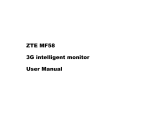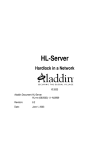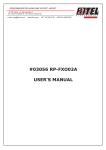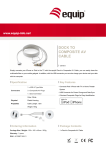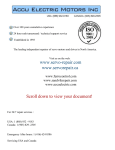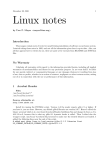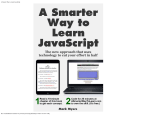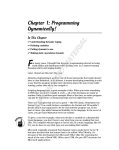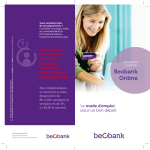Download Mobile Cam (Model MF58 )
Transcript
Mobile Cam (Model MF58 ) User Manual ZTE MF58 Contents 1 Warning and precautions ..........................................................6 Precautions ..................................................................................................................... 6 Aircraft safety .................................................................................................................. 7 Precautions for medical Mobile Cams and facilities ....................................................... 7 General safety ................................................................................................................ 8 Road safety..................................................................................................................... 8 Vehicles equipped with an air bag .................................................................................. 9 Third-party equipment..................................................................................................... 9 Radio frequency energy................................................................................................ 10 2 Getting to know your Mobile Cam ...........................................11 Overview ....................................................................................................................... 11 Technical parameters.................................................................................................... 11 Environment requirement ............................................................................................. 12 Your Mobile Cam .......................................................................................................... 13 2 ZTE MF58 Getting started...............................................................................................................16 2.1.1 2.1.2 2.1.3 2.1.4 2.1.5 SIM/USIM card .......................................................16 T-FLASH.....................................................................18 Battery.......................................................................18 Charging the battery ..........................................19 Understanding indicators ................................20 Power on/off ..................................................................................................................21 Fixing the Mobile Cam onto the ceiling .........................................................................22 3 White list...................................................................................24 Mobile Cam’s own phone number.................................................................................24 Setting administrator (AD) number................................................................................24 Setting other user numbers ...........................................................................................25 User entry......................................................................................................................26 4 Mobile CAM controlled by 3G video phone ..............................27 Camera adjustment .......................................................................................................27 3 ZTE MF58 Adjusting speaker volume............................................................................................. 28 5 Administrator main menu operation ........................................29 Video phone main menu operation ............................................................................... 29 5.1.1 5.1.2 5.1.3 5.1.4 5.1.5 Adding users...........................................................31 Deleting user ..........................................................32 Changing PIN code ..............................................33 Changing administrator number...................34 Video recording.....................................................35 SMS command operation ............................................................................................. 36 6 Infrared/daylight Operation Modes and Non-white List User Validation Function ..................................................................41 7 Trouble Shooting ......................................................................43 4 ZTE MF58 Thank you for using the Mobile Cam. To guarantee the Mobile Cam is always in best condition, please read this manual carefully and keep for further use. The pictures and contents in this manual are for your reference only. They might not be completely identical to your Mobile Cam. 5 ZTE MF58 1 Warning and precautions Precautions The Mobile Cam contains delicate electronic circuitry and battery systems. You should treat it with care and pay particular attention to the following points: Do not allow the Mobile Cam, battery or accessories to come into contact with liquids or moisture at any time. Do not immerse in any liquid. The Mobile Cam can’t do the video call over 4.5 hours continuously. If the time is over 4.5 hours, it will shut off automatically. Do not place the Mobile Cam alongside computer disks, credit cards, travel cards or other magnetic media. The information contained on disks or cards may be affected by the Mobile Cam. Do not leave the Mobile Cam in places where the temperature could exceed 60°C – e.g. on a car’s dashboard or a windowsill or behind glass in direct sunlight. Do not dispose the Mobile Cam in a fire. This equipment is fitted with an internal battery that can only be replaced by a qualified service engineer so used batteries must be safely disposed at a recycling point. 6 ZTE MF58 Do not attempt to dismantle the Mobile Cam or any of its accessories. The Mobile Cam may become warm during normal use. The Mobile Cam may also become warm while the battery is being charged. Use a damp or anti-static cloth to clean the Mobile Cam. Do not use chemical or abrasive cleaners as these could damage the case. Aircraft safety Onboard an aircraft, please turn off your Mobile Cam before take-off. In order to protect aircraft communications systems from interference, do not use the Mobile Cam while in flight. Using the Mobile Cam before take-off requires aircrew permission, according to safety regulations. Do not use the Mobile Cam on the ground at an airport without permission from ground staff. Precautions for medical Mobile Cams and facilities When using your Mobile Cam near pacemakers, please: Always keep the Mobile Cam more than 8 inches (20 centimeters) from the pacemaker while the Mobile Cam is switched on. If you use any other personal medical device, please consult the device manufacturer 7 ZTE MF58 to determine if it is adequately shielded from RF energy. If on premises with special demands, such as hospital or healthcare facilities, please pay attention to the restriction of the use of the Mobile Cams. Switch off your Mobile Cam if required. General safety Keep the Mobile Cam out of the reach of small children. The Mobile Cam may cause injury if used as a toy. The operation of some medical electronic items, such as hearing aids and pacemakers, may be affected if the Mobile Cam is used in close proximity. Observe any related signs and manufacturer recommendations. Road safety Switch off your Mobile Cam at refueling points, such as petrol stations, even if you are not refueling your own car. Do not store or carry flammable or explosive materials in the same compartment as a radio transmitter. Electronic vehicle systems, such as anti-lock brakes, speed control and fuel injection systems are not normally affected by radio transmissions. The manufacturer of such 8 ZTE MF58 equipment can advise if it is adequately shielded from radio transmissions. If you suspect vehicle problems caused by radio transmissions, consult your dealer and do not switch on the Mobile Cam until it has been checked by qualified and approved installers. Vehicles equipped with an air bag An air bag inflates with great force. Do not place objects, including installed or portable wireless equipment in the area above the air bag or in the air bag deployment area. If in-vehicle wireless equipment is improperly installed and the air bag inflates, serious injury could result. Third-party equipment The use of third-party equipment, cables or accessories, not provided or authorized by ZTE, may invalidate the warranty of your Mobile Cam and also adversely affect the Mobile Cam’s operation. 9 ZTE MF58 Radio frequency energy Your Mobile Cam is a low-power radio transmitter and receiver. When it is switched on, it intermittently receives and transmits radio frequency (RF) energy (radio waves). The system that handles the call also controls the power level at which the Mobile Cam transmits. 10 ZTE MF58 2 Getting to know your Mobile Cam Overview Empowered by the latest 3G technology, ZTE Mobile Cam is capable of receiving video phone calls automatically. Users can dial the Mobile Cam from any WCDMA handset supporting video phone calls, and view the picture with sound captured by the Mobile Cam anytime, anywhere. The Mobile Cam support video call, but doesn’t support voice call. Technical parameters Type ZTE Mobile Cam(Model: MF58) Dimensions W×L×H 104mm×101mm×101mm approximately Weight 263g (with integrated battery) approximately Camera 0.3 megapixel (solar/infrared dual mode) Battery Continuous standby time approx 300 hours (subject to network status) 11 ZTE MF58 Recording time (in sunlight environment): approx 18 hours (subject to network status) Recording time (in infrared environment): approx 8 hours (subject to network status) Video communication time (in sunlight environment): 5 hours (subject to network status) Video communication time (in infrared environment): 4 hours (subject to network status) Charge time: 7 hours approximately. Environment requirement The Mobile Cam can be used indoors or half-outdoors – e.g. inside an automobile. Environment parameter details are as follow: Working temperature range: Relative humidity: 5 95 10 60 without dew Power supply: 220V supply, integrated spare battery This mobile camera is only used in WCDMA network. 12 ZTE MF58 Your Mobile Cam Front view of your mobile cam 1.Camera 2.Power indicator 3.Signal indicator 4.Infrared spotlight 5.Infrared sensor 6.MIC Camera: The camera can rotate upward at an angle up to about 40 degrees, downward at 13 ZTE MF58 an angle up to about 5 degrees, and left and right at an angle up to about 45 degrees. Power indicator: Indicates the level of charge in your battery. There are five colors: white, blue, cyan, green and red. Signal indicator: Indicates local network signal strength. There are two colors: red and green. Infrared spotlight: The infrared spotlight will start up automatically when the light intensity is lower than 20 LUX. Infrared sensor: This senses daylight intensity. When the light intensity is higher than 20 LUX, the infrared spotlight will be closed and the Mobile Cam will switch to daylight working style. MIC: An integrated microphone dedicated to receive local audio signal. Back view of your mobile cam 14 ZTE MF58 1. SIM/USIM card slot 2. T-Flash card slot 4. Power 5. Clear 6. Speaker 3. Reset 7. Charger Connector On the back of the unit, there are 3 slots: SIM/USIM, T-Flash and charger. Please refers to 1.5.1, 1.5.2 and 1.5.4 respectively for details. There are also 3 buttons: z RESET: Restart the system. White list and password will not be affected. z CLEAR: Press for over 3 seconds to clear all white list numbers except the administrator number. Password will not be affected. 15 ZTE MF58 z POWER: Power on/off. Getting started Make sure you follow the operation procedure before using the Mobile Cam. z Insert a 3G SIM/USIM card. z The battery should be fully charged before you use the Mobile Cam, otherwise the z Set date and time. See details in Section 4.2. Mobile Cam may not function correctly. 2.1.1 SIM/USIM card Be sure to insert a 3G SIM/USIM card before you use the Mobile Cam. Note: A SIM/USIM card set with PIN code cannot be used normally in the Mobile Cam. You need to use another mobile phone to unlock the PIN code of the SIM/USIM card before using it in the Mobile Cam. Make sure to disconnect the charger and switch off your Mobile Cam before inserting or removing your SIM/USIM card. Inserting SIM/USIM card. 1. Make sure your charger is disconnected, then press and hold down the power key 16 ZTE MF58 until the Mobile Cam is powered off. 2. Pull out the plastic plug covering the SIM/USIM card slot. 3. Insert the SIM/USIM card, with the metal surface facing downward and the bevel end inward, until you hear “a cracking sound”. 4. Insert the plastic plug back into the SIM/USIM card slot to keep it from dust. Removing SIM/USIM card 1. Make sure your charger is disconnected, then press and hold down the power key until the Mobile Cam is powered off. 2. Pull out the plastic plug covering the SIM/USIM card slot. 3. Press the SIM/USIM card until you hear “a cracking sound”, when the SIM/USIM card will pop up to be pulled out. 4. Insert the plastic plug back into the SIM/USIM card slot to keep it from dust. Note: Don’t touch the metal surface of the SIM/USIM card in case information in the card is lost or destroyed. Do not bend or scratch your SIM/USIM card. Keep the card away from electricity and magnetism. Make sure to disconnect the power source from your Mobile Cam before inserting and removing your SIM/USIM card. 17 ZTE MF58 2.1.2 T-FLASH The T-FLASH card is used to save a recorded video file. The process of inserting and removing the T-flash card is the same as for the SIM/USIM card. Note: When the T-FLASH card is inserted, the metallic surface is upward, which is different from how to insert the SIM/USIM card. 2.1.3 Battery Your Mobile Cam is equipped with a Lithium ion battery. You do not need to purchase a new one. You should, however, charge the battery after purchase, as the stored charge may be insufficient to power on the Mobile Cam. The battery can be recharged at any time and will not affect operation. The Mobile Cam will be powered off automatically when the battery is low. Battery performance will deteriorate as the battery’s lifecycle draws to an end. When this happens, you should contact the manufacturer/repair centre to purchase a replacement. Do not disassemble the Mobile Cam to change the battery. 18 ZTE MF58 2.1.4 Charging the battery Please use only the provided charger to charge the Mobile Cam. In the charging process, the POWER indicator is blue. When the battery is fully charged, the POWER indicator will turn from blue to green. 1. Connect the adapter to the adapter connector. 2. Plug the other end of the charger into an appropriate electrical outlet. 3. When charging is complete, disconnect the adapter from the electrical outlet and remove from the adapter connector. Note Please stop charging if abnormal heat, odor or deformation is detected. Charging time may be longer when the Mobile Cam is powered on. Use only the ZTE-provided adapter with this Mobile Cam. Using unauthorized chargers may be dangerous and may violate the authorization and warranty rules of the Mobile Cam. The phone’s talk time and monitoring time are based on ideal working environments. In practice, the working time varies according to different network conditions, environments and modes. The power indicator light will blink fast in red when the battery is exhausted. Please 19 ZTE MF58 charge the battery immediately. 2.1.5 Understanding indicators The Mobile Cam has two indicators on the front panel – one for the level of charge in your battery and the other for local network signal strength Signal indicator Indicates local network signal strength. Detail Description Red ( flash) No network strength or low network strength Yellow ( flash) Normal network strength Power indicator Indicates the level of charge in your battery. Detail Description White (normal) Power on Cyan normal No SIM/USIM card or invalid SIM/USIM card Blue (normal) Charging when powered off Blue (flash) Charging when powered on Green (normal) Charging finished when powered off Green (flash) Sufficient power 20 ZTE MF58 Red (flash) Low power (less than 15% of the total battery Red (flash quickly) Weak power (less than 10% of the total battery level) level and no charging) Note: Flash means the indicator blinks every 5 seconds. Flash quickly means the indicator blinks every 2 seconds. Infrared spotlight: If the switch of infrared mode is set “on”(please refer to Section 4.2), when light is weak (less than 20 LUX), the Mobile Cam will shut down daylight mode and start infrared mode automatically. At that time, Infrared spotlight will be turned on to provide illumination. Power on/off Power on 21 ZTE MF58 1 Ensure that your SIM/USIM card has been inserted and the battery is charged. 2 Press and hold down POWER button until power indicator turns white. The power on process is finished when the color of power indicator turns from white to other colors. Power off Press and hold down the POWER button (hold for about 3 seconds) until the light is off. Fixing the Mobile Cam onto the ceiling The following pictures show how to fix the Mobile Cam onto the ceiling: 1. You can use three screws (screw 1) to connect the bracket and body of the Mobile Cam firmly. 2. Then you can use two screws (screw 2) to fix the bracket firmly onto the ceiling. 22 ZTE MF58 23 ZTE MF58 3 White list The white list contains only legitimate user numbers. The maximum number of records that can be saved in the white list is 20. Mobile Cam’s own phone number Insert a valid SIM/USIM card. The SIM/USIM card number is also the Mobile Cam number. If the PIN code of the SIM/USIM card is locked, you should unlock the code by using in another mobile phone. Otherwise, that card cannot be used by Mobile Cam. Also, Mobile Cam cannot operate if the SIM/USIM card is invalid. Setting administrator (AD) number White list default is blank for a new Mobile Cam. The first legitimate user to call the Mobile Cam becomes the AD. First, confirm the AD phone number and make a video call to the Mobile Cam using this number. Next, after the call connects, AD will be prompted to enter user PIN code (the default PIN code is 0000) and end by pressing * key. If AD inputs the PIN code correctly, AD’s handset 24 ZTE MF58 can make a video call with the Mobile Cam. In the default situation, the Mobile Cam will sound a beep to notify AD that the AD number is set (It can be set by SMS command that whether the beep switch is on or off). After 3 consecutive incorrect PIN code entries, or if you have not been able to enter the PIN code within 60 seconds, the Mobile Cam will be disconnected automatically. If the PIN code is correct, AD will enter the video call interface. Note: Once you set the AD number on the Mobile Cam, you can check or revise the time by SMS. For details, please refer to the section on SMS command operation. The AD number should be set in ZTE network, using a local number. An attempt to set the number from outside ZTE network using a mobile roaming or IDD service will result in an invalid number being saved in the white list. Setting other user numbers In addition to the AD, other phone numbers will be added to the white list (maximum 20 numbers in the white list, including the AD) when making a video call to the Mobile Cam with a correct PIN code entered. First, make a video call to the Mobile Cam using a non-AD number. 25 ZTE MF58 When the call connects, the screen will prompt you to enter a PIN code. A “beep” sound from the Mobile Cam indicates that the number has been successfully added to the white list (the beep sound can be turned off by SMS command). If you make 3 consecutive incorrect PIN code entries, or have not been able to enter the PIN code within 60 seconds, the Mobile Cam will be disconnected automatically. If the PIN code is valid, the user will enter the video call interface. The AD can also set the other user number via the video phone menu or SMS commands (see Section 4.1, 4.2). AD can also set validation for non-white list users (see Chapter 5). User entry White list user: Phone numbers added to white list (including AD number). The white list user can dial the mobile camera without the need to input a PIN (this function depends on AD setting). Non-white list user: If the white list is not full, and the non-white list user dials up the Mobile Cam using the correct PIN code, the caller’s phone number will be added to the white list automatically. If the number of phone numbers in the white list has reached 20, the Mobile Cam will refuse to accept non-white list users (this function depends on AD settings). 26 ZTE MF58 4 Mobile CAM controlled by 3G video phone Only the AD can use SMS to configure the Mobile Cam. Other white list users (including the AD) can control the Mobile Cam by video phone. See operating features below: Camera adjustment White list users can adjust the angle, brightness and zoom of the camera. Rotate the camera right/ left 45°, upward 40° , downward 5° and control 3X digital zoom. Press “2” key to rotate the camera upward Press “4” key to rotate the camera to the left Press “6” key to rotate the camera to the right Press “8” key to rotate the camera downward Press “5” key to reverse the picture to 180 degrees Press “1” key to zoom-out Press “3” key to zoom-in Press “7” key to reduce camera brightness. 27 ZTE MF58 Press “9” key to increase camera brightness. Note: The key operations only function during the video call process. Adjusting speaker volume In the process of a video call, you can adjust the volume by pressing “#”key and “*” key. There are 5 levels of volume: silent, low, normal, high and maximum. Press “#” key to increase volume. Press “*” key to decrease volume. Note: Speaker will be set to silence by default when video call is connected. 28 ZTE MF58 5 Administrator main menu operation The first person to dial the Mobile Cam successfully becomes the administrator (AD). The administrator can operate the Mobile Cam by video phone menu and SMS command. Video phone main menu operation After a video call is connected, the administrator should press “0” key to enter the submenu. Follow the instructions to add users, delete users, change PIN code and administrator number and record video. 29 ZTE MF58 Note: Screens are for reference only. If a discrepancy exists between the actual screen and above photo, the actual screen will be deemed to be correct. 30 ZTE MF58 5.1.1 Adding users Î Î In main menu, press the “1” key to enter the Add User interface. Enter the phone number of the new user, and end by pressing “*” key. Press“*”key again to confirm the operation, press “#” key to cancel the operation and go back to main menu. 31 ZTE MF58 5.1.2 Deleting user Î Î In main menu, press “2” key to enter the Delete User interface. Press “*”key for paging down. Select the serial number before the phone number you want to delete. Press“*” key to confirm the deletion, press “#”key to cancel the operation and go back to main menu. 32 ZTE MF58 5.1.3 Changing PIN code Î Î Î In main menu, press “3” key to enter the Change PIN interface. Enter the current PIN code and end with“*”key, then enter the new code and end with “*”key. Press “*”key to confirm the input. If you input the wrong number, press“#” key to go back to main menu. 33 ZTE MF58 5.1.4 Changing administrator number Î Î 34 ZTE MF58 In main menu, press “4” key to enter the Administrator Change interface. Enter the new administrator phone number and end by “*” key. Press “#” key to cancel operation and go back to main menu. 5.1.5 Video recording Î Î In main menu, press “5” key to enter the Video recording interface. You will see free T-flash space and recording time available. After you enter the period you want to record, the Mobile Cam will end the current video call and enter video-recording mode. The recorded file will be saved in the T-Flash card and will be named yyyymmddhhmm_xx.3gp (yyyymmddhhmm represents year, month, day, hour and minute. The year contains 4 digits, while the others all contain 2 digits. For example, 200605011230 stands for 12:30 May 1, 2006. XX stands for the serial number, such as 00, 01 and so on). 35 ZTE MF58 Maximum recorded video file size is 3 hours. If the recorded time is longer than 3 hours, there will be several files. Recording time depends on memory card storage and varies according to actual situation. An incoming video call during the recording will cause the Mobile Cam to stop recording and send an SMS to the administrator and then continue the incoming call. The administrator will receive an SMS sent by Mobile Cam when the video recording is finished, when the memory is full or when the video recording fails under the other situations. Note: Recording is not possible if no T-flash card is inserted into the Mobile Cam. SMS command operation The administrator can also set Mobile Cam parameters by sending a SMS command, e.g. the administrator can send SMS to the Mobile Cam to modify user PIN code, modify administrator and add/delete a user. Some functions can only be operated by SMS command – e.g. time setting and BEEP switch setting. Command SMS COMMAND Adding a new user #adduser*[number]#[pin]# 36 ZTE MF58 Deleting a user #deluser*[number]#[pin]# Modifying user PIN code #modpin*[newpin]#[pin]# Modifying #modad*[oldnumber]*[newnumber]#[pin]# administrator number Setting the language #setlanguage*en|ch|tw#[pin]# The default is English. en—English tw—Traditional Chinese ch---Simplified Chinese Getting white name list #getwl#[pin]# BEEP on/off when video #buzz*on|off#[pin]# call is connected Default is “on” Help help A list of available SMS commands will be sent to the Administrator, through multiple SMS messages. Setting time #settime*[yyyymmddhhmm]#[pin]# Getting time Setting the #gettime#[pin]# switch to #security*on|off#[pin]# 37 ZTE MF58 control whether user The default is “off”. needs to input PIN code If the switch is set as “on”, the caller has to input the PIN every time code every time, whether his number is in the white list or not. If the switch is set as “off” and the caller’s number is in the white list, he does not need to input the PIN code. Setting the switch of #nightmode*on|off#[pin]# infrared mode The default is “on”. Setting the switch of the #led*on|off#[pin]# led indicators The default is “on”. Setting the validation of #owner*on|off#[pin]# non-white list user The default is “on”. If the switch is set as “on”, the Mobile Cam will prompt user to input his calling number in the following situations, so as to decide whether the video call is allowed: 1. the incoming call doesn’t carry any number (may be the caller is roaming or the caller disables the phone to send its number), or 38 ZTE MF58 2. the incoming call’s number exceed 20 digits, or 3. the white list reaches its limit and the incoming call’s number isn’t in the white list. If the entered number is in the white list, then the user will be further prompted for the PIN and video call will proceed if the PIN is correct. If the number is not in the white list or the PIN has been input incorrectly 3 times, the call will be disconnected. If the switch is set as “off”. the Mobile Cam won’t allow the video call in the following situations: 1. the incoming call doesn’t carry its number (may be the caller is roaming or the caller disables the phone to send its number), or 2. 3. the incoming call’s number exceed 20 digits, or the incoming call’s number isn’t in the white list and the white list reaches its limit Get phone status #getstatus#[pin]# 39 ZTE MF58 Note: 1) SMS commands can only be sent by the administrator’s mobile phone number. The administrator will not be recognized by the Mobile Cam if a command is sent from another mobile phone number. 2) All commands can be in lower-case or upper-case letters 3) Command explanation [number] Indicates a valid mobile phone number. The phone number’s maximum length is 20 digits . ( “+” will be ignored) . [pin] Indicates user PIN code. It should be in 4 digits. [newpin] Indicates new user PIN code. It should be in 4 digits. [oldnumber] Indicates old administrator number [newnumber] Indicates new administrator number | Indicates “or” [yyyymmddhhmm] Indicates year, month, day, hour, minute. For example: 12:30, May 1, 2006 is displayed as 200605011230. Note: Please use a 3G mobile phone to make sure the SMS center number in your SIM/USIM card is correct. 40 ZTE MF58 6 Infrared/daylight Operation Modes and Non-white List User Validation Function The Mobile Cam has two operation modes – daylight mode and infrared mode. In the infrared mode, it turns on infrared spotlight. If the switch of infrared mode is on (please refer to Section 4.2) and the light is weak (less than 20 LUX), the Mobile Cam will shut down daylight mode and start infrared mode automatically. Vice versa, when light is bright (more than 20 LUX), the Mobile Cam will switch from infrared mode to daylight mode. If the switch of infrared mode is off, the Mobile Cam will always run in the daylight mode. Special video call processing modes under the non-white list user validation function: If there is an incoming call whose number isn’t displayed (caller maybe roaming or the caller switched off the function of indicating calling number), or whose number exceeds 20 digits, or the white list is full and the number isn’t in the white list, the Mobile Cam will validate the user as follow: 1) When the switch of the validation of non-white list user is set as “on”, the Mobile Cam 41 ZTE MF58 will prompt user to input calling number. If the number is already in the white list, the user will be further prompted to input the PIN. After entering the correct PIN code, the video call will be connected. If the number is not in the white list or 3 consecutive incorrect PIN codes have been entered, the call will be terminated. 2) When the switch of the validation of non-white list user is set as “off”. the Mobile Cam won’t allow the video call. Note: please see Section 2.4 for normal white list operation. Rules for number verification: - If an incoming call number is more than 8 digits, on the last 8 digits will be verified. - If an incoming call number is less than 8 digits, the whole number will be verified. - “+” symbol is not included for verification (IDD call in number may have “+” symbol). 42 ZTE MF58 7 Trouble Shooting When you encounter problems in the operation of MF58, please look up the trouble shooting before you contact our technical support. Q: Why cannot I power the mobile camera on? A: Please, check the color of the power indicator. If the power indicator is not lightened or there is no power-on music, please charge the mobile camera. If the color of power indicator is Cyan, please check if the SIM card is valid and is not locked (you can try the SIM card in a handset; if it prompts you to input PIN code when you power on the handset, please set the switch of the PIN check to “off”). Insert the SIM card into the designated slot and press the RESET key to power on the mobile camera after you confirm the SIM card is valid. Q: Why cannot I establish a video call? 43 ZTE MF58 A: Please, check the color of the signal indicator. If the signal indicator is not lightened, the mobile camera has not powered on normally. Please press Power key to power on the mobile camera. If the signal indicator is red (flash), there is no 3G network available or the signal of the 3G network is very weak. If the signal indicator is yellow (flash), the mobile camera is not work properly. If you cannot make a video call, make sure you are not roaming and/or not using the CLIR function. Unidentified numbers (using the CLIR function) cannot access the mobile camera due to safety reasons. Q: Why is the communication unstable and I cannot make a video call at some places? A: The communication may be unstable or the video call may not be established when you are at places where the signal is too weak. Please, move to a different place and try again or contact your service provider. Q: Why isn’t there any notifying tone when establishing a video call? A: It depends on the settings of the mobile camera. You can set the switch of the notifying tone on/off by sending an SMS command through the administrator’s (AD) number. Q: Why is there echo when using the mobile camera at some places? 44 ZTE MF58 A: It’s called “echo phenomenon”. It happens when the volume is set too high or your handset is too close to the mobile camera. Q: Why cannot the handset display the AD menu or control the mobile camera via SMS commands? A: It is because your number is not the AD number. Due to safety reasons, only the AD number can set the parameters of the mobile camera using either the special menu or SMS commands. Q: Why cannot the video call be established when the mobile camera works properly? A: Make sure you are not roaming in a foreign network or using a CLIR function. No video calls can be made if the mobile camera does not recognize the number. If you receive the following SMS prompt: „The white list reaches its limit, you cannot be connected.” you may press the Clear button at the rear panel of the camera to clear the 19 numbers stored in the camera’s memory (except for the AD number), or delete some of the numbers in the white list using the AD menu. Q: What should I do in case the mobile camera unexpectedly ceases to operate 45 ZTE MF58 normally? A: You may press the Reset button at the rear panel to reset the mobile camera. Q: What should I do if I forget the password or the ad number? A: Please send your mobile camera to the retailer or the appointed service center to reset the password or the AD number (according to the standard price list of the service center). 46