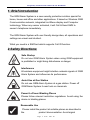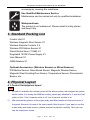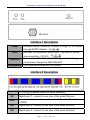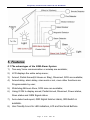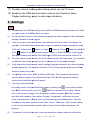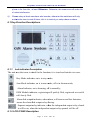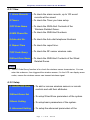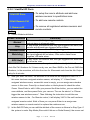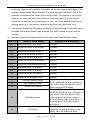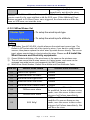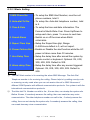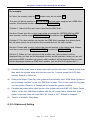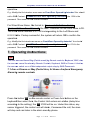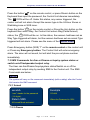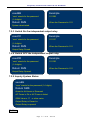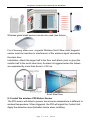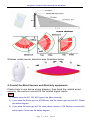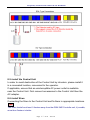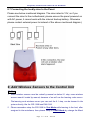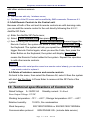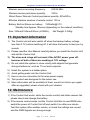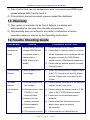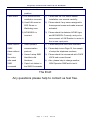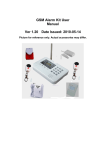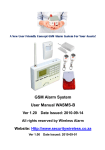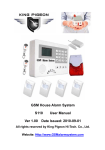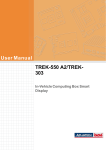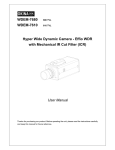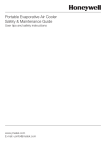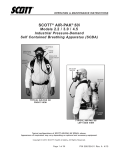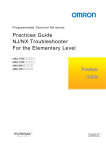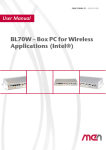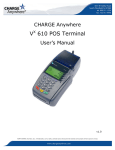Download GSM Alarm System User Manual
Transcript
A New User Friendly Concept GSM Alarm System For Your Assets! GSM Alarm System User Manual Ver 1.10 Date Issued: 2010-09-01 A Top Safety and Protection Solution In The Worldwide! Table of Contents 1. Brief introduction -----------------------------------2 2. Safety Directions ------------------------------------2 3. Standard Packing list ------------------------------3 4. Physical Layout -------------------------------------3 5. Features -----------------------------------------------6 6. Settings -----------------------------------------------8 7. Operating Instructions --------------------------18 8. Installation -------------------------------------------21 9. Add wireless sensors ----------------------------26 10. Technical specifications ------------------------29 11. Important information ---------------------------30 12. Maintenance-----------------------------------------30 13. Quality Warranty -----------------------------------30 14. Trouble Shooting Guide-------------------------31 Page 1 of 32 Ver 1.10 A Top Safety and Protection Solution In The Worldwide! 1. Brief introduction The GSM Alarm System is a new security protection solution special for home, house and office and other applications. It based on Wireless GSM Communication network, integrated Lcd Menu display and Computer technology. When any sensor activated, it will Call & Send SMS to owner’s telephone immediately. The GSM Alarm System with user friendly design idea, all operations and settings are visual and intuitive!. What you need is a SIMCard which supports Call ID function. 2.Safety Directions Safe Startup Do not use GSM Alarm System when using GSM equipment is prohibited or might bring disturbance or danger. Interference All wireless equipment might interfere network signals of GSM Alarm System and influences its performance. Avoid Use at Gas Station Do not use GSM Alarm System at a gas station. Power off GSM Alarm System it near fuels or chemicals. Power it off near Blasting Places Please follow relevant restrictive regulations. Avoid using the device in blasting places. Reasonable Use Please install the product at suitable places as described in the product documentation. Avoid signal Page 2 of 32 Ver 1.10 A Top Safety and Protection Solution In The Worldwide! screening by covering the mainframe. Use Qualified Maintenance Service Maintenance can be carried out only by qualified maintainer. Waterproofness The product is not waterproof. Please install it at dry places and keep it dry. 3. Standard Packing List Control Unit X1 Wireless Magnetic Door Sensor X1 Wireless Remote Controls X 2 Wireless PIR Motion Sensor X1 Wired Strobe Siren (110dB) X1 Regulated 12VDC Power Supply X1 User Manual X1 GSM Antenna X1 Optional Accessories: (Wireless Sensors or Wired Sensors) PIR Motion Sensor, Glass Break Sensor, Magnetic Window Sensor, Magnetic Steel Scrolling Door Sensor, Temperature Sensor, Photoelectric Beams, etc. 4. Physical Layout 4.1 Control Unit physical layout Tips! 1) In order to forbidden the intruder power off the alarm system, we equipped the power switch inside, it is nearby the SIMCard socket, please pay attention to it, and don’t tell others of this. Turn it towards inside is off, turn it towards outside is on. 2) We reserved the plastics of the output relay and Wired sensors in the back cover of the panel. Because of some of the users needn’t this function. If you want to use the output relay and wired sensors, please remove the plastics carefully. Then you can see the connectors inside. Page 3 of 32 Ver 1.10 A Top Safety and Protection Solution In The Worldwide! Interface 1 Description Power External Power Connector, Connect to 2A@12V DC power Siren through AC/DC Adaptor. Will start for 60seconds when alarm. The siren or strobe GSM ANT Microphone siren should be <12V DC. Connect the GSM ANT, if the GSM signal is not strong, then please change the 3dB GSM ANT. One sensitive Microphone built inside. Interface 2 Description +12V +12VDC@1A power output for wired detectors. IN1 Digital input 1, connect to one wire of the wired Detector. GND Ground point, connect to another wire of the wired Detector or -12VDC. IN2 Digital input 2, connect to one wire of the wired Detector. IN3 Digital input 3, connect to one wire of the wired Detector. Page 4 of 32 Ver 1.10 A Top Safety and Protection Solution In The Worldwide! GND Ground point, connect to another wire of the wired Detector. IN4 Digital input 4, connect to one wire of the wired Detector. IN5 Digital input 5, connect to one wire of the wired Detector. GND Ground point, connect to another wire of the wired Detector. IN6 Digital input 6, connect to one wire of the wired Detector. IN7 Digital input7, connect to another wire of the wired Detector. GND IN8 +12V Ground point, connect to another wire of the wired Detector or -12VDC. Digital input 8, connect to one wire of the wired Detector. +12VDC@1A power output for wired detectors. Link-Output Relay, when the system alarm will close 4minutes. R1+ (Rated Voltage: 3A/240VAC), this relay can connect to any other lights or CCTV system as a switch. Built in 240VAC@3A rated relay output, connect to the device R1- negative electrode. Independent Output Relay, Can switch on or off by SMS Commands. (Rated Voltage: 3A/240VAC), this relay is very R2+ useful to switch on light when you can not come back in the evening. Then some hours you can switch off it. Built in 240VAC@3A rated relay output, connect to the device R2- negative electrode. 4.2 Working Principle Drawing The unit works with wireless detectors or Wired detectors. It can switch on or off one appliance by SMS command. Please see below: Page 5 of 32 Ver 1.10 A Top Safety and Protection Solution In The Worldwide! 5. Features 5.1 The advantages of the GSM Alarm System 1) Two-way Voice communication or wiretap are available; 2) LCD displays the entire setup menu; 3) Armed, Partial Armed(At House or Stay), Disarmed, SOS are available; 4) Armed delay, alarm delay, siren work or not, more other functions are Programmable by user; 5) Watchdog,24Hours Zone, SOS zone are available; 6) Using ICON to display armed, Partial Armed, Disarmed, Power status, Siren status and GSM Signal status. 7) Auto-detect and report, GSM Signal Jammer alarm, SMS Switch is available. 8) User friendly Icons for LED indicators, LCD and functional Buttons. Page 6 of 32 Ver 1.10 A Top Safety and Protection Solution In The Worldwide! 5.2 Functions & Features of the GSM Alarm System 1) GSM Frequency: Dual-Band(900/1800/1900MHz), Quad-Band is optional(850/900/1800/1900Mhz) ; 2) Supports armed, Partial armed(At House or Stay) or disarmed, SOS by remote control or mainframe keyboard; 3) Supports armed, disarmed, inquiry mainframe status, switch on or off relay output by SMS Commands; 4) Automatically send SMS Alert and dial to the pre-set cell phone when any sensor had been triggered; 5) Equips with 16 Wireless Zones and 8 Wired zones, zone attribute (Normal/At House or Stay mode) and Zone Name is editable; 6) 3 X 24-Hour zones for smoke and gas leakage sensor,1XWatchdog zone for monitoring elder or child, 1XSOS zone for emergency help; 7) Supports 3 SMS Alert Numbers and 5 Calling alert numbers and 100 Alarm Records for owner review; 8) Supports Timer for automatically arm or disarm the system; 9) Supports armed delay to give enough time to you go out the home, the delay time is editable by user; 10) Equips with 1 Alarm-Link output relay, once the system triggered, the output will switch on for 4minutes; 11) Equips with 1 seperate output relay, it can be switch on or off by SMS Commands. This is very useful for remote switch on light or off while you’re in another city in the night; 12) The Keypad can use as a dialer, the functions like the Cell phone; 13) The external power failure & recovery alert function is optional ; 14) Supports wiretap through the internal microphone; 15) Supports internal Speaker to special user for two-way voice communication; 16) It is Compatible with PT2262 and PT2242 wireless IC; Page 7 of 32 Ver 1.10 A Top Sa afety and Protection Solu ution In The Worldwidee! 17) Stan ndby internal rech hargeable batteryy which can last 18 hours; 18) Base ed on the GSM communication c network and Operration Menu Disp play technology, apply a to wide ran nge situations. 6. Setttings Tips! 1) Pleas se insert the SIMCa ard firstly, and installl the GSM Antenna then power on it. Also, A you can c insert the SIMC Card after you setup. 2) All th he wireless sensors in the standard pacckage we have assiigned to the mainfra ame alrea ady. Needn’t to learn n it again. 3) Afterr you power on the mainframe, m the main nframe will auto dettect and display the proce ess. It will detect the e 8 wired input curre ent connection statu us and display on th he LCD with 8 characters. O stands for Open, C stands for Close e, L stands for with2 2.2K EOL,, E Stands for not in ncludes the before 3 status. If it with SIIMCard, it will registter the GSM G Network and display d the GSM Sig gnal ICON in the leftt corner of the LCD.. 4) All off the setup can be done d by the LCD exxcept modify the Zon ne name, if you nee ed to modiify the zone name, please p see the com mmand list in the rela ated chapter. 5) Only disarm by keyboard rd and modify setting gs requires passwo ord, the other operattion need dn’t password. The default d password is 1234. Enter passw word then press Ente er butto on to enter the syste em. 6) In sta andby mode, press #3#6, following UP P button. The system m will recovery to facto ory default settings, the password will be 1234. But the reg gistered wireless sensors and the Wired type ty will remain. 7) Two way communication n: In standby mode, dial the e telephone numberr, following the , the system will dia al out; While W incoming call, press the Bu utton to answer the incoming. Please note: if the income calling g is from the preset number (Includes SMS S Alert number and Auto-dial A numbers), then before 6 toness, if answered it, willl create two way voice communications. After A 6 tones, will be entering into wireta ap status. The user can lis sten in the alarm arround sounds, Max. time is 10Minutes. If the income calling is not from the preset ala arm number, after 6 tones, if hasn’t bee en answered, will hang up. 8) If you u want to test the tw wo way voice communication, please make m sure the other Page 8 of 32 Ver 1.10 A Top Sa afety and Protection Solu ution In The Worldwidee! phon ne is far from the , at least 500meters. Otherwise, the nearr-cross will make lots of no oise interference. 9) Pleas se setup at least on ne alarm alert number, otherwise the mainframe will only activa ate the siren to worrk 6 times, this is to remind you setup alarm a numbers. 6.1 Key--Function Descrriptions. 6.1.1 Led indicator Description u the icons to sttand for the functioon, it is visual and intuitive to users. The unit uses : : : Stay Mode indicattor, on is in stay m mode; Arm Mode indicattor, on is in arm m mode, off is in disarrm mode; Alarm Indicator, on is alarming, offf is normally; GSM Module indiicator, registering w will quickly flick, registered successful : will slowly flick. Alarm link outputt indicator, when aalarm, will turn on and last 4minutes, means the alarm link l output relay cllosing. Separate output relay r indicator, whhen the independen nt output relay clossed, : it will be on; wheen the independent output relay open ned, will be off. CD ICONS Descrription 6.1.2 LC : Page 9 of 32 Ver 1.10 A Top Sa afety and Protection Solu ution In The Worldwidee! The unit uses u the icons to deescript the present status; it will be more m user friendly. : En nabled the Timer to o arm and disarm function; otherwise, will w not display it. : Tiimer to Arm, has se etup a time point to e enter armed mode directly. d : Tiimer to disarm. Has s setup a time point to enter disarmed mode m directly. En nabled the Watchdo og zone. In the fixed d time range if the sensors in the atchdog zone hasn’’t been triggered, wiill alarm. : wa En nabled the system condition c report funcction. Will automatic cally send system co ondition to the user b by SMS, otherwise, it will not display. : 6.1.3 Key yboard function ns The unit uses u the icons to mark m the buttons; it will be more user friendly to user. : Enter button, dial out o and answer incoming. ming, Exit, and Ba ackspace button. : Hang up the incom U towards button n. : Up : Down D towards buttton. : Turn T right button, in special menu need it to choose e the option. Disarm Button. Arm Button At House, Stay mode button. SOS, Panic Buttton. n Menu 6.2 Main In standb by mode, press th he 1. Vie ew 2. Setu up button n, you can see th he Menu. ---T To check the settings and event re ecords of the s system ---T To setup the syste em functions, req quires password,, the default passw word is 1234. Page 10 of 32 Ver 1.10 A Top Safety and Protection Solution In The Worldwide! 6.2.1 View 1. Alarm Records 2.Timers ---To check the alarm records, up to 100 event records will be saved. ---To check the Timer you have setup. 4.SMS Phone No. ---To check the SMS Alert Contents of the Wireless Related Zones. ---To check the SMS Alert Numbers 5.Auto-dial No. ---To check the Auto-dial telephone Numbers 6. Report Time ---To check the report time. 7.RF Code Query ---To check the RF sensor wireless code. 3.RF Zone Name 8.Wired Zone Name ---To check the SMS Alert Contents of the Wired Related Zones. Notice: 1) The RF Code Query function is for check the wireless sensor transmission. You can enter this submenu, then triggered the wireless sensor, if in the LCD can display some codes, means the wireless sensor can transmit wireless signal. 6.2.2 Setup 1. Add/Del RF Parts ---To add or remove wireless sensors or remote controls and edit their attributes. 2.Wired Zones Set ---To setup Wired Zone parameters of the system. 3.Basic Setting 4. Advanced Setting ---To setup basic parameters of the system. ---To setup the advanced parameters of the Page 11 of 32 Ver 1.10 A Top Safety and Protection Solution In The Worldwide! 6.2.2.1 Add/Del RF Parts 1.Edit RF Zone 2.Edit Remote Ctrl 3. Remove All ---To setup the zone’s attribute and add new wireless sensors to specificities zone. ---To add new remote controls. ---To remove all registered wireless sensors and remote controls. Notice: 1) Zones’ Attribute definition: Zones’ Attribute Normal Stay 24-Hour Zone Watchdog SOS Help! Definition The sensors with this type triggered will alarm in Armed mode and not alarm in disarmed mode. In Stay mode, the sensors with Stay type triggered will alarm, the sensors with Normal type triggered will not alarm. In any mode, the sensors with this type triggered will alarm. In the starting time point and ending time point, the sensors with this type triggered will not alarm, if the sensor hasn’t been triggered, will make alarm. In any mode, the sensors with this type triggered will alarm but not drive the siren. Alarm Action: when Alarm occurrence, the system will Automatically dial the Pre-set Auto-Dial Tel. Numbers for 3 times one by one, and Send SMS to the Pre-set SMS Alert Numbers, in the meantime, will drive the siren for 60seconds and close the link-Output relay for 4 minutes. 2) After you enter the menu, the attribute of the zone will be displayed in the LCD, if this zone has been assigned wireless sensor, will display “V”. If hasn’t been assigned wireless sensor, means this zone is empty, you can assign new wireless sensor to this zone. Press Up or down button on the keyboard to check the other Zones. Press Enter to edit it. After you pressed the Enter button, you can select the zone attribute, and then press Enter, you can see “Turn on the device” or “Please trigger the new wireless sensor”. Then following the instruction to add the new wireless sensor to the . For Remote control, it will display VVVV if the unit has been assigned remote control. Both of them you can press Enter to re-assign new wireless sensor or remote control to replace the existence one. 3) In the Edit RF Parts you can edit the attribute of the sensor as Normal or Stay Type. If the system is under Stay Mode (Also said At House or Partial Armed), the sensor set Page 12 of 32 Ver 1.10 A Top Safety and Protection Solution In The Worldwide! as Normal triggered will not alarm, the sensor set as Stay triggered will Alarm. If the system is under Armed Mode, then all RF sensors triggered, will alarm. This is very important to remember the sensor types of the system. This function is very useful when you at house and need some sensors in working status (E.g.: the sensor installed outer and gas and smoke detectors, etc.) and some sensors indoor not in working status (e.g.: the sensors installed in the living room, bed room, etc.). 4) The unit can accept total 16 wireless sensors to 16 wireless zones; each zone can be assigned one wireless sensor, and renamed it by SMS Command. And 5 remote controls. 5) Wireless Zone Serial Number, Default Zone Name and Zone Attributes Table. Zone SN. Default Zone Name Default Zone Attribute 01 Intrusion from Entry Door Normal 02 Intrusion from Living Room Normal 03 Intrusion from Bed Room 1 Normal 04 Intrusion from Bed Room 2 Normal 05 Intrusion from Bed Room 3 Normal 06 Intrusion from Front Balcony Normal 07 Intrusion from Behind Balcony Normal 08 Intrusion from 1F Window Normal 09 Intrusion from 2F Window Normal 10 Intrusion from Left Fence Normal 11 Intrusion from Right Fence 12 Medical Button Alarm 13 Gas Leakage Alarm 14 Smoke Fire Alarm 15 Watchdog alarm 16 SOS Help! Normal 24-Hour zones, This attribute can not be modified. In arm or disarm or stay mode, once the sensor in these zones triggered will alarm. Watchdog Zone, the attribute can not be modified. In arm or disarm or stay mode, once the sensor in this zone triggered in the preset time, will not alarm, if the sensor hasn’t been triggered in the preset time, will alarm. SOS zone, The attribute can not be modified. In arm or disarm or stay mode, once the sensor in these Page 13 of 32 Ver 1.10 A Top Safety and Protection Solution In The Worldwide! zones triggered will alarm immediately. not drive the siren. Notice: The Additional Panic Button, and the SOS button on the Keyboard and remote control is the same attribute with the SOS zone. If the Additional Panic Button assigned in 24-Hour Zones, once triggered, the alarm action will be the same as SOS zone, not start the siren. 6.2.2.2 Wired Zones Set 1.Nodes Type ---To setup the wired inputs type. 2.Zones Attributes ---To setup the wired input’s attribute. Notice: 1) The Nodes Type NC,NO,EOL should reference the wired input sensor type. The Default is NC and we short all of the inputs by wires, if you want to contact wired sensors, then please replace the short wires by wired sensors directly. The no-use input, please remain them in short-circuited by wires. Please see 8.4 Install the Wired Sensors and Electricity equipments 2) 3) 4) Zones’ Attribute definition of the wired zone is the same as the wireless zone. The unit can accept total 8 wired sensors to 8 wired zones; each zone can be assigned one wired sensor, and renamed it by SMS Command. Wired Zone Serial Number, Default Zone Name and Zone Attributes Table. Zone SN. Default Zone Name Default Zone Attribute 01 Outer Door Opened Normal 02 Intrusion from Left Fence Normal 03 Intrusion from Right Fence Normal 04 Intrusion from Front Fence Normal 05 Intrusion from Guarden Fence 06 24Hours zone alarm 07 24Hours zone alarm 08 SOS Help! Normal 24-Hour zones, This attribute can not be modified. In arm or disarm or stay mode, once the sensor in these zones triggered will alarm immediately. SOS zone, The attribute can not be modified. In arm or disarm or stay mode, once the sensor in these zones triggered will alarm immediately. But not drive the siren. Page 14 of 32 Ver 1.10 A Top Safety and Protection Solution In The Worldwide! 6.2.2.3 Basic Setting 1.SMS Phone No. 2. Auto-dial Tel No. 3. Time & Date ---To setup the SMS Alert Number, must be cell phone numbers, total 3. ---To setup the Auto-dial telephone number, total is 5. ---To setup the time and date information. The Format is Month-Date-Year. Press Up/Down to setup each item, press * to move to next item. ---Switch on or off the siren when Alarm occurrence. 5. Report Time Gap ---Setup the Report time gap, Range: 0~240Hours.deflaut is 0, will not report. 6. Power Failure Alert ---Enable or Disable the alert function while the AC power is failure more than 30 minutes. ---Setup the delay time after armed the system by 7. Arm Delay Time remote control or keyboard. Optional: 0S, 20S, 30S, 60S, 90S. Default is 30S. 8. Alarm delay Time ---Setup the delay time after any sensor triggered. Optional: 0S, 20S, 30S, 60S, 90S. Default is 20S. Notice: 4. Sound Alarm 1) The SMS Alert number is for receiving the alarm SMS Message. The Auto-Dial Telephone number is for receiving the calling. Please help to try adding country code or removing country code when you can not receive the call or SMS. Because of different GSM Operator with different communication protocols. Our system is with the international communications protocols. 2) The Auto-dial Tel. Number can dial to the , 6 tones later, can wiretap the system site. Before 6 tones, if somebody answers the calling, then can create two-way voice communication. The other telephone number can call in the , if nobody answer the calling, then can not wiretap the system site, if somebody answers the calling, then can create two-way voice communication. Page 15 of 32 Ver 1.10 A Top Safety and Protection Solution In The Worldwide! For example: In China, the country code is 0086, please note, do not write +86. The user cell phone number is 13570810254 and has been assigned as a SMS Alert number, the simcard number in the panel is 13512345678. Problem 1: Alarm but the user hasn’t received the SMS Alert. Solution: Please plus the country code while you setup the 13570810254 as SMS Alert number, means setup 008613570810254 to instead of the 13570810254. Problem 2: The user number can receive the SMS Alert message from alarm panel, but the alarm panel can not receive the commands from the user number. Solution: Please add country code to the simcard number in the alarm panel. Means send sms commands to 008613512345678 to instead of 13512345678. Solution 3: When you use cell phone dial another one, what number it will be displayed then you can set the displayed number as dial numbers; when you use cell phone send SMS to another cell phone, what number it will be displayed then you can set the displayed number as SMS Alert number, just use the 00 to replace the “+”. 3) If Switch off the siren, then all alarm raised will not drive the siren, if switch on the siren, then when the system alarm will drive the siren for 1 minute except the SOS help caused. Default is Switch on. 4) If setup the Report Time Gap, the system will periodically send “GSM Alarm System in good working condition” to the first SMS Alert number. This is very useful for long time use the system. Default is 0. Means will not report the system condition. 5) If enable the power failure alert function, the system will send SMS “AC Power Failed 30Min.” to the first SMS Alert numbers after the AC power failure 30minutes, if the power is recovery then will send SMS “AC Power is OK.”. Default is disabled. 6) There’s no delay for Stay Mode. 6.2.2.4 Advanced Setting Page 16 of 32 Ver 1.10 A Top Safety and Protection Solution In The Worldwide! 1.Edit Timer 2. Watchdog Timer ---To setup the starting time to arm and the Ending time to disarm. ---To setup the starting and ending time to work. ---To setup the remote control operation report function. 4. GSM Jammer Alert ---To setup the GSM Jammer Alert function. 3. RCO Alert 5. Modify Password ---Modify the system password. 6. Default Set --- Restore the system settings to factory defaults. All of the remote controls and wireless sensors should be re-assigned again. Notice: 1) The watchdog is special for elder or child or on-duty personnel, in the period (Starting time point to Ending time point) if this sensor hasn’t been triggered, the system will alarm. This is very useful to monitor the elder or child goes out the bedroom or enters the kitchen to eat something. Or monitor the on-duty personnel in the polling period have gone to on-site inspection. 2) If enable the RCO alert function, then when use any remote control which has been registered to the system to arm or disarm or stay operation, the system will send SMS to the first SMS number. 3) If enable the GSM Jammer Alert function, when the GSM Signal is 0 for more than 90s, the system will drive the siren for 60seconds and the link-output relay will close 4 minutes. 6.3 Modify the SMS Alert Content of the Zone (Zone or Sensor Name) The unit accepts SMS Command to modify the SMS Alert Content of the zone. For Wireless Zone Name, the format is: Password+#+M+Zone Serial Number+#+New Zone Name+#, the Max. Character for the zone name is 32. The Zone Serial Number is 01~16 corresponding to the LCD Menu and 6.2.2.1 table. If setup successful, the system will return OK to confirm the Page 17 of 32 Ver 1.10 A Top Sa afety and Protection Solu ution In The Worldwidee! operation n. E.g.: Modiify the first wireless zone name as Fron nt Door Opened by y Intruder! You sho ould edit a SMS S Content: 1234#M M01# Front Door Op pened by Intruder!!# ,the 1234 is the password. Then send it to the e Simcard Number. For Wired Zone Name, th he format is: Passsword+#+Z+Zone Serial Number+ +#+New Zone Na ame+#, the Max.. Character for th he zone name is 32. 3 The Zone e Serial Number is 01~08 corresp ponding to the LC CD Menu and 6.2.2.2 ta able. If setup suc ccessful, the system will return OK K to confirm the operation n. E.g.: Modiify the first wired zon ne name as Front D Door Opened by In ntruder! You should d edit a SMS S Content: 1234#Z0 01# Front Door Op pened by Intruder!# # ,the 1234 is the password. Then send it to the e Simcard Number. 7. Ope erating Insttructions Tips! The user can c arm/disarm/Stay y (Partial armed) byy Remote controls, Keyboard, K SMS, als so, the user ca an cancel the alarm m by Remote Contro ols, Keyboard, SMS to Disarm it. Anothe er, the user ca an switch on or off the t independent output relay by SMS Commands. C 7.1 Arm or Disarm or Sttay (Partial Arm,, At House Arm)) and Emergenc cy Alarm by y remote contro ols Press the e button “ ” on the t remote contro ol or Press Arm button b on the keyboard d then select Arm m, the Control Unit enters arm stattus (delay time ICON will be on. Under this status, any according g to the setting), the sensor trriggered, the control unit will alarm m, if answered the call, the siren will stop and can listen in the alarm area b by phone. Page 18 of 32 Ver 1.10 A Top Safety and Protection Solution In The Worldwide! Press the button “ ” on the remote control, or press Disarm button on the Keyboard then input the password, the Control Unit disarms immediately. The ICON will be off. Under this status, any sensor triggered, the control unit will not alarm. Except the sensor type is the 24-Hour Zones or Watchdog zone or SOS zone. Press the button “ ” on the remote control or Press the Arm button on the keyboard then select Stay, the Control Unit enters Stay(Partial Armed) status, the ICON will be on. In this status, the sensors had been set as Stay Type triggered will alarm, but the sensors had been set as normal Type triggered will not alarm. Please see the menu of the Edit RF Zone. Press Emergency button (SOS) “!” on the remote control or the control unit or Press any Emergency button. The Control Unit will enter emergency alarm. The siren will not sound, but will alert the pre-set phone number immediately. 7.2 SMS Commands for Arm or Disarm or Inquiry system status or switch on/off independent output relay. The User can Arm/Disarm/Inquriysystem status/Switch on or off the independent output relay by sending SMS to the Control unit. The SMS Commands are below: Notice: The system will carry out the commands immediately (with no delay) after the Control Unit receive this SMS command. 7.2.1 Armed xxxxAA Example “xxxx” stands for the password 1234AA (1-4 digits). Return SMS When the Password is 1234 All Armed Mode activated. 7.2.2 Disarm Page 19 of 32 Ver 1.10 A Top Safety and Protection Solution In The Worldwide! xxxxBB Example “xxxx” stands for the password 1111BB (1-4 digits). Return SMS When the Password is 1111 System deactivated. 7.2.3 Switch On the independent output relay xxxxCC Example “xxxx” stands for the password 1111CC (1-4 digits). Return SMS When the Password is 1111 Output Relay Closed. 7.2.4 Switch OFF the independent output relay xxxxDD Example “xxxx” stands for the password 1111DD (1-4 digits). Return SMS When the Password is 1111 Output Relay Opened. 7.2.5 Inquiry System Status xxxxEE “xxxx” stands for the password (1-4 digits). Return SMS Armed or At House or Disarmed AC Power is Ok or AC Power is failed GSM Value is 17 or other value Output Relay is Closed or Output Relay is opened Notice: Page 20 of 32 Ver 1.10 A Top Sa afety and Protection Solu ution In The Worldwidee! The Outp put relay status in th he Return SMS is th he independent outp put relay status. It is s not the alarm a link Output Re elay Status. 8. Insttallation Before ins stalling the control unit and sensors and d sirens, please help p to test the system m firstly, inclu uding wireless sens sor, power supply, g gsm signal, etc. Please ensure the wireless se ensors and electriciity appliances from the t mainframe more e than 3~5m m. 8.1 Inserrt SIM into Conttrol Unit and ins stall the GSM AN NT. In the ba ackside of the con ntrol unit, please install the GSM SIM card . The GSM ANT T must be Vertica al installation to ensure e it in good working condition. c 8.2 Insta all the Wireless Magnetic door/w /window sensors s Magnetic c door/window se ensors signal the Control Unit whe en the two parts separate e by more than be etween 1.5 to 3.0 0cm. In some circumstances an Infrared beam fence is more ap ppropriate than magnetic c sensors. i.e. veranda, picture window balcony, bo oundary wall e.t.c c. Page 21 of 32 Ver 1.10 A Top Safety and Protection Solution In The Worldwide! Wireless glass break sensor can also be used (see below) For a Scrolling Steel Door, a special Wireless Scroll Steel Door magnetic sensor must be used due to interference of the wireless signal caused by the steel door. Installation: attach the larger half to the floor and attach (rivet or glue) the smaller half to the scroll steel door. An alarm is triggered when the halves are separated by more than three to 5.00 cm. Scroll Steel Door 8.3 Install the wireless PIR Motion Sensor The PIR sensor will detect a person since human temperature is different to ambient temperature. When triggered, the PIR will signal the Control Unit. Apply the detection area illustration below when installing. Page 22 of 32 Ver 1.10 A Top Safety and Protection Solution In The Worldwide! Wireless curtain sensor, detection area illustration below: 8.4 Install the Wired Sensors and Electricity equipments Please help to see below wiring diagram, then fixed the related wired sensors, the sensors connect to the related digital inputs. Tips! 1) Please setup the NC, NO, EOL type in the Menu correctly; 2) If you setup the Nodes type as NC(Default), and the sensor type must be NC. Please see below diagram. 3) If you setup the input type as EOL, then please contact a 2.2K Resistor in series with every inputs. Please see the below diagram. Page 23 of 32 Ver 1.10 A Top Safety and Protection Solution In The Worldwide! 4) If you setup the input type as NO, then please keep the two points of the inputs by free, and the sensor type must be NO. Please see the below diagram. 5) The Unit built-in 240VAC@3A rated relay. Please make sure the power cord rated while you connect to equipment device. also, please make sure the power consumption is less than 250W for long time working. If you need heavy equipment, please connect an additional relay ; 6) The R1+ and R1- is for alarm-link output, when the system alarm, will close for 4 minutes, the rated output power is 700W. If you need heavily equipment, please connect an additional relay . 7) The R2+ and R2- is the relay output for SMS Command, CC is close, DD is open, EE is inquiry the status. 8) The +12VDC is for the Detectors, if the detectors need 12VDC power, then please contact it to the +12VDC. The 12VDC power is from external power, not from backup battery. So please note: When AC power failure, the +12VDC point will no power supply. Page 24 of 32 Ver 1.10 A Top Safety and Protection Solution In The Worldwide! 8.5 Install the Control Unit In order to avoid destruction of the Control Unit by intruders, please install it in a concealed location, convenient to the operator. If applicable, ensure that an uninterruptible AC power outlet is available near the Control Unit. First connect accessories to the Control Unit then the AC adapter. 8.6 Install Siren Connecting the Siren to the Control Unit and fix them in appropriate locations. Tips! The Siren should be at least 1.5meters away from the GSM SMS Controller unit, if possible, more than 3meters is better. Page 25 of 32 Ver 1.10 A Top Safety and Protection Solution In The Worldwide! 8.7 Connecting the loudly siren to the Panel. Please see below mentioned diagram. The siren rated is 12V, so if you connect the siren to the motherboard, please ensure the panel powered on with AC power, it cannot work with the internal backup battery. Otherwise please contact external power to instead of the above mentioned diagram.) 9. Add Wireless Sensors to the Control Unit Notice: 1. Some wireless sensors must be coded by manual as below 9.1 step; some wireless sensors needn’t coded by manual, because of we will use the learning code sensor. The learning code wireless sensor you can omit the 9.1 step, can be learned to the system directly, like the PIR-100B and DM-100A. 2. Please remember setup the PIR-100B to Test Mode while learning to the host, after assigned to the mainframe, then please setup to USER Mode by change the Black Page 26 of 32 Ver 1.10 A Top Sa afety and Protection Solu ution In The Worldwidee! PIN Ju umpers in the PIR-100B, please see the e PIR-100B user ma anual. The Wire eless sensors in the t package box are pre-coded prior p to shipping. The Max x. Quantity of RF sensors is 16, if you need add more then you can n set the wireless w sensor with w the same jum mper. Add addition nal wireless sensors to t the control uniits, please help to o see below: 9.1 Prep pare the RF Sens sors of PT2262 IC Code 1) Prepa are the RF senso ors, Open the back cover of the e Wireless senso or carefu ully; 2) Locate the IC boards black b jumpers, la abeled A0-A7 and d D0-D3. 3) Config gured the A0~A7 7 and D0~D3 diffe erent from each wireless w senso ors(Includes wireless door sensorr, wireless smoke e sensor, wireless s gas le eakage sensor, wireless w pir motion sensor and so on). If configured d the A0 0~A7 and D0~D3 3 are the same, tthe system will tre eat them as the same one sensor. 4) Also, please check the e Resistors value e is 3.3M Ohm, th here’re 3 Jumpers s, 1.5M,3.3M, and 4.7M. if you select incorrect value, the wireless distanc ce usuallly very short or can c not learn to th he alarm panel. 9.2 Enter the RF Sensorr Adding Menu.((See 6.2.2.1 Add d/Del RF Parts) he Zone number, press Ok, finishe ed it then press OK O to select the Select th Normal Type T Or Stay Typ pe, then following g the instruction: 1.Turn On the Device, means trigger the RF sensor, the e system will show w a code, then press En nter Key on the Keyboard. The ssystem will ask yo ou repeat the operation n, so please trigg ger RF sensor ag gain, when you se ee the Code, then press the e Enter Button on n the Keyboard, tthe system will diisplay Saved OK K. It means the wireless sen nsor added to the e system. Repeatt this operation to o Page 27 of 32 Ver 1.10 A Top Safety and Protection Solution In The Worldwide! add other wireless sensors. Notice: a) One time can add only 1 wireless sensor; b) The Name of the RF sensor can be modified by SMS commands. Please see 6.3. 9.3 Add Remote Controls to the Control unit: Because of both of the unit and its remote controls are with learning code, you can add the remote control to the unit directly following the 6.2.2.1 Add/Del RF Parts a) Enter the Add/Del RF Parts menu; b) Select 2. Edit Remote Ctrl, then press Enter button, c) then following the instruction: 1.Turn On the Device, means trigger the Remote Control, the system will show a code, then press Enter Key on the Keyboard. The system will ask you repeat the operation, so please trigger Remote Control again, when you see the Code, then press the Enter Button on the Keyboard, the system will display Saved OK. It means the Remote Control added to the system. Repeat this operation to add other remote controls. Notice: 1) VVVV means this serial position saved one remote control already; you can learn a new remote control to replace it. 9.4 Delete all wireless sensors and remote controls. Go back to the menu, then select the Remove All, select it then the system will alert Are You Sure Æ Press Enter to remove all the RF Parts of the system. 10. Technical specifications of Control Unit Rated Voltage: 9~12VDC 2A Standby current: 30-40mA Siren Output Voltage: 12VDC Working temperature: -10℃~+60℃; Storage temperature:-20℃~+60℃ Relative humidity: Work frequency: 10-90%, No condensation 900/1800/1900MHz or 850/900/1800/1900MHz Communication protocol: GSM PHASE 2/2+ (include data service) Page 28 of 32 Ver 1.10 A Top Safety and Protection Solution In The Worldwide! Wireless sensor receiving frequency: 433.92 MHz Wireless sensor permission quantity: 16Pcs Wired Zones/ Remote Control permission quantity: 8Pcs/5Pcs Effective distance wireless of remote control: 100 m Battery: Built-in lithium-ion battery: [email protected] Standby time Approx.18hours (depending on the network condition) Size: 180mmX125mmX30mm (LXWXH); Net Weight: 0.36Kg 11. Important information 1) The Control unit will auto switch off when the backup battery voltage less than 3.7V, before switching off, it will drive the buzzer to alert you by sounds. 2) Please read the User Manual carefully before you install the Control Unit and set the Control Unit. 3) The siren and relays will not work if the AC/DC power goes off, because of both of them are working at 12V voltage. 4) Do not install the system in close vicinity with objects that generate strong interference, such as TV set and computer. 5) Install the system in a hidden place. 6) Avoid getting water into the Control Unit. 7) Have a secure connection to the main power supply. 8) This product was designed for the indoor use. 9) More information will be available of them, we will not inform you again after we upgraded, please check with your dealers. 12. Maintenance 1) If the Control Unit works, while the remote control and other sensors fail, please check and change the battery. 2) If the remote control works, but the Control Unit fails to send SMS texts, switch the power of Control Unit off and switch it on after one minute . Test this system after another minute, or check the settings are correct and the GSM Signals are strong enough. Page 29 of 32 Ver 1.10 A Top Safety and Protection Solution In The Worldwide! 3) If the Control Unit can run and sensors work, but cannot send SMS texts, please change SIM Card to check it. 4) If the problem cannot be solved, please contact the distributor. 13. Warranty 1) This system is warranted to be free of defects in material and workmanship for one year from the date of purchase. 2) This warranty does not extend to any defect, malfunction or failure caused by abuse or misuse by the Operating Instructions. 14.Trouble Shooting Guide PROBLEM CAUSE POSSIBLE SOLUTION GSM Module 1) Backup battery with low 1) Please contact the AC Power; initialization voltage;GSM Module failed connection loose in phone repairmen store, and then ask the transportation; engineer to check the GSM Module 2) GSM Signal is too weak. 2) Please help to take the panel to a mobile socket and the GSM Module connection; 3) Please change another position to install the alarm panel. Automatically Restart 1) Backup battery with low voltage. 1) When the backup battery voltage is lower than 3.7V, the panel will alert by buzzer sounds. Please help to contact the AC Power. Wireless Sensor transmission short 1) Wireless sensor with 1) Please replace the battery of the wireless sensor, usually once /year; low voltage; 2) Wireless sensor used PT2262 IC, and incorrect Value; 3) Haven’t pull out wireless antenna; 4) Electromagnetic 2) Please correct the resistor value to 3.3M Ohm of the PT2262 Wireless sensor; 3) Please pull out the wireless sensor antenna; 4) Please install the wireless sensors or alarm panel away the electric equipments; interference; 5) The wireless receiver 5) Please contact your distributors or Page 30 of 32 Ver 1.10 A Top Safety and Protection Solution In The Worldwide! in the panel with manufacturer to replace it. problem. False Alarm 1) PIR Motion sensor installation incorrect; 2) Used 24H zones or 1) Please see the PIR Motion sensor installation user manual carefully; 2) Please check if any sensor assigned to SOS Zones or these special zones and made incorrect Watchdog zone. activated; 3) Please check the detector NC/NO type 3) NC/NO/EOL is and NC/NO/EOL Correctly, and you’re incorrect. sure connect a 2.2K Resistor in series in the un-use input ports. Alarm without 1) Please setup the SMS Alert Numbers; 1) GSM Operator SMS/ communication Alarm without protocol; 2) Please help to see Page 15, the sample of setup the telephone numbers; 2) Haven’t setup SMS Dial/ No action Alert/Auto dial after send Numbers. LOCK and correct format. 4) Also, please help to change another 3) Caps Lock letters in SMS command 3) Please check the commands with CAPS GSM Operator SIMCard to test it. the SMS Commands. The End! Any questions please help to contact us feel free. Page 31 of 32 Ver 1.10