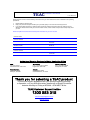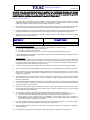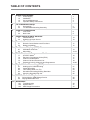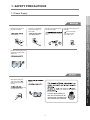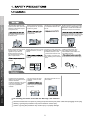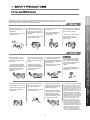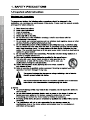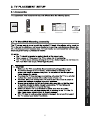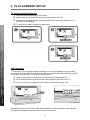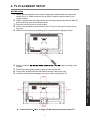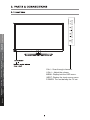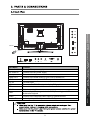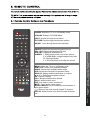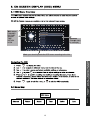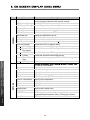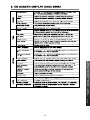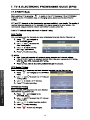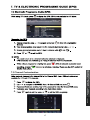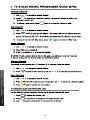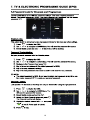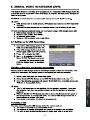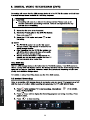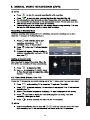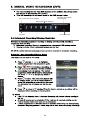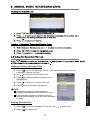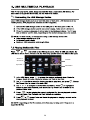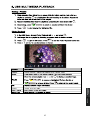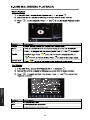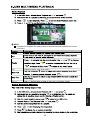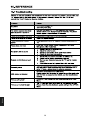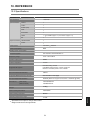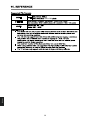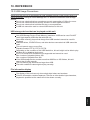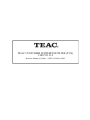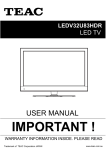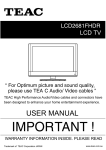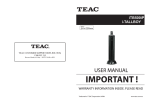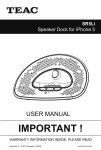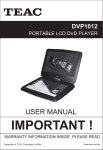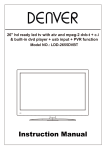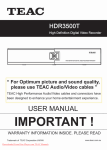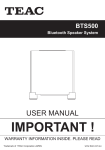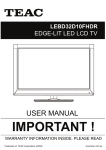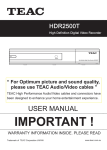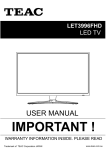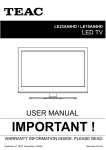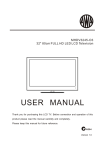Download USER MANUAL
Transcript
DLE3290HD LED TV USER MANUAL IMPORTANT ! WARRANTY INFORMATION INSIDE. PLEASE READ Trademark of TEAC Corporation JAPAN www.teac.com.au WARRANTY PROCEDURE v1.5.2: DEC 2011 Please read the owner’s manual carefully and ensure that you have followed the correct installation and operating procedures. 1. 2. 3. Please read this warranty card. Keep your purchase receipt to enable you to proceed quickly in the event of a Warranty Service. If you require Warranty Service, please contact the TEAC Customer Support Hotline at 1300 553 315 for assistance. Please ensure that you have the model number, serial number and purchase receipt ready when you call. Please complete the section below and keep this information for your own records. Owner’s Name Owner’s Address Postcode Model Name/No. Serial No. Dealer’s Name Dealer’s Address Postcode Authorised Service Centres in Major Australian Cities NSW 151 Arthur Street Homebush West, NSW 2140 Queensland Unit 1, 320 Curtin Ave West Eagle Farm, QLD 4009 South Australia 11 McInnes Street Ridleyton, SA 5008 Victoria 282 Normanby Road South Melbourne, VIC 3205 Western Australia Unit 2, 50 Pilbara Street Welshpool, WA 6106 Thank you for selecting a TEAC product . If you should require assistance with your product regarding its setup or operation, or if any difficulties arise, please call us directly for advice between Monday to Friday at 8.30AM – 6PM AEST at the TEAC Customer Support Hotline 1300 553 315 [email protected] www.teac.com.au WARRANTY INFORMATION v1.5.2: DEC 2011 Our goods come w ith guarantees that cannot be excluded under the Australian Consumer Law . You are entitled to a replacement or refund for a major failure and for compensation for any other reasonably foreseeable loss or damage. You are also entitled to have the goods repaired or replaced if the goods fail to be of acceptable quality and the failure does not amount to a major failure. Warranty Terms & Conditions 1. TEAC warrants that this product is free from defects in material and workmanship under normal domestic use with reasonable care and skill. Maintenance and cleaning (i.e. laser head) is not covered by this warranty. The TEAC warranty only applies to TEAC products purchased, used and serviced in Australia. 2. The benefits to the consumer given by this Warranty are in addition to other rights and remedies of the consumer under a law in relation to goods or services to which the warranty relates, being the Australian Consumer Law. 3. Refund or replacement via your retailer is available for a period of 14 days after purchase for goods that have been inspected and determined to have a major failure. Refund and exchange is not applicable for change of mind. 4. Subject to the terms herein, this warranty effectively covers the equipment as specified in the Warranty Periods Table below from the date of purchase. TEAC PRODUCT LED/LCD TV 32” (80 cm) and above All other TEAC products 5. WARRANTY PERIOD 1 Year (In-Home Service/ Pick up Available)* 1 Year (Carry-in Service) In Home Service/Pick up* Service This service will only be provided as part of this warranty if all the following conditions are met; a) The product is indicated in the Warranty Period Table. b) The product is within the warranty period. c) The product is located within the normal service area of the local TEAC Authorised Service Centre. If TEAC determines that the product is not repairable on site, TEAC can complete the repair by taking the product to a TEAC Authorised Service Centre. Carry-in Service Where In-Home service/Pick up* is not available, the purchaser is required to send the product to the nearest TEAC Authorised Service Centre for repair. In this event, proof of purchase is required to support a warranty claim. After the repair, the product will be available for collection by or return to the purchaser at a fee upon request. TEAC inhome service can be made available at a fee upon request. 6. A 12-month replacement warranty is applicable to all Accessories such as Remote, Power Adaptors and Cables. 7. TEAC will ensure to the best of its abilities that all required parts are made available for any required service/repair. 8. TEAC Australia Pty Ltd and its Authorised Service Centres will use their best endeavours to complete product repairs within a reasonable period based on available resources and workload during the time when service is requested and performed. 9. Refurbished parts may be used to repair the product. In the case of a replacement, the product may be replaced, with a refurbished unit of the same type or, if one is unavailable, a similar refurbished model with equal or better features & specifications. 10. Please be advised that if the product presented for repair is capable of retaining user-generated data, the data may be lost during servicing. Customers are strongly encouraged to back up all important information/data before sending the product in for service/repair. 11. Service will be provided only during normal business hours and under safety conditions and circumstances. TEAC and its authorised service agents can refuse any repair if safety, in relation to OH&S, becomes a concern to its staff or authorised service agents’ personnel. 12. The warranty is void and warranty claims may be refused, subject to the Australian Consumer Law, if: a) The product was not transported, installed, operated or maintained according to manufacturer instruction, or b) The product was abused, damaged, tampered, altered or repaired by any unauthorised persons, or c) Product failure is due to accidents during use, installation or transit, power surges, use of defective or incompatible external devices, exposure to abnormal conditions such as excessive temperatures or humidity, or entry of liquids, objects or creatures into the product. 13. No one is authorised to assume any liability on behalf of TEAC or impose any obligation on it, in connection with the sale of any equipment other than as stated in this warranty and outlined above. 14. TEAC reserves the right to inspect and verify whether the product is exhibiting a major failure as claimed by customers/retailers. 15. LCD dead pixel policy, please contact TEAC Customer Support Hotline on 1300 553 315 for assistance. TABLE OF CONTENTS 1 Safety Precautions 1.1 1.2 1.3 1.4 2 10 10 Remote Control Buttons and Functions Battery Installation 11 12 OSD Menu Overview Menu Map 13 13-15 ATV/DTV Mode Electronic Programme Guide (EPG) Channel Customisation Channel List and Favourite List Password Lock for Channels and Programmes 16 17 17 18 19-20 Digital Video Recording (DVR) 8.1 8.2 8.3 8.4 8.5 9 Initial Power On Selecting an Input Source TV & Electronic Programme Guide 7.1 7.2 7.3 7.4 7.5 8 8 9 On-Screen Display (OSD) Menu 6.1 6.2 7 Front View Back View Remote Control 5.1 5.2 6 5 5-7 Initial Setup & Input Sources 4.1 4.2 5 Accessories TV Stand/Wall Mounting Assembly Parts & Connections 3.1 3.2 4 1 2 3 4 TV Placement Setup 2.1 2.2 3 Power Supply Installation Use and Maintenance Important Safety Instructions Setting up for USB Recording Instant Recording Time Shift (Pause Live TV) Scheduled Recording/Viewing Reminder Using the Recorded File List 21 22 23 24 25 USB Multimedia Playback 9.1 9.2 Connecting the USB Storage Device Playing Multimedia Files 26 26 10 Reference 10.1 10.2 10.3 Troubleshooting Specifications USB Usage Precautions 30 31 33 1. SAFETY PRECAUTIONS DO NOT plug several devices into the same outlet. the outlet to overheat and start a fire. fire or electric shock. Insert the power plug fully into the outlet. loose or improperly inserted power plug may result in fire. Initial Setup & Input Sources electric shock. DO NOT use a damaged power cord or plug or a loose outlet. Parts & Connections DO NOT touch the power plug with wet hands. TV Placement Setup Safety Precautions 1.1 Power Supply Remote Control DO NOT bend the power cord excessively or place heavy objects on it. can damage the internal wire and may result in a fire. TV & Electronic Programme Guide Reference It is the responsibility of the user to make sure all precautions and warnings are heeded and followed. Digital Video fire or electric shock. USB Multimedia 3D Video Playback Playback cleaning. USB Multimedia Reference Playback When disconnecting the power cord from an outlet, always grasp it by the plug. Recording (DVR) On-Screen Display (OSD) Menu fire or electric shock. 1 Safety Precautions TV Placement Setup DO NOT place containers with liquids such as vases, drink cans, bottles or small metallic objects on top of the unit. DO NOT use or store flammable DO NOT place the unit on an unstable surface, such as a sloped table, or any or combustible materials near stand with a contact area smaller than the unit. the bottom surface of the unit stand. electric shock, malfunction, or deformation. or explosion. DO NOT place a burning candle, DO NOT place the unit in a poorly burning incense, or lighted ventilated enclosure, such as a cigarette on top of the unit. cabinet. DO NOT place the unit near any heat source such as a fireplace or space heater. of overheating and a possible fire outbreak. of overheating and a possible fire outbreak. can prevent accidents from happening. Ignoring this precaution may result in the unit toppling over and causing injury. . DO NOT run power cords near Install the antenna away from heat-producing appliances such high-voltage power lines and as radiators, stoves, or irons. communication cables. Make sure it is installed securely. The excessive heat can melt the insulation and expose live contact with the antenna may result wires, resulting in fire or electric in fire, electric shock, or serious injury. shock. TV & Electronic Digital Video Install the unit at an adequate distance from the wall to ensure sufficient ventilation. Insufficient ventilation may result in the unit overheating, which may cause a possible fire outbreak. Do not cover the unit with a tablecloth, curtain, or other material. Be sure to place the unit on a level surface. result in the unit overheating, which may cause a possible fire outbreak. Reference USB Multimedia Playback Recording (DVR) Programme Guide On-Screen Display (OSD) Menu Remote Control Initial Setup & Input Sources Parts & Connections metal object falls into the unit, it may result in a short circuit, fire, or electric shock. DO NOT place the unit where it is exposed to rain, excessive moisture or grease. The following precautions are divided into "Warnings" and "Cautions". Disconnect this device from power by turning the power off at the AC power outlet and unplugging the AC plug. Warning : Ignoring this precaution may result in death or serious injury. Caution : Ignoring this precaution may result in injury or property damage. 2 1RWGRLQJVRPD\UHVXOWLQILUH or electric shock. '2127LQVHUWDQ\PHWDO objects, such as a screwdriver, paper clip, or a bent wire into the ventilation openings or A/V terminals. '2127DOORZFKLOGUHQWRFOLPE onto the unit. The unit could topple over onto a child and result in serious injury. 'RLQJVRPD\UHVXOWLQILUHRU HOHFWULFVKRFN,IWKHXQLW requires repair, contact the service center. Always have two or more people at hand to lift or move the unit. Wipe off any moisture, dirt, or dust on the power plug pins with a clean, dry cloth. ,IWKHXQLWLVGURSSHGLWFRXOG get damaged or otherwise cause injury. )DLOXUHWRGRVRPD\UHVXOWLQ fire or electric shock. ,IDFKLOGKDVVZDOORZHGD battery, seek medical attention immediately. Always turn off the unit and unplug the power cord when cleaning the unit. Use a soft dry cloth to clean the unit. 1HYHUFOHDQZLWKindustrial strength polish, wax, benzene, paint thinner, air freshener, lubricant, detergent, or other such chemicals. Also, do not clean with a damp cloth. 3 Do not display still images and partially still images on the LED panel for more than 2 hours as it can cause screen image retention. This image retention is also known as “screen burn”. To avoid such image retention, reduce the degree of brightness and contrast of the screen when displaying a still image. Watching the LED TV in 4:3 format for a long period of time may leave traces of borders displayed on the left, right and centre of the screen caused by the difference of light emission on the screen. Playing a DVD or a game console may cause a similar effect to the screen. Damages caused by the above effect are not covered by the Warranty. Displaying still images from Video games and PC for longer than a certain period of time may produce partial after-images. To prevent this effect, reduce the ‘brightness’ and ‘contrast’ when displaying still images. Safety Precautions TV & Electronic On-Screen Display (OSD) Menu Programme Guide 0RYLQJWKHXQLWZLWKWKH power cord connected to the outlet may cause damage to the cord, resulting in fire or electric shock. When removing the batteries from the remote control, make sure children do not swallow them. Keep the batteries out of the reach of infants and children. Digital Video Recording (DVR) ,IQRWFOHDQHGFORJJHGGXVW particles at ventilation holes could cause the unit to heat up, and ignite when switched on, which may result in a fire outbreak. ,I\RXQRWLFHDQ\XQXVXDORGRUV or smoke around the unit, immediately disconnect the unit from the outlet and contact the service center. )DLOXUHWRGRVRPD\UHVXOWLQ fire or electric shock. USB Multimedia 3D Video Playback Playback When moving the unit, be sure to turn off the unit and unplug the power cord from the wall outlet. USB Multimedia Reference Playback When not using the unit for long periods of time, disconnect the power cord from the wall outlet. Remote Control Initial Setup & Input Sources 'RLQJVRSRVHVDVHULRXVULVN of fire or electric shock. '2127GLVPDQWOHRUPRGLI\WKH unit in any way. Do not attempt to service the unit yourself. TV Placement Setup Disconnect the power cord from the power source during a thunderstorm. Parts & Connections Although the LCD screen is made with high-precision technology and 99.99% or more of the pixels are effective, black dots may appear or bright points of light (red, blue, or green) may appear constantly on the LCD screen. This is a property of the LCD screen and is not a malfunction. 4 Reference USB Multimedia Playback TV & Electronic Programme Guide Digital Video Recording (DVR) On-Screen Display (OSD) Menu Remote Control Initial Setup & Input Sources Parts & Connections TV Placement Setup Safety Precautions USB Multimedia 3D Video Playback Playback 5 TV & Electronic Programme Guide On-Screen Display (OSD) Menu Remote Control Initial Setup & Input Sources Parts & Connections Quick Start Guide Digital Video 2 x AAA Battery Recording (DVR) Remote Control USB Multimedia Reference Playback User’s Guide Contact Card TV Placement Setup 2. TV PLACEMENT SETUP TV Stand Installation/Removal 1. 2. 3. Fall Prevention To prevent the TV from tilting forward and falling over to cause damage or injury, please secure the TV to your table or wall using screws or eyebolts and strong cord (not provided). An example on fixing the TV to a table is shown below 1. 2. 3. Install a wood screw or eyebolt into the table that is supporting the TV. Fix a machine screw into a screw hole near the base in the back of the TV. Tie the wood screw or eyebolt to the machine screw with a strong cord. USB Multimedia Reference Playback USB Multimedia 3D Video Playback Playback Digital Video Recording (DVR) TV & Electronic On-Screen Display (OSD) Menu Programme Guide Remote Control Initial Setup & Input Sources Parts & Connections TV Placement Setup 4. Place the unit face down on a soft surface. Gently position the glass base to the leg at the bottom of the TV. Fasten the 6 provided screws (screw size B4x16F) to secure the stand to the TV according to the diagram. To remove the stand, reverse the steps above. Alternatively, secure the TV to the wall directly behind it by fixing eyebolts to the wall and tying them to screws fixed on the centre of the TV back panel. 6 2. TV PLACEMENT SETUP 1. 2. 3. 4. TV & Electronic Programme Guide Digital Video Recording (DVR) USB Multimedia Playback 7. 8. 9. Fasten 4 eyebolts panel according to the diagram. Fasten the wall mounting bracket using screws onto the wall. Connect the eyebolts and the wall bracket securely with strong rope Carefully check that all fastenings are secure before releasing the TV. Reference 6. On-Screen Display (OSD) Menu Remote Control Initial Setup & Input Sources Parts & Connections 5. Ensure that the selected wall is made of appropriate material and can support the weight of the TV. Make sure there are no pipes or cables inside the wall on your chosen position. Obtain a suitable wall mounting bracket and mounting eyebolts (thread size M4x10) and screws from your local hardware store. Place the unit face down on a soft surface. Remove the attached leg at the bottom of the TV by removing the 5 screws on the leg cover. Refit the cover securely by replacing the 5 screws into their original positions. TV Placement Setup Wall Mounting Thread hole size M4 x 10 depth (TV Mounting Screw Size) on the TV. 7 Reference USB Multimedia Playback TV & Electronic Programme Guide Digital Video Recording (DVR) On-Screen Display (OSD) Menu CH+/-: Scan through channels. VOL+/-: Adjust the volume. MENU: Display/exit the OSD menu. INPUT: Display the input source menu. POWER: Turn on/standby the TV set. Remote Control Initial Setup & Input Sources Parts & Connections Parts & Connections Initial Setup & Input Sources AC POWER IN AC Power In Connect to the AC power supply Headphone Connect to headphones HDMI 1/2/3 Connect to the HDMI socket of your DVD or satellite box YPbPr Connect to the component YPbPr output of external devices PC IN PC audio input VGA Connect to the PC VGA output to display PC graphics RF Connect to antenna or cable source COAX Digital output to AV receiver USB Connect to a USB storage device for DVR (Recording) and USB Multimedia Playback Video Connect to the composite video output of external devices Audio L/R In Audio signal input for AV (shared with YPbPr) 9 TV & Electronic Turn on/off the power supply. Programme Guide Power Switch Digital Video Function Recording (DVR) Part Name USB Multimedia Playback RF Reference PC-IN On-Screen Display (OSD) Menu Remote Control SWITCH Reference USB Multimedia Playback TV & Electronic Programme Guide Digital Video Recording (DVR) On-Screen Display (OSD) Menu Remote Control Initial Setup & Input Sources OK OK Input Source OK AV YPbPr Move 10 OK Select EXIT Quit POWER: Switch the TV on or off Standby mode. DTV/USB: Switch to DTV/USB Mode. INPUT: Access the Input Source Menu. PICTURE: Cycle through preset picture profiles. On-Screen Display (OSD) Menu TV & Electronic Programme Guide Digital Video Recording (DVR) Reference MENU: Switch the TV on or off Standby mode. SUBTITLE: Choose from available subtitles. AUDIO: Choose from available audio tracks. EPG: Access the Electronic Programme Guide. DISPLAY: Display detailed information or controls. : Directional navigation buttons. OK: Confirm a setting. CH+/-: Browse next/previous channel. VOL+/-: Adjust volume level. EXIT: Exit menu or return to last level. MUTE: Toggle audio output muting. Number Buttons: Key in numbers to view channels or other option inputs. : Return to the most recently viewed TV channel. CH.FAV: Show Channel List, then Favourite Channels List. USB Multimedia Playback DELETE: Delete files from the Recorded File List. REC. LIST: Display the Recorded File List. SCH.LIST: Display the Schedule List. SCREEN: 1. While playing music, turn off the screen. 2. In HDMI Mode, change between Video and PC Overscan Modes. 3. In PC(VGA) Mode, auto-align the screen. Remote Control SOUND: Cycle through preset sound profiles. 11 (REC): Start recording when in DTV Mode. REPEAT: Toggle Repeat options in USB Mode. : No function for this model. : Play/Pause playback, or toggle DTV Time Shift. : Stop playback. : Fast Rewind/Fast Forward up to 16x. : Previous/next chapter/track. D.MENU: Function not available with this model. D.TITLE: Function not available with this model. TV & Electronic Programme Guide Digital Video D.SETUP: Function not available for this model. GOTO: Jump to a specific point during playback by keying numbers in the format HH:MM:SS. A-B: Define Points A and B for looping playback. Press once for A, again for B, a third time to cancel looping. ASPECT: Cycle through different picture aspect settings by pressing this button repeatedly. SLEEP: Cycle through and set Timer Sleep settings by pressing this button repeatedly. Reference USB Multimedia Playback Recording (DVR) On-Screen Display (OSD) Menu Remote Control Teletext operation: Teletext is an information system broadcasted by certain channels providing news, weather forecasts, puzzles as well as subtitles. Subject to availability from broadcaster. SUBPAGE: Toggle subpage. HOLD: Hold or resume browsing the subpage. SIZE: Cycle through page zoom-in views. INDEX: Go to Index. CANCEL: Cancel the Teletext Display. REVEAL: Reveal any hidden text. TV/TXT: Toggle Teletext viewing modes. Colour buttons: Shortcut keys per on-screen hints. 12 Main menu CHANNEL PICTURE SOUND TIME OPTION LOCK Channel Edit Submenu (Channel menu for example) TV & Electronic Programme Guide Reference USB Multimedia Playback OK Digital Video OK Recording (DVR) On-Screen Display (OSD) Menu Hint---you should operate the OSD menu according to the hint. 13 PICTURE TV & Electronic Programme Guide Digital Video USB Multimedia Playback Recording (DVR) On-Screen Display (OSD) Menu CHANNEL Menu Option Auto Scan DTV Manual Tuning ATV Manual Tuning Channel Edit Signal Information Record Start Recorded List Record Mode Schedule List Free Record Limit DVR File System Select Disk Check DVR File System USB Disk Format Time Shift Size USB Speed Picture Mode Contrast Brightness Colour Sharpness Tint Colour Temperature Red Green Blue Aspect Ratio Noise Reduction SCREEN Show if the selected USB storage device is compatible. Format the selected USB storage device. Available data storage space for Time Shift recording Shows the speed of the selected USB storage device. for manual customisation. Adjust picture contrast. Adjust picture brightness. Adjust picture colour. Adjust picture sharpness. Adjust picture tint. (NTSC format only) Adjust colour temperature. Adjust Red colour level. Adjust Green colour level. Adjust Blue colour level. Adjust picture aspect ratio. Adjust noise reduction settings. PC Mode: Access the submenu to adjust the Horizontal/Vertical position, Size or Phase of the picture. HDMI Mode: Choose between Video and PC. Reference Over Scan Description Tune channels automatically. This will overwrite any previously saved channels and channel settings. Tune digital TV channels manually. Tune analogue channels manually. Customize channel list display and channel access. Display detailed channel signal information. Start recording the current DTV channel at once. Display the Recorded File List. Schedule a future recording. Display the Schedule List. Set a recording limit between 1 6 hours. Access the DVR File System Menu. Select a connected USB storage device. Check if the selected USB storage device is compatible. 14 Reference USB Multimedia Playback System Info Enable Locks 15 TV & Electronic Programme Guide Digital Video Recording (DVR) Display detailed information or controls. On-Screen Display (OSD) Menu Reference USB Multimedia Playback TV & Electronic Programme Guide Digital Video Recording (DVR) OK OK OK OK OK OK 16 Reference 1. 2. 3. 4. 5. USB Multimedia Playback 17 TV & Electronic Programme Guide OK Digital Video 7.3 Channel Customisation Recording (DVR) OK Reference USB Multimedia Playback TV & Electronic Programme Guide Digital Video Recording (DVR) CH.FAV CH.FAV CH.FAV CH.FAV OK 18 Reference USB Multimedia Playback 19 TV & Electronic Programme Guide Digital Video On-Screen Display (OSD) Menu OK Recording (DVR) Enable Locks Block Channel OK 20 Reference USB Multimedia Playback TV & Electronic Programme Guide Digital Video Recording (DVR) Reference USB Multimedia Playback 21 Digital Video Recording (DVR) OK Reference USB Multimedia Playback Digital Video Recording (DVR) OK OK 22 Reference USB Multimedia Playback 23 Digital Video Recording (DVR) OK The name and number of the program The current state of the program The process of the program A-B mark The current time Digital Video Reference USB Multimedia Playback Recording (DVR) OK 24 Viewing and Playing Recorded Files 3. Press to display detailed information on the highlighted file. 4. 5. Press Press OK Digital Video 2. Press to view the Recorded File List. Press repeatedly to sort the files by Programme, Channel and Time. Use to browse the list and select a file. to show an on-screen control bar. to start playing the selected file. Reference USB Multimedia Playback NOTE: If playback is stopped, the track position is remembered and playback will resume from there. If the recorded programme is locked because of parental control settings, key in the correct password to view it. Deleting Recorded Files 1. Press to view the Recorded File List, then use 2. Press to delete a file. 25 Recording (DVR) 1. to select a file. 9. 9. Return to device list Preview Up Folder Information OK USB Multimedia Playback OK Reference OK 26 Reference USB Multimedia Playback OK OK OK OK OK 27 Reference USB Multimedia Playback OK OK OK OK OK 28 OK OK NOTE: If playback is stopped, the track position is remembered and playback will resume from there. OK OK 29 Reference OK USB Multimedia Playback OK 30 Reference 10. REFERENCE 10.2 Specifications Panel Size LCD Panel Max. Resolution 31.5” 1366x768 Input Connector Output Connector VIDEO 1 YPbPr 1 AUDIO (L/R) 1 VGA 1 PC/AUDIO 1 HDMI 3 The HDMI support 1.3, the HDCP support 1.1) RF 1 HEADPHONE 1 COAX 1 50/60Hz Power Source 100-240V Power Consumption 80W Standby Power Consumption <0.4W TV receive system PAL BG/DK/I SECAM BG/DK L/L' Frequency range 48.25 - 863.25 MHz Speaker output power 2x8W Antenna impedance 75 ohm Supported file system DVR Recording: FAT32 USB Multimedia Playback: FAT32 and NTFS Maximum hard disk partition size: 400GB Recommended USB standard USB2.0 Supported Multimedia Player formats See the table on next page PC Input supported resolution WUXGA (Maximum supported resolution: 1360X768 @ 60Hz) Dimensions (With stand) (Without stand) 745x185x500 mm 745x80x448 mm 10.9kg Wall mounting dimensions 100x100mm Wall mounting screw size M5X10 Operating temperature range 0~40 C Reference Weight Specifications are subject to change without notice. Weight and dimensions are approximate. 31 Reference 1920x1080 32 10. REFERENCE 10.3 USB Usage Precautions Never turn the unit off or disconnect a USB Storage Device (Flash Drive) when it is being accessed. Doing so could damage the TV and the connected USB storage device. Do not use a device that has a maximum current consumption of 100 mA or more. Do not use a device that has security functions or other special functions. Do not use a device that is divided into two or more partitions. A USB hub cannot be used to connect USB devices to this unit. USB storage devices that can be played on this unit Only USB Storage Device (Flash Memory) maximum 16GB can be used. Do NOT use a high-capacity USB hard disk with this unit. Some flash memory players that charge from USB terminals cannot be used for playback. Hard disk drives, CD/DVD Drives, and other devices connected via USB cannot be used. This unit cannot copy or move files. Playable formats: FAT12, FAT16, FAT32 Depending on the condition of the USB flash drive, this unit might not be able to play the files on it or skipping might occur. NTFS, HFS and HFS+ formats are not supported and cannot be used. Max. number of playable folders: 200 Max. number of playable files: 999 If the USB storage device contains more than 999 files or 200 folders, this unit cannot play it back correctly. This unit cannot play files that are larger than 2GB. Files with variable bit rates might not play correctly. File information display Reference The display of this unit can only show single-byte letters and numbers. If the file information contains Japanese, Chinese or other double-byte characters, playback is possible but the name will not be shown correctly. 7($&&86720(56833257+27/,1(7&6 %HWZHHQ0RQGD\WR)ULGD\±$(67$0WR30