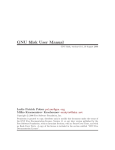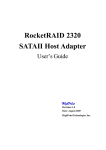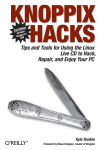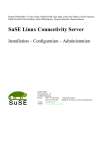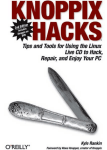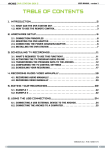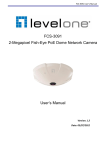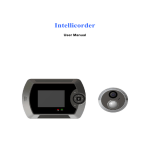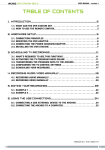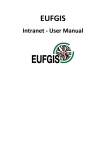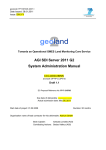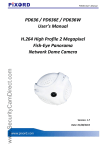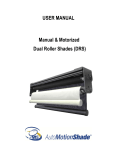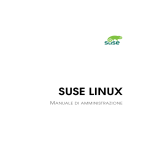Download GNU cfdisk User Manual
Transcript
GNU cfdisk User Manual GNU cfdisk, version 0.0.1, 19 August 2006 Milko Krasnomirov Krachounov [email protected] c 2006 Free Software Foundation, Inc. Copyright Permission is granted to copy, distribute and/or modify this document under the terms of the GNU Free Documentation License, Version 1.1 or any later version published by the Free Software Foundation; with no Invariant Sections, with no Front-Cover Texts, and with no Back-Cover Texts. A copy of the license is included in the section entitled “GNU Free Documentation License”. i Short Contents 1 2 3 4 A About . . . . . . . . . . . . . . . . . . . . . . . . . . . . . . . . . . . . . . . . . . . . . . 1 Using cfdisk . . . . . . . . . . . . . . . . . . . . . . . . . . . . . . . . . . . . . . . . . . 2 Bugs . . . . . . . . . . . . . . . . . . . . . . . . . . . . . . . . . . . . . . . . . . . . . . . 8 See also . . . . . . . . . . . . . . . . . . . . . . . . . . . . . . . . . . . . . . . . . . . . . 9 Copying this manual . . . . . . . . . . . . . . . . . . . . . . . . . . . . . . . . . . 10 Chapter 1: About 1 About 1.1 Name GNU cfdisk − curses-based partition table manipulator (clone of Linux cfdisk) 1 Chapter 2: Using cfdisk 2 2 Using cfdisk 2.1 Invoking cfdisk cfdisk [options] [device] 2.2 Overview Hard disks can be divided into logical disks called partitions (or disk slices in the BSD world), which are described in a partition table, which is also called a disklabel. For ordinary use, like file storage or operation system installation, you will most likely need at least one partition, although with most modern operating system, you might also want to create several partitions, including one for swap space. For example, you usually create a seperate partition for home directories. For more information on what partitions you need for your operating system, look at its installation manual. GNU cfdisk is a menu-driven program for creating and editing partition tables. It has support for DOS and MAC type partition tables, BSD and SUN type disklabels and others. If you don’t specify the device of the disk, cfdisk tries to look for devices and opens the first device available. On most GNU/Linux distributions device is usually one of the following: /dev/hda /dev/hdb /dev/sda /dev/sdb IDE disks are usually using /dev/hd[a-h] for device names, SCSI disks - /dev/sd[ap]. The partitions will take the device name followed by the partition number, e.g. /dev/hda1. If you are using a GNU/Linux operating system, you can see /usr/src/linux/Documentation/devices.txt for more infomation on device naming. A DOS type partition table can have up to four ‘primary’ partitions, which get numbers 1-4. One of the primary partitions may be used as an ‘extended’ partition, which is used as a container for more partitions, which are called ‘logical’ and take numbers starting from 5. A BSD/SUN type disklabel can hold up to 8 partitions, and an IRIX/SGI type disk label, called ‘dvh’ in cfdisk can hold up to 16. 2.3 Options −h, −−help Displays a help message. −v, −−version Displays the program’s version. −a, −−arrow-cursor Use an arrow cursor, instead of reverse video highlighting, in case your terminal doesn’t support it. Chapter 2: Using cfdisk 3 −z, −−new-table Create a new partition table on the disk. This is useful if you want to change the partition table type or want to repartition you entire drive. Note that this does not delete the old table on the disk until you commit the changes. −u, −−units=UNIT Sets the default display units to UNIT. A list of possible units is given below. −t, −−list-partition-types Displays a list of supported partition types and features. 2.4 Units You can choose in what unit cfdisk should display quantities like partition sizes. You can choose from sectors, percents, bytes, kilobytes, etc. Note that one kilobyte is equal to 1,000 bytes, as this is consistent with the SI prefixes and is used by hard disk manufacturers. If you prefer to see the sizes in units with binary prefixes, you should instead select one kilo binary byte (kibibyte), which is equal to 1,024 bytes. Whatever display unit you have chosen, you can always enter the quantities in the unit of your choice, for example 1000000B or 1000kB. compact Display each size in the most suitable unit from B, kB, MB, GB and TB. B One byte kB One kilobyte (1,000 bytes) MB One megabyte (1,000,000 bytes) GB One gigabyte (1,000,000,000 bytes) TB One terabyte (1,000,000,000,000 bytes) KiB One kilo binary byte (1,024 bytes) MiB One mega binary byte (1,048,576 bytes) GiB One giga binary byte (1,073,741,824 bytes) TiB One tera binary byte (1,099,511,627,776 bytes) s One sector. It depends on the sector size of the disk. You can use it if you want to see or choose the exact size in sectors. % One percent from the size of the disk cyl One cylinder. It depends on the cylinder size. chs Use CHS display units. 2.5 Usage GNU cfdisk uses a simple menu driven interface, which attempts to be clear and easy to use. It shows a list of the partitions, showing basic information about them, such as number, size, type and filesystem. If the partition contains no filesystem, on certain partition table types the partition system type is displayed in brackets. You to navigate through the partitions using the up and down arrow keys on your keyboard. You can perform actions on the Chapter 2: Using cfdisk 4 selected partition either by pressing their shortcut key, or by navigating through the menu of actions with the left and right arrow and launching it by pressing the enter key. Other choice menus are also usable with both shortcut keys and direct selection, and the Esc key is usually used to cancel the choice. The actions are not performed immediately, but only after you decide to commit the changes to the disk. Here is a list of the possible actions and their shortcut keys. n If you have selected a free space, creates a new partition residing on it. The possible types of the new partition, such as Primary, Extended and Logical are shown in the type column in the partition list. For example if the free space is part of the extended partition, its type will be displayed as Logical. If multiple types are possible, a choice menu will appear. You can select primary partition with the ‘p’ key and extended partition with ‘e’, or alternatively you can cancel the creation with ‘c’. You will be asked in which part of the free space you want to place the partition. You can place it in the beginning with ‘s’, at the end with ‘e’. If you want to select a custom region and specify exact start and end of the partition, you should press ‘c’. You will then prompted about the size of the partition, the default choice creates a partition on the entire free space. Please note that you can enter the size in any of the units given above. If you don’t specify a unit after the number, the default unit is used. At this point, you will be asked about the filesystem type. If you don’t know what partition type suits you, check operating system documentation about supported filesystems, ext3 is usually a safe choice. The partition will be created at the close as possible to your choice and you will be warned if it is too small or too large for the filesystem you have selected. d Delete the selected partition so you can use it to create another partition on the free space left by it. f Creates a new file system on the selected partition. You will be asked to choose from a list of the filesystem types that are supported for creation. Please note that this requires that all changes you made so far are commited to the disk. If there is already a filesystem on the partition, it is destroyed. c Checks the consistency of the filesystem. It is useful to see whether it is safe to perform operations like resize on the partitions. It performs a very basic check on the filesystem, so if you want to make a more thorough test or fix the errors on the filesystem, you should an external utility like e2fsck for ext2 or reiserfsck for reiserfs. Please note that the check is limited on some filesystem types (ext2, ext3 and reiserfs at the time of writing of the manual), but if the partition contains errors resize will gracefully fail without destroying the filesystem. r Resizes the partition without destroying the data on it, or just changes the partition size. The latter is useful if you want to resize the partition with external utilities or if you want to create a new filesystem on it. Don’t use it if you don’t know what you are doing. If resizing of the filesystem on the partition is supported you will be asked what to do. Pressing ‘r’ resizes, while pressing ‘c’ just changes the partition size. Then like when creating a new partition you will be asked to choose among the possible places and sizes to place the Chapter 2: Using cfdisk 5 partition. The choices are between placing it at the beginning of the free space before it with ‘b’, leaving its starting point fixed with ‘s’ and placing it at end of the free space after it with ‘e’. You are adviced to check the partition before performing resize, and backup the data if possible. Resizing requires that all changes you made so far are commited to the disk. o Moves the partition to another place on the hard disk. You will be asked to select on which free space to put the partition and then prompted for a position and size, in the same manner as when creating a new partition. The new place of the partition can’t overlap with the old one. If this is what you need, you should try using the resize function, instead. Moving the partition requires that all changes you made so far are commited to the disk. y Copies another partition over the selected one. This destroys all data on the current partition and requires all changes to be commited to the disk. You are not limited to select a partition only from the device you are currently editing. You will be asked about device and partition. You can’t copy an extended partition. s Run a filesystem rescue by looking for deleted partitions within a free space. It requires that everything is commited to the disk immediately. Looking for partitions over the existing partitions is not supported and doesn’t seem much meaningful, but if you need it, you can try deleting the partitions. You can select the range where to look for partitions by pressing ‘c’, or if you want to check the whole free space, you should press ‘g’. b Shows a list of the flags allowing you to change them. You will most likely need this to make the partition bootable. It is not recommended to touch any flags other than the bootable flag. Do not do it, unless you know what they are for, and have in mind that changing certain flags is known not to work. You change the flag by pressing space or enter, and you leave the list with Esc. See the next section a description of all possible flags. t Changes the system type on the partition. This does not convert the filesystem, it just changes the information stored in the partition. This is useful for cases where the system type on the partition doesn’t match the filesystem type, for example you have an fat32 partition on an DOS type partition table, having an ext2 filesystem on it. Changing the system type is not really meaningful on all partition table types. The default is to automatically determine the system type from the current filesystem with ‘a’. You can also select a custom filesystem by pressing ‘c’, but this is not recommended. Direct choosing a specific system type is not supported. m If the partition table type supports partition names, this allows you to change it. This is not working on all partition table types, as the partition names could be used for other purposes, like identifying the partition type or filesystem. x If you have selected the extended partition, this makes it as big as possible, so you have more place for partitions inside it. It should expand the partition up to the beginning of the first partition after it. Chapter 2: Using cfdisk 6 z If you have selected the extended partition, this makes it as small as possible. You should need this, if you want to create more primary partitions after the logical partitions contained in the extended. If the extended partition contains no partitions, this deletes it. u This allows you to select the display units. This changes the units used to display the sizes in the partition list and the default unit that is used on size prompts, though you are not limited to it when entering sizes. See the “Units” section for more information. The shortcuts are ‘b’, ‘k’, ‘m’, ‘g’, ‘t’ for bytes, decimal kilobytes, megabytes, etc., ‘K’, ‘M’, ‘G’ and ‘T’ for the binary equivalents, ‘c’ for percents, ‘a’ to automatically choose the most suitable (‘Compact’), ‘s’ for sectors, ‘y’ for cylinders, ‘C’ for C/H/S values. i Displays a short info about the partition, like its device (or at least what cfdisk believes that should be its device), the system type of the partition in the partition table (most useful if you are editing a DOS type partition table), the exact start and end of the partition. w Writes the changes in the partition to the disk and notifies the operating system to reread it. Do this after you have completed editing your partition table. This might destroy data on your disk, if you have deleted partitions, and so on, so be careful. If the partition table is not re-read correctly by the operating system, you should reboot your computer. q Quits the program. If you have made changes and you haven’t commited them to the disk, they will be lost. h Displays a short help. If you have reached this point, it is highly unlikely that you need it. 2.6 Flags ‘boot’ (Mac, MS-DOS, PC98) - should be enabled if you want to boot off the partition. The semantics vary between disk labels. For MS-DOS disk labels, only one partition can be bootable. If you are installing LILO on a partition that partition must be bootable. For PC98 disk labels, all ext2 partitions must be bootable (this is enforced by Parted). ‘lba’ (MS-DOS) - this flag can be enabled to tell MS DOS, MS Windows 9x and MS Windows ME based operating systems to use Linear (LBA) mode. ‘root’ (Mac) - this flag should be enabled if the partition is the root device to be used by Linux. ‘swap’ (Mac) - this flag should be enabled if the partition is the swap device to be used by Linux. ‘hidden’ (MS-DOS, PC98) - this flag can be enabled to hide partitions from Microsoft operating systems. ‘raid’ (MS-DOS) - this flag can be enabled to tell linux the partition is a software RAID partition. Chapter 2: Using cfdisk 7 ‘LVM’ (MS-DOS) - this flag can be enabled to tell linux the partition is a physical volume. ‘PALO’ (MS-DOS) - this flag can be enabled so that the partition can be used by the Linux/PA-RISC boot loader, palo. ‘PREP’ (MS-DOS) - this flag can be enabled so that the partition can be used as a PReP boot partition on PowerPC PReP or IBM RS6K/CHRP hardware. Chapter 3: Bugs 3 Bugs There are no known bugs. We are in early stages for development, so be careful. 8 Chapter 4: See also 4 See also fdisk(8), mkfs(8), parted(8) 9 Appendix A: Copying this manual 10 Appendix A Copying this manual A.1 GNU Free Documentation License Version 1.1, March 2000 c 2000 Free Software Foundation, Inc. Copyright 51 Franklin St, Fifth Floor, Boston, MA 02110-1301, USA Everyone is permitted to copy and distribute verbatim copies of this license document, but changing it is not allowed. 0. PREAMBLE The purpose of this License is to make a manual, textbook, or other written document free in the sense of freedom: to assure everyone the effective freedom to copy and redistribute it, with or without modifying it, either commercially or noncommercially. Secondarily, this License preserves for the author and publisher a way to get credit for their work, while not being considered responsible for modifications made by others. This License is a kind of “copyleft”, which means that derivative works of the document must themselves be free in the same sense. It complements the GNU General Public License, which is a copyleft license designed for free software. We have designed this License in order to use it for manuals for free software, because free software needs free documentation: a free program should come with manuals providing the same freedoms that the software does. But this License is not limited to software manuals; it can be used for any textual work, regardless of subject matter or whether it is published as a printed book. We recommend this License principally for works whose purpose is instruction or reference. 1. APPLICABILITY AND DEFINITIONS This License applies to any manual or other work that contains a notice placed by the copyright holder saying it can be distributed under the terms of this License. The “Document”, below, refers to any such manual or work. Any member of the public is a licensee, and is addressed as “you”. A “Modified Version” of the Document means any work containing the Document or a portion of it, either copied verbatim, or with modifications and/or translated into another language. A “Secondary Section” is a named appendix or a front-matter section of the Document that deals exclusively with the relationship of the publishers or authors of the Document to the Document’s overall subject (or to related matters) and contains nothing that could fall directly within that overall subject. (For example, if the Document is in part a textbook of mathematics, a Secondary Section may not explain any mathematics.) The relationship could be a matter of historical connection with the subject or with related matters, or of legal, commercial, philosophical, ethical or political position regarding them. The “Invariant Sections” are certain Secondary Sections whose titles are designated, as being those of Invariant Sections, in the notice that says that the Document is released under this License. Appendix A: Copying this manual 11 The “Cover Texts” are certain short passages of text that are listed, as Front-Cover Texts or Back-Cover Texts, in the notice that says that the Document is released under this License. A “Transparent” copy of the Document means a machine-readable copy, represented in a format whose specification is available to the general public, whose contents can be viewed and edited directly and straightforwardly with generic text editors or (for images composed of pixels) generic paint programs or (for drawings) some widely available drawing editor, and that is suitable for input to text formatters or for automatic translation to a variety of formats suitable for input to text formatters. A copy made in an otherwise Transparent file format whose markup has been designed to thwart or discourage subsequent modification by readers is not Transparent. A copy that is not “Transparent” is called “Opaque”. Examples of suitable formats for Transparent copies include plain ascii without markup, Texinfo input format, LaTEX input format, SGML or XML using a publicly available DTD, and standard-conforming simple HTML designed for human modification. Opaque formats include PostScript, PDF, proprietary formats that can be read and edited only by proprietary word processors, SGML or XML for which the DTD and/or processing tools are not generally available, and the machine-generated HTML produced by some word processors for output purposes only. The “Title Page” means, for a printed book, the title page itself, plus such following pages as are needed to hold, legibly, the material this License requires to appear in the title page. For works in formats which do not have any title page as such, “Title Page” means the text near the most prominent appearance of the work’s title, preceding the beginning of the body of the text. 2. VERBATIM COPYING You may copy and distribute the Document in any medium, either commercially or noncommercially, provided that this License, the copyright notices, and the license notice saying this License applies to the Document are reproduced in all copies, and that you add no other conditions whatsoever to those of this License. You may not use technical measures to obstruct or control the reading or further copying of the copies you make or distribute. However, you may accept compensation in exchange for copies. If you distribute a large enough number of copies you must also follow the conditions in section 3. You may also lend copies, under the same conditions stated above, and you may publicly display copies. 3. COPYING IN QUANTITY If you publish printed copies of the Document numbering more than 100, and the Document’s license notice requires Cover Texts, you must enclose the copies in covers that carry, clearly and legibly, all these Cover Texts: Front-Cover Texts on the front cover, and Back-Cover Texts on the back cover. Both covers must also clearly and legibly identify you as the publisher of these copies. The front cover must present the full title with all words of the title equally prominent and visible. You may add other material on the covers in addition. Copying with changes limited to the covers, as long as they preserve the title of the Document and satisfy these conditions, can be treated as verbatim copying in other respects. Appendix A: Copying this manual 12 If the required texts for either cover are too voluminous to fit legibly, you should put the first ones listed (as many as fit reasonably) on the actual cover, and continue the rest onto adjacent pages. If you publish or distribute Opaque copies of the Document numbering more than 100, you must either include a machine-readable Transparent copy along with each Opaque copy, or state in or with each Opaque copy a publicly-accessible computer-network location containing a complete Transparent copy of the Document, free of added material, which the general network-using public has access to download anonymously at no charge using public-standard network protocols. If you use the latter option, you must take reasonably prudent steps, when you begin distribution of Opaque copies in quantity, to ensure that this Transparent copy will remain thus accessible at the stated location until at least one year after the last time you distribute an Opaque copy (directly or through your agents or retailers) of that edition to the public. It is requested, but not required, that you contact the authors of the Document well before redistributing any large number of copies, to give them a chance to provide you with an updated version of the Document. 4. MODIFICATIONS You may copy and distribute a Modified Version of the Document under the conditions of sections 2 and 3 above, provided that you release the Modified Version under precisely this License, with the Modified Version filling the role of the Document, thus licensing distribution and modification of the Modified Version to whoever possesses a copy of it. In addition, you must do these things in the Modified Version: A. Use in the Title Page (and on the covers, if any) a title distinct from that of the Document, and from those of previous versions (which should, if there were any, be listed in the History section of the Document). You may use the same title as a previous version if the original publisher of that version gives permission. B. List on the Title Page, as authors, one or more persons or entities responsible for authorship of the modifications in the Modified Version, together with at least five of the principal authors of the Document (all of its principal authors, if it has less than five). C. State on the Title page the name of the publisher of the Modified Version, as the publisher. D. Preserve all the copyright notices of the Document. E. Add an appropriate copyright notice for your modifications adjacent to the other copyright notices. F. Include, immediately after the copyright notices, a license notice giving the public permission to use the Modified Version under the terms of this License, in the form shown in the Addendum below. G. Preserve in that license notice the full lists of Invariant Sections and required Cover Texts given in the Document’s license notice. H. Include an unaltered copy of this License. I. Preserve the section entitled “History”, and its title, and add to it an item stating at least the title, year, new authors, and publisher of the Modified Version as given on the Title Page. If there is no section entitled “History” in the Document, Appendix A: Copying this manual J. K. L. M. N. 13 create one stating the title, year, authors, and publisher of the Document as given on its Title Page, then add an item describing the Modified Version as stated in the previous sentence. Preserve the network location, if any, given in the Document for public access to a Transparent copy of the Document, and likewise the network locations given in the Document for previous versions it was based on. These may be placed in the “History” section. You may omit a network location for a work that was published at least four years before the Document itself, or if the original publisher of the version it refers to gives permission. In any section entitled “Acknowledgments” or “Dedications”, preserve the section’s title, and preserve in the section all the substance and tone of each of the contributor acknowledgments and/or dedications given therein. Preserve all the Invariant Sections of the Document, unaltered in their text and in their titles. Section numbers or the equivalent are not considered part of the section titles. Delete any section entitled “Endorsements”. Such a section may not be included in the Modified Version. Do not retitle any existing section as “Endorsements” or to conflict in title with any Invariant Section. If the Modified Version includes new front-matter sections or appendices that qualify as Secondary Sections and contain no material copied from the Document, you may at your option designate some or all of these sections as invariant. To do this, add their titles to the list of Invariant Sections in the Modified Version’s license notice. These titles must be distinct from any other section titles. You may add a section entitled “Endorsements”, provided it contains nothing but endorsements of your Modified Version by various parties—for example, statements of peer review or that the text has been approved by an organization as the authoritative definition of a standard. You may add a passage of up to five words as a Front-Cover Text, and a passage of up to 25 words as a Back-Cover Text, to the end of the list of Cover Texts in the Modified Version. Only one passage of Front-Cover Text and one of Back-Cover Text may be added by (or through arrangements made by) any one entity. If the Document already includes a cover text for the same cover, previously added by you or by arrangement made by the same entity you are acting on behalf of, you may not add another; but you may replace the old one, on explicit permission from the previous publisher that added the old one. The author(s) and publisher(s) of the Document do not by this License give permission to use their names for publicity for or to assert or imply endorsement of any Modified Version. 5. COMBINING DOCUMENTS You may combine the Document with other documents released under this License, under the terms defined in section 4 above for modified versions, provided that you include in the combination all of the Invariant Sections of all of the original documents, unmodified, and list them all as Invariant Sections of your combined work in its license notice. Appendix A: Copying this manual 6. 7. 8. 9. 14 The combined work need only contain one copy of this License, and multiple identical Invariant Sections may be replaced with a single copy. If there are multiple Invariant Sections with the same name but different contents, make the title of each such section unique by adding at the end of it, in parentheses, the name of the original author or publisher of that section if known, or else a unique number. Make the same adjustment to the section titles in the list of Invariant Sections in the license notice of the combined work. In the combination, you must combine any sections entitled “History” in the various original documents, forming one section entitled “History”; likewise combine any sections entitled “Acknowledgments”, and any sections entitled “Dedications”. You must delete all sections entitled “Endorsements.” COLLECTIONS OF DOCUMENTS You may make a collection consisting of the Document and other documents released under this License, and replace the individual copies of this License in the various documents with a single copy that is included in the collection, provided that you follow the rules of this License for verbatim copying of each of the documents in all other respects. You may extract a single document from such a collection, and distribute it individually under this License, provided you insert a copy of this License into the extracted document, and follow this License in all other respects regarding verbatim copying of that document. AGGREGATION WITH INDEPENDENT WORKS A compilation of the Document or its derivatives with other separate and independent documents or works, in or on a volume of a storage or distribution medium, does not as a whole count as a Modified Version of the Document, provided no compilation copyright is claimed for the compilation. Such a compilation is called an “aggregate”, and this License does not apply to the other self-contained works thus compiled with the Document, on account of their being thus compiled, if they are not themselves derivative works of the Document. If the Cover Text requirement of section 3 is applicable to these copies of the Document, then if the Document is less than one quarter of the entire aggregate, the Document’s Cover Texts may be placed on covers that surround only the Document within the aggregate. Otherwise they must appear on covers around the whole aggregate. TRANSLATION Translation is considered a kind of modification, so you may distribute translations of the Document under the terms of section 4. Replacing Invariant Sections with translations requires special permission from their copyright holders, but you may include translations of some or all Invariant Sections in addition to the original versions of these Invariant Sections. You may include a translation of this License provided that you also include the original English version of this License. In case of a disagreement between the translation and the original English version of this License, the original English version will prevail. TERMINATION You may not copy, modify, sublicense, or distribute the Document except as expressly provided for under this License. Any other attempt to copy, modify, sublicense or Appendix A: Copying this manual 15 distribute the Document is void, and will automatically terminate your rights under this License. However, parties who have received copies, or rights, from you under this License will not have their licenses terminated so long as such parties remain in full compliance. 10. FUTURE REVISIONS OF THIS LICENSE The Free Software Foundation may publish new, revised versions of the GNU Free Documentation License from time to time. Such new versions will be similar in spirit to the present version, but may differ in detail to address new problems or concerns. See http://www.gnu.org/copyleft/. Each version of the License is given a distinguishing version number. If the Document specifies that a particular numbered version of this License “or any later version” applies to it, you have the option of following the terms and conditions either of that specified version or of any later version that has been published (not as a draft) by the Free Software Foundation. If the Document does not specify a version number of this License, you may choose any version ever published (not as a draft) by the Free Software Foundation. Appendix A: Copying this manual 16 A.1.1 ADDENDUM: How to use this License for your documents To use this License in a document you have written, include a copy of the License in the document and put the following copyright and license notices just after the title page: Copyright (C) year your name . Permission is granted to copy, distribute and/or modify this document under the terms of the GNU Free Documentation License, Version 1.1 or any later version published by the Free Software Foundation; with the Invariant Sections being list their titles , with the Front-Cover Texts being list , and with the Back-Cover Texts being list . A copy of the license is included in the section entitled ‘‘GNU Free Documentation License’’. If you have no Invariant Sections, write “with no Invariant Sections” instead of saying which ones are invariant. If you have no Front-Cover Texts, write “no Front-Cover Texts” instead of “Front-Cover Texts being list”; likewise for Back-Cover Texts. If your document contains nontrivial examples of program code, we recommend releasing these examples in parallel under your choice of free software license, such as the GNU General Public License, to permit their use in free software.