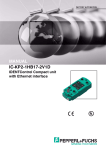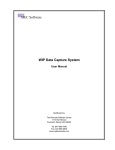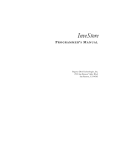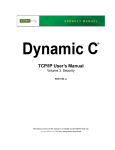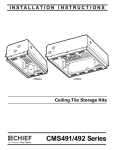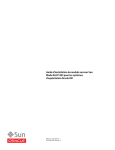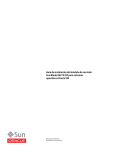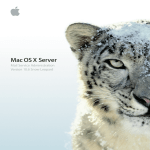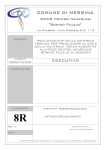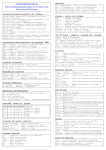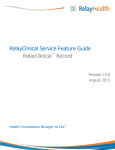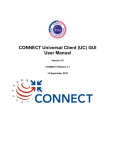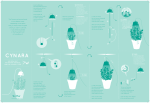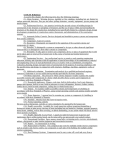Download Oracle Health Sciences Information Gateway Secure Health Email
Transcript
Oracle® Health Sciences Information Gateway
Secure Health Email Installation and Configuration Guide
Release 1.2
E22884-01
June 2011
Oracle Health Sciences Information Gateway Secure Health Email Installation and Configuration Guide,
Release 1.2
E22884-01
Copyright © 2010, 2011, Oracle and/or its affiliates. All rights reserved.
Primary Author: Louis J. Kraft
This software and related documentation are provided under a license agreement containing restrictions on
use and disclosure and are protected by intellectual property laws. Except as expressly permitted in your
license agreement or allowed by law, you may not use, copy, reproduce, translate, broadcast, modify, license,
transmit, distribute, exhibit, perform, publish, or display any part, in any form, or by any means. Reverse
engineering, disassembly, or decompilation of this software, unless required by law for interoperability, is
prohibited.
The information contained herein is subject to change without notice and is not warranted to be error-free. If
you find any errors, please report them to us in writing.
If this software or related documentation is delivered to the U.S. Government or anyone licensing it on
behalf of the U.S. Government, the following notice is applicable:
U.S. GOVERNMENT RIGHTS Programs, software, databases, and related documentation and technical data
delivered to U.S. Government customers are "commercial computer software" or "commercial technical data"
pursuant to the applicable Federal Acquisition Regulation and agency-specific supplemental regulations. As
such, the use, duplication, disclosure, modification, and adaptation shall be subject to the restrictions and
license terms set forth in the applicable Government contract, and, to the extent applicable by the terms of
the Government contract, the additional rights set forth in FAR 52.227-19, Commercial Computer Software
License (December 2007). Oracle USA, Inc., 500 Oracle Parkway, Redwood City, CA 94065.
This software is developed for general use in a variety of information management applications. It is not
developed or intended for use in any inherently dangerous applications, including applications which may
create a risk of personal injury. If you use this software in dangerous applications, then you shall be
responsible to take all appropriate fail-safe, backup, redundancy, and other measures to ensure the safe use
of this software. Oracle Corporation and its affiliates disclaim any liability for any damages caused by use of
this software in dangerous applications.
Oracle is a registered trademark of Oracle Corporation and/or its affiliates. Other names may be trademarks
of their respective owners.
This software and documentation may provide access to or information on content, products, and services
from third parties. Oracle Corporation and its affiliates are not responsible for and expressly disclaim all
warranties of any kind with respect to third-party content, products, and services. Oracle Corporation and
its affiliates will not be responsible for any loss, costs, or damages incurred due to your access to or use of
third-party content, products, or services.
Contents
Preface ................................................................................................................................................................. v
Audience.......................................................................................................................................................
Documentation Accessibility .....................................................................................................................
Related Documents .....................................................................................................................................
Conventions .................................................................................................................................................
v
v
vi
vi
1 Installing and Configuring OHIG Secure Health Email
1.1
1.1.1
1.1.2
1.2
1.3
1.4
1.4.1
1.4.2
Understanding OHIG Secure Health Email Components and Templates.........................
OHIG Secure Health Email Components.........................................................................
OHIG Secure Health Email VM Template .......................................................................
Importing the OHIG Secure Health Email Template ............................................................
Creating the OHIG Secure Health Email VM .........................................................................
Configuring the OHIG Secure Health Email VM...................................................................
How to VNC into a VM ......................................................................................................
Configuring the VM Network Settings ............................................................................
1-1
1-1
1-2
1-2
1-4
1-4
1-4
1-4
2 Configuring OHIG Secure Health Email
2.1
2.1.1
2.1.2
2.1.3
2.2
2.2.1
2.2.2
2.2.3
2.2.4
2.2.5
2.3
2.3.1
2.3.2
2.3.2.1
2.4
2.5
2.6
Preparing the Databases ............................................................................................................ 2-1
Preparing the Apache James Mail Server Database ....................................................... 2-1
Preparing the OHIG Secure Health Email Database ...................................................... 2-2
Setting Up a New Source System in OHMPI for Secure Health Email Server ........... 2-2
Configuring the Apache James Mail Server............................................................................ 2-3
Loading Initial Data into OHIG Secure Health Email Database .................................. 2-3
Configuring OHIG Secure Health Email Properties ...................................................... 2-4
Configuring Apache James Mail Server for SSL ............................................................. 2-6
Configuring the Remote Manager..................................................................................... 2-7
Configuring Logging........................................................................................................... 2-7
Managing the Apache James Mail Server ............................................................................... 2-8
Starting the Apache James Mail Server ............................................................................ 2-8
Connecting to the Remote Manager ................................................................................. 2-8
Example of Add User................................................................................................ 2-10
Configuring OHIG Secure Health Email.............................................................................. 2-10
Additional Configuration ....................................................................................................... 2-10
Testing OHIG Secure Health Email ...................................................................................... 2-10
iii
A The OHIG Secure Health Email Configuration Tool
A.1
Using the OHIG Secure Health Email Configuration Tool ................................................. A-1
A.1.1
Description of the OHIG Secure Health Email Script ................................................... A-1
A.1.1.1
Commands.................................................................................................................... A-1
A.1.2
Example of OHIG Secure Health Email Commands..................................................... A-2
B OHIG Secure Health Email Tables
B.1
Using the OHIG Secure Health Email Tables ........................................................................ B-1
C System Email Template Reference
C.1
System Email Template Table .................................................................................................. C-1
D Advanced OHIG Secure Health Email Property Reference
D.1
Advanced OHIG Secure Health Email Properties ................................................................ D-1
E Inbound and Outbound Email Matrix
E.1
Inbound and Outbound Email................................................................................................. E-1
F XDS Registry Request XML Schema Reference
F.1
XDS Registry Request XML Schema ....................................................................................... F-1
G High-level Network Diagram
G.1
OHIG Secure Health Email Network...................................................................................... G-1
H References
H.1
H.2
H.3
Oracle Virtual Machine ............................................................................................................. H-1
CONNECT .................................................................................................................................. H-2
Apache James Mail Server ........................................................................................................ H-2
I Acronyms
I.1
Glossary
iv
Acronyms ...................................................................................................................................... I-1
Preface
This user’s guide introduces you to Oracle Health Sciences Information Gateway
(OHIG) Secure Health Email, which provides secure sending and receiving of
encrypted email.
Audience
This document is intended for users who need to install and configure OHIG Secure
Health Email.
Documentation Accessibility
Our goal is to make Oracle products, services, and supporting documentation
accessible to all users, including users that are disabled. To that end, our
documentation includes features that make information available to users of assistive
technology. This documentation is available in HTML format, and contains markup to
facilitate access by the disabled community. Accessibility standards will continue to
evolve over time, and Oracle is actively engaged with other market-leading
technology vendors to address technical obstacles so that our documentation can be
accessible to all of our customers. For more information, visit the Oracle Accessibility
Program Web site at http://www.oracle.com/accessibility/.
Accessibility of Code Examples in Documentation
Screen readers may not always correctly read the code examples in this document. The
conventions for writing code require that closing braces should appear on an
otherwise empty line; however, some screen readers may not always read a line of text
that consists solely of a bracket or brace.
Accessibility of Links to External Web Sites in Documentation
This documentation may contain links to Web sites of other companies or
organizations that Oracle does not own or control. Oracle neither evaluates nor makes
any representations regarding the accessibility of these Web sites.
Access to Oracle Support
Oracle customers have access to electronic support through My Oracle Support. For
information, visit http://www.oracle.com/support/contact.html or visit
http://www.oracle.com/accessibility/support.html if you are hearing
impaired.
v
Related Documents
For more information, see the following documents in the Oracle Health Sciences
Information Gateway Release 1.2 documentation set:
■
■
Oracle Health Sciences Information Gateway Release Notes (Part Number E22758-01)
Oracle Health Sciences Information Gateway Installation Guide (Part Number
E22757-01)
Conventions
The following text conventions are used in this document:
vi
Convention
Meaning
boldface
Boldface type indicates graphical user interface elements associated
with an action, or terms defined in text or the glossary.
italic
Italic type indicates book titles, emphasis, or placeholder variables for
which you supply particular values.
monospace
Monospace type indicates commands within a paragraph, URLs, code
in examples, text that appears on the screen, or text that you enter.
1
Installing and Configuring OHIG Secure
Health Email
1
Oracle Health Sciences Information Gateway (OHIG) has implemented the National
Health Information Network (NHIN) to provide a secure, scalable, standards-based
method of sending authenticated and encrypted health information to known and
trusted recipients over the internet. OHIG Secure Health Email interacts with Oracle
Health Sciences Information Manager (HIM) services, such as Oracle Healthcare
Master Person Index (OHMPI), Document Registry, Repository, Policy Engine, and
Audit Record Repository (ARR).
This chapter includes the following sections:
■
"Understanding OHIG Secure Health Email Components and Templates"
■
"Importing the OHIG Secure Health Email Template"
■
"Creating the OHIG Secure Health Email VM"
■
"Configuring the OHIG Secure Health Email VM"
1.1 Understanding OHIG Secure Health Email Components and
Templates
The OHIG Secure Health Email template uses the "Paravirtualized" virtualization
method. The template is distributed as a compressed tar file (*.tgz). The compressed
tar file contains two binary files and a text file. The binary files are the disk images
taken from a fully configured and functional VM. The text file is a VM configuration
file.
1.1.1 OHIG Secure Health Email Components
The contents of the compressed tar file is listed below:
■
Disk Image with Oracle Software
/appliance.img
■
Disk Image with Operating System
/System.img
■
VM Configuration File
/vm.cfg
Installing and Configuring OHIG Secure Health Email
1-1
Importing the OHIG Secure Health Email Template
1.1.2 OHIG Secure Health Email VM Template
The VM consists of the following pre-installed software:
■
Oracle Enterprise Linux 5 (as in System.img)
http://www.oracle.com/technetwork/topics/linux/whatsnew/index
.html
■
OHIG Secure Health Email specific software (as in appliance.img)
–
Apache Ant 1.8.1
Install directory: /home/common/ant
–
Java Development Kit 1.6.0_X
Install directory: /home/common/java/latest (symbolic link to JDK
1.6.0_X)
–
Apache James Mail Server 2.3.2
Install directory: /home/common/james (symbolic link to Apache
James Mail Server 2.3.2)
–
For hiauser only:
*
OHIG Secure Health Email Ant Configuration Utility
Install directory: /home/hiauser/config
■
VM Memory Settings:
–
2 GB (2048 MB) of RAM
The RAM memory setting can be changed after installation in
VM Manager.
Note:
–
■
16 GB of Disk Space
Linux Users:
–
–
Root user
*
Username: root
*
Linux Group: root
*
Password: ovsroot
OHIG Secure Health Email specific user
*
Username: hiauser
*
Linux Group: hiauser
*
Password: hiapass
Tip: For security purposes, it is recommended that you change the
default passwords after installation.
1.2 Importing the OHIG Secure Health Email Template
1.
Copy the OHIG Secure Health Email VM template .tgz file to the /OVS/seed_
pool directory of your Oracle VM Server machine.
1-2 Oracle Health Sciences Information Gateway Secure Health Email Installation and Configuration Guide
Importing the OHIG Secure Health Email Template
2.
Uncompress the .tgz file:
> tar -zxvf <FILENAME>.tgz
This step creates a directory with the name of the template.
Example:
> cd /OVS/seed_pool
> tar -zxvf /OVS/seed_pool/OVM_HIGV12_X86_EMAIL_PVM.tgz
Creates the directory:
/OVS/seed_pool/OVM_HIGV12_X86_EMAIL_PVM
If you are using 64 bits, you would use OVM_HIGV12_X86_
64_EMAIL_PVM.
Note:
3.
Log in to the Oracle VM Manager
The default location for the Oracle VM Manager log in screen
is http://<VM_MANAGER_HOST_NAME>:8888/OVS.
Note:
4.
From the Oracle VM Manager console:
a.
Click the Resources tab. The Virtual Machine Templates screen is displayed.
b.
Click the Import button. The Source screen is displayed.
c.
Choose the Select from Server Pool (Discover and register) radio button.
d.
Click Next. The General Information screen is displayed.
Enter or select the following general information:
- The server pool on which the virtual machine will be located.
Server Pool Name: <SERVER_POOL_NAME>
- The operating system of the Virtual Machine Operating System:
Oracle Enterprise Linux 5
- The Oracle VM template to be imported.
Virtual Machine Template Name: <VM_TEMPLATE_NAME>
- The username used to log in to the Virtual Machine.
Virtual Machine System Username: root
- The password used to log in to the Virtual Machine.
Virtual Machine System Password: ovsroot
e.
Click Next. The Confirm Information screen is displayed.
f.
Click Confirm. The Virtual Machine Template screen is displayed with a
message to confirm the VM template has been imported.
5.
Click the Resources tab to see the list of available VM templates.
6.
To make the Virtual Machine template available for use, select the Virtual Machine
template and click Approve, moving the VM template from the "Pending" state to
the "Active" state.
Installing and Configuring OHIG Secure Health Email
1-3
Creating the OHIG Secure Health Email VM
The VM template is imported and ready for use in Oracle VM Manager.
1.3 Creating the OHIG Secure Health Email VM
To create the OHIG Secure Health Email VM from the VM template:
1.
Create a new VM using the OHIG Secure Health Email VM template just installed
by following the instructions in the VM Manager 2.2 User’s Guide (refer to Section
6.3.1, "Creating Virtual Machine from a Template").
2.
To power on the Virtual Machine select the Virtual Machines tab, choose the
Virtual Machine Name, and click Power On.
3.
In the VM Manager Console ensure that the OHIG Secure Health Email VM is
now in the running state (Status=Running).
1.4 Configuring the OHIG Secure Health Email VM
This section provides instructions for configuring the OHIG Secure Health Email VM.
■
"How to VNC into a VM"
■
"Configuring the VM Network Settings"
1.4.1 How to VNC into a VM
To VNC into a VM:
To enable the VNC Port link in the VM Manager follow the
instructions in "Installing OVM Console" at
http://oss.oracle.com/oraclevm/manager/RPMS/README-c
onsole.
Note:
Expand the details of the VM by clicking the + on Show. You can VNC into the box
from the VM Manager by clicking on the VNC Port link under the VM details, or you
can use a VNC client to log in using the address:
<VM_SERVER_HOST_NAME>:<VM_VNC_PORT>
1.4.2 Configuring the VM Network Settings
To configure the VM to use static IP:
The VM is configured by default to use DHCP to assign an IP
address.
Note:
If you are using DHCP addressing you can skip the following steps.
1.
To configure the VM to use static IP, log in as the root user (default password:
ovsroot) and set the IP using the following steps:
a.
Select System, Administration, and then Network.
b.
Choose Devices, click Edit, select the Statically Set IP Address radio button,
and then enter the following values:
- Address: <VM_IP>
1-4 Oracle Health Sciences Information Gateway Secure Health Email Installation and Configuration Guide
Configuring the OHIG Secure Health Email VM
- Subnet mask: <SUBNET_MASK>
- Default Gateway address: <DEFAULT_GATEWAY_ADDRESS>
- From the Ethernet Device panel, select the Hardware Device tab, and then
click the Probe button that corresponds to "Bind to MAC address".
This sets the correct MAC address for this machine.
Note:
Make certain that you a record the MAC address.
c.
Click OK.
d.
Choose File and then click Save.
e.
Click the DNS tab and then enter the following values:
- Hostname: <VM_HOST_NAME>
- Primary DNS: <PRIMARY_DNS>
- Secondary DNS: <SECONDARY_DNS>
- Tertiary DNS: <TERTIARY_DNS>
- DNS search path: <VM_NAME_SUFFIX>
f.
Choose Next and click Save.
g.
Choose the Hosts tab, click New, and then enter the following values:
- Address: <VM_IP>
- Hostname: <VM_HOST_NAME>
- Aliases: <VM_NAME_PREFIX> hostname
h.
Click Okay.
i.
Choose File and then click Save.
j.
Restart Network Services from a terminal window.
> service network restart
k.
Check the output for <VM_IP>.
> ifconfig
l.
Check the output for <VM_HOST_NAME>.
> hostname
m. Check the success of:
> ping <VM_IP>
n.
Check the success of:
> ping <VM_HOST_NAME>
Installing and Configuring OHIG Secure Health Email
1-5
Configuring the OHIG Secure Health Email VM
(Optional) In order to preserve the static IP address when the
OVM is powered off, follow below steps, but only if the line
Note:
vif = ['mac=AA:BB:CC:DD:AA:CC,bridge=xenbr0']
does not match what you have in the vm.cfg file (see below).
1.
Power off the Virtual Machine by selecting the Virtual Machines
tab in the VM Manager, choose the Virtual Machine Name, and
click Power Off.
2.
Edit the vm.cfg file that is found on the VM Server under
/OVS/seed_pool/<template_name> by replacing the line:
vif = ['bridge=xenbr0,type=netfront']
with the MAC corresponding to that virtual machine:
vif = ['mac=AA:BB:CC:DD:AA:CC,bridge=xenbr0']
where AA:BB:CC:DD:AA:CC is the MAC corresponding to the
created OVM noted above.
1-6 Oracle Health Sciences Information Gateway Secure Health Email Installation and Configuration Guide
2
Configuring OHIG Secure Health Email
2
This chapter leads you through the steps to install, set up, and configure the James
Mail Enterprise Server (James) version 2.3.2 to use with OHIG and OHIM. OHIG
Secure Health Email is built on top of the Apache James Mail Server.
This chapter includes the following sections:
■
"Preparing the Databases"
■
"Configuring the Apache James Mail Server"
■
"Managing the Apache James Mail Server"
■
"Configuring OHIG Secure Health Email"
Note: For a high-level overview of the Secure Health Email network,
see Appendix G, "High-level Network Diagram."
2.1 Preparing the Databases
There are two sections with details about preparing the databases:
■
"Preparing the Apache James Mail Server Database"
■
"Preparing the OHIG Secure Health Email Database"
■
"Configuring OHIG Secure Health Email Properties"
For advanced configuration information, follow the links provided in Appendix H.3,
"Apache James Mail Server."
2.1.1 Preparing the Apache James Mail Server Database
To prepare the Apache James Mail Server database tables for Oracle:
Because the Apache James Mail Server Database stores
sensitive data, it should be set up with encryption turned on.
Note:
1.
Copy the files under /home/hiauser/config/files/database/oracle to a
machine with Oracle SQL*Plus installed.
2.
Update the script create-james-user-oracle.sql with TABLESPACE
parameters matching your environment. Also assign a password for the James
database user by assigning a value to variable JAMES_USER_PASS. Remember to
clear the value after you execute the script.
Configuring OHIG Secure Health Email 2-1
Preparing the Databases
3.
To create the Apache James Mail Server database user load the script
create-james-user-oracle.sql into the database.
Example:
> sqlplus system@<SID>
SQL> @create-james-user-oracle.sql
4.
To create the Apache James Mail Server database load the script
create-james-tables-oracle.sql into the database.
Example:
> sqlplus <JAMESUSER>@<SID>
SQL> @create-james-tables-oracle.sql
2.1.2 Preparing the OHIG Secure Health Email Database
To prepare the OHIG Secure Health Email database tables for Oracle:
1.
Copy the files under /home/hiauser/config/files/database/oracle to a
machine with Oracle SQL*Plus installed.
2.
Update the script create-direct-user-oracle.sql with TABLESPACE
parameters matching your environment. Also assign a password for the OHIG
Secure Health Email database user, by assigning a value to the variable DIRECT_
USER_PASS. Remember to clear the value after you execute the script.
3.
To create the OHIG Secure Health Email database user load the script
create-direct-user-oracle.sql into the database.
Example:
> sqlplus system@<SID>
SQL> @create-direct-user-oracle.sql
4.
To create the OHIG Secure Health Email database load the script
create-direct-tables-oracle.sql into the database.
Example:
> sqlplus <DIRECTUSER>@<SID>
SQL> @create-direct-tables-oracle.sql
2.1.3 Setting Up a New Source System in OHMPI for Secure Health Email Server
1.
In the OHMPI Oracle Database, create an OHMPI source system for the Secure
Health Email Server to create new patients.
Make sure to enable patient feed from OHMPI to RLS as
described in section 1.4.3, “Configuring Assigning Authority Patient
Feed - Application Server,” in Oracle Health Sciences Information
Manager OHMPI Installation and Configuration Guide (Part Number
E22762-01).
Note:
2.
Execute SQL (below) in the OHMPI database using OHMPI DB user account.
2-2 Oracle Health Sciences Information Gateway Secure Health Email Installation and Configuration Guide
Configuring the Apache James Mail Server
Record If the value in the “systemcode” column is different
than “1.1.1”, record the value.
Note:
INSERT INTO sbyn_systems (systemcode, description, status, id_length,format,
input_mask, value_mask, create_date, create_userid) VALUES ('1.1.1', 'ORCL_
DIRECT', 'A', 23, '[0-9]{23}', 'DDDDDDDDDDDDDDDDDDDDDDD',
'DDDDDDDDDDDDDDDDDDDDDDD', sysdate, 'MPI');
2.2 Configuring the Apache James Mail Server
This provides the settings for configuring OHIG Secure Health Email, the Apache Mail
Server for SSL, and the Remote Manager:
■
"Configuring OHIG Secure Health Email Properties"
■
"Configuring Apache James Mail Server for SSL"
■
"Configuring the Remote Manager"
For advanced configuration information follow the links
provided in Section H.3, "Apache James Mail Server".
Note:
2.2.1 Loading Initial Data into OHIG Secure Health Email Database
Using the OHIG Secure Health Email Configuration Tool, update the tables with initial
data as listed below. See Appendix A, "The OHIG Secure Health Email Configuration
Tool," for instructions on tool usage.
A version of Open SSL is available in the VM, and, if needed,
you may want to use it.
Note:
■
Add a domain corresponding to your Secure Health Email Server's host name.
Example: ant direct-add-domain -Ddomain_
name=secure.health-enterprise.org
■
Add trusted anchors which could include trusted Certificate Authorities.
Example: ant direct-add-anchor -Ddomain_
name=secure.health-enterprise.org -Dcert_
file=certs/oracle-cacert.der
■
Add trusted public certificates associating public certificates with external trusted
email addresses.
Example: ant direct-add-public-cert -Ddomain_
name=secure.health-enterprise.org -Demail_
[email protected] -Dcert_file=certs/patient1-cert.der
■
Add trusted private certificates associating public/private certificate pairs with
system secure email addresses. Note The email address used in this step should be
used to update config parameter james_init.systemEmailAddress in the next
section.
Configuring OHIG Secure Health Email 2-3
Configuring the Apache James Mail Server
The email address used in this step should be used to update
config parameter james_init.systemEmailAddress in the next
section, "Configuring Apache James Mail Server for SSL".
Note:
Example: ant direct-add-private-cert -Ddomain_
name=secure.health-enterprise.org -Demail_address=
[email protected] -Dcert_
file=certs/direct-cert.der -Dkey_
file=certs/private/direct-key.der
■
Add trusted private certificates associating public/private certificate pairs with
internal secure email addresses.
Example: ant direct-add-private-cert -Ddomain_
name=secure.health-enterprise.org -Demail_address=
[email protected] -Dcert_
file=certs/DrJohnDoe-cert.der -Dkey_
file=certs/private/DrJohnDoe-key.der
■
Add addresses mapping internal secure email addresses to internal corporate
email addresses and to a domain.
Example: ant direct-add-address -Ddomain_name=
secure.health-enterprise.org -Ddisplay_name=”Dr. John Doe”
[email protected]
-Dendpoint=Dr.John.Doe@ health-enterprise.org
2.2.2 Configuring OHIG Secure Health Email Properties
1.
> cd /home/hiauser/config
2.
Edit the config.properties file.
Refer to
http://download.oracle.com/javase/6/docs/api/java/ut
il/Properties.html for property file formatting rules. This link
specifies formatting rules for config.properties.
Note:
OHIG Secure Health Email Settings
■
james_init.xdsRegistryEndpointUrl
XDS registry endpoint URL used to query for submission set documents and
metadata.
■
james_init.xdsRepositoryEndpointUrl
XDS.b repository URL. In case you are testing against the HIG Adapter
Repository service, your URL will look like the following URL:
http://<OHIG_ADAPTER_
HOST>:8080/CONNECTAdapter/DocumentRepository_Service
■
james_init.xdsRepositoryId
XDS repository UID.
■
james_init.xdsDocumentOidRoot
2-4 Oracle Health Sciences Information Gateway Secure Health Email Installation and Configuration Guide
Configuring the Apache James Mail Server
Object ID root to be used while generating new document UUIDs.
■
james_init.xdsSubmissionSetOidRoot
Object ID root to be used while generating new submission set UUIDs.
■
james_init.assigningAuthorityId
OID of XDS affinity domain assigning authority. Used as "root" of the patient
ID in conjunction with the EUID, which is used as "extension". This should
match with the Assigning Authority OID configured in the HIG Adapter and
OHMPI.
■
james_init.mpiServiceUrl
OHMPI’s web service endpoint URL.
■
james_init.mpiSystemCode
System code setup in OHMPI for use by the OHIG Secure Health Email for
creating new patients. The value should be the one noted in the previous step
("Setting Up a New Source System in OHMPI for Secure Health Email
Server"), followed to update the OHMPI database.
■
james_init.mpiDelayAfterPatientInsertSecs
Wait time in seconds before XDS processing to allow for OHMPI to send
patient feed XDS registry.
■
james_init.domain
Hostname of OHIG Secure Health Email.
■
james_init.systemEmailAddress
OHIG Secure Health Email system email address used to send Message
Disposition Notification messages, Notification of Document Availability
messages, and error message notifications.
■
james_init.manualEmailAddress
Email address which receives error message notifications.
■
james_init.useIheNav
Flag determining whether or not to use standard IHE Notification of
Document Availability messages.
■
james_init.arrHost
Policy Monitor hostname.
■
james_init.arrPort
Policy Monitor port number.
Apache James Mail Server Database Settings
■
james_db.driver (Example: oracle.jdbc.driver.OracleDriver)
Database driver class.
■
james_db.dburl (Example: jdbc:oracle:thin:@<ORACLE_
HOSTNAME>:1521:orcl)
Database connection URL.
■
james_db.username (Example: jamesuser)
Database username.
Configuring OHIG Secure Health Email 2-5
Configuring the Apache James Mail Server
■
james_db.password (Example: jamespass)
Database password.
OHIG Secure Health Email Database Settings
■
direct_db.driver (Example:
oracle.jdbc.driver.OracleDriver)
Database driver class.
■
direct_db.dburl (Example: jdbc:oracle:thin:@<ORACLE_
HOSTNAME>:1521:orcl)
Database connection URL.
■
direct_db.username (Example: directuser)
Database username.
■
direct_db.password (Example: directpass)
Database password.
3.
> ant config-james
For advanced configuration properties, see Appendix D, "Advanced OHIG Secure
Health Email Property Reference".
2.2.3 Configuring Apache James Mail Server for SSL
1.
> cd /home/common/james/apps/james/SAR-INF
Edit the config.xml file.
a.
Search for "pop3server" and uncomment:
<!-<useTLS>true</useTLS>
--!>
b.
Search for "smtpserver" and uncomment:
<!-<useTLS>true</useTLS>
--!>
c.
Search for "server-sockets" and ensure the correct values are supplied below
after un-commenting the tag <factory name=”ssl”..> :
<factory name="ssl"
class="org.apache.avalon.cornerstone.blocks.sockets.TLSSer
verSocketFactory">
<ssl-factory>
<keystore>
<file>keystore/keystore.jks</file>
<password>changeit</password>
<key-password>changeit</key-password>
<type>JKS</type>
2-6 Oracle Health Sciences Information Gateway Secure Health Email Installation and Configuration Guide
Configuring the Apache James Mail Server
<protocol>SSLv3</protocol>
<algorithm>SunX509</algorithm>
<authenticate-client>false</authenticate-client>
</keystore>
</ssl-factory>
</factory>
If connecting to remote SMTP gateway or SMTP server also
thru SSL, makes sure to specify
javax.net.ssl.SSLSocketFactory to use as socket factory by
“ExtendedRemoteDelivery” mailet.
Note:
For example:
<mailet match="RecipientIsRemote" class="ExtendedRemoteDelivery">
…
…
<mail.smtp.socketFactory.class>javax.net.ssl.SSLSocketFactory</mail
.smtp.socketFactory.class>
…
…
</mailet>
2.2.4 Configuring the Remote Manager
1.
> cd /home/common/james/apps/james/SAR-INF
Edit the config.xml file.
a.
Search for "remotemanager", and edit the following two lines:
<port>4555</port>
<account login="root" password="root"/>
b.
To enable secure telnet, uncomment:
<!-<useTLS>true</useTLS>
--!>
2.2.5 Configuring Logging
Configuring Apache James Mail Server Logging
> cd /home/common/james/apps/james/SAR-INF
Edit the "log-level" settings in the environment.xml file.
Configuring Application Code Logging
1. Create a JDK logging.properties file in the /home/common/james/bin
directory.
Example of a logging.properties file:
handlers= java.util.logging.ConsoleHandler, java.util.logging.FileHandler
Configuring OHIG Secure Health Email 2-7
Managing the Apache James Mail Server
.level= INFO
java.util.logging.ConsoleHandler.level = INFO
java.util.logging.ConsoleHandler.formatter = java.util.logging.SimpleFormatter
#java.util.logging.FileHandler.level = ALL
java.util.logging.FileHandler.formatter = java.util.logging.SimpleFormatter
java.util.logging.FileHandler.pattern = logs/direct%g.log
java.util.logging.FileHandler.limit = 50000
java.util.logging.FileHandler.count = 10
Note:
2.
You must create the "logs" directory prior to starting the server.
Start the Apache James Mail Server with the system property:
-Djava.util.logging.config.file=logging.properties
2.3 Managing the Apache James Mail Server
This section provides steps to start the Apache James Mail Server, and to connect to the
Remote Manager and then manage the Apache James Mail Server:
■
"Starting the Apache James Mail Server"
■
"Connecting to the Remote Manager"
2.3.1 Starting the Apache James Mail Server
In order for the default SMTP email ports to open, the James
Email Server needs to be started by root user.
Note:
Use the UNIX aliases set for root and hiauser to start and stop James server service.
■
■
■
Stop the James service running with default configuration by running the alias
command “stop”.
Start the James service to run with newly configured parameters, by running the
alias command “start”.
Use the alias command “jameslog” to see a running tail-end view of the James
console log.
2.3.2 Connecting to the Remote Manager
This section provides details for connecting to the Remote Manager and then
managing the Apache James Mail Server. It also provides an example of adding a user.
> telnet localhost <PORT> (Default: 4555)
JAMES Remote Administration Tool 2.3.2
Please enter your login and password
Login id:
<USERNAME> (Default: root)
Password:
2-8 Oracle Health Sciences Information Gateway Secure Health Email Installation and Configuration Guide
Managing the Apache James Mail Server
<PASSWORD> (Default: root)
Welcome root. HELP for a list of commands
HELP
Currently implemented commands:
■
help
Displays this help.
■
listusers
Displays existing accounts.
■
countusers
Displays the number of existing accounts.
■
adduser [username] [password]
Adds a new user.
■
verify [username]
Verifies if a specified user exists.
■
deluser [username]
Deletes the existing user.
■
setpassword [username] [password]
Sets a user's password.
■
setalias [user] [alias]
Locally forwards all email for 'user' to 'alias'.
■
showalias [username]
Shows a user's current email alias.
■
unsetalias [user]
Unsets an alias for 'user'.
■
setforwarding [username] [emailaddress]
Forwards a user's email to another email address.
■
showforwarding [username]
Shows a user's current email forwarding.
■
unsetforwarding [username]
Removes a forward.
■
user [repositoryname]
Changes to another user repository.
■
shutdown [repositoryname]
Kills the current JVM (convenient when James is run as a daemon).
■
quit [repositoryname]
Closes the connection.
Configuring OHIG Secure Health Email 2-9
Configuring OHIG Secure Health Email
2.3.2.1 Example of Add User
adduser <USERNAME> <PASSWORD>
Create system user (james_init.systemEmailAddress) and manual processor or
error (james_init.manualEmailAddress) email user accounts configured earlier.
For example:
adduser direct directpass
adduser error errorpass
2.4 Configuring OHIG Secure Health Email
See Appendix A, "The OHIG Secure Health Email Configuration Tool" for
configuration instructions.
2.5 Additional Configuration
Editing the System Email Templates
> cd /home/common/james/bin/templates
Edit the files in the templates directory (see Appendix C, "System Email Template
Reference").
2.6 Testing OHIG Secure Health Email
Inbound and Outbound Examples
> cd /home/hiauser/config/examples
Follow the instructions in the README.txt file.
2-10 Oracle Health Sciences Information Gateway Secure Health Email Installation and Configuration Guide
A
The OHIG Secure Health Email Configuration
Tool
A
This appendix provides a description and examples of the OHIG Secure Health Email
script.
■
"Using the OHIG Secure Health Email Configuration Tool"
A.1 Using the OHIG Secure Health Email Configuration Tool
This section provides a description of the OHIG Secure Health Email Script, and then
provides command line tool examples.
■
"Description of the OHIG Secure Health Email Script"
■
"Example of OHIG Secure Health Email Commands"
A.1.1 Description of the OHIG Secure Health Email Script
usage: ant <command> -D<option>*
Use the above script to configure the OHIG Secure Health Email environment.
A.1.1.1 Commands
■
direct-add-address
Associate an address with a OHIG Secure Health Email server domain, mapping
an internal secure email address to an internal corporate email address
–
Options
*
domain_name=<HOSTNAME>
The OHIG Secure Health Email server domain name
*
display_name=<STRING>
The display name for the internal secure email user
*
email_address=<EMAIL>
An internal secure email address
*
endpoint=<EMAIL>
An internal corporate email address
■
direct-add-anchor
Add a certificate to the list of trusted anchor certificates
The OHIG Secure Health Email Configuration Tool A-1
Using the OHIG Secure Health Email Configuration Tool
–
Options
*
domain_name=<HOSTNAME>
The direct email server domain name
*
cert_file=<FILE>
A public certificate in .der format
■
direct-add-domain
The OHIG Secure Health Email server domain name
–
Options
*
domain_name=<HOSTNAME>
The OHIG Secure Health Email server domain name
■
direct-add-public-cert
Associate a public certificate with a external trusted email address
–
Options
*
email_address=<EMAIL>
An external trusted email address
*
cert_file=<FILE>
A public certificate in .der format
■
direct-add-private-cert
Associate a public/private certificate pair with an internal secure email address
–
Options
*
email_address=<EMAIL>
An internal secure email address
*
cert_file=<FILE>
A public certificate in .der format
*
key_file=<FILE>
A private certificate in .der format
■
direct-add-setting
Set a configuration setting
–
Options
*
name=<STRING>
The setting name
*
value=<STRING>
The setting value
A.1.2 Example of OHIG Secure Health Email Commands
■
direct-add-address
> ant direct-add-address -Ddomain_name=<HOSTNAME> -Ddisplay_
name=<STRING> -Demail_address=<EMAIL> -Dendpoint=<EMAIL>
A-2 Oracle Health Sciences Information Gateway Secure Health Email Installation and Configuration Guide
B
OHIG Secure Health Email Tables
B
This appendix provides six OHIG Secure Health Email tables that list column names
and their data type.
This appendix includes the following section:
■
"Using the OHIG Secure Health Email Tables"
B.1 Using the OHIG Secure Health Email Tables
This appendix includes the following OHIG Secure Health Email tables:
■
Table B–1, " ADDRESS"
■
Table B–2, " ANCHOR"
■
Table B–3, " CERTIFICATE"
■
Table B–4, " DOMAIN"
■
Table B–5, " SEQUENCE"
■
Table B–6, " SETTING"
Table B–1
ADDRESS
COLUMN_NAME
DATA_TYPE
COMMENTS
ID
NUMBER(19,0)
Primary key
CREATETIME
TIMESTAMP(6)
Create time
DISPLAYNAME
VARCHAR2(255 BYTE)
Display name
DOMAINID
NUMBER(19,0)
Foreign key to
address's DOMAIN
EMAILADDRESS
VARCHAR2(255BYTE)
Internal secure email
address
ENDPOINT
VARCHAR2(255 BYTE)
Internal corporate
email address
STATUS
NUMBER(10,0)
Object status
(0=NEW,
1=ENABLED,
2=DISABLED)
TYPE
VARCHAR2(64 BYTE)
Type of address
(should be "XD")
UPDATETIME
TIMESTAMP(6)
Update time
OHIG Secure Health Email Tables
B-1
Using the OHIG Secure Health Email Tables
Table B–2
ANCHOR1
COLUMN_NAME
DATA_TYPE
COMMENTS
ID
NUMBER(19,0)
Primary key
CERTIFICATEDATA
BLOB
Anchor binary data
CERTIFICATEID
NUMBER(19,0)
<deprecated>
CREATETIME
TIMESTAMP(6)
Create time
FORINCOMING
NUMBER(1,0)
Use anchor for
incoming messages
(0=NO, 1=YES)
FOROUTGOING
NUMBER(1,0)
Use anchor for
outgoing messages
(0=NO, 1=YES)
OWNER
VARCHAR2(255 BYTE)
Domain hostname
(see DOMAIN) or
User name
STATUS
NUMBER(10,0)
Object status
(0=NEW,
1=ENABLED,
2=DISABLED)
THUMBPRINT
VARCHAR2(255 BYTE)
Anchor thumbprint
VALIDENDDATE
TIMESTAMP(6)
Anchor expiration
date
VALIDSTARTDATE
TIMESTAMP(6)
Anchor start date
1
Changes to the ANCHOR table require a restart of the application.
Table B–3
CERTIFICATE
COLUMN_NAME
DATA_TYPE
COMMENTS
ID
NUMBER(19,0)
Primary key
CERTIFICATEDATA
BLOB
Certificate binary
data
CREATETIME
TIMESTAMP(6)
Create time
OWNER
VARCHAR2(255 BYTE)
Certificate
associated email
address
PRIVATEKEY
NUMBER(1,0)
Holds public and
private key (0=NO
public only, 1=YES)
STATUS
NUMBER(10,0)
Object status
(0=NEW,
1=ENABLED,
2=DISABLED)
THUMBPRINT
VARCHAR2(255 BYTE)
Certificate
thumbprint
VALIDENDDATE
TIMESTAMP(6)
Certificate expiration
date
VALIDSTARTDATE
TIMESTAMP(6)
Certificate start date
B-2 Oracle Health Sciences Information Gateway Secure Health Email Installation and Configuration Guide
Using the OHIG Secure Health Email Tables
Table B–4
DOMAIN1
COLUMN_NAME
DATA_TYPE
COMMENTS
ID
NUMBER(19,0)
Primary key
CREATETIME
TIMESTAMP(6)
Create time
DOMAINNAME
VARCHAR2(255 BYTE)
Domain hostname
POSTMASTERADDRESSID
NUMBER(19,0)
Foreign key to
domain's postmaster
ADDRESS
STATUS
NUMBER(10,0)
Object status
(0=NEW,
1=ENABLED,
2=DISABLED)
UPDATETIME
TIMESTAMP(6)
Update time
1
Changes to the DOMAIN table require a restart of the application.
Table B–5
SEQUENCE
COLUMN_NAME
DATA_TYPE
COMMENTS
SEQ_COUNT
NUMBER(38,0)
Sequence count
SEQ_NAME
VARCHAR2(50 BYTE)
Sequence name
COLUMN_NAME
DATA_TYPE
COMMENTS
ID
NUMBER(19,0)
Primary key
CREATETIME
TIMESTAMP(6)
Create time
NAME
VARCHAR2(255 BYTE)
Setting name
STATUS
NUMBER(10,0)
Object status
(0=NEW,
1=ENABLED,
2=DISABLED)
UPDATETIME
TIMESTAMP(6)
Update time
VALUE
VARCHAR2(1024 BYTE)
Setting value
Table B–6
1
SETTING1
Changes to the SETTING table require a restart of the application.
Required and Optional SETTINGs
NAME
DEFAULT
VALUE
COMMENT
AnchorStoreType
n/a
WS
Required to be WS
PublicStoreType
n/a
WS
Required to be WS
PrivateStoreType
n/a
WS
Required to be WS
Required SETTINGs
Optional SETTINGs
OHIG Secure Health Email Tables
B-3
Using the OHIG Secure Health Email Tables
NAME
DEFAULT
VALUE
COMMENT
AnchorResolverType
uniform
uniform,
multidomain
uniform
■
FORINCOMING anchors,
are used for both
incoming and outgoing
messages
multidomain
■
■
FORINCOMING anchors,
are used for incoming
messages
FORINCOMING anchors,
are used for outgoing
messages
BadMessageSaveFolder
null
<directory
name>
Test directory for logging
bad messages
IncomingMessageSaveFolder
null
<directory
name>
Test directory for logging
incoming messages
OutgoingMessageSaveFolder
null
<directory
name>
Test directory for logging
outgoing messages
RawMessageSaveFolder
null
<directory
name>
Test directory for logging
raw messages
B-4 Oracle Health Sciences Information Gateway Secure Health Email Installation and Configuration Guide
C
System Email Template Reference
C
This appendix provides the System Email Template properties and comments on them.
This appendix includes the following section:
■
"System Email Template Table"
C.1 System Email Template Table
The following table provides the name, file name, property, and comments about the
System Email template.
> cd /home/common/james/bin/templates
Table C–1
System Email Template
NAME
FILENAME
PROPERTY
COMMENT
Header
Header.txt
now
The day and time of notification
generation in ISO 8601 format.
hostname
The host name of this system.
hostaddr
The IP address of this system. (IPv4 or
IPv6).
Footer
Error
Notification
(ERROR)
Footer.txt
ErrMessage.txt
now
The day and time of notification
generation in ISO 8601 format.
hostname
The host name of this system.
hostaddr
The IP address of this system. (IPv4 or
IPv6).
now
The day and time of notification
generation in ISO 8601 format.
hostname
The host name of this system.
hostaddr
The IP address of this system. (IPv4 or
IPv6).
subject
The subject of the original message.
sender
The sender of the received message.
timeDone
The time of receipt.
recipients
The recipients for this message.
recipCount
The number of recipients for this
message.
System Email Template Reference
C-1
System Email Template Table
Table C–1 (Cont.) System Email Template
NAME
FILENAME
PROPERTY
MdnMessage.txt now
Message
Disposition
Notificationhostname
Message
(MDN)
hostaddr
Message
MdnReport.txt
Disposition
NotificationReport
COMMENT
The day and time of notification
generation in ISO 8601 format.
The host name of this system.
The IP address of this system. (IPv4 or
IPv6).
subject
The subject of the original message.
sender
The sender of the received message.
timeDone
The time of receipt.
recipients
The recipients for this message.
recipCount
The number of recipients for this
message.
action
'processed' or 'error'
hostname
The host name of this system.
recipients
The recipients of this message.
messageId
The message ID of the original
message.
system
The system address.
action
'processed' or 'error'
Notification NavMessage.txt now
of Document
Availability
hostname
(NAV)
hostaddr
The day and time of notification
generation in ISO 8601 format.
The host name of this system.
The IP address of this system. (IPv4 or
IPv6).
subject
The subject of the original message.
sender
The sender of the received message.
timeDone
The time of receipt.
recipients
The recipients for this message.
recipCount
The number of recipients for this
message.
action
'processed' or 'error'
C-2 Oracle Health Sciences Information Gateway Secure Health Email Installation and Configuration Guide
D
Advanced OHIG Secure Health Email
Property Reference
D
This appendix provides the Advanced OHIG Secure Health Email properties and
comments on them.
This appendix includes the following section:
■
"Advanced OHIG Secure Health Email Properties"
D.1 Advanced OHIG Secure Health Email Properties
The following table provides the property, default value, and comments about the
Advanced Secure Health Email properties.
1.
> cd /home/common/james/app/james/SAR-INF
Edit the config.xml file.
2.
Search for "InitMailet".
Table D–1
Advanced Secure Health Email Properties
PROPERTY
DEFAULT
COMMENTS
certStoreCachePolicyMaxItems
1000
Maximum certificate
cache size
certStoreCachePolicyTtlSecs
86400 (3600*24=one day) Time-to-live in
seconds for certificates
in cache
errSubjectLine
Error Notification
Error notification
email subject line
mdnSubjectLine
Message Disposition
Notification
Message disposition
notification email
subject line
navSubjectLine
Document Availability
Notification
Document availability
notification email
subject line
xdmSubjectLine
XDM/1.0/DDM
Cross-enterprise
document media
interchange email
subject line
unknownDocClassCodeCodingScheme
1.3.6.1.4.1.21367.3100.1.2
Unknown document
type's coding scheme
Advanced OHIG Secure Health Email Property Reference D-1
Advanced OHIG Secure Health Email Properties
Table D–1 (Cont.) Advanced Secure Health Email Properties
PROPERTY
DEFAULT
COMMENTS
unknownDocClassCodeCode
Clinical Data
Unknown document
type's code
unknownDocClassCodeCodeDisplayName Unspecified clinical data Unknown document
type's display name
transferred via OHIG
Secure Health Email
unknownFacilityCodingScheme
1.3.6.1.4.1.21367.3100.1.2
Unknown healthcare
facility type's coding
scheme
unknownFacilityCode
Unspecified
Unknown healthcare
facility type's code
unknownFacilityCodeDisplayName
Unspecified clinical data Unknown healthcare
transferred via OHIG
facility type's display
Secure Health Email
name
unknownPracticeSettingCodingScheme
1.3.6.1.4.1.21367.3100.1.2
Unknown practice
setting type's coding
scheme
unknownPracticeSettingCode
Unspecified
Unknown practice
setting type's code
unknownPracticeSettingCodeDisplayName Unspecified clinical data Unknown practice
setting type's display
transferred via OHIG
name
Secure Health Email
unknownConfCodeCodingScheme
Connect-a-thon
confidentialityCodes
Unknown
confedentiality code's
coding scheme
unknownConfCodeCode
N
Unknown
confedentiality code
unknownConfCodeCodeDisplayName
Normal
Unknown
confedentiality code's
display name
D-2 Oracle Health Sciences Information Gateway Secure Health Email Installation and Configuration Guide
E
Inbound and Outbound Email Matrix
E
This appendix provides an inbound and outbound matrix for OHIG Secure Health
Email.
This appendix includes the following section:
■
"Inbound and Outbound Email"
E.1 Inbound and Outbound Email
See the following tables for inbound and outbound email requests.
Table E–1
Inbound
Accepted Email
Types
Required Content-Type
Outcome
S/MIME Email + one
or more CCD
Attachments
multipart/mixed
"text/xml"
When trusted
S/MIME Email +
single XDM
Attachment
multipart/mixed
"*.zip"
■
On processing success:
Sender receives "processed"
MDN
Recipients receive NAV
■
On processing failure:
Sender receives "error" MDN
Manual handler receives
ERROR
When Untrusted
■
Email is dropped
Inbound and Outbound Email Matrix
E-1
Inbound and Outbound Email
Table E–2
Outbound
Accepted Email
Types
Required Content-Type
Outcome
Email + single XDS
Registry Request1
Attachment
multipart/mixed
"text/xml"
When trusted
Email + single XDM
Attachment
multipart/mixed
"*.zip"
■
On processing success:
Sender receives "processed"
MDN
Recipients receive XDM
■
On processing failure:
Sender receives "error" MDN
Manual handler receives
ERROR
When untrusted
■
1
Email is dropped
See Appendix F, "XDS Registry Request XML Schema Reference."
E-2 Oracle Health Sciences Information Gateway Secure Health Email Installation and Configuration Guide
F
XDS Registry Request XML Schema
Reference
F
This appendix provides a reference to the XDS Registry Request XML Schema and an
example of an XDS registry request.
This appendix includes the following section:
■
"XDS Registry Request XML Schema Reference"
F.1 XDS Registry Request XML Schema
<?xml version="1.0" encoding="UTF-8"?>
<xs:schema xmlns:xs="http://www.w3.org/2001/XMLSchema"
targetNamespace="http://hsgbu.oracle.com/direct/XdsRegistry/1"
xmlns:tns="http://hsgbu.oracle.com/direct/XdsRegistry/1"
elementFormDefault="qualified" attributeFormDefault="unqualified">
<xs:element name="XdsRegistryRequest">
<xs:complexType>
<xs:sequence>
<xs:element name="XdsSubmissionSets" type="tns:XdsSubmissionSetsType"
maxOccurs="1" />
</xs:sequence>
</xs:complexType>
</xs:element>
<xs:complexType name="XdsSubmissionSetsType">
<xs:sequence>
<xs:element name="XdsSubmissionSet" type="tns:XdsSubmissionSetType"
maxOccurs="unbounded" />
</xs:sequence>
</xs:complexType>
<xs:complexType name="XdsSubmissionSetType">
<xs:sequence>
<xs:element name="XdsDocumentEntry" type="tns:XdsDocumentEntryType"
minOccurs="0" maxOccurs="unbounded" />
</xs:sequence>
<xs:attribute name="id" type="tns:OID" use="required" />
<xs:attribute name="recommendedRegistry" type="xs:string" use="optional" />
</xs:complexType>
<xs:complexType name="XdsDocumentEntryType">
<xs:attribute name="id" type="tns:OID" use="required" />
</xs:complexType>
XDS Registry Request XML Schema Reference F-1
XDS Registry Request XML Schema
<xs:simpleType name="OID">
<xs:restriction base="xs:string">
<xs:whiteSpace value="collapse"/>
</xs:restriction>
</xs:simpleType>
</xs:schema>
Example of XDS Registry Request
<?xml version="1.0" encoding="UTF-8"?>
<XdsRegistryRequest xmlns="http://hsgbu.oracle.com/direct/XdsRegistry/1">
<XdsSubmissionSets>
<XdsSubmissionSet id="1.3.6.1.4.1.21367.2100.1.2.3.1305228382703.7569" />
</XdsSubmissionSets>
</XdsRegistryRequest>
F-2 Oracle Health Sciences Information Gateway Secure Health Email Installation and Configuration Guide
G
High-level Network Diagram
G
This appendix provides a high level diagram of the OHIG Secure Health Email
network.
This appendix includes the following section:
■
"OHIG Secure Health Email Network"
G.1 OHIG Secure Health Email Network
The below figure presents a high-level diagram of the OHIG Secure Health Email
network.
Figure G–1 High-level View of the OHIG Secure Health Email Network
High-level Network Diagram G-1
OHIG Secure Health Email Network
G-2 Product Title/BookTitle as a Variable
H
References
H
This section provides links to supporting documentation and resources.
H.1 Oracle Virtual Machine
Oracle Virtual Machine (VM) Documentation Index
http://download.oracle.com/docs/cd/E15458_01/index.htm
Oracle VM Manager Release Notes
http://download.oracle.com/docs/cd/E15458_
01/doc.22/e15440/toc.htm
Oracle® VM Manager Installation Guide
Release 2.2, Part Number E15439-01
http://download.oracle.com/docs/cd/E15458_
01/doc.22/e15439/toc.htm
Oracle VM Manager User Guide
Release 2.2, Part Number E15441-02
http://download.oracle.com/docs/cd/E15458_
01/doc.22/e15441/toc.htm
Oracle VM Server Release Notes
http://download.oracle.com/docs/cd/E15458_
01/doc.22/e15443/toc.htm
Oracle® VM Server Installation Guide
Release 2.2, Part Number E15442-01
http://download.oracle.com/docs/cd/E15458_
01/doc.22/e15442/toc.htm
Oracle VM Server User Guide
Release 2.2, Part Number E15444-03
http://download.oracle.com/docs/cd/E15458_
01/doc.22/e15444/toc.htm
References H-1
CONNECT
Installation of Oracle 11g Database Release 1
Oracle 11g is also available as a VM template
http://www.oracle.com/pls/db111/homepage
Oracle 11g VM Template
http://www.oracle.com/technetwork/server-storage/vm/database-092
479.html
H.2 CONNECT
Please visit the following links for more information about CONNECT software and
documentation:
CONNECT Release Home
http://developer.connectopensource.org/display/NHINR30/Release+3
.0+Home
CONNECT Software Documentation
http://developer.connectopensource.org/display/NHINR30/Software+
Documentation
CONNECT Architecture Overview
http://developer.connectopensource.org/display/NHINR30/Architect
ure+Overview
CONNECT Interface Description Document
http://developer.connectopensource.org/display/NHINR30/Interface
+Description+Document
CONNECT Universal Client GUI User Manual
http://developer.connectopensource.org/display/NHINR30/UC+GUI+Us
er+Manual
Using the CONNECT Solution to support Health Information Exchange
http://developer.connectopensource.org/display/NHINR30/Using+the
+CONNECT+Solution+to+Support+Health+Information+Exchange+(HIE)
CONNECT Specifications
http://www.connectopensource.org/product/connect-nhin-specs
H.3 Apache James Mail Server
Please visit the following links for more information about the Apache James Email
Server and documentation:
James 2.3.2 Documentation
http://james.apache.org/server/2/index.html
Using TLS
http://james.apache.org/server/2/usingTLS.html
H-2 Oracle Health Sciences Information Gateway Secure Health Email Installation and Configuration Guide
I
Acronyms
I
This section provides a list of commonly used acronyms.
I.1 Acronyms
CCD
Continuity of Care Document
CDA
Clinical Document Architecture
DER
Distinguished Encoding Rules
HIE
Health Information Exchange
HIO
Health Information Organization
HL7
Health Level 7
IHE
Integrating the Healthcare Enterprise
NAV
Notification Of Document Availability
NHIE
Nationwide Health Information Exchange
NHIN
Nationwide Health Information Network
NHIO
Nationwide Health Information Organization
Acronyms I-1
Acronyms
OHIG
Oracle Health Sciences Information Gateway
OHIM
Oracle Health Sciences Information Manager
SAML
Security Assertion Markup Language
VM
Oracle Virtual Machine
WSDL
Web-Service Definition Language
XDM
Cross-Enterprise Document Media Interchange
I-2 Oracle Health Sciences Information Gateway Secure Health Email Installation and Configuration Guide
Glossary
This section provides definitions of commonly used words.
Clinical Document Architecture (CDA)
Clinical Document Architecture (CDA) is a flexible XML-based clinical document
architecture that uses the HL7 document markup standard that specifies the structure
and semantics for the purpose of exchanging these documents. CDA documents use
HL7 v3 Data Types and obtain their machine processable meaning from the HL7
Reference Information Model (RIM). Although the CDA is not a specific document, it
can be used to express many types of documents.
CCD, Lab Report (HITSPC37), XDS-MS Discharge Summary (HITSP C48), and History
and Physical (HITSP C84) are some of the types of CDA documents. CDA document
data sections can be few or numerous and contain narrative text or structured data
elements with text or code.
CONNECT
Is a software solution that supports health information exchange that implements
Nationwide Health Information Network (NHIN) standards and governance to make
sure that health information exchanges are compatible with other exchanges being set
up throughout the country. It enables public and private organizations to participate in
the NHIN by leveraging their existing health information systems.
CONNECT Adapter
The portion of the CONNECT architecture that encapsulates the components most
likely to be customized or replaced by an organization implementing CONNECT.
CONNECT Gateway
The portion of the CONNECT architecture that encapsulates the components most
likely to be use as-is by an organization without modification. These components are
primarily responsible for orchestrating information exchange with the NHIN.
Continuity of Care Document (CCD)
The Continuity of Care Document (CCD), in accordance with the ASTM E2369-05
Standard Specification for Continuity of Care Record (CCR), describes constraints on
the HL7 Clinical Document Architecture, Release 2 (CDA) specification, and is
intended as an alternate for the institutions or organizations committed to
implementation of the HL7 Clinical Document Architecture specified in the ASTM
ADJE2369 implementation. The CCD is just one of numerous types of CDA documents
that can contain some of the same CCD sections, but can also contain different
sections.
Glossary-1
Cross-Enterprise Document Media Interchange (XDM)
The Continuity of Care Record (CCR) shows one or more patient healthcare
encounters, and is the core data set of the most relevant information facts in the
patient’s health records. It is used to support the patient’s continuity of care, and
provides a means for a healthcare practitioner, system, or setting to gather together a
collection of all of the patient’s pertinent data forward it to another practitioner,
system, or setting.
Cross-Enterprise Document Media Interchange (XDM)
XDM uses a common file and directory structure over standard media to provide a
document interchange that allows patients to carry medical documents using physical
media. It also allows person-to-person email for the transfer of medical documents.
Health Information Exchange
Health Information Exchange is an entity that enables the movement of health-related
data among entities within a state, a region, or a non-jurisdictional participant group,
which might include "classic" regional health information organizations at regional
and state levels, Health Information Organization integrated delivery systems and
health plans, or health data banks that support health information exchange.
Health Information Organization
Health Information Organization is an organization that enables the movement of
health-related data among entities, evolving as a replacement term for health
information exchange or HIE. Healthcare Information Technology Standards Panel Or
simply HITSP, a cooperative partnership between the public and private sectors
formed and supported by ONC for the purpose of harmonizing and integrating
standards that will meet clinical and business needs established by AHIC use cases for
sharing information among organizations and systems.
Integrating the Healthcare Enterprise
Integrating the Healthcare Enterprise is an initiative by healthcare professionals and
industry to improve the way computer systems in healthcare share information,
promoting and coordinating the use of established standards such as DICOM and HL7
to address specific clinical need in support of optimal patient care. The Nationwide
Health Information Network is being developed by ONC to provide a secure,
nationwide, interoperable health information infrastructure that will connect
providers, consumers, and others involved in supporting health and healthcare.
Nationwide Health Information Network
Nationwide Health Information Network is a set of standards, services and policies
that enable secure health information exchange over the Internet. The network will
provide a foundation for the exchange of health information across diverse entities,
within communities and across the country, helping to achieve the goals of the
HITECH Act. This critical part of the national health IT agenda will enable health
information to follow the consumer, be available for clinical decision making, and
support appropriate use of healthcare information beyond direct patient care so as to
improve population health.
Nationwide Health Information Network Gateway
Within the CONNECT solution, the implementation of the core NHIN services and
service interface specifications, comprising the CONNECT gateway and CONNECT
adapter. The NHIN health information exchange or NHIE, a health information
exchange that implements the NHIN architecture, processes, and procedures, is
accredited as a participant of the NHIN.
Glossary-2
XML Schema
Oracle Virtual Machine
Oracle Virtual Machine is a platform that provides a fully equipped environment for
better leveraging the benefits of virtualization technology. Oracle VM enables you to
deploy operating systems and application software within a supported virtualization
environment.
Oracle Virtual Machine Manager
Oracle Virtual Machine Manager provides the user interface, which is a standard ADF
(Application Development Framework) web application, to manage Oracle VM
Servers. It manages virtual machine lifecycle, including creating virtual machines from
installation media or from a virtual machine template, deleting, powering off,
uploading, deployment and live migration of virtual machines. It manages resources,
including ISO files, virtual machine templates, and sharable hard disks.
Oracle Virtual Machine Server
Oracle Virtual Machine Server allows a self-contained virtualization environment
designed to provide a lightweight, secure, server-based platform for running virtual
machines. Oracle VM Server is based upon an updated version of the underlying Xen
hypervisor technology, and includes Oracle VM Agent.
Oracle Virtual Machine Template
Oracle Virtual Machine Template provides an innovative approach to deploying a
fully configured software stack by offering pre-installed and pre-configured software
images. Use of Oracle VM templates eliminates the installation and configuration
costs, and reduces the ongoing maintenance costs helping organizations achieve faster
time to market and lower cost of operations.
Security Assertion Markup Language
Security Assertion Markup Language is an XML-based standard for exchanging
authentication and authorization data between security domains.
Web Services Description Language
Web Services Description Language is an XML format for describing network services
as a set of endpoints operating on messages containing either document-oriented or
procedure-oriented information.
XML Schema
XML Schema is a means for defining the structure, content, and semantics of XML
documents.
Glossary-3
XML Schema
Glossary-4