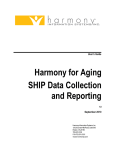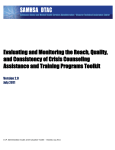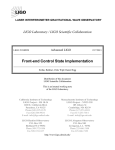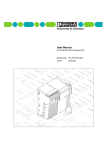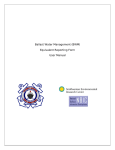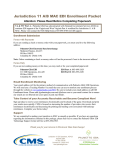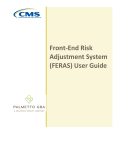Download NPR User Guide: Registration and Login
Transcript
CHAPTER 1 OVERVIEW OF SHIP NPR: REGISTRATION, LOG IN, AND ACCOUNT MANAGEMENT Contents Overview of SHIP and NPR ..................................................................................................... 1–1 NPR Data Sources............................................................................................................... 1–1 Due Dates for NPR Data Collection ................................................................................... 1–2 Modes of NPR Data Entry .................................................................................................. 1–2 Accessing the SHIP NPR Website ........................................................................................... 1–3 Log in to the SHIP NPR Website ....................................................................................... 1–3 What if You Do Not Have a SHIP NPR Account? ............................................................. 1–3 What if Someone Else Registered You? ............................................................................. 1–3 Reset Your Password (if you forgot your password or do not know it) ............................. 1–3 User Registration ...................................................................................................................... 1–5 Register Yourself for a SHIP NPR Account ....................................................................... 1–5 Fill Out a User Registration Form ...................................................................................... 1–6 E-mail Address Verification Process ................................................................................ 1–11 Account Approval Process ................................................................................................ 1–12 Overview of Functions on the SHIP NPR Website .............................................................. 1–12 Agency .............................................................................................................................. 1–12 User ................................................................................................................................... 1–13 Edit My Profile ................................................................................................................. 1–13 RR ..................................................................................................................................... 1–13 CC ..................................................................................................................................... 1–13 PAM .................................................................................................................................. 1–13 Upload ............................................................................................................................... 1–14 SHIP Profile ...................................................................................................................... 1–14 NPR Reports ..................................................................................................................... 1–14 Logout ............................................................................................................................... 1–14 Managing SHIP NPR Accounts ............................................................................................. 1–14 For All SHIP NPR Users: Manage Your User Profile...................................................... 1–14 Chapter 1 – Overview of SHIP NPR: Registration, log in, and account management NPR User Manual, Updated June 2013 Edit Your E-mail Address ................................................................................................. 1–15 Edit Your ZIP Code of Counseling Location ................................................................... 1–16 Edit Your County of Counseling Location ....................................................................... 1–16 CMS SHIP Unique ID ...................................................................................................... 1–16 For Administrators: Manage User Accounts .................................................................... 1–16 A. View and/or Download the User List ..................................................................... 1–16 B. Register a User for a SHIP NPR Account .............................................................. 1–17 C. Resend an E-mail Address Verification Link ......................................................... 1–18 D. Review, Approve, or Deny a User Registration ..................................................... 1–18 E. Edit a User Profile .................................................................................................. 1–19 F. Delete a User Account ............................................................................................ 1–19 G. Inactivate a User Account....................................................................................... 1–20 H. Add a User to Another Agency .............................................................................. 1–21 I. Remove a User From an Agency ............................................................................ 1–22 J. Assign a User to a Supervisor ................................................................................. 1–22 Unique IDs ............................................................................................................................... 1–23 Request a Unique ID ......................................................................................................... 1–23 Instructions for SHIP Directors: Manage Unique IDs ...................................................... 1–24 View/Download the Unique ID List ................................................................................. 1–24 Review, Approve or Deny Unique ID Requests ............................................................... 1–24 Revoke a User’s Unique ID .............................................................................................. 1–25 Reinstate a User’s Unique ID ........................................................................................... 1–25 If you cannot locate an answer to your question in the NPR User Manual, please contact the SHIP NPR Help Desk for assistance. Toll-Free Help Desk: 1-800-253-7154, ext. 1 Help Desk E-mail: [email protected] Chapter 1 – Overview of SHIP NPR: Registration, log in, and account management NPR User Manual, Updated June 2013 Overview of SHIP and NPR Overview of SHIP and NPR Through the State Health Insurance Assistance Program (SHIP), states receive Centers for Medicare & Medicaid Services (CMS) grants to provide free assistance, counseling, and information to Medicare beneficiaries and their families. Trained counselors at local counseling centers deliver assistance and outreach through one-on-one counseling, telephone interactions, public education programs and presentations, and media outreach. Through SHIPs, Medicare beneficiaries may receive personalized help and information on issues related to Medicare and Medicaid, including enrollment in Medicare prescription drug plans, Medicare Advantage options, long-term care insurance, claims and billing problems, public and health insurance benefit programs, Medicare preventive services and Medicare fraud and abuse. State and local SHIPs submit data about their activities into the SHIP National Performance Reporting (NPR) system. The NPR system collects and organizes this data to generate reports that measure the performance of the state SHIPs. The following are important characteristics of the NPR data collection system: • • • • • Is consistent across all states (has common data elements and definitions) Is flexible enough to meet federal, state and local-level reporting requirements Is rigorous enough to generate national SHIP performance measures Minimizes the burden placed on SHIP counselors and staff Results in user-friendly data extraction and analysis processes for CMS Data from all state and local SHIPs is combined to create a national NPR database. States may use the NPR database to generate summary reports based on data submitted from local and state agencies within their state. Similarly, local agencies may use the database to create summary reports based on data submitted within their agency. The NPR database can also generate reports that examine national and individual state SHIP performance through the following data: • • • • • Total clients contacts entered and number of individuals reached Types of beneficiaries served (age, ethnicity, income, etc.) Intensity of counseling Capacity to provide counseling Access to and mechanisms for providing counseling services NPR Data Sources Three primary data sources comprise the NPR system: • Client Contact data on interactions between SHIP counselors and Medicare or Medicaid beneficiaries, seniors, and individuals working on behalf of a client. • Public and Media (PAM) activity data about a SHIP’s activities in educating Medicare beneficiaries, or others working on their behalf about the Medicare program through public presentations or outreach to the media, as well as, a SHIP’s efforts to raise awareness of the State Health Insurance Assistance Program. • Resource Report data that reports the numbers of SHIP personnel in a specific state, including paid and volunteer personnel. Chapter 1 – Overview of SHIP NPR: Registration, log in, and account management NPR User Manual, Updated June 2013 1–1 Overview of SHIP and NPR Due Dates for NPR Data Collection SHIPs must submit client contact data and PAM activity data to the SHIP NPR website on a quarterly basis, or every 3 months. State SHIP offices must complete Resource Report forms annually. 3-Month Period Client Contact Forms Due Date: Public and Media (PAM) Activity Forms Due Date: Apr 1–Jun 30 Jul 31 Jul 1–Sep 30 Oct 1–Dec 31 Jan 1–Mar 31 Oct 31 Jan 31 Apr 30 Jul 31 Oct 31 Jan 31 Apr 30 12-Month Period Apr 1–March 31 Resource Report Form Due Date: May 31 Modes of NPR Data Entry States may choose from two options for NPR data submission: • Web entry The web entry option allows individuals to directly enter Client Contact, PAM, and Resource Report data into forms on the SHIP NPR website. This system of entering forms online is also referred to as a non-proprietary data system. • Proprietary data system The proprietary data system option allows states and local agencies to use their own separate proprietary databases and client management systems to submit Client Contact and PAM data. These systems are typically developed by third parties, such as private vendors or other state agencies. States and agencies with proprietary data systems must upload Client Contact and PAM data files that are formatted according to NPR standards (specifications). States with proprietary data systems are referred to as “proprietary data states.” However, many proprietary data states are actually “hybrid” states, where some SHIP agencies in the state upload data from their proprietary systems and other agencies enter records directly into the SHIPtalk NPR website. This user guide addresses data entry using the SHIP NPR website, not through proprietary systems. Chapter 1 – Overview of SHIP NPR: Registration, log in, and account management NPR User Manual, Updated June 2013 1–2 Accessing the SHIP NPR Website Accessing the SHIP NPR Website The NPR system is accessed through the SHIP NPR website. Individuals can log in to the website and report on their counseling services in Client Contact and Public and Media Activity forms, which can then be pulled into reports. The website also allows counselors to request Unique IDs. You must have an active SHIP NPR account in order to log in to the website. The SHIP NPR website address is: https://shipnpr.shiptalk.org. There is no “www” in the SHIP NPR website address. If you use “www” in the website address, you will receive an error page that suggests you go to https://shipnpr.shiptalk.org. Users often access the SHIP NPR website through their Internet’s “Favorites” list, and the link they saved may be outdated. It is helpful to enter the SHIP NPR website address directly into the web browser or to re-save the website in your “Favorites” list. Ensuring that you are on the SHIP NPR website is the first step to successfully logging into the NPR system. Log in to the SHIP NPR Website In an Internet window, go to https://shipnpr.shiptalk.org. If you already have a SHIP NPR account, enter your e-mail address and password into the corresponding boxes on the left side of the screen. Remember to use your full e-mail address (e.g., [email protected]). If you do not remember your password or do not know it, you can easily reset your password by following the instructions in Reset Your Password. Once you successfully enter your e-mail address and password and click on the “Go” button, a message will appear that explains you are entering a government website. Read the terms and click “I Agree” to log in. What if You Do Not Have a SHIP NPR Account? If you do not have a SHIP NPR account, follow the instructions in Register Yourself for a SHIP NPR Account to request an account. Administrators (e.g., agency or state administrators, SHIP Directors) can also register new users by following the instructions in Register a User for a SHIP NPR Account. What if Someone Else Registered You? Often, administrators will register other users that work in their jurisdiction. These users will receive notifications by e-mail that they were registered for a SHIP NPR account and will also receive notification once their registration is approved. At this point, the user can go to the SHIP NPR website and log in with his or her e-mail address as described above. If the user does not know his or her password because someone else has set-up the account, the user can still reset the account password using the instructions below. Reset Your Password (if you forgot your password or do not know it) The SHIP NPR website allows a user to reset his or her password prior to log in. For security reasons, the SHIP NPR Help Desk staff cannot look up a user’s password. Therefore, any time a user forgets his or her password, it must be reset. A user does not need to know his or her password in order to reset it. Chapter 1 – Overview of SHIP NPR: Registration, log in, and account management NPR User Manual, Updated June 2013 1–3 Accessing the SHIP NPR Website Instructions to Reset Your Password 1. Go to the SHIP NPR website (https://shipnpr.shiptalk.org). 2. Click on the “Forgot password?” link at the left of the page, next to “Go”. You may also click on the “Reset Password” button, which is also located on the left side of the page. 3. Enter and re-enter your e-mail address into the boxes in the center of the page as prompted. Enter the validation text that appears in the black box into the text box underneath it and click “Submit.” If the text you entered does not match the validation text on the page, you will be prompted to re-enter it and click “Submit” again. 4. You should see the following message: Thank You! Your request has been submitted. If the email address you entered is in our system you will receive an email shortly. If you do not receive an email after a while, please verify that you entered the registered email associated with your SHIP NPR account. Please check your Junk mail folder as well. If you have additional questions, please contact the SHIP NPR Help Desk at 1-800-253-7154, option 1. 5. You will receive an e-mail from the SHIP NPR Help Desk. If the message is not in your inbox, you may need to check your spam or junk e-mail folders. Open the e-mail and click on the link provided in the e-mail. The link directs you back to a page on the SHIP NPR website where you can reset your password. Some users may get an error message when they click on the link in the e-mail to reset their password. There are multiple reasons this may occur: • First, the link could be outdated. The password reset link stays active for only 24 hours. If it has been more than 24 hours since you received the password reset e-mail, you will have to repeat steps 1-5. • Second, you may have already clicked on the link at an earlier date or time. The link is only valid for one-time use. If you clicked on the link at an earlier date or time, you will have to repeat steps 1-5. • Third, the link may be broken. If you repeat steps 1-5 and you receive an error message for the second time, contact the SHIP NPR Help Desk at [email protected] or (800) 253-7154 ext. 1. 6. You will now have to create a new password. Your password must meet the following security requirements: a. Your password must be between 8 and 30 characters. b. Your password must contain at least one uppercase (capital) letter (e.g., A, B, etc.). c. Your password must contain at least one digit (e.g., 1, 2, 3, etc.). d. Your password must contain at least one special character. Special characters can be a punctuation mark or any other symbol on your keyboard (e.g., @ ! $ % * ? +, etc.). e. Your password cannot include any actual words (referred to as “dictionary words”). For example, you may not use the word “book” in your password, but you may use “b00k” instead (using zeroes instead of the letter “o”). Certain common names may also be considered words, so please keep this in mind when creating your password. Chapter 1 – Overview of SHIP NPR: Registration, log in, and account management NPR User Manual, Updated June 2013 1–4 Accessing the SHIP NPR Website 7. Enter your new password into the corresponding boxes in the middle of the page and click “Submit”. If the password you selected does not meet the security criteria, a message in red will notify you that your password does not meet the minimum requirements. Create a different password that meets all the security requirements. Enter the new password into the boxes and click “Submit.” 8. You should see a message that your password has been successfully reset. You will receive an email notification from the SHIP NPR Help Desk ([email protected]) confirming that you made changes to your account. 9. You may click on the link titled “Click here to login” or go to https://shipnpr.shiptalk.org to return to the SHIP NPR homepage and log in to the website. 10. Log in to the website using your full e-mail address and your new password. For additional information about creating a password, please review Chapter 6 of the NPR User Manual, titled “Password Reset Instructions and Tips.” User Registration You must have a valid SHIP NPR account in order to view information on the SHIP NPR website and submit NPR forms such as the Client Contact, Public and Media Activity, or Resource Report forms. If you do not have an account, you may register for one yourself or be registered by an administrator. To create a new SHIP NPR account for yourself, refer to the instructions in Register Yourself for a SHIP NPR Account. If you are an administrator and wish to create a new account for someone else, refer to the instructions in Register a User for a SHIP NPR Account. Note: Before completing a registration form for yourself, ask an administrator (e.g., your agency director) whether you need to register for a SHIP NPR account or whether they already created an account for you. If someone created an account for you, refer to What if Someone Else Registered You for instructions on logging in. Register Yourself for a SHIP NPR Account Individuals (e.g., counselors) can register for a SHIP NPR account by going to the SHIP NPR home page (https://shipnpr.shiptalk.org) and clicking the “Register” button at the top right of the screen. Use the instructions in Fill out a User Registration Form to complete the registration form. Chapter 1 – Overview of SHIP NPR: Registration, log in, and account management NPR User Manual, Updated June 2013 1–5 User Registration Fill Out a User Registration Form An item marked with an * indicates a required field. Role (REQUIRED) – Please select one of the following roles from the drop down list. The User Role defines the level of access an individual has in the SHIP NPR website. Please read the descriptions below carefully to select the appropriate user role. It is important that you choose your user role carefully. In most instances, your user role cannot be modified once your account is approved. The User Role field and the Task Functions and Access Authorizations field (a separate field on the registration form that is explained later) help determine the actions an individual can perform in the website. After selecting the appropriate user role, you must also select the appropriate task functions and access authorizations in order to have the level of access that is described for each user role. Agency User – This role is for agency staff and volunteers. Agency users can submit NPR forms and view NPR forms they submitted. If you select this role, a “State” dropdown box will display. Click on the dropdown box and select your state. When a state is selected, an “Agency” dropdown box will display. Click on the dropdown box and select your agency from the list. Agency Administrator – This role is for individuals, such as agency directors, who work at a local agency and supervise staff. Agency administrators are authorized to view and submit NPR data for their agency, can be assigned as supervisors for other agency staff, and may be able to approve or deny user accounts. If you select this role, a “State” dropdown box will display. Click on the dropdown box and select your state. When a state is selected, an “Agency” dropdown box will display. Click on the dropdown box and select your agency from the list. Chapter 1 – Overview of SHIP NPR: Registration, log in, and account management NPR User Manual, Updated June 2013 1–6 User Registration Sub-State Regional User – This role is for individuals who work in a sub-state regional office. Sub-state regional users are authorized to view or submit data for their sub-state regional agency, but they cannot view or submit NPR data for other agencies or counselors within their sub-state region. If you select this role, a “State” dropdown box will display. Click on the dropdown box and select your state. When a state is selected, a “Sub-State Region” dropdown box will display. Click on the dropdown box and select your sub-state region from the list. If no options display in the “Sub-State Region” dropdown box, your state has not created any sub-state regions and you will be unable to register using this role. Sub-State Regional Administrator – This role is for individuals who supervise a substate region within a state. These individuals may monitor the work of multiple agencies within a particular geographic area of a state. Sub-state regional administrators are authorized view and submit NPR data, and run reports for the individual agencies within their sub-state region and for the individual counselors and data submitters within those agencies. This role also allows them to view and edit the profiles of SHIP NPR users within their sub-state region. It does not allow them to run reports for their entire substate region as a whole. Those reports can only be run by state administrators. If you select this role, a “State” dropdown box will display. Click on the dropdown box and select your state. When a state is selected, a “Sub-state Region” dropdown box will display. Click on the dropdown box and select your sub-state region from the list. If no options display in the “Sub-State Region” dropdown box, your state has not created any sub-state regions and you will be unable to register using this role. State User – This role is for individuals who are part of the state SHIP office and who submit NPR data for the state SHIP office only. Individuals with this role cannot submit or view NPR data for other agencies within the state. They also cannot perform administrative functions, such as adding, approving or editing user accounts. If you select this role, a “State” dropdown box will display. Click on the dropdown box and select your state. State Administrator – This role is for individuals who work for the state SHIP office and who assist in administrative functions. It includes SHIP Directors, as well as, other staff who assist the SHIP Director in monitoring account registration requests and running NPR reports. It is also for people who perform batch uploads in states and agencies with proprietary data systems. State administrators are authorized to submit and view NPR data for all agencies and users within their state. They can also view and edit the profiles of SHIP NPR users within their state. Note: To register as a SHIP Director, first select the “State Administrator” role. Check the box that says, “Check this box if State SHIP Director”. There can only be one individual designated as the SHIP Director for each state. In addition to the permissions of a state administrator, a SHIP Director is also able to delete NPR forms and approve, revoke or reinstate Unique IDs. Chapter 1 – Overview of SHIP NPR: Registration, log in, and account management NPR User Manual, Updated June 2013 1–7 User Registration If you select this role, a “State” dropdown box will display. Click on the dropdown box and select your state. CMS Regional User – This role is for individuals who work at a CMS Regional office. CMS regional users are authorized to view NPR data for all the states and agencies within their region. Do not select this role unless you work for a CMS Regional office. CMS User – This role is for individuals who work within the CMS Central office. This role allows an individual to view NPR data from all states and agencies. Do not select this role unless you work for the CMS Central office. Name (REQUIRED) Enter your first and last name into the corresponding boxes. Primary E-mail (REQUIRED) The e-mail address you enter here will be the e-mail address you use to access the SHIP NPR website. You must enter a valid e-mail address into this field. You can use an e-mail address that is affiliated with your agency or a personal e-mail address. A single e-mail address cannot be shared among multiple SHIP NPR accounts. Therefore, multiple users at an agency cannot each register for an account if they share one e-mail address among them. Each individual must register using their own separate email account. If they do not have separate email accounts through their agency, they can create free personal email accounts, e.g., via Gmail, Yahoo, Hotmail, or other such websites. Secondary E-mail You may choose to enter a secondary e-mail address. This is not a required field. Password (REQUIRED) Create a password for the account. Your password must meet the following security requirements: a. Your password must be between 8 and 30 characters. b. Your password must contain at least one uppercase (capital) letter (e.g., A, B, etc.). c. Your password must contain at least one digit (e.g., 1, 2, 3, etc.). d. Your password must contain at least one special character. Special characters can be a punctuation mark or any other symbol on your keyboard (e.g., @ ! $ % * ? +, etc.). e. Your password cannot include any actual words (referred to as “dictionary words”). For example, you may not use the word “book” in your password, but you may use “b00k” instead (using zeroes instead of the letter “o”). Certain common names may also be considered words, so please keep this in mind when creating your password. Chapter 1 – Overview of SHIP NPR: Registration, log in, and account management NPR User Manual, Updated June 2013 1–8 User Registration Re-type your password in the box labeled “Confirm Password”. If you forget your password after your account is approved, you can reset it at any time by following the instructions in Reset Your Password. You will not need to log in to the website to change your password. If you are filling out a registration form for another individual, select a password for that individual. Once that individual’s account is approved, he or she can reset the password by following the instructions in Reset Your Password. The individual will not need to know the password you selected to be able to change the password. Primary Phone (REQUIRED) Enter your primary phone number using the 123–456–7890 ext. 123 format. Secondary Phone You may choose to specify an alternate phone number (e.g., cell phone). This is not a required field. Task Functions and Access Authorizations (Select all that apply) The type of functions and authorizations that a user is assigned determines what types of NPR data that user can view and submit. If you are unsure what authorizations apply to you, please ask an administrator (e.g., your agency director). You may also leave these blank since they can be modified by an administrator once your registration is approved. Select all that apply. Counselor – This permission authorizes users to enter Client Contact forms for themselves. However, counselors cannot enter forms for other counselors at their agency unless they also are designated as “data submitters” (see below). Select this option if you plan to submit your own Client Contact forms. Data Submitter – This permission authorizes users to enter forms for other counselors at their agency. Select this option if you will submit Client Contact forms for other counselors at your agency. Remember to also select the “Counselor” permission if you will submit your own Client Contact forms as well. Public and Media Staff – This permission authorizes users to submit PAM forms for either themselves or other users at their agency. This box must be selected if an individual will attend PAM events. Select this option if you will submit PAM forms or attend PAM events. Data Editor / Reviewer – This permission authorizes individuals to view and edit NPR forms submitted by counselors or submitters whom they supervise, but does not allow them to submit NPR forms themselves. Data editors/reviewers can only view and edit the forms of counselors or data submitters for whom they were designated as a supervisor when those counselors’ or data submitters’ accounts were created. An administrator can assign users to supervisors. Select this option if you will review NPR data submitted by users that you supervise. Chapter 1 – Overview of SHIP NPR: Registration, log in, and account management NPR User Manual, Updated June 2013 1–9 User Registration Other Staff (NPR read only) – This permission authorizes users to view NPR data, but does not allow them to submit or edit NPR forms. An agency user or administrator with this authorization can view NPR data for their agency only, but cannot submit or edit NPR forms for the agency. A state user or administrator with this level of permissions can view NPR data for agencies within their state and run NPR reports, but cannot submit or edit NPR forms for agencies within their state. Select this option if you will review NPR data submitted by users at your level (e.g., agency, state) but will not submit NPR data yourself. Other Staff (SHIP read only) – This permission prevents users from viewing NPR data, but allows them to see other SHIP-related information on the website. Since the website (https://shipnpr.shiptalk.org) does not contain information materials, e.g., the information library and SHIP navigator, from the old SHIPtalk website, you do not need to use this authorization at the current time. Is Approver? (For Administrators only) If you are an administrator who logged in to your SHIP NPR account to fill out a registration form for another user, you will see a field titled “Is Approver?” If you select this option for the user, the user will be authorized to approve or deny SHIP NPR registrations. This may be necessary for state administrators and some agency administrators who assist the SHIP Director or agency director in managing user accounts. If you are not sure about whether to select this option, do not select it. If necessary, an administrator can always modify a user’s account to add this option once the account is approved. Is Super Editor? (For Administrators only) If you are an administrator who logged in to your SHIP NPR account to fill out a registration form for another user, you will see a field titled “Is Super Editor?” All counselors/administrators have the ability to view/edit the forms they entered into NPR. However, if you select this “super editor” option for the user, the user will be authorized to view and edit NPR forms for other individuals who have the same or lesser level of access. An agency user who has super editor permissions is authorized to view and edit NPR forms for all other agency users at that agency. An agency administrator who is a super editor is able to view and edit NPR forms for all other agency administrators at that agency. The same conditions apply to individuals at the state and sub-state level who are assigned super editor permissions. Because super editors can modify other users’ NPR forms, please assign this permission cautiously. If you are not sure about whether to select this option, do not select it. If necessary, an administrator can always modify a user’s account to add this option once the account is approved. Validation Text Above the “Register” button, there will be a black box that contains white text. If you are an administrator who logged in to your SHIP NPR account to fill out a registration form for another user, you will not see this box and can proceed to the next step. Chapter 1 – Overview of SHIP NPR: Registration, log in, and account management NPR User Manual, Updated June 2013 1–10 User Registration Enter the letters and numbers as they appear into the box labeled “Enter the text from the image or sound above”. If you have trouble reading the text in the box, there are two small buttons located to the right of the box to assist you. To hear the text spelled out for you, click on the top button that looks like a speakerphone. To generate a new set of letters and numbers, click on the bottom button that has two arrows forming a circle. Submit Registration Form Click the “Register” button to submit the registration form. A message displays stating that your registration form was submitted. If you do not see this message, your form was not submitted correctly. If the form contains any errors, an error message will display in red above the corresponding fields. Fix the errors and click the “Register” button to resubmit the form. E-mail Address Verification Process Once you submit the registration form, you will receive an e-mail from the SHIP NPR Help Desk that asks you to click on a link in the e-mail to verify that your e-mail address is correct. Note: If you are an administrator who logged in to your SHIP NPR account to complete a registration form for another individual, the e-mail address verification will be sent directly to the individual you registered. Refer to For Administrators: Manage User Accounts for instructions on how to review, approve, or deny a user registration. If you registered yourself and do not receive the e-mail in your inbox, check your spam or junk e-mail folders. The content of the message will be similar to the following: Dear [Your name], Thank you for registering at shipnpr.shiptalk.org. Follow this link to verify your e-mail address and submit your registration for approval. If you have difficulties accessing the link, copy and paste the link below to your browser to verify your e-mail address. https://shipnpr.shiptalk.org/[email protected] will receive an e-mail within a few days notifying you about the status of your registration request. Click on the link in the e-mail to verify your e-mail address. Note: Some users occasionally get an error message when they click on the link to verify their e-mail address. There are multiple reasons this may occur. First, the link could be outdated. The e-mail verification link stays active for only 24 hours. If it has been more than 24 hours since you received the e-mail verification e-mail, ask your administrator to resend the e-mail verification to you. Second, you may have already validated your e-mail address at an earlier date or time and your account may already be active. Try logging on to the SHIP NPR website with your e-mail address and password. If you are unable to log in (e.g., your password does not work or you receive a message that your account is pending), click on the “Forgot password” link to reset your password. If your account is active, you will be able to reset your password and then log on. Chapter 1 – Overview of SHIP NPR: Registration, log in, and account management NPR User Manual, Updated June 2013 1–11 User Registration Account Approval Process Once your e-mail address is verified, your registration is eligible for approval by an administrator. You will receive an e-mail that informs you when your SHIP NPR account is approved. If your account is approved, the message will say the following: Dear [Your name], Your request to shipnpr.shiptalk.org account has been approved. You may log in anytime using your registered information. If you do not know your new SHIPtalk password, you can reset it by going to https://shipnpr.shiptalk.org and clicking ‘Forgot password?’ in the left of the screen. Follow the instructions to have the password reset instructions e-mailed to you. Once you reset your password, you should be able to log in to the website with your e-mail address and new password. Once your account is approved, you can log in to the SHIP NPR website. Refer to the section, Log in to the SHIPtalk NPR Website for instructions on logging in. Note: If your account is not approved, you will receive an e-mail saying that your account was denied. If you have questions about why this occurred, contact your agency director or other administrator who denied the registration. Overview of Functions on the SHIP NPR Website After you log in to the website, the home page will remain the same, but new tabs will appear on the top of the screen along with a welcome message on the left side of the screen. These buttons include “Agency,” “User,” “Edit My Profile,” “RR,” “CC,” “PAM,” “Upload,” “SHIP Profile,” “NPR Reports,” and “Logout.” Details for each tab are described below. All users can see these tabs but only users with specific permissions can see all functions under each tab. Agency This section of the website allows administrators to search for an agency by using keywords (ex. aging) in the agency’s name. The list will also include details such as • • • Type of agency (local agency, referral telephone line) Address Telephone number and hours (if available) Administrators can click on “View” for additional details including active counties, service areas, contact information for the agency director, and the website URL. Additionally, administrators are also given options to “View” or “Edit” an Agency’s information, as well as the options to “Add an Agency” or “Add a Sub-State Region.” The links for “View” or “Edit” an Agency’s information will be next to each Agency’s name in the list, while the “Add an agency” or “Add a Sub-State Region” links are located on the right side of the screen. As mentioned earlier, only specific administrators will have the permissions to carry out these functions. Chapter 1 – Overview of SHIP NPR: Registration, log in, and account management NPR User Manual, Updated June 2013 1–12 Overview of Functions on the SHIP NPR Website User All users are able to access this section of the website. However, users can only search for other users with lower level permissions. For example, counselors may only be able to search for their own names, while administrators may be able to search for counselors within their offices. Some administrators can also click on the following links on the “User” screen: • User List: View a list of users within the administrator’s agency or state (depending on permissions) • Add a New User: Create accounts for new users, in lieu of registering users through the “Register” tab on the home page • Review, Approve, Deny Users: Review, approve or deny pending account requests (refer to Review, Approve, or Deny a User Registration) • Review, Approve, Deny, Revoke CMS SHIP Unique ID Requests: Refer to the section on Unique IDs. • Download Approved CMS SHIP Unique IDs: Refer to the section on Unique IDs. Edit My Profile All users will be able to view the information under this page. This page lists a profile for each user including the user’s role, role description, contact information, and the zip and county of counseling location. Refer to the section titled For All SHIP NPR Users: Manage Your User Profile for more information about the options on the user profile page. Some users will also have the option to request or view their CMS Unique ID located at the bottom of the page. Refer to the section on Unique IDs for additional details on the process for requesting a Unique ID. RR Only SHIP Directors and state administrators are able to access this tab to search and add Resource Reports. CC This tab allows users to enter Client Contact forms and look up a previously entered Client Contact form to edit or print it. Administrators can also add, edit, or delete a special use field on this page. PAM This tab allows users to enter Public and Media (PAM) forms and look up a previously entered PAM form to edit or print it. Administrators can also add a special field on this page. Chapter 1 – Overview of SHIP NPR: Registration, log in, and account management NPR User Manual, Updated June 2013 1–13 Overview of Functions on the SHIP NPR Website Upload Only administrators in proprietary data states and agencies can access this tab to upload, validate and process CC and PAM form data. SHIP Profile All users can use this tab to select a state and view a summary of their state’s SHIP program and relevant contact information. NPR Reports This tab allows users to run reports for the CC and PAM forms they have completed. A user’s ability to run reports depends on the user’s role and authorizations. For more information, refer to “Role” in the section titled, Fill Out a User Registration Form. Logout Users can click on this tab at any time to log out of their SHIP NPR account. Managing SHIP NPR Accounts For All SHIP NPR Users: Manage Your User Profile Once your account is approved, you should edit your user profile to assign a ZIP code and county of counseling location, and to request a Unique ID if you require one. You can also modify your user profile at any time to update your name, phone number, or e-mail address. In most instances you cannot modify your user role. If you no longer have access to your e-mail account and your SHIP NPR password has expired (preventing you from resetting your password) you may ask your agency administrator to change your e-mail address or contact the SHIP NPR Help Desk at 1-800-253-7154 ext. 1 or [email protected]. Instructions to Edit Your User Profile 1. Log in to your SHIP NPR account at https://shipnpr.shiptalk.org. 2. Click on the “Edit My Profile” tab at the top of the screen. 3. On the “My Profile” page, you will be able to edit your personal information such as your name, phone number, etc. Click “Submit” at the bottom of the page to save your changes. If you want to edit your e-mail address, follow the instructions below. Chapter 1 – Overview of SHIP NPR: Registration, log in, and account management NPR User Manual, Updated June 2013 1–14 Managing SHIP NPR Accounts Edit Your E-mail Address Use the “My profile” page to edit your Primary E-mail Address. The e-mail address you enter in the Primary E-mail Address field is the same e-mail address you use to sign into SHIP NPR. 1. Log in to your SHIP NPR account at https://shipnpr.shiptalk.org. 2. Click on the “Edit My Profile” tab at the top of the screen. 3. On the “My Profile” page, click on the “Edit My Email” link at the upper right hand side of the screen. 4. This directs you to the “Change your email” screen, which prompts you to enter your new e-mail address twice into the corresponding boxes. Your e-mail address cannot be associated with an existing SHIP NPR account. This means that a single e-mail address cannot be shared among multiple SHIP NPR accounts. Therefore, multiple users at an agency cannot each register for an account if they share one e-mail address among them. Each individual must register using his or her own separate email account. 5. Enter your new e-mail address into both boxes and click the “Submit” button. If the email address is already in the SHIP NPR system, you will receive an error message that says, “The primary email address is already registered. Duplicates are not allowed.” If you receive this error message, you will need to use a different e-mail address (one that is not in the NPR system) and click “Submit”. 6. When you have successfully submitted a new email address, you will see a message explaining that your request has been submitted. 7. You will receive an e-mail notification at your NEW e-mail address (check your spam or junk folders if the e-mail is not in your inbox). Click on the word “Accept” in the e-mail to confirm your new e-mail address. If clicking on “Accept” does not work, copy and paste the link included in the message into your browser’s address bar. 8. The link directs you to a screen with a message that states, “Thank You! You have successfully verified your email address. You can login using your new email anytime.” Some users may get an error message when they click on the link in the e-mail to reset their password. There are multiple reasons this may occur: • First, the link could be outdated. The password reset link stays active for only 24 hours. If it has been more than 24 hours since you received the password reset e-mail, you will have to repeat steps 1-5. • Second, you may have already clicked on the link at an earlier date or time. The link is only valid for one-time use. If you clicked on the link at an earlier date or time, you will have to repeat steps 1-5. • Third, the link may be broken. If you repeat steps 1-4 and you receive an error message for the second time, contact the SHIP NPR Help Desk at [email protected] or (800) 253-7154 ext. 1. Chapter 1 – Overview of SHIP NPR: Registration, log in, and account management NPR User Manual, Updated June 2013 1–15 Managing SHIP NPR Accounts Edit Your ZIP Code of Counseling Location Use the “My profile” page to designate a “ZIP Code of Counseling Location”. The ZIP code you select will automatically appear as the default selection for the “ZIP Code of Counselor Location” field when you open a new Client Contact form. To designate a ZIP code, scroll down your profile page and use the dropdown to select the ZIP code of the counseling agency or location where you primarily provide services to beneficiaries. When you fill out the Client Contact form, you will always have the option to modify the ZIP code of the counseling location if it is different than your default selection (e.g., if you provide services in an off-site location). Edit Your County of Counseling Location Use the “My Profile” page to also designate a “County of Counseling Location”. The county you select will automatically appear as the default selection for the “County of Counselor Location” field when you open a new Client Contact form. To designate a county, scroll down your profile page and use the dropdown to select the county of the counseling agency or location where you primarily provide services to beneficiaries. When you fill out the Client Contact form, you will always have the option to modify the county of the counseling location if it is different than your default selection (e.g., if you provide services in an off-site location). CMS SHIP Unique ID For information about who should request a Unique ID and the approval process, refer to the section, Unique IDs. It is important to read this section before you request a Unique ID. For Administrators: Manage User Accounts Administrators are responsible for managing user lists and user accounts. Depending on their role and level of permissions, administrators may be able to A. B. C. D. E. F. G. H. I. J. View and/or Download the User List Register a User for a SHIP NPR Account Resend an E-mail Address Verification Link Review, Approve, or Deny a User Registration Edit a User Profile Delete a User Account Inactivate a User Account Add a User to Another Agency Remove a User From an Agency Assign a User to a Supervisor A. View and/or Download the User List Administrators are able to view and download the list of SHIP NPR users within their jurisdiction. For example, state administrators can access the list of all SHIP NPR users within Chapter 1 – Overview of SHIP NPR: Registration, log in, and account management NPR User Manual, Updated June 2013 1–16 Managing SHIP NPR Accounts their state. Sub-state administrators can access the list of all users within their sub-state region. Agency administrators can access the list of all users within their agency. Note: The SHIP Director’s account information never appears in the user list. Only the SHIP Director can view his or her own account information. Instructions for Administrators: View and/or Download the User List 1. Log in to your SHIP NPR account at https://shipnpr.shiptalk.org. 2. Click on the “User” tab. 3. Click on the “User List” link at the right of the screen. 4. You will see a list of users organized alphabetically by first name. You may use the page numbers at the bottom of the page to scroll through the list. 5. To download the user list to a Microsoft Excel document, click on the “Download User List” link at the right of the screen. If a user is assigned a Unique ID, the Unique ID will display next to the user’s name in the user list. To learn more about Unique IDs, refer to Unique IDs. The user list also displays each user’s NPR User ID, which is a distinct number that is assigned to each user’s account. Users do not need to know their NPR User ID to enter Client Contact or PAM forms. The NPR User ID is simply an identification number that the SHIP NPR website uses to store and organize a user’s forms and account information in its database. You may click on a NPR User ID next to a user’s name to view that user’s account information. Another option to retrieve a user’s account information is to use the “Search Users” box within the “User” tab and search for the individual’s first and last name. B. Register a User for a SHIP NPR Account Some administrators choose to register users rather than asking the users to fill out registration forms themselves. Administrators may choose to do this to prevent users from registering incorrectly or because they prefer to manage and track the user registration process themselves. Instructions for Administrators: Register a User for a SHIP NPR Account 1. Log in to your SHIP NPR account at https://shipnpr.shiptalk.org. 2. Click on the “User” tab. 3. Click the “Add a New User” link on the right. 4. Fill out the registration form using the instructions in Fill Out a User Registration Form. 5. When you submit the registration form, the user will receive an e-mail that asks the user to verify his or her e-mail address by clicking on a link in the e-mail. When the user clicks on the link and verifies the e-mail address, the user’s account will immediately be activated. You will not need to approve the user’s SHIP NPR account in a separate step Chapter 1 – Overview of SHIP NPR: Registration, log in, and account management NPR User Manual, Updated June 2013 1–17 Managing SHIP NPR Accounts like you must do when users register themselves. If the user deletes the message or does not click on the link within 24 hours, you will have to resend the e-mail verification message using the instructions in Resend an E-mail Address Verification Link below. C. Resend an E-mail Address Verification Link The e-mail verification link stays active for only 24 hours. If the user does not complete the verification within 24 hours, an administrator must resend the e-mail verification to the user. Instructions for Administrators: Resend an E-mail Address Verification Link 1. Log in to your SHIP NPR account at https://shipnpr.shiptalk.org. 2. Click on the “User” tab. 3. Click the “Review, Approve, Deny Users” link on the right. 4. The “Pending User Registrations” screen displays the list of pending user registrations that are awaiting approval. Click on the “Show Pending E-mail Verifications” button at the right of the screen to display the list of pending e-mail verifications. 5. Find the desired individual’s name and click “Select” next to it. Scroll to the bottom of the page and click “Resend E-mail”. D. Review, Approve, or Deny a User Registration Administrators are responsible for reviewing new SHIP NPR registrations and deciding whether to approve them. When a user registers for a SHIP NPR account and completes the e-mail verification, an e-mail notification is sent automatically to the administrator responsible for approving the account. This may be a state, sub-state, or agency administrator, depending on who has the ability to approve user registrations. For example, in some states, a state administrator is responsible for reviewing and approving all user registrations within the state. In other states, each agency has an agency administrator that can review and approve user registrations for that agency. Instructions for Administrators: Review, Approve, Deny a User Registration 1. Log in to your SHIP NPR account at https://shipnpr.shiptalk.org. 2. Click on the “User” tab. 3. Click on the link to “Review, Approve, Deny Users” on the right of the screen to see a list of pending registrations that are awaiting your approval. If you do not have the link, your account does not have the necessary level of permissions to approve user accounts. Only an administrator with a higher level of permissions than you can grant you this access. 4. Click “Select” next to the desired individual’s name to view their registration form. Chapter 1 – Overview of SHIP NPR: Registration, log in, and account management NPR User Manual, Updated June 2013 1–18 Managing SHIP NPR Accounts 5. Review the form to make sure all fields were correctly entered. Make sure the user selected the appropriate role, agency, and task functions and access authorizations. 6. Once you review their registration and decide whether to approve it, click on either “Approve” or “Deny” at the bottom of the page, depending on your desired action. A message stating that your action was successful will display at the top of the screen. If the account was approved, the message will state, “The user approval was successful. An approval notification e-mail has been sent to the user.” If the account was denied, the message will state, “You have denied account for the registered user. Please note that the registration information has been deleted. An e-mail confirmation has been sent to the user about your decision.” 7. The user will receive an e-mail that says whether the account was approved or denied. The user’s registration will no longer appear in the list of pending registrations for approval. E. Edit a User Profile Administrators (e.g., agency, sub-state or state administrators) can view and edit the profiles of users within their jurisdictions. For example, an agency administrator can view and edit the profiles of agency users within their own agency. State administrators can view and edit the profiles of users within the state. Administrators may need to edit user profiles for multiple reasons, such as to assign a user to a supervisor, to change the agency to which a user is assigned, to modify a user’s authorizations, to change a user’s e-mail address, or to inactivate or delete a user’s account. The following sections describe instances when administrators may edit a user’s profile and instructions for editing. F. Delete a User Account In certain situations, an administrator may need to delete a user’s account, e.g., if a user was registered incorrectly. An administrator can delete a user’s account if the user does not have any NPR data affiliated with their account. If a user’s account has affiliated NPR data (e.g., the user submitted NPR forms or another user submitted NPR forms on behalf of the user), the website will not allow the deletion. The website will also not delete a user’s account if the user has a Unique ID. Before the account can be deleted, the SHIP Director must first revoke the user’s Unique ID using the instructions in Revoke a User’s Unique ID. Instructions for Administrators: Delete a User Account 1. Log in to your SHIP NPR account at https://shipnpr.shiptalk.org. 2. Click on the “User” tab. 3. Use the “Search Users” box to search for the user whose account you want to delete. You may search using their first and/or last name. 4. Click “Select” next to their name to view their user information. Chapter 1 – Overview of SHIP NPR: Registration, log in, and account management NPR User Manual, Updated June 2013 1–19 Managing SHIP NPR Accounts 5. Scroll down the page and click the “Delete” button. If this button is not visible, your account does not have the necessary level of permissions to edit user accounts. Only an administrator with a higher level of permissions than you can grant you this access. 6. In the “Confirm Delete” pop-up box that displays, click “Yes” to confirm that you wish to delete the user’s account. 7. A message will display indicating whether the account was deleted. If the user has NPR data affiliated with their account, you will receive a message stating that the account cannot be deleted because there is NPR data associated with the account. If this occurs, you will not be able to delete the user. In this situation, consider inactivating the user’s account instead, using the instructions in Inactivate a User Account below. G. Inactivate a User Account Occasionally, an administrator may need to inactivate a user’s SHIP NPR account. This need may arise, for example, if a user is no longer affiliated with SHIP or if a user was registered incorrectly but the user’s account cannot be deleted because there is NPR data affiliated with the account. When inactivating a user, remember that you must inactivate both, the user’s overall SHIP NPR account as well as the user’s access to the specific agency or agencies at which the user is active. Inactivating a user does not delete the user’s previously submitted NPR data. Instructions for Administrators: Inactivate a User Account 1. Log in to your SHIP NPR account at https://shipnpr.shiptalk.org. 2. Click on the “User” tab. 3. Use the “Search Users” box to search for the user whose account you want to inactivate. You may search using the user’s first and/or last name. 4. Click “Select” next to the user’s name to view the user’s profile information. 5. Click the “Edit” button located below the county of counseling location. If this button is not visible to you, your account does not have the necessary level of permissions to edit user accounts. Only an administrator with a higher level of permissions than you can grant you this access. 6. On the “Edit User Information” screen, change the “Login Account Status” to “Inactive”. This inactivates the user’s overall SHIP NPR account. Click “Submit” to save your change. The following message will display at the top of the screen: “Success! The submitted information has been saved successfully.” 7. To remove a user’s access to their agency, click the “Edit” link at the bottom right of the screen, near the agency information. 8. On the “Edit User Agency Profile” screen, uncheck the box next to “Grant Access to This Agency.” Chapter 1 – Overview of SHIP NPR: Registration, log in, and account management NPR User Manual, Updated June 2013 1–20 Managing SHIP NPR Accounts 9. Uncheck any items under “Task Functions and Access Authorizations”. 10. Click “Submit” to save your changes. A red box labeled “Inactive” will now display next to the agency’s name on the main user information page. Note: Inactivating a user’s account does not automatically inactivate their Unique ID. You must revoke their Unique ID separately by following the instructions in Revoke a User’s Unique ID. H. Add a User to Another Agency It is common for SHIP staff or volunteers to work at more than one agency within a state. In order for these users to be able to submit NPR forms for multiple agencies, their SHIP NPR accounts must be affiliated with all of the agencies for which they will report NPR data. The users will not need to submit separate registration forms for each agency. An administrator can edit the users’ accounts to add them to the appropriate agencies. Instructions for Administrators: Add a User to Another Agency 1. Log in to your SHIP NPR account at https://shipnpr.shiptalk.org. 2. Click on the “User” tab. 3. Use the “Search Users” box to search for the user whose account you want to inactivate. You may search using the user’s first and/or last name. 4. Click “Select” next to the user’s name to view the user’s profile information. 5. Click the “Edit” button located below the county of counseling location. If this button is not visible to you, your account does not have the necessary level of permissions to edit user accounts. Only an administrator with a higher level of permissions than you can perform this function or can grant you access to do so. 6. On the “Edit User Information” screen, click the link to “Add user to another agency” at the bottom right. This directs you to the “Add User Agency Profile” screen. 7. Use the dropdown list to select the name of the new agency. 8. Use the checkboxes to indicate whether the user is an agency administrator, can approve user registrations, or is a super editor. For more information on super editors, refer to the “Is Super Editor?” portion of Fill Out a User Registration Form. 9. Select the task functions and access authorizations that the user will require at the new agency. For more information on any of the options listed on this screen, refer to the “Task Functions and Access Authorizations” portion of Fill Out a User Registration Form. 10. Click “Submit” to save your changes. The following message will display: “Success! The submitted information has been saved successfully.” Chapter 1 – Overview of SHIP NPR: Registration, log in, and account management NPR User Manual, Updated June 2013 1–21 Managing SHIP NPR Accounts 11. You can verify that your changes were saved by clicking on the link to “Edit user profile main page” beneath the success message. 12. The new agency information will display at the bottom of the user’s profile. I. Remove a User From an Agency An administrator may need to remove a user from an agency, for example, if the user moved to a different agency or was initially registered with the incorrect agency. If a user was registered with the incorrect agency, first add the user to the correct agency using the instructions in Add a User to Another Agency. Next, remove the user from the incorrect agency using the instructions below. Removing a user from an agency does not delete the user’s previously submitted NPR data for that agency. Instructions for Administrators: Remove a User From an Agency 1. Log in to your SHIP NPR account at https://shipnpr.shiptalk.org. 2. Click on the “User” tab 3. Use the “Search Users” box to search for the user whose account you want to inactivate. You may search using the user’s first and/or last name. 4. Click “Select” next to their name to view the user’s profile information. 5. On the “User Information” screen, scroll down and locate the name of the agency from which you will remove the user. Click “Edit” next to the agency’s name to view the “Edit User Agency Profile” page. 6. Uncheck the “Grant Access to This Agency” box. This action ensures the user can no longer submit NPR forms for the agency. 7. Uncheck any selections under “Task Functions and Access Authorizations”. This action removes the user’s name from the counselor dropdown list in new Client Contact forms. Therefore, other counselors can no longer submit NPR forms on behalf of the user. 8. Click “Submit” to save your changes. The following message will display: “Success! The submitted information has been saved successfully.” J. Assign a User to a Supervisor The SHIP NPR website allows administrators to designate supervisors for individual users. For example, agency administrators can assign each user at their agency to a supervisor at that agency. Similarly, state administrators can assign each state user to a supervisor at the statelevel. Supervisors can be given permission to review and edit NPR forms for the individuals they supervise. Chapter 1 – Overview of SHIP NPR: Registration, log in, and account management NPR User Manual, Updated June 2013 1–22 Managing SHIP NPR Accounts Instructions for Administrators: Assign a User to a Supervisor 1. Log in to your SHIP NPR account at https://shipnpr.shiptalk.org. 2. Click on the “User” tab 3. Use the “Search Users” box to search for the user whose account you want to inactivate. You may search using the user’s first and/or last name. 4. Click “Select” next to the user’s name to view the user’s profile information. 5. On the “User Information” screen, scroll down and locate the name of the desired agency. Click “Edit” next to the agency’s name to view the “Edit User Agency Profile” page. 6. Use the “Supervisor” dropdown list to select a supervisor. 7. Click “Submit” to save your changes. The following message will display: “Success! The submitted information has been saved successfully.” Unique IDs Counselors interested in obtaining a Unique ID will need to (1) submit a request through the SHIP NPR website (https://shipnpr.shiptalk.org) and (2) should contact their state SHIP Director. The Unique ID is used for counselors to gain access to beneficiary information when calling the special CMS 1–800–Medicare number. Under the Unique ID system, SHIP Directors assign a Unique ID number to SHIP counselors who have completed a confidentiality statement and who have been trained to be entrusted with private information related to the beneficiaries they counsel. Request a Unique ID To request a new Unique ID, the user’s account must be authorized as a counselor. Data submitters, data editors and reviewers, and public and media staff are not authorized to have a Unique ID. For more information on access authorizations, refer to the section on “Task Functions and Access Authorizations” under Fill Out a User Registration Form. Follow these instructions to request a Unique ID. The counselor must first log in to the SHIP NPR website (https://shipnpr.shiptalk.org) with his or her full e-mail address and password. Counselors can click “Forgot password” to reset their password if they have trouble remembering it. Once the counselor has successfully logged in to the SHIP NPR website, he or she can follow the steps below to request a Unique ID: 1. Log in to your SHIP NPR account at https://shipnpr.shiptalk.org. If you have trouble logging in, refer to Log In to the SHIP NPR Website. If you forgot your password or do not know it, refer to Reset Your Password. 2. Once you are logged in, click the “Edit My Profile” button at the top of the page. Chapter 1 – Overview of SHIP NPR: Registration, log in, and account management NPR User Manual, Updated June 2013 1–23 Unique IDs 3. On your user profile, scroll down the page and click on the “Request Unique ID” button at the bottom of the page. 4. This request will be sent to your state SHIP Director for approval. The SHIP Director will have to approve each Unique ID before it is active. 5. You will be notified by e-mail on whether or not your request for a Unique ID has been approved or denied. During the period, when the request is pending review by the SHIP Director, you will see the message “Pending Approval” listed next to the “CMS SHIP Unique ID” option on your user profile page. 6. If the request is approved, you can log in to the SHIP NPR website and see your Unique ID on your profile page. Instead of the button for “Request Unique ID,” there will be a number listed. This is your Unique ID. Note: Once your SHIP Director approves your Unique ID, your Unique ID number is immediately generated. Although you will now be able to see your Unique ID in your user profile page, this does not mean that the Unique ID is immediately available for use in calling the 1–800–Medicare number. There is a lag time for activation. Unique IDs are sent to CMS on the last Thursday of each month and should be activated and ready for use during the first week of the following month. If your Unique ID request is approved after the last Thursday of the month, you will have to wait until the end of the following month for CMS to receive your Unique ID. Instructions for SHIP Directors: Manage Unique IDs Only SHIP Directors can approve or deny Unique IDs. SHIP Directors will receive e-mail notifications when a user has requested a Unique ID. At this point, the SHIP Director can follow the directions below to take action for each user’s request. SHIP Directors can also revoke or reinstate a user’s Unique ID at any time. View/Download the Unique ID List SHIP Directors have the ability to view and download a list of the SHIP NPR users within their state that have a Unique ID. To do so, log in to the SHIP NPR website and click on the “User” tab. Click on the “Download Approved CMS SHIP Unique IDs” link at the right of the screen. Review, Approve or Deny Unique ID Requests 1. Log in to your SHIP NPR account at https://shipnpr.shiptalk.org. 2. Click on the “User” tab. 3. Click on the link on the right side of the screen titled “Review, Approve, Deny, Revoke CMS SHIP Unique ID Requests.” This presents a list of all pending Unique ID requests in state. 4. Click “Select” next to the user’s name to view the “Generate CMS SHIP Unique ID for User” screen. Chapter 1 – Overview of SHIP NPR: Registration, log in, and account management NPR User Manual, Updated June 2013 1–24 Unique IDs 5. Scroll to the bottom of the page to see the buttons to approve or deny the Unique ID. Click the appropriate button. A success message will appear indicating that the action has been carried out successfully. 6. Click on the link titled “Back to Pending CMS SHIP Unique IDs” to go back to the list of pending requests. When all requests have been addressed, this screen will read “At this moment there are no pending Unique ID generation requests.” Note: Users will receive e-mail notifications if a SHIP Director denies their request for a Unique ID. However, denial is not permanent. The “Request Unique ID” button will re-appear in the user’s profile page. At any point in the future, the user can re-request a Unique ID, although the SHIP Director can deny it again if appropriate. Revoke a User’s Unique ID 1. Log in to your SHIP NPR account at https://shipnpr.shiptalk.org. 2. Click on the “User” tab. 3. Click on the link on the right side of the screen titled “Review, Approve, Deny, Revoke CMS SHIP Unique ID Requests.” 4. Click on the “Show all CMS Unique ID List” link on the right side of the screen. This directs you to the “CMS Unique IDs” page that displays a list of all Unique ID users, including both pending and approved Unique IDs. 5. Click “Select” next to the name of the user whose Unique ID you wish to revoke. 6. Scroll to the bottom of the page and click on the “Revoke CMS SHIP Unique ID” button. Reinstate a User’s Unique ID 1. Log in to your SHIP NPR account at https://shipnpr.shiptalk.org. 2. Click on the “User” tab. 3. Click on the link on the right side of the screen titled “Review, Approve, Deny, Revoke CMS SHIP Unique ID Requests.” 4. Click on the “Show Revoked CMS Unique ID List” link on the right side of the screen. This shows you a list of users who’s Unique IDs were revoked. 5. Click “Select” next to the name of the user whose Unique ID you wish to reinstate. 6. Scroll to the bottom of the page and click on the “Reinstate CMS SHIP Unique ID” button. Chapter 1 – Overview of SHIP NPR: Registration, log in, and account management NPR User Manual, Updated June 2013 1–25