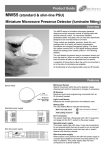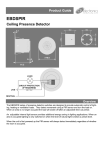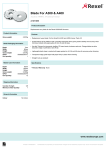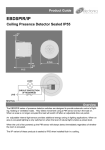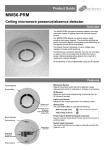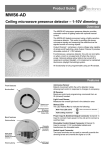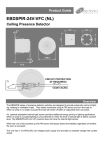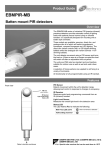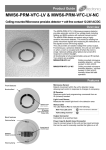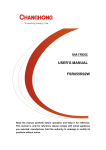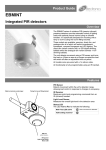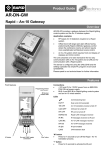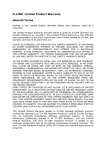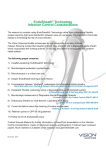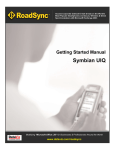Download UHS4 product guide
Transcript
Product Guide UHS4 Infra-Red Handset Overview The UHS4 is a compact infrared handset used for the operation, configuration and programming of An-10® products. The handset operates in one of four modes: User Mode: the default end-user mode used for scene selection, raising/lowering levels, etc. Configuration Mode: used for setting addresses and general set-up parameters. Sensing Mode: used for setting parameters on motion detectors. Scene Mode: for programming scenes on various devices. Typically, most user control functions require a single button press. Programming is achieved by pressing a number of buttons in a sequence and then transmitting the sequence to a device by pressing the arrow/send button. Using the handset Changing the Handset Mode Handset Indicators The UHS4 always defaults to User Mode and will automatically return to User Mode from any other mode if no buttons are pressed within a 30 second period. The LED indicators on the handset give feedback on the current status: To switch to another mode, press the F key — the SCENE LED will light for 2 seconds. While the SCENE LED is lit press the appropriate mode access key (7, 8 or 9): All LEDs off User Mode Active Configuration Mode Active CONFIG blinks at 1 second intervals Sensing Mode Active For further details SENSING blinks at 1 second intervals User See page 3 Scene Mode Active Configuration F + 7 See page 4-5 Mode Access by pressing Sensing F+8 See page 6 Scene F+9 See page 7 Access to the programming modes can be locked such that a user cannot accidentally change system parameters (see page 3 for further details). SCENE blinks at 1 second intervals When a button is pressed SCENE flashes once while in User, Configuration or Sensing Mode Note: CONFIG flashes once while in Scene Mode Sending / saving new setting SENSING flashes once Using the handset Pointing the Handset Fig 1: Ensuring line of sight You must point the handset directly at the device that you want to control or program (see Fig 1). When programming a device it is only necessary to point the handset when ‘sending’ a new setting. Programming a Battery-powered Device Battery-powered devices must be set into a receive mode before they can be programmed. This is achieved by pressing the Config Button on the device. The device’s LED indicator will then blink red to show it is in receive mode. NOTE: Please refer to the target device’s instruction leaflet for the location of its Config Button. The device will return to sleep mode if it does not receive any commands within 30 seconds. Permanently powered devices are always ready to receive the infrared signals provided by the handset. Understanding Device Indicators All devices are fitted with LED indication which gives feedback on settings they receive from the handset (see individual device’s instructions). Factory Reset and Software Reset Sending a Factory Reset command to a device will clear all settings and return them to their factory defaults. Sending a Software Reset command to a device will reboot the device but retain current settings. See the Configuration mode section on page 4 for programming details. 2 User mode 3 Configuration mode 4 Configuration mode Fig 2: Guidance for setting device address codes Configuration codes Configuration codes are special codes that will implement specific commands or parameters. The section opposite explains how these codes, within configuration mode, can be programmed. The section opposite explains how to implement Factory Reset and Software Reset, and shows an example using the input unit. The device specific codes that can be found in the device’s user instructions. The format of the codes is a 3 digit configuration code followed by variable that may correspond to a level or state. 5 Sensing mode 6 Scene mode 7 Care and maintenance Fig 3: Accessing the internal battery Replacing the Battery The battery compartment is located on the bottom edge of the handset. Release the retaining lug (Fig 3.1) to allow the battery holder to be slid out (Fig 3.2). Lift out the battery from the holder and insert a replacement battery (type CR2025 or equivalent), ensuring correct polarity. Slide the holder back into the handset, ensuring that the retaining lug clicks into place. Cleaning the Handset The exterior of the handset can be cleaned by using a damp cloth. Stubborn marks may be removed by using a mild detergent. Technical data Dimensions Weight Battery IR range Temperature Humidity Compliance 86mm x 4mm x 67mm 0.017kg 3Vdc lithium battery CR2025 (supplied with unit) 7m 0ºC to 35ºC 5 to 95% non-condensing EMC-2004/108/EC LVD-2006/95/EC If any of these symbols are on the product or battery, the product or battery must be disposed of in the correct manner and must not be treated as household or general waste. Part numbers UHS4 UNLCDHS FM 45789 An-10 IR handset Universal LCD IR handset EMS 534520 Due to our policy of continual product improvement CP Electronics reserves the right to alter the specification of this product without prior notice. 8 C.P. Electronics Ltd Brent Crescent London NW10 7XR United Kingdom Tel: + 44 (0) 333 900 0671 Fax: + 44 (0) 333 900 0674 www.cpelectronics.co.uk [email protected] Ref. #WD370 Issue 3