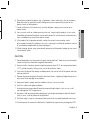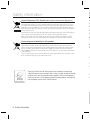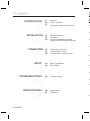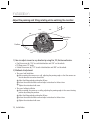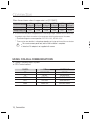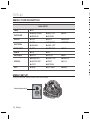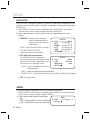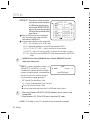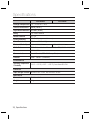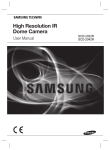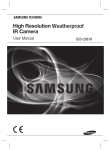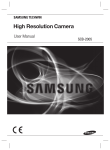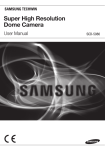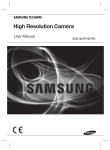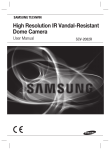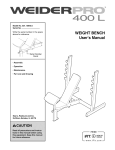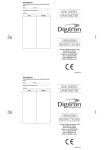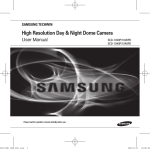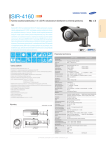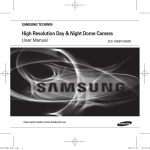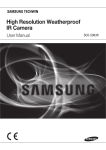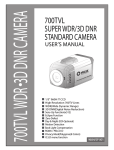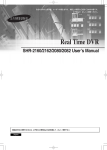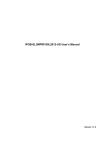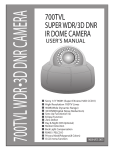Download SCD-2082 User Manual
Transcript
High Resolution Varifocal Dome Camera User Manual SCD-2082 ␃ 㢜 ■ ■ High Resolution Varifocal Dome Camera User Manual Copyright © Samsung Techwin Co., Ltd. All rights reserved. Trademark is the registered logo of Samsung Techwin Co., Ltd. The name of this product is the registered trademark of Samsung Techwin Co., Ltd. Other trademarks mentioned in this manual are the registered trademark of their respective company. Restriction Samsung Techwin Co., Ltd shall reserve the copyright of this document. Under no circumstances, this document shall be reproduced, distributed or changed, partially or wholly, without formal authorization of Samsung Techwin. Disclaimer Samsung Techwin makes the best to verify the integrity and correctness of the contents in this document, but no formal guarantee shall be provided. Use of this document and the subsequent results shall be entirely on the user’s own responsibility. Samsung Techwin reserves the right to change the contents of this document without prior notice. Warranty If the product does not operate properly in normal conditions, please let us know. Samsung Techwin will resolve the problem for free of charge. The warranty period is 3 years. However, the followings are excluded: • If the system behaves abnormally because you run a program irrelevant to the system operation. • Deteriorated performance or natural worn-out in process of time Design and specifications are subject to change without prior notice. ⏥ Before operating the camera, confirm the camera model and correct input power voltage. To help you understand this manual thoroughly, we’ll introduce our model description. ■ SCD-2082 SERIES • NTSC MODEL SCD-2082N • PAL MODEL SCD-2082P • POWER SOURCE SCD-2082N / SCD-2082P : DC12V, AC 24V Safety information CAUTION RISK OF ELECTRIC SHOCK. DO NOT OPEN CAUTION: TO REDUCE THE RISK OF ELECTRIC SHOCK, DO NOT REMOVE COVER (OR BACK) NO USER SERVICEABLE PARTS INSIDE. REFER SERVICING TO QUALIFIED SERVICE PERSONNEL. This symbol indicates that dangerous voltage consisting a risk of electric shock is present within this unit. This exclamation point symbol is intended to alert the user to the presence of important operating and maintenance (servicing) instructions in the literature accompanying the appliance. WARNING • To prevent damage which may result in fire or electric shock hazard, do not expose this appliance to rain or moisture. • To prevent injury, this apparatus must be securely attached to the floor/wall in accordance with the installation instructions. 8 9 1 ᔔ 1 2 3 4 5 6 7 WARNING 8 1. Be sure to use only the standard adapter that is specified in the specification sheet. Using any other adapter could cause fire, electrical shock, or damage to the product. 9 2. Incorrectly connecting the power supply or replacing battery may cause explosion, fire, electric shock, or damage to the product. 1 3. Do not connect multiple cameras to a single adapter. Exceeding the capacity may cause abnormal heat generation or fire. 4. Securely plug the power cord into the power receptacle. insecure connection may cause fire. 5. When installing the camera, fasten it securely and firmly. The fall of camera may cause personal injury. 4_ Safety information 6. Do not place conductive objects (e.g. screwdrivers, coins, metal parts, etc.) or containers filled with water on top of the camera. doing so may cause personal injury due to fire, electric shock, or falling objects. 8. If any unusual smells or smoke come from the unit, stop using the product. in such case, immediately disconnect the power source and contact the service center. continued use in such a condition may cause fire or electric shock. 9. If this product fails to operate normally, contact the nearest service center. never disassemble or modify this product in any way. (samsung is not liable for problems caused by unauthorized modifications or attempted repair.) 10. When cleaning, do not spray water directly onto parts of the product. doing so may cause fire or electric shock. CAUTION 1. Do not drop objects on the product or apply strong shock to it. Keep away from a location subject to excessive vibrationor magnetic interference. 2. Do not install in a location subject to high temperature (over 55°C), low temperature (below -10°C), or high humidity. Doing so may cause fire or electric shock. 3. If you want to relocate the already installed product, be sure to turn off the power and then move or reinstall it. 4. Remove the power plug from the outlet when then there is a lightning. Neglecting to do so may cause fire or damage to the product. 5. Keep out of direct sunlight and heat radiation sources. It may cause fire. 6. Install it in a place with good ventilation. 7. Avoid aiming the camera directly towards extremely bright objects such as sun, as this may damage the CCD image sensor. 8. Apparatus shall not be exposed to dripping or splashing and no objects filled with liquids, such as vases, shall be placed on the apparatus. 9. The Mains plug is used as a disconnect device and shall stay readily operable at any time. 10. Do not expose the camera to radioactivity. Radioactivity exposure may damage the CCD. English_5 ● SAFETY INFORMATION 7. Do not install the unit in humid, dusty, or sooty locations. doing so may cause fire or electric shock. Safety information Correct Disposal of This Product (Waste Electrical & Electronic Equipment) (Applicable in the European Union and other European countries with separate collection systems) This marking on the product, accessories or literature indicates that the product and its electronic accessories (e.g. charger, headset, USB cable) should not be disposed of with other household waste at the end of their working life. To prevent possible harm to the environment or human health from uncontrolled waste disposal, please separate these items from other types of waste and recycle them responsibly to promote the sustainable reuse of material resources. 㺺 1 2 3 4 Household users should contact either the retailer where they purchased this product, or their local government office, for details of where and how they can take these items for environmentally safe recycling. 5 Business users should contact their supplier and check the terms and conditions of the purchase contract. This product and its electronic accessories should not be mixed with other commercial wastes for disposal. 6 Correct disposal of batteries in this product 7 (Applicable in the European Union and other European countries with separate battery return systems.) 8 This marking on the battery, manual or packaging indicates that the batteries in this product should not be disposed of with other household waste at the end of their working life. Where marked, the chemical symbols Hg, Cd or Pb indicate that the battery contains mercury, cadmium or lead above the reference levels in EC Directive 2006/66. If batteries are not properly disposed of, these substances can cause harm to human health or the environment. 9 To protect natural resources and to promote material reuse, please separate batteries from other types of waste and recycle them through your local, free battery return system. 1 1 1 Samsung Techwin cares for the environment at all product manufacturing stages to preserve the environment, and is taking a number of steps to provide customers with more environment-friendly products.The Eco mark represents Samsung Techwin’s will to create environment-friendly products, and indicates that the product satisfies the EU RoHS Directive. 6_ Safety information 1 1 Apparatus shall not be exposed to dripping or splashing and no objects filled with liquids, such as vases, shall be placed on the apparatus English_7 ● SAFETY INFORMATION Read these instructions. Keep these instructions. Heed all warnings. Follow all instructions. Do not use this apparatus near water. Clean only with dry cloth. Do not block any ventilation openings. Install in accordance with the manufacturer’s instructions. 8. Do not install near any heat sources such as radiators, heat registers, or other apparatus (including amplifiers) that produce heat. 9. Do not defeat the safety purpose of the polarized or grounding-type plug. A polarized plug has two blades with one wider than the other. A grounding type plug has two blades and a third grounding prong. The wide blade or the third prong is provided for your safety. If the provided plug does not fit into your outlet, consult an electrician for replacement of the obsolete outlet. 10. Protect the power cord from being walked on or pinched particularly at plugs, convenience receptacles, and the point where they exit from the apparatus. 11. Only use attachments/accessories specified by the manufacturer. 12. Use only with cart, stand, tripod, bracket, or table specified by the manufacturer, or sold with the apparatus. 13. Unplug this apparatus when a card is used. Use caution when moving the cart/ apparatus combination to avoid injury from tip-over. 14. Refer all servicing to qualified service personnel. Servicing is required when the apparatus has been damaged in any way, such as powersupply cord or plug is damaged, liquid has been spilled or objects have fallen into the apparatus, the apparatus has been exposed to rain or moisture, does not operate normally, or has been dropped. 1. 2. 3. 4. 5. 6. 7. ⮈ Contents INTRODUCTION 9 9 10 11 Features What’s included Component names and Functions 12 12 14 Before Installation Installation Adjust the panning and tilting rotating while watching the monitor 15 15 16 Connecting to Monitor Connecting to Power Using coaxial communications ᄔ y y INSTALLATION 12 y y CONNECTION 15 y y SETUP 18 TROUBLESHOOTING 18 18 Menu Configration Menu Setup 28 Troubleshooting y y 28 8_ Contents y y SPECIFICATIONS 29 Specifications 29 31 Dimension y Introduction FEATURES excellent sensitivity The built-in high sensitivity COLOR CCD produces a clear image. day & Night This camera has a function that automatically selects the mode that is appropriate for daytime or night-time conditions. The COLOR mode operates in daytime conditions to provide optimum colors, and B/W mode operates in night-time conditions to enhance the definition of the image. defog The camera is able to recognize the concerntration of fog in the image, and automatically defog, correct image of the bad weather such as fog, rain, mist, fumes, etc to make it clear. ssdR (samsung super dynamic Range) For images with high contrast between bright and dark areas from difficult lighting conditions such as backlighting, this camera selectively illuminates darker areas while retaining the same light level for brighter areas to even out the overall brightness. miscellaneous functions HLC(High Light Compensation),SENS-UP, H-REVERSE , SHARPNESS, PRIVACY and MOTION DET. functions are provided. Communication Coaxial communication methods are supported. - Protocol : Pelco Coaxitron Osd The camera control is convenient by using 17 different foreign language O.S.D. - NTSC : English, Japanese, Spanish, French, Portuguese, Korean - PAL : English, French, German, Spanish, Italian, Chinese, Russian, Polish, Czech, Romanian, Serbian, Swedish, Danish, Turkish, Portuguese English_9 ● INTRODUCTION 0.1Lux ([email protected]) / 0.0002Lux ([email protected], SENS-UP x512) high Resolution By adopting a diagonal 6mm (1/3”) 520,000 pixel (NTSC), 610,000 pixel (PAL) SONY CCD, the camera produces clear picture quality with a horizontal resolution of 700TV lines(ER mode). 6615 (samsung super Noise Reduction) function The high-performance B4 DSP chip effectively removes low-light gain noise and afterimage to provide clear images even in dark environments. Introduction WHAT’S INCLUDED Check if the following items are included in the product package. HighResolutionVarifocal DomeCamera Quick Manual SCD-2082 ಲ SCD-2082 User Manual Tapping Screw 3EA Installation Video Output Cable * The illustration above may not be exactly same as the real parts, for reference only. 10_ Introduction y y COMPONENT NAMES AND FUNCTIONS ❿ ❶ 6 2 4 ● INTRODUCTION 9 5 3 7 8 ❶ Pan Base : Control panning angle of camera. ❷ Rotate Base : Control rotating angle of camera. ❸ Tilt Base : Control tilting angle of camera. ➍ x3.6 Vari-focal Lens Module : 2.8 ~ 10.0mm (F1.2). ➎ Video Output Terminal to Monitor ➏ Function Setup switch : Display the menu on the screen and move the cursor to four directions to confirm status or after changing a selected item. ➐ Video Output Jack : Video signals are output through this port. Connect this port to the Video IN port of a monitor. ➑ Power input terminal : Connect the power as specified for each model here. ➒ Dome Cover ❿ Shield Case English_11 Installation BEFORE INSTALLATION Before installing your camera, you have to read the following cautions : • You have to check whether the location (ceiling or wall) can bear five times the weight of your camera. • Don’t let the cable to be caught in improper place or the electric line cover to be damaged. Otherwise it may cause a breakdown or fire. • Before installing your camera, you have to adjust the lens focus, zoom, and switch settings. • When installing your camera, don’t allow any person to approach the installation site. If you have any valuable things under the place, move them away. INSTALLATION 1. Separate the dome cover by turning anti-clockwise and separate the shield case by pulling from the camera body. Main Body (Camera) Shield Case Latch Unlocking direction (Anti-clockwise) Locking direction (Clockwise) Dome cover 12_ Installation Originalpositionof the cable Theinstallationshouldbedonebyqualified service personnel or system installers. Iftheceilingmaterialisnotstrongenoughto Hole Cover 2. Hold the ceiling bracket (located where the arrow points to) and separate it from the main body of the camera by rotating it anti-clockwise. 3. Place the separated ceiling bracket so that the “Front” side faces the area to be monitored and install it with the M4 tapping screws. PanBase fixation screw Ceilingbracket tappingscrew tapping screw * If you want to install the camera with the ceiling bracketcombined,fixitusingtwotapping screws atthesideofthemainbody 4. To combine the main body with the ceiling bracket, make sure that the pan base fixation screw face the opposite side of the “Front” side of the ceiling bracket and rotate it clockwise. 5. Adjust the camera lens to face the area to be monitored and fix the main body and the dome cover by aligning the grooves and rotating the body clockwise. English_13 ●INSTALLATION hold the installation screws, the camera may falloff.Reinforcetheceilingasneeded. Tochangethepositionof thecable,take away the Hole Cover and pass the cable through. Installation Adjust the panning and tilting, rotating while watching the monitior ಲ ㎫ c c c c Rotate Base Tilt Base Pan Base c y y 1) You can adjust camera to any direction by using Pan, Tilt, Rotate mechanism. •PanBasemovesby176°toeachsidedirectionand352°onthewhole. •TiltBasecovers73˚angle. •RotateBasemovesby174°toeachsidedirectionand348°onthewhole. 2) Methods of adjustment •The case of wall installation … 1 After mounting the camera on a wall, adjusting the panning angle so that the camera can … … … 2 Adjust the tilting angle by rotating the tilt base. 3 Loosen the rotate base hold screw and adjust rotate base for the best view. 4 Tighten the rotate base hold screw. face the direction to monitor when tilted. •The case of ceiling installation … 1 After mounting the camera on a ceiling, adjusting the panning angle to the correct viewing … … … 2 Adjust the tilting angle by rotating the tilt base. 3 Loosen the rotate base hold screw and adjust rotate base for the best view. 4 Tighten the rotate base hold screw. position by rotating the pan base. 14_ Installation ಲ 6 ㎫ ※ Connection CONNeCTING TO mONITOR Connect the Video Output jack to the VIDEO-IN jack of monitor. CCTVCamera As the connecting method varies with the instruments, refer to the manual supplied with the instrument. Only connect the cable when the power is turned off. CONNeCTING TO pOWeR Connect the adaptor to the power input connector as shown in the figure below. The recommended adaptor specification for SCD-2082 is DC12V/500mA or AC 24V/300mA. ---- Power Input Terminal English_15 ●CONNECTION Monitor Connection When the resistance value of copper wire is at [20°C(68°F)] PP PP PP PP PP PP Resistance ( Ω /m) Voltage Drop (V/m) Copper wire size (AWG) As shown in the table above, voltage decreases as the wire gets longer. Therefore use of an excessively long adaptor output line for connection to the camera may affect the performance of the camera. * Standard voltage for camera operation :DC 12V ±10%, AC 24V ±10% * There may be some deviation in voltage drop depending on the type of wire and the manufacturer. Be sure to connect power only after all the installation is complete. Note that DC adaptor is not supplied with camera. Us ING COA xIAl COmmUNICATIONs Coaxial Communications System OSD Control method CAMERA SET UP DOWN LEFT RIGHT 16_ Connection DVR MENU/ENTER UP KEY DOWN KEY LEFT KEY RIGHT KEY CONTROLLER OSD KEY JOYSTICK UP JOYSTICK DOWN JOYSTICK LEFT JOYSTICK RIGHT ಲ y y DVR ALARM HDD NETWORK BACKUP REC REC 1 DVD RECORDER 2 3 4 5 6 7 8 9 10 11 12 13 14 15 16 ZOOM FREEZE BACKUP SEARCH TELE WIDE VIEW MODE AUDIO ALRAM OPEN/CLOSE PRESET MENU USB RETURN ●CONNECTION MENU SEARCH MULTI REC MENU PRESET CAM MON GROUP PTZ 1 DVR TRACK MTX 2 3 6 SETUP 4 7 FUNC 5 8 ESC 9 ENTER CLOSE OPEN 0 NEAR FAR WIDE TELE : BNC • • ---- : RS-485 -Video Cable The camera's video output port is connected to the monitor with a BNC coaxial cable, shown below : If the distance between the camera and the monitor exceeds the recommended maximum, please use an auxiliary video amp. Distance Recommended Cable Specification 300m 3C2V(RG-59/U) 450m 5C2V(RG-6/U) 600m 7C2V(RG-11/U) It is recommended that pure copper coax cable is used and not copper coated steel, as this will cause issues with the communication over the coaxial cable. To ensure picture quality, only single-channel video output connector can be used while camera connected to other video equipments. English_17 Setup 㔤 meNU CONfIGURATION ܓ mAIN seTUp leNs ● DC expOsURe ● BRIGHTNESS ● SENS-UP ● SHUTTER ● RETURN ● AGC defOG ● OFF ● AUTO ● MANUAL WhITe bAl ● ATW ● MANUAL ● OUTDOOR ● AWC→SET ● INDOOR bACKlIGhT ● OFF ●U A SER BLC ● HLC SSNR3 ● ON ● OFF dAy/NIGhT ● AUTO ● COLOR ● B/W speCIAl ● IMAGE ADJ ● MOTION DET ● SSDR ● CAM TITLE ● SYNC ● RETURN ● PRIVACY ● COAX exIT ● SAVE ● NOT SAVE ● RESET ܓ meNU seTUp Use the Function Setup switch within the camera. Function Setup switch 18_ Setup 㖳 1. Press the Function Setup switch. Main setup menu is displayed on the monitor screen. MAIN SETUP ▶ 1. LENS 2. EXPOSURE 3. DEFOG 4. WHITE BAL 5. BACKLIGHT 6. SSNR3 7. DAY/NIGHT 8. SPECIAL 9. EXIT DC --- ATW OFF ON AUTO Change the status using the Function Setup switch left/right. SAVE 2. Select a desired function using the Function Setup switch. Place the cursor over a desired item. 3. Set up a selected item by using the Function Setup switch. 4. To finish the setting, select ‘EXIT’ and press the Function Setup switch. An item with the icon also has sub menus. To select a sub menu, select an item with the icon and press the Function Setup switch. An item with the icon is unavailable due to function settings. LENS Using this function, you can choose lens type. 1. When the SETUP menu screen is displayed, select ‘LENS’ by using the Function Setup switch so that the arrow indicates ‘LENS’. 2. Select the connected lens type by using the Function Setup switch. y DC : Select Auto Iris Lens. DC LENS - Brightness : Adjusts the video brightness. ▶1. BRIGHTNESS IIIIIIIII*IIIIIIII 10 - FOCUS ADJ : To adjust the DC lens focus 2. FOCUS ADJ correctly, you must activate the 3. RETURN Focus ADJ mode under each lens menu. To setting the Focus ADJ mode on, and according to your FOCUS ADJ need to adjust the shutter mode. ON ▶1. MODE (MANUAL, A.FLK) 2. SHUTTER ESC - RETURN : Select this to save the menu settings 3. RETURN and return the MAIN SETUP menu. English_19 ● SETUP Select the function using the Function Setup switch up/ down. Setup EXPOSURE 1. When the SETUP menu screen is displayed, select EXPOSURE by using the Function Setup switch so that the arrow indicates 'EXPOSURE'. 2. Select a desired mode using the Function EXPOSURE SETUP Setup switch. 䯝 1.BRIGHTNESS IIIIIIIII*IIIIIIII 10 BRIGHTNESS : Adjusts the video brightness. --- 2.SHUTTER SHUTTER : You can select the shutter. MIDDLE 3.AGC - A.FLK : Select this when you experience 4.SENS-UP AUTO picture flicker, which can happen 5.RETURN when there is a clash with the frequency of the installed lighting. - MANUAL : You can control shutter speed manually. ( NTSC MODEL : 1/60~1/120,000 , PAL MODEL : 1/50~1/120,000) - --- : Shutter speed is fixed. - ESC : Select this to control the shutter speed automatically.If ESC is selected, the shutter speed is automatically controlled depending on the ambient illumination of the subject. AGC (AUTO GAIN CONTROL) (OFF/ LOW/ MIIDDLE/ HIGH) : The higher gain level, the brighter screen but the higher noise. SENS-UP : When it is night or dark,the camera LIMIT automatically detects the light level and AUTO x2 maintains a clear picture if this model is activated. - OFF : Deactivates the SENS-UP function. Press SET to Return - AUTO : Activates the SENS-UP function. (x2 ~x512) RETURN:Select this to save the changes in the EXPOSURE menu and return to the SETUP menu. When the AGC is set to OFF, SENS-UP will be disabled. When the SENS-UP is set to OFF, the SHUTTER optional mode is A.FLK,MANUAL or ---. defOG Through the defogging function, camera can automatically recognize fog concentration of the image, defog, self correct in hazy, rainy, flue gas and other inclement weather to get a clear image. 1. When the SETUP menu screen is displayed, select ‘DEFOG’ by using the Function Setup switch. 2. Select a desired mode. AUTO : The camera will automatically correct image DEFOG SETUP according to the defogging level (low, middle, high) set by the user. MIDDLE 1.LEVEL Manual : The camera will adjust the definition of the 2.RETURN image according to user's preferences through the defogging level (low, middle, high). OFF: Turn off Defogging function. 20_ Setup ㅢ ᮣ Defogging and SSDR function cannot be run simultaneously. When defogging function is set to AUTO or MANUAL mode, SSDR function is not available. When SSDR functions is turned on, defogging would become inactive . ● SETUP WHITE BAL (WHITE BALANCE) Use the White Balance function to adjust the screen color. 1. When the SETUP menu screen is displayed, select ‘White Bal’ by using the Function Setup switch so that the arrow indicates ‘White Bal’. 2. Select a desired mode using the Function Setup switch. ※ Select one of the following 5 modes, as appropriate for your purpose. y ATW : Select this when the color temperature is between 1,800°K and 10,500°K. y OUTDOOR : Select this when the color temperature is between 1,800°K and 10,500°K.(sodium light inclusion) y INDOOR : Select this when the color temperature is between 4,500°K and 8,500°K. y MANUAL : Select this to fine-tune White WB MANUAL Balance manually. Set White 䯝 RED GAIN IIIIII*IIIIIIIIIIIIIIIIIIII 106 Balance first by using the ATW BLUE GAIN IIIIIIIIIIIIIIIII*IIIIIIIIII 259 or AWC mode. After that switch to MANUAL mode, fine-tune the Press SET to Return White Balance and then press the Function Setup switch. y AWC→SET : To find the optimal luminance level for the current environment, point the camera towards a sheet of white paper and press the Function Setup switch. If the environment changes, readjust it. White Balance may not work properly under the following conditions.In this case select the AWC mode. 1 When the color temperature of the environment surrounding the subject is out of the control range (e.g. clear sky or sunset). 2 When the ambient illumination of the subject is dim. ➌ If the camera is directed towards a fluorescent light or is installed in a place where illumination changes dramatically, the White Balance operation may become unstable. English_21 Setup BACKLIGHT The SCD-2082 is designed to deliver a distinctive subject and background at the same time, even when the subject is backlight, by adopting a function of the proprietary W6 DSP chip. 1. When the SETUP menu screen is displayed, select ‘BACKLIGHT’ by using the Function Setup switch so that the arrow indicates BACKLIGHT . 2. Select a desired mode using the Function Setup switch depending on the camera purpose. UseR blC : Enables a user to directly select a desired area from a picture, and to view the area more clearly. - LEVEL : Adjust level of the BLC function. - TOP/BOTTOM/LEFT/RIGHT : Adjust the area to be enhanced. HlC (High light Compensation) : This function masks the strong light to minimize white out due to over exposure and preserve much of the on-screen details when the camera aims a strong light source. - LEVEL : Adjusts the brightness level of a monitoring area. BLC SETUP ▶ 1.LEVEL 2.TOP 3.BOTTOM 4.LEFT 5. RIGHT 6. RETURN MIDDLE 9 IIIIIIIIIIIIIIIIIIIII 23 IIIIIIIIIIIIIIIIIIIII 40 IIIIIIIIIIII IIIIIIIII 81 IIIIIIIIIIIIIIIIIIIII HLC SETUP MIDDLE ▶ 1. LEVEL NIGHT ONLY 2. LIMIT 3. MASK COLOR BLACK 4. RETURN - LIMIT : Enable to change the operating condition. - MASK COLOR : Change the color of the masking area. (Black, Red, Blue, Gray, Magenta) Off : Not being used 6615 This function reduces the background noise in a low luminance environment. 1. When the SETUP menu screen is displayed, select 'SSNR3' by using the Function Setup switch so that the arrow indicates 'SSNR3'. 2. Select a desired mode using the Function Setup SSNR3 switch. IIIIIIIIIIIIII IIIIIIIIIII 22 ▶1. LEVEL Off : Deactivates SSNR3. Noise is not reduced. 2. RETURN ON : Activates SSNR3 so that noise is reduced. 22_ Setup 3. Set the SSNR3 mode to 'ON' and press the Function Setup switch. 4. Then you can adjust the noise reduction level. menu is 'OFF'. When adjusting the noise reduction level of the SSNR3 mode, remember that the higher the level set, the more the noise level will be reduced but that after image may also occur. DAY/ NIGHT You can display pictures in color or black and white. 1. When the SETUP menu screen is displayed, select ‘DAY/NIGHT’ by using the Up and Down buttons so that the arrow indicates ‘DAY/NIGHT’. 2. Select a desired mode using the Left and Right buttons according to the picture display you want. AUTO : The mode is switched to ’Color‘ in a AUTO SETUP normal environment,but switches to ’B/W‘ ▶ DWELL TIME 5 SEC mode when ambient illumination is low. To set BURST MODE ON up the switching time for AUTO mode, press the Function Setup switch. You can turn on or Press SET to Return off the burst signal on B/W mode. - DWELL TIME : You can select the duration time about changing the day/night mode. ↑ 3s, 5s, 7s, 10s, 15s, 20s, 30s, 40s, 60s - BURST MODE : You can turn on or off the burst mode on B/W mode. COlOR : The picture is always displayed in color. b/W : The picture is always displayed in black and white. You can turn on or off the burst mode on B/W mode. SPECIAL 1. When the SETUP menu screen is displayed, select ‘SPECIAL’ by using the Function Setup switch so that the arrow indicates ‘SPECIAL’. SPECIAL 2. Select a desired mode using the Function Setup ▶ 1.IMAGE ADJ switch. 2.CAM TITLE 3.PRIVACY 4. MOTION DET 5. SYNC 6. COAX 7. SSDR 8.RETURN OFF OFF OFF INT OFF ON English_23 ● SETUP 㨾 㺥 You cannot set the SSNR3 to 'ON' or 'OFF' when the AGC mode of the EXPOSURE Setup IMAGE ADJ 1) When the SPECIAL menu screen is displayed, select ‘IMAGE ADJ’ by using the Function Setup switch so that the arrow indicates ’IMAGE ADJ‘. 2) Select a desired mode using the Function Setup switch. IMAGE SETUP ▶ 1.MONITOR LCD 2.REVERSE OFF 3.SHARPNESS ON ENGLISH 4.LANGUAGE 5.RETURN - monitor : Please change the settings value LCD MONITOR of video appropriate to your monitor. ▶ 1. GAMMA 0.55 LCD: Please select this menu item when IIIIIIIII*IIIIIIIIIIII 34 2. PED LEVEL using an LCD monitor. You can change 7 3. COLOR GAIN the gamma, PED level and color gain in 4. RESET the sub menus. USER : Please use this menu item when Press SET to Return using a monitor other than standard ones. You can change the gamma, PED level and color gain in the sub menus. III*IIIIIIIIIIIIIIIIII - ReVeRse : You can reverse the picture. OFF : You don’t reverse the picture. H-REV : You can flip the picture horizontally on the screen. - shARpNess : As you increase this value, the picture outline becomes stronger and clearer. Adjust this value appropriately depending on the sharpness of the picture. OFF: Turn off Sharpness function. SHARPNESS ▶ LEVEL III IIIIIIIIIIIIIIIIII 7 Press SET to Return ON : The higher the level is,the sharper and clearer the outline of the image becomes. ER (Enhanced Resolution) : Choosing this mode can increase the sharpness of the picture under the colour mode. - lANGUAGe : You can select the menu language according to your requirements. - RUTURN : Select this to save the IMAGE ADJ menu settings and return to the SPECIAL menu. 24_ Setup ⤾ ⱌ 1 If the SPECIAL menu screen is displayed, use the Function Setup switch so that the arrow indicates ‘CAM TITLE’. CAMERA TITLE SETUP 2 Set it to ‘ON’ by using the Function Setup switch. A B C D E F G H I J K L M 3 Press the Function Setup switch. N O P Q R S T U V W X Y Z a b c d e f g h i j k l m 4 Use the Function Setup switch to move to a n o p q r s t u v w x y z desired letter and select the letter by pressing - . / 0 1 2 3 4 5 6 7 8 9 the switch. Repeat this to enter multiple letters. ← → C L R P O S E N D You can enter up to 15 letters. Move the cursor to ↑ for entering a space, then press _______________ the Function Setup switch, the cursor will skip to the next. 5 Enter a title, move the cursor to ’POS’ and press FRONT DOOR the Function Setup switch. The entered title appears on the screen. Select the position to display the title on the screen by using the Function Setup switch and press. When the position is determined, select ’END’ and press the Function Setup switch to return to the SPECIAL menu. WhentheCAMTITLEmenuis‘OFF’,notitlewillbedisplayedonthemonitorscreeneven if you enter one. OnlyEnglishisavailableinthismode. If you move the cursor to CLR and press the Function Setup switch, all the letters are deleted. To edit a letter, change the cursor to the bottom left arrow and press the FunctionSetupswitch.Movethecursoroverthelettertobeedited,movethecursorto thelettertobeinsertedandthenpresstheFunctionSetupswitch. pRIVACy : Mask an area you want to hide on the screen. 1 When the SPECIAL menu screen is displPRIVACY AREA SETUP ayed, press the Function Setup switch so ▶ 1.AREA AREA1 that the arrow indicates ‘PRIVACY’. 2.MODE OFF 2 Set up the mode using the Function Setup 3.MASK COLOR WHITE switch. 4.SEL POS LEFT - AREA : You can select up to 8 PRIVACY areas. *IIIIIIIIIIIIIIIIIIIIIIIIII 71 5.POS - MODE : Determines whether to use the area 6.RETURN selected. - MASK COLOR : Determine area color. You can select GREEN, RED, BLUE, BLACK, WHITE and GRAY. - SEL POS/POS : Adjust the size and position of the selected area. - RETURN : Select this to save the PRIVACY menu settings and return to the SPECIAL menu. English_25 ● SETUP 㾎 CAm TITle : If you enter a title, the title will appear on the monitor. ⥂ Setup y MOTION DET : This product has a feature that allows you to observe movement of objects in 4 different areas on the screen, and the words 'MOTION DETECTED' appear on the screen when movement is detected. You can monitor activity more efficient. ড় MOTION DET 1.AREA 2.MODE 3.TOP 4.BOTTOM 5.LEFT 6.RIGHT 7.SENSITIVITY 8.RETURN AREA1 ON IIIIIIIIIIIIIIIIIIIII 4 IIIIII IIIIIIIIIIIIIII 15 IIIIIIIIIIIIIIIIIIIII 9 IIIIII IIIIIIIIIIIIIII 46 IIIIIIIIIIIIIIIIII III 4 1 When the SPECIAL menu screen is displayed, press the Function Setup switch so that the arrow indicates 'MOTION DET'. 2 Set up the mode using the Function Setup switch. AREA:Youcanselectupto4MDareas. MODE:DetermineswhethertousetheMDareaselectedinAREA. TOP/BOTTOM/LEFT/RIGHT:Adjust the area to be enhanced. SENSITIVITY:Adjust the sensitivity of MD. the lower level, the higher sensitivity. RETURN : Select this to save the MOTION DET menu settings and return to the SPECIAL menu. MOTIONDETareasshowonlyMOTIONDET menu.Therefore,MOTIONDETareasdon’t display on the monitor screen. syNC : In areas where the supply is at 60Hz(NTSC), 50Hz(PAL), you can synchronize the output phase of multiple cameras using the power synchronization function (Line-Lock) without using a synchronization signal generator. SYNC ▶ PHASE *IIIIIIIIIIIIIIIIIIIII 0 Press SET to Return - INT: Internal Synchronization Type - L/L : Power Synchronization Type, Line-lock Press the Function Setup switch. You can select a desired phase from 0 to 359 when select ‘phase’. When using AC power at 60Hz(NTSC), 50Hz(PAL) frequency, you can use the L/L type synchronization. When the power is DC 12V, the SYNC menu is fixed to the ‘INT’ mode. COaX : COAX option is set to "On" will specify the use of coaxial communication. 26_ Setup SSDR(samsung super dynamic Range) : SSDR illuminates darker areas of an image while retaining the same light level for brighter areas to even out the overall brightness of images with high contrast between bright and dark areas. SSDR SETUP ▶ LEVEL IIIIIIIIII*IIIIIIIIIII 8 Press SET to Return 2. Use the Function Setup switch to change the SSDR level in the sub menu according to the contrast between bright and dark areas. SSDR ON SSDR OFF RETURN : Select this to save the SPECIAL menu settings and return to the MAIN SETUP menu. EXIT Select a desired EXIT mode using the Function Setup switch depending on the camera purpose. sAVe : Save the current settings and exit the MAIN SETUP menu. NOT sAVe : Do not save the current settings and exit the MAIN SETUP menu. ReseT : Resets the camera settings to the factory defaults. Monitor, Language and COAX settings are not initialized. English_27 ● SETUP 1. When the SETUP menu screen is displayed, select ‘SSDR’ by using the Function Setup switch so that the arrow indicates ‘SSDR’. Troubleshooting މ TROUBLESHOOTING If you have trouble operating your camera, refer to the following table. If the guidelines do not enable you to solve the problem, contact an authorized technician. PROBLEM SOLUTION Nothing appears on the screen. ▶ Check that the power cord and line connection between the camera and monitor are fixed properly. ▶ Check that you have properly connected VIDEO cable to the camera VIDEO output jack. The image on the screen is dim. ▶ Is the lens stained with dirt? Clean your lens with a soft, clean cloth. ▶ Check the monitor and DVR settings. ▶ If the camera is exposed to very strong light, change the camera position. The image on the screen is dark. ▶ Adjust the contrast feature of the monitor or DVR. ▶ If you have an intermediate device, set the 75Ω / Hi-z properly. The camera is not working properly, and the surface of the camera is hot. ▶ Check that you have properly connected the camera to an appropriate power source. The DAY/NIGHT function does not work. ▶ Check that AGC of EXPOSURE SETUP menu is ‘OFF’. Color is not correct. ▶ Check the setting of WHITE BAL SETUP menu . The screen flickers continually. ▶ Check that the camera is not pointing at the sun. When coaxial communication is not available ▶ Make sure that the camera and monitor are installed within the recommended distance. ▶ Use the video amplifier equivalent to coaxitron if the recommended installation distance is exceeded. 28_ Troubleshooting Specifications SPECIFICATIONS 6&'1 6&'3 Video 1/3’’ Super HAD CCD II Total Pixels 1020(H) x 508(V) 1020(H) x 596(V) Effective Pixels 976(H) x 494(V) 976(H) x 582(V) Scanning System 2 : 1 Interlace Synchronization Internal / Line Lock ● SPECIFICATIONS Imaging Device Frequency H : 15.734KHz / V : 59.94Hz Horizontal Resolution 700 TV lines(ER Mode) Min. Illumination 0.1Lux ([email protected]) / 0.0002Lux ([email protected], SENS-UP x512) s / N Ratio 52dB (AGC off, Weight on) Video Output CVBS : 1.0 Vp-p / 75Ω composite H : 15.625KHz / V : 50Hz Lens Type Focal Length 2.8~10mm(3.6x) Max. Aperture Ratio 1:1.2(Wide)~2.8(Tele) Angular Field of View H: 94.4°(Wide)~28°(Tele) / V : 69.2°(Wide)~21°(Tele) Min. Object Distance 0.2m Lens Type DC Auto Iris Mount Type Board Type PAN / TILT / ROTATE Pan /Tilt /Rotate Range 0°~352° / 0°~73° / 0°~348° Operational English, French, German, Spanish, Italian, Chinese, Russian, Polish, Czech, Romanian, Serbian, Swedish, Danish, Turkish, Portuguese On Screen Display English, Japanese, Spanish, French, Portuguese, Korean Camera Title Off / On (Displayed 15 characters) Day & Night Auto (Electrical) / Color / B/W English_29 Specifications 6&'1 6&'3 Backlight Compensation OFF / USER BLC / HLC Contrast Enhancement SSDR ( Off/On ) Digital Noise Reduction 3D DNR ( Off/On ) Defog Off / Auto / Manual Motion Detection Off / On Privacy Masking Off / On (8 programmable zones) Gain Control Off / Low / Middle / High Electronic Shutter Speed 1/60 ~ 1/120,000 sec 1/50 ~ 1/120,000 sec White Balance ATW / Outdoor / Indoor / Manual / AWC → SET (1,700K° ~11,000K°) Reverse OFF / H-REV Communication Coaxial Control ( SPC-300 Compatible ) Protocol Coax : Pelco-C ( Coaxitron ) Environmental Operating Temperature / Humidity -10°C ~ +55°C (+14°F ~ +131°F) / Less than 90% RH Electrical Input Voltage /Current AC 24V ± 10% / 0.2A , DC 12V±10% / 0.15A Mechanical Dimension Ø115.8 x 92.7mm Weight 311g 30_ Specifications DIMENSION Unit: mm(Inches) English_31 SALES NETWORK SAMSUNG TECHWIN CO., LTD. Samsung Techwin R&D Center, 6, Pangyo-ro 319beon-gil, Bundang-gu, Songnam-si, Gyeonggi-do 463-400, Korea TEL : +82-70-7147-8740~60, FAX : +82-31-8018-3745 SAMSUNG TECHWIN AMERICA Inc. 100 Challenger Rd. Suite 700 Ridgefield Park, NJ 07660 Toll Free : +1-877-213-1222 Direct : +1-201-325-6920 Fax : +1-201-373-0124 www.samsungcctvusa.com www.samsungtechwin.com www.samsungsecurity.com SAMSUNG TECHWIN EUROPE LTD. Samsung House, 1000 Hillswood Drive, Hillswood Business Park Chertsey, Surrey, UNITED KINGDOM KT16 OPS TEL : +44-1932-45-5300, FAX : +44-1932-45-5325 P/NO. : PT01-001710A