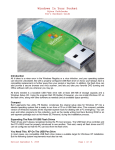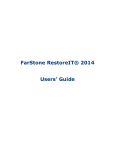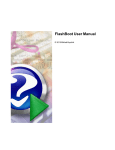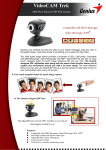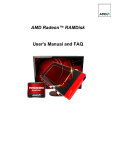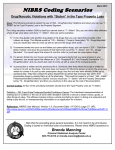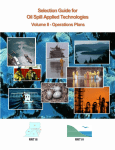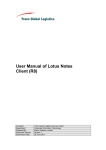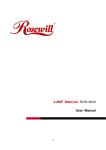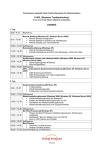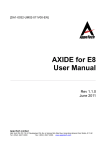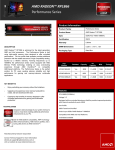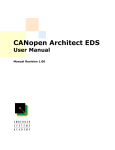Download RamDisk Configuration
Transcript
RamDisk Configuration 1 of 13 file:///G:/Data/RAMDisk/RAMDisk%20Users%20Manual.html Dataram RAMDisk v3.5 User's Manual and FAQ http://www.dataram.com Table of contents: 1. Introduction to RAMDisk 2. Screen-by-screen definition of settings 3. IMPORTANT notes on Page files, Swap space, Temp files, System Restore, "Found New Hardware" message, Disk images, license files, installing, uninstalling and other really important stuff you will need to know if you want to avoid trouble 4. Frequently Asked Questions (and Answers!) 1. Introduction to RAMDISK What is RAMDisk? RAMDisk is a program that takes a portion of your system memory and uses it as a disk drive. Sounds simple? In concept yes, but in practice there are many tricky issues to deal with when operating a RAMDisk in Windows. We continue to work hard to make RAMDisk as easy as possible to use, but there is always room for improvement. We provide updates regularly to improve features and address customer requests. Please be sure to READ THE INSTRUCTIONS (this document) before you try the various RAMDisk settings. How does it work? RAMDisk is a kernel-level driver that presents a standard disk drive to the OS, however, it stores 4/3/2009 4:11 PM RamDisk Configuration 2 of 13 file:///G:/Data/RAMDisk/RAMDisk%20Users%20Manual.html and retrieves data from the system RAM on your motherboard instead of an actual, physical disk. Along with the Kernel Driver is a GUI that talks to the driver and allows the user to set various options as well as start and stop the Driver (create or delete a RAMDisk). The Driver has been written to WDM standards and creates a low-level disk object that Windows Device Manager and Disk Management are able to "see" and manage. You can partition, format, mount a volume, and assign multiple drive letters to RAMDisk (but only if you would know how to do those things with a regular disk, RAMDisk does not do it for you). Upon successful Start of the RAMDisk, a kernel level driver (RAMDisk.sys) is loaded into the Windows/System32/drivers folder. This driver will be available to Windows each time RAMDisk starts. It is removed when RAMDisk is stopped. What is the benefit? In a word: SPEED! Most users use RAMDisk to speed up applications like: Databases Internet Explorer cache for faster web surfing Audio and Video editing CAD programs Software compilers Speeding up CD duplication Games SETI processing TEMP files Swap space Web server cache Custom applications with high I/O, high bandwidth, or high security requirements Some users like the security of the RAMDisk because if you do not choose to back up the RAMDisk, all information will be wiped upon power loss or shutdown. Since RAM cannot store any trace of information without power, you know the information is gone for good (not just hidden on a track of a hard drive that can be easily undeleted and even recovered after successive over-writes). An additional feature of a RAMDisk is that it will never wear out. You can access it at maximum bandwidth 24/7/365 without fear of mechanical failure, or fragmentation (a RAMDisk can become fragmented just like any other disk, but it does not take a performance hit like a physical disk does when it becomes fragmented). A RAMDisk operating at maximum bandwidth does not produce excessive heat, noise or vibrations. 2. Screen-by-screen definition of settings Settings Tab 4/3/2009 4:11 PM RamDisk Configuration 3 of 13 file:///G:/Data/RAMDisk/RAMDisk%20Users%20Manual.html This is the main GUI screen you will see each time you start the "Dataram RAMDisk Configuration Tool" program in the RAMDisk program group. File: Under this menu item you can: Start RAMDisk: Starts the RAMDisk, creating a disk drive on your system with the settings you have selected Stop RAMDisk: Stops the currently running RAMDisk, deleting the disk and any data on it Save Settings: Saves your configuration settings Restore Default Settings: Restores the default settings, in case you need to get back to a known good state Exit: Exits the GUI, but does not affect the Driver. Only Start and Stop will actually create or delete the RAMDisk Help: Under this menu item you can: User's Manual: Spawn an IE window to open this HTML document Dataram Website: Be sent directly to our homepage: www.dataram.com About: View version information and get a link to our home page Disk Size: Specifies the size of the disk in MB. Note that memory for the disk is allocated in 1MB units for disks less than 1GB, 2MB units for disks between 1GB and 2GB in size, and 3MB units for disks between 2GB and 3GB. The minimum hard disk size is 5MB, the minimum size allowed by the FAT16 format. The maximum size of a FAT16 formatted drive is 2 GB. The minimum size disk for FAT32 is 33 MB. The minimum size for an unformatted disk is 5 MB, and you can use Windows Disk management to format it into the FAT16 disk. Selecting a larger unformatted disk 4/3/2009 4:11 PM RamDisk Configuration 4 of 13 file:///G:/Data/RAMDisk/RAMDisk%20Users%20Manual.html (about 10 MB) will allow you to use Windows Disk Management to format RAMDisk in NTFS. The absolute maximum RAMDisk disk size is 64GB. The amount of memory reserved by RAMDisk for the OS is 512 MB. Therefore, the maximum size RAMDisk you can create = Installed RAM - 512 MB. FAT16 Partition: You can have RAMDisk create a pre-formatted partition on the RAMDisk when it starts. This will allow you to see the disk immediately in "My Computer" without having to manually format and partition the RAMDisk. FAT16 is the simplest file system and is used for very small disks. It is DOS compatible. FAT32 Partition: You can have RAMDisk create a pre-formatted partition on the RAMDisk when it starts. For disks greater than 32MB in size in Windows 2000 or XP, FAT32 formatting can be selected. Note that this results in a greatly reduced cluster size (.5kB for disks smaller than 260MB) and is much more efficient for disks that store a lot of small files. Unformatted: This setting creates an empty RAM disk, without any partitions. You will not see this disk in "My Computer" until you format it with Windows Disk Management. Note that if a disk image file is loaded, these settings will not be applied and the disk configuration will be the configuration of the saved image. This is the best option to choose if you want to add the file system of your choice manually. Start RAMDisk: Pressing this button will start the RAM disk driver, creating a new RAMDisk. Be sure you have the settings correct for your system before you hit "Start RAMDisk". If you are in doubt, go to "File" > "Restore Default Settings". As a precaution, the "Start RAMDisk" button will stop any currently running RAMDisk before attempting to start a new one. If you have changed any of the RAM disk settings you will be prompted to save the current settings before starting the disk. In some cases, you will get a message informing you to reboot in order to start the RAMDisk. Simply hit "OK or Cancel", exit the GUI and reboot. Be sure you do not have RAMDisk set to "Load Disk Image at Startup" unless you are sure the *.img file selected is the one you want loaded. After rebooting you should be able to start the RAMDisk with your selected settings. Once the RAMDisk Driver is started, it will stay running, even through reboots. It will only stop when signaled to do so by hitting the "Stop" button. The Driver captures load and save *.img filenames and other settings from the GUI at the time of Start. It is important to note that in order to change these settings, you will have to stop the Driver and restart. If you make changes to the settings while the Driver is running, you will be prompted to stop the Driver before the settings will take effect. Stop RAMDisk: Pressing this button will perform a series of IOCTL calls to dismount the RAM disk volume from the file system driver and stop the driver, returning the memory used for the RAM disk to Windows. In order for the driver to unload successfully, there can be no open files on the RAM disk and Windows Explorer should not be displaying the contents of your RAM disk. If you are using "Background Update" or "Auto Save" you may not be able to stop the driver without a reboot, due to the fact that the disk is being accessed by the backup feature. If the driver is unable to unload successfully, you will get an error message stating RAMDisk was unable to stop and advising a reboot. Reboot and RAMDisk will be stopped. Boot Sector Settings: You can select DOS or Windows boot settings. These settings are only 4/3/2009 4:11 PM RamDisk Configuration 5 of 13 file:///G:/Data/RAMDisk/RAMDisk%20Users%20Manual.html used when using RAMDisk as a master image file for a bootable hard disk or CD. Some people see this setting and assume RAMDisk is bootable – unfortunately, you cannot boot from RAMDisk. Load And Save Tab Load Image Settings: These boxes allow you to configure the "Load Disk Image at Startup" feature, which will automatically start the Driver with the settings associated with the saved *.img file that has been loaded. Load Disk Image at Startup: Check this box to have the *.img file shown in the "Filename" box loaded automatically when RAMDisk starts. It is important to understand that this *.img file is not a standard disk image file, but rather contains some information specific to the RAMDisk disk geometry, so you may not be able to use other disk image management software to create, edit, or save a *.img file, even if the *.img file extension might lead you to believe you can. The actual *.img file is not encrypted and can be viewed with hex editors, etc., and information can be extracted. It is best to use this feature after you have your settings worked out the way you would like them. It is important to understand that once the RAMDisk driver is running, it continues to run, even through reboots, regardless of your settings in the "Load Disk Image on Startup" checkbox. This setting simply tells the Driver to either load a pre-specified image to the RAMDisk (checked), or create a new, blank one (unchecked) upon startup. If the Driver fails to load an image file (for whatever reason), it falls back on the rest of the configured settings, potentially giving you a formatted disk with Temp directory, etc. (depending on your settings), even though a perfectly good *.img file may exist. Check for a moved or misplaced *.img file if this occurs. 4/3/2009 4:11 PM RamDisk Configuration 6 of 13 file:///G:/Data/RAMDisk/RAMDisk%20Users%20Manual.html Create TEMP directory: This option will create a TEMP directory in the RAM disk when it is started. If you have selected an "Unformatted" disk on the "Settings" tab, this option will not be available. This option is also not available if you have selected "Load Disk Image at Startup". This option is useful if you want to locate your temporary files directory on the RAMDisk disk. Disk Label: Selecting this option will allow you to specify an 11 character disk label for the RAMDisk drive. This label will be created each time the RAMDisk is started. If you have selected an "Unformatted" disk on the "Settings" tab, this option will not be available. This option is also not available if you have selected "Load Disk Image at Startup". Save Image Settings: These boxes allow you to configure the "Save Disk Image at Shutdown" feature, which will automatically save the entire contents of the RAMDisk along with the associated Driver settings upon Shutdown. Save Disk Image On Shutdown: Check this box to have RAMDisk Save all the contents of the RAMDisk and the Driver settings to the *.img filename specified in the "Filename" field. It is best to use this feature after you have your settings worked out the way you would like them. Saving a *.img file with the RAMDisk set up correctly is a good idea, but be careful not to accidentally overwrite your only good file when you shut down by using this option. If an image file cannot be opened on shutdown, no image file will be created and a message will be sent to the Event Log. If there is insufficient disk space in the specified path, the output file will be truncated. Background Update: Selecting this option will cause the RAMDisk driver to spawn a thread that will track changes to the RAM disk and automatically update the disk image file specified by "Filename" under the "Load and Save" tab, in the "Save Image Settings" box. This is the safest way to protect the data in a RAMDisk disk against corruption due to power loss or system failure the data in the RAM disk is mirrored to the image file within seconds. There is a tradeoff, however if you are running an extremely disk intensive program that does a lot of writes to the disk, having "Background Update" enabled will introduce a performance penalty. All of the changes to the RAM disk need to get written to the image file eventually, and after an extended period of activity the driver will be limited by the speed of the hard disk. A disk which does mostly read operations will not see a penalty. Use "Background Update" when you have a RAM disk whose contents don't change frequently, or has bursts of activity (followed by periods when the driver can catch up). Otherwise, consider using the "AutoSave" or "Save Image on Shutdown" features. When "Background Update" is set, you will not be able to us the "Save Disk Image Now" button. AutoSave: Check this box to have RAMDisk Save all the contents of the RAMDisk to the *.img filename that was specified in the "Filename" field (locked in when the driver was started) at the specified interval. The minimum time interval is 300 seconds. This interval is used to control a timer, and when this timer expires the system will check to see if the RAMDisk disk has been written to. If it has, the entire disk image will be saved to the disk file specified in the "Filename" field. Use caution with this setting, you can keep a hard drive very busy with a large enough RAMDisk and a short time interval (thus negatively impacting your system performance). 4/3/2009 4:11 PM RamDisk Configuration 7 of 13 file:///G:/Data/RAMDisk/RAMDisk%20Users%20Manual.html Save Disk Image Now: This button can be used to force RAMDisk to write a disk image immediately to the filename specified in the "Filename" box. Normally, when the driver starts, it locks in load/save filenames set in the GUI at the time of the start. Pressing the "Save Disk Image Now" button forces the driver to save to the location specified in a popup "Filename" box, but does not override the filename locked in when the Driver was started. You will need to stop the Driver and restart it to change the Filename registered by the Driver. You will not be able to use this button when "Background Update" under the "Load and Save" tab is selected. Event Log Tab Scan System Log: This button will scan the last 1,000 entries of your Windows event log and filter out RAMDisk related items. The entries displayed can be double-clicked to pull up the full event message. This is a handy feature for understanding why your disk may have failed to start or stop. Advanced Tab (32-bit OS Only) 4/3/2009 4:11 PM RamDisk Configuration 8 of 13 file:///G:/Data/RAMDisk/RAMDisk%20Users%20Manual.html You will only see the Advanced tab if (a) you are running a 32-bit version of the Windows OS, (b) your system has more than 4GB of physical memory installed and (c) your system has Physical Address Extensions enabled. This tab will allow you to enable a feature of RAMDisk that will allow you to use memory above the 4GB limit for 32-bit versions of Windows. This feature is not available for 64-bit versions of Windows because they do not have a 4GB memory limitation. The Advanced tab shows you how much memory RAMDisk has detected above the 4GB limit, which is unused by 32-bit Windows. With RAMDisk you can use this memory instead of Windows system memory, making optimal use of all the memory available to your system! The Advanced tab will show you how much physical memory is available, how much is used by Windows and your system hardware, and how much is potentially available to RAMDisk. Use Memory above 4GB for RAMDisk: Selecting this option will configure the RAMDisk driver to use memory above 4GB, leaving all system memory for Windows. The maximum disk size limit will be adjusted to the “Unused RAM Available to RAMDisk” listed on the Advanced tab. 3. IMPORTANT notes on Page files, Swap space, Temp files, System Restore, "Found New Hardware" message, Disk images, license files, installing, uninstalling and other really important stuff you will need to know if you want to avoid 4/3/2009 4:11 PM RamDisk Configuration 9 of 13 file:///G:/Data/RAMDisk/RAMDisk%20Users%20Manual.html trouble Swap space: The term "Swap space" means: "A swap file (or swap space or, in Windows NT, a page file) is a space on a hard disk used as the virtual memory extension of a computer's real memory (RAM). Having a swap file allows your computer's operating system to pretend that you have more RAM than you actually do. The least recently used files in RAM can be "swapped out" to your hard disk until they are needed later so that new files can be "swapped in" to RAM. In larger operating systems (such as IBM's OS/390, the units that are moved are called pages and the swapping is called paging." -TechTarget (www.whatis.com) You can see how confusion is bred by the multitude of terms used to identify "Swap Space". Here is what you need to know: RAMDisk can never be larger than the actual RAM you have installed on your system. Some users think that because they have a large virtual memory, it will allow them to make a large RAMDisk. Users have also attempted to assign a RAMDisk as the "hard disk" to which Windows will begin swapping data when it runs out of RAM. Windows does not like to assign swap space to drives that are not available early in the boot sequence, so this may result in difficulty assigning the swap space to the RAMDisk. Temp files: There are many kinds of Temp files and folders in Windows. There is a Temp directory that Windows will use to store files for IE cache, Windows Update scratch files, and other stuff, like WinZip scratch space, etc. In general we will refer to any file that is not important enough to back up, a "Temp file". This is an ideal kind of file/folder for RAMDisk to store, since the data is not important to preserve after initial use (in most cases). Many users like to assign their temporary internet folder to the RAM Drive. You have two important options to consider when doing this: 1) Do I save my data on shutdown? -or- 2) do I want it gone for good? If you want faster surfing, you should save on shutdown. If you want absolute security for your web usage, you should not save on shutdown. System Restore: IMPORTANT! Windows system restore may shut down if you enable it on a RAMDisk! It appears that since the disk is too small or too transient to include system restore information, Windows can stop creating system restore points for all drives. FIX: You have to go into your system restore settings and disable system restore on the RAMDisk. "Found New Hardware" message: If you see this message after installing RAMDisk, something has gone wrong. The RAMDisk driver is installed during setup, so Windows does not need to find a driver later. If this happens, please use the uninstaller to remove RAMDisk, check the web site for any updates, and re-install. If you have a corrupt install file, you may need to re-download. See also "Installing", below. Disk images: RAMDisk can save and load the entire contents of the RAMDisk to the system disk. It is important to understand that this *.img file is not a standard disk image file, but rather contains some geometry information specific to RAMDisk, so you cannot use other software to create, edit, or save a *.img file, even if the *.img file extension might lead you to believe you can. Like any file, the *.img file can become corrupted. In fact, since RAM is inherently volatile, there is a risk of data loss or corruption any time power is lost or interrupted. A corrupted RAMDisk can and will be saved to the *.img file either manually or automatically, depending on your settings. 4/3/2009 4:11 PM RamDisk Configuration 10 of 13 file:///G:/Data/RAMDisk/RAMDisk%20Users%20Manual.html It is strongly advised that you keep any important information backed up on more than one *.img file. Rotate your *.img file name from time to time, or better yet, use Windows backup to schedule periodic backups of the RAMDisk to a separate drive. If your *.img file is lost or corrupted, it cannot be restored unless you have a backup. If RAMDisk is set to automatically load image at startup, and that image is corrupted, you will get a corrupted drive every time, until you change the file name and/or Stop and Restart the RAMDisk. Since RAMDisk can only access image files through kernel file system I/O, large disk image files take a long time to back up and restore. A 3045 MB disk image file may take up to several minutes to load and save. If you have a very large disk image file, you must plan on much longer boot and shutdown times. In practical use, the largest disk files are more efficiently backed up by Microsoft backup or other 3rd party backup utilities. License files: Each license file is good for one installation, to unlock one copy of RAMDisk. Once purchased, we will send you a license file to be used to unlock RAMDisk. If you purchase multiple copies, we will send multiple license files, one for each machine. If you wipe your system and are a registered user we will get you a new license file, usually within one business day. Just contact support ([email protected]). We can often send a new file same day, if you know your order number and registration code from your registration e-mail. If you have a backup copy of the license file (recommended) you will not need to contact us for a new file, the old one will work just fine, even if you upgrade to a later version of RAMDisk. Installing: Be sure to install with Administrator privileges. Also, you should not get any errors on installation (aside from any Microsoft warnings about unsigned drivers or Windows logo software warnings, depending on your security settings). If you do, you may have a corrupt download. Try re-downloading. If you continue to have trouble installing, try disabling your anti-virus software. Be sure to re-enable it after you install. Be sure your file comes from Dataram. Don't use files from other download sites. Uninstalling: Be sure to STOP the RAMDisk before you uninstall. If you get a message stating that RAMDisk could not stop, Reboot. Verify the disk is stopped (the "Stop" button will be grey, and the disk will no longer appear in "My Computer"). You may then proceed with the uninstall. If, for some reason, you are unable to complete an automated uninstall, you can uninstall manually, using the following steps: 1) STOP the RAMDisk. If you get a message stating that RAMDisk was unable to stop, reboot. 2) Exit the GUI 3) Delete the program directory "C:\Program Files\RAMDisk". This is the GUI directory. 4) Search your computer for the file "RAMDisk.sys". It should be in your root drive \system32 \driver directory (if RAMDisk is still running). This is the RAMDisk driver. It is created and removed when the driver is started and stopped. If the file is there, it means the RAMDisk is running. If it could not be found, it has been successfully deleted. If the driver remains, delete it. 5) If you are sure you no longer need them, delete any RAMDisk *.img files you may have saved (default location C:\RAMDisk.img). That's it! Other Stuff: We value your feedback. You can send an e-mail to [email protected] and you can be assured that an actual human will read it, and do their best to help. 4/3/2009 4:11 PM RamDisk Configuration 11 of 13 file:///G:/Data/RAMDisk/RAMDisk%20Users%20Manual.html 4. Frequently Asked Questions (and Answers!) Do you have a question that's not in the FAQ, or have a suggestion for something that should be? Contact [email protected]. Can I run RAMDisk on 64-bit versions of Windows? Can I format a RAMDisk drive? How do I create an NTFS formatted RAM disk? Can I modify the partitions on the RAM disk? How do I create a bootable disk image? How do I set the drive letter for the RAM disk? Why doesn't the image file timestamp seem to be changing when I have AutoSave turned on? 8. Can I boot from RAMDisk? 9. The driver is started but I don't see a drive letter in My Computer. 10. When I try to run the configuration tool I get one or more messages about unregistered “.ocx” files. 1. 2. 3. 4. 5. 6. 7. 1. Can I run RAMDisk on 64-bit versions of Windows? YES! RAMDisk supports Windows Vista x64 and Windows 2008 Server x64. 2. Can I format a RAMDisk drive? Yes. RAMDisk drives can be formatted using Windows Disk Management. It is not recommended using Partition Magic or other 3rd party disk management tools, since they have not been tested for use with RAMDisk. 3. How do I create an NTFS formatted RAM disk? Since much of the NTFS structure is undocumented by Microsoft, RAMDisk does not support creating an NTFS formatted disk explicitly (there is no "NTFS" button like there is for "FAT 16" and "FAT 32"). However, you can format a RAM disk using the NTFS file system by using Windows Disk Management. By saving and loading the RAM disk image on startup you can automatically start with an NTFS formatted RAM disk, since the disk image format overrides any other configuration settings. RAMDisk does not support dynamic disks. Since Windows likes to keep track of dynamic disks, it gets upset when one is missing (like every time you shutdown a RAMDisk). When prompted, it is best to set RAMDisk to "basic" disk type. 4. Can I modify the partitions on the RAM disk? You can modify the partition configuration of the RAM disk Windows Disk Management. By saving and loading the RAM disk image on startup you can automatically start with the modified RAM disk, since the disk image format overrides 4/3/2009 4:11 PM RamDisk Configuration 12 of 13 file:///G:/Data/RAMDisk/RAMDisk%20Users%20Manual.html any other configuration settings. 5. How do I create a bootable disk image? You can use RAMDisk to create a bootable disk image. The following example will create a disk image that can be used to create a bootable CD-ROM. This simple example will just load the XP bootstrap, and can be used to start your XP installation. To begin with, start RAMDisk with the "Windows Boot Sector" option enabled (under the "Settings" tab). Go to the root directory of your XP system disk and do the following (assuming r: is your RAM disk): attrib -r -s -h ntldr copy ntldr r: attrib +r +s +h ntldr attrib -r -s -h boot.ini copy boot.ini r: attrib +r +s +h boot.ini attrib -r -s -h ntdetect.com copy ntdetect.com r: attrib +r +s +h ntdetect.com This will install the basic files necessary to bootstrap Windows NT/2000/XP. For more information, see the Windows NT Workstation 4.0 Resource Kit, p.697. Save the disk image. You now have an image suitable for creating a bootable CD-ROM. 6. How do I set the drive letter for the RAM disk? You can modify the drive letter using Windows Disk Management. If you do not use Windows Disk Management, Windows will automatically assign the next available drive letter to your RAMDisk. If you want a specific drive letter to appear each time you run RAMDisk, you will need to save the disk image at some point, and select "load disk image on startup". Otherwise Windows does not know what drive letter you have created and will assign the next available drive letter. Of course, selecting "Unformatted" on the "Settings" tab will create a blank disk with no formatting information, and therefore no drive letter. 7. Why doesn't the image file timestamp seem to be changing when I have AutoSave turned on? RAMDisk keeps track of write activity to the RAM disk, and if there have been no writes since the last time the disk image was saved the disk image will not be written out again. This saves on unnecessary hard disk I/O, and can make a big difference if you have a large disk image that changes infrequently. 8. Can I boot from RAMDisk? No. Since RAMDisk is a Windows resident program, you can't load Windows from it. However, you can load a second OS instance from RAMDisk using a multi-session tool such as VMWare. In fact, RAMDisk is often used with VMWare to increase its performance. 4/3/2009 4:11 PM RamDisk Configuration 13 of 13 file:///G:/Data/RAMDisk/RAMDisk%20Users%20Manual.html 9. The driver is started but I don't see a drive letter for the RAM disk in My Computer. Use the Windows Disk Management to assign a drive letter to the RAM disk. 10. When I try to run the configuration tool I get one or more messages about unregistered “.ocx” files. This can occur when certain common ActiveX controls that are used by the configuration tool are improperly registered on your system. In the RAMDisk installation directory there is a batch file “Register Components.bat”. Execute this batch file (with administrator privileges) to properly register the ActiveX controls on your system. Copyright 2008-2009 Dataram, Inc. Document Version 3.5.130 4/3/2009 4:11 PM