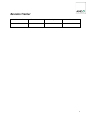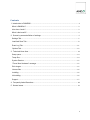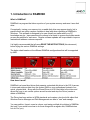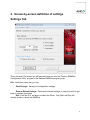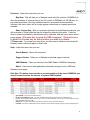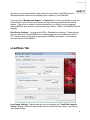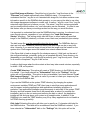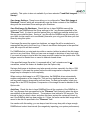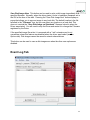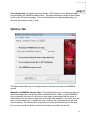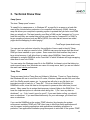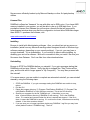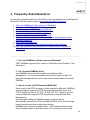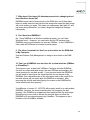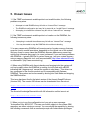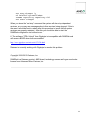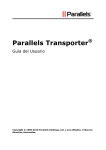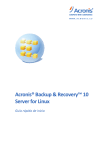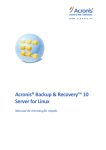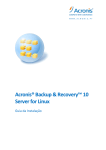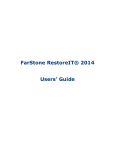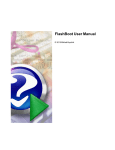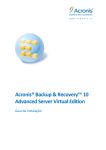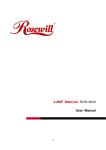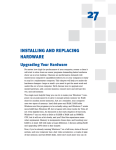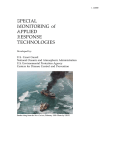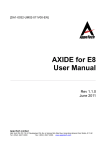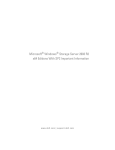Download AMD Radeon™ RAMDisk User`s Manual and FAQ
Transcript
AMD Radeon™ RAMDisk
User's Manual and FAQ
Revision Tracker Revision Number Software Version Description Revision Date 03 V4.0.1 Initial Release October 2012 1 Contents 1. Introduction to RAMDISK .................................................................................................................... 3 What is RAMDisk? ................................................................................................................................ 3 How does it work? ................................................................................................................................. 3 What is the benefit? .............................................................................................................................. 4 2. Screen-by-screen definition of settings ............................................................................................ 5 Settings Tab ........................................................................................................................................... 5 Load And Save Tab .............................................................................................................................. 8 Event Log Tab ..................................................................................................................................... 11 Options Tab ......................................................................................................................................... 12 3. Technical Know How ........................................................................................................................ 14 Swap space ......................................................................................................................................... 14 Temp files ............................................................................................................................................. 14 System Restore ................................................................................................................................... 15 "Found New Hardware" message .................................................................................................... 15 Disk images ......................................................................................................................................... 15 License files ......................................................................................................................................... 16 Installing ............................................................................................................................................... 16 Uninstalling .......................................................................................................................................... 16 Support ................................................................................................................................................. 17 4. Frequently Asked Questions ............................................................................................................ 18 5. Known Issues ..................................................................................................................................... 21 2 1. Introduction to RAMDISK
What is RAMDisk?
RAMDisk is a program that takes a portion of your system memory and uses it as a disk
drive.
Conceptually, turning your memory into a usable disk drive may appear simple, but in
practice there are many complex variables to deal with when operating a RAMDisk in
Windows. This software is designed to be user-friendly no matter what your PC
knowledge may be. Improvements will continue to be made to ensure new builds remain
as easy as possible for end users. Regular software updates will be provided to improve
features and address customer requests.
It is highly recommended that all users READ THE INSTRUCTIONS (this document)
before trying the various RAMDisk settings.
The below chart breaks out the different RAMDisk configurations that will be supported
by AMD.
How does it work?
RAMDisk is a kernel-level driver that presents a standard disk drive to the OS. However,
it stores and retrieves data from the system RAM on your motherboard instead of an
actual, physical disk. Along with the Kernel Driver is a GUI that talks to the driver and
allows the user to set various options as well as start and stop the Driver (create or
delete a RAMDisk).
The Driver has been written to WDM standards and creates a low-level disk object that
Windows Device Manager and Disk Management are able to "see" and manage.
You can partition, format, mount a volume, and assign multiple drive letters to RAMDisk
(but only if you would know how to do those things with a regular disk, RAMDisk does
not do it for you).
3 Upon successful start of the RAMDisk, a kernel level driver (RAMDisk.sys) is loaded into
the Windows/System32/drivers folder. This driver will be available to Windows each time
RAMDisk starts. It is removed when RAMDisk is stopped.
What is the benefit?
In a word: SPEED!
Most users use RAMDisk to speed up applications like:
•
•
•
•
•
•
•
•
•
•
•
•
Databases
Internet Explorer cache for faster web surfing
Audio and Video editing
CAD programs
Software compilers
Speeding up CD duplication
Games
SETI processing
TEMP files
Swap space
Web server cache
Custom applications with high I/O, high bandwidth, or high security requirements
Some users like the security of the RAMDisk because if you do not choose to back up
the RAMDisk, all information will be wiped upon power loss or shutdown. Since RAM
cannot store any trace of information without power, you know the information is gone for
good (not just hidden on a track of a hard drive that can be easily undeleted and even
recovered after successive over-writes).
An additional feature of a RAMDisk is that it will never wear out. You can access it at
maximum bandwidth 24/7/365 without fear of mechanical failure or fragmentation (a
RAMDisk can become fragmented just like any other disk, but it does not take a
performance hit like a physical disk does when it becomes fragmented). A RAMDisk
operating at maximum bandwidth does not produce excessive heat, noise or vibrations.
4 2. Screen-by-screen definition of settings
Settings Tab
This is the main GUI screen you will see each time you start the "Radeon RAMDisk
Configuration Utility" program in the Radeon RAMDisk program group.
File: Under this menu item you can:
Save Settings: Saves your configuration settings
Restore Default Settings: Restores the default settings, in case you need to get
back to a known good state
Exit: Exits the GUI, but does not affect the Driver. Only Start and Stop will
actually create or delete the RAMDisk
5 Purchase: Under this menu item you can:
Buy Now: This will take you to Dataram’s web site (the creators of RAMDisk) to
allow the purchase of a license key for the full version of RAMDisk (no 4/6 GB limit, no
pop-under reminders). Once the software license is purchased and successfully
unlocked, this menu option will no longer appear unless there is a special promotion
available.
Enter License Key: After you purchase a license from the Dataram web site, you
will be issued a 16-digit code that can be entered by selecting this option. Once the
code is entered successfully, the software will be unlocked, and this menu option will no
longer appear. A license key is good for ONE computer. Please be sure
to enter the license key on the machine you wish to activate.
***Please note: If you wipe your hard drive, you may need to obtain a new license file.
Please contact customer support to obtain one.
Help: Under this menu item you can:
User's Manual: Opens this document
Support Center: Takes you to Dataram’s technical support web site
AMD Website: Takes you directly to the AMD Radeon RAMDisk homepage
About: View version and registration information and get a link to AMD and
Dataram home pages
Disk Size: The below chart provides a recommendation of the size of RAMDisk you
should create based on the amount of system RAM installed.
•
•
•
•
•
System RAM – The Amount of installed memory.
Recommended RAM Drive Size – The size of RAMdisk that should be created based on installed memory.
Format – Pre-formatted partition that allows you to see your disk immediately. (FAT 16 can be chosen however it will not
allow a RAMdisk larger than 4GB)
RAM Cache – The amount of RAM that should be set aside to handle unforeseen temp files
O/S RAM – The amount of RAM that should be set aside to ensure that the Operating System is fully supported properly.
6 The amount of memory reserved by RAMDisk for the OS is 512 MB. Therefore,
the maximum size RAMDisk you can create = (Installed RAM) – (512 MB).
Since you are using up some amount of your main memory to create a RAMDisk,
you need to be sure to leave enough memory for your applications. If you create
too large of a RAMDisk, you may actually slow down your applications.
FAT16 Partition: You can have RAMDisk create a pre-formatted partition on the
RAMDisk when it starts. This will allow you to see the disk immediately in "My
Computer" without having to manually format and partition the RAMDisk. FAT16 is the
simplest file system and is used for very small disks. It is DOS compatible.
FAT32 Partition: You can have RAMDisk create a pre-formatted partition on the
RAMDisk when it starts. For disks greater than 32MB in size FAT32 formatting can be
selected. Note that this results in a greatly reduced cluster size (.5kB for disks smaller
than 260MB) and is much more efficient for disks that store a lot of small files.
Unformatted: This setting creates an empty RAM disk, without any partitions. You will
not see this disk in "My Computer" until you format it with Windows Disk
Management. Note that if a disk image file is loaded, these settings will not be applied
and the disk configuration will be the configuration of the saved image. This is the best
option to choose if you want to add the file system of your choice manually.
Start RAMDisk: Pressing this button will start the RAM disk driver, creating a new
RAMDisk. Be sure you have the settings correct for your system before you hit "Start
RAMDisk". If you are in doubt, go to "File" > "Restore Default Settings". As a
precaution, the "Start RAMDisk" button will stop any currently running RAMDisk before
attempting to start a new one. If you have changed any of the RAM disk settings you
will be prompted to save the current settings before starting the disk.
In some cases, you will get a message informing you to reboot in order to start the
RAMDisk. Simply hit "OK or Cancel", exit the GUI and reboot. Be sure you do not have
RAMDisk set to "Load Disk Image at Startup" unless you are sure the *.img file selected
is the one you want loaded. After rebooting you should be able to start the RAMDisk
with your selected settings.
Once the RAMDisk Driver is started, it will stay running, even through reboots.
will only stop when signaled to do so by hitting the "Stop" button.
It
The Driver captures load and save *.img filenames and other settings from the GUI at
the time of Start. It is important to note that in order to change these settings, you will
have to stop the Driver and restart. If you make changes to the settings while the Driver
is running, you will be prompted to stop the Driver before the settings will take effect.
Stop RAMDisk: Pressing this button will dismount the RAM disk volume and stop the
RAM disk driver, returning the memory used for the RAM disk to Windows. In order for
7 the driver to unload successfully, there can be no open files on the RAM disk and
Windows Explorer should not be displaying the contents of your RAM disk.
If you are using "Background Update" or "Auto Save" you may not be able to stop the
driver without a reboot, due to the fact that the disk is being accessed by the backup
feature. If the driver is unable to unload successfully, you will get an error message
stating RAMDisk was unable to stop and advising a reboot. Reboot and RAMDisk will be
stopped.
Boot Sector Settings: You can select DOS or Windows boot settings. These settings
are only used when using RAMDisk as a master image file for a bootable hard disk or
CD. Some people see this setting and assume RAMDisk is bootable – unfortunately,
you cannot boot from RAMDisk.
Load/Save Tab
Load Image Settings: These boxes allow you to configure the "Load Disk Image at
Startup" feature, which will automatically start the Driver with the saved *.img file and
associated settings.
8 Load Disk Image at Startup: Check this box to have the *.img file shown in the
"Filename" box loaded automatically when RAMDisk starts. It is important to
understand that this *.img file is not a standard disk image file, but rather contains some
information specific to the RAMDisk disk geometry, so you may not be able to use other
disk image management software to create, edit, or save a *.img file, even if the *.img file
extension might lead you to believe you can. The actual *.img file is not encrypted and
can be viewed with hex editors, etc., and information can be extracted. It is best to use
this feature after you have your settings worked out the way you would like them.
It is important to understand that once the RAMDisk driver is running, it continues to run,
even through reboots, regardless of your settings in the "Load Disk Image on
Startup" checkbox. This setting simply tells the Driver to either load a pre-specified
image to the RAMDisk (checked), or create a new, blank one (unchecked) upon startup.
The disk image file must be accessible when the driver starts. For RAMDisks that you
start and stop within a session (without a reboot) the disk image can be on any local
drive. However, if you want an image to load at boot the image must be located on the
system drive. Disk images cannot be loaded from network shared drives.
If the Driver fails to load an image file (for whatever reason), it falls back on the rest of
the configured settings, potentially giving you a formatted disk with Temp directory, etc.
(depending on your settings), even though a perfectly good *.img file may exist. Check
for a moved or misplaced *.img file if this occurs.
Loading a disk image when the driver starts at boot may take several minutes, especially
for disks >1GB, so be patient.
Create TEMP directory: This option will create a TEMP directory in the RAM disk when
it is started. If you have selected an "Unformatted" disk on the "Settings" tab, this
option will not be available. This option is also not available if you have selected "Load
Disk Image at Startup". This option is useful if you want to locate your temporary files
directory on the RAMDisk disk.
If you use the RAMDisk as the system TEMP directory (by changing the system
environment variables TEMP and TMP) then keep in mind that many applications will
use this space, including applications and applications installation programs. In
particular, if an application installation program expects to write files to the system TEMP
directory and then expects those files to be present after a reboot (to complete the
installation) and you are not saving and restoring the disk on reboot, the application
installer will fail and may leave your system in an unstable state. In addition, if the
RAMDisk is too small the TEMP directory may fill up. Many applications do not handle a
full TEMP directory gracefully.
Disk Label: Selecting this option will allow you to specify an 11 character disk label for
the RAMDisk drive. This label will be created each time the RAMDisk is started. If you
have selected an "Unformatted" disk on the "Settings" tab, this option will not be
9 available. This option is also not available if you have selected "Load Disk Image at
Startup".
Save Image Settings: These boxes allow you to configure the "Save Disk Image at
Shutdown" feature, which will automatically save the entire contents of the RAMDisk
along with the associated Driver settings upon Shutdown.
Save Disk Image On Shutdown: Check this box to have RAMDisk save all the
contents of the RAMDisk and the Driver settings to the *.img filename specified in the
"Filename" field. It is best to use this feature after you have your settings worked out
the way you would like them. Saving a *.img file with the RAMDisk set up correctly is a
good idea, but be careful not to accidentally overwrite your only good file when you shut
down by using this option.
If an image file cannot be opened on shutdown, no image file will be created and a
message will be sent to the Event Log. If there is insufficient disk space in the specified
path, the output file will be truncated.
For RAMDisks that you start and stop within a session (without a reboot) the disk image
can be on any local drive. While you can save an image on shutdown to any local drive,
if you want an image to load at boot the image must be located on the system drive. Disk
images cannot be loaded from or saved to network shared drives.
If the specified image file exists, it is renamed with a “.bak” extension and is not
overwritten, unless this feature is disabled (see the Options tab).
Saving a disk image at shutdown may take several minutes, especially for disks >1GB,
so be patient. If you reset the system before the disk image save is complete, the disk
image may be corrupted or lost completely.
When saving a disk image to an NTFS filesystem, the RAMDisk driver automatically
enables compression on the image file. This can be a significant savings in space, as
well as greatly improve image save and load times. For best performance, locate your
image file on an NTFS filesystem. Compression of the image file can be disabled in the
Options tab.
AutoSave: Check this box to have RAMDisk Save all the contents of the RAMDisk to
the *.img filename that was specified in the "Filename" field (locked in when the driver
was started) at the specified interval. The minimum time interval is 300 seconds. This
interval is used to control a timer, and when this timer expires the system will check to
see if the RAMDisk disk has been written to. If it has, the entire current disk image will be
saved to the disk file specified in the "Filename" field.
Use caution with this setting, you can keep a hard drive very busy with a large enough
RAMDisk and a short time interval (thus negatively impacting your system performance).
10 Save Disk Image Now: This button can be used to write a disk image immediately to a
specified filename. Normally, when the driver starts, it locks in load/save filenames set in
the GUI at the time of the start. Pressing the "Save Disk Image Now" button displays a
popup that allows you to save an image to any local disk. The default location is the file
selected in the "Filename" box, but you can select any location on a local disk. This
does not override the “Save Disk Image on Shutdown” filename locked in when the
Driver was started. You will need to stop the Driver and restart it to change the Filename
registered by the Driver.
If the specified image file exists, it is renamed with a “.bak” extension and is not
overwritten unless this feature was disabled when the driver was loaded (see the
Options tab). Disk images cannot be saved to network shared drives.
This button can be used to save a disk image even when the other save options are
disabled.
Event Log Tab
11 Scan System Log: This button will scan the last 1,000 entries of your Windows event
log and display any RAMDisk related items. The entries displayed can be double-clicked
to pull up the full event message. This is a handy feature for understanding why your
disk may have failed to start or stop.
Options Tab
The Options tab allows you to configure some of the less commonly used RAMDisk
options.
Manually set RAMDisk timeout value: This setting allows you to configure the timeout
value the configuration tool will use when starting the driver. When you start RAMDisk,
the configuration tool waits for the driver to start and communicates with the driver to
make certain that the memory requested for the disk was available. If the driver does not
start in the allocated time, or signals an error condition, the configuration tool will shut
down the driver. The timeout value is typically set by the driver based on the disk size,
but you can override the default values and set them manually from this tab.
12 Do not create backup file when saving disk image: Ordinarily RAMDisk will not
overwrite an existing disk image file, but will move it to a file with a “.bak” extension. This
is an additional data safety measure in case an image file should become corrupted.
Selecting this option will disable the creation of a backup file. While this saves disk
space, it can risk the safety of your data.
Do not compress image file on NTFS filesystems: Image files are saved as
compressed files by default when the image is saved to an NTFS filesystem. This can
provide significant reduction in file size as well as greatly improved load times for large
images. Selecting this option will cause the image file to be saved uncompressed.
NOTE: NTFS compression is only supported for files < 30GB in size. This option should
be selected for disks 30GB and larger.
Clear RAMDisk memory on exit: Ordinarily when RAMDisk exits the disk memory is
returned to the operating system. The disk data is still intact, and in principle it could be
possible to extract the original disk data if the memory is not allocated for another use
and overwritten. With this option set the entire disk image in RAM will be overwritten with
0’s before the memory is returned to the operating system, completely destroying the
disk contents.
13 3. Technical Know How
Swap Space
The term "Swap space" means:
"A swap file (or swap space or, in Windows NT, a page file) is a space on a hard disk
used as the virtual memory extension of a computer's real memory (RAM). Having a
swap file allows your computer's operating system to pretend that you have more RAM
than you actually do. The least recently used files in RAM can be "swapped out" to your
hard disk until they are needed later so that new files can be "swapped in" to RAM. In
larger operating systems (such as IBM's OS/390, the units that are moved are called
pages and the swapping is called paging."
-TechTarget (www.whatis.com)
You can see how confusion is bred by the multitude of terms used to identify "Swap
Space". Here is what you need to know: RAMDisk can never be larger than the actual
RAM you have installed on your system. Some users think that because they have a
large virtual memory, it will allow them to make a large RAMDisk. Users have also
attempted to assign a RAMDisk as the "hard disk" to which Windows will begin swapping
data when it runs out of RAM.
You can assign the Windows swap file to the RAMDisk, but keep in mind that taking too
much memory away from Windows can cause it to swap more, and if you are not careful
the result can reduce performance.
Temp Files
There are many kinds of Temp files and folders in Windows. There is a Temp directory
that Windows will use to store files for IE cache, Windows Update scratch files, and other
stuff, like WinZip scratch space, etc. In general we will refer to any file that is not
important enough to back up, a "Temp file". This is an ideal kind of file/folder for
RAMDisk to store, since the data is not important to preserve after initial use (in most
cases). Many users like to assign their temporary internet folder to the RAM Drive. You
have two important options to consider when doing this: 1) Do I save my data on
shutdown? -or- 2) do I want it gone for good? If you want faster surfing, you should
save on shutdown. If you want absolute security for your web usage, you should not
save on shutdown.
If you use the RAMDisk as the system TEMP directory (by changing the system
environment variables TEMP and TMP) then keep in mind that many applications will
use this space, including applications and applications installation programs. In
particular, if an application installation program expects to write files to the system TEMP
14 directory and then expects those files to be present after a reboot (to complete the
installation) and you are not saving and restoring the disk on reboot, the application
installer will fail and may leave your system in an unstable state. In addition, if the
RAMDisk is too small the TEMP directory may fill up. Many applications do not handle a
full TEMP directory gracefully.
System Restore
IMPORTANT! Windows system restore may shut down if you enable it on a
RAMDisk! It appears that since the disk is too small or too transient to include system
restore information, Windows can stop creating system restore points for all
drives. FIX: You have to go into your system restore settings and disable system
restore on the RAMDisk.
"Found New Hardware" Message
If you see this message after installing RAMDisk, something has gone wrong. The
RAMDisk driver is installed during setup, so Windows does not need to find a driver
later. If this happens, please use the uninstaller to remove RAMDisk, check the web site
for any updates, and re-install. If you have a corrupt install file, you may need to redownload. See also "Installing", below.
Disk Images
RAMDisk can save and load the entire contents of the RAMDisk to the system disk. It is
important to understand that this *.img file is not a standard disk image file, but rather
contains some geometry information specific to RAMDisk, so you cannot use other
software to create, edit, or save a *.img file, even if the *.img file extension might lead
you to believe you can. Like any file, the *.img file can become corrupted. In fact, since
RAM is inherently volatile, there is a risk of data loss or corruption any time power is lost
or interrupted. A corrupted RAMDisk can and will be saved to the *.img file either
manually or automatically, depending on your settings.
It is strongly advised that you keep any important information backed up on more than
one *.img file. Rotate your *.img file name from time to time, or better yet, use Windows
backup to schedule periodic backups of the RAMDisk to a separate drive. If your *.img
file is lost or corrupted, it cannot be restored unless you have a backup. If RAMDisk is
set to automatically load image at startup, and that image is corrupted, you will get a
corrupted drive every time, until you change the file name and/or Stop and Restart the
RAMDisk.
Since RAMDisk can only access image files through kernel file system I/O, large disk
image files take a long time to back up and restore. A 3045 MB disk image file may take
up to several minutes to load and save. If you have a very large disk image file, you
must plan on much longer boot and shutdown times. In practical use, the largest disk
15 files are more efficiently backed up by Microsoft backup or other 3rd party backup
utilities.
License Files
RAMDisk is offered as “freeware” for use with disks up to 4GB in size. If you have AMD
memory installed in your system, you will be able to use up to 6GB disk sizes. If you
purchase a license from Dataram you will receive a license file that will remove the
advertisement window when you start the configuration tool and allow RAM disks larger
than 4/6GB. To purchase the software, visit:
www.radeonramdisk.com/xtreme
Installing
Be sure to install with Administrator privileges. Also, you should not get any errors on
installation (aside from any Microsoft warnings about unsigned drivers or Windows logo
software warnings, depending on your security settings). If you do, you may have a
corrupt download. Try re-downloading. If you continue to have trouble installing, try
disabling your anti-virus software. Be sure to re-enable it after you install. Be sure your
file comes from Dataram. Don't use files from other download sites.
Uninstalling
Be sure to STOP the RAMDisk before you uninstall. If you get a message stating that
RAMDisk could not stop, Reboot. Verify the disk is stopped (the "Stop" button will be
grey, and the disk will no longer appear in "My Computer"). You may then proceed with
the uninstall.
If, for some reason, you are unable to complete an automated uninstall, you can uninstall
manually, using the following steps:
1. STOP the RAMDisk. If you get a message stating that RAMDisk was unable to stop,
reboot.
2. Exit the GUI
3. Delete the program directory "C:\Program Files\Radeon RAMDisk" ("C:\Program Files
(x86)\Radeon RAMDisk" in 64-bit Windows versions). This is the GUI directory.
4. Search your computer for the file "RAMDisk.sys". It should be in your root
drive \system32\driver directory (if RAMDisk is still running). This is the RAMDisk
driver. It is created and removed when the driver is started and stopped. If the file is
there, it means the RAMDisk is running. If it could not be found, it has been successfully
deleted. If the driver remains, delete it.
5. If you are sure you no longer need them, delete any RAMDisk *.img files you may have
saved (default location C:\RAMDisk.img). That's it!
16 Support
We value your feedback. You can contact Dataram via the self-service support center at
www.radeonramdisk.com/support and you can be assured that we will do our best to
help you.
17 4. Frequently Asked Questions
Do you have a question that's not in the FAQ, or have a suggestion for something that
should be? Visit the support center at www.radeonramdisk.com/support. Can I run RAMDisk on 64-bit versions of Windows?
Can I format a RAMDisk drive?
How do I create an NTFS formatted RAM disk?
Can I modify the partitions on the RAM disk?
How do I create a bootable disk image?
How do I set the drive letter for the RAM disk?
Why doesn't the image file timestamp seem to be changing when I have
AutoSave turned on?
8. Can I boot from RAMDisk?
9. The driver is started but I don't see a drive letter in My Computer.
10. Can I use a RAMDisk as a raw drive for a virtual machine (VMWare or
VirtualBox)?
1.
2.
3.
4.
5.
6.
7.
1. Can I run RAMDisk on 64-bit versions of Windows?
YES! RAMDisk supports 64-bit versions of Windows Vista, Windows 7 and
Windows 8.
2. Can I format a RAMDisk drive?
Yes. RAMDisk drives can be formatted using Windows Disk
Management. It is not recommended using Partition Magic or other 3rd
party disk management tools, since they have not been tested for use with
RAMDisk.
3. How do I create an NTFS formatted RAM disk?
Since much of the NTFS structure is undocumented by Microsoft, RAMDisk
does not support creating an NTFS formatted disk explicitly (there is no
"NTFS" button like there is for "FAT 16" and "FAT 32"). However, you can
format a RAM disk using the NTFS file system by using Windows Disk
Management.
By saving and loading the RAM disk image on startup you can
automatically start with an NTFS formatted RAM disk, since the disk image
format overrides any other configuration settings.
RAMDisk does not support dynamic disks. Since Windows likes to keep
track of dynamic disks, it gets upset when one is missing (like every time
18 you shut down a RAMDisk). When prompted, it is best to set RAMDisk to
"basic" disk type.
4. Can I modify the partitions on the RAM disk?
You can modify the partition configuration of the RAM disk Windows Disk
Management. By saving and loading the RAM disk image on startup you
can automatically start with the modified RAM disk, since the disk image
format overrides any other configuration settings.
5. How do I create a bootable disk image?
You can use RAMDisk to create a bootable disk image. The following
example will create a disk image that can be used to create a bootable CDROM. This simple example will just load the XP bootstrap, and can be used
to start your XP installation.
To begin with, start RAMDisk with the "Windows Boot Sector" option
enabled (under the "Settings" tab).
Go to the root directory of your XP system disk and do the following
(assuming r: is your RAM disk):
attrib -r -s -h ntldr
copy ntldr r:
attrib +r +s +h ntldr
attrib -r -s -h boot.ini
copy boot.ini r:
attrib +r +s +h boot.ini
attrib -r -s -h ntdetect.com
copy ntdetect.com r:
attrib +r +s +h ntdetect.com
This will install the basic files necessary to bootstrap Windows
NT/2000/XP. For more information, see the Windows NT Workstation
4.0 Resource Kit, p.697. Save the disk image. You now have an image
suitable for creating a bootable CD-ROM.
6. How do I set the drive letter for the RAM disk?
You can modify the drive letter using Windows Disk Management. If you
do not use Windows Disk Management, Windows will automatically assign
the next available drive letter to your RAMDisk. If you want a specific drive
letter to appear each time you run RAMDisk, you will need to save the disk
image at some point, and select "load disk image on startup". Otherwise
Windows does not know what drive letter you have created and will assign
the next available drive letter. Of course, selecting "Unformatted" on the
"Settings" tab will create a blank disk with no formatting information, and
therefore no drive letter.
19 7. Why doesn't the image file timestamp seem to be changing when I
have AutoSave turned on?
RAMDisk keeps track of write activity to the RAM disk, and if there have
been no writes since the last time the disk image was saved the disk image
will not be written out again. This saves on unnecessary hard disk I/O, and
can make a big difference if you have a large disk image that changes
infrequently.
8. Can I boot from RAMDisk?
No. Since RAMDisk is a Windows resident program, you can't load
Windows from it. However, you can load a second OS instance from
RAMDisk using a multi-session tool such as VMWare. In fact, RAMDisk is
often used with VMWare to increase its performance.
9. The driver is started but I don't see a drive letter for the RAM disk
in My Computer.
Use the Windows Disk Management to assign a drive letter to the RAM
disk.
10. Can I use a RAMDisk as a raw drive for a virtual machine (VMWare
or VirtualBox)?
The answer is yes, at least with VMWare. Configure and start RAMDisk
first with an unformatted disk image, the start VMWare and configure the
virtual machine for raw disk access. If you stop and restart the RAMDisk,
you will need to reconfigure the virtual machine for raw access to the
RAMDisk; this is because some of the information kept in the vmdk file for
raw disk access will not match after the RAMDisk is restarted. After
removing the old disk and reconfiguring for access to the RAMDisk the
virtual machine will boot properly.
VirtualBox as of version 4.1.10r76795 will properly install to an unformatted
RAMDisk. However, the virtual machine does not recognize the disk
properly if the RAMDisk is stopped and then restarted with the disk image.
Reconfiguring a new vmdk to access the raw disk does not allow the
RAMDisk to be recognized properly by VirtualBox. This appears to be a
limitation of the VirtualBox software.
20 5. Known Issues
1. If the TEMP environment variable points to an invalid location, the following
problems may arise:
•
Attempts to install RAMDisk may fail with an “Internal Error” message.
•
The RAMDisk configuration tool may fail to start with an “Invalid Picture” message.
•
Attempting to uninstall the software may fail with an “Internal Error” message.
2. If the TEMP environment variable points to a location on the RAMDisk, the
following issues may arise:
•
Attempting to uninstall the software may fail with an “Internal Error” message
•
You may be unable to stop the RAMDisk driver without rebooting.
3. In many cases using RAMDisk will exercise parts of system memory that may
never be used in normal operations, depending on the typical use of the system.
We have found in many cases that RAMDisk exposes bad memory areas very
quickly that otherwise were rarely (or never) accessed. If you are having problems
with RAMDisk – typically BSODs or system freeze up - test your system memory
using a memory diagnostic tool, such as memtest86 (http://www.memtest86.com)
or memtest86+ (http://www.memtest/org).
4. When using RAMDisk with Acronis backup and imaging tools the system will
not boot properly when the RAMDisk is running, but will crash with a BSOD
indicating that “snapman.sys” caused the system to shut down. This driver is a
key component of the Acronis product and is incompatible with Dataram
RAMDisk. The system can be recovered by booting into Safe Mode and stopping
the RAMDisk driver.
This issue has been fixed in the latest version of the Acronis SnapAPI drivers
(Version 586). The version 586 drivers can be downloaded from Acronis at:
https://kb.acronis.com/sites/default/files/content/2010/10/15097/snapapisetup5
86.zip
The Acronis Knowledge Base article with full information on this issue is at:
http://kb.acronis.com/content/15097
5. When you try to run the configuration tool you get an error message
“Automation Error 80041010”. This can occur when objects in the system WMI
repository are either missing or corrupt. You can rebuild the repository by issuing
the following commands from a command prompt with Administrator privileges:
21 net stop winmgmt /y
cd %windir%\system32\wbem
rename repository repository.old
net start winmgmt
When you issue the “net stop” command the system will also stop dependent
services, so you may see messages about other services being stopped. If this is
the case it would be best to reboot after this procedure to insure that all system
services are properly restarted. After this you should be able to start the
RAMDisk configuration tool without error.
6. The software “3TB+ Unlock” from Gigabyte is incompatible with RAMDisk and
will cause a BSOD when both are enabled:
http://www.gigabyte.com/microsite/276/3tb.html
Dataram is currently working with Gigabyte to resolve this problem.
Copyright 2008-2012 Dataram, Inc.
RAMDisk is a Dataram product. AMD brand, technology names and logos used under
license from Advanced Micro Devices, Inc.
22