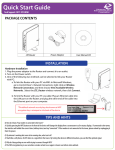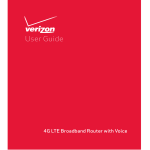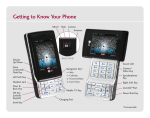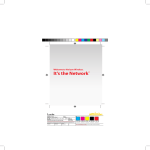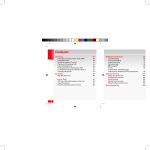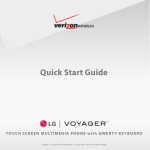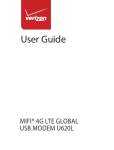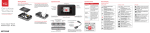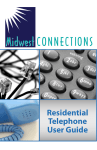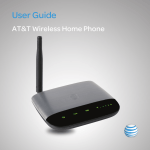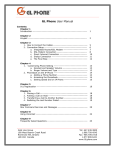Download Get to Know Your Device
Transcript
Get to Know Your Device 4G LTE BROADBAND ROUTER WITH VOICE FRONT VIEW The Verizon 4G LTE Broadband Router with Voice is a wireless device that delivers Internet connectivity and telephone service. You can make a phone call and simultaneously provide network and Internet connectivity for up to 10 devices via Wi-Fi and up to 3 devices via Ethernet. Refer to this guide for setup and usage tips. Power on/off button Network indicator Wi-Fi indicator Local Area Network (LAN) indicator WPS button Scroll left/right Select button NOTE: A voice plan is not required for E911 calls. Emergency service is available regardless of your service plan. DISPLAY ICON STATUS ICON MENU/CAROUSEL Voice mail messages Wi-Fi name/password Connected devices Connected devices Data signal strength indicator* Voice signal strength indicator* Network activity indicator Data signal strength indicator* Internet connectivity indicator Battery charge indicator Network roaming indicator Software update Voice signal strength indicator* About Home Data usage* *NOTE: Voice and Data availability is dependent upon the selected price plan. LED STATES LED Power button Internet indicator Wi-Fi indicator LAN indicator WPS button COLOR-STATE DESCRIPTION Blue-solid Normal operation Blue-blinking Battery is charging Red-solid No AC power. Device operating on battery only Red-solid Indicates internet connectivity Unlit Indicates no internet connectivity Blue-solid Wi-Fi user(s) connected but not transmitting or receiving Blue-blinking Wi-Fi user(s) connected and transmitting or receiving Unlit No Wi-Fi user(s) are connected Blue-solid User(s) connected but not transmitting or receiving Blue-blinking User(s) connected and transmitting or receiving Unlit No user(s) connected Amber-blinking Searching for wireless devicesto connect via WPS. You have two minutes to start WPS on your wireless device Green-solid WPS connection successful Red-blinking Router could not find the wireless device. Try again to establish the WPS connection BACK View Top cover Optional antenna port 1 Optional antenna port 2 Phone port 1 Phone port 2 Home Security port** Ethernet port 1 Ethernet port 2 Ethernet port 3 Power port Battery cover Desktop stand **NOTE: Future feature BEFORE YOU BEGIN Step 1: Install the Battery 1. Remove the battery cover on the underside of the device. 2. Plug in and insert the battery, keeping the red cable to the center of the device and the metal contacts facing up, then replace the battery cover. Step 2: PLUG IN THE POWER CORD 1. Plug the power cord into the device power port. 2. Plug the power adapter into an AC wall outlet. The device will power on and guide you through a welcome process for connecting via Wi-Fi. Once complete, verify at least one bar of the voice signal strength indicator ( ) is lit. If not, move device to an alternative location that provides a stronger signal. WARNING! Be sure to use the power cord that came with your device to avoid damage that may void the warranty. 2 1 Step 3: Connecting your Telephone This device provides ports for up to two telephones. Both ports use the same telephone number. 1. Unplug your telephone’s cord from your wall’s telephone jack. WARNING! Do not plug this device into your telephone wall jack. 2.Plug the end of the telephone cord that was just removed from the wall jack into one of the two phone ports on the back of the device. The other end of the cord must remain plugged into the back of your telephone’s base unit. NOTE: The telephone and telephone cord are sold separately. Rotary, pulse dialing, and Voice over IP (VoIP) phones are not supported. IMPORTANT! If the device is in active mode and running on the battery alone, only voice calls are supported. If the Power button is pressed and held, the device will enter charging mode. When in charging mode, the device screen displays the battery charge indicator ( ). To resume normal operation, press the Power button. To completely turn off the device, disconnect from AC power. Step 4: INITIAL ACTIVATION Transferring Your Existing Number Customers transferring a phone number will not be able to send or receive calls on the 4G LTE Broadband Wireless Router with Voice until the transfer process is complete. This process can take 2–10 business days. To check the status of your transfer, visit www.verizonwireless.com/lnp or call (877) 567-4899. Activating a New Number Your device automatically activates the new number after the device is powered on, as long as network coverage is available. Make a call to test service. NOTE: If you are not subscribed to a plan with voice service and would like to add this feature, dial *611 to sign up for service. IMPORTANT! • • A voice plan is required to make and receive calls. Customers may need to use the three-digit Area Code when dialing local and long distance numbers. SETTING UP VOICE MAIL To set up and manage your voice mail, dial *86 and follow the system prompts. For more details about your voice mail service, visit www.verizonwireless.com/voicemail. CONNECTing internet/network DEVICES You can connect up to three wired devices such as laptops, printers and gaming consoles via Ethernet. Connect up to three devices via Ethernet 1. Plug the end of an Ethernet cable* into one of the three Ethernet ports. 2.The other end of the cable must remain plugged into the Ethernet port of the device you wish to connect. * Sold separately system requirements for wi-fi connectivity To connect wirelessly to your 4G LTE Broadband Router with Voice, devices such as laptops and tablets must be Wi-Fi capable. • • Compatible with all major operating systems. Works with the latest versions of browsers, including Android™, Chrome™, Firefox®, Internet Explorer®, Safari™ and Mobile Safari™. PASSWORDS Your default Wi-Fi Network Name (SSID) and Wi-Fi Password will appear on the 4G LTE Broadband Router with Voice display upon initial power up. You can also access your Wi-Fi Name and Wi-Fi Password using the following steps: 1. Power on your 4G LTE Broadband Router with Voice. 2. On the device screen, select Menu and open the Wi-Fi Name and Password option. 3. Select Open to display the Wi-Fi Name/Password. To access your Admin Password for the 4G LTE Broadband Router with Voice Web Interface: 1. Select Menu and select the About option. 2. Select Open > More > More to display the Web Interface Admin Password. NOTE: Your default Wi-Fi and Web Interface Admin Password are the same. To change the Wi-Fi Password, follow the instructions in ACCESSING ADVANCED SETTINGS. CONNECTing TO THE INTERNET VIA WI-FI 1. With the 4G LTE Broadband Router with Voice powered on, open the Wi-Fi application or controls on the computer or Wi-Fi capable device that you want to connect and find the Wi-Fi network (SSID), for example Verizon-4GLTEBRV-XXXX. Click Connect. 2. When prompted, enter your Wi-Fi Password, found under Menu > Wi-Fi Name/ Password. Your Wi-Fi capable device is now connected to the Internet. NOTE: For information on connecting devices with WPS, see the User Guide available online at verizonwireless.com/support. monitoring data usage You can view current data usage details on your 4G LTE Broadband Router with Voice by selecting View Usage from the bottom of the Home Screen. You can also view your data usage and manage your plan selection via your My Verizon account. NOTE: Data plan subscription required. restoring factory settings To restore factory settings, follow these steps: 1. Verify that your 4G LTE Broadband Router with Voice is powered on. Find the master RESET opening on the battery cover on the bottom of the device. 2. Place one end of an unfolded paper clip into the master RESET opening and press down for approximately five seconds until the device resets. NOTE: When performing the factory reset, all previous settings will be lost. ACCESSING ADVANCED SETTINGS Once your 4G LTE Broadband Router with Voice is connected to a device that supports web browsing, you can access the administrative interface in order to customize advanced settings, change your password, and access information. 1. Connect to http://VerizonBRV via the web browser on any compatible connected device. 2. Sign in using your Web Interface Admin Password found under Wi-Fi Name/ Password on the device screen. 3. Click Customize my Wi-Fi Settings to change the Wi-Fi Password. 4. Click Change my Admin Password to change the Admin Password. Status bar Sign in Navigation panel Access settings & change your password Access help & support Access My Verizon & tools NOTE: You must be connected to the 4G LTE Broadband Router with Voice to access this web page. INSTALLING THE OPTIONAL ANTENNA To purchase the optional antenna for the 4G LTE Broadband Router with Voice, please visit www.verizonwireless.com or go to a Verizon Wireless store. IMPORTANT INSTRUCTIONS! Read before installation. If using the optional antenna, align the antenna with the antenna port on the 4G LTE Broadband Router with Voice and attach securely into place. Use the following installation instructions to comply with FCC rules on RF exposure. Failure to follow these guidelines can result in operations that exceed RF exposure limits. • Maintain a minimum distance of at least 20 cm (8 in) from all persons regardless of how the antenna is mounted (stand assembly or wall mount). • Connect the antenna to the modem using the supplied cable only – do not use a different cable. Use the full length of the cable to position the antenna as far from the modem and generally populated areas as possible. • For wall mount installations, position the antenna as far off the ground as possible ensuring at least 20 cm (8 in) from people. • For stand assembly installations, maintain a minimum distance of 20 cm (8 in) between the antenna and people at all times. • Do not operate the 4G LTE Broadband Router with Voice and the antenna in close proximity to each other. • Use only the approved ProBrand 4G LTE Signal Booster Antenna (PROB4GANT) available through Verizon. Never use an antenna from another vendor or another source customer information YOUR WIRELESS DEVICE AND THIRD PARTY SERVICES Verizon Wireless is the mobile carrier associated with this wireless device, but many services and features offered through this wireless device are provided by or in conjunction with third parties. Verizon Wireless is not responsible for your use of this wireless device or any non-Verizon Wireless applications, services and products including any personal information you choose to use, submit or share with others. It is recommended that you use the available encryption options for added security when provisioning your device for use as a Wi-Fi gateway. See your user manual for details. Specific third party terms and conditions, terms of use, and privacy policies shall apply. Please review carefully all applicable terms and conditions and policies prior to using this wireless device and any associated application, product or service. Find More Information • • A User Guide is available online at verizonwireless.com/support. Customer Service is available at any Verizon Wireless store, by visiting verizonwireless.com, or by calling 1-800-922-0204. Printed using non-petroleum based inks and coatings ©2013 Verizon Wireless. All Rights Reserved. verizonwireless.com P/N: 90026842 R.1 4G LTE Broadband Router with Voice.