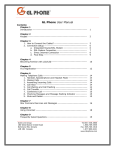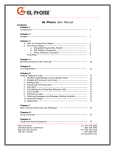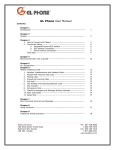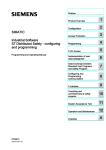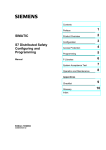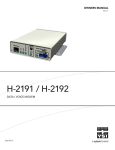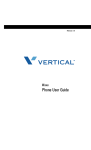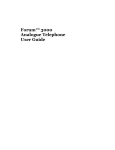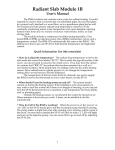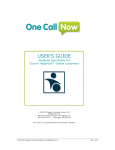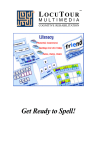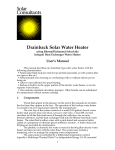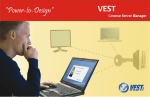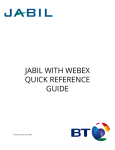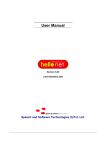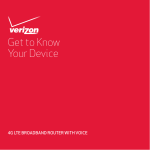Download GL Phone User Manual
Transcript
GL Phone User Manual Contents: Chapter 1 Introduction ---------------------------------------------------------------- 1 Chapter 2 Keypad --------------------------------------------------------------------- 2 Chapter 3 1. How to Connect the Cables ---------------------------------------2. Connection Setup -------------------------------------------------a. Integrated Router/DSL Modem ---------------------------b. DSL Modem Connection ----------------------------------c. Direct Internet Connection -------------------------------d. Dialup Connection -----------------------------------------e. The Final Step ---------------------------------------------- 5 6 7 8 10 11 12 Chapter 4 1. Customizing Phone Setting --------------------------------------a. Handset and Speaker Volume ----------------------------b. Ringer Volume and Type ----------------------------------2. Phonebook on the IP Phone --------------------------------------a. Adding a Phone Number ----------------------------------b. Accessing the Phonebook ---------------------------------c. Setting Speed Dial on IP Phone --------------------------- 13 13 13 14 14 14 15 Chapter 5 911 Registration ----------------------------------------------------------- 16 Chapter 6 1. Placing a Call-------------------------------------------------------2. Putting a Call on Hold ---------------------------------------------3. Transferring a Call to Another Number---------------------------4. Redialing the Last Number Dialed --------------------------------- 18 18 18 19 Chapter 7 Star Command Services and Messages ----------------------------------- 20 Chapter 8 Using Voicemail ------------------------------------------------------------ 22 Chapter 9 Frequently Asked Questions ----------------------------------------------- 23 Gold Line Group 180 West Beaver Creek Road Richmond Hill, Ontario L4B 1B4 Canada Tel: 647.438.3800 1.866.709.4545 Fax: 905.709.1910 1.877.800.6421 www.GLipfone.com Chapter 1 Introduction Group of Gold Line is proud to announce its revolutionary new product, Gold Line IP Phone (GL Phone); a state-of-the-art IP based telephony service that is used with your Internet connection. GL Phone is a telephone that operates over Internet rather than over telephone lines. It is a voice over IP (VoIP) telephone service that converts voice into IP packets and vice versa. Because it is VoIP, telephone calls are very cost effective and can be made from wherever an Internet connection is available. When you subscribe to GL Phone for the first time, you will receive a package containing the following items: Phone (IP Phone + Handset) Power Adaptor (Input: 100-240V~, 50-60Hz, Output: +7VDC, 800mA) Network Cable (RJ-45) Telephone Cord (RJ-11) (Shiny cable) Handset Cord -1- Chapter 2 Keypad Figure 3 # Keypad Image Note 1. FLASH LIGHT When receiving an incoming call or a voice message, this light will be on. 2. UP/DOWN Scrolls through the menu or deletes a wrong character. 3. +OUT VOL- Adjusts outgoing volume. -2- # Keypad Image Note 4. -IN VOL+ Adjusts incoming volume. 5. SPEAKER Permits hands-free operation when dialing numbers. 6. HOLD Holds a call and also disconnects the Internet connection. 7. NET Checks the Network status. 8. MESSAGE Reserved (For future use). 9. MENU/OK Selects main menu or an item. 10. CANCEL Goes back to previous selection. 11. TXT NUM Switches between Alphabet and Numbers. Also used for inserting * in your command line. 12. TRANSFER Transfers active call to another party. RE/DIAL (MODEM) Redials the last dialed number. Also works as a “send” button after a phone number is entered. The dial-up modem will start to dial your Internet connection when this button is pressed. 13. -3- # Keypad Image Note 14. MEMORY KEYS Ten memory keys for direct dialing. 15. PHONE BOOK Phone Book. -4- Chapter 3 1. How to connect the cables Step 1 Take the IP Phone and handset out of the package. Connect the handset to the IP phone by plugging one end of the handset cord into the socket under the IP Phone and the other end of the handset cord into the socket in the lower end of the handset. (Figure 1) Figure 1 Step 2 Plug in the power adaptor into the power socket of the IP Phone. (Figure 2) Figure 2 -5- 2. Connection Setup Four Ways of Connection Setup There are 4 different ways to setup and connect the GL Phone, depending on your Internet connection type. a. Integrated Router/DSL Modem Connection If you have an integrated router/DSL modem, connect the devices as shown in the diagram below. Remember that there is no need to change the configuration of your IP Phone. -6- b. DSL Modem Connection If you connect to the Internet through your telephone line (DSL modem), you should connect your IP phone as shown below. One RJ-45 cable connects the DSL modem to the WAN port in your IP phone and another RJ45 cable connects your PC or Laptop to the internet through the PC port/socket of your IP Phone. -7- Follow the instructions below to configure your IP Phone using a DSL Modem connection: I. Press Menu/OK on the keypad II. Use up and down keys and choose Configure III. Enter 135 as password and press Menu/OK IV. Choose Network by pressing Menu/OK again V. Scroll down the menu using up/down keys and select PPPoE VI. Change PPPoE option to (Yes) PPPoE using Menu/OK. When you change the option to Yes, you will see 2 additional options. You can access them by pressing up/down keys VII. Select “PPPoE username”. Enter your username and press Menu/OK VIII. Use up/down keys and select PPPoE password. Enter your password then press Menu/OK -8- c. Direct Internet Connection If you connect to the Internet directly through a wall jack via a RJ-45 cable, simply connect the wall jack to the WAN port of your IP Phone and connect your PC to Internet via another RJ-45 cable through PC port of the IP Phone. Remember that there is no need to change the configuration for this type of connection. -9- d. Dialup Connection (using built-in dialup modem) If you use dialup Internet connection, setup the connections as shown in the diagram below. Connect one end of the RJ-11 telephone cord (shiny cable) to the telephone wall jack and insert the other end into the socket between 7V Power and WAN socket of your IP Phone. Please remember that your IP Phone will never work with traditional telephone lines. You will not be able to share the dialup Internet connection through the PC port. With this type of connection, you must first configure the IP Phone to use the built-in dialup modem for Internet connection. Please configure the IP phone following the instructions below: Instruction I. II. Image Press Menu/OK on the keypad Use up/down keys and choose Configure - 10 - Instruction Note: Image III. Enter 135 as password and press Menu/OK. IV. Choose Network by pressing Menu/OK again. V. Change (NO) ModemOn to (Yes) ModemOn by pressing Menu/OK again. VI. Use up/down key and select Dial Number in the menu by pressing Menu/OK. VII. Enter the telephone number given by your Internet provider. VIII. Enter the user name given by your Internet provider. IX. Enter the password given by Internet provider. X. Dial DiscTime – Number of idle minutes after which the modem will disconnect the connection. If set as 0, modem will not disconnect the connection at all. In some cases, in order to receive dial tone, users need to enter “.” (Dot). For example, if you enter 0.xxxxxxxx in this case 0 is the number to dial out and “.” is for receiving dial tone. After pressing Re/Dial key to go online, the built-in modem will automatically attempt to dial 3 times. If you try to make an outgoing call while not connected to the internet, the built-in modem will automatically attempt to connect to the Internet. - 11 - You can disconnect the connection at any time by pressing “HOLD” key. Final Step Within 2 seconds after connecting the cable and configuring the IP Phone, the LCD display will show “Starting…” and then “Registering (222…)”. Starting Registering The following message will be shown when registration of GL Phone service is successfully completed: SIP (your GL ID number) Date & Time - 12 - Chapter 4 1. Customizing Phone Settings a. Handset and Speakerphone Volume i. To increase or decrease volume for hearing incoming sound, press the -IN VOL+ key repeatedly. Pressing + side will increase the volume and vice versa. ii. To increase or decrease the volume for speaking (outgoing sound/microphone) press the -OUT VOL+ key. Pressing + side will increase the volume and vice versa. b. Ringer Volume and Type i. To adjust ringer volume, follow the instructions below: 1. Press Menu/OK. 2. Select View. 3. Choose Network Value. 4. Select IP Address. 5. Enter IP address in your Internet browser’s address bar/field. 6. Login as ROOT and enter password as 1234. 7. From left side bar select Management. 8. From new submenu select Voice. 9. Change the volume by choosing a number from 0 to 9. 10. Change ring type by selecting one of the 10 available ringtones. 2. Phone Book on the IP Phone a. Adding a Phone Number a. Press Phone Book key. b. From the menu, choose Phone Book by pressing Menu/OK. c. Select Add from the new menu (Use Up/Down for choosing and Menu/OK for selecting). d. After pressing Menu/OK, Name= will appear on the display. Enter a name and press Menu/OK. - 13 - e. Enter telephone number for the above entered name and then press Menu/OK. f. b. Repeat the above steps to add more numbers. Accessing the Phone Book a. Press PhoneBook key. b. From the menu, choose PhoneBook by pressing Menu/OK. c. From the new menu, select List (Use Up/Down for choosing and Menu/OK for selecting). d. An alphabetically sorted list will appear and you can select an entry by using Up/Down and then Menu/OK. 3. Setting Speed Dial on IP Phone a. Press PhoneBook key. b. In the menu choose Speed Dial by pressing Menu/OK. - 14 - c. In the new menu, use the UP/Down key and select the preferred memory by pressing Menu/OK. - 15 - Chapter 5 911 Registration GL Phone service does not support traditional 911 or E911 access to emergency services. We offer a feature known as "911 Dialing" which is a limited emergency calling service that differs from traditional 911 or E911 emergency services calling. You should familiarize yourself with the contents of this page and follow all necessary requirements and directions. Failure to do so could result in unavailability of 911 services. Our “911 Dialing” feature is not automatic. In order to activate the “911 Dialing” feature, you must take affirmative steps to register the address where you will be using your GL Phone. You must do this for each GL Phone number that you obtain. When you move your GL Phone to another location, you must register the new location through our web page. If you do not register your new location, any calls you make using the 911 dialing feature may be sent to an emergency centre near your old address. When traveling with your GL Phone, you should be aware that the call center that answers 911 calls will only have access to your previously registered addresses; therefore, you must be able to provide the 911 call center with your current location. We contract a third party to use the address of your registered location to determine the nearest emergency response centre. They then forward your call to a general number at that centre. When the centre receives your call, the operator may not have your address and/or phone number. You must therefore provide your address and phone number in order to get help. You hereby authorize us to disclose your name and address to third-party service providers, including, without limitation, call routers, call centers and public service answering points, for the purpose of dispatching emergency services personnel to your registered location. Please be aware that GL Phone requires an internet connection at all times in order to operate. Therefore, any interruptions to your internet connection and/or power failure will result in unavailability of the service, which includes 911 dialing. Please visit our Terms of Services for complete details about 911 calling, its requirements and limitations on liability. How to Register 1. First type the address below in the address bar of internet browser https://shop.goldline.net/glipfone/home.asp 2. Click on the Registration on the left bar 3. Enter your pin number 4. On new page, provide your First Name, Last Name, Street Number, Apt/Suite, Street Name, Town/City, Province, Postal Code 5. Read the 911 Terms of Service and click on “I Agree” 6. Click on Submit - 16 - Terms of Service By accepting the Terms of Service, the Customer acknowledges and understands the following: ♦ 911 Services are not automatically set for this phone service and it is the responsibility of the Customer to activate such services. ♦ It is the responsibility of the Customer to ensure that his/her family and other potential users of this Service are aware as to how to use the 911 Services. ♦ It is the responsibility of the Customer to ensure that the Provider is aware of his/her current address at all times. ♦ The Customer acknowledges and understands that calls made using this 911 service will be routed to a Call Center, Public Safety Answering Point or Emergency Local Service and that it is the Customer's responsibility that accurate and detailed information, including but not limited to the EXACT LOCATION of the Customer, is provided to the 911 router and that failure to do as such may significantly increase the response time for the emergency service to be provided or may result in the failure of 911 services to the Customer. ♦ The Customer acknowledges that 911 Services may not be available on a 24/7 basis. ♦ 911 services are only available for Customers who have subscribed to our prepaid LD services and can make calls to non-GL phones. Service is NOT available if the Customer has ONLY subscribed to basic IP-to-IP calling. ♦ The Customer further acknowledges that the Provider cannot be held liable for any interruptions in phone service for any reason whatsoever. ♦ Acceptance of the Services provided by the Provider to the Customer shall be deemed acceptance of the terms and conditions as to the availability of 911 Services as provided hereunder and as to the limits of liability imposed hereunder. - 17 - Chapter 6 Making Telephone Calls 1. Placing a Call a. For calls to another GL Phone: ♦ Pick up the handset or press the speaker key ♦ Dial GL Phone number starting with GL Phone code (222) ♦ Press # or OK/Menu GL Phone to GL Phone calls are FREE. Tell your friends to b. c. sign up for GL Phone service and enjoy the benefits. For calls to regular phones (including local lines) in USA and Canada: ♦ Pick up the handset or press the speaker key ♦ Dial 1 + area code + telephone number ♦ Press # or OK/Menu For international calls: ♦ Pick up the handset or press the speaker key ♦ Dial 011 + country code + area code + telephone number ♦ Press # or OK/Menu ♦ If you call a regular phone from your GL Phone, you will first hear a message about number of minutes available for that destination. You will then be connected to the number dialed like any other prepaid long distance service. 2. Answering Incoming Calls Pick up handset. 3. Putting a Call on Hold During a call, press the hold key (You will hear a dial tone). To cancel the hold, press the hold key twice. ♦ ♦ 4. Transferring a Call to Another Number ♦ ♦ ♦ ♦ 5. Transfer service is available when someone calls you by dialing your GL number or when you call someone by dialing their GL Number. During the call, press the Transfer key. This puts the call on hold. Dial the number or office extension to which you want to transfer the call. After you hear a non-typical dial tone, hang up. Redialing the Last Number Dialed ♦ ♦ ♦ Pick up the handset or press speaker key. Press Redial or dial *70. Press # or OK/Menu. - 18 - Chapter 7 Star Command Services and Messages GL Phone, like other telephone services, provides many different services for its users. All these services are available by default in the factory settings of the phone. Commands start with * and are followed by one or two numbers or characters. For ease of use, these services are activated and deactivated using almost the same procedure. For instance, call waiting is activated by *68 and is deactivated by *78. Dial *99 to reset all star commands to the default mode. Feature Feature command Deactivate Customer Service *0# _ 24/7 customer service access Customer Service response Credit Announcement *1# _ Balance check through star commands At this time you have # dollars and # cents available for this call. Check Voicemail *4# _ Access to voicemail option with a personal password Enter your password Help *9# _ A list of services will be accessed *41*speed dial number*1(area code)+number*# Speed Dial *51*0-99*# *41* speed dial number*011+(country code)+number*# Notes Speed dial number is between 0 to 99 Message you hear The Speed Dial you specified was set Activate Duration Announcement *42# *52# Activate or deactivate Credit Balance announcement of credit Announcement is ON balance at the start of or OFF each call Send all Calls to Voicemail *43# *53# All calls will be forwarded to voicemailbox without ringing *71# Call Forwarding is ON or Call Forwarding is set to Calls to callee’s principal a chargeable number are forwarded number. Please to another number ensure that your account has sufficient funds. *72# If the callee doesn’t answer a call, call is forwarded to another number or to voicemail Forward No Answer is ON or Forward No Answer is set to a chargeable number. Please ensure that your account has sufficient funds. *73# If the callee is busy on a call, a second incoming call is forwarded to voicemail or another number Forward Busy is ON or Forward Busy is set to a chargeable number. Please ensure that your account has sufficient funds. *61*1(area code)+number*# Call Forwarding *61*011+(country code)+number*# Forward No Answer *62*1(area code)+number*# *62*011+(country code)+number*# *63*1(area code)+number*# Forward Busy *63*011+(country code)+number*# - 19 - Send All Calls To Voicemail is ON or OFF Feature Feature command Deactivate Do Not Disturb *64# *74# Callee rejects all incoming calls by forwarding calls to voicemail Call Id Block *65# *75# Caller’s phone number Caller Id Block is ON is hidden from the callee or OFF Anonymous Call Reject *66# *76# A call with a blocked id is rejected by callee. Call Id Block/per call Notes Message you hear Do not disturb is On or Off. Anonymous Call Rejection is ON or OFF. Caller’s phone number is hidden if command is entered before telephone. number *67+1(area code)+number*# *67+011+(country code)+number*# *78# Alerts of incoming calls and allows switching between calls Call waiting is ON or OFF. Call Waiting *68# Dial Last Missed Call *69# Redial *70# Dial Last Received Call *81# English Language **1# Language is set to English. French Language **33# Language is set to French. Reset Services *99# Reset the services to default settings - 20 - This is to initialize to default settings. Chapter 8 3 (Advanced options) Using Voice Mail 1 (Send a reply) 3 (Hear the msg envelop) 5 (Repeat) 5 (Leave a msg) 6 (Next msg) * (Return to main menu) Date & Time Announcement 7 (Delete) Date & Time Announcement 4 (Previous msg) 8 (Forward To another user) 3 (Advanced options) 9 (Save) 5 (Repeat current msg) * (Help) 6 (Play the next msg) # (Exit) 7 (Delete) 8 (Forward to another user) 1 Current folder 1 New Messages *4 1 (Old msgs) * (Exit) 3 Advanced options 2 (Work msgs) Enter your password * (Help) 2 Change folder 0 (New msgs) 2 Change Folders 9 (Save) 3 (Family msgs) 1 Prepend the msg Enter the extension 0 Mailbox options 4 (Friend msgs) 2 Forward without prepending 0 (New msgs) # (Exit) 1 (Old msgs) * (Help) 2 (Work msgs) 3 Advanced Options You have … 5 (Leave a msg) # (Exit) 3 (Family msgs) 4 (Friend msgs) * (Return to main menu) # (Exit) 1 (Record your unavailable msg) 2 (Record your busy msg) 3 (Record your name) 0 Mail Box Options 1 (Accept) 4 (Record your temporary greeting) 2 (Listen) 5 (Change your password) 3 (Rerecord) * (Return to main menu) 1 (New Messages) 2 (Change Folders) Enter new Password # 3 (Advanced options) * Help 0 (Mail Box Option) * (Help) # (Exit) # Exit Goodbye - 21 - Enter new Password # Chapter 9 Frequently Asked Questions 1. Q: What are the customer service access numbers? A: You can contact a customer service representative from your GL Phone by dialing *0. If you are calling from a phone other than GL Phone, please use the following access numbers: Toll-Free: 1.866.709.4545 Local Toronto: 1.647.438.3800 2. Q: I cannot access the Internet through the PC port of my GL Phone. A: Check your Internet connection and also check the connections at the back of the GL Phone. Make sure all cables are connected properly. 3. Q: What is the minimum Internet bandwidth necessary to use the GL Phone? A: The minimum bandwidth to place a call is 32 Kb/s. This means you can use your phone with slow internet connections. 4. Q: Will my service still work if I have a power loss or if I lose my Internet connection? A: No, the service will not work in these situations. It will be automatically reconnected when your Internet connection is re-established or when power is restored. 5. Q: Will my VPN (Virtual Private Network) work over the PC port of GL Phone? A: Yes, VPN is fully compatible with GL Phone PC port. 6. Q: Does GL Phone work with my Satellite Internet connection? A: Yes, all Internet connection types are compatible with GL Phone. 7. Q: How will I know if my registration has failed? What should I do in this case? A: If you do not see the following text on your GL Phone LCD, registration has failed. (SIP :< GLID> e.g. SIP: 2224440001) Please contact Customer Service in this case. 8. Q: Is it necessary to test my 911 service? A: No, there is no need to test 911 to make sure that the service is working. Our technical department has tested the service thoroughly for your convenience. 9. Q: What is the difference between 911 and E911? A: E911 is the capability of a carrier to send location information to public safety answering points when a 911 emergency call is received. By FCC regulations, carriers must eventually be able to track most of their calls to within 150 feet. Rollout of these services is expected to be completed by 2006. - 22 - 10. Q: If I live abroad, what happens to my 911 service? A: Our system will automatically detect your location. This service will not be accessible if you are not located in North America. 11. Q: How do I add an additional number with a different area code to my account? A: Call our customer service for additional information regarding cost and area codes available. 12. Q: What area codes do you offer? A: For the time being we offer US and Canadian area codes. In the near future, we will also offer European and Middle Eastern area codes. 13. Q: How will I be charged for call forwarding feature? A: When you forward your telephone number to another phone number you will be charged according to the rate of the forwarded phone number. Remember that if you forward your phone to a GL ID number, it is absolutely free. 14. Q: Can I turn my call waiting off? A: Yes. Enter *78# to deactivate the service. 15. Q: How can I find the rates and area codes for international calls? A: Go to www.GLipfone.com and click on rates. 16. Q: Can I talk to other GL Phone subscribers for free? A: Yes, talking with other GL Phone subscribers is absolutely free. 17. Q: Can I use the GL Phone overseas? A: The GL Phone works wherever there is an Internet connection available. 18. Q: How do I access my voicemail account from my GL Phone? A: Dial *4 Enter your password (your temporary password is the last 4 digits of your GL Phone number) Follow the instructions 19. Q: How do I set up my voicemail account? A: Please refer to Chapter 7 of this manual. 20. Q: How do voicemail email attachments work? A: When you receive a voice message, an email will automatically be sent to your email account containing a .wav file. This file can then be played using any audio player on your computer. 21. Q: How long will the phone ring before a call is forwarded to Voicemail? A: The phone will ring for 30 seconds. - 23 - 22. Q: Why are all my calls going to voicemail? A: You may have activated the “send all calls to voicemail” service. Dial *53 to deactivate it. 23. Q: I forgot my Voicemail PIN. How do I get a new one? A: Call customer service by dialing *0 or Toll-free 1.866.709.4545. The representative will ask you some questions for identification purposes and will give you a new temporary PIN. 24. Q: How do I activate and deactivate the GL phone services? A: Please refer to Chapter 6, Page 20 of this manual. 25. Q: Why are all my forwarded calls going to my GL Voicemail? A: Your account has insufficient funds. Call customer service or go to www.GLIPfone.com to recharge your account. 26. Q: How many voicemail messages can I have in my mailbox at any one time? A: There is no limit to the number of messages you are able to have. 27. Q: How can I personalize my Voicemail PIN? A: Dial *4 Select the advanced options Press 5 to change your PIN 28. Q: I have more than one telephone number assigned to my account. How many voicemail accounts do I have? A: Your voicemail is assigned to your unique GL Phone number. So it is not necessary to configure another account for you. - 24 - Gold Line Group 180 West Beaver Creek Road Richmond Hill, Ontario L4B 1B4 Canada Tel: 647.438.3800 1.866.709.4545 Fax: 905.709.6901 1.877.800.6421 www.GLipfone.com - 25 -