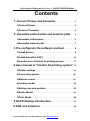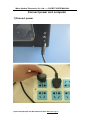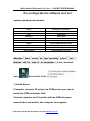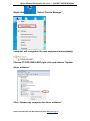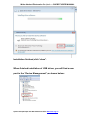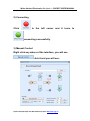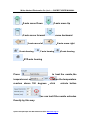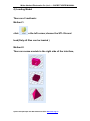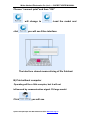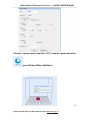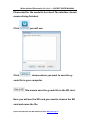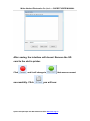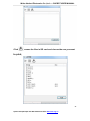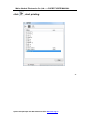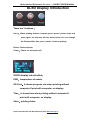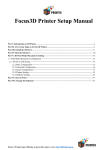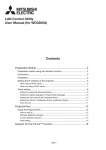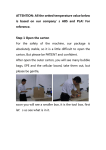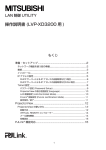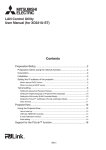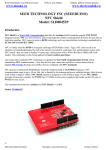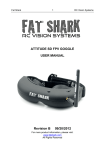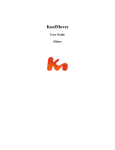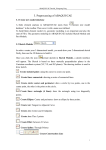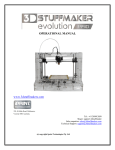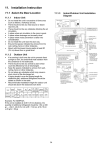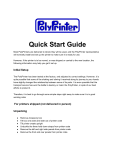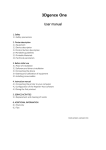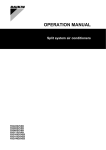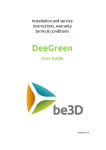Download CAPBOT USER MANUAL - 3DPrinter.org.ua – Купить 3D принтер в
Transcript
3DPrinter.org.ua ——CAPBOT USER MANUAL CAPBOT USER MANUAL Купить 3D принтеры Han-Bot можно на сайте 3DPrinter.org.ua Wuhu Hanbot Electronics Co.,Ltd——CAPBOT USER MANUAL Contents 1. Connect Power and Computer.......................................... 3 1)Connect Power ....................................................................................... 3 2)Connect Computer .............................................................................. 4 2. Assemble hotbed plate and material plate ......... 5 1)Assemble hotbed plate .................................................................... 5 2)Assemble material plate .................................................................. 7 3.Pre-configurate the software and test ....................... 8 1)Install drivers........................................................................................... 8 2)Install dotnetfx3.5 SP1 ....................................................................14 3)Introduction of Hanbot 3d printing system .....................17 4.User manual of “Hanbot 3d printing system” .19 1)Printer settings ................................................................................... 19 2)Connecting printer ........................................................................... 20 3)Manual control ....................................................................................20 4)Loading model .....................................................................................22 5)Setting size and position ............................................................. 23 6)Delete Model ......................................................................................... 24 7)Print Model............................................................................................. 24 5.OLED Display Introduction ................................................. 31 6.FAQ and solutions ..........................................................................32 2 Купить 3D принтеры Han-Bot можно на сайте 3DPrinter.org.ua Wuhu Hanbot Electronics Co.,Ltd——CAPBOT USER MANUAL Connect power and computer 1)Connect power Купить 3D принтеры Han-Bot можно на сайте 3DPrinter.org.ua Wuhu Hanbot Electronics Co.,Ltd——CAPBOT USER MANUAL 2) Connect computer Купить 3D принтеры Han-Bot можно на сайте 3DPrinter.org.ua Wuhu Hanbot Electronics Co.,Ltd——CAPBOT USER MANUAL Assemble the hotbed plate and material plate 1)Assemble hotbed plate We use magnetic fixation to make is convenience of disassemble the hot bed plate. Mount the four magnetic devices to the bracket of the printer. As shown below: 5 Купить 3D принтеры Han-Bot можно на сайте 3DPrinter.org.ua Wuhu Hanbot Electronics Co.,Ltd——CAPBOT USER MANUAL The hotbed plate adsorbed to the bracket and please feel if it is firm when first assemble. Купить 3D принтеры Han-Bot можно на сайте 3DPrinter.org.ua Wuhu Hanbot Electronics Co.,Ltd——CAPBOT USER MANUAL 2)Assemble material plate We designed the material plate holder inside the printer and easy to carry. After fix the material plate, feed the filament through inlet no. 1 and then no. 2(No. 2 is the inlet of extruder). Купить 3D принтеры Han-Bot можно на сайте 3DPrinter.org.ua Wuhu Hanbot Electronics Co.,Ltd——CAPBOT USER MANUAL Pre-configurate the software and test system operating environment content Configuration requirements Operating system XP/WIN7 Ultimate and above CPU I3 and above RAM space 2GB or more Take up hard disk space 300MB Free hard disk space 1GB display Colorful VGA 1024*768 or above printer Various types of 24 pin,laser,ink-jet printer Mouse Two keys Other equipment Speed CD-ROM、sound card Attention: Please ensure that your operating system is not infected with the virus for the correctness of the calculation. Open , there will be 3 files: 1) Install drivers (Computer connects 3D printer via COM port,so you need to install the COM port driver first) Connect computer and 3d printer with the USB wire,press power button and wait for the computer to recognize. Купить 3D принтеры Han-Bot можно на сайте 3DPrinter.org.ua . Wuhu Hanbot Electronics Co.,Ltd——CAPBOT USER MANUAL Right click ,Select “Device Manager”, computer will recognizes the new equipment automatically. Choose FT232R USB UART,right click and choose “Update driver software” Click “browse my computer for driver software” Купить 3D принтеры Han-Bot можно на сайте 3DPrinter.org.ua Wuhu Hanbot Electronics Co.,Ltd——CAPBOT USER MANUAL Browse SD Card, choose , and click “Next”as shown below: Click”Install”, as shown below: 10 Купить 3D принтеры Han-Bot можно на сайте 3DPrinter.org.ua Wuhu Hanbot Electronics Co.,Ltd——CAPBOT USER MANUAL Installation finished,click“close”. When finished installation of USB driver, you will find a new port in the “Device Management”,as shown below: Купить 3D принтеры Han-Bot можно на сайте 3DPrinter.org.ua Wuhu Hanbot Electronics Co.,Ltd——CAPBOT USER MANUAL Right click the new port and choose “Update driver software” Click “browse my computer for driver software” Browse SD Card, choose 12 Купить 3D принтеры Han-Bot можно на сайте 3DPrinter.org.ua Wuhu Hanbot Electronics Co.,Ltd——CAPBOT USER MANUAL Click next ,as shown below: Click Installation, as shown below Купить 3D принтеры Han-Bot можно на сайте 3DPrinter.org.ua Hanbot Electronics Co.,Ltd——CAPBOT USER MANUAL The following interface indicates that the installation is finished: Confirm the port location of the Device Manager ,remember the COM port number. as shown below 2) Install dotnetfx3.5 SP1 Attention: 1.WIN XP needs to install this software. You don’t need to install this software if the operating system of your computer is WIN 7 or above. 2.It will be faster to shut off the internet when you install dotnetfx3.5 SP1. Купить 3D принтеры Han-Bot можно на сайте 3DPrinter.org.ua Wuhu Hanbot Electronics Co.,Ltd——CAPBOT USER MANUAL Double click you will see as shown below: Wait a minute and then start to install. Choose”I have read and accept the terms of the agreement”,then click install. Download and update data 15 Купить 3D принтеры Han-Bot можно на сайте 3DPrinter.org.ua Wuhu Hanbot Electronics Co.,Ltd——CAPBOT USER MANUAL It will start to install after about 7 minutes Click”quit”,installation finished.(You can connect to the internet now) Купить 3D принтеры Han-Bot можно на сайте 3DPrinter.org.ua Wuhu Hanbot Electronics Co.,Ltd——CAPBOT USER MANUAL 3) Introduction of Hanbot 3D printing system In the SD card, double click and then double click , you will see the Hanbot 3D printing software as shown below: Купить 3D принтеры Han-Bot можно на сайте 3DPrinter.org.ua Wuhu Hanbot Electronics Co.,Ltd——CAPBOT USER MANUAL After 3 steps finished, you can normally use “Hanbot 3D printing software” Купить 3D принтеры Han-Bot можно на сайте 3DPrinter.org.ua Wuhu Hanbot Electronics Co.,Ltd——CAPBOT USER MANUAL User manual of “Hanbot 3d printing system” 1)Printer Settings Click,you will see: Choose the right Port Number (The one you got when you finished installation of drivers) You can choose what precision,density,support you and need language. to set about Compensation value set as 1.5. Then click OK button and finished setting. 19 Купить 3D принтеры Han-Bot можно на сайте 3DPrinter.org.ua Wuhu Hanbot Electronics Co.,Ltd——CAPBOT USER MANUAL 2) Connecting Click in the left corner and it turns to ,connecting successfully. 3) Manual Control Right click any where of the interface, you will see ,click it and you will see: Купить 3D принтеры Han-Bot можно на сайте 3DPrinter.org.ua Wuhu Hanbot Electronics Co.,Ltd——CAPBOT USER MANUAL :Z-axis move Down :Z-axis move Up :Y-axis move forward :move backward :X-axis move left :X-axis homing :X-axis move right :Y-axis homing :Z-axis homing :XYZ-axis homing Press to heat the nozzle,the temperature set as When the temperature reaches above 190 degrees , click extrude button .You can test if the nozzle extrudes fluently by this way. Купить 3D принтеры Han-Bot можно на сайте 3DPrinter.org.ua Wuhu Hanbot Electronics Co.,Ltd——CAPBOT USER MANUAL 4) Loading Model There are 2 methods: Method 1: click in the left corner,choose the STL file and load(Only stl files can be loaded ) Method 2: There are some models in the right side of the interface, Купить 3D принтеры Han-Bot можно на сайте 3DPrinter.org.ua Wuhu Hanbot Electronics Co.,Ltd——CAPBOT USER MANUAL Click the one you like and it will load automatically. 5) Setting size and position You will see the interface below after load the model Translation:change the horizontal position of model Scale: Change the size of model. Rotation:Rotate the model according to XYZ axis Center Object: Put the object in center Drop Object: Drop the object down Left click mouse to adjust the viewing angle Right click mouse to move the object Scroll the mouse to adjust the distance of lens Купить 3D принтеры Han-Bot можно на сайте 3DPrinter.org.ua Wuhu Hanbot Electronics Co.,Ltd——CAPBOT USER MANUAL 6) Delete model Click to remove the model 7) Print model There are 2 printing methods: Printing with computer and printing without computer A)print with computer Operating easily,but it will stops print some times if there is interference of communication signal Click , you will see: Купить 3D принтеры Han-Bot можно на сайте 3DPrinter.org.ua Wuhu Hanbot Electronics Co.,Ltd——CAPBOT USER MANUAL Choose “connect print”and then “OK” will change to click .Load the model and ,you will see Slice interface: The interface closed means slicing of file finished. B) Print without computer Operating will be a little complex, but it will not influenced by communication signal. Fit large model. Click , you will see Купить 3D принтеры Han-Bot можно на сайте 3DPrinter.org.ua Wuhu Hanbot Electronics Co.,Ltd——CAPBOT USER MANUAL Choose “connect print”and then “OK”.Load the model and click ,you will see Slice interface: 26 Купить 3D принтеры Han-Bot можно на сайте 3DPrinter.org.ua Wuhu Hanbot Electronics Co.,Ltd——CAPBOT USER MANUAL Please wait for the model to be sliced.The interface closed means slicing finished. Click Click ,you will see: , choose where you want to save the g- code file in your computer. This means save the g-code file in the SD card. Here you will see the SD card,you need to choose the SD card and name the file. Купить 3D принтеры Han-Bot можно на сайте 3DPrinter.org.ua Wuhu Hanbot Electronics Co.,Ltd——CAPBOT USER MANUAL After saving, the interface will closed. Remove the SD card to the slot in printer. Click , and it will change to successfully. Click , that means connect ,you will see: Купить 3D принтеры Han-Bot можно на сайте 3DPrinter.org.ua Wuhu Hanbot Electronics Co.,Ltd——CAPBOT USER MANUAL Click ,browse the files in SD card and choose the one you want to print, 29 Купить 3D принтеры Han-Bot можно на сайте 3DPrinter.org.ua Wuhu Hanbot Electronics Co.,Ltd——CAPBOT USER MANUAL click , start printing: 30 Купить 3D принтеры Han-Bot можно на сайте 3DPrinter.org.ua Wuhu Hanbot Electronics Co.,Ltd——CAPBOT USER MANUAL OLED Display Introduction There are 3 buttons : Pause:When printing without computer,press “pause”,printer stops and press again, the extruder will rise about 10mm. You can change the filament.After that, press “pause”,continue printing. Reset:Restart printer Power:Power on and power off OLED display introduction: END:temperature of nozzle SD Card:It shows progress rate when printing without computer.If print with computer, no display. Time:It shows time when printing without computer.If print with computer, no display. State:printing status Купить 3D принтеры Han-Bot можно на сайте 3DPrinter.org.ua Wuhu Hanbot Electronics Co.,Ltd——CAPBOT USER MANUAL FAQ and Solutions 1) What to do with the nozzle blocked? Solution:right click mouse, you will see Click , click it: , heat the temperature to 210 degrees button ,then click extruding ,if the filament comes out fluently, problem solved. 2) What to do with nozzle don’t go the home position and can’t move? Solution:Open manual control,click and Купить 3D принтеры Han-Bot можно на сайте 3DPrinter.org.ua to control Wuhu Hanbot Electronics Co.,Ltd——CAPBOT USER MANUAL the nozzle to X-Home position and Y-Home position. 3) Which printing method will be good for large model? Solution:We advice printing without computer, it will be no signal interference. 4) The distance between nozzle and heat bed is too close or too far Solution: In printer settings,there is “compensation”,the default value is 1.5. If distance is too close,increase the value(1.6, 1.7......) till the distance is suitable for printing. Or decrease the value if the distance is too far. 33 Купить 3D принтеры Han-Bot можно на сайте 3DPrinter.org.ua Wuhu Hanbot Electronics Co.,Ltd——CAPBOT USER MANUAL Welcome to our websites to discuss and communicate if you have other questions. Official Website: http://www.han-bot.com/ Forum : http://www.han-bot.com/bbs/forum.php?mod=forumdisplay&fid=36 34 Купить 3D принтеры Han-Bot можно на сайте 3DPrinter.org.ua