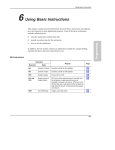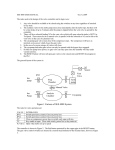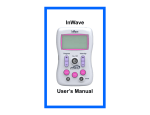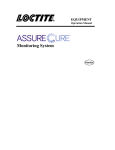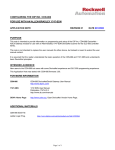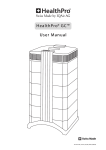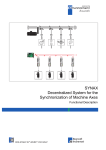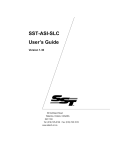Download 1761-6.3, MicroLogix™ 1000 Programmable Controllers, User Manual
Transcript
Programming Overview 4 Programming Overview This chapter explains how to program the MicroLogix 1000 programmable controller. Read this chapter for basic information about: principles of machine control understanding file organization and addressing understanding how processor files are stored and accessed Programming • • • • • applying ladder logic to your schematics a model for developing your program 4–1 MicroLogix Preface1000 Programmable Controllers User Manual Principles of Machine Control The controller consists of a built-in power supply, central processing unit (CPU), inputs, which you wire to input devices (such as pushbuttons, proximity sensors, limit switches), and outputs, which you wire to output devices (such as motor starters, solid-state relays, and indicator lights). Programming Device User Input Devices User Output Devices Inputs Memory (Programs and Data) Outputs CPU Processor Power Supply MicroLogix 1000 Programmable Controller 4–2 CR Programming Overview With the logic program entered into the controller, placing the controller in the Run mode initiates an operating cycle. The controller’s operating cycle consists of a series of operations performed sequentially and repeatedly, unless altered by your program logic. overhead input scan service comms program scan Programming Operating Cycle output scan input scan – the time required for the controller to scan and read all input data; typically accomplished within µseconds. program scan – the time required for the processor to execute the instructions in the program. The program scan time varies depending on the instructions used and each instruction’s status during the scan time. Note Subroutine and interrupt instructions within your logic program may cause deviations in the way the operating cycle is sequenced. output scan – the time required for the controller to scan and write all output data; typically accomplished within µseconds. service communications – the part of the operating cycle in which communication takes place with other devices, such as an HHP or personal computer. housekeeping and overhead – time spent on memory management and updating timers and internal registers. You enter a logic program into the controller using a programming device. The logic program is based on your electrical relay print diagrams. It contains instructions that direct control of your application. 4–3 MicroLogix Preface1000 Programmable Controllers User Manual Understanding File Organization The processor provides control through the use of a program you create, called a processor file. This file contains other files that break your program down into more manageable parts. Processor File Overview Most of the operations you perform with the programming device involve the processor file and the two components created with it: program files and data files. Processor File Program Files (14 Maximum) Data Files (8 Maximum) The programming device stores processor files on hard disk (or floppy disk). Monitoring and editing of processor files is done in the workspace of the computer. After you select a file from disk and edit it, you then save the file hard to disk, replacing the original disk version with the edited version. The hard disk is the recommended location for a processor file. PROGRAMMING DEVICE Workspace 01 Hard Disk 01 02 03 04 Uniquely named processor files Processor files are created in the offline mode using the programming device. These files are then restored (downloaded), to the processor for online operation. 4–4 Programming Overview Program Files Program files contain controller information, the main ladder program, interrupt subroutines, and any subroutine programs. These files are: • • • • • • System Program (file 0) – This file contains various system related information and user-programmed information such as processor type, I/O configuration, processor file name, and password. Reserved (file 1) – This file is reserved. Main Ladder Program (file 2) – This file contains user-programmed instructions defining how the controller is to operate. User Error Fault Routine (file 3) – This file is executed when a recoverable fault occurs. High-Speed Counter Interrupt (file 4) – This file is executed when an HSC interrupt occurs. It can also be used for a subroutine ladder program. Selectable Timed Interrupt (file 5) – This file is executed when an STI occurs. It can also be used for a subroutine ladder program. Subroutine Ladder Program (files 6 – 15) – These are used according to subroutine instructions residing in the main ladder program file or other subroutine files. Data Files Data files contain the status information associated with external I/O and all other instructions you use in your main and subroutine ladder program files. In addition, these files store information concerning processor operation. You can also use the files to store “recipes” and look-up tables if needed. These files are organized by the type of data they contain. The data file types are: • • • • • Output (file 0) – This file stores the state of the output terminals for the controller. Input (file 1) – This file stores the status of the input terminals for the controller. Status (file 2) – This file stores controller operation information. This file is useful for troubleshooting controller and program operation. Bit (file 3) – This file is used for internal relay logic storage. Timer (file 4) – This file stores the timer accumulator and preset values and status bits. 4–5 Programming • MicroLogix Preface1000 Programmable Controllers User Manual • • • Counter (file 5) – This file stores the counter accumulator and preset values and the status bits. Control (file 6) – This file stores the length, pointer position, and status bits for specific instructions such as shift registers and sequencers. Integer (file 7) – This file is used to store numeric values or bit information. Understanding How Processor Files are Stored and Accessed The MicroLogix 1000 programmable controller uses two devices for storing processor files: RAM and EEPROM. The RAM provides easy access storage (i.e., its data is lost on a power down), while the EEPROM provides long-term storage (i.e., its data is not lost on a power down). The diagram below shows how the memory is allocated in the micro controller’s processor. RAM EEPROM CPU Workspace Retentive Data Program Files Backup Data Retentive Data Program Files CPU The memory device that is used depends on the operation being performed. This section describes how memory is stored and accessed during the following operations: • • • • 4–6 download normal operation power down power up Programming Overview Download When the processor file is downloaded to the micro controller, it is first stored in the volatile RAM. It is then transferred to the non-volatile EEPROM, where it is stored as both backup data and retentive data. RAM EEPROM CPU Note Programming Device If you want to ensure that the backup data is the same for every micro controller you are using, save the program to disk before downloading it to a micro controller. Normal Operation During normal operation, both the micro controller and your programming device can access the processor files stored in the RAM. Any changes to retentive data that occur due to program execution or programming commands affect only the retentive data in the RAM. The program files are never modified during normal operation. However, both the CPU and your programming device can read the program files stored in RAM. EEPROM RAM Backup Data Retentive Data Program Files CPU Workspace Retentive Data Program Files CPU Programming Device 4–7 Programming CPU Workspace Retentive Data Program Files Backup Data Retentive Data Program Files MicroLogix Preface1000 Programmable Controllers User Manual Power Down When a power down occurs, only the retentive data is transferred from the RAM to the EEPROM. (The program files do not need to be saved to the EEPROM since they cannot be modified during normal operation.) If for some reason power is lost before all of the retentive data is saved to the EEPROM, the retentive data is lost. This may occur due to an unexpected reset or a hardware problem. RAM EEPROM CPU Workspace Retentive Data Program Files Backup Data Retentive Data Program Files CPU Programming Device Power Up During power up, the micro controller transfers the program files from the EEPROM to the RAM. The retentive data is also transferred to the RAM, provided it was not lost on power down, and normal operation begins. RAM EEPROM CPU Workspace Retentive Data Program Files Backup Data Retentive Data Program Files CPU 4–8 Programming Device Programming Overview If retentive data was lost on power down, the backup data from the EEPROM is transferred to the RAM and used as the retentive data. In addition, status file bit S2:5/8 (retentive data lost) is set and a recoverable major error occurs when going to run. RAM EEPROM CPU Workspace Retentive Data Program Files CPU Programming Device Programming Backup Data Retentive Data Program Files 4–9 MicroLogix Preface1000 Programmable Controllers User Manual Addressing Data Files For the purposes of addressing, each data file type is identified by a letter (identifier) and a file number. File Type Identifier File Number Output Input Status Bit Timer Counter Control Integer O I S B T C R N 0 1 2 3 4 5 6 7 The addresses are made up of alphanumeric characters separated by delimiters. Delimiters include the colon, slash, and period. Specifying Logical Addresses The format of a logical address, xf:e, corresponds directly to the location in data storage. 4–10 Where: Is the: x File type: O—output I—input S—status B—binary T—timer C—counter R—control N—integer f File #: 4—timer 5—counter 6—control 7—integer : File delimiter: Colon or semicolon delimiter separates file and structure/word numbers. e Element number: 0 to: 0—output 1—input 32—status 31—binary 0—output 1—input 2—status 3—binary 39—timer 31—counter 15—control 104—integer Programming Overview You assign logical addresses to instructions from the highest level (element) to the lowest level (bit). Addressing examples are shown in the table below. To specify the address of a: Use these parameters:➀ Word within an integer file N 7 : 2 File Type File Number File Delimiter Word Number T 4 : 7 . ACC File Type File Number File Delimiter Structure Number Delimiter Word Bit within an integer file N 7 : 2 / 5 File Type File Number File Delimiter Word Number Bit Delimiter Bit Number B 3 Bit within a bit file / 31 File Type File Number Bit Delimiter Bit Number Bit files are bit stream continuous files, and therefore you can address them in two ways: by word and bit, or by bit alone. Bit within a structure file (e.g., a control file) ➀ R 6 : 7 / DN File Type File Number File Delimiter Structure Number Delimiter Mnemonic Some programming devices support short addressing. This allows you to eliminate the file number and file delimiter from addresses. (For example: N7:2=N2, T4:12.ACC=T12.ACC, B3:2/12=B2/12) Consult your programming device’s user manual for information on addressing capabilities. 4–11 Programming Word within a structure file (e.g., a timer file) MicroLogix Preface1000 Programmable Controllers User Manual You can also address at the bit level using mnemonics for timer, counter, or control data types. The available mnemonics depend on the type of data. See chapters 6 through 13 for more information. Specifying Indexed Addresses The indexed address symbol is the # character. Place the # character immediately before the file-type identifier in a logical address. You can use more than one indexed address in your ladder program. Enter the offset value in word 24 of the status file (S:24). All indexed instructions use the same word S:24 to store the offset value. The processor starts operation at the base address plus the offset. You can manipulate the offset value in your ladder logic before each indexed address operation. When you specify indexed addresses, follow these guidelines: • • • Make sure the index value (positive or negative) does not cause the indexed address to exceed the file type boundary. When an instruction uses more than two indexed addresses, the processor uses the same index value for each indexed address. Set the index word to the offset value you want immediately before enabling an instruction that uses an indexed address. Instructions with a # sign in an address manipulate the offset value stored at S:24. Make sure you monitor or load the offset value you want prior to using an indexed address. Otherwise unpredictable machine operation could occur with possible damage to equipment and/or injury to personnel. Example of Indexed Addressing The following Masked Move (MVM) example uses an indexed address in the source and destination addresses. If the offset value is 10 (stored in S:24), the processor manipulates the data stored at the base address plus the offset. MVM MASKED MOVE Source #N7:10 0 Mask 0033 Dest 4–12 #N7:50 0 Programming Overview In this example, the processor uses the following addresses: Value: Base Address: Offset Value in S:24 Offset Address: Source N7:10 10 N7:20 Destination N7:50 10 N7:60 Addressing File Instructions – Using the File Indicator (#) COP FLL BSL BSR FFL FFU Copy File Fill File Bit Shift Left Bit Shift Right (FIFO Load) (FIFO Unload) LFL LFU SQO SQC SQL Programming The file instructions below manipulate data table files. These files are addressed with the # sign. They store an offset value in word S:24 (index register), just as with indexed addressing discussed in the last section. (LIFO Load) (LIFO Unload) Sequencer Output Sequencer Compare Sequencer Load If you are using file instructions and also indexed addressing, make sure that you monitor and/or load the correct offset value prior to using an indexed address. Otherwise, unpredictable operation could occur, resulting in possible personal injury and/or damage to equipment. Numeric Constants You can enter numeric constants directly into many of the instructions you program. The range of values for most instructions is –32,768 through +32,767. These values can be displayed or entered in several radixes. The radixes that can be displayed are: • • • • Integer Binary ASCII Hexadecimal 4–13 MicroLogix Preface1000 Programmable Controllers User Manual Program Development Process Design Functional Specification Perform Detailed Analysis Determine if Special Programming Features are Needed Create Logic Program Confirm I/O Addresses Enter/Edit Program Check for Completeness Monitor/Troubleshoot Program Accept Program Run program. 4–16 Program Development Checklist ❏ Prepare a general description of how you want your automated process to operate. ❏ Identify the hardware requirements. ❏ Match inputs and outputs with actions of the process. ❏ Add these actions to the functional specifications. ❏ ❏ ❏ ❏ Do you need: Special interrupt routines? High-speed counting features? Sequencing Operations? FIFO or LIFO stack operations? ❏ Use worksheets if necessary to create program. ❏ Make sure I/O addresses match correct input and output devices. ❏ Enter program using the programming device. ❏ Review your functional specification and detailed analysis for missing or incomplete information. ❏ Monitor and, if necessary, troubleshoot the program that you entered. ❏ Resulting programs should match functional specifications.