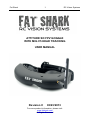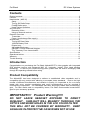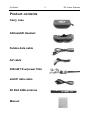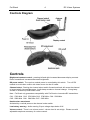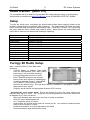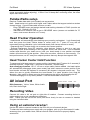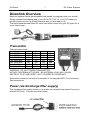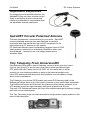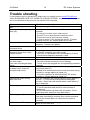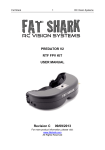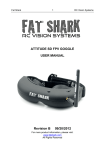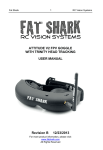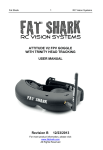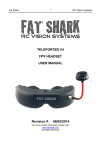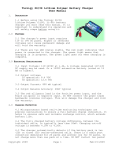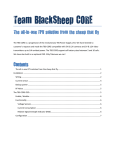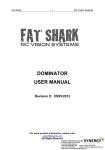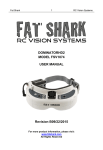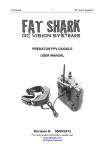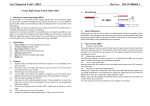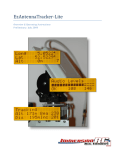Download ATTITUDE SD FPV GOGGLE WITH MIG V5 HEAD
Transcript
Fat Shark 1 RC Vision Systems ATTITUDE SD FPV GOGGLE WITH MIG V5 HEAD TRACKING USER MANUAL Revision C 03/23/2013 For more product information, please visit: www.fatshark.com All Rights Reserved Fat Shark 2 RC Vision Systems Contents Product contents ....................................................................................................................... 3 Controls ..................................................................................................................................... 4 Head tracker (MiG V5) ............................................................................................................. 5 Setup .................................................................................................................................... 5 Turnigy 9X Radio Setup........................................................................................................ 5 Futaba Radio setup. ............................................................................................................. 6 Head Tracker Operation ....................................................................................................... 6 AV in/out Port ............................................................................................................................ 6 Recording Video ................................................................................................................... 6 Using an external receiver: ................................................................................................... 6 Downlink Overview .................................................................................................................... 7 Transmitter............................................................................................................................ 7 Power (via discharge filter supply) ........................................................................................ 7 Accessories ............................................................................................................................... 8 Turnigy/JR Data Cable ......................................................................................................... 8 1000mA Battery Pack ........................................................................................................... 8 Diopter lens........................................................................................................................... 8 Adjustable Earphones........................................................................................................... 9 SpiroNET Circular Polarized Antenna .................................................................................. 9 Tiny Telemetry From ImmersionRC...................................................................................... 9 Specifications .......................................................................................................................... 10 Operational advice .................................................................................................................. 11 Warranty .................................................................................................................................. 11 Trouble shooting ..................................................................................................................... 12 Introduction Congratulations on purchasing the Fat Shark AttitudeSD FPV video goggles with integrated 5G8 wireless receiver and advanced MIG V5. (magnetic, inertial, gyro) head tracking technology. To ensure your continued enjoyment, please take the time to thoroughly read through this operating manual before using. Product Compatibility The AttitudeSD has been designed to adhere to established video standards and is compatible with any product also adhering to accepted video standards. Due to the high number of different manufacturers and variation in quality, it’s impossible to for us to have tested with every product combination and some troubleshooting may be required if mix/matching components. The AttitudeSD has been thoroughly tested with ImmersionRC gear. For best results and no compatibility issues, Fat Shark recommends ImmersionRC gear for your accessory products. IMPORTANT!!!! Product Warning!!!!! DO NOT LEAVE HEADSET EXPOSED TO DIRECT SUNLIGHT. SUNLIGHT WILL MAGNIFY THROUGH THE OPTICS AND BURN HOLES IN THE LCD COLOR FILTER THIS WILL NOT BE COVERED BY WARRANTY. KEEP GOGGLES IN PROTECTIVE CASE WHEN NOT IN USE Fat Shark Product contents Carry case AttitudeSD Headset Futaba data cable AV cable 250mW TX w/power filter ezUHF data cable 2X 5G8 3dBi antenna Manual 3 RC Vision Systems Fat Shark 4 RC Vision Systems Controls Diagram Controls Brightness/contrast control: pressing left and right increases/decreases display contrast. Press forward/back increases/decreases brightness. RX power switch: The receiver module power is controlled by this switch. Turn off RX module to avoid video conflict with video source via the AV cable. Channel select: Rocking the channel select switch forward and back will cause the channel to incrementally increase/decrease. Audio beep sounds on channel change. A long beep sounds on channel top and bottom limits. Note: Fat Shark only guarantees compatibility with Fat Shark or ImmersionRC transmitters. CH1: 5740 MHz CH2: 5760 MHz CH3: 5780 MHz CH4: 5800 Mhz CH5: 5820 MHz CH6: 5840 Mhz CH7: 5860 MHz Head tracker menu/reset: Activated by a vertical press on the channel rocker switch. Low battery warning: Audio warning if input voltage drops below 6.8V Volume control: There is no volume control - volume level is set at high. Please use with adjustable earphone accessory for volume control. Fat Shark 5 RC Vision Systems Head tracker (MIG V5) For a complete and up to date list of compatible RC radios and their setup, a head tracking sticky thread is maintained at www.FPVlab.com under SPONSORS GATE/FAT SHARK Setup To enter the setup menu, hold down the head tracker button before applying power to the headset (release button immediately after powering). The head tracker will beep and enter nd menu mode and beep according to the following chart. Press the HT button a 2 time during the pause after the menu choice beep code to select. Head tracker will automatically exit menu after a selection has been made and begin operating. Beep code 1 short beep 2 short beep 3 short beep 4 short beep 5 short beep 6 short beep 1 long beep 1 short beep 2 short beep 3 short beep 4 short beep 2 long beep Mode Pan/tilt on CH 5/6 (factory default) Pan/tilt on CH 5/7 Pan/tilt on CH 5/8 Pan/tilt on CH 6/7 Pan/tilt on CH 6/8 Pan/tilt on CH 7/8 Adjust servo center point* Reverses pan servo direction Reverses tilt servo direction Auto disengage on/off Reset factory defaults No selection made, automatically exits menu Turnigy 9X Radio Setup. Note: requires PS/2 to 3.5mm data cable accessory Connect battery to headset (data cable must be disconnected from radio before powering or it will not initiate properly) Connect Data cable and turn on radio. Enter TRAINER submenu and setup as below screen shot (shown for head tracker on default channels 5 and 6). Note GEAR (CH 5) and PIT (CH6) are set to NOR Optional (for interest only): Exit and enter DISPLAY submenu to see graphic output of head tracker servo signal. Plug pan and tilt servos into appropriate channel of RC receiver. * Adjusting the servo center point: Due to the design of servos, the native center point may vary from servo to servo. The Turnigy 9X cannot compensate so the center offset must be adjusted in HT menu as follows: Set pan tilt brackets onto servo spur as close to center as possible. Enter HT menu (described above) On 1 long beep, press HT button Head tracker will now be active and can control pan tilt. Aim camera in desired center position and re-press HT button. Headset will beep 2X to confirm adjusted center offset Disconnect battery and restart before using. Fat Shark 6 RC Vision Systems Note: center offset is limited to +/- 20 degrees (thus the necessity to setup servos as close to center as possible before adjusting). If there is no 2X beep after confirming offset, the offset adjust was unsuccessful. Futaba Radio setup. Requires Futaba data cable (not included) see accessories Note: Head tracker only works with higher end Futaba radios that support selective student channel mixing. Connect Data cable and turn on radio. Enter TRAINER menu and assign desired head tracking channels to FUNC (must be set on FUNC). Default is CH 5//6. Individual servo direction can be set in REVERSE menu (reverse not available for 7C users, must reverse direction in HT menu). Head Tracker Operation - Head tracker will automatically start tracking upon powering up headset. - Look forward and st level then press the Head Tracker button to center (note, on 1 press HT may drift off momentarily during calibration cycle, hold head steady until camera returns to center). - Repressing the HT button during use re-centers the camera position. - External interference (from RC controller, other devices, indoors or next to a car) may temporarily cause errant readings in the magnetic sensor and cause drift. If error between camera and direction your head occurs, hold your head steady in one position and head tracker will autocorrect to that position. After auto correction, continue to use normally. For best performance, use HT away from objects/products that may disrupt the magnetic field Head Tracker Center Hold Function To pause and hold head tracker in center position; hold down the HT button for 2 seconds (2 seconds to pause – single beep, 2 seconds to reactivate – double beep). Auto disengage function: M.I.G. V5 has a unique safety feature added: the head tracker will automatically disengage (enter pause mode) and return camera to center position if the head tracker exceeds 90 degrees of movement (90 degrees is beyond normal use). This allows the user to quickly deactivate the head tracker in a panic situation (turn head 90 degrees). Also useful for when removing the headset as the motion will disengage the HT. The auto disengage is on by factory default. It can be deactivated in the menu. AV in/out Port Ground Video AudR AuL RCA Connector: Yellow: Video, White: Audio Left, Red: Audio Right Recording Video Connect AV cable to AV out port on right side of headset. Connect recording device to cables and set up as per manufacturer directions. Note: Cables pins are not all the same (see above chart), be sure to connect to headset using the included cable. Using an external receiver: Use the AV cable to connect headset to the RCA AV port of external devices. To share the base station power supply with your goggles, pick up a 3m Dominator AV cable accessory from your retailer. Note; internal receiver must be shut off to properly display external AV. Fat Shark 7 RC Vision Systems Downlink Overview Downlink system comes preassembled and tested for plug/play with your aircraft. Simply connect the balance lead of your 2S or 3S (7.4V or 11.1V) RC battery to provide power to your Fat Shark Downlink and you are ready to fly. The handy balance lead filters RC servo and motor noise from your RC pack for a crisp, clear image. Transmitter Channel select chart: Ch1 5740 MHz Ch2 5760 MHz Ch3 5780 MHz Ch4 5800 Mhz Ch5 5820 MHz Ch6 5840 Mhz Ch75860 MHz 1 On Off On Off On Off On 2 On On Off Off On On Off 3 On On On On Off Off Off 4 N/A N/A N/A N/A N/A N/A N/A WARNING: DO NOT POWER TRANSMITTER WITHOUT ANTENNA ATTACHED. NO ANTENNA LOAD WILL CAUSE DESTROY TX RF AMPLIFIER – NOT COVERED BY WARRANTY Small white connector on back of transmitter is for ImmersionRC’s Tiny Telemetry. See accessories. Power (via discharge filter supply) The discharge filter supply allows you to power your downlink equipment from your onboard RC pack. Connect as shown below: Fat Shark 8 RC Vision Systems Accessories Turnigy/JR Data Cable This 1m data cable allows you to connect to the Turnigy 9X and some JR and Spektrum radios (see maintained list at link above) As the 3.5mm pin on these radios does not have power out, the 1000mA battery pack may be required to power the goggles. \ 1000mA Battery Pack The Fat Shark crescent shaped 1000mAh pack seats securely in the headset strap pocket. The battery cable extends out of the top of the pack to avoid contact with head strap. Barrel connector cable features high strand count wire for flexibility and long life. Wire stress is minimized by the additional rubber gasket around the cable exit. No special charger is needed as balance leads have been added for charging with standard RC chargers (battery includes discharge lead adapter for advanced chargers). Note: this battery can still be charged via the barrel connector with the original Fat Shark headset battery charger. Diopter lens For near sighted users, diopter lens insert sets are available that include -2, -4 and -6 dpt. See below inserting location. Lens orientation is not critical. You will need to remove the IR filter from the front of the lens, please note that your goggles will be even more susceptible to sun damage with the IR filters removed . Fat Shark 9 RC Vision Systems Adjustable Earphones For simplicity and minimalist controls, the AttitudeSD does not have volume control. Audio is outputting at max volume and needs to be adjusted to comfortable level via adjustable volume earphones. SpiroNET Circular Polarized Antenna The best performance enhancement for your dollar. SpiroNET circular polarized antennae are manufactured to machine tolerances and final tested with top end RF equipment for the best performing CP antenna on the market. CP antennae naturally reject multipathing (biggest cause of 5G8 video breakup) and have no mismatch polarization when your aircraft banks – resulting in no rude range losses during acrobatic flight. Tiny Telemetry From ImmersionRC Conventional OSDs offer a host of features, some of which you don’t need if you’re just flying FPV around your local field or have a small and light FPV plane that can’t really carry a full OSD. All you really want in those cases is for your tracking antenna to point at the plane accurately and have GPS positional data along with vital statistics such as battery voltage and current consumption. TinyTelemetry is a minimal GPS locator that sends EzTelemetry data for the EzAntennaTracker down one of the audio channels on the audio/video transmitter. The EzAntennaTracker will then track the plane and offer battery statistics on its LCD display as well as other telemetry data such as positional info etc. The new v2.0 EzAntennaTracker will also offer audible warnings for battery voltage and total current consumption. The Tiny Telemetry plugs into the transmitter’s dongle power supply located on the back of the transmitter. Fat Shark 10 RC Vision Systems Specifications Headset Specifications Optics: Audio: FOV 35 degrees diagonal Mechanical Ergonomic molded shape. Interpupillary (IPD) distance: Rubber eye cups for ambient light 59 – 69 mm (adjustable) shielding Optional diopter lens inserts Weight: 150g available in -2, -4, -6 dp Adjustable headband Stereo System: NTSC/PAL auto select (interlaced) Two full color micro VGA LCD's (640 X 480 dots), 922k pixels User Channel selection Head Magnetic, gyro, accelerometer Controls Display adjustment Tracker (MiG v5) Receiver 5.8Ghz 7ch Head Tracker reset/menu nav Electrical Power supply, 7-13V (2S/3S supply) NexwaveRF modules Power consumption: 350mA Battery 7.4V 1000mAh lithium polymer Interface with safety circuit Transmit 433Mhz low power (less than ter 10mW) analog Antenna 3.5mm 4p AV in/out port Power in port (barrel connector. Center pin is +’ve, collar is GND) 3.5mm 3p Earphone port PS/2 DIN data (HT) port 5G8 3dBi dipole (circular polarized comapatible) 433Mhz dipole for HT Transmitter Specifications: Electrical Power supply: 7 - 13 V (2S/3S supply) Power consumption 310mA @7.4V Transmitting power: 250mW Antennae External dipole (circular polarized compatible) RF CH1: CH2: CH3: CH4: CH5: CH6: CH7: Mechanical: 55 X 26 X 11 mm Weight: 22g (with antenna). 5740 MHz 5760 MHz 5780 MHz 5800 Mhz 5820 MHz 5840 Mhz 5860 MHz Fat Shark 11 RC Vision Systems Operational advice For best performance, select a channel that has the least amount of interference. While the transmitter is turned OFF, turn on the video headset and look at the screen as you check each channel. Clear channels will have a consistent static background. Channels with interference will have horizontal static lines. Always perform a range test before flying. This includes AV and RC controls. Some RC receivers can be affected by the proximity of other electronic devices particularly the AV TX. Try to space out your components as much as possible to avoid interference to your RC control range (keep stuff away from RX) Until experienced, practice flying in a familiar area to avoid becoming disorientated. Due to antenna characteristics, there is a “null” in line with antenna direction. You may experience excessive video breakup when flying overhead 5.8Ghz signal strength drops off very fast, stay safely within solid AV range. For maximum distance it is very important that a clear line of sight exists between the transmitter and the video headset. 2 of the worst causes of interference are human bodies and reinforced concrete. Place your TX antenna in open area in a vertical orientation Multipathing (reflections off buildings/ tall objects) causes signal cancellation and result in broken video. Fly in open areas away from buildings or other tall structures (i.e. barns, hills). 5.8Ghz AV with 2.4Ghz RC controllers: 2.4Ghz may cause harmonic interference on Ch2 – Ch7 of the 5.8Ghz AV (Ch1 not affected). The headset has been equipped with a high pass filter that will allow the system to work with CE certified 2.4Ghz RC controllers. However, the filtering may be insufficient to remove noise from overpowered non CE certified controllers. If you experience interference from your RC radio, change the AV channel to channel 1. Although you don’t require any license to operate this device, you are still legally responsible for operating in a responsible manner. Warranty The system can be exchanged for a new unit within 30 days for any manufacturing defects if returned in new condition. The video headset will be warranted for repair for 2 years if no signs of excessive use. Buyer will be responsible for shipping costs. If beyond the warranty period we will provide repair services. Fat Shark 12 RC Vision Systems Trouble shooting If your problem can’t be solved here, please visit our support forum at www.FPVLAB.com under SPONSORS GATE/ FAT SHARK RC VISION SYSTEMS. Any direct support enquires will be first directed to this forum for the benefit of all customers Observation No image, display is completely dark No image, display is glowing dark grey Complete white screen Lots of interference lines (horizontal lines) Lots of interference lines (horizontal lines) when using 5.8Ghz receiver Head tracker not working but can hear beeps (can enter and navigate beep menu) Head tracker not working, and no beeps (can’t enter nor navigate beep menu) Head tracker stops working after short time Short range Short range (con’t) White dots on LCD display Possible cause/solution - No power supplied. Check power connections. - If using wireless module, turn on RX power on bottom of headset. - If using AV in cable, check video source. - Ensure TX is on and camera connections solid - Ensure lens cap is removed from camera - Trying to power a 12V camera with the 5V TX supply (need to connect 12V camera direct to RC pack. LCD driver has failed and needs to be replaced under warranty. Contact your retailer. - Choose a cleaner channel. Check to see if cause is harmonic interference from 2.4Ghz RC controller (turn radio on/off). - Use CH1 on TX/headset (Ch1 not affected by 2.4Ghz) - check correct frequency antenna is used - Ensure headset is turned on before RC radio - Review controller manual for correct settings - Check servos are plugged into correspondingly selected channels - Cable was modified and resulted in voltage applied to signal line (fried HT) - Mated to an aftermarket channel mixer and wired wrong resulting in voltage applied to signal line - Incorrect installation of aftermarket UHF RC system resulting in voltage applied to signal line . You are exceeding the normal operating limits (approx +/90 pan, +/-70 tilt) and activating the auto disengage function. Press and hold channel select switch down for 2s to reactivate - Ensure 5.8Ghz antenna was installed - Turn off transmitter and check for other sources of interference - Ensure transmitter has clear LOS to headset. Test in wide open area, away from any obstructions - Ensure that a compatible antenna is installed. Do not use other manufacture antenna, they may be dual band or may be reverse SMA (no center pin to connect to receiver) You were careless and left goggles exposed to sun. Sun burnt off LCD color filter.