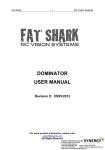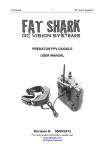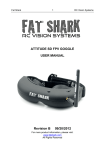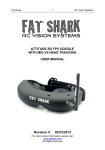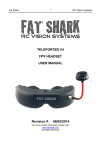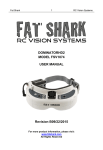Download DOMINATOR USER MANUAL Revision A 07/07/2011
Transcript
DOMINATOR USER MANUAL Revision A 07/07/2011 Contents Product contents ......................................................................................... 3 Controls Diagram ........................................................................................ 4 Headset Operation ...................................................................................... 5 Controls ................................................................................................... 5 AV Cable Pinout ...................................................................................... 5 Powering options......................................................................................... 6 Futaba Radio ........................................................................................... 6 Base Station ............................................................................................ 6 Battery ..................................................................................................... 6 Accessories ................................................................................................. 7 Head tracker ............................................................................................ 7 Internal receiver (2.4G/5.8G)................................................................... 9 Diopter lens............................................................................................ 10 Battery and Charger ................................ Error! Bookmark not defined. Specifications ............................................................................................ 11 Operational advice .................................................................................... 12 Trouble shooting.................................................................................... 13 Warranty.................................................................................................... 13 Introduction Congratulations on purchasing the Fat Shark Dominator VGA FPV video goggles. To ensure your continued enjoyment, please take the time to read through this operating manual thoroughly before using. Product Compatibility The Dominator has been designed to adhere to established video standards and is compatible with any product also adhering to accepted video standards. Due to the high number of different manufacturers and variation in quality, it’s impossible to for us to have tested with every product combination and some troubleshooting may be required if mix/matching components. The Dominator has been thoroughly tested with ImmersionRC gear. For best results and no compatibility issues, Fat Shark recommends ImmersionRC gear for your accessory products. IMPORTANT!!!! Product Warning!!!!! DO NOT LEAVE HEADSET EXPOSED TO DIRECT SUNLIGHT. SUNLIGHT WILL MAGNIFY THROUGH THE OPTICS AND BURN HOLES IN THE LCD COLOR FILTER (appears as white open areas) . THIS WILL NOT BE COVERED BY WARRANTY. KEEP GOGGLES IN PROTECTIVE CASE WHEN NOT IN USE Product contents Carry case Dominator headset Data cable AV cable DC power cable Manual Controls Diagram Headset Operation Controls Brightness/contrast control: pressing left and right increases/decreases display contrast. Press forward/back increases/decreases brightness. Channel select: Pressing channel up/down buttons will cause the channel to incrementally increase/decrease. Audio beep on channel change. A long beep sounds on channel top and bottom limits. Because 2.4G and 5.8G receiver modules share same channel control but have different channel settings, refer to following channel mapping chart: Headset channel 1 2 3 4 5 6 7 8 5G8 channel 1 2 3 4 5 6 7 7 2G4 channel 1 2 N/A 3 N/A N/A N/A 4 Low battery warning: Audio warning if input voltage drops below 6.8V Volume control: each press of button increments volume up or down. Standard earphones can be used with the Dominator. Head tracker: See section under accessories RX power switch: The RX module power is independently controlled via this switch. If a module is inserted, but desired video source is via the AV cable; the RX module needs to be turned off to avoid image conflict. AV Cable Pinout Ground Video AudR AuL RCA Connector: Yellow: Video, White: Audio Left, Red: Audio Right Recording Video Connect AV cable to AV out port on right side of headset. Connect recording device to cables and set up as per manufacturer directions. Note: Cables pins are not all the same (see above chart), be sure to connect to headset using the included cable. Powering options If multiple power sources are supplied at same time (i.e. Futaba radio and head strap battery) the headset will draw power from the highest voltage. Futaba Radio The Dominator can be powered off a Futaba radio via the Data Cable. Note: Best to upgrade the Futaba radio to a 3S 2200mAh radio lipo pack for this type of connection as the headset will cause extra drain on the transmitter battery pack. A normal NiMh radio battery will not have sufficient battery life for safe flying. Base Station Use the AV cable to connect the video/audio. AV cable has Y splitter with male and female DC head to share power with the external RX supply (up to 13V). Battery The Dominator can be independently powered via an external battery pack (see accessories for 1000mAh 7.4V lipo pack with specially molded case for sitting in head strap pocket). Note that the battery will only supply power if no other higher voltages sources are connected. Accessories Head tracker The Fat Shark Dominator head tracker is an advanced 3 axis head tracker that uses gyro sensor for smooth motion detection and accelerometer and compass sensor for error correction. Insertion Setup The head tracker can be configured to output the pan/tilt signals on channels 5 – 8 of the student PPM stream. To enter the setup menu, hold down the head tracker button before applying power to the headset (release button immediately after powering). The head tracker will beep and enter menu mode and beep according to the following chart. Press the HT button a 2nd time during the pause after the menu choice beep code to select. Head tracker will automatically exit menu after a selection has been made and begin operating. Beep code Mode 1 short beep Pan/tilt on CH 5/6 (factory default) 2 short beep Pan/tilt on CH 5/7 3 short beep Pan/tilt on CH 5/8 4 short beep Pan/tilt on CH 6/7 5 short beep Pan/tilt on CH 6/8 6 short beep Pan/tilt on CH 7/8 7 short beep Adjust servo center point* 1 long beep Reverses pan/tilt servo direction Loops back to top if no selection made Turnigy 9X Radio Setup. - - Connect battery to headset (make sure data cable is disconnected from radio before powering or it will not initiate properly). Connect Data cable and turn on radio. Enter TRAINER submenu and setup as below screen shot (shown for head tracker on default channels 5 and 6). Note GEAR (CH 5) and PIT (CH6) are set to NOR Optional (for interest only): Exit and enter DISPLAY submenu to see graphic output of head tracker servo signal. Plug pan and tilt servos into appropriate channel of RC receiver. * Adjusting the servo center point: Due to the design of servos, the native center point may vary from servo to servo. The Turnigy 9X cannot compensate so the center offset must be adjusted in HT menu as follows: - Set pan tilt brackets onto servo spur as close to center as possible. - Enter HT menu (described above) - On 7 beep, press HT button - Head tracker will now be active and can control pan tilt. Aim camera in desired center position and re-press HT button. - Headset will beep 2X to confirm adjusted center offset - Disconnect battery and restart before using. Note: center offset is limited to +/- 20 degrees (thus the necessity to setup servos as close to center as possible before adjusting). If there is no 2X beep after confirming offset, the offset adjust was unsuccessful. Futaba Radio setup. Note: Head tracker only works with higher end Futaba radios that support selective student channel mixing. Connect Data cable and turn on radio. - Enter TRAINER menu and assign desired head tracking channels to FUNC (must be set on FUNC). Default is CH 5//6. - Individual servo direction can be set in REVERSE menu (reverse not available for 7C users, must reverse direction in HT menu). Head Tracker Operation - Head tracker will automatically start tracking upon powering up headset. - Look forward and level then press the Head Tracker button to center (note, on 1st press HT may drift off momentarily during calibration cycle, hold head steady until camera returns to center). - Repressing the HT button during use re-centers the camera position. - External interference (from RC controller, other devices) may temporarily cause errant readings in the magnetic sensor and cause drift. If error between camera and direction your head occurs, hold your head steady in one position and head tracker will autocorrect to that position. After auto correction, continue to use normally. Head Tracker Center Hold Function To pause and hold head tracker in center position; hold down the HT button for 4 seconds (4 seconds to pause, 4 seconds to reactivate). Internal receiver (2.4G/5.8G) Insertion Frequency chart Note: Dominator uses Airwaves brand modules. Fat Shark only guarantees compatibility with transmitters using Airwaves brand modules. Dominator is compatible with ImmersionRC transmitters. 2.4Ghz 5.8Ghz CH1: 2414 Mhz CH2: 2432 Mhz CH1: 5740 MHz CH2: 5760 MHz CH3: 2450 Mhz CH4: 2458 Mhz CH3: 5780 MHz CH4: 5800 Mhz CH5: 5820 MHz CH6: 5840 Mhz CH7: 5860 MHz Diopter lens For near sighted users, diopter lens insert sets are available that include -2, -4 and -6 dpt. See below insert instructions. Lens orientation not critical. Battery and charging The optional 100mAh 7.4V lithium polymer battery pack is equipped with a 3 pole balance charger lead that allows the battery to be charged off standard RC battery pack chargers (not included). Follow your charger instructions for setting up for 1000mAh 7.4V Li-po. Note: some chargers require the discharge cable to be connected. Use the enclosed discharge lead adapter for these types of chargers. Note: If the charger fails to announce charge complete, but is showing battery voltage at 8.4V, the charge can be considered finished Specifications Optics: • FOV 30 degrees diagonal • Interpupillary (IPD) distance: 63.5mm (fixed) • Image size: 45" @ 7' • Optional diopter lens inserts available in -2, -4, -6 dpt Audio: • Stereo User Controls: • Channel selection • Contrast/brightness • Volume adjustment • Head tracker reset/menu control Electrical: • Power supply, 7-13V (2S/3S supply) • Power consumption: 200/370mA (direct/wireless) System: NTSC/PAL auto select Mechanical: • Ergonomic molded shape. • Rubber eye cups for ambient light reduction. • Weight: 163g • Adjustable headband Display • Two full color micro VFA LCD's (640 X 480 lines) • Glass optics • Polarized LED backlight • Resolution 922,000 pixels per eye Receiver • 2.4 Ghz, 4ch (modular, optional) • 5.8Ghz 7ch (modular, optional) Interface • Wireless module docking bay • Head tracker docking bay • 3.5mm 4p AVin/out port • Power in port • 3.5mm 3p Earphone port • PS/2 head tracker port Operational advice • • • • • • • • • • • • • • • For best performance, select a channel that has the least amount of interference. While the transmitter is turned OFF, turn on the video headset and look at the screen as you check each channel. Clear channels will have a consistent static background. Channels with interference will have horizontal static lines. Always perform a range test before flying. This includes AV and RC controls. Some RC receivers can be affected by the proximity of other electronic devices particularly the AV TX. Try to space out your components as much as possible to avoid interference to your RC control range (keep stuff away from RX) Do not use 2.4Ghz AV with 2.4Ghz RC controllers. Your 2.4Ghz TX will not affect the RC control of other RC users (however, their controllers will affect your AV reception). Be aware of other 2.4Ghz RC users. If they turn their RC radio nearby, they may knock out your image. Until experienced, practice flying in a familiar area to avoid becoming disorientated. Due to antenna characteristics, there is a “null” in line with antenna direction. You may experience excessive video breakup when flying overhead 5.8Ghz signal strength drops off very fast (2.4Ghz is more gradual). If using 5.8Ghz, stay safely within solid AV range. For maximum distance it is very important that a clear line of sight exists between the transmitter and the video headset. 2 of the worst causes of interference are human bodies and reinforced concrete. Place your TX antenna in open area in a vertical orientation Multipathing (reflections off buildings/ tall objects) causes signal cancellation and result in broken video. Fly in open areas away from buildings or other tall structures (i.e. barns, hills). The headset may become warm to touch during use particularly in the top center region. This is normal. If you are unsure, run the headset for 30 minutes fully powered before flying to ensure normal operation. 5.8Ghz AV with 2.4Ghz RC controllers: 2.4Ghz may cause harmonic interference on Ch2 – Ch7 of the 5.8Ghz AV (Ch1 not affected). The headset has been equipped with a high pass filter that will allow the system to work with CE certified 2.4Ghz RC controllers. However, the filtering may be insufficient to remove noise from overpowered non CE certified controllers. If you experience interference from your RC radio, change the AV channel to channel 1. Although you don’t require any license to operate this device, you are still legally responsible for operating in a responsible manner. Trouble shooting Observation No image, display is completely dark No image, display is glowing dark grey Lots of interference lines (horizontal lines) with 2.4Ghz receiver Lots of interference lines (horizontal lines) when using 5.8Ghz receiver Head tracker not working Short range Short range (con’t) White dots on LCD display Lens fogs up Possible cause/solution - No power supplied. Check power connections. - If using wireless module, turn on RX power on bottom of headset. - If using AV in cable, check video source. - Ensure TX is on and camera connections solid - Choose a cleaner channel. - Change to 5.8Ghz AV - Check correct frequency antenna is used Check to see if cause is harmonic interference from 2.4Ghz RC controller (turn radio on/off). - Use CH1 on TX/headset (Ch1 not affected by 2.4Ghz) - check correct frequency antenna is used - Ensure module pins are aligned correctly into headset socket - Review controller manual for correct settings - Check servos are plugged into correspondingly selected channels - Ensure correct antenna are installed - Check for other sources of interference - Ensure transmitter has clear LOS to headset. Test in wide open area, away from any obstructions - Ensure that a compatible antenna is installed. 2.4Ghz must use a 2.4Ghz antenna and 5.8Ghz must use a 5.8Ghz antenna - do not use other manufacture antenna, they may be dual band or may be reverse SMA (no center pin to connect to receiver) You were careless and left goggles exposed to sun. Sun burnt off LCD color filter. Cooler optical lens are heated by your humid face causing condensation. Pre warm goggles by wearing on head. Warranty The system can be exchanged for a new unit within 7 days for any manufacturing defects if returned in new condition. The video headset will be warranted for repair for 2 years if no signs of excessive use. Buyer will be responsible for shipping costs. If beyond the warranty period we will provide repair services.