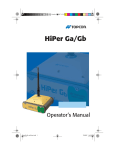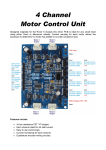Download ROVER How does it work and what is the function DiSEqC MOTOR
Transcript
ROVER How does it work and what is the function DiSEqC MOTOR (Dish Rotor) The “DiSEqC MOTOR” function is available in SPECIAL FUNCTION of measuring instruments ROVER, is used to control the DiSEqC motor with DiSEqC 1.2 protocol. With a special MENU, you can: • • • • CHAPTER A: Move the motor in the direction EAST/WEST; CHAPTER B: Allocate the motor in the memory locations pre-stored by the engine manufacturer; CHAPTER C: Reset the pre-stored memory locations (only available for some models of the engine); CHAPTER D: Store new memory locations. NOTE: For further information, consult the user manual of the engine manufacturer. CHAPTER A: Instructions to move the motor in the direction EAST/WEST: 1) Enter SATELLITE mode, press once the key ON/OFF "HOME" (Figure 1) to display the main MENU (Figure 2); 2) Select/tap the icon "SPECIAL FUNCT" (SPECIAL FUNCTION) (Figure 2); Figure 1: Key HOME Figure 2: Menu HOME Selection SPECIAL FUNCTION or 1a) Go to SATELLITE mode, press the "PLAN" (Figure 3); 2a) Select/tap the icon "SPECIAL FUNCT" (SPECIAL FUNCTION) (Figure 4); Figure 3: Key PLAN Figure 4: Menu PLANS SATELLITE Select SPECIAL FUNCTION 3) In MENU SPECIAL FUNCTION select/tap the "DiSEqC MOTOR" (Figure 5); 4) Select/tap on the word "MOTOR VIEW" and select/tap mode "SPECTRUM" (Figure 6); Figure 5: Selection function DiSEqC MOTOR Figure 6: Selection function MOTOR VIEW: SPECTRUM 5) When finished, select/touch the "START" (Figure 7) to exit the MENU and display the SPECTRUM (Figure 8); 6) Select/tap on the word "ACTION" and select/tap the command "MOVE" to move the motor (Figure 8); Figure 7: Selecting START command Figure 8: SPETTRO Selection comand MOVE 7) Select/tap on the word "DIRECT" (DIRECTION) and select/touch "EAST" to move the motor in the direction EAST (Figure 9) or "WEST" to move the motor in the direction WEST; 8) When finished, select/REPEATEDLY tap the "APPLY" to move step-by-step the motor in the direction selected (Figure 10). NOTE: For each command sent to the engine, the instrument display shows the message "WAIT ..." (Figure 10). Wait for the operation to complete before sending new commands to the motor. Figure 9: Selection command ACTION MOVE - DIRECT EAST Figure 10: Selection command APPLY CAPITOLO B: Instructions to allocate the motor to a memory location pre-stored in the engine (eg table Figure 11): 9) Select/tap on the word "ACTION" (Figure 12); 10) Select/tap the "GOTO" (Figure 12); 11) Select/tap on the word "POSIT" (POSITION) (Figure 12); 12) Rotate the ENCODER and select the desired memory location, eg "POSIT 4" (Figure 12); 13) When finished, select/tap the "APPLY" to move the motor in the selected position (Figure 12). NOTE: For each command sent to the engine, the instrument display shows the message "WAIT ...". Wait for the operation to complete before sending new commands to the motor. Figura 11: Example table pre-stored satellite positions by the manufacturer in engine Figura 12: Selecting the command ACTION GOTO - POSIT APPLY CHAPTER C: Instructions to RESET the memory locations pre-stored in the engine (only available for some models of engine): 14) Select/tap on the word "ACTION" (Figure 13); 15) Select/tap the "RESET" button (Figure 13); 16) Select/tap on the word "APPLY" (Figure 13); NOTE: For each command sent to the engine, the instrument display shows the message "WAIT ...". Wait for the operation to complete before sending new commands to the motor. CHAPTER D:Instructions STORE new locations in memory: 17) Select/tap on the word "ACTION" (Figure 14); 18) Select/tap the "STORE" (Figure 14); 19) Select/tap on the word "POSIT" (Figure 14); 20) Rotate the ENCODER and select the desired memory location, eg "POSIT 29" (Figure 14); 21) Select/tap on the word "APPLY" (Figure 14). NOTE: For each command sent to the engine, the instrument display shows the message "WAIT ...". Wait for the operation to complete before sending new commands to the motor. Figure 13: Selecting comandi ACTION - RESET APPLY Figure 14: Selecting command ACTION STORE - POSIT APPLY E 'can also use the DiSEqC MOTOR in MEASURE mode: 22) In MENU SPECIAL FEATURES select / tap the "DiSEqC MOTOR" (Figure 15); 23) Select / tap on the word "MOTOR VIEW" and select / tap mode "MEASURE" (Figure 16); Figura 15: Select DiSEqC MOTOR Figura 16: Selecting command MOTOR VIEW - MEASURE 24) At the end select/tap on the word "START" (Figure 17) to exit the MENU and view MEASURES (Figure 18); 25) Use the commands described above for engine management in both "MOVE", "GOTO", "RESET" and "STORE". Figure 17: Selecting the command MEASURE - START Figure 18: Mode MEASURE NOTE: For each command sent to the engine, the instrument display shows the message "WAIT ...". Wait for the operation to complete before sending new commands to the motor. NOTE: MENU (written and graphic) of the figures shown in this "F.A.Q." may vary from model to model without notice.