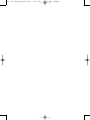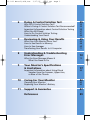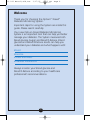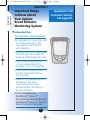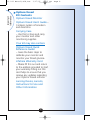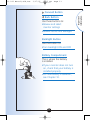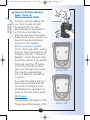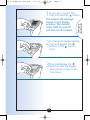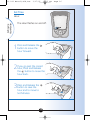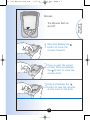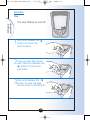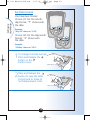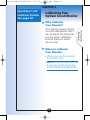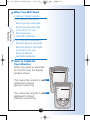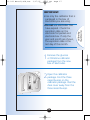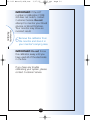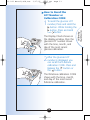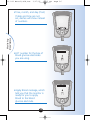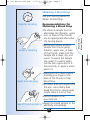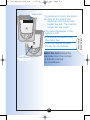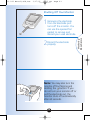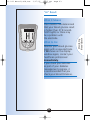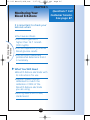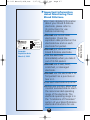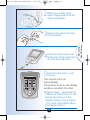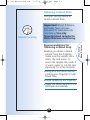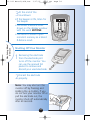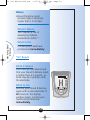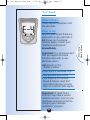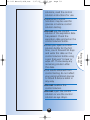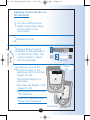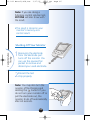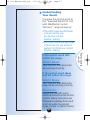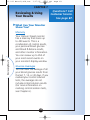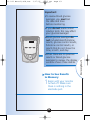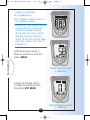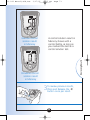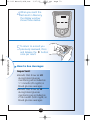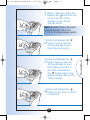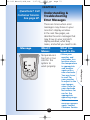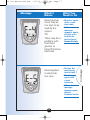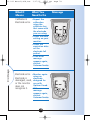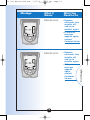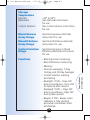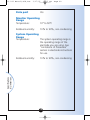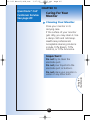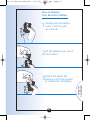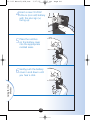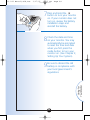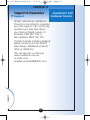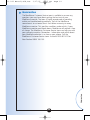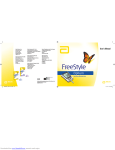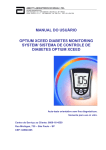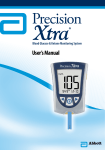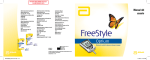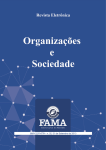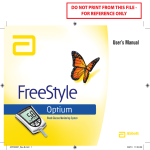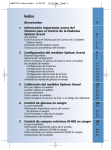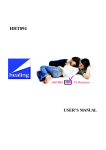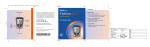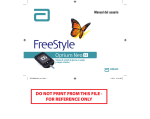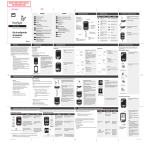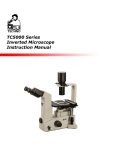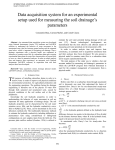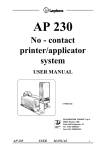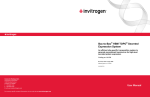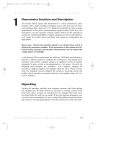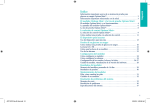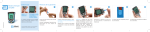Download Optium Xceed User`s Manual
Transcript
133-221 Manual,G3b,Aus 3/17/05 11:15 AM Page 1 Table of Contents 1 2 3 4 5 Welcome Important Things to Know about Your Optium Xceed Diabetes Monitoring System 1 3 Intended Use How Your Optium Xceed Diabetes Monitoring System Works Optium Xceed Kit Contents Getting to Know Your Monitor’s Features 3 4 5 6 Setting Up Your Optium Xceed Monitor 9 Buttons to Use Setup Options How to Set the Beeper, Date, Time, & Measurement Units Set Beeper Set Time Set Date Set Time Format Set Date Format Set Blood Glucose Measurement Units 9 9 11 11 13 15 18 19 20 Calibrating Your Optium Xceed Monitor 22 Why Calibrate Your Monitor? When to Calibrate Your Monitor What You Will Need How to Calibrate Your Monitor How to Recall the LOT Number or Calibration CODE 22 22 23 23 28 Monitoring Your Blood Glucose 30 What You Will Need Important Information about Monitoring Your Blood Glucose How to Monitor Your Blood Glucose Understanding Your Result 30 30 31 39 Monitoring Your Blood ß-Ketone 43 What You Will Need Important Information about Monitoring Your Blood ß-Ketone How to Monitor Your Blood ß-Ketone Understanding Your Result 43 44 45 52 133-221 Manual,G3b,Aus 3/17/05 11:15 AM Page 2 133-221 Manual,G3b,Aus 6 7 8 3/17/05 11:15 AM Page 3 Doing A Control Solution Test 55 Why Do A Control Solution Test? When Is Doing A Control Solution Test Recommended? Important Information about Control Solution Testing What You Will Need How to Do Control Solution Testing Understanding Your Result 55 55 55 57 57 64 Reviewing & Using Your Results 65 What Can Your Monitor Show You? How to See Results in Memory How to See Averages Transferring Your Results to A Computer 65 66 69 71 Understanding & Troubleshooting Error Messages 72 What An Error Message Means & What You Need to Do 9 Your Monitor’s Specifications & Limitations Important Information about Using Blood Samples from the Forearm, Upper Arm, or Base of the Thumb 10 11 72 77 80 Caring For Your Monitor 82 Cleaning Your Monitor Replacing Your Monitor’s Battery 82 83 Support & Guarantee 87 References 89 133-221 Manual,G3b,Aus 3/17/05 11:15 AM Page 4 Welcome Thank you for choosing the Optium™ Xceed™ Diabetes Monitoring System. Important steps for using the System are inside this guide. Please read it carefully. Your new Optium Xceed Diabetes Monitoring System is an important tool that can help you better manage your diabetes. The System measures both blood glucose (sugar) and blood ß-Ketone. Blood glucose and blood ß-Ketone results can help you understand your diabetes and what happens with: •Food •Exercise •Stress and illness •Diabetes medications Always monitor your blood glucose and blood ß-Ketone according to your healthcare professional’s recommendations. 1 133-221 Manual,G3b,Aus 3/17/05 11:15 AM Page 5 Call Customer Service in Australia at 1800 801 478, or in New Zealand at 0800 106 100 with any questions you may have about the Optium Xceed Diabetes Monitoring System. If you cannot reach Customer Service, contact your healthcare professional. Outside Australia and New Zealand, please contact your local Abbott Laboratories, MediSense Products office or distributor. Please read the following items before using your Optium Xceed Diabetes Monitoring System: •User guide •Blood glucose electrode instructions for use •Blood ß-Ketone electrode instructions for use •Lancing device instructions for use and other information •Warranty card IMPORTANT: Any user guide text shown in a shaded box like this one is important information. Please pay special attention to these boxes. 2 133-221 Manual,G3b,Aus 3/17/05 11:15 AM Page 6 CHAPTER 1 ▼ Important Information Important Things to Know about Your Optium Xceed Diabetes Monitoring System Intended Use Your Optium Xceed System: •Is indicated for home (lay user) or professional use in the management of Patients with diabetes. •Is for self testing or healthcare professional use outside the body (in vitro diagnostic use). •Is for monitoring glucose in fresh whole blood (for example, from the fingertip). •Is for monitoring ß-Ketone in fresh whole blood from the fingertip. •Measures ß-hydroxybutyrate (ß-Ketone), the most important of the three ketone bodies circulating in the bloodstream. •Is for use only with MediSense® OptiumTM Blood Glucose Electrodes and MediSense® OptiumTM Ketone Blood ß-Ketone Electrodes. 3 Questions? Call Customer Service. See page 87. 11:15 AM Page 7 Healthcare professionals: Please refer to the electrode instructions for use for more information about sample types. Potential Infection Risk: Healthcare professionals performing blood tests with this system on multiple patients must always wear gloves and should follow the infection control policies and procedures approved by their facility. How Your Optium Xceed Diabetes Monitoring System Works When you insert an electrode into your monitor, the Apply Blood message shows on your monitor’s display window. When a blood sample or control solution sample is applied to the electrode, the glucose or ß-Ketone reacts with the chemicals on the electrode. This reaction produces a small electrical current that is measured. The result shows on your monitor’s display window. 4 Important Information 3/17/05 ▼ 133-221 Manual,G3b,Aus Important Information ▼ 133-221 Manual,G3b,Aus 3/17/05 11:15 AM Optium Xceed Kit Contents Optium Xceed Monitor Optium Xceed User’s Guide – Contains system information and directions. Carrying Case – Use this to store and carry your monitor and other monitoring supplies. Your kit may also contain: Optium Xceed Quick Reference Guide – Gives the basic steps to calibrate your monitor and monitor your blood glucose. Lifetime Warranty Card – Please fill this out and return to the address provided to start your warranty. Filling out this card helps to ensure that you receive any updates regarding your Optium Xceed monitor. Lancing Device, Lancets, Instructions for Use and Other Information 5 Page 8 Display Window 3/17/05 ▼ Mode Forward Button Button Display Check Page 9 Items not included: MediSense Control Solutions Blood Glucose Electrodes and Instructions for Use Blood ß-Ketone Electrodes and Instructions for Use Data Management System Backlight Button Back Button Electrode Port 11:15 AM Getting to Know Your Monitor’s Features Display Window This shows: •Blood glucose and blood ß-Ketone results •Glucose LOT numbers and ß-Ketone calibration CODEs •Previous test results and error messages •Blood glucose averages IMPORTANT: Each time you turn your monitor on, a full display shows. This is called a Display Check. Look at the Display Check each time it appears on your monitor’s display window, especially before you monitor your blood glucose or blood ß-Ketone. The Display Check shows on the display window briefly. 6 Important Information 133-221 Manual,G3b,Aus Important Information 133-221 Manual,G3b,Aus 3/17/05 11:15 AM Do not use the monitor if the monitor Display Check does not exactly match the picture here (for example, if you see a "3" instead of an "8"). The monitor may show an incorrect result when you use it. Please call Customer Service for assistance. Electrode Port This is where you insert: •A blood glucose electrode •A blood ß-Ketone electrode •A glucose calibrator •A ketone calibrator •Data cable (not included) for uploading results to a computer Mode Button Use this button to: •Turn monitor ON and OFF •Access monitor setup options •Access and save monitor settings •Access previous results and averages 7 Page 10 3/17/05 11:15 AM Page 11 Forward Button Back Button Use these buttons to: •Review and select monitor settings •Review results and averages Backlight Button Use this button to: •Turn backlight ON and OFF Battery Compartment This is where the battery is installed. •If your monitor does not turn on, check that your battery is installed properly. •For new battery installation, see Chapter 10. 8 Important Information 133-221 Manual,G3b,Aus 133-221 Manual,G3b,Aus 3/17/05 11:15 AM Page 12 CHAPTER 2 Questions? Call Setting Up Your Customer Service. Optium Xceed Monitor ▼ Buttons to Use Mode Button Forward Button Back Button ▼ Setting Up Your Monitor See page 87. Setup Options Set Beeper If the beeper is set ON, it will beep when: •The calibrator is fully inserted •The test countdown starts •The test countdown finishes Set Time, Set Date Important: Set the correct time and date before you use the monitor for the first time. This will help you keep records of when you monitor and will help you and your healthcare professional make informed decisions about your care. You must set the time and date to review averages. 9 3/17/05 11:15 AM Page 13 You may need to re-set the time and date: •After you replace the battery. •When you travel between time zones or when the time zone you are in changes. In "Set Date", you set the year, month, and day. Set Time Format In "Set Time Format", you choose how the time shows on the monitor’s display window. Set Date Format In "Set Date Format", you choose how the month and day show on the monitor’s display window. Set Measurement Units Consult your healthcare professional before changing the blood glucose measurement units. Blood glucose measurement units are in mg/dL or mmol/L. Blood ß-Ketone measurement units are in mmol/L only. 10 Setting Up Your Monitor 133-221 Manual,G3b,Aus Setting Up Your Monitor ▼ 133-221 Manual,G3b,Aus 3/17/05 11:15 AM How to Set the Beeper, Date, Time, & Measurement Units To begin, pull the battery tab out. Your monitor should be turned OFF. You will automatically be prompted to set the time and date the first time you press the mode button to turn your monitor on (see Set Time and Set Date sections in this chapter). Before you start, please note: "Press and Hold" means that you press the button in for at least 2 seconds. "Press and Release" means that you press the button and let it go quickly. Press and Hold the button to turn the monitor off and save your settings at any time. The monitor automatically turns off after 30 seconds of no action. If you like the setting that you see on your monitor and do not want to change it, Press and Release the button to move to the next setup option. Set Beeper The means the beeper is ON. The means the beeper is OFF. 11 Page 14 Beeper ON Beeper OFF 3/17/05 11:15 AM Page 15 1 To turn your monitor ON, Press and Hold the button. The beeper ON message shows on the display window. The musical notes flash on and off, and the monitor beeps. Setting Up Your Monitor 133-221 Manual,G3b,Aus 2 To change the beeper setting, Press and Release the button or the button once. 3 Press and Release the button to save the beeper setting and to move to Set Time (Hour). 12 133-221 Manual,G3b,Aus 3/17/05 11:15 AM Set Time Hour: Setting Up Your Monitor The Hour flashes on and off. 1 Press and Release the button to move the hour forward. 2 If you go past the correct hour, Press and Release the button to move the hour back. 3 Press and Release the button to save the hour and to move to Set Minutes. 13 Page 16 3/17/05 11:15 AM Page 17 Minutes: The Minutes flash on and off. 1 Press and Release the button to move the minutes forward. 2 If you go past the correct minute, Press and Release the button to move the minutes back. 3 Press and Release the button to save the minutes and to move to Set Date. 14 Setting Up Your Monitor 133-221 Manual,G3b,Aus 133-221 Manual,G3b,Aus 3/17/05 11:15 AM Set Date Year: Setting Up Your Monitor The Year flashes on and off. 1 Press and Release the button to move the year forward. 2 If you go past the correct year, Press and Release the button to move the year back. 3 Press and Release the button to save the year and to move to Set Month. 15 Page 18 3/17/05 11:15 AM Page 19 Month: The Month flashes on and off. 1 Press and Release the button to move the month forward. 2 If you go past the correct month, Press and Release the button to move the month back. 3 Press and Release the button to save the month and to move to Set Day. 16 Setting Up Your Monitor 133-221 Manual,G3b,Aus 133-221 Manual,G3b,Aus 3/17/05 11:15 AM Setting Up Your Monitor Day: The Day flashes on and off. 1 Press and Release the button to move the day forward. 2 If you go past the correct day, Press and Release the button to move the day back. 3 Press and Release the button to save the day and to move to Set Time Format. 17 Page 20 Choice #1 3/17/05 11:15 AM Page 21 Set Time Format You have two choices: Choice #1: For the 12-hour format, AM or PM shows. Choice #2: For the 24-hour format, AM or PM does not show. Choice #2 1 To change the Time Format, Press and Release the button or the button once. 2 Press and Release the button to save the Time Format and to move to Set Date Format. 18 Setting Up Your Monitor 133-221 Manual,G3b,Aus Setting Up Your Monitor 133-221 Manual,G3b,Aus 3/17/05 11:15 AM Set Date Format You have two choices: Choice #1: For the monthday format, " " shows with the date. - Example: "May 25" shows as "5-25". Choice #2: For the day.month format, "•" shows with the date. Example: "25 May" shows as "25.5". 1 To change the Date Format, Press and Release the button or the button once. 2 Press and Release the button to save the Date Format and to move to Set Measurement Units. 19 Page 22 3/17/05 11:15 AM Page 23 Set Blood Glucose Measurement Units Consult your healthcare professional before changing the blood glucose measurement units. For mg/dL or mmol/L: The mg/dL measurement units flash on and off in the upper left corner of the display window. The mmol/L measurement units flash on and off in the upper right corner of the display window. 1 To change the measurement units, Press and Release the button or the button once. 20 Setting Up Your Monitor 133-221 Manual,G3b,Aus 133-221 Manual,G3b,Aus 3/17/05 11:15 AM 2 Setting Up Your Monitor Press and Release the button to save the measurement units and to return to Set Beeper. Press and Hold the button to turn your monitor off. You have successfully set up your monitor. 21 Page 24 133-221 Manual,G3b,Aus 3/17/05 11:15 AM Page 25 CHAPTER 3 Questions? Call Customer Customer Service. See Service: page815 87.59 When to Calibrate Your Monitor • When you use the monitor for the first time. • EACH time you open and use a new box of blood glucose or blood ß-Ketone electrodes. 22 Calibrating Your Monitor ▼ Why Calibrate Your Monitor? Your Optium Xceed monitor must be calibrated so that it can recognize the electrode you are using. Calibration ensures that your results are accurate. ▼ Calibrating Your Optium Xceed Monitor ▼ Calibrating Your Monitor ▼ 133-221 Manual,G3b,Aus 3/17/05 11:15 AM What You Will Need • Optium Xceed monitor • For glucose calibration: Blood glucose electrode Blood glucose electrode instructions for use Blood glucose electrode calibrator • For ß-Ketone calibration: Blood ß-Ketone electrode Blood ß-Ketone electrode instructions for use Blood ß-Ketone electrode calibrator How to Calibrate Your Monitor When you insert an electrode for the first time, the display window shows: This means the monitor is not calibrated for blood glucose monitoring. ➡ This means the monitor is not calibrated for blood ß-Ketone monitoring. ➡ 23 Page 26 3/17/05 11:15 AM Page 27 IMPORTANT: •Use only the calibrator that is packaged in the box of electrodes you are using. •Do not use electrodes that have expired. Check the expiration date on the electrode foil packet and electrode box. If only the year and month are shown, the expiration date is the last day of the month. 1 Remove the glucose or ß-Ketone calibrator package from the new box of electrodes. 2 Open the calibrator package. Find the three raised bumps on the calibrator package. Peel the clear cover away from the three raised bumps. 4. the the . it in until it stops. 24 Calibrating Your Monitor 133-221 Manual,G3b,Aus 133-221 Manual,G3b,Aus 3/17/05 11:15 AM Page 28 3 Calibrating Your Monitor Hold the calibrator with the LOT number (glucose) or calibration CODE (ß-Ketone) facing you. 4 Insert the calibrator into the electrode port. Push it in until it stops. The Display Check shows on the display window, followed by the time, month, and day. Next, the LOT number (glucose) or calibration CODE (ß-Ketone) shows on the display window. a. Example of glucose LOT number: LOT 13758 b. Example of ß-Ketone calibration CODE: CODE JC7 Then you hear the beeper, if the beeper is ON. ß-Ketone 25 Glucose 3/17/05 11:15 AM Page 29 5 Check that the LOT number or calibration CODE on all these items matches: ✓ Display window ✓ Electrode calibrator ✓ Electrode instructions for use ✓ Electrode foil packet When the LOT number or calibration CODE on all these items matches: What It Means: Calibration is complete. What to Do: You may now monitor your blood glucose or blood ß-Ketone. When the LOT number or calibration CODE on all these items DOES NOT match: What It Means: Your monitor may not be calibrated for the box of electrodes you are using. What to Do: •Check that you are using the calibrator that came in the box of electrodes you are using. •Try to calibrate again. 26 Calibrating Your Monitor 133-221 Manual,G3b,Aus Calibrating Your Monitor 133-221 Manual,G3b,Aus 3/17/05 11:15 AM IMPORTANT: If the LOT number or calibration CODE still does not match, contact Customer Service. Do not attempt to monitor your blood glucose or blood ß-Ketone. Your monitor may show an incorrect result. 6 Remove the calibrator from the monitor and store it in your monitor’s carrying case. IMPORTANT: Do not throw the calibrator away until you have used all of the electrodes in the box. If you have any trouble calibrating your system, please contact Customer Service. 27 Page 30 11:15 AM Page 31 How to Recall the LOT Number or Calibration CODE To recall the glucose LOT number, Press and Hold the button. While holding the button, Press and Hold the button. The Display Check shows on the display window, then the glucose LOT number shows with the time, month, and day of the most recent glucose calibration. 1 2 After the glucose LOT number is displayed, you can recall the ß-Ketone calibration CODE. Press and Release the button or the button. The ß-Ketone calibration CODE shows with the time, month, and day of the most recent ß-Ketone calibration. 28 Calibrating Your Monitor 3/17/05 ▼ 133-221 Manual,G3b,Aus 133-221 Manual,G3b,Aus 3/17/05 11:15 AM Calibrating Your Monitor Note: If the LOT number or calibration CODE that shows on your monitor’s display window is not correct: What It Means: Your monitor may not be calibrated for the box of electrodes you are using. What To Do: •Re-calibrate your monitor. •Check that you are using the calibrator that came in the box of electrodes you are using. Remember, improper calibration will cause incorrect results. 3 Press and Hold the button to turn your monitor off. 29 Page 32 133-221 Manual,G3b,Aus 3/17/05 11:15 AM Page 33 CHAPTER 4 Questions? Call Customer Service. See page 87. E X P 2006/03 Example: Expiration date March 31, 2006 Important Information about Monitoring Your Blood Glucose •Do not use out-of-date electrodes. Check the expiration date printed on the electrode box and on each electrode foil packet. If only the month and year are printed on the electrode, then the expiration date is the last day of that month. •For more detailed information about your electrode, please read its instructions for use before monitoring. •Use the electrode immediately when you take it out of its foil packet. 30 Monitoring Blood Glucose ▼ L O T 13758 What You Will Need •Blood glucose electrode with its instructions for use •Optium Xceed monitor calibrated to match the LOT number of the blood glucose electrode you are using •Lancing device and a new, sterile lancet ▼ C5 Monitoring Your Blood Glucose 133-221 Manual,G3b,Aus 3/17/05 11:15 AM ▼ Monitoring Blood Glucose •Do not use a wet, bent, scratched, or damaged electrode. •Do not use the electrode if its foil packet has a puncture or tear in it. •Before you monitor, allow your monitor and electrode to reach the recommended operating range of the electrode. The electrode operating range is in the “Limitations of Procedure” section of your blood glucose electrode instructions for use. •Read the lancing device instructions for use. How to Monitor Your Blood Glucose Getting Started 1 Prepare your lancing device. 31 Page 34 3/17/05 11:15 AM Page 35 2 Wash your hands using warm soapy water and dry them completely. the electrode from 3Remove its foil packet. Note: For pictures that show how to open the blood glucose electrode foil packet, please see the information card in the box of blood glucose electrodes. 4 Insert the three black lines at the end of the electrode into the electrode port. 5 Push the electrode in until it stops. The monitor turns on automatically. These items show on the display window, one after the other: •Display Check – Remember to make sure that all items in the picture here show on the display window. (See Chapter 1 for more information about the Display Check.) 32 Monitoring Blood Glucose 133-221 Manual,G3b,Aus 133-221 Manual,G3b,Aus 3/17/05 11:15 AM Monitoring Blood Glucose •Time, month, and day (if set) If date and time are not set, dashes will show instead of numbers. •LOT number for the box of blood glucose electrodes you are using. •Apply Blood message, which tells you that the monitor is ready for you to apply blood to the blood glucose electrode. 33 Page 36 3/17/05 4 5 6 133-221 Manual,G3b,Aus 11:15 AM Page 37 Obtaining A Blood Drop Use your lancing device to obtain a blood drop. Recommendations for Obtaining a Blood Drop •To obtain a sample from an alternative site (forearm, upper arm, or base of the thumb), use an appropriate alternative site lancing device. •Before you obtain a blood sample from the fingertip, Forearm sampling forearm, upper arm, or base of the thumb, make sure the sample site is clean, dry, and warm. To warm the sample site, wash it in warm water, rub the skin vigorously for a few seconds, or apply a warm pad to it. •Hang your arm down before pricking your finger or the base of the thumb to help blood flow. Upper arm sampling •To obtain a blood sample from the arm, use a fleshy area away from bone. Avoid areas where there is a lot of hair. •Avoid squeezing the puncture site. •Apply the blood sample to the Base of thumb sampling electrode immediately. 34 Monitoring Blood Glucose Fingertip sampling Monitoring Blood Glucose 133-221 Manual,G3b,Aus 3/17/05 11:15 AM Lancets and Lancing Device •Lancets are for one-time use only. Use a new lancet each time you monitor. •Discard your used lancet properly. Put it in an empty puncture-resistant container, such as a plastic milk carton or detergent bottle. •Never share your lancing device or lancet with another person. Applying the Blood Drop to the Electrode 1 Touch the blood drop to the white area at the end of the electrode. The blood is drawn into the electrode. Note: If the monitor shuts off before you apply blood to the electrode, remove the electrode from the monitor and try again. 35 Page 38 3/17/05 Status bar Countdown 11:15 AM Page 39 2 Continue to touch the blood drop to the end of the electrode until the monitor begins the test. The monitor begins the test when: •You hear the beeper, if the beeper is ON. •The display window shows the status bar. •Then the display window shows the countdown. Note: Do not remove the electrode from the monitor or disturb it during the countdown. 36 Monitoring Blood Glucose 133-221 Manual,G3b,Aus 133-221 Manual,G3b,Aus 3/17/05 11:15 AM Important: If the countdown does not start: Monitoring Blood Glucose What It Means: You might not have applied enough blood to the electrode. What to Do: •Apply a second drop of blood to the electrode within 30 seconds of the first drop. •If the countdown still does not start or if more than 30 seconds have passed, discard the electrode, turn off your monitor, and try again with a new electrode. 3 At the end of the countdown: •If the beeper is ON, listen for the beeper. •The blood glucose result shows on the display window. •The result is stored in your monitor’s memory. You may also write the result in your logbook. 37 Page 40 Correct ✔ Apply second drop 3/17/05 11:15 AM Page 41 Shutting Off Your Monitor 1 Removing the electrode from the electrode port turns off the monitor. You can use the opened foil packet to remove and discard your used electrode. 2 Discard the electrode properly. Note: You may also turn the monitor off by Pressing and Holding the button. If you do not turn your monitor off or pull the electrode out, the monitor shuts off automatically after 60 seconds. 38 Monitoring Blood Glucose 133-221 Manual,G3b,Aus ▼ 133-221 Manual,G3b,Aus 3/17/05 11:15 AM Understanding Your Result Monitoring Blood Glucose "LO" Result What It Means: Your monitor has determined that your blood glucose result is lower than 1.1 mmol/L (20 mg/dL) or there may be a problem with the electrode. What to Do: Monitor your blood glucose again with a new electrode. If LO shows on the display window again, contact your healthcare professional immediately. Result 16.7 mmol/L or Higher When your blood glucose result is 16.7 mmol/L (300 mg/dL ) or higher, KETONES? flashes on and off on the display window. What to Do: If you check your ketones as part of your diabetes management program, it is recommended that you check your blood ß-Ketone. 39 Page 42 3/17/05 11:15 AM Page 43 "HI" Result What It Means: Your monitor has determined that your blood glucose result is higher than 27.8 mmol/L (500 mg/dL) or there may be a problem with the electrode. What to Do: Monitor your blood glucose again with a new electrode. If HI shows on the display window again, contact your healthcare professional immediately. If you check your ketones as part of your diabetes management program, it is recommended that you check your blood ß-Ketone. 40 Monitoring Blood Glucose 133-221 Manual,G3b,Aus 133-221 Manual,G3b,Aus 3/17/05 11:15 AM "E-4" Result Monitoring Blood Glucose What It Means: Your blood glucose may be too high to be read by the system, or there may be a problem with the electrode. What to Do: Monitor your blood glucose again with a new electrode. If E-4 shows on the display window again, contact your healthcare professional immediately. Important: It is recommended that you repeat the blood glucose test with a new electrode when: •LO shows on the display window. •You obtain a low blood glucose result, but you do not have symptoms of low blood glucose. •Your monitor displays a blood glucose result that is unusually low, lower than 2.8 mmol/L (50 mg/dL). 41 Page 44 3/17/05 11:15 AM Page 45 •HI shows on the display window. •You obtain a high blood glucose result, but you do not have symptoms of high blood glucose. •Your monitor displays a result that is unusually high, higher than 16.7 mmol/L (300 mg/dL). •You question your result. Important: A result that is incorrect may have a serious medical outcome. Consult your healthcare professional before changing your diabetes medication program. 42 Monitoring Blood Glucose 133-221 Manual,G3b,Aus 133-221 Manual,G3b,Aus 3/17/05 11:15 AM Page 46 CHAPTER 5 Questions? Call Customer Service. See page 87. Monitoring Your Blood ß-Ketone It is important to check your ketones when: ▼ Monitoring Blood ß-Ketone •You have an illness. •Your blood glucose is higher than 16.7 mmol/L (300 mg/dL). •You are experiencing unusual blood glucose results. •You and your healthcare professional determine that it is necessary. What You Will Need •Blood ß-Ketone electrode with its instructions for use •Optium Xceed monitor calibrated to match the calibration CODE of the blood ß-Ketone electrode you are using •Lancing device and a new, sterile lancet 43 11:15 AM ß-Ketone Test β-Ketone Electrode MediSense UK Limited Abbott Laboratories Units 14/15 Eyston Way MediSense Products Abingdon Bedford, MA1TR 01730 OXON 0X14 USA UK MadeininUK. UK. Made 0 11/01 Rev.120-1025 P/N Rev. 0 1/03 Example: Expiration date March 9, 2005 . 70208 2005/03/09 JC7 0.3-0.7 mmol/l 1.9-2.9 mmol/l 3.7-5.7 mmol/l Page 47 Important Information about Monitoring Your Blood ß-Ketone •For more detailed information about your blood ß-Ketone electrode, please refer to its instructions for use before monitoring. •Do not use out-of-date electrodes. Check the expiration date printed on the electrode box and on each electrode foil packet. •Do not put urine on the blood ß-Ketone electrode. •Use the electrode immediately when you take it out of its foil packet. •Do not use a wet, bent, scratched, or damaged electrode. •Do not use the electrode if its foil packet has a puncture or tear in it. •Use each electrode only once. •Before you monitor, allow your monitor and electrode to reach the recommended operating range of the electrode. The electrode operating range is in the “Limitations of Procedure” section of your blood ß-Ketone electrode instructions for use. 44 Monitoring Blood ß-Ketone 3/17/05 ▼ 133-221 Manual,G3b,Aus ▼ ▼ Monitoring Blood ß-Ketone 133-221 Manual,G3b,Aus 3/17/05 11:15 AM •Read the lancing device instructions for use. •The blood ß-Ketone electrode foil packet contains a desiccant tablet (Zeolite Sodium Calcium Aluminosilicate). Although this material is not considered dangerous1, the following safety advice should be observed: 1. Keep away from children. 2. Do not expose to water as product gets hot and could cause burns. 3. Do not eat, and avoid contact with eyes and skin. May cause burns to the mouth and throat. 4. If swallowed, drink two glasses of water. Seek medical help. How to Monitor Your Blood ß-Ketone Getting Started 1Prepare your lancing device. 45 Page 48 3/17/05 11:15 AM Page 49 2 Wash your hands using warm soapy water and dry them completely. 3 Remove the electrode from its foil packet. 4 Insert the three black lines at the end of the electrode into the electrode port. 5 Push the electrode in until it stops. The monitor turns on automatically. These items show on the display window, one after the other: •Display Check – Remember to make sure that all items in the picture here show on the display window. (See Chapter 1 for more information about the Display Check.) 46 Monitoring Blood ß-Ketone 133-221 Manual,G3b,Aus 133-221 Manual,G3b,Aus 3/17/05 11:15 AM Monitoring Blood ß-Ketone •Time, month, and day (if set) If date and time are not set, dashes will show instead of numbers. •Calibration CODE for the box of blood ß-Ketone electrodes you are using. •KETONE and Apply Blood message, which tell you that the monitor is ready for you to apply blood to the blood ß-Ketone electrode. 47 Page 50 133-221 Manual,G3b,Aus 3/17/05 11:15 AM Page 51 Fingertip sampling Important: Blood ß-Ketone electrodes have not been evaluated for alternative site monitoring. Use only fingertip blood samples for blood ß-Ketone monitoring. Recommendations for Obtaining A Blood Drop •Before you obtain a blood sample from the fingertip, make sure the sample site is clean, dry, and warm. To warm the sample site, wash it in warm water or rub the skin vigorously for a few seconds. •Hang your arm down before pricking your fingertip to help blood flow. •Avoid squeezing the fingertip. •Apply the blood sample to the electrode immediately. 48 Monitoring Blood ß-Ketone 4 5 6 Obtaining A Blood Drop Use your lancing device to obtain a blood drop. Monitoring Blood ß-Ketone 133-221 Manual,G3b,Aus 3/17/05 11:15 AM Lancets and Lancing Device •Lancets are for one-time use only. Use a new lancet each time you monitor. •Discard your used lancet properly. Put it in an empty puncture-resistant container, such as a plastic milk carton or detergent bottle. •Never share your lancing device or lancet with another person. Applying the Blood Drop to the Electrode 1 Touch the blood drop to the purple area on the top of the electrode. The blood is drawn into the electrode. Note: If the monitor shuts off before you apply blood to the electrode, remove the electrode from the monitor and try again. 2 Continue to touch the blood drop to the purple area on the top of the electrode until the monitor begins the test. The monitor begins the test when: 49 Page 52 133-221 Manual,G3b,Aus 3/17/05 Status bar 11:15 AM Page 53 •You hear the beeper, if the beeper is ON. •The display window shows the status bar. •Then the display window shows the countdown. Important: If the countdown does not start: What It Means: You might not have applied enough blood to the electrode. Countdown What to Do: •Apply a second drop of blood to the electrode within 30 seconds of the first drop. •If the countdown still does not start or if more than 30 seconds have passed, discard the electrode, turn off your monitor, and try again with a new electrode. 50 Monitoring Blood ß-Ketone Note: Do not remove the electrode from the monitor or disturb it during the countdown. 133-221 Manual,G3b,Aus 3/17/05 11:15 AM 3 Monitoring Blood ß-Ketone At the end of the countdown: •If the beeper is ON, listen for the beeper. •The blood ß-Ketone result shows on the display window with the word KETONE. •The result is stored in your monitor’s memory as a blood ß-Ketone result. Shutting Off Your Monitor 1 Removing the electrode from the electrode port turns off the monitor. You can use the opened foil packet to remove and discard your used electrode. 2 Discard the electrode properly. Note: You may also turn the monitor off by Pressing and Holding the button. If you do not turn your monitor off or pull the electrode out, the monitor shuts off automatically after 60 seconds. 51 Page 54 11:15 AM Page 55 Understanding Your Result Blood ß-Ketone is expected to be lower than 0.6 mmol/L.3 Blood ß-Ketone may be higher when a person is ill, is fasting, exercises vigorously, or if blood glucose levels are not controlled.2-4 When: •Blood ß-Ketone result is between 0.6 and 1.5 mmol/L and blood glucose result is 16.7 mmol/L (300 mg/dL) or higher: What It Means: A problem requiring medical assistance may be occurring. What to Do: Contact your healthcare professional. Follow his or her instructions for sick day management. 52 Monitoring Blood ß-Ketone 3/17/05 ▼ 133-221 Manual,G3b,Aus 133-221 Manual,G3b,Aus 3/17/05 11:15 AM When: •Blood ß-Ketone result remains high or becomes higher than 1.5 mmol/L: Monitoring Blood ß-Ketone What It Means: You may be at risk of developing diabetic ketoacidosis (DKA).3-7 What to Do: Contact your healthcare professional immediately. "HI" Result What It Means: Your monitor has determined that your blood ß-Ketone result is higher than 6.0 mmol/L, or there may be a problem with the electrode. What to Do: Monitor your blood ß-Ketone again with a new electrode. If HI shows on the display window again, contact your healthcare professional immediately. 53 Page 56 3/17/05 11:15 AM Page 57 "E-4" Result What It Means: There may be a problem with the electrode. What to Do: Monitor your blood ß-Ketone again with a new electrode. If E-4 shows on the display window again, contact your healthcare professional immediately. Important: It is recommended that you repeat the blood ß-Ketone test with a new electrode when: •HI appears in the display window. •Your result is unusually high. •You question your result. •You obtain a 0.0 mmol/L blood ß-Ketone result BUT your blood glucose is higher than 16.7 mmol/L (300 mg/dL). Important: A result that is incorrect may have a serious medical outcome. Consult your healthcare professional before changing your diabetes medication program. 54 Monitoring Blood ß-Ketone 133-221 Manual,G3b,Aus 133-221 Manual,G3b,Aus 3/17/05 11:15 AM Page 58 CHAPTER 6 ▼ Why Do A Control Solution Test? The control solution test tells you that your monitor and electrodes are working correctly. A control solution test is similar to when you monitor your blood glucose or blood ß-Ketone, except you use a MediSense Control Solution. You do not use a drop of blood in a control solution test. ▼ When Is Doing A Control Solution Test Recommended? •With each new electrode LOT number •When you question your results •To make sure that your monitor and electrodes are working properly ▼ Control Solution Testing Doing A Control Solution Test Important Information about Control Solution Testing •For more detailed information about control 55 Questions? Call Customer Service. See page 87. 3/17/05 11:15 AM Page 59 solutions, read the control solution instructions for use. •MediSense Control Solutions may be used for glucose or ketone control solution testing. •Do not use the control solution if the expiration date has passed. Check the expiration date printed on the control solution bottle. •When you open a control solution bottle for the first time, count forward 90 days and write this date on the control solution bottle using a pen that won’t smear or wipe off. Throw away any remaining solution after this date. •The results obtained from control testing do not reflect your personal blood glucose or blood ß-Ketone levels in any way. •Do not swallow the control solution. •Do not inject the control solution or use the control solution as eye drops. 56 Control Solution Testing 133-221 Manual,G3b,Aus 11:15 AM ▼ 3/17/05 What You Will Need •Optium Xceed monitor calibrated to match the LOT number (glucose) or calibration CODE (ß-Ketone) of the electrode you are using •Blood glucose or blood ß-Ketone electrode and its instructions for use •MediSense Control Solutions and instructions for use ▼ Control Solution Testing 133-221 Manual,G3b,Aus How to Do Control Solution Testing Getting Started 1 Wash your hands using warm soapy water and dry them completely. 57 Page 60 3/17/05 11:15 AM Page 61 2 Remove the electrode from its foil packet. Note: For pictures that show how to open the blood glucose electrode foil packet, please see the information card in the box of blood glucose electrodes. 3 Insert the three black lines at the end of the electrode into the electrode port. 58 Control Solution Testing 133-221 Manual,G3b,Aus 133-221 Manual,G3b,Aus 3/17/05 11:15 AM 4 Control Solution Testing Push the electrode in until it stops. The monitor turns on automatically. These items show on the display window, one after the other: •Display Check – Remember to make sure that all items in the picture here show on the display window. (See Chapter 1 for more information about the Display Check.) •Time, month, and day (if set) If date and time are not set, dashes will show instead of numbers. 59 Page 62 3/17/05 11:15 AM Page 63 •LOT number (glucose) or calibration CODE (ß-Ketone) for the box of electrodes you are using. •Apply Blood message, which tells you that the monitor is ready for you to apply control solution to the electrode. Note: If you are a doing a ß-Ketone control solution test, KETONE will show on the monitor’s display window with the ß-Ketone Apply Blood message. 5 To mark the test as a control test, Press and Release the button once. shows on the display window. Important: If you do not mark the test as a control test, it will be saved in your monitor’s memory as one of your personal blood glucose or blood ß-Ketone results. This could affect your blood glucose averages. 60 Control Solution Testing 133-221 Manual,G3b,Aus 133-221 Manual,G3b,Aus 3/17/05 11:15 AM Page 64 Applying Control Solution to the Electrode 1 Turn the control solution bottle upside down three to four times to mix the solution. 2 Control Solution Testing Remove the cap. 3 Apply a drop of control solution to the electrode in the area shown here. The control solution is drawn into the electrode. Glucose ß-Ketone Status bar 4 Continue to touch the control solution to the electrode until the monitor begins the test. The monitor begins the test when: •You hear the beeper, if the beeper is ON. •The display window shows the status bar. •Then the display window shows the countdown. Countdown 61 133-221 Manual,G3b,Aus 3/17/05 11:15 AM Page 65 Note: Do not remove the electrode from the monitor or disturb it during the countdown. Important: If the countdown does not start: Glucose What to Do: •Apply a second drop of control solution to the electrode within 30 seconds of the first drop. •If the countdown still does not start or if more than 30 seconds have passed, discard the electrode, turn off your monitor, and try again with a new electrode. 5 At the end of the countdown: •If the beeper is ON, listen for the beeper. •The control result shows on the display window. ß-Ketone 62 Control Solution Testing What It Means: You might not have applied enough control solution to the electrode. 133-221 Manual,G3b,Aus 3/17/05 11:15 AM Note: If you are doing a ß-Ketone control solution test, KETONE will also show with the result. •The result is stored in your monitor’s memory as a control result. Control Solution Testing Shutting Off Your Monitor 1 Removing the electrode from the electrode port turns off the monitor. You can use the opened foil packet to remove and discard your used electrode. 2 Discard the test strip properly. Note: You may also turn the monitor off by Pressing and Holding the button. If you do not turn your monitor off or pull the electrode out, the monitor shuts off automatically after 60 seconds. 63 Page 66 11:15 AM Page 67 Understanding Your Result Compare the control result to the "Expected Results for Use with MediSense Control Solutions" range printed on: •The blood glucose electrode instructions for use, for glucose control solution testing. •The blood ß-Ketone electrode instructions for use and foil packet, for ß-Ketone control solution testing. If the control result falls within the range: What It Means: Your monitor and electrodes are working correctly. If the control result does not fall within the range: What It Means: Your monitor and electrodes may not be working correctly. What to Do: Repeat the test with a new electrode and ensure the control solution testing instructions are followed completely. If the result is still not within the printed range, contact Customer Service. 64 Control Solution Testing 3/17/05 ▼ 133-221 Manual,G3b,Aus 133-221 Manual,G3b,Aus 3/17/05 11:15 AM Page 68 CHAPTER 7 Reviewing Results ▼ Reviewing & Using Your Results What Can Your Monitor Show You? Memory Your Optium Xceed monitor has a memory that stores up to 450 events. This is a combination of control results, your personal blood glucose and blood ß-Ketone results, and other monitor information. You can review up to 450 of your most recent events on your monitor’s display window. Glucose Averages You can view the average of all your blood glucose results from the last 7, 14, or 30 days. If you marked your control solution tests, the averages do not include control solution results. (For more information on marking control solution tests, see Chapter 6.) 65 Questions? Call Customer Service. See page 87. 11:15 AM Page 69 Important: •To review blood glucose averages, you must set the date and time before monitoring. •If you do not mark control solution tests, this may affect your glucose averages. •Blood glucose averages do not include blood ß-Ketone results, glucose control results, ß-Ketone control results, or results that do not show the time, month, and day. •When there are no previous results or blood glucose averages to review, the display window shows three dashes. ▼ How to See Results in Memory Begin with your monitor turned off. Make sure there is nothing in the electrode port. 1 66 Reviewing Results 3/17/05 ➡ 133-221 Manual,G3b,Aus 133-221 Manual,G3b,Aus 3/17/05 11:15 AM Page 70 2 Press and Release the button. •The Display Check shows on the display window. •Then your most recent result shows with its units on the monitor’s display window, along with the time, month, and day that you got the result. (To set the correct date and time, follow the steps in Chapter 2.) Reviewing Results A blood glucose result in Memory will show with the letters MEM. Blood Glucose result in Memory A blood ß-Ketone result in Memory will show with the letters KET MEM. 67 Blood ß-Ketone result in Memory 133-221 Manual,G3b,Aus 3/17/05 11:15 AM Page 71 A control solution result in Memory shows with a control bottle, as long as you marked the test as a control solution test. Reviewing Results Glucose control solution result in Memory ß-Ketone control solution result in Memory 3 To review previous results, Press and Release the button once per result. 68 133-221 Manual,G3b,Aus 3/17/05 11:15 AM 4 When you reach the last result in Memory, the display window shows three dashes. 5 ▼ Reviewing Results To return to a result you previously reviewed, Press and Release the button once per result. How to See Averages Important: •Results that show as LO during blood glucose monitoring are included as 1.1 mmol/L (20 mg/dL) in blood glucose averages. •Results that show as HI during blood glucose monitoring are included as 27.8 mmol/L (500 mg/dL) in blood glucose averages. 69 Page 72 3/17/05 11:15 AM Page 73 1 While in Memory, Press and Release the button at any time to see the 7-Day average of your blood glucose results. Note: n means how many tests were performed within the 7-, 14-, or 30-Day average period. 2 Press and Release the button once to see the 14-Day average of your blood glucose results. 3 Press and Release the button again to see the 30-Day average of your blood glucose results. If you Press and Release the button again, the display window shows the 7-Day average. 4 Press and Release the button at any time to return to Memory. 70 Reviewing Results 133-221 Manual,G3b,Aus 133-221 Manual,G3b,Aus Reviewing Results ▼ 5 3/17/05 11:15 AM Press and Hold the button to turn off your monitor. Otherwise, the monitor turns off after 30 seconds. Transferring Your Results to a Computer The results in your Optium Xceed monitor's memory, along with the time and date of the reading, can be transferred to a computer with the use of the Precision Link® Direct Software Version 2.5 and a Precision Link communications cable (the software and cable are available for purchase separately). To install the software, please follow the instructions provided in the Precision Link User's Guide. 71 Page 74 133-221 Manual,G3b,Aus 3/17/05 11:15 AM Page 75 CHAPTER 8 Questions? Call Customer Service. See page 87. Understanding & Troubleshooting Error Messages Message What It Means What You Need to Do Temperature is too hot or too cold for the system to work properly. • Move your monitor and electrodes to a location where the temperature is appropriate and monitor again with a new electrode. You may have to wait for your monitor to adjust to the new temperature. Refer to your electrode instructions for use for the appropriate operating range. • If the error message appears again, contact Customer Service. 72 Error Messages There are times when error messages may show on your monitor’s display window. In the next few pages, we describe the error messages that may show on your monitor’s display window, what they mean, and what you need to do. 133-221 Manual,G3b,Aus What It Means 3/17/05 11:15 AM What You Need to Do Monitor error. • Turn the monitor off, then repeat previous monitoring steps. • If the error message appears again, contact Customer Service. There may be • Review the a problem with monitoring the electrode. instructions. Error Messages • Monitor again with a new electrode. • If the error message appears again, contact Customer Service. 73 Page 76 Message Message 3/17/05 11:15 AM Page 77 What It Means What You Need to Do • Monitor again Blood glucose with a new result may be electrode. too high to be • If the error read by the message system. appears again, contact your OR healthcare There may be a professional problem with immediately. the blood glucose or blood ß-Ketone electrode. Blood applied to electrode too soon. • Review the monitoring instructions. • Monitor again with a new electrode. • If the error message appears again, contact Customer Service. 74 Error Messages 133-221 Manual,G3b,Aus 133-221 Manual,G3b,Aus What It Means 3/17/05 11:15 AM What You Need to Do • Repeat the Calibration/ Electrode error. calibration using the calibrator bar that came with the electrode you are using. • Check the date setting on your monitor. • Check the expiration date on the electrode foil packet. Error Messages • If the error message appears again, contact Customer Service. Electrode error. • Monitor again using an Electrode is electrode damaged, used, designed for or the monitor use with Optium Xceed. does not • If the error recognize it. message appears again, contact Customer Service. 75 Page 78 Message Message 3/17/05 11:15 AM Page 79 What It Means Monitor error. What You Need to Do • Remove electrode, turn monitor off, and try to monitor again. • If the error message appears again, contact Customer Service. Monitor error. • Remove electrode, turn monitor off, and try to monitor again. • If the error message appears again, contact Customer Service. 76 Error Messages 133-221 Manual,G3b,Aus 133-221 Manual,G3b,Aus 3/17/05 11:15 AM Page 80 CHAPTER 9 Questions? Call Customer Service. See page 87. Specifications & Limitations Your Monitor’s Specifications & Limitations Size Length Width Top Bottom Thickness 5.33 cm 4.32 cm 1.63 cm Weight 42 grams Power Source One CR 2032 Lithium (coin cell) battery Battery Life Approximately 1,000 tests Memory Up to 450 events including control results, personal blood glucose and blood ß-Ketone results, and other monitor information. 7.47 cm 77 3/17/05 Storage Temperature Monitor: Electrodes: Control Solution: 11:15 AM Page 81 –25º to 55ºC See electrode instructions for use. See control solution instructions for use. Blood Glucose Assay Range See blood glucose electrode instructions for use. Blood ß-Ketone Assay Range See blood ß-Ketone electrode instructions for use. Control Solution Range See blood glucose or blood ß-Ketone electrode instructions for use. Functions - Blood glucose monitoring - Blood ß-Ketone monitoring - Memory - Glucose averaging: 7-Day, 14-Day, and 30-Day Averages - Control solution marking and testing - Backlight: If ON – Stays ON during countdown; turns OFF 30 seconds after result is displayed. If OFF – Stays OFF during countdown; stays OFF during data upload. - Beeper: If ON – Beeps when calibrator is fully inserted and when countdown starts and finishes. 78 Specifications & Limitations 133-221 Manual,G3b,Aus 133-221 Manual,G3b,Aus 3/17/05 Data port 11:15 AM Page 82 Yes Monitor Operating Range Temperature: 10º to 50ºC Relative Humidity: 10% to 90%, non-condensing System Operating Range Temperature: The system operating range is the operating range of the electrode you are using. See “Limitations of Procedure” section in electrode instructions for use. 10% to 90%, non-condensing Specifications & Limitations Relative Humidity: 79 11:15 AM Page 83 Important Information about Using Blood Samples from the Forearm, Upper Arm, or Base of the Thumb: •Contact your healthcare professional before you begin using any one of these alternative sites to test your blood glucose. •Sampling from any one of these alternative sites may cause minor bruising and may leave marks that go away in a short time. •There may be times when alternative site results are different from fingertip results. This happens when blood glucose levels change rapidly (for example, after you eat a meal, after you take insulin, or during or after exercise). •Use alternative sites to monitor your blood glucose before, or more than two hours after, you eat a meal, take insulin, or exercise. 80 Specifications & Limitations 3/17/05 ▼ 133-221 Manual,G3b,Aus 133-221 Manual,G3b,Aus 3/17/05 11:15 AM Specifications & Limitations •Do not use blood samples from alternative sites when: 1.You think your blood glucose is low or is changing rapidly, 2.You have been diagnosed with hypoglycemic unawareness, 3.The results from alternative sites do not match the way you feel, 4.It is within two hours of eating a meal, taking insulin, or exercising, or 5.You monitor your blood ß-Ketone. 81 Page 84 133-221 Manual,G3b,Aus 3/17/05 11:15 AM Page 85 CHAPTER 10 Questions? Call Customer Service. See page 87. Cleaning Your Monitor Store your monitor in its carrying case. If the surface of your monitor gets dirty, you may clean it. Use a damp cloth and mild soap. Healthcare professionals: Acceptable cleaning solutions include 10% Bleach, 70% Alcohol, or 10% Ammonia. Important: Do not try to clean the electrode port. Do not pour liquid into the electrode port or buttons. Do not place your monitor in water or any other bath. Caring for Your Monitor ▼ Caring For Your Monitor 82 ▼ 133-221 Manual,G3b,Aus 3/17/05 11:15 AM Replacing Your Monitor’s Battery When your monitor needs its batteries replaced, the display window shows one of two things: This means the battery is low. You may still use your monitor and the results will be accurate. However, the backlight is not useable. It is recommended that you replace the battery at this time. This means the battery must be replaced. The monitor is not useable. The monitor turns off automatically. Caring Caring for for Your Your Monitor Page 86 Important: Do not remove the old battery until you have a new battery to install. It may be necessary to reset the time and date once you install a new battery. 83 ➡ ➡ 3/17/05 11:15 AM Page 87 How to Replace Your Monitor’s Battery 1 Gently push the battery cover in and up with your thumb. 2 Lift the battery cover out of the monitor. 3 Pull on the plastic tab sticking out of the monitor to remove the old battery. Caring for Your Monitor 133-221 Manual,G3b,Aus 84 133-221 Manual,G3b,Aus 3/17/05 11:15 AM 4 Insert a new CR 2032 Lithium (coin cell) battery with the plus sign (+) facing up. 5 Place the notches on the battery cover into the appropriate molded areas. 6 Caring for Your Monitor Gently push the battery cover in and down until you hear a click. 85 Page 88 3/17/05 11:15 AM Page 89 7 Press and Hold the button to turn your monitor on. If your monitor does not turn on, review the battery installation steps and reinstall the battery. 8 Check the date and time on your monitor. You may automatically be prompted to reset the time and date when you first press the mode button to turn your monitor on. (See Chapter 2, Setting Up Your System). 9 Be sure to discard the old battery in compliance with your local government’s regulations. Caring for Your Monitor 133-221 Manual,G3b,Aus 86 133-221 Manual,G3b,Aus 3/17/05 11:15 AM Page 90 CHAPTER 11 ▼ Support & Guarantee Support Questions? Call Customer Service. Support Abbott Laboratories, MediSense Products is committed to providing you with support. Call us with any questions you may have about your Optium Xceed monitor: In Australia, 1800 801 478, in New Zealand, 0800 106 100. Outside Australia and New Zealand, please contact your local Abbott Laboratories, MediSense Products office or distributor. You can also visit us online at www.medisense.com.au or email us at [email protected]. 87 3/17/05 11:15 AM Page 91 Guarantee The MediSense Customer Service team is available to answer any questions you may have about getting the best out of your MediSense monitor. The team is highly experienced at providing advice and troubleshooting problems. Part of the MediSense commitment to customer care is the lifetime warranty on every MediSense monitor. This specifies conditions under which, if your MediSense monitor ever breaks down, MediSense will replace it free of charge. The MediSense Customer Service team can help you with your warranty enquiries. Remember - information and advice about your MediSense monitor is as close as your phone. Call the MediSense Customer Service team: Australia 1800 801 478 or New Zealand 0800 106 100. Guarantee ▼ 133-221 Manual,G3b,Aus 88 133-221 Manual,G3b,Aus 3/17/05 11:15 AM Page 92 References 1. Directive 1999/45/EC of the European Parliament and of the Council of 31 May 1999 concerning the approximation of the laws, regulations and administrative provisions of the Member States relating to the classification, packaging and labelling of dangerous preparations. 2. Schade DS, Eaton RP. Metabolic and clinical significance of ketosis. Special Topics in Endocrinology and Metabolism 1982; 4:1–27. 3. Wiggam MI, O’Kane MJ, Harper R, Atkinson AB, Hadden DR, Trimble ER, Bell PM. Treatment of diabetic ketoacidosis using normalization of blood 3-hydroxybutyrate concentration as the endpoint of emergency management. Diabetes Care 1997; 20:1347–52. 4. Harano Y, Kosugi K, Hyosu T, Suzuki M, Hidaka H, Kashiwagi A, Uno S, Shigeta Y. Ketone bodies as markers for Type 1 (insulin-dependent) diabetes and their value in the monitoring of diabetes control. Diabetologia 1984; 26:343–8. References 5. Ubukata E. Diurnal variation of blood ketone bodies in insulin-dependent diabetes mellitus and non-insulin-dependent diabetes mellitus patients: The relationship to serum C-peptide immunoreactivity and free insulin. Ann Nutr Metab 1990; 34:333–42. 6. Luzi L, Barrett EJ, Groop LC, Ferrannini E, DeFronzo RA. Metabolic effects of low-dose insulin therapy on glucose metabolism in diabetic ketoacidosis. Diabetes 1988; 37:1470–77. 7. Hale PJ, Crase J, Nattrass M. Metabolic effects of bicarbonate in the treatment of diabetic ketoacidosis. Br Med J 1984; 289; 1035–8. 89