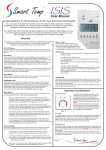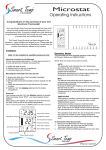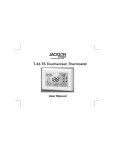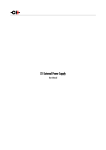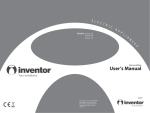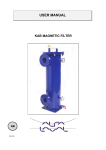Download User Manual - Smart Temp Australia
Transcript
TM Smart Temp Elegance SMT 700FW User Manual Congratulations on the purchase of your new Electronic Thermostat! Wed Wake Your new Smart Temp Elegance thermostat has been built using the best components and design philosophy currently available. As a result, if properly installed your new electronic thermostat will provide you with many years of trouble free and reliable service. 8:22 23 Your Smart Temp Elegance Thermostat has been designed to be an attractive, highly reliable and a easy to use thermostat. By taking the time to read and understand these simple instructions you can take advantage of many of the capabilities that are offered in the Elegance. HEAT .5 C 1 1 .5 ZONE 1 2 AM O O C F O Outdoor AUTO FAN Quick Start..... To assist in your understanding and use of the Elegance, a brief description of the functions are given below. A more complete step-by-step instruction on some points is given later in this manual. Note: Many of the 6 buttons in the Elegance can be used in two ways. Tapping the button where you quickly press and then release it, and holding the buttons where you press and maintain pressure for a period of time. Explanations of each is given below. How do I turn the Elegance ON & OFF ? To turn the Elegance on, Press and hold the ON/OFF button for 6 seconds. To turn the Elegance off, Press and hold the ON/OFF button for 6 seconds. How do I Select Zones on the Elegance? The Elegance has the ability to control 2 zones of climate control from the one wall controller. This is to increase the comfort levels in the home and also to and reduce the heating and cooling energy costs. To select the zones requiring heating or cooling, simply tap the on/off button . Each tap of the on/off button cycles the Elegance through Zone 1 Only - Zone 2 Only - Both Zones. The Elegance will indicate which zone is active by displaying the word “ZONE” in the lower left of the LCD and the numbers 1, 2 or 12 to show which zones are on. Please note. The elegance will maintain a minimum of 1 zone open at all times. You cannot close both zones simultaneously. How do I Set a Temporarily Override on the Elegance? Should you require to temporarily override to your pre programmed set points for any reason - without this change being a permanent one, simply press and hold the Temp + button for 3 seconds. The Display will show “Set Heat”, and permit you to make changes with the Temp + or Temp - buttons. After adjusting heating point wait for 3 seconds for the LCD to show “Set Cool”, again if required adjust cooling set point with the Temp + or Temp - button. Wait 3 seconds without touching any button for the Elegance to exit the Override setting mode. The LCD will show “O/Ride” to confirm the temporary settings are in effect until the next program event occurs. How do I Cancel a Temporarily Override on the Elegance? Two ways, simply wait until the next program event occurs and it will cancel itself, or press the Temp - button for 3 seconds to force cancel the over ride values. How do I Review the Current Set Temperature on the Elegance? To see what the current heating and cooling set points are, simply tap the Temp + or Temp - buttons. The LCD will quickly show “Heat + SET” and the current Heat set temperature and then “Cool + SET” and the current cool set Temperature. To change these values permanently or temporarily see sections on Programming or setting a Temporary override in this manual. The Elegance will measure the temperature in the zone(s) being controlled and display this value on the LCD. When both zones are being controlled the LCD shows the average temperature of the two zones. How do I Select Heating or Cooling mode on the Elegance? The mode button marked “M” is used to select the desired operational mode. Each tap of the mode button cycles through Heat only, Cool Only, Auto mode (Shown by the words Heat & Cool in the display) and Fan only modes. How do I Select the Fan Speed on the Elegance? The Fan speed is selected by tapping the FAN button. With each tap the fan will cycle through Low, Medium, High and then to Auto Fan Speed. As each speed is selected the LCD will show a progressively changing indication on the LCD. Auto fan speed is show by all three speeds on, with the automatically selected speed flashing. How do I Select the Fan Mode on the Elegance? Press and Hold the Fan button for 5 seconds to Change Fan Mode The Elegance will control the fan in two ways at your discretion. Auto Fan mode (not to be confused with Auto Fan Speed) will turn the fan off and on with requirements for heating and cooling to turn off & on. In essence, this controls the fan in 4 Speeds, these being Off, Low, Medium an High speeds. Continuous fan, as the name implies ensures the fan runs continuously for 100% of the time, in effect while the Elegance is turned on the fan will always be running. The speed can be adjusted manually or automatically if desired but it will never turn off. “Auto Fan” indicates Auto Fan Mode. “Fan On” indicates continuous Fan mode How do I Program & Set the Clock on the Elegance? Tapping the Clock button steps you through setting the hour, minute and day of the week, continuing to tap the Clock button then takes you through the various daily programs. Each value selected (indicated by flashing in the LCD) can be adjusted using the Temp + or Temp - buttons. For clarity these are named wake - leave - return and sleep. For each of these events (wake - leave - return - sleep) you can select a time this event starts, and a desired heating and cooling temperature that you wish maintained when this event starts. Each event lasts until the following event starts. For example, if the wake event is set to start at 8:00 am, the temperatures set for the wake time will remain active until the Leave program starts at say, 9:30 and so forth. Hint: The Elegance CAN NOT be set to automatically turn the heating or cooling completely ON or OFF (as the on/off button would). However should you wish the heating and/or cooling to not turn on for a particular time, between the leave and return events for example (while your absent from the home at work possibly), simply program the Heat temperature for 5c and the Cool temperature for 35c. This way the heating or cooling will not automatically switch on unless the home becomes cooler then 5 or warmer than 35 deg C. Weekday Indicator Clock Display Mon Tue Wed Thu Fri Sat Sun Wake Leave Return Sleep Start Stop O/RIDE Room-Set Temp Display AM PM 23 .5 Outside Air temp (requires optional OA Sensor) AC Mode Indicator HEAT II COOL II ZONE 1 2 23 .5 Outside O C Program Indicator Prog Over ride AC Fault Indicator FAULT Fan Mode / speed O C AUTO FAN ON Active Zone Indicator IR receiver Requires Optional Remote Control (Not available all models) ON / OFF Used to turn Elegance on & off and to select MODE Used to select Heating, cooling Auto or fan modes Temp Used to select heating / cooling temp and make changes to program M CLOCK Used to set the Real Time clock and Program the Elegance FAN Used to select fan speeds and mode Important Considerations Equipment Fault Protection The Elegance is fitted with a unique AC equipment monitoring capability. Should the Elegance detect any Heating or Air Conditioning faults, the Elegance will show the word “FAULT” in the Liquid Crystal Display, limit the fan speed to Low and prohibit all heating and cooling demands on the Airconditioning equipment until the problem is corrected. Should your Elegance show the word “FAULT” it is recommended that you request a service call from your equipment supplier and/or building maintenance department. Remote Sensor(s) The Elegance uses a small remote temperature sensor to measure the temperature in the second zone. It is important that consideration is given to this temperature sensor as placing hot items (such as food heaters or lamps) or cooler items (such as fans) under or in the vicinity of these sensors could effect the accuracy of these sensors resulting in uncomfortable room temperatures and elevated energy costs. Temp Making LifeSmartComfortable Australia Making Life Comfortable Tap the Clock button again and the Day “Monday” and the word “leave” will be shown in the LCD. The Hour digit will flash indicating that this value can now be adjusted with the Temp + or Temp - buttons. Set the hour to the time you wish the “Wake” program to commence. (Pict 6) Programming your Elegance Setting the Clock Please note. During programming and set up, the Elegance will resume normal operational mode if no buttons are pressed for 15 seconds. This is an important consideration during set up of the Elegance as if there is too long a period between pressing buttons, the thermostat will return to normal mode forcing you to commence the programming procedure from the start. As the Elegance is a programmable thermostat it is essential that the clock is set correctly otherwise the Elegance will not operate the AC system at the desired times. Tap the CLOCK button once. The Hours will flash in the LCD. Using the Temp + or Temp - button adjust the hours to the correct time making sure that the AM or PM indicator is correct. (Pict 1) Mon 2 1 M Tap the CLOCK button again. Now the minutes flash in the LCD. Using the Temp + or Temp button adjust the minutes to the correct time. (Pict 2) AM 2 1 Pict 2 You can continue to tap the Clock button to advance to the programming steps described below or tap the Mode button (or wait 15 seconds) to exit Wed M The Elegance is an individual 7 day programmable thermostat. For each day you are able to have 4 time schedules or programmed events. These time schedules or programmed events are named “Wake”, “Leave”, “Return” and “Sleep”. You are permitted to have every event occur at a different time of the day and set different heating and cooling temperatures for each of the events should you require. This provides you with the ultimate in climate control comfort and energy savings flexibility. Programming your elegance or setting these daily events is no more complicated than setting the clock as described above. The same buttons are used in the same sequence, using the Clock button to advance to the next step, and the Temp + and Temp - buttons to make changes. This makes the programming of the elegance a simple and logical process. Continuing from the clock setting sequence as described above Tap the Clock button again, now the word “Heat” and a temperature value is shown in the LCD, using the Temp + or Temp - buttons set the desired Heating temperature for the Wake program. Tap the Clock button again, now the word “Cool” and a temperature value is shown in the LCD, using the Temp + or Temp - buttons set the desired Cooling temperature for the Wake program. To further improve the Simplicity of programming the elegance, Smart Temp have provided a time saving shortcut. When ever you complete the programming steps for a complete day, you are given the option of Copying that days program times and temperatures to other days if required. For example, at the end of the “Sleep” Cooling point setting the LCD will now show “Copy” (Pict 7) AM 2 1 M Pict 6 Mon Sleep 23 .5 O C SET COOL Here you have 2 options, continue programming as you have been previously or copy the current days program to other days. Option 1 - Continue Programming Simply continue to tap the Clock Button as you have been to advance to “Tuesday” “Wake” etc, following the simple steps previously detailed. AM Programming the Elegance to turn on and 2 off at your required times. 1 Please note. During programming and set up, the Elegance will resume normal mode if no buttons are pressed for 15 seconds. This is an important Pict 3 consideration during set up of the Elegance as if there is to long a period between pressing buttons the thermostat will return to normal mode forcing you to commence the programming procedure from the start. Tap the Clock button again, now the minutes digits flash. Again, using the Temp + or Temp buttons set the minute to the to the time you wish the “Wake” program to commence. So, programming the Elegance is a simple matter of tapping the clock button to advance to the part of the program you wish, (Wake, Leave, return or Sleep) and adjust the program at that point with the Temp + or Temp - buttons. 2 1 M Congratulations the Elegance clock is now set. Tap the Clock button and the Day “Monday” and the word “Wake” will be shown in the LCD. The Hour digit will flash indicating that this value can now be adjusted with the Temp + or Temp buttons. Set the hour to the time you wish the “Wake” program to commence. (Pict 4) Leave AM Pict 1 Tap the CLOCK button again. Now the day of the week will flash in the LCD. Using the Temp + or Temp - button adjust the day indication to the correct day. (Pict 3) Continue to tap the Clock button to advance you through the “Leave” “Minute”,then “Leave” Heating and “Leave” cooling temperatures. Again by continuing to tapp the Clock button you will advance to through the “Return” program then “Sleep” programs for Monday. Now, continue on for Tuesday, Wednesday, Thursday etc. Mon Wake M Pict 7 Mon Tue Wed Thu Fri Sleep 23 .5 O C SET COOL Option 2 - Copy Program 2 1 Rather than taping the Clock button now, tap the Temp + or Temp - buttons instead to select each M addition day you wish to copy the current days Pict 8 program to. When you have selected the days you desire then press the Clock button to initiate the copy process. The word “Copy” will flash briefly to confirm the copy process and your current days program will be copied to the days selected. Normal programming will resume and the next day to be programmed, Saturday in the example shown. (Pict 8) Setting a Temporary program Override To make your Elegance thermostat even more capable and flexible, it has been provided with a temporary program override function. This permits you to temporarily change your event or program, just for today and only until the next programed event starts. For example you may have guests visiting that would like it a little warmer or cooler than you would normally have the thermostat programmed for, or you may find your self at home when normally you would be away from your home, possibly a sick day for example. Simply press and hold the Temp + buttons for 3 seconds. The elegance display will change to show “SET”, “Heat” and the current pre programmed Heat Set point. Tap the Temp + or Temp - buttons to change this value to your new desired temporary set point. Mon Wake O/RIDE AM 23 .5 HEAT I COOL ZONE 1 2 23 Outside O C .5 CF Zone 2 O O AUTO FAN AM PM 2 1 M Pict 4 Without touching a button, wait for 3 seconds for M the Elegance display to change to show “Cool” and “SET” and your current programmed cooling Pict 9 set point. If desired change this value with the Temp + or Temp - buttons. Again wait for 3 seconds with no button presses to exit the temporary override program mode. (Pict 9) The LCD will now show “O/ride” and your new temporary setting will used until the next programed event change occurs. To cancel a temporary override, simply press the Temp - buttons for 3 seconds. The word “O/Ride” will disappear from the LCD and your pre programmed settings will be restored. Mon Wake AM O C SET HEAT 2 1 M Pict 5 Ver 1.1- 7/8/04 SmartAustralia Temp Making Life Comfortable In the interest of continual product improvement these specifications are subject to change without notice.