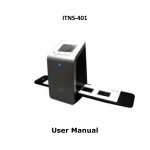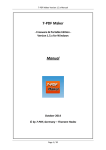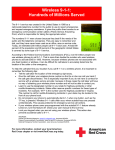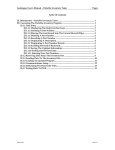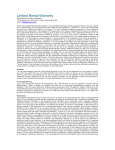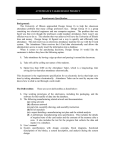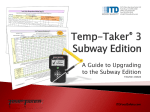Download 4.8 False Measurement Detection (FMD)
Transcript
4.8 False Measurement Detection (FMD) Step 1 Step 2 - TOMATO is selected on device - Probe is inserted in the TOMATO - Temp is taken; it is In Range - Probe is left in the TOMATO - CUCUMBERS is selected on device - Temp is taken; it is In Range User has falsified the temperature of CUCUMBERS Step 3 Temp-Taker 3™ detects and logs the falsification event Later, when data is uploaded to PC, the supervisor is alerted FMD events are not displayed in Report View Also, FMD events cannot be viewed on the handheld Figure 4.13 – Example False Measurement Detection © 2013 ITD Food Safety Inc. Page 1 of 5 Temp-Taker 3™ User Manual Excerpt – DPT30MED01 Temp-Taker 3™ is equipped with a False Measurement Detection feature. This feature (when enabled) detects when the user takes an In-Range Temp and then leaves the probe tip inside the In-Range item and proceeds to take one or more additional In Range Temps. Each new Temp taken in this manner (although logged as ‘In Range’) is flagged as a False Measurement by the system (see example in Figure 4.13). As shown in Figure 4:13, FMD events are visible in the Supervisor View tab of the PC software, but cannot be seen in the Report View tab or on the handheld device. The handheld device also does not alert the user when it detects a false measurement. The reason for all of this is that FMD was not designed to enforce policy, but to alert supervisors of personnel not following policy. Also, FMD is most effective when regular users are unaware that it exists. The software displays and prints FMD events in the Undesired Events color. The default Dark Orange font color may be changed in the Settings View tab (see Figure 4.14). Accessible under Settings Views tab The default Undesired Events font color is Dark Orange; the color may be set to your preference Figure 4.14 – Undesired Events Font Color FMD is enabled/disabled at the Temp Zone level. The attribute Enable FMD is set to either ‘Yes’ or ‘No’ for each Temp Zone that is created under the Temps Setup Temp Zones tab (see Figure 4.15). Certain Temp Zones should not have FMD enabled. FMD is not reliable when the ambient temperature of the item is very close to the temperature of the item itself. This is the case, for example, when taking the temperature of an item that resides within a cooler or freezer. Therefore, zones such as ‘Cooler Temp’ and ‘Freezer Temp’ should not have FMD enabled. Enable/disable FMD here Figure 4.15 – Enabling/Disabling FMD © 2013 ITD Food Safety Inc. Page 2 of 5 Temp-Taker 3™ User Manual Excerpt – DPT30MED01 4.9 Insufficient Time Notifications (ITNs) Data log shows 3 consecutive In-Range Temps HAM Temp 7s time lapse between HAM & ROAST BEEF Temps is not enough (see why below) ROAST BEEF Temp TURKEY Temp 7s 10:15:14 PM Click here to expand/collapse General Settings TURKEY was not flagged; 11s time lapse between ROAST BEEF and TURKEY is greater than min required This event indicates user did not follow established procedure 11s 9s 10:15:23 PM 10:15:32 PM Enter your value here according to your established procedure; enter zero to disable feature In this example, management had established that it takes at least 9s for a worker to remove the probe from an item, wipe the probe clean, and then Temp the next item Tip: Enter the fastest time of your fastest worker using the correct procedure Figure 4.16 – Example Insufficient Time Lapse Notification © 2013 ITD Food Safety Inc. Page 3 of 5 Temp-Taker 3™ User Manual Excerpt – DPT30MED01 Insufficient Time Notifications (ITNs) is another feature that helps supervisors become aware of workers that do not follow established temp-taking procedures. There are 2 types of ITN events: Insufficient Time Lapse and Insufficient Correction Time. The handheld device is capable of generating an Insufficient Time Lapse event when an In-Range measurement occurs too soon after another In-Range measurement. This feature can help supervisors identify workers that don’t clean their probe between each of their Temps. A minimum time requirement between In-Range Temps is set under the General Settings section of the Temps Setup Corrective Options tab (see bottom of Figure 4.16). To establish the optimum number of seconds this field should be set to, time how long it takes your fastest worker to take temps using the correct procedure. This may easily be done by analyzing the data he or she produces while taking Temps. Determine their minimum time lapse between In-Range Temps and enter this value into the ‘Required Minimum Time Between In-Range Temps’ field. The value may always be adjusted later on if necessary. Enter zero to disable the feature. Once your minimum time value is entered and saved in the software, the configuration is then automatically downloaded to the handheld device during the next USB connection. Thereafter, the handheld will monitor every consecutive In-Range Temp and will generate an Insufficient Time Lapse event when your time requirement is not satisfied. This is the case for the ROAST BEEF item in the example data set of Figure 4.16. If an FMD event and an Insufficient Time Lapse event are both generated for the same Temp, only the FMD event would be saved in memory. The FMD event is sufficient to establish that the associated temperature measurement is false. The second ITN is the Insufficient Correction Time event. If an Out-of-Range item is placed in Corrective Session and the user takes an In-Range Temp for it too quickly, the handheld device will generate an Insufficient Correction Time event. The time setting that controls this feature is also set under the General Settings section of the Temps Setup Corrective Options tab (see bottom of Figure 4.17). The default value of 60 seconds is adequate to identify those who attempt to quickly falsify the correction of an Out-of-Range item (see example shown in Figure 4.17). You may adjust this value at any time. When a new value is saved it will download to the device during the next USB connection. © 2013 ITD Food Safety Inc. Page 4 of 5 Temp-Taker 3™ User Manual Excerpt – DPT30MED01 As with FMD events, ITN events are visible in the Supervisor View tab of the PC software, but cannot be seen in the Report View tab or on the handheld device. Also, the software displays and prints ITN events using the Undesired Events color (see Figure 4.14). Data log shows an Out-of-Range item that was quickly corrected ONIONS Out of Range It’s usually not possible to QUICK CHILL an item in 35s This event indicates the user falsified the Temp ONIONS In Range 35s 1:20:02 PM 1:20:37 PM In this example, management had established that it takes at least 60s for an Out-of-Range Item to be corrected & re-temped Enter your value here according to your established procedure; enter zero to disable the feature Figure 4.17 – Example Insufficient Correction Time Notification © 2013 ITD Food Safety Inc. Page 5 of 5 Temp-Taker 3™ User Manual Excerpt – DPT30MED01