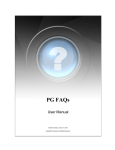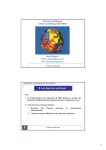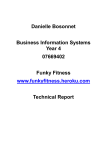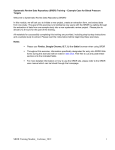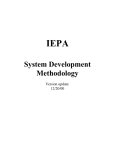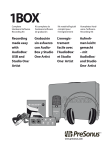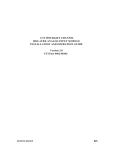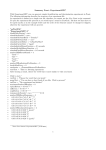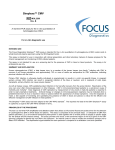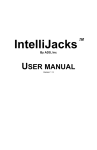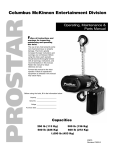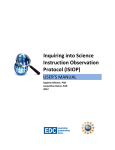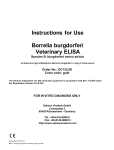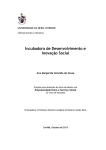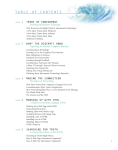Download ProtoGenie Help Center
Transcript
ProtoGenie Help Center ProtoGenie Help Center copyright © ProtoGenie By Pasadero, Inc.. All rights reserved. protogenie.com The information contained in this document is subject to change without notice. This document contains proprietary information which is protected by copyright. All rights are reserved. No part of this document may be photocopied, reproduced, or translated to another language without the prior written consent of ProtoGenie By Pasadero, Inc.. Table of Contents 1 Chapter 1: ProtoGenie Help Center Chapter 2: PG Help Features Online Help System PG Tooltips Frequently Asked Questions (FAQ) ProtoGenie Resource Libraries PG Library of Research Designs PG Library of Template Protocols PG Library of Blank Protocol Tutorials PG Library of Template Protocol Tutorials Printable Manual PG Design Genie Development Project System Requirements Online Mobile Data Collection MResearch (Mobile Research) Chapter 3: ProtoGenie Home Page Top Menu Bar ProtoGenie Flame Web Home Page Personal Account (By Name) Circled Question Mark Icon (Help) Side (Vertical) Menu Bar My Home Research Designs Templates Tutorials Favorites Stimuli Body Home Page Chapter 4: Major Features & Functions MY HOME Research Designs List of Designs with Descriptions Experimental Methods PosttestOnly Control Group Design PretestPosttest Control Group Design Solomon Four Group Design Across Time Control Group Design Fully Crossed Factorial Design Clinical Trials Design Descriptive Research Methods 2 2 3 3 4 5 5 6 6 7 7 8 9 9 10 10 11 11 12 12 13 13 14 14 15 15 16 16 18 18 19 20 20 21 21 22 23 23 24 24 Survey Research Design Genie Project Templates Tutorials Favorites Stimuli MAKE Personal Library of Protocols Protocol Summary (Description) Creating Groups Groups Summary Page Group Description Page Email Alerts/Feedback Creating Events Events Summary Page Event Description Page Measurement Events Checkbox Event Choice Event Multiple Choice Numeric Event Short Answer Event Slider Event Treatment Events External Treatment Event Flash Stimulus Event Image Stimuls Event Video Stimulus Event Compound Events Branching Event Collection Event Iterator Event Support (Guidance) Events Guidance Event Page Break Event Unspecified Event Creating Sessions Repeating Events Within Sessions Scheduling Groups & Sessions Event Presentation: Serial or Slide Show Testing (Previews & Trial Runs) SHARE Public Library of Protocols Permissions Permissions Given Permissions Received Participate Contacts Everyone 25 25 26 26 27 27 28 29 29 30 31 31 32 32 33 34 34 35 36 36 37 37 38 38 39 40 40 41 41 42 43 43 44 44 45 45 46 47 47 48 48 49 50 51 51 52 53 53 54 Messages GATHER, Implement, & Monitor Protocol Implementation Mobile Data Collection Create Tickets Monitoring & Reviewing Results Cases Data (Run Results) ACCOUNT (By Name) Account Info Types of ProtoGenie Accounts Registered PG Memberships PG Subscription Memberships My Profile Edit Profile Preferences Change Password Change Email ProtoGenie User Relationships PG Assurances Terms of Service Privacy Policy Security Statement Getting Started Logging In My Home Welcome Page Technical Support 54 55 56 57 57 58 59 59 60 60 61 62 63 64 64 65 65 66 66 67 67 71 73 74 75 75 76 Chapter 5: Index 77 1 . ProtoGenie Help Center Home > ProtoGenie Help Center ProtoGenie Help Center This is the place you go to find out anything about ProtoGenie from contact information, to PG assurances, to system requirements, to history, to terms of service, to PG feature, to help resources, including tutorials, FAQs, and templates.. Browse this material by clicking on a topic heading or subheadings in the table of contents on the left of the screen or step through the material using your forward and back arrow in your browser or clicking on the Next button. Also, you can search this material by key word in the search field in the upper right of your screen. You also can search this material using the Index function. Clicking this link gives you a list of the words that have been indexed in the file, which is searchable using the Ctr/F key on your computer key board. NEXT PG Help Features ProtoGenie Home Page See also PG Help Features ProtoGenie Home Page Major Features & Functions ProtoGenie Help Center Major Features & Functions PG Help Features . 2 Home > PG Help Features PG Help Features ProtoGenie provides a fullfeatured online help system designed to enable PG users to create protocols that effectively and efficiently serve their research needs given objectives, resources, and constraints, including inexperience or lack or technical skills. This system includes: PG Online Help File Full Tool Tips MouseOver system that brings up a description or explanation of the word under the cursor, Comprehensive Frequently Asked Questions (FAQ) system Design Assistance by the ProtoGenie Design Genie PG Library of Research Designs PG Library of Template Protocols PG Library of Blank Protocol Tutorials PG Library of Template Protocol Tutorials Printable Manual NEXT Online Help System PG Tooltips Frequently Asked Questions ﴾FAQ﴿ ProtoGenie Resource Libraries Printable Manual PG Design Genie Development Project System Requirements See also ProtoGenie Help Center ProtoGenie Home Page Major Features & Functions Home > PG Help Features > Online Help System Online Help System ProtoGenie provides a complete online help system covering all major topics and subtopics necessary for the successful use of ProtoGenie. It is opened by clicking on the word HELP that appears in several convenient places in the ProtoGenie application, including the Home Page and the user's MyHub Page. Help features include the familiar Contents and Index . The Contents feature is like a table of contents that is organized by topic and subtopic. It is used by clicking on the label Contents at the top of the page on the left side of the screen and then clicking on the topic of interest.. Pages also provide links to more detailed discussions and to related topics. The PG Index contains a long list of key words associated with the contents and actions of potential interest. It is opened by clicking on the ProtoGenie Help Center 3 . PG Help Features Index link at the top/left of the page. The Index can be searched by key work using the find or search features of the Web browser. NEXT PG Tooltips Frequently Asked Questions ﴾FAQ﴿ ProtoGenie Resource Libraries Printable Manual PG Design Genie System Requirements Development Project NEXT See also PG Tooltips Frequently Asked Questions ﴾FAQ﴿ ProtoGenie Resource Libraries Printable Manual PG Design Genie Development Project System Requirements Home > PG Help Features > PG Tooltips PG Tooltips For a large number of words and images on the screen, the Tooltips feature of ProtoGenie brings up descriptions, explanations, and action hints when the cursor is hovered over them, This is sometimes known as MouseOver Help. For this, users hover the pointer over an item without clicking it and a Tooltip message will appear about that item. PG Tooltips do not appear on mobile devices since there is no cursor. NEXT Online Help System Frequently Asked Questions ﴾FAQ﴿ ProtoGenie Resource Libraries Printable Manual See also Online Help System Frequently Asked Questions ﴾FAQ﴿ ProtoGenie Resource Libraries Printable Manual PG Design Genie Development Project System Requirements Home > PG Help Features > Frequently Asked Questions (FAQ) Frequently Asked Questions ﴾FAQ﴿ ProtoGenie Help Center PG Design Genie System Requirements Development Project PG Help Features . 4 ProtoGenie provides a comprehensive Frequently Asked Questions (FAQ) system. Categories covered include What is ProtoGenie and Why Use it? In addition it covers the categories involving research design, security, browser & platform support, system requirements, ethics & compliance, definitions & terminology, screen formats, image production & handling, and case management. NEXT Online Help System PG Tooltips ProtoGenie Resource Libraries Printable Manual PG Design Genie System Requirements Development Project See also Online Help System PG Tooltips ProtoGenie Resource Libraries Printable Manual PG Design Genie Development Project System Requirements Home > PG Help Features > ProtoGenie Resource Libraries ProtoGenie Resource Libraries There are four major PG Resource Libraries. They are the Library of Research Designs, the Library of Template Protocols, the Library of Blank Protocol Tutorials, and the Library of Template Protocol Tutorials. These libraries provide detailed descriptions of PG research designs and PG Templates and their use in the construction of protocols. They also provide stepbystep instructions on how to create protocols from scratch and from templates. These libraries can be visited in the vertical navigation bar of the My Home Page. NEXT PG Library of Research Designs PG Library of Template Protocols PG Library of Blank Protocol Tutorials PG Library of Template Protocol Tutorials Online Help System PG Tooltips Frequently Asked Questions ﴾FAQ﴿ Printable Manual PG Design Genie System Requirements Development Project See also Online Help System PG Tooltips ProtoGenie Help Center 5 . PG Help Features Frequently Asked Questions ﴾FAQ﴿ Printable Manual PG Design Genie Development Project System Requirements Home > PG Help Features > ProtoGenie Resource Libraries > PG Library of Research Designs PG Library of Research Designs The ProtoGenie Library of Research Designs consists of a list of major research designs with their descriptions and links to related resources, such as the tutorial libraries. This library is opened by clicking the link Research Designs located just below My Home in the vertical navigation bar. NEXT PG Library of Template Protocols PG Library of Blank Protocol Tutorials PG Library of Template Protocol Tutorials See also PG Library of Template Protocols PG Library of Blank Protocol Tutorials PG Library of Template Protocol Tutorials Home > PG Help Features > ProtoGenie Resource Libraries > PG Library of Template Protocols PG Library of Template Protocols ProtoGenie Template Protocols are PG protocols built for their instructional value to guide research for each of the major Research Designs in the PG Library of Research Designs. This library is opened by clicking the link Templates located in the vertical navigation bar under Home. NEXT PG Library of Research Designs PG Library of Blank Protocol Tutorials See also PG Library of Research Designs PG Library of Blank Protocol Tutorials PG Library of Template Protocol Tutorials ProtoGenie Help Center PG Library of Template Protocol Tutorials PG Help Features . 6 Home > PG Help Features > ProtoGenie Resource Libraries > PG Library of Blank Protocol Tutorials PG Library of Blank Protocol Tutorials ProtoGenie Blank Protocol Tutorials consist of stepbystep instructions for creating new protocols from a blank protocol, which means from scratch (no templates). The purpose of the Library of Blank Protocol Tutorials is to help PG users master the construction of ProtoGenie protocols from blank protocols by making entries into the blank fields as instructed by the tutorial. These blank protocol tutorials cover all of the research designs in the PG Library of Research Designs. The Library of Blank Protocol Tutorials is opened by clicking the link Tutorials in the vertical navigation bar just under Templates. NEXT PG Library of Research Designs PG Library of Template Protocols PG Library of Template Protocol Tutorials See also PG Library of Research Designs PG Library of Template Protocols PG Library of Template Protocol Tutorials Home > PG Help Features > ProtoGenie Resource Libraries > PG Library of Template Protocol Tutorials PG Library of Template Protocol Tutorials ProtoGenie Template Protocol Tutorials consist of stepbystep instructions for creating new protocols from template protocols. The purpose of the Library of Template Protocol Tutorials is to help PG users master the construction of ProtoGenie protocols from existing template protocols by making handson changes to the variables in the template protocols to fit new studies. These tutorials cover all of the research designs in the PG Library of Research Designs. This library is opened by clicking the link labeled Tutorials in the vertical navigation bar just under Templates. NEXT PG Library of Research Designs PG Library of Template Protocols PG Library of Blank Protocol Tutorials See also PG Library of Research Designs PG Library of Template Protocols PG Library of Blank Protocol Tutorials ProtoGenie Help Center 7 . PG Help Features Home > PG Help Features > Printable Manual Printable Manual The ProtoGenie help system includes the option to download a printable manual. Click on Help in the bottom menu of every page or the Visit PG Hlep Center link under Places to Go in the ProtoGenie homepage. NEXT Online Help System PG Tooltips Frequently Asked Questions ﴾FAQ﴿ ProtoGenie Resource PG Design Genie System Requirements Libraries Development Project See also Online Help System PG Tooltips Frequently Asked Questions ﴾FAQ﴿ ProtoGenie Resource Libraries PG Design Genie Development Project System Requirements Home > PG Help Features > PG Design Genie Development Project PG Design Genie Development Project Design Genie is an on‐going ProtoGenie Community Project that invites comments, questions, and suggestions from PG members regarding the contents. ProtoGenie staff accept no responsibility for its content. Design Genie is a little "expert system" designed to help users to help researchers identify the research method that best serves their objectives and practical needs given resources. It responds to the reality that in practice research is not a neatly packaged oneshot look at reality. It is sometimes a rather messy process of fits and starts and adaptations to missing information, sporadic peeks at the world, replication, and triangulation, which ultimately is longterm, not shortterm. ProtoGenie is attuned to this kaleidoscopic real world and the Design Genie was created to cut through the maze to help researchers identify what design best serves their objectives and practical needs. Design Genie is both educational and practical in the sense that it will identify a design and a tutorial to guide the construction of a protocol to fit the user's study requirements. Tutorials are based on the classification scheme underlying the PG Design Genie. They also provide the basis for the organization of research methods courses, a planned WBT (Webbased Training Application), and a textbook that will elaborate the unique concepts and design of the ProtoGenie web authoring environment. NEXT ProtoGenie Help Center PG Help Features . 8 Online Help System PG Tooltips Frequently Asked Questions ﴾FAQ﴿ ProtoGenie Resource Libraries Printable Manual System Requirements See also Online Help System PG Tooltips Frequently Asked Questions ﴾FAQ﴿ ProtoGenie Resource Libraries Printable Manual System Requirements Home > PG Help Features > System Requirements System Requirements ProtoGenie supports mainframe computers, desktop computers, laptop computers, touch tablets, and smart phones. The relatively new mobile capability has fulfilled the long desire in research for the capability to collect data on handheld devices in the field and laboratory. For more about mobility, click here. Equipment and system requirements include Windows Vista (or later) or Mac OS X (or later) Internet Explorer 9. Chrome version 25+ (this autoupdates in the background) Firefox version 18+ (this autoupdates unless you tell it not to) Safari version 5.1+ (same) The free Flash Player is required by authors who intend to insert Flash movies into a protocol and it required by subjects and assistants who run the protocols containing Flash movies. In general, mobile devices do not support Flash. NEXT Online Mobile Data Collection Online Help System PG Tooltips Frequently Asked Questions ﴾FAQ﴿ ProtoGenie Resource Libraries Printable Manual PG Design Genie Development Project See also Online Help System PG Tooltips Frequently Asked Questions ﴾FAQ﴿ ProtoGenie Resource Libraries Printable Manual ProtoGenie Help Center 9 . PG Help Features PG Design Genie Development Project Home > PG Help Features > System Requirements > Online Mobile Data Collection Online Mobile Data Collection There has long been a great longing in research for handheld devices for entering data about people and events in structured experimental and observational research in the field and in the laboratory. But, these devices never came to pass simply because of the cost. In recent years, research technology became a fortuitous benefactor of 700 million interactive computer phones and millions of touch tablets all technically able to connect with the Internet and with each other and all owned by people who know how to use them. The missing ingredient was software that could exploit this new potential for primary data collection. That ingredient is ProtoGenie the online software toolkit created by and for researchers whose very reason for existence is to serve the building and execution of protocols for experimental research. This coincidence of available hardware and powerful generic software technology foreshadows an online mobility revolution in structured primary data collection, a simple example of which would be the daily entry of information by subjects on a smart phone or touch tablet in a clinical trial. See more details about MResearch. Back See also Home > PG Help Features > System Requirements > Online Mobile Data Collection > MResearch (Mobile Research) M‐Research ﴾Mobile Research﴿ MResearch (Mobile Research) is a new kind of research that is made possible by mobile telecommunication and Internet technology. MResearch is new but it is bursting out in the footsteps of MHealth, which is the use of mobile devices to support health care delivery systems. Both are made possible by the explosive growth of mobile telecommunications and mobile computer devices, as they are manifest for example, in the smart phone. Worldwide, the number of global mobile phone subscribers in 2007 was estimated at 3.1 billion of an estimated global population of 6.6 billion (47%). These figures were projected to grow to 4.5 billion by 2012, or a 64.7% mobile penetration rate. Today, approximately 91% of all people on earth have a mobile phone and 56% own a smart phone. M Research, such as surveys and experiments conducted on mobile devices is used for data collection by researchers in the lab or in the field to administer treatments and take measurements, as in observational studies of children in the class room or other settings. Data can be systematically observed and recorded according to research protocols or scripts on MDevices. Data can be video or audio recorded for later analysis. Mobile devices can also be used by participants in experiments in the lab or in the field. For example, participants in clinical trials can be instructed by a ProtoGenie protocol on inexpensive mobile devices in their homes to selfadminister treatments and interventions and to input their responses and selfreporting of study relevant material. The low price and ubiquity of MResearch by ProtoGenie will open the way for research that would never be done without it. It will enable the analysis of human behavior in its natural settings. MResearch means the leveling of the playing field. It is in the emergence of small science to fill the innumerable gaps left by big science. ProtoGenie is the heretofore missing ingredient that makes MResearch happen by providing the online tools that enable the design of studies, the automated collection of data, and the organizing of data for data analysis. Proceed to next topic (ProtoGenie Home Page) See also ProtoGenie Help Center ProtoGenie Home Page . 10 Home > ProtoGenie Home Page ProtoGenie Home Page The ProtoGenie Home Page is the first page users see after opening ProtoGenie at https://www.protogenie.com/. The top menu bar (in blue) contains four links: ProtoGenie Flame Icon. Home. User's Personal Account by Name Circled Question Mark Icon NEXT Top Menu Bar Side ﴾Vertical﴿ Menu Bar Body Home Page See also ProtoGenie Help Center PG Help Features Major Features & Functions Home > ProtoGenie Home Page > Top Menu Bar Top Menu Bar The top menu bar (in blue) contains four links: ProtoGenie Flame Icon (See image upper left). This link connects to the ProtoGenie Home Page. The PG Flame appears at the top when users are on the PG Home Page and It appears in the same place on every other page. It is important to distinguish between this Home Page and individual user's My Home Pages. Home. This link is to the user's personal page called My Home. The My Home link is active only if the user has already signed up for a ProtoGenie membership. It is important to distinguish between this Home, which is the user's My Home page, and the ProtoGenie Home Page for everyone. Personal Account by User's Name. This personal account link is active only if the user has already signed up for a ProtoGenie membership. Circled Question Mark Icon. This link connects to the ProtoGenie Help Center that contains definitions, descriptions, how todo instructions, and links to other help resources, such as Frequently Asked Questions (FAQs). NEXT ProtoGenie Flame Web Home Page Personal Account ﴾By Name﴿ Circled Question Mark Icon ﴾Help﴿ ProtoGenie Help Center 11 . ProtoGenie Home Page See also Side ﴾Vertical﴿ Menu Bar Body Home Page Home > ProtoGenie Home Page > Top Menu Bar > ProtoGenie Flame ProtoGenie Flame The ProtoGenie Flame (see upper left) connects to the Home Page. The Flame Icon appears at the top when users are on the PG Home Page and It appears in the same place on every other page. It is important to distinguish between this Home Page which is for all ProtoGenie users and individual user's My Home Pages which is for individual users. NEXT Web Home Page Personal Account ﴾By Name﴿ Circled Question Mark Icon ﴾Help﴿ See also Web Home Page Personal Account ﴾By Name﴿ Circled Question Mark Icon ﴾Help﴿ Home > ProtoGenie Home Page > Top Menu Bar > Web Home Page Web Home Page The Home link in the top menu bar connects to the user's personal page called My Home. The My Home link is active only if the user has previously signed up for a ProtoGenie membership. It is important to distinguish between this Home, which is the user's My Home Page, and the ProtoGenie Home Page, which is for everyone. NEXT ProtoGenie Flame Personal Account ﴾By Name﴿ See also ProtoGenie Help Center Circled Question Mark Icon ﴾Help﴿ ProtoGenie Home Page . 12 ProtoGenie Flame Personal Account ﴾By Name﴿ Circled Question Mark Icon ﴾Help﴿ Home > ProtoGenie Home Page > Top Menu Bar > Personal Account (By Name) Personal Account ﴾By Name﴿ The user's Personal Account (by Name) is active only if the user has previously signed up for a ProtoGenie membership. The Account Page provides information as to whether the user's subscription is active or not, the type of account, and the date on which the membership was activated. The vertical menu bar on the left side contains six links: Account, Profile, Preferences, Change Password, Change Email, and Billing. NEXT ProtoGenie Flame Web Home Page Circled Question Mark Icon ﴾Help﴿ See also ProtoGenie Flame Web Home Page Circled Question Mark Icon ﴾Help﴿ Home > ProtoGenie Home Page > Top Menu Bar > Circled Question Mark Icon (Help) Circled Question Mark Icon ﴾Help﴿ The Circled Question Mark Icon link connects to the Help Center Page containing links to help resources, including the Help System and FAQs. Its purpose is to give new users access to ProtoGenie's host of help resources when they may have questions regarding ProtoGenie that may help them decide whether or not to sign up for a membership, and to provide experienced users answers to their questions as they arise in practice. NEXT ProtoGenie Flame Web Home Page Personal Account ﴾By Name﴿ ProtoGenie Help Center 13 . ProtoGenie Home Page See also ProtoGenie Flame Web Home Page Personal Account ﴾By Name﴿ Home > ProtoGenie Home Page > Side (Vertical) Menu Bar Side ﴾Vertical﴿ Menu Bar The side (vertical) menu bar contains six links: My Home. Research Designs. Templates. Favorites. Stimuli The top link is the user's My Home page. The Research Designs link goes to a page containing a list and discussion of research methods. The Templates link goes to a page containing a list and description of protocol Templates. The Favorites link goes to a page containing a list of protocols that you have bookmarked, and the Stimuli link goes to a page containing a library of images, videos, and Flash movies that a user has collected for use as treatment stimuli in his or her experiments. NEXT My Home Research Designs Templates Tutorials Favorites Stimuli See also Top Menu Bar Body Home Page Home > ProtoGenie Home Page > Side (Vertical) Menu Bar > My Home My Home The top item in the side menu bar is My Home. My Home is the workplace and control center of PG users. All PG activities are launched here, including the construction and editing of protocols, finding answers to questions, and sharing protocols. NEXT Research Designs Templates ProtoGenie Help Center Tutorials Favorites Stimuli ProtoGenie Home Page . 14 See also Research Designs Templates Tutorials Favorites Stimuli Home > ProtoGenie Home Page > Side (Vertical) Menu Bar > Research Designs Research Designs The second item in the side menu bar is Research Designs. The Research Designs link in the vertical menu on the left side of the My Home Page goes to a page containing a list and discussion of research methods. NEXT My Home Templates Tutorials Favorites Stimuli See also My Home Templates Tutorials Favorites Stimuli Home > ProtoGenie Home Page > Side (Vertical) Menu Bar > Templates Templates The third item in the side menu bar is Templates. The Templates link goes to a page containing a list and description of protocol Templates. Template Protocols, Research Designs, Blank Protocol Tutorials, and Template Protocol Tutorials are closely related. To view what is in these libraries, click here. NEXT My Home Research Designs Tutorials Favorites Stimuli ProtoGenie Help Center 15 . ProtoGenie Home Page See also My Home Research Designs Tutorials Favorites Stimuli Home > ProtoGenie Home Page > Side (Vertical) Menu Bar > Tutorials Tutorials The fourth item in the side menu bar is Tutorials. The Tutorial link goes to a page containing a list and description of protocol Tutorials, including Blank Protocol Tutorials and Template Protocol Tutorials. Blank Protocol Tutorials, Research Designs, Template Protocols, and Template Protocol Tutorials are closely related. To view what is in these libraries, click here. NEXT My Home Research Designs Templates Favorites Stimuli See also My Home Research Designs Templates Favorites Stimuli Home > ProtoGenie Home Page > Side (Vertical) Menu Bar > Favorites Favorites The fifth item in the side menu bar is Favorites. The Favorites link goes to a page containing a list of protocols that you have bookmarked. NEXT My Home Research Designs See also My Home ProtoGenie Help Center Templates Tutorials Stimuli ProtoGenie Home Page . 16 Research Designs Templates Tutorials Stimuli Home > ProtoGenie Home Page > Side (Vertical) Menu Bar > Stimuli Stimuli The bottom item in the side menu bar is Stimuli. The Stimuli link goes to a page containing a library of images, videos, and Flash movies that a user has collected for use as treatment stimuli in his or her experiments. NEXT My Home Research Designs Templates Tutorials Favorites See also My Home Research Designs Templates Tutorials Favorites Home > ProtoGenie Home Page > Body Home Page Body Home Page The body of the Home Page presents an invitation to prospective new members to learn more about ProtoGenie. This page also contains links that initiate actions under the labels: Things to Do, People to See, and Places to Go. For example, under Things to Do, there is a link labeled Work on Existing Protocol, which takes users to their personal library of protocols, where they can select a protocol for editing or other actions. This page also provides a news corner labeled Announcements. NEXT Top Menu Bar Side ﴾Vertical﴿ Menu Bar See also Top Menu Bar ProtoGenie Help Center 17 . ProtoGenie Home Page Side ﴾Vertical﴿ Menu Bar ProtoGenie Help Center Major Features & Functions . 18 Home > Major Features & Functions Major Features & Functions There are five major sets of ProtoGenie functions. They are associated with the five links (plus Logout) in the primary (top) navigation bar of every page of ProtoGenie. They are MY HOME, MAKE, SHARE, and GATHER: NEXT MY HOME MAKE SHARE PG Help Features ProtoGenie Home Page GATHER, Implement, & Monitor ACCOUNT ﴾By Name﴿ ProtoGenie User Relationships Getting Started ProtoGenie Help Center See also ProtoGenie Help Center PG Help Features ProtoGenie Home Page Home > Major Features & Functions > MY HOME MY HOME My Home is the opening page after logging in, It is the user's personalized center of activity. It is one of five PG Action Areas located in the top navigation bar, namely Make, Share, Run, Home, and Account [user's name]. This page also provides a news corner labeled Announcements. It also contains links that initiate actions under the labels: Things to Do, People to See, and Places to Go. For example, under Things to Do, there is a link labeled Work on Existing Protocol, which takes users to their personal library of protocols, where they can select a protocol for editing or other actions. This action also can be achieved by clicking on Make in the top menu bar. In the vertical bar on the left side of this page, there are five links: My Home, Research Designs, Templates, Favorites, and Stimuli. The Research Designs link goes to a page containing a list and discussion of research methods. The Templates link goes to a page containing a list and description of protocol Templates. The Favorites link goes to a page containing a list of protocols that you have bookmarked, and the Stimuli link goes to a page containing a library of images, videos, and Flash movies that a user has collected for use as treatment stimuli in his or her experiments. NEXT ProtoGenie Help Center 19 . Major Features & Functions Research Designs Templates Tutorials Favorites Stimuli MAKE SHARE GATHER, Implement, & Monitor ACCOUNT ﴾By Name﴿ ProtoGenie User Relationships Getting Started See also MAKE SHARE GATHER, Implement, & Monitor ACCOUNT ﴾By Name﴿ ProtoGenie User Relationships Getting Started Home > Major Features & Functions > MY HOME > Research Designs Research Designs The Research Designs link is located under My Home in the vertical navigation bar on the left side of the Home Page. The Research Designs page presents a list of research methods or designs. Each method label contains a link to a description of the design and a link to a protocol template that illustrates the design. All protocols have a research design associated with it. This information is important in library searches by other researchers who may wish to collaborate or swap information on similar studies. it also is important for connecting users toTemplates and other protocols that can be used to create protocols. In today's complex and costly research environment, users may not know the best research design tor their studies given its objectives and resources. For this reason, ProtoGenie provides three powerful tools. One is the ProtoGenieTemplate Program. The Template program provides generic templates that cover a wide range of research designs. These templates can be browsed and used to create protocols to try out designs. Another PG tool for design assistance is a wizardlike program called ProtoGenie Design Genie. This program asks users a hierarchy of key questions regarding their research objectives and resources and from that determines the design that best fits their needs. NEXT List of Designs with Descriptions Design Genie Project Templates Tutorials ProtoGenie Help Center Favorites Stimuli Major Features & Functions . 20 See also Templates Tutorials Favorites Stimuli Home > Major Features & Functions > MY HOME > Research Designs > List of Designs with Descriptions List of Designs with Descriptions The Methods Page contains a list of major research methods or designs, as follows: PosttestOnly Control Group Design PretestPosttest Control Group Design Solomon Four Group Design Across Time Control Group Design Fully Crossed Factorial Design Descriptive Research Designs Clinical Trials Design Survey Research Design Each label is a link to a description of the method. NEXT Experimental Methods Descriptive Research Methods Design Genie Project See also Design Genie Project Home > Major Features & Functions > MY HOME > Research Designs > List of Designs with Descriptions > Experimental Methods Experimental Methods Experimental Methods (Classical and Quasi) seek to measure the causal effects of treatment variables on response variables through random assignment of participants to experimental groups and through the manipulation of the treatment variables. Sometimes these experiments are referred to as "laboratory experiments" because of high degree of control over settings. They are commonly used in psychology and related disciplines and in clinical settings, law and other professions. Studies that do not permit high levels of control are generally known as "Quasiexperiments" and are generally used in field settings such as schools and other institutions. Classical experiments create situations as close to real as possible. Quasiexperiments compensate for lack of controls through matching, placement and withdrawal of treatments, and statistical analysis. ProtoGenie Help Center 21 . Major Features & Functions NEXT Posttest‐Only Pretest‐Posttest Solomon Four Group Across Time Control Control Group Design Control Group Design Design Group Design Fully Crossed Factorial Design Clinical Trials Design Descriptive Research Methods See also Descriptive Research Methods Home > Major Features & Functions > MY HOME > Research Designs > List of Designs with Descriptions > Experimental Methods > PosttestOnly Control Group Design Posttest‐Only Control Group Design The PosttestOnly Control Group Design is used to study the effects of an independent or predictor variable X on a dependent or response variable Y using the Posttest Only Control Group research method or design. It uses the strategic deployment of control groups rather than the strategic deployment of treatments and measurements over time to make causal inferences and minimize threats to validity. It involves a single session or slice in time sometimes referred to as a "CrossSectional" study. In this design, one group gets the treatment X and a measurement Y, and the other group gets only the measurement at posttest time. This particular design is one of a larger number in the more generic category of designs involving more than one group with only one session. In many respects, this class of designs is the "workhorse" of research designs because it is simple, low cost, powerful, widely used, and produces the most bangs for the buck. Anything more is generally going to cost more (often prohibitively) and anything less is going to risk threats to validity due to inadequate control. NEXT Pretest‐Posttest Solomon Four Group Across Time Control Control Group Design Design Group Design Fully Crossed Factorial Design Clinical Trials Design See also Pretest‐Posttest Control Group Design Solomon Four Group Design Across Time Control Group Design Fully Crossed Factorial Design Clinical Trials Design Home > Major Features & Functions > MY HOME > Research Designs > List of Designs with Descriptions > Experimental Methods > PretestPosttest Control Group Design ProtoGenie Help Center Major Features & Functions . 22 Pretest‐Posttest Control Group Design This design is used to study the effects of an independent or predictor variable X on a dependent or response variable Y using the PretestPosttest Control Group Design to control for confounding factors. The appeal of a PretestPost Design is that it provides a measure of the dependent variable before and after a treatment. A downside may be that the effects of pretest carry over onto the posttest. These effects can be estimated by using the Solomon's FourGroup design. PretestPosttest Control Group designs use BOTH the strategic employment of groups for control of confounding influences AND the strategic placement of treatments and measurements in time to strengthen inferences about the effects of treatments and to enhance their generality to larger populations. In effect, they are combinations of Multiple Groups Multiple Sessions (overtime) designs. NEXT Posttest‐Only Solomon Four Group Across Time Control Control Group Design Design Group Design Fully Crossed Factorial Design Clinical Trials Design See also Posttest‐Only Control Group Design Solomon Four Group Design Across Time Control Group Design Fully Crossed Factorial Design Clinical Trials Design Home > Major Features & Functions > MY HOME > Research Designs > List of Designs with Descriptions > Experimental Methods > Solomon Four Group Design Solomon Four Group Design In the Solomon Four Group Design, participants are randomly assigned to four different groups. One group gets the treatment and the pretest and posttest, another gets only the pretest and posttest, a third gets the treatment with only the posttest, and the last one gets only a posttest. This controls both the main effects of testing (internal) and the interaction effects of testing and the treatment (external). This design combines the benefits of pretest/posttest designs and posttest only designs and thereby is one of the best designs for addressing threats to internal and external validity. In brief, the Solomon Four Group design is a way to avoid some of the difficulties associated with the PosttestOnly and the PretestPosttest Designs. However, the downside is significant if resources and time are limited as they often are. Also, assigning participants to four groups randomly may be disruptive. Moreover, the statistics involved may be very complex and difficult except for the most experienced and wellsponsored project staff. NEXT Posttest‐Only Pretest‐Posttest Across Time Control Control Group Design Control Group Design Group Design Fully Crossed Factorial Design Clinical Trials Design See also Posttest‐Only Control Group Design Pretest‐Posttest Control Group Design Across Time Control Group Design Fully Crossed Factorial Design Clinical Trials Design ProtoGenie Help Center 23 . Major Features & Functions Home > Major Features & Functions > MY HOME > Research Designs > List of Designs with Descriptions > Experimental Methods > Across Time Control Group Design Across Time Control Group Design The Across Time Control Group Design combines the popular ABA single subject research design and the control group design. The ABA design involves the strategic placement of treatments and measurements over time to support making causal inferences across time associated with developmental (and retention/decay) processes across time for a single group, single person, animal, or other object. This design is especially important for studies in which one otherwise lacks control such as the use of control groups to strengthen inferences about the existence, direction, and strength of treatment effects. They also are important for clinical purposes as in evaluating the progress of a client's treatment program. The Across Time Control Group Design adds the second method of control, namely crosssectional groups. Therefore this design uses BOTH the strategic employment of groups for control of confounding influences AND the strategic placement of treatments and measurements in time to strengthen inferences about the effects of treatments and their generality to larger populations. In effect, these designs are combinations of the crosssectional/multiple groups and overtime designs. The pervasive clinical trial is a variation on this design. As a memory aid, think of a matrix consisting of rows and columns containing events, where the rows represent groups and where the columns represent time slots containing treatment and measurement events. NEXT Posttest‐Only Pretest‐Posttest Solomon Four Group Control Group Design Control Group Design Design Fully Crossed Factorial Design Clinical Trials Design See also Posttest‐Only Control Group Design Pretest‐Posttest Control Group Design Solomon Four Group Design Fully Crossed Factorial Design Clinical Trials Design Home > Major Features & Functions > MY HOME > Research Designs > List of Designs with Descriptions > Experimental Methods > Fully Crossed Factorial Design Fully Crossed Factorial Design A factorial design is used to evaluate two or more independent variables (factors) simultaneously. The treatments are combinations of levels of the factors. The advantages of factorial designs over onefactoratatime experiments is that they are more efficient and they allow interactions to be detected. The objective of this design is to compare the effects of multiple treatments on an outcome variable. The best way to handle this objective is to assign each treatment to its own group. Thus, if you are comparing two teaching methods for males and females with complete blocking, there would be eight groups. A control group would make a ninth group. NEXT Posttest‐Only Pretest‐Posttest Solomon Four Group Across Time Control Control Group Design Control Group Design Design Group Design ProtoGenie Help Center Clinical Trials Design Major Features & Functions . 24 See also Posttest‐Only Control Group Design Pretest‐Posttest Control Group Design Solomon Four Group Design Across Time Control Group Design Clinical Trials Design Home > Major Features & Functions > MY HOME > Research Designs > List of Designs with Descriptions > Experimental Methods > Clinical Trials Design Clinical Trials Design A "Clinical Trial" is a study that follows selected individuals forward in time from a pre‐set baseline, typically in conventional phases, with some participants receiving an intervention and some not ﴾or receiving different interventions﴿. Typically, such studies measure the effects of medical interventions, including therapeutic agents, devices, regimens, and procedures. Case Management ﴾tracking and recording the actions of participants﴿ is an important dimension of clinical trials. This usually involves the opening of a case by Case Number, taking some prescribed action and recording results, closing the case and reopening it later at scheduled times. Each opening signals a new session. Clinical Trials are most commonly used in medical, pharmaceutical, and public health research. A major component of the design of clinical trials is usually the provision of mechanisms and procedures for maximizing and assessing "compliance," as in taking a medication daily in the prescribed amount at the prescribed times. An example of a clinical trial in vision science is a test of the efficacy of sustained‐release, intraocular implants that deliver ganciclovir in the treatment of cytomegalovirus retinitis in patients with the acquired immunodeficiency syndrome ﴾AIDS﴿. Typically, the study would involve one or more control groups that receive another intervention or a placebo. NEXT [sibling See also Posttest‐Only Control Group Design Pretest‐Posttest Control Group Design Solomon Four Group Design Across Time Control Group Design Fully Crossed Factorial Design Home > Major Features & Functions > MY HOME > Research Designs > List of Designs with Descriptions > Descriptive Research Methods Descriptive Research Methods Descriptive research methods identify and describe properties of phenomena such as presence/absence, incidence, distribution, relationships/correlates (possible relationships with other phenomena), and trends over time. In general, there are no deliberate interventions to establish causality. Examples include the survey, the case study, qualitative research, observational research, cohort research, archival research, and content analysis. NEXT Survey Research Experimental Methods ProtoGenie Help Center 25 . Major Features & Functions See also Experimental Methods Home > Major Features & Functions > MY HOME > Research Designs > List of Designs with Descriptions > Descriptive Research Methods > Survey Research Survey Research Survey research is the study of attitudes, beliefs, and behavior of people and their settings through questionnaires administered by mail, handouts, personal & telephone interviews, and the Internet. Surveys typically range from one question spot polls to largescale studies and sometimes employ panels and time samples. Today, the Internet enables surveys to be conducted completely online. Surveys are frequently used in national and local studies of political and economic attitudes and reported behavior. Surveys are used to identify important variables, to increase understanding, and sometimes to promote a change through education. Unlike the experiment, there is no conscious attempt to intervene to determine causality. An example of an application of ProtoGenie in a survey in vision science is an online questionnaire for a sample of individuals who have been fitted with tinted lenses, which seeks to learn whether the lenses were used, how they were used, and what problems were experienced. Classical experiments are sometimes embedded in surveys to study measurement problems associated with the wording and format of questions. NEXT See also Home > Major Features & Functions > MY HOME > Research Designs > Design Genie Project Design Genie Project In today's complex and costly research environment, a person may not know the best research design for his or her study given objectives and resources. ProtoGenie provides research design assistance in an experimental wizardlike help program called the Design Genie. The purpose of the Design Genie is to help researchers identify the research method that best serves their objectives and practical needs given resources. It responds to the reality that in practice, research is not a neatly packaged oneshot look at reality, it is sometimes a rather messy process of fits and starts and adaptations to missing information, sporadic peeks at reality, replication, and triangulation, which ultimately is longterm, not shortterm. ProtoGenie is attuned to this kaleidoscopic real world and so the Design Genie was created to cut through the maze to help researchers identify what design best serves their objectives and practical needs. The Design Genie Wizard presents the names of five broad categories of research design with thumbnail descriptions of each, and a "Go" button. The user's choice of the five takes him or her to a page containing a list of subcategories for that category. Each sub category has a "Go" button that takes the user to a page containing a list of subcategories within that subcategory. At each level of detail, users may decide to backtrack and take another look at the options at the higher level and take a different branch. In this way, users progressively zeroin on the design that best fits their research aims and resources. NEXT List of Designs with Descriptions ProtoGenie Help Center Major Features & Functions . 26 See also List of Designs with Descriptions Home > Major Features & Functions > MY HOME > Templates Templates A template is a protocol selected or designed to exemplify or demonstrate a method. A link to Templates is located in users' My Home Page. The Templates page presents a list of available templates. These templates cover the majority of research designs. Clicking on any one of these templates brings up a description of the template. It also identifies the original protocol on which it was based and it presents a Copy Me link that makes a copy of the template for the user's personal library. This feature is central to the construction of protocols from templates. Currently, the list of templates include templates for the following designs: PosttestOnly Control Group Design PretestPosttest Control Group Design Solomon Four Group Design Across Time Control Group Design FullyCrossed Factorial Design Clinical Trials Design Survey Research Design NEXT Research Designs Tutorials Favorites Stimuli See also Research Designs Tutorials Favorites Stimuli Home > Major Features & Functions > MY HOME > Tutorials Tutorials There are two sets of tutorials. One involves the construction of protocols from templates and the other involves the construction of protocols from scratch (no template). The Tutorials page presents a list of available tutorials. These tutorials cover the majority of research designs. Clicking on any one of these tutorials brings up stepbystep instructions for creating s protocol to fit a research design. Currently, the list of templates include templates for the following designs: PosttestOnly Control Group Design PretestPosttest Control Group Design Solomon Four Group Design ProtoGenie Help Center 27 . Major Features & Functions Across Time Control Group Design FullyCrossed Factorial Design Clinical Trials Design Survey Research Design NEXT Research Designs Templates Favorites Stimuli See also Research Designs Templates Favorites Stimuli Home > Major Features & Functions > MY HOME > Favorites Favorites A link to the Favorites Page is located in the user's My Home Page. The Favorites Page lists all of the protocols that a user has bookmarked. A bookmark is automatically added when a user opens someone else's protocol. It provides a way for users to keep their eyes on protocols created by other ProtoGenie authors that they think may be relevant to their own studies. NEXT Research Designs Templates See also Research Designs Templates Tutorials Stimuli Home > Major Features & Functions > MY HOME > Stimuli Stimuli ProtoGenie Help Center Tutorials Stimuli Major Features & Functions . 28 Stimuli (short for personal library of stimuli) is located under Home. To go to the Personal Library of Stimuli page, open ProtoGenie, Log In, and click on Stimuli Every user has his or her own personal library of stimuli called My Stimuli. Stimuli include audio, Flash, images, and video. Users can define a stimulus of any of the four types of stimuli for their library by clicking on the Define Stimuli link. After adding a stimulus, the main 'images' link on the tertiary bar now shows a list of all of your image stimuli. For each stimulus, you'll see a thumbnail version of the image, the name, the number of times you've used it in a Treatment along with other information. On this page, Stimuli can be inspected, updated, or deleted. Once Stimuli are defined it is easy to make a Treatment Event out of it in the composer. These stimuli can be reused any number of times in any number of Events attached to any number of Protocols. NEXT Research Designs Templates Tutorials Favorites See also Research Designs Templates Tutorials Favorites Home > Major Features & Functions > MAKE MAKE A ProtoGenie protocol is a detailed software specification of research events, including intervention, control, and guidance events, groups, sessions, and implementations including prompts and program instructions to execute the protocol. Make is the protocol construction part of ProtoGenie. It is one of five PG Action Areas located in the top navigation bar (Share, Run, Home, and Personal Account by user's name). Its opening page is Personal Library. To go to Make/Library open ProtoGenie, Log In, and click on Make. You will be on the Personal Library page under Make. The Make area contains only the Personal Library link in the second navigation bar until a protocol from the Library is opened, at which time there are nine (9) links in the second bar. The first four (4) links after Library involve the creation or modification of the selected protocol. They are Summary, Groups, Events, and Sessions. The remaining four (4) links involve the implementation of that protocol. They are Cases, Data, Collaborations, and Tickets. The opening page of Make is your Personal Library of protocols. This page presents a list of all of the protocols that you have created or copied, It also contains a link to a New Protocol page, should you want to make a new protocol. NEXT Personal Library of Protocols Protocol Summary ﴾Description﴿ Creating Groups Creating Events Creating Sessions Testing ﴾Previews & Trial Runs﴿ ProtoGenie Help Center 29 . Major Features & Functions MY HOME SHARE GATHER, Implement, & Monitor ACCOUNT ﴾By Name﴿ ProtoGenie User Relationships Getting Started See also MY HOME SHARE GATHER, Implement, & Monitor ACCOUNT ﴾By Name﴿ ProtoGenie User Relationships Getting Started Home > Major Features & Functions > MAKE > Personal Library of Protocols Personal Library of Protocols A ProtoGenie Protocol is a detailed plan for what is going to happen in a study. More specifically, a ProtoGenie protocol is a detailed software specification of research events, including intervention, control, and guidance events, groups, sessions, and implementations including prompts and program instructions to execute the protocol. The user's Personal Library contains a list of personal protocols belonging to the user. This list also contains the date that the protocol was last modified, the research method (design) used in the study, and options to Edit, Copy, Share, or Delete a protocol. It also contains a link called New, which takes the user to a blank protocol description where the major parameters of a new protocol are specified. A user's Personal Library is brought up by clicking on Make in the top menu bar which is on every page. It also can be brought up from the user's My Hub Page by clicking on Work on Existing Protocol, which is one of four links under Things To Do. In the Personal Library page, protocols are opened for editing by clicking on the protocol name. This brings up the description (Summary) page for that protocol. NEXT See also Protocol Summary ﴾Description﴿ Creating Groups Creating Events Creating Sessions Testing ﴾Previews & Trial Runs﴿ Home > Major Features & Functions > MAKE > Protocol Summary (Description) Protocol Summary ﴾Description﴿ A ProtoGenie protocol is a detailed software specification of research events, including intervention, control, and guidance events, groups, sessions, and implementations including prompts and program instructions to execute the protocol. The Protocol Summary Page is brought up by clicking on a protocol listed in the user's Personal Library of Protocols. ProtoGenie Help Center Major Features & Functions . 30 The Protocol Summary Page provides information about a protocol that the user has selected. Protocols are constructed by defining the different groups of subjects that will be involved, creating different experimental events that will occur during the protocol, and organizing those events into scheduled sessions. Information provided includes protocol title, author, description, general approach, topic, keywords, method, public/private, when created and when last modified. The Protocol Summary Page also includes buttons to Mark a Template, Edit the protocol, Copy the protocol, or Delete the protocol. NEXT Personal Library of Protocols Creating Groups Creating Events Creating Sessions Testing ﴾Previews & Trial Runs﴿ See also Personal Library of Protocols Creating Groups Creating Events Creating Sessions Testing ﴾Previews & Trial Runs﴿ Home > Major Features & Functions > MAKE > Creating Groups Creating Groups A Group is a set of subjects or participants that have been selected to participate in a study. The Groups Summary Page is viewed by clicking on Groups, located in the vertical navigation bar on the left side of the Protocol Summary page. NEXT Groups Summary PageGroup Description PageEmail Alerts/Feedback Personal Library of Protocols Protocol Summary ﴾Description﴿ Creating Events Creating Sessions Testing ﴾Previews & Trial Runs﴿ See also ProtoGenie Help Center 31 . Major Features & Functions Personal Library of Protocols Protocol Summary ﴾Description﴿ Creating Events Creating Sessions Testing ﴾Previews & Trial Runs﴿ Home > Major Features & Functions > MAKE > Creating Groups > Groups Summary Page Groups Summary Page The Groups Summary Page is brought up by clicking on Groups, located in the vertical navigation bar on the left side of the Protocol Summary page. This page lists all of the groups in a selected protocol. It also contains a link to create New groups providing the user has permission to edit the protocol. NEXT Group Description Page Email Alerts/Feedback See also Group Description Page Email Alerts/Feedback Home > Major Features & Functions > MAKE > Creating Groups > Group Description Page Group Description Page The Group Description Page is where a particular group in a protocol is defined. On this page, a group is named and described. The size of the group is specified. The criteria for who goes into the group is specified and it is decided who will receive emails. This page also contains an Edit button to make changes, a Copy button to make a copy of the group, a New Session button to add a session to this group, and three implementation buttons for Cases, Data, and Tickets. NEXT Groups Summary Page Email Alerts/Feedback ProtoGenie Help Center Major Features & Functions . 32 See also Groups Summary Page Email Alerts/Feedback Home > Major Features & Functions > MAKE > Creating Groups > Email Alerts/Feedback Email Alerts/Feedback Email alerts/feedback settings are located under a selected Group of a selected protocol. To navigate to and peruse email settings, open ProtoGenie, Log In, click on New Protocol, click on Groups, select a Group, and scroll down toward the bottom of the Group Summary. Email settings are made by clicking on the check mark boxes associated with them. Options are as follows: 1) Email the author when the subject completes a session. 2) Email the author when the subject completes all of the sessions in a case. 3) Email subjects on the day they are due for a session. This only applies to the second and subsequent sessions of multiplesession cases. 4) Email the author on the day that a subject becomes overdue for a session. If the subject has been due for a session for 24 hours without completing it, they're considered overdue, and the author will receive this email. No reminders ever go out more than once. Every email sends recipients where they need to go. For example, every notice and reminder to authors includes a link that takes them to the corresponding case details page. Every notice or reminder to subjects sends them to the page where they can continue their case. Mail reminder settings for a Group automatically apply to every Case (subject) in that Group. However, authors can override these settings and set them manually for individual cases. Daily reminders go out once per day at 9:00 PM PST. NEXT Groups Summary Page Group Description Page See also Groups Summary Page Group Description Page Home > Major Features & Functions > MAKE > Creating Events Creating Events An Event is something that is programmed to happen in an experiment, including treatments, measurements, and controlling events. You can think of an event as anything that subjects will see on their screens when they participate in the protocol. It also can involve a set of instructions from you or a survey question or an image from your stimulus library accompanied by a question. The Events Summary Page is viewed by clicking on Events, located in the vertical navigation bar on the left side of the Protocol Summary page. This page lists by name all of events that you have defined. It also contains a ProtoGenie Help Center 33 . Major Features & Functions link to create new events (providing you have permission to edit the protocol). There are four types of Events: 1. Measurement Events 2. Treatment Events (including Image Stimulus Events 3. Compound Events 4. Support (Guidance) Events NEXT Events Summary Page Event Description Page Measurement Events Treatment Events Compound Events Personal Library of Protocols Protocol Summary ﴾Description﴿ Creating Groups Creating Sessions Testing ﴾Previews & Trial Runs﴿ Support ﴾Guidance﴿ Events See also Personal Library of Protocols Protocol Summary ﴾Description﴿ Creating Groups Creating Sessions Testing ﴾Previews & Trial Runs﴿ Home > Major Features & Functions > MAKE > Creating Events > Events Summary Page Events Summary Page The Events Summary Page lists by name all of events that you have defined. It also indicates the type of event, as in measurement, treatment, support, and compound and it presents the brief description that the user gave it. It also contains a button to create a New event (providing you have permission to edit the protocol). NEXT Event Description Page Measurement Events See also Event Description Page Measurement Events Treatment Events ProtoGenie Help Center Treatment Events Compound Events Support ﴾Guidance﴿ Events Major Features & Functions . 34 Compound Events Support ﴾Guidance﴿ Events Home > Major Features & Functions > MAKE > Creating Events > Event Description Page Event Description Page The Event Description Page is where a particular event in a protocol is defined. On this page, an event is named and described. If a prompt is called for, it will appear here. The variable name associated with the event is specified, keywords are shown if used, and it is indicated whether the event prompts for feedback and whether there is a time limit set. The last piece of information is how many sessions use this event. This page also provides a Preview button, an Edit button, a Copy button and three options for the data format including Chart, Map, and Table. NEXT Events Summary Page Measurement Events Treatment Events Compound Events Support ﴾Guidance﴿ Events See also Events Summary Page Measurement Events Treatment Events Compound Events Support ﴾Guidance﴿ Events Home > Major Features & Functions > MAKE > Creating Events > Measurement Events Measurement Events A Measurement Event is one of four (4) categories of ProtoGenie events (Measurement, Treatment, Compound, and Support). Measurements generally involve things you want to learn about in your study and are usually referred to as "dependent variables" or "response variables" because they depend on or are responses to other factors that you want to explore, evaluate, or use to produce a change. Examples of dependent variables are "jury verdicts," "reading performance," and "reaction time." Variables must be "operationalized," meaning that one must specify exactly how they are measured. For example, a question might be asked or a blood pressure might be taken. These actions are Measurement Events. In surveys a Measurement Event is an action taken to determine attitudes, beliefs, knowledge, skills, memory, dispositions, and feelings. In experiments a measurement event is an action taken to determine whether something happened or changed in an experiment in response to a treatment (intervention or stimulus). Measurement Events can be scaled at any level, nominal, ordinal, interval, and ratio. There are six (6) types of Measurement Events: Checkbox Event Choice Event Multiple Choice Event ProtoGenie Help Center 35 . Major Features & Functions Numeric Event Short Answer Event Slider Event Variations of these six types of events cover the full range of popular measurement instruments including List Boxes, FillInTheBlank, True or False, Ranking and Rating, and Matching Instruments, NEXT Checkbox Event Choice Event Multiple Choice Numeric Event Short Answer Event Events Summary Page Event Description Page Treatment Events Compound Events Support ﴾Guidance﴿ Events Slider Event See also Events Summary Page Event Description Page Treatment Events Compound Events Support ﴾Guidance﴿ Events Home > Major Features & Functions > MAKE > Creating Events > Measurement Events > Checkbox Event Checkbox Event The checkbox event is a question or prompt associated with a check box for a binary choice, as in on or off or yes and no. Setup operations consist of Event Name, Main Prompt, Checkbox Label, Event Description, Event Variable, Event Keywords, Feedback, and Time Limit. NEXT Choice Event Multiple Choice See also Choice Event Multiple Choice Numeric Event Short Answer Event Slider Event ProtoGenie Help Center Numeric Event Short Answer Event Slider Event Major Features & Functions . 36 Home > Major Features & Functions > MAKE > Creating Events > Measurement Events > Choice Event Choice Event The Choice event is a question or prompt associated with two or more choices each associated with a check box for indicating one's choice. Number of choices is determined by typing in a choice and hitting Return. Setup operations consist of Event Name, Main Prompt, Choices, Event Description, Event Variable, Event Keywords, Feedback, and Time Limit. NEXT Checkbox Event Multiple Choice Numeric Event Short Answer Event Slider Event See also Checkbox Event Multiple Choice Numeric Event Short Answer Event Slider Event Home > Major Features & Functions > MAKE > Creating Events > Measurement Events > Multiple Choice Multiple Choice The Multiple Choice event is a question or prompt followed by a list of choices of which the allowed choice or choices is specified. Number of choices is determined by typing in a choice and hitting Return. Setup operations consist of Event Name, Main Prompt, Choices, Allowed Choices, Event Description, Event Variable, Event Keywords, Feedback, and Time Limit. NEXT Checkbox Event Choice Event Numeric Event Short Answer Event Slider Event See also Checkbox Event Choice Event Numeric Event Short Answer Event Slider Event ProtoGenie Help Center 37 . Major Features & Functions Home > Major Features & Functions > MAKE > Creating Events > Measurement Events > Numeric Event Numeric Event The Numeric event is a question or prompt followed by box for entering a number. The minimum and maximum admissable numbers and the starting value are specified by the user. Setup operations consist of Name, Prompt, Minimum, Maximum, Start Value, Label, Description, Variable, Keywords, Prompt for Feedback, and Time Limit. NEXT Checkbox Event Choice Event Multiple Choice Short Answer Event Slider Event See also Checkbox Event Choice Event Multiple Choice Short Answer Event Slider Event Home > Major Features & Functions > MAKE > Creating Events > Measurement Events > Short Answer Event Short Answer Event The Short Answer event is a question or prompt followed by a field for entering an answer in text or numbers. A default answer field is presented to give the author the opportunity to specify a default answer. Setup operations consist of Name, Prompt, Default Answer, Description, Variable, Keywords, Prompt for Feedback, and Time Limit. NEXT Checkbox Event Choice Event See also Checkbox Event Choice Event Multiple Choice ProtoGenie Help Center Multiple Choice Numeric Event Slider Event Major Features & Functions . 38 Numeric Event Slider Event Home > Major Features & Functions > MAKE > Creating Events > Measurement Events > Slider Event Slider Event The Slider event is a question or prompt followed by thermometerlike graphic with an indicator that can be moved to indicate the degree of something, such as strength of an opinion. This instrument measures variables on a continuous scale. On this graphic, the author specifies the minimum and maximum values and the starting value. The author also can specify labels for positions lying between the minimum and maximum values. Setup operations consist of Name, Prompt, Minimum, Maximum, Start Value, Labels, Description, Variable, Keywords, Prompt for Feedback, and Time Limit. NEXT Checkbox Event Choice Event Multiple Choice Numeric Event Short Answer Event See also Checkbox Event Choice Event Multiple Choice Numeric Event Short Answer Event Home > Major Features & Functions > MAKE > Creating Events > Treatment Events Treatment Events A Treatment Event is one of the four categories of ProtoGenie events. A treatment (stimulus or intervention) event is an action taken to manipulate something in an experiment to study its effects on a dependent variable. For example, you might be interested in studying the effects of drinking coffee on reading performance. Treatment variables are called "treatments," "interventions," "change variables," and "stimuli," depending on the nature and field setting of the study. The statistical term for these variables is generally "Independent variable." Treatment variables can be categorical in measurement as in "gender" or continuous, as in "letter contrast." In statistical analysis, categories are generally called "levels." These levels are often treated as separate treatments. For example, one might investigate and compare the effects of blue, green, gray, and no filters on reading speed. The planned manipulation of an independent variable is a Treatment Event. Automated Stimuli presented directly by ProtoGenie, include Flash Stimuli, Image Stimuli, and Video Stimuli (video clips). Non Automated Treatments not presented directly by ProtoGenie are mediated by individuals personally or by external hardware. In Non Automated Treatments, ProtoGenie gives instructions as to how and when to administer the designated treatments. Automated Treatments are presented online via URLs. There are four (4) types of Treatment Events: External (NonAutomated) Event Flash Stimulus Event ProtoGenie Help Center 39 . Major Features & Functions Image Stimulus Event Video Stimulus Event NEXT External Treatment Event Flash Stimulus Event Image Stimuls Event Video Stimulus Event Events Summary Page Event Description Page Measurement Events Compound Events Support ﴾Guidance﴿ Events See also Events Summary Page Event Description Page Measurement Events Compound Events Support ﴾Guidance﴿ Events Home > Major Features & Functions > MAKE > Creating Events > Treatment Events > External Treatment Event External Treatment Event An External Treatment Event is a treatment event that is not administered on the computer and is generally administered by a human or machine other than the ProtoGenie computer. An example is a treatment such as a medication administered by a project staff member (or supervised nurse). The external treatment does not happen on the main Protogenie screen: instead, it is administered by an unspecified external source. When the protocol is executed, subjects see the prompt, which gives them explicit instructions as to what they should do in the real world. There will be an answer area where they can type in an open‐ended text response. There are seven types of external treatment event: By an unspecified external source. On a separate computer near the subject. With a machine near the subject. Via printed materials accessible to the subject. By a researcher in the room with the subject. By the subject themselves. On a video screen of some kind. Setup operations consist of Event Name, Main Prompt, Starting Text, This Treatment will be administered (by), Event description, Event Variable, Event Keywords, Feedback, and Time Limit. NEXT ProtoGenie Help Center Major Features & Functions . 40 Flash Stimulus Event Image Stimuls Event Video Stimulus Event See also Flash Stimulus Event Image Stimuls Event Video Stimulus Event Home > Major Features & Functions > MAKE > Creating Events > Treatment Events > Flash Stimulus Event Flash Stimulus Event A Flash Stimulus Event is a treatment or intervention event in which a Flash movie is presented on the ProtoGenie screen followed by the subject's response. This treatment requires that you enter the *.swf file for the Flash movie that you wish to present. The setup for the Flash Stimulus Event allows you to create this file on this page or you can go to your Home page and click Stimulus in the left vertical menu. The Followup Measurement is selected from the ProtoGenie list of measurement events, including the checkbox, choice, multiple choice, numeric, short answer, and slider. The full list of setup operations consists of Event Name, Flash file, Followup measurement, Event Description, Event Variable, Event Keywords, Feedback, and Time Limit. NEXT External Treatment Event Image Stimuls Event Video Stimulus Event See also External Treatment Event Image Stimuls Event Video Stimulus Event Home > Major Features & Functions > MAKE > Creating Events > Treatment Events > Image Stimuls Event Image Stimuls Event An Image Stimulus Event is a treatment or intervention event in which a JPEG of other image is presented on the ProtoGenie screen followed by the subject's response. This treatment requires that you enter the select an image file from your image library. The Followup Measurement is selected from the ProtoGenie list of measurement events, including the checkbox, choice, multiple ProtoGenie Help Center 41 . Major Features & Functions choice, numeric, short answer, and slider. The full list of setup operations consists of Event Name, Main Prompt, Image Stimulus, Followup measurement, Event Description, Event Variable, Event Keywords, Feedback, and Time Limit. NEXT External Treatment Event Flash Stimulus Event Video Stimulus Event See also External Treatment Event Flash Stimulus Event Video Stimulus Event Home > Major Features & Functions > MAKE > Creating Events > Treatment Events > Video Stimulus Event Video Stimulus Event A Video Stimulus Event is a treatment or intervention event in which a video is presented on the ProtoGenie screen followed by the subject's response. This treatment requires that you select a video file from your image library. The Followup Measurement is selected from the ProtoGenie list of measurement events, including the checkbox, choice, multiple choice, numeric, short answer, and slider. The full list of setup operations consists of Event Name, Main Prompt, Video Stimulus, Followup measurement, Event Description, Event Variable, Event Keywords, Feedback, and Time Limit. NEXT External Treatment Event Flash Stimulus Event Image Stimuls Event See also External Treatment Event Flash Stimulus Event Image Stimuls Event Home > Major Features & Functions > MAKE > Creating Events > Compound Events Compound Events ProtoGenie Help Center Major Features & Functions . 42 A major task in the construction of research protocols is the definition of simple events. But, an equally critical task is to make explicit exactly where, when, and how these simpleevents are to be executed during a run. The specification of where, when, and how is the function of Compound Events. In effect, Compound Events organize and manage simple events. As such, All Compound Events involve collections of Events. Examples include the collection of events under the Collection Event to present them on the same Webpage as opposed to the default which is onetoapage (sequentially). All Compound Events use the "Generic Event Collection & Ordering Dialog" consisting of two panels with an arrow connecting them. Compound Events can be nested in other Compound Events just as simple events are collected under Compound Events. There are three (3) Compound Events: Branching Event Collection Event Iterator Event NEXT Branching Event Collection Event Iterator Event Events Summary Page Event Description Page Measurement Events Treatment Events Support ﴾Guidance﴿ Events See also Events Summary Page Event Description Page Measurement Events Treatment Events Support ﴾Guidance﴿ Events Home > Major Features & Functions > MAKE > Creating Events > Compound Events > Branching Event Branching Event A Branching Event is an event that conditionally sends a subject to a target event in the protocol depending on the subject's response to a question. Branching Events require a companion measurement event. When the protocol runs, the response the subject gives to that companion measurement is used to decide which collection of events to show next. All measurements except Short Answers can be used as the basis for a branching event. The full list of setup operations consists of Event Name, Main Prompt, Companion Measurement Menu, Conditions Menus, Events Table containing All Available Events and Events Shown when test passes and Events table containing All Available Events and Events shown when test fails. The remaining setup operations are Event Description, Event Variable, Event Keywords, Feedback, and Time Limit. NEXT ProtoGenie Help Center 43 . Major Features & Functions Collection Event Iterator Event See also Collection Event Iterator Event Home > Major Features & Functions > MAKE > Creating Events > Compound Events > Collection Event Collection Event A Collection Event enables you to select events of diverse types from a list of all available events that will appear on a single screen. For example, you may wish to present an image stimulus followed by a multiple choice measurement on the same page. The list of setup operations consists of Event Name, Main Prompt, Events Table containing All Available Events and Events in This Collection. The remaining setup operations are Event Description, Event Variable, Event Keywords, Feedback, and Time Limit. NEXT Branching Event Iterator Event See also Branching Event Iterator Event Home > Major Features & Functions > MAKE > Creating Events > Compound Events > Iterator Event Iterator Event An Iterator Event enables you to instruct ProtoGenie to repeat an event or collection of events a designated number of times. For example, you may wish to repeat events A, D, and G three times in that order or in random order. The list of setup operations consists of Name, Prompt, Events Table containing All Available Events and Events in This Iterator. The remaining setup operations are Number of times to repeat the collection, Show the collection in random order? Event Description, Event Variable, Event Keywords, Feedback, and Time Limit. NEXT ProtoGenie Help Center Major Features & Functions . 44 Branching Event Collection Event See also Branching Event Collection Event Home > Major Features & Functions > MAKE > Creating Events > Support (Guidance) Events Support ﴾Guidance﴿ Events The "tactical" or "operational" part of research protocols (by which we mean Treatments, Measurements, and Compound Events) is vital in a study protocol. But much of what has to be done in the conduct of a study involves study management functions, such as alerts, status reports, explanations, prompts, and instructions and these tasks have to be carefully spelled. Unlike Treatment or Measurement Events in a protocol, Support Events are events and collections of events created and strategically placed to make ready, facilitate, guide, or otherwise manage a study. Developers are in the process of extending support beyond automated data collection into institutional support and accountability support such as that defined in the Food & Drug Administration's recommendations for clinical trial research. Examples include automatic audit trails and support for human participant protections. There are three (3) Support Events: Guidance Event Page Break Event Unspecified Event NEXT Guidance Event Page Break Event Unspecified Event Events Summary Page Event Description Page Measurement Events Treatment Events Compound Events See also Events Summary Page Event Description Page Measurement Events Treatment Events Compound Events Home > Major Features & Functions > MAKE > Creating Events > Support (Guidance) Events > Guidance Event ProtoGenie Help Center 45 . Major Features & Functions Guidance Event The purpose of the Guidance event is to provide a place to insert an instruction or information that guides subsequent events. It is sometimes referred to as a support event. it is initiated under New Event on the Events Page. Setup operations consist of Event Name, Main Prompt, Event Description, Event Variable, Event Keywords, Feedback, and Time Limit. NEXT Page Break Event Unspecified Event See also Page Break Event Unspecified Event Home > Major Features & Functions > MAKE > Creating Events > Support (Guidance) Events > Page Break Event Page Break Event A Page Break event is just that. It inserts a page between an event or collection of events and another event or collection of events. In effect, it spreads out your protocol onto multiple screens. You can reuse just one page break event over and over on the sessions screen or you can make multiple page breaks, give them each a name, and use them to organize your sessions as you see fit. The Page Break event is initiated under New Event on the Events Page. Setup operations consist of only one operation, which is the Event Name. NEXT Guidance Event Unspecified Event See also Guidance Event Unspecified Event Home > Major Features & Functions > MAKE > Creating Events > Support (Guidance) Events > Unspecified Event Unspecified Event ProtoGenie Help Center Major Features & Functions . 46 The Unspecified event is a catchall event. For example, you may want to insert a place holder or "null event" to align the execution of events in the control group with the events in the treatment group. It is initiated under New Event on the Events Page. Setup operations consist of Event Name, Main Prompt, Event Description, Event Variable, Event Keywords, Feedback, and Time Limit. NEXT Guidance Event Page Break Event See also Guidance Event Page Break Event Home > Major Features & Functions > MAKE > Creating Sessions Creating Sessions ProtoGenie Sessions consist of different sets of events for the same group over time. For example, one session might consist of treatments 1 and 2 with measurements A and B and take place at time 1. Another session might consist of totally different treatments and measurement and take place at time 2. Sessions often correspond to the division of studies into phases. For example, clinical trials generally have a Phase I that gathers baseline data and a Phase II that presents an intervention or treatment. These are Sessions 1 and 2 respectively. The beginning and ending of a session generally coincides with the opening and closing of a protocol. The exception to this definition of a session is when events are repeated within sessions having intervals longer than one day such that the protocol is naturally closed between repetitions. These repetitions are not sessions even though they involve the opening and closing of a protocol. The Sessions Summary Page is viewed by clicking on Sessions, located in the vertical navigation bar on the left side of the Protocol Summary page. This page contains a list of Sessions by Group and their major properties, including the Time, when the sessions will be executed, whether there will be repetitions of sessions, and the number of events in each group. Sessions are added on the Sessions page by clicking on New Session and the group under it to which the the session should be added and then filling in the information requested.This includes the scheduling of events for the selected group. NEXT Repeating Events Within Scheduling Sessions Groups & Sessions Event Presentation: Serial or Slide Show ProtoGenie Help Center 47 . Major Features & Functions Personal Library of Protocols Protocol Summary ﴾Description﴿ Creating Groups Creating Events Testing ﴾Previews & Trial Runs﴿ See also Personal Library of Protocols Protocol Summary ﴾Description﴿ Creating Groups Creating Events Testing ﴾Previews & Trial Runs﴿ Home > Major Features & Functions > MAKE > Creating Sessions > Repeating Events Within Sessions Repeating Events Within Sessions Events that are to be repeated within a session are scheduled on the Session Description Page for the relevant Session and group under the link labeled Scheduling options at the top of the page. Options include setting the Initial time, Initial time units, number of Repeats, Repeat time, and Repeat time units. This feature enables the scheduling of repeated events within sessions for any number of repetitions with any intervals between them. Repetitions of events occur over time and may involve the closing of the protocol between repetitions, but they are not separate sessions. NEXT Scheduling Groups & Sessions Event Presentation: Serial or Slide Show See also Scheduling Groups & Sessions Event Presentation: Serial or Slide Show Home > Major Features & Functions > MAKE > Creating Sessions > Scheduling Groups & Sessions Scheduling Groups & Sessions Scheduling groups and events is done on the Sessions page under the option Edit (by Group). Login, click on the protocol that you are working on, click on Sessions. and then click on Edit for one of the Sessions. Edit presents a drag‐and‐drop interface for arranging Events in time and order. On this page, you drag and drop events from the list of All Available Events on the left to the list of Scheduled Events on the right. When you click on the 'create' or 'update' button on the bottom of the page, your events will be saved in the correct order. When you come back to this scheduling page later, the correct events will appear in the order that you set. ProtoGenie Help Center Major Features & Functions . 48 NEXT Repeating Events Within Sessions Event Presentation: Serial or Slide Show See also Repeating Events Within Sessions Event Presentation: Serial or Slide Show Home > Major Features & Functions > MAKE > Creating Sessions > Event Presentation: Serial or Slide Show Event Presentation: Serial or Slide Show Event Presentation or Event Paging refers to the assignment of events to webpages. Pages may present multiple events, which is the default setting, or they may present a single event on a page. Single event (Slideshow) presentation is set by clicking on the Slideshow box under the Edit option of the Sessions page. A multiple event page does not have to be set because it is the default setting. Single event (per page) Slideshow presentations are frequently used if memory or"halo" effects among events are of concern. Under slideshow presentation, subjects cannot see previous events, such as questionnaire items. As an example of the Slideshow (single event to a page) presentation, think of a questionnaire situation where respondents are presented with the first question. Respondents answer and click NEXT to proceed to the next page containing the second question. In effect, the single event Slideshow paging option says, "Give this event a Web page of its own." Multiple event pages can contain treatment events (as in image stimuli), measurement events, support events, and compound Events. or combinations of all four. By contrast the multiple event default paging option displays multiple events on a single scrollable page. For example, for a questionnaire situation, respondents are presented a number of questions on the same webpage. After answering all of the questions respondents click NEXT and proceed to the next single (Slideshow) or multiple event page. A multiple event page consisting of questions can be printed out as a traditional questionnaire or form. NEXT Repeating Events Within Sessions Scheduling Groups & Sessions See also Repeating Events Within Sessions Scheduling Groups & Sessions Home > Major Features & Functions > MAKE > Testing (Previews & Trial Runs) Testing ﴾Previews & Trial Runs﴿ ProtoGenie Help Center 49 . Major Features & Functions There are two kinds of test runs: Dry Runs and Wet Runs. Dry Test Runs do not involve the execution of the protocol. They display what the subject will see in the specified order, but they do not test the storage and retrieval of data. These are done through the Preview functions associated with the creation and editing of groups, events, and sessions. To test run (look at) a session click on Sessions under the Make link and click on Preview. To navigate to and peruse the Sessions page where dry‐runs for whole Sessions are made, open ProtoGenie, login, click on Demo Protocol, click on Sessions. and then click on Preview for the desired Session. Wet Test Runs involve the full execution of the protocol as compared to previews. Their purpose is to test whether the data are being stored properly and that they appear correctly for analysis in the Results page of ProtoGenie. Data collected from wet runs must be deleted from PG storage before studies are officially launched or they must be removed from files downloaded for analysis. To delete data collected from a Wet Test Run, click on Cases under the Make navigation bar. Delete any cases listed in the list of Cases by clicking on the Delete option associated with each case on this page. An alternative wet‐testing procedure is to copy a group, give it a name like "Testing Group," run the protocol for that group using Tickets, examine the results, and then delete the testing group. NEXT Personal Library of Protocols Protocol Summary ﴾Description﴿ Creating Groups Creating Events Creating Sessions See also Personal Library of Protocols Protocol Summary ﴾Description﴿ Creating Groups Creating Events Creating Sessions Home > Major Features & Functions > SHARE SHARE A ProtoGenie protocol is a detailed software specification of research events, including intervention, control, and guidance events, groups, sessions, and implementations including prompts and program instructions to execute the protocol. Protocols are what is shared by ProtoGenie users. Share reflects the workingtogether spirit of ProtoGenie, whose motto says "Share unto others as you would have them share unto you." It is one of five PG Action Areas located in the top navigation bar. Its opening page is the Public Library of protocols. To go to Share/Public Library open ProtoGenie, Log In, and click on Share. You will be on the Public Library page under Share. In addition to the opening page (Public Library), the Share area consists of four other pages, all involving sharing, communicating, and collaborating. They are Permissions, Participate, Contacts, Everyone, and Messages. NEXT ProtoGenie Help Center Major Features & Functions . 50 Public Library of Protocols Permissions Participate Contacts Everyone Messages MY HOME MAKE GATHER, Implement, & Monitor ACCOUNT ﴾By Name﴿ ProtoGenie User Relationships Getting Started See also MY HOME MAKE GATHER, Implement, & Monitor ACCOUNT ﴾By Name﴿ ProtoGenie User Relationships Getting Started Home > Major Features & Functions > SHARE > Public Library of Protocols Public Library of Protocols Public Library is the opening page under Share. To go to the Public Library page open ProtoGenie, Log In, and click on Share, and you will be in your Public Library of protocols. This page contains a list of all protocols that have been designated PUBLIC by ProtoGenie members, with information on the date last modified, the research method (design) used in the study, and the option to Copy a protocol, In the Public Library page, you can select a protocol for automatic copying by clicking on the protocol name. This brings up the description (Summary) page for a copy of that protocol. At this point, the second bar contains seven (7) links for the creation or modification of the copied protocol and its implementation, They are Library, Summary, Groups, Events, Sessions, Cases, and Data. Because the list of public protocols is long you can use the ProtoGenie search tool to find the protocol that most interests you for possible use. You can search by author name, protocol number, title, description, method, and key word. There are two levels or modes of searches, Basic and Advanced. Basic is the default mode. Under this mode, text you type into the search box will search for matches anywhere in the protocols, including author name, protocol title, description, and research method. Under Advanced, you can make discrete searches for just the fields in which you are interested. NEXT Permissions Participate Contacts Everyone Messages See also Permissions Participate Contacts Everyone ProtoGenie Help Center 51 . Major Features & Functions Messages Home > Major Features & Functions > SHARE > Permissions Permissions A ProtoGenie protocol is a detailed software specification of research events, including intervention, control, and guidance events, groups, sessions, and implementations including prompts and program instructions to execute the protocol. Permissions is located under Share inside an active (opened) protocol. To navigate to and peruse the Permissions page, open ProtoGenie, Log In, click on Share and then on Permissions. There are two ways that ProtoGenie protocols are used by people other than the authors. The first category involves protocol development (via Permissions) while the second involves data collection by subjects through executing protocols (via Tickets). Permissions applies to the first category. Specifically, permissions involves giving designated study collaborators access to a protocol in the composer with specific permissions and restrictions, including permission to view results, to edit the original, and to make personal copies under different protocol names and numbers and authors' names. For information on Tickets , click here. On the Permissions page you'll see a list of all the protocols that you've given out or received permissions for. As you can see on the Permissions Page, there's a thirdlevel navigation bar that lets you toggle between protocols in which you've given permissions, and protocols in which you have received permissions. Adjacent to the title of each protocol listed, there is a number indicating the number of collaborators (persons for whom you have given permissions). Permissions is the first sub‐area of the Collaborate main area. This page presents a list of all the protocols that you have given permissions for or have been given permissions for. A tertiary navigation bar lets you toggle between protocols where you have given permissions and protocols where you've received permissions. NEXT Permissions Given Permissions Received Public Library of Protocols Participate Contacts See also Public Library of Protocols Participate Contacts Everyone Messages Home > Major Features & Functions > SHARE > Permissions > Permissions Given Permissions Given ProtoGenie Help Center Everyone Messages Major Features & Functions . 52 Under Permissions Given is a list of protocols that you have given access to other ProtoGenie members. To navigate to and peruse the Permissions Given page, open ProtoGenie, Log In, click on Share, click on Permissions, and then on Permissions Given. You can click on any protocol in this list and go back to the composer for it. As always, clicking on the name of a protocol takes you to the composer for that protocol. To give permission to a protocol, you enter the names of the persons to whom you want to provide access. Then, for each person in your list of people with permissions, you click on which of four levels of access you wish to provide: Can View, Can Edit, Can Run, and Can View Results. The 'Can View' permission lets the designated user review the protocol in the composer, even if it's private. He/she can review the groups, sessions, and events, but cannot make any changes. The 'Can Edit' permission lets the designated person make changes in the composer. The 'Can Run' permission lets the designated person create and modify tickets. Tickets are how runs are initiated. The last permission, which is 'Can View Results' let's the designated person review all of the data gathered via the protocol, even if the protocol is private. Clicking this icon takes you straight to a review of all of the cases currently linked to the protocol, sorted by group membership. NEXT Permissions Received See also Permissions Received Home > Major Features & Functions > SHARE > Permissions > Permissions Received Permissions Received Under permissions received on the Permissions Page is a list of protocols for which you have received permission to use in the ways specified by the authors. To navigate to and peruse the Permissions Received page, open ProtoGenie, Log In, click on Share, click on Permissions, and then on Permissions Received. Under permissions received, you can click on any protocol in the summary table and go back to the composer for it. As always, clicking on the name of a protocol takes you to the composer for that protocol. As the recipient of permissions to use a protocol, you do not own that protocol, but have permission from the authors to use it in specified ways. The little green check marks in this table are live links corresponding to what you can do. The view or edit check marks will go to the Composer for this protocol. The run check mark will run it. More specifically, the 'Run' permission lets you create and modify tickets to set up a run. the last permission is results, which lets you review the results of previous runs. NEXT ProtoGenie Help Center 53 . Major Features & Functions Permissions Given See also Permissions Given Home > Major Features & Functions > SHARE > Participate Participate Participate is located under Share inside an active (opened) protocol. To navigate to and peruse the Participate page, open ProtoGenie, Log In, click on Share, and click on Participate. NEXT Public Library of Protocols Permissions Contacts Everyone Messages See also Public Library of Protocols Permissions Contacts Everyone Messages Home > Major Features & Functions > SHARE > Contacts Contacts Contacts is located under Share inside an active (open) protocol. To navigate to and peruse the Contacts page, open ProtoGenie, Log In, click on Share, and then on Contacts. The Contacts page contains a list of people you've specifically added as contacts. It will be empty to start, but once you've added people as contacts, you can connect with them on this page. After you have added someone to your contacts list, with one click you can send them an insideProtoGenie message. Your contact list is also used to prepopulate pulldown menus inside the Permissions page. NEXT ProtoGenie Help Center Major Features & Functions . 54 Public Library of Protocols Permissions Participate Everyone Messages See also Public Library of Protocols Permissions Participate Everyone Messages Home > Major Features & Functions > SHARE > Everyone Everyone Everyone is located under Share inside an active (open) protocol. To navigate to and peruse the Everyone page, open ProtoGenie, Log In, click on Share, and click on Everyone. The Everyone Page contains a list of all ProtoGenie users. If you wish, you can set your privacy settings so that your name does not appear in this list. This page also contains a search field where you can type in names, e‐mail addresses, or any word to match any part of the users' profile associated with the person you want to reach. You can add people to your Everyone contacts list with one click and you can view a person's profile by clicking on his or her portrait. NEXT Public Library of Protocols Permissions Participate Contacts Messages See also Public Library of Protocols Permissions Participate Contacts Messages Home > Major Features & Functions > SHARE > Messages Messages Messages is located under Share inside an active (open) protocol. To navigate to and peruse the Messages page, open ProtoGenie Help Center 55 . Major Features & Functions ProtoGenie, Log In, click on Share, and click on Messages. The Messages feature of ProtoGenie is in effect a miniature e‐mail application for sending messages to other users and receiving messages from them. Its purpose is not to replace anyone's regular email service. It purpose is to enable quick and easy communication among colleagues and other authors without having to leave ProtoGenie free of issues involving spam filters and other distractions. This page will have dynamic alert features to let you know when you have a message. The link called Messages is the fourth and last sub‐area of the Collaborate main area. This page contains a miniature e‐mail application, for sending messages to and from other ProtoGenie users. This facility is not intended to replace users' e‐mail systems, but it is important for authors to have at their fingertips a way communicate with each other within the site itself ‐ free from spam. this system will alert people when they have messages. NEXT Public Library of Protocols Permissions Participate Contacts Everyone See also Public Library of Protocols Permissions Participate Contacts Everyone Home > Major Features & Functions > GATHER, Implement, & Monitor GATHER, Implement, & Monitor The ProtoGenie Gather link covers the execution, implementation, and monitoring parts of ProtoGenie protocols. It is one of five PG Action Areas located in the top navigation bar. Its opening page is Cases. To go to Gather, open ProtoGenie, log In, and click on Gather in the top menu. You will be on the page called Cases. The Gather area contains three (3) links, Cases, Tickets, and Data. The Cases page contains all of the information for one subject participating in one protocol. The Tickets page gives protocol authors control over the 'who', 'how', and 'when' of their protocol executions. The Data page presents the results (data) of your study in formats of your choice up to moment that you look at it. NEXT Protocol Implementation Mobile Data Collection ProtoGenie Help Center Create Tickets Monitoring & Reviewing Results Major Features & Functions . 56 MY HOME MAKE SHARE ACCOUNT ﴾By Name﴿ ProtoGenie User Relationships Getting Started See also MY HOME MAKE SHARE ACCOUNT ﴾By Name﴿ ProtoGenie User Relationships Getting Started Home > Major Features & Functions > GATHER, Implement, & Monitor > Protocol Implementation Protocol Implementation Protocol Implementation and Control. The overarching objective of research design is to achieve maximum control over extraneous and confounding influences that threaten the validity of the research (given resources and other practical constraints). Some research designs provide greater control and hence greater validity than others. ProtoGenie covers a wide range of Research Designs, ranging from descriptive to experimental designs. But, control and validity do not begin and end with Research Design. Control and validity are enhanced or diminished by one's Implementation Design. There are two broad interconnected dimensions of ProtoGenie Implementation, namely, access and control via the innovative ProtoGenie TICKET and types of implementation made possible by ProtoGenie's online technology. There are three fundamentally different types of ProtoGenie implementation based on whether prerun information is available and on who administers the session, researchers or subjects. They are Traditional, At Large, and Offsite Connected implementations. Traditional Implementation [Highly Controlled and Precise] In the Traditional Implementation, researchers administer the protocol. Traditional Implementations are for rigorous, highly controlled, precise, experiments, usually with small carefully selected samples and with sessions administered and supervised onsite by researchers. This Implementation is characterized by extensive prerun communication between researcher and participants to interview, screen, sort into groups, make appointments for meetings with researchers in the lab, and instruct participants how to register with ProtoGenie for a login name and password. At Large (Accelerated) Implementation [Quick, Convenient, and Inexpensive] In the At Large Implementation, participants selfadminister the protocol, which is made possible by ProtoGenie online technology. It is designed for less expensive, quick, exploratory, preexperimental studies selfadministered offsite by the participants. This implementation provides less control over threats to internal validity than the Traditional Implementation, but it provides a very inexpensive and easy way to identify important variables and relationships for subsequent tightlycontrolled research. This implementations is characterized by little or no prerun communication with unregistered participants. Consequently, a workaround may be necessary in order to use it with factorial designs where there are control variables, such as gender. Offsite Connected Implementation [Mixture Control and Convenience] As in the At Large Implementation, participants in the Offsite Connected Implementation selfadminister the protocols. ProtoGenie online technology, provides much of the internal validity control of the Traditional implementation but with the lower costs, convenience, and external validity of the At Large Implementation. Like the Traditional Implementation, the Offsite Control Implementation is characterized by extensive prerun communication between researcher and participants to interview, screen, sort into groups, and instruct participants how to register with ProtoGenie for a login name and password. Unlike the Traditional implementation, participants do not meet facetoface with researchers. NEXT ProtoGenie Help Center 57 . Major Features & Functions Mobile Data Collection Create Tickets Monitoring & Reviewing Results See also Mobile Data Collection Create Tickets Monitoring & Reviewing Results Home > Major Features & Functions > GATHER, Implement, & Monitor > Mobile Data Collection Mobile Data Collection MResearch (Mobile Research) is a new kind of research that is made possible by mobile telecommunication and Internet technology. MResearch is new but it is bursting out in the footsteps of MHealth, which is the use of mobile devices to support health care delivery systems. Both are made possible by the explosive growth of mobile telecommunications and mobile computer devices, as they are manifest for example, in the smart phone. Worldwide, the number of global mobile phone subscribers in 2007 was estimated at 3.1 billion of an estimated global population of 6.6 billion (47%). These figures were projected to grow to 4.5 billion by 2012, or a 64.7% mobile penetration rate. Today, approximately 91% of all people on earth have a mobile phone and 56% own a smart phone. MResearch, such as surveys and experiments conducted on mobile devices is used for data collection by researchers in the lab or in the field to administer treatments and take measurements, as in observational studies of children in the class room or other settings. Data can be systematically observed and recorded according to research protocols or scripts on MDevices. Data can be video or audio recorded for later analysis. Mobile devices can also be used by participants in experiments in the lab or in the field. For example, participants in clinical trials can be instructed by a ProtoGenie protocol on inexpensive mobile devices in their homes to selfadminister treatments and interventions and to input their responses and selfreporting of study relevant material. The low price and ubiquity of MResearch by ProtoGenie will open the way for research that would never be done without it. It will enable the analysis of human behavior in its natural settings. MResearch means the leveling of the playing field. It is in the emergence of small science to fill the innumerable gaps left by big science. ProtoGenie is the heretofore missing ingredient that makes MResearch happen by providing the online tools that enable the design of studies, the automated collection of data, and the organizing of data for data analysis. NEXT Protocol Implementation Create Tickets Monitoring & Reviewing Results See also Protocol Implementation Create Tickets Monitoring & Reviewing Results Home > Major Features & Functions > GATHER, Implement, & Monitor > Create Tickets Create Tickets Tickets gives protocol authors control over the 'who', 'how', and 'when' of their protocol executions. These tickets ProtoGenie Help Center Major Features & Functions . 58 Tickets gives protocol authors control over the 'who', 'how', and 'when' of their protocol executions. These tickets specify which protocol and group particular runs apply to, the number of times the ticket can be re‐used, and the expiration date. Additionally, the ticket specifies whether the subject will be anonymous or must have a ProtoGenie account (email & password). It also specifies whether subjects are to be assigned to groups randomly and it specifies how many tickets will be issued. Every ticket that is issued contains a URL for running the protocol under the conditions of that ticket. That URL can be run in the laboratory by researchers or subjects or it can be copied and pasted into emails, webpages, social networks, or other communication formats for recipients to run.. NEXT Protocol Implementation Mobile Data Collection Monitoring & Reviewing Results See also Protocol Implementation Mobile Data Collection Monitoring & Reviewing Results Home > Major Features & Functions > GATHER, Implement, & Monitor > Monitoring & Reviewing Results Monitoring & Reviewing Results Monitoring & Reviewing Results involves Cases and Data, which are located under Gather & Share in the left vertical menu or under Gather in the top menu. The Cases page contains all of the information for one subject participating in one protocol. In effect, the Cases Page is your case manager page, where you keep track of all of the sessions for all of the cases for all of the people participating in your protocols. The Data page presents the results (data) of your study in your choice of format up to the moment that you look at it. NEXT Cases Data ﴾Run Results﴿ Protocol Implementation Mobile Data Collection Create Tickets See also Protocol Implementation Mobile Data Collection Create Tickets ProtoGenie Help Center 59 . Major Features & Functions Home > Major Features & Functions > GATHER, Implement, & Monitor > Monitoring & Reviewing Results > Cases Cases The link to Cases is located under Gather in the top menu bar and then under Data in the vertical bar on the left side of the page. The Cases page contains all of the information for one subject participating in one protocol. Each case represents one subject participating in one experimental group (or survey panel). If multiple sessions are involved for any group, the case is what ties all of sessions together. If there is only one session, you might choose to use the datacentric view of the data. The Cases page provides a summary of activity for the active protocol. Specifically, it provides the group name, progress in %, author (PI), prior session in days and hours ago, and next session date and time, You are given the options to view, edit, or delete one or more groups, Additionally, you can look at the results for cases using the Cases link and you can use the Tickets link to obtain access for participants. In effect, the Cases Page is your case manager page, where you keep track of all of the sessions for all of the cases for all of the people participating in your protocols. This includes managing ongoing cases, reviewing results, and creating invitations for people to participate in your protocols. Invitations can be sent out either as messages to other ProtoGenie users via the internal ProtoGenie e mail system or as regular emails to people who aren't registered ProtoGenie users. NEXT Data ﴾Run Results﴿ See also Data ﴾Run Results﴿ Home > Major Features & Functions > GATHER, Implement, & Monitor > Monitoring & Reviewing Results > Data (Run Results) Data ﴾Run Results﴿ The link to Data is located under Gather in the top menu bar and then under Data in the vertical bar on the left side of the page. The Data page presents the results (data) of your study in your choice of format up to the moment that you look at it. For example, you can view the data in a tabular format that shows you all of the protocols that have been run at least once, listed in order of most recent activity. Protocols that you've marked as archived do not appear in the list. To view the results for a particular protocol you click on the protocol name in the list of protocols. In addition to table format, you can view your data in chart format. You can view it one datum at a time or you can view it aggregated across groups and protocols. You also can download the entire data set for a protocol in a commadelimited format, which you can import into the spreadsheet or statistical analysis program of your choosing. A datum is one response from a subject to one of the your events. If you asked subjects to write a short answer, or choose an item from a menu, their response will be recorded in the datum for that event. A datum is created for every event, even ones (such as guidance events) that don't ask the subject to give a response. In those cases, ProtoGenie still records the exact time the event was shown to the subject, the exact time they submitted that page back to the server, and so on. NEXT ProtoGenie Help Center Major Features & Functions . 60 Cases . See also Cases Home > Major Features & Functions > ACCOUNT (By Name) ACCOUNT ﴾By Name﴿ The Account name Area contains members account information. It is one of five PG Action Areas located in the top navigation bar (Make, Share, Gather, Home, and Account [by user's name]). Its opening page is Account. To go to Account Name/Account open ProtoGenie, Log In, and click on Account Name. You will be on the page called Account under Account Name. The Account Name area contains seven (7) links: Account, My Profile, Edit Profile, Preferences, Change Password, Change Email and Billing. The names of these pages suggest their contents. NEXT Account Info My Profile Edit Profile Preferences Change Password Change Email MY HOME MAKE SHARE GATHER, Implement, & Monitor ProtoGenie User Relationships Getting Started See also MY HOME MAKE SHARE GATHER, Implement, & Monitor ProtoGenie User Relationships Getting Started Home > Major Features & Functions > ACCOUNT (By Name) > Account Info ProtoGenie Help Center 61 . Major Features & Functions Account Info Account Info is located in the second navigation bar under Account. To go to Account Info, open ProtoGenie, log in, and click on your Account Name. Account contains your account information including whether the account is active, account type, and date of membership registration. If you have an 'administrator' or 'faculty' account, there will be a link to the Admin‐Contol Panel and a link to Send Mail as Admin. NEXT Types of ProtoGenie Accounts My Profile Edit Profile Preferences Change Password Change Email See also My Profile Edit Profile Preferences Change Password Change Email Home > Major Features & Functions > ACCOUNT (By Name) > Account Info > Types of ProtoGenie Accounts Types of ProtoGenie Accounts There are two basic types of ProtoGenie accounts or memberships: PG Registered Membership and PG Subscription Membership. Under PG Subscription Membership, there are three subscription payment plans: Monthly, Annual, and Student. Details are as follows: Registered PG Memberships Registered Members are signed up with ProtoGenie, but they may or may not have a paid subscription. Registered members without a subscription can do the following: Open ProtoGenie, Use the PG Help Resources Center tools, including FAQs and tutorials. (Protocols built from tutorials cannot be executed). Read ProtoGenie Assurances: Terms of Service, Privacy Policy, & Security. Find other users. Search for related protocols and look within existing protocols. Review Research Designs supported by ProtoGenie. Read about and copy available PG templates. Copy existing protocols and modify them, Create protocols from templates or from scratch. Look over tutorials provided for stepbystep instruction for creating protocols. ProtoGenie Help Center Major Features & Functions . 62 Create tickets for running protocols, (but cannot execute them). Registered Members without active subscription CANNOT: Execute protocols and collect data. To execute protocols, Registered Members must have a currently active paid subscription. PG Subscription Memberships Subscription Members have full access to ProtoGenie, including the ability to execute protocols and collect data. Subscription Members are necessarily Registered Members. There are three payment plans available to Subscription Members: Monthly Plan Annual Plan Four Month Student plan (enrolled in a research oriented class). NEXT Registered PG Memberships PG Subscription Memberships See also Home > Major Features & Functions > ACCOUNT (By Name) > Account Info > Types of ProtoGenie Accounts > Registered PG Memberships Registered PG Memberships To become Registered PG Members applicants do the following: Open the ProtoGenie Web link http://protogenie.com/ . Click on the link labeled "Sign Up" or click on the Sign Up link at the top right of the top menu bar. On the signup page, applicants: Enter a user name, which is the person's email address or another name of your choosing. Enter a current personal email address. Create a password and confirm that password. Read the Terms of Service and click on the box that says, I have read and agree to the Terms of Service. Type in the Captcha (or type in the numerical day of the month). An application is submitted by clicking on Sign Up. After submission, applicants receive a confirmation email that states that they have successfully applied for a Registered PG Membership. This message states that to activate that account, applicants must click on the activation link. After clicking on the activation link, applicants get a page in the ProtoGenie composer labeled SHARE. This page contains the message "Your account has been activated and you have been signed in." This page also contains places to enter your profile information if you desire. From this page, users can browse the ProtoGenie composer by clicking Home or other item in the top menu bar or they can apply for a subscription membership by clicking Account the top menu bar. See next page. ProtoGenie Help Center 63 . Major Features & Functions NEXT PG Subscription Memberships See also PG Subscription Memberships Home > Major Features & Functions > ACCOUNT (By Name) > Account Info > Types of ProtoGenie Accounts > PG Subscription Memberships PG Subscription Memberships To apply for ProtoGenie Subscription Membership, users must be Registered PG Members. See Becoming a Registered PG Member. To become PG Subscription Members with full access applicants: Open the ProtoGenie Web link http://protogenie.com/ . Log in to their Registered Member Account by clicking on Log in the top menu bar. Enter their Login name and password and click Log In. To apply for a PG subscription, applicants click on their account name on the right side of the top menu bar. This is usually the applicant's name. If the mouse is moved over that name, the tooltip will say " Visit your account status area," The page that comes up tells applicants that their subscription is inactive (because they have not applied for it yet). It also tells them that their account type is Registered User. This page also contains a link that says, Subscribe now to begin gathering data today! Applicants click on this link. The page that comes up is called Subscription Status containing the instructions: Purchase a Subscription; Provide your payment details to start your subscription today. Under Select Plan, applicants select one of three plans: ProtoGenie Student, ProtoGenie Annual, and ProtoGenie Monthly. This brings up a conventional page for credit card information. When this is completed, applicants will have a subscription membership with full access to ProtoGenie features, including protocol execution and data collection. NEXT Registered PG Memberships 1. See also ProtoGenie Help Center Major Features & Functions . 64 Registered PG Memberships Home > Major Features & Functions > ACCOUNT (By Name) > My Profile My Profile My Profile is located in the second navigation bar under Account Name. To go to to My Profile, open ProtoGenie, log in, click on Account Name, and then on My Profile. My Profile is where you enter your profile information, which is what other users see when they click on your profile from the list of all users in the Everyone page. NEXT Account Info Edit Profile Preferences Change Password Change Email See also Account Info Edit Profile Preferences Change Password Change Email Home > Major Features & Functions > ACCOUNT (By Name) > Edit Profile Edit Profile Edit Profile is located in the second navigation bar under Account Name. To go to Edit profile, open ProtoGenie, log in, click on Account Name, and then on Edit profile. . Edit Profile is where you make changes in your profile. You are free to change any or all of this information. You can upload an image if you choose, or use the randomlygenerated geometric picture you get by default. The three levels of privacy are: i) Open everyone can see your profile, even if they're not a ProtoGenie user ii) Registered only registered ProtoGenie members can see your profile iii) Closed only administrators can see your profile NEXT Account Info My Profile Preferences Change Password Change Email ProtoGenie Help Center 65 . Major Features & Functions See also Account Info My Profile Preferences Change Password Change Email Home > Major Features & Functions > ACCOUNT (By Name) > Preferences Preferences Preferences is located in the second navigation bar under Account Name. To go to Preferences, open ProtoGenie, log in, click on Account Name, and then on Preferences. The Preferences page is where you select privacy settings, privacy settings for new protocols, and whether to receive automated notifications. . NEXT Account Info My Profile Edit Profile Change Password Change Email See also Account Info My Profile Edit Profile Change Password Change Email Home > Major Features & Functions > ACCOUNT (By Name) > Change Password Change Password Change Password is located in the second navigation bar under Account Name. To go to Change Password, open ProtoGenie, log in, click on Account Name and then on Change Password. Change Password is where you change the password associated with your account. NEXT Account Info ProtoGenie Help Center My Profile Edit Profile Preferences Change Email Major Features & Functions . 66 See also Account Info My Profile Edit Profile Preferences Change Email Home > Major Features & Functions > ACCOUNT (By Name) > Change Email Change Email Change Email is located in the second navigation bar under Account Name. To go to Change Password, open ProtoGenie, log in, click on Account Name, and then on Change Password. Change Email is where you can change the email address associated with your account. NEXT Account Info My Profile Edit Profile Preferences Change Password See also Account Info My Profile Edit Profile Preferences Change Password Home > Major Features & Functions > ProtoGenie User Relationships ProtoGenie User Relationships The relationships between ProtoGenie and its users involve agreements between users and the makers of ProtoGenie, such as the Terms of Service, Privacy Policy, Security Statement and the provisions of user accounts. NEXT PG Assurances MY HOME MAKE SHARE GATHER, Implement, ACCOUNT ﴾By Getting Started ProtoGenie Help Center 67 . Major Features & Functions & Monitor Name﴿ See also MY HOME MAKE SHARE GATHER, Implement, & Monitor ACCOUNT ﴾By Name﴿ Getting Started Home > Major Features & Functions > ProtoGenie User Relationships > PG Assurances PG Assurances PG Assurances involve understandings between the makers of ProtoGenie and ProtoGenie users. These understandings are articulated in three documents, as follows: The PG Terms of Use The PG Privacy Policy Security Statement NEXT Terms of Service Privacy Policy Security Statement See also Home > Major Features & Functions > ProtoGenie User Relationships > PG Assurances > Terms of Service Terms of Service ProtoGenie Researcher’s Toolkit by Pasadero, Inc. TERMS OF SERVICE AGREEMENT Updated February 1, 2014 Skip to Next Page This electronic document contains the agreement you enter into with Pasadero, Inc., the provider of ProtoGenie, when you check the “I agree” box while signing on to the ProtoGenie website. You also indicate your acceptance of this agreement by using ProtoGenie services. 1. Generally. a. The parties to this agreement are you and Pasadero, Inc. Pasadero, Inc. warrants that it is a Subchapter S Corporation, duly formed in the State of Arizona and licensed by the State of Arizona to sell the services that are the subject of this agreement. Pasadero, Inc.’s principal place of business is Tempe, Arizona. You warrant that you are an individual at least thirteen years of age and otherwise have the capacity under applicable law to enter into this agreement on behalf of yourself or an organization you have the authority to represent. b. This electronic document contains the entire agreement of the parties and any terms not contained in this document are unenforceable unless they are expressly authorized by the terms of this agreement. ProtoGenie Help Center Major Features & Functions . 68 c. You may not assign or otherwise transfer your rights under this agreement except with the express consent of Pasadero, Inc. 2. Payment, automatic renewal, price changes and taxes. PROVISIONS REGARDING PAYMENTS, SUBSCRIPTIONS, AND SERVICES PROVIDES BELOW (23) ARE NOT IN FORCE DURING THE PG BETA TESTING PERIOD a. You agree to be responsible for full payment of the price of the subscription of the plan that you chose when you signed onto ProtoGenie. b. At the end of the period of your subscription, your subscription will be automatically renewed unless, at least ten (10) days prior to the end of your subscription, you provide notice by the prescribed method that you do not wish to renew your subscription or that you wish to select another subscription. If your subscription is renewed, it will be at the price you would be charged for a new subscription on the date of the renewal. c. If you terminate a subscription prior to the end of a billing cycle, you will not receive a refund for any period of time you did not use in that billing cycle. A billing cycle is monthly or annual depending on what plan you select when purchasing a subscription. d. Prices for ProtoGenie services may be changed at any time, provided that the change will become effective only at the end of the thencurrent billing cycle of your subscription. You will be provided reasonable notice in time to cancel your subscription before the price change becomes effective. e. If you are an Arizona resident, applicable state and local taxes will be added to the subscription fee. 3. What Services You Have Purchased. In return for your agreed upon payment in full, subject to the disclaimers and limitations of responsibility expressly stated below, and subject to your performance of the obligations you undertake in this agreement, Pasadero, Inc. agrees to provide services in the form of access to the ProtoGenie website and services (ProtoGenie services). See the description of ProtoGenie services. ProtoGenie services may be altered, added to or discontinued at any time without prior notice. If a service is discontinued, you will be given reasonable advance notice to provide you with time to save a copy of your content from that service. 4. Personal Information Pasadero, Inc. agrees not to share information about you that you provided when you signed on to ProtoGenie or other information provided by you during the period of your subscription except as is allowed by the Pasadero, Inc. Privacy Policy, which is a part of these Terms of Service. 5. Your Content a. You retain ownership of your intellectual property rights in the content of what you produce using ProtoGenie and also any content provided by you in connection with your use of ProtoGenie services, except that (1). Pasadero, Inc. will treat your content as confidential and use or disclose it only to the extent necessary to perform its obligations under this agreement or to the extent allowed by the terms of this agreement or Pasadero, Inc.’s Privacy Policy referred to in paragraph 4 above. (2). You grant Pasadero, Inc. a worldwide, royalty free license to copy, use, reproduce, or distribute your content to the extent necessary for Pasadero, Inc. to perform its obligations under this agreement. (3). You agree that Pasadero, Inc. may respond to notices of copyright infringement in accordance with the United States Digital Millennium Copyright Act (DMCA). (4). You agree that you are solely responsible for the content you create or provide during the period of your subscription and that you will hold Pasadero, Inc. harmless for the cost of defending any claims of infringement or damages or other relief that may be awarded on account of such claims. (5). You agree that neither this agreement nor your use of ProtoGenie may be understood to grant you any ownership rights in ProtoGenie or any other content or services owned by Pasadero, Inc. and available to you while using ProtoGenie or related services. (6). Pasadero, Inc. agrees to exercise reasonable care as measured by industry standards to keep your content secure and unavailable to others except to the extent that you intentionally or unintentionally make the content available to others. In no event shall Pasadero, Inc. be responsible for your content being lost or damaged or becoming available to others as the result of natural disaster, war, equipment failure or utility outage or other such event beyond Pasadero Inc.’s control. (7). Details about security for your content are set out in a Security Statement. Regardless of the security protections and precautions undertaken, you agree that there is always a risk that your data may be viewed and used by unauthorized third parties as a result of collecting and transmitting your data through the internet. (8). You agree that Pasadero, Inc. may review your content as may be required to comply with Pasadero, Inc.’s obligations under applicable law, but the agreement shall not be understood to impose any obligation on Pasadero, Inc. to review your content. (9). Pasadero, Inc. may modify, prevent access to, remove, or refuse to display or allow to be displayed any of your content to the extent necessary to comply with its obligations under applicable law. b. Your responsibility regarding your content. (1). You are responsible for keeping your password secure and any other credentials used to access your ProtoGenie account. If you become aware of any unauthorized access to your account, you must notify ProtoGenie immediately. Accounts may not be shared and may be used by only ProtoGenie Help Center 69 . Major Features & Functions one individual per account unless your subscription permits so. (2). You must keep your email address, contact and payment details associated with your account current and accurate. (3). You are responsible for making backups of your content. To the extent permitted by law, Pasadero, Inc. will not be liable for any failure to store or for loss or corruption of your content. (4). Pasadero, Inc. agrees that your account and data will not be deleted even if you are not a current ProtoGenie subscriber. However, Pasadero, Inc. reserves the right to alter or rescind this nondeletion term after posting reasonable notice on the ProtoGenie website. 6. Pasadero, Inc.’s Intellectual Property You agree that neither this agreement nor your use of ProtoGenie services grants you any ownership rights in ProtoGenie or ProtoGenie services and you may not use ProtoGenie logos, service marks, trademarks, brands, slogans or product designations without the express authorization of Pasadero Inc. The content of the ProtoGenie website is copyrighted and any unauthorized use of the content of this site may violate copyright, trademark and other laws, in addition to being a material breach of these Terms of Service. 7. Content of Third Parties You are responsible for obtaining any permission required by applicable law to use or display the content of third parties (parties other than parties to this agreement) and you agree to hold Pasadero, Inc. harmless against any infringement or other claims by the owners of third party content. 8. Links to Other Websites Pasadero, Inc. may publish links to websites maintained by third parties, but Pasadero, Inc. does not by doing so represent that it has reviewed the content of these websites or assume any responsibility with regard to the content of these websites. The trademarks and other intellectual property rights displayed in connection with these links are the property of the owners of those rights. You agree to hold Pasadero, Inc. harmless against any claims arising out of your publication of links to third party websites. 9. Only Legal Use and Legal Status You agree to use ProtoGenie services only as is permitted by applicable law and that you will hold Pasadero, Inc. harmless against any injury or loss resulting from use of ProtoGenie or related services otherwise than as is permitted by applicable law. ProtoGenie services are not intended for use by individuals less than 13 years of age. If you are an individual, you may use ProtoGenie services only if you have the power to form a contract with Pasadero, Inc. If you are under 13 years of age or do not have the power to form a contract with Pasadero, Inc., you may not use ProtoGenie services. Pasadero Inc. recommends that parents and guardians directly supervise any use of ProtoGenie services by minors. You may not use ProtoGenie Services if you are barred under any applicable laws from such use. You are not permitted to purchase any paid services from ProtoGenie if you are located in a country embargoed by the United States or other applicable law from receiving the services. 10. Only Authorized Use a. You agree to use Protogenie services only for their intended purposes and that Pasadero, Inc. is not responsible for your actions in connection with using ProtoGenie services. b. You agree not to misuse ProtoGenie services by interfering with their normal operations. You agree to access ProtoGenie services only through the user interface provided by Pasadero, Inc. to you and other ProtoGenie subscribers and access otherwise than as provided is prohibited. c. You agree not to probe, scan or test or attempt to probe, scan or test the vulnerability of ProtoGenie and related systems to obtain unauthorized access. d. You agree not to reverse engineer or attempt to reverse engineer ProtoGenie services or related software. e. You agree not to interfere or attempt to interfere with access to ProtoGenie by third parties (parties other than parties to this agreement). f. You agree not to transmit to the ProtoGenie servers, software or related systems any viruses, malware or other harmful software, programs or links and that you will hold Pasadero, Inc. harmless against any injury or loss caused by an intentional or unintentional transmission of any viruses, malware or other harmful software, programs or links. g. You agree not to use ProtoGenie services to infringe the intellectual property rights of others or to commit an unlawful activity. h. You agree not to lease or resell the ProtoGenie services. i. You agree to comply with any obligations or restrictions imposed by your employer or any entity with whom you have contracted or any obligations or restrictions imposed by applicable law or regulation relevant to your agreement with Pasadero, Inc. or your use of ProtoGenie services. 11. Changes in ProtoGenie Terms of Service You agree that Pasadero, Inc. may change these Terms of Service at any time for a number of reasons, such as updates to services or a change in the law. Changes in terms will be effective as soon as they are publicly posted in the Terms of Service or via email. Applicable law may require consent depending on the change or a certain period of advance notice. Your continued use of a service after the terms of service have been changed indicates your agreement to be bound by the updated term ProtoGenie Help Center Major Features & Functions . 70 12. Disclaimer of Warranties, Exclusion of and Limitation of Liability Disclaimer. Pasadero, Inc. agrees to use reasonable care as measured by industry standards to prevent interruptions in service and keep online services available, but ProtoGenie Services may be unavailable from time to time for various reasons. EXCEPT AS EXPRESSLY PROVIDED IN THESE TERMS AND TO THE EXTENT PERMITTED BY APPLICABLE LAW, THE SERVICES ARE PROVIDED “AS IS” AND PASADERO, INC. DOES NOT MAKE WARRANTIES OF ANY KIND, EXPRESS, IMPLIED, OR STATUTORY, INCLUDING WARRANTIES OF MERCHANTABLILITY, FITNESS FOR A PARTICULAR PURPOSE, OR NONINFRINGEMENT OR ANY WARRANTIES REGARDING AVAILABILITY, RELIABILITY OR ACCURACY OF THE SERVICES. Exclusion of Certain Liability. TO THE EXTENT PERMITTED BY LAW, PASADERO, INC., ITS AFFILIATES, OFFICERS, EMPLOYEES, AGENTS, SUPPLIERS, AND LICENSORS WILL NOT BE LIABLE FOR ANY INDIRECT, CONSEQUENTIAL, SPECIAL, INCIDENTAL, PUNITIVE, OR EXEMPLARY DAMAGES WHATSOEVER, INCLUDING DAMAGES FOR LOST PROFITS, LOSS OF USE, LOSS OF DATA, ARISING OUT OF OR IN CONNECTION WITH PROTOGENIE SERVICES AND THESE TERMS OF SERVICE, OR WHETHER BASED ON CONTRACT, TORT, STRICT LIABILITY, OR ANY OTHER LEGAL THEORY, EVEN IF PASADERO, INC. HAS BEEN ADVISED OF THE POSSIBILITY OF SUCH DAMAGES AND EVEN IF A REMEDY FAILS OF ITS ESSENTIAL PURPOSE. Limitations of Liability. TO THE EXTENT PERMITTED BY APPLICABLE LAW, THE AGGREGATE LIABILITY OF PASADERO, INC., ITS AFFILIATES, OFFICERS, EMPLOYEES, AGENTS, SUPPLIERS, AND LICENSORS ARISING OUT OF OR IN CONNECTION WITH PROTOGENIE SERVICES AND THESE TERMS OF SERVICE WILL NOT EXCEED THE GREATER OF: AMOUNTS PAID BY YOU FOR THE USE OF PROTOGENIE SERVICES AT ISSUE DURING THE THREE MONTHS PRIOR TO THE EVENT GIVING RISE TO THE LIABILITY OR $25.00 U.S. 13. Unauthorized Access to Your Content Pasadero, Inc. agrees to use reasonable care as measured by industry standards to prevent access to your content that you have not authorized. The Privacy Policy and Security Statement set out how your content is treated and Pasadero, Inc. agrees to these policies. You agree that Pasadero, Inc. may use and share your content in accordance with these policies. 14. Remedies Your sole and exclusive remedy with respect to any disagreement or dissatisfaction with these terms as modified from time to time, or access to, use of or performance of the ProtoGenie website, website content or services is to terminate your access. Pasadero, Inc. does not provide refunds or credits. 15. Termination of Access a. You agree that Pasadero, Inc. may suspend or terminate your access to ProtoGenie services for any violation or reasonably suspected violation of the terms of this agreement. b. Pasadero, Inc. agrees that it will provide such notice to you as is reasonable under all the circumstances before suspending or terminating your access to ProtoGenie services. 16. Governing Law and Jurisdiction The parties agree that Arizona law governs this agreement. Except if prohibited by applicable law, each party submits to the exclusive jurisdiction of state courts located in Maricopa County and federal courts located in the U.S. District Court for the District of Arizona with respect to the subject matter of this agreement. NEXT ProtoGenie Help Center 71 . Major Features & Functions See also Privacy Policy Security Statement Home > Major Features & Functions > ProtoGenie User Relationships > PG Assurances > Privacy Policy Privacy Policy ProtoGenie Researcher’s Toolkit by Pasadero, Inc. PRIVACY POLICY Updated February 1, 2014 Skip to Next Page This privacy policy explains how Pasadero, Inc. handles your personal information, protocols and research data. We endeavor to present this policy in plain language. This privacy policy applies to the ProtoGenie website and services (“services”) provided by Pasadero, Inc. This policy is incorporated by reference in the ProtoGenie Terms of Service. If you have questions about this Privacy Policy contact Pasadero, Inc. by mail at 2043 E. Libra Dr., Tempe, Arizona, 85283, or electronically through this form. GENERAL PRIVACY POLICY IF YOU AS PRINCIPAL AUTHOR CREATE AND EXECUTE RESEARCH PROTOCOLS: Your research data is private and owned by you. Pasadero, Inc. does not sell your research data to anyone and does not use your research data for Pasadero's own purposes. Research protocols used to collect research data are private. The default security status of every new protocol that is created using the "Blank" startup option in the composer is private. In addition, when you copy an existing public protocol to customize it to fit your study, the status is private until you make it public. You, as an author of a ProtoGenie protocol, determine who can access the protocol and who cannot. You have the choice to make your protocol public or private. If you set the protocol status to private, then you are the only one who can access the protocol, except to the extent that you specifically designate others who will have access. If you set the protocol status to public, then you, as an author of a public protocol, have the ability to limit the availability of certain operations otherwise available as to that protocol. Your research data is private and confidential even if you change the status of a private protocol to public protocol. If you change the status of your research protocol from private to public, your research data generated by executing that protocol remains private unless you select the option of making the protocol results public as well. Also, the original of your research protocol is not affected in any way because users of the public status protocol can only edit the copy and can never edit the original protocol. Your research data is kept secure. Read our Security Statement for more information. IF YOU RESPOND TO RESEARCH PROTOCOLS AS A PARTICIPANT: Research studies are administered by authors of ProtoGenie protocols. Protocol authors conduct their research using ProtoGenie services. ProtoGenie hosts these research studies on its website and collects and stores the data that is generated for the protocol author. The protocol author is using the tools provided by ProtoGenie services to construct a research plan to collect data from you. If you have any questions about the study, please contact the author directly because ProtoGenie and its provider, Pasadero, Inc., are not responsible for the content of the protocol created or the research data generated. The protocol author may have a privacy policy for your review Anonymity of participants depends on the protocol author's research design and explicit request. The results generated by executing a protocol are not associated with specific individuals. ProtoGenie decouples potentially identifiable participant information from study results. A protocol author using ProtoGenie services must explicitly request that results be associated with specific individuals by name for study results to be linked to identifiable participants. Your responses are not sold to third parties. Pasadero, Inc. does not sell or share your responses with third party advertisers or marketers. Pasadero, Inc., through ProtoGenie services, merely acts as a custodian on behalf of the protocol author who controls your data. You should inquire of the protocol author as to the use of your responses. If you think a research protocol violates the ProtoGenie terms of service or involves illegal activity, click here to report it. SPECIFIC PRIVACY POLICY ProtoGenie, provided by Pasadero, Inc., is used by protocol authors and research protocol participants (people who participate in research studies). Information collected by ProtoGenie from authors and participants is handled differently. Therefore, this privacy policy is in two parts. Click on the one that applies to you. Privacy for protocol authors Privacy for research protocol participants PRIVACY FOR PROTOCOL AUTHORS 1. Information collected by ProtoGenie from you as a Protocol Author: Registration information. When you register for an account, your username, password and email address are collected. Billing information. If you make a payment for ProtoGenie services, you are required to provide billing details. Financial information for billing purposes is collected by Stripe.com, a service provider. Pasadero, Inc., the provider of ProtoGenie services, can view and download certain payment information on the Stripe.com site. However, this information does not include sensitive credit card data. Pasadero, Inc. relies on Stripe.com to manage sensitive credit card and keep it secure from unauthorized access. Research data. ProtoGenie stores your protocols and research data for you on Heroku.com servers. Protocols and protocol results you intentionally share. If you designate your protocol design as public, ProtoGenie will add your protocol to a library of public protocols. If you choose the option of making your protocol results public as well, the results will also be available. ProtoGenie Help Center Major Features & Functions . 72 1. How information collected from you as Protocol Author is used: In general, information collected from you by ProtoGenie is in connection with providing ProtoGenie services to you and, on your behalf, to protocol participants. Specific ways are listed below: To provide you with support to assist you with protocol design, implementation and data collection from participants. ProtoGenie assistance with protocol design and implementation is automated and provided within ProtoGenie services. Assistance with technical problems concerning data collection from participants can be obtained by contacting a customer service representative To manage our services by monitoring and improving services, enforcing ProtoGenie Terms of Service/Use, preventing potential illegal activities and screening for undesirable or abusive activity. To create new features by looking at public protocols and public results. To contact you about your service or account. To respond to legal requests and prevent harm. 1. Information from you as Protocol Author is shared or disclosed in the following ways: Pasadero, Inc. does not sell your research data. Your protocols and research data are owned by you. Your research protocols and protocol results are private unless you choose to share them with other ProtoGenie members, who have a ProtoGenie account. Research data is disclosed to third party service providers who help provide ProtoGenie services to you. These service providers, Heroku.com and Stripe.com, are contractually bound to keep your information confidential and to use it only for providing services that support ProtoGenie. Stripe.com handles billing information and sensitive credit card data for the ProtoGenie application. Personal information such as username and password is available to Heroku.com. Information available to the ProtoGenie application is available to Heroku.com used by ProtoGenie to deploy and operate the ProtoGenie application on its servers. Sharing your personal information or research data is done only when you are given notice as in this privacy policy. Where required by law, ProtoGenie will obtain your express consent prior to disclosing any personal information. Information may also be disclosed in the following ways: Account details to your billing contact. If your details as the account holder are different from the billing contact listed for your account, we may disclose your identity and account details to the billing contact upon their request. By using ProtoGenie services and agreeing to this privacy policy, you consent to this disclosure. Aggregated information to third parties to improve or promote services. No individuals can be identified to aggregated information such as number of users or types of users. Your information if required or permitted by law. When disclosure is necessary to protect rights and/or to comply with a judicial proceeding, court order, subpoena, or other legal process served on ProtoGenie or Pasadero, Inc. Your information if there is a change in business ownership or structure. You expressly consent to Pasadero, Inc., through ProtoGenie, transferring your information to a new owner or successor entity so that services to you can continue to be provided. 1. Protocol author’s access to information. You can: Update your registration and other account details. Reset your password. Download your research data. This permits you to create your own backup or conduct offline data analysis. Share your protocol and/or protocol results with other ProtoGenie protocol authors. Delete your research data. As long as you maintain an account with ProtoGenie, ProtoGenie retains your research data in case you delete something by accident and need to restore it. At present, even if you cancel your account, your research data is not deleted. However, you, as a protocol author, can delete your own research data. An author can delete any individual case, which deletes all associated data. An author can also delete any particular protocol, which deletes all of the data associated with that protocol. There is no guarantee that this deleted data can be restored especially if significant time has passed since the deletion occurred. Cancel and delete your account data by contacting a customer service representative. Deleting your account will disable your access to ProtoGenie services that require an account. At present, canceling your account will not delete your research data. ProtoGenie will promptly fulfill an explicit request to delete personal information unless the request is not technically feasible or such data is required to be retained by law. 1. Changes to Privacy Policy, Security, Cookies and Safety of Minors. This privacy policy may be modified at any time. Any change will be published on the ProtoGenie website. If the changes are material, you will be provided with additional appropriate notice, such as email notification. For any material changes, you will be provided with notice of such changes before they become effective and with the opportunity to consent to such changes. If you do not cancel your subscription and continue to use ProtoGenie services, you will be considered to have consented to the changes in this privacy policy. If you disagree with the terms of this privacy policy or any updated privacy policy, you may close your account at any time. ProtoGenie’s Security Statement provides details about security practices. As stated in this Security Statement, despite using stringent security measures there is always a risk that personal data may be compromised or accessed by unauthorized parties as a result of collecting and transmitting data through the internet. Absolute security for personal information and research data cannot be guaranteed. Cookies are used on the ProtoGenie website. By using the ProtoGenie website and agreeing to this Privacy Policy, you expressly consent to the use of cookies as described in this policy. The use of cookies enables a smooth experience when using the ProtoGenie website. You can choose to remove or disable cookies via your browser, but this will hamper your ability to use ProtoGenie services. Cookies are small bits of data that are transferred to your device through your web browser when you use the ProtoGenie website. Cookies are necessary for the proper functioning of the ProtoGenie website. ProtoGenie uses cookies for the following reasons: To make the site easier to use and to authenticate your identity. ProtoGenie uses cookies to track the session. For both the protocol author and protocol participant, the cookie is only used to connect the user to a serverside temporary database entry that contains all session information Safety of Minors. ProtoGenie services are not available to individuals under 13 years of age. The only exception is if registration is provided as the result of a request by an approved educational institution. If you are 13 but under the age of majority in your country of residence, you must review your registration with your parent or guardian and make sure that it is understood by them. PRIVACY FOR RESEARCH PROTOCOL PARTICIPANTS ProtoGenie Help Center 73 . Major Features & Functions 1. Information collected directly from you, the protocol participant, by ProtoGenie: The protocol author is responsible for the research data submitted by study participants and manages this data. The protocol author is responsible for the content of the research protocol. ProtoGenie collects research data submitted by participants and stores this data on Heroku servers. Information available to the ProtoGenie application is available to Heroku.com. ProtoGenie maintains the anonymity of participant data unless the protocol author explicitly requests otherwise. Therefore, please direct any questions about anonymity to the protocol author. 1. Information collected by ProtoGenie about you as participant from other sources: Your IP address and web browser type is recorded by ProtoGenie when you access ProtoGenie services. Geolocation information is requested and collected only with your permission and is not presently requested. Usage data about you is collected whenever you interact with ProtoGenie services. Server log files contain data about the nature of each access. This usage data is not linked to your participant research data. ProtoGenie does not collect email addresses except for member users who have registered for a ProtoGenie account. If you as a participant have not registered for a ProtoGenie account, then your email address has not been collected by ProtoGenie. A protocol author may include a measurement asking for an email address. This email address is part of the collected and stored research data, but is private to the protocol author and is not accessed by ProtoGenie. 1. ProtoGenie’s use of research data from you and other information collected: The research data coming out of your participation is owned and managed by the protocol author and ProtoGenie treats the data you submitted as private to the author. Other information collected such as device data (IP address and browser type) and usage data is used by ProtoGenie to manage and improve its services. 1. ProtoGenie’s sharing or disclosure of your information: The research data submitted by you is only disclosed to the protocol author. You may contact the protocol author to understand how the author may share the data you submitted. Information available to the ProtoGenie application is available to Heroku.com. Pasadero, Inc. uses Heroku to deploy and operate the ProtoGenie application. Pasadero, Inc. does not sell research data and does not use it for its own purposes. 1. Your rights to research data submitted by you as a participant: Since research data submitted by participants is the protocol author’s private information, ProtoGenie cannot provide access for you to correct or change your personal information or other information. You will need to contact the protocol author to access, update or delete any information you submitted. 6. Changes to privacy policy. Changes to privacy policy can be made at any time with reasonable notice to participants by publishing the changes on the ProtoGenie website in a prominent way and timely manner. If, in addition to being a participant, you have a ProtoGenie account, notice of change will be sent to you via email. You will be considered as having expressly consented to changes in the privacy policy, if you continue to use ProtoGenie services or continue to participate in a research study. 1. Security, cookies and other information. ProtoGenie’s Security Statement provides details about security practices. ProtoGenie is dedicated to keeping the data secure that you submitted as a participant. Despite using stringent security measures, there is always a risk that personal information may be compromised or accessed by unauthorized parties as a result of collecting and transmitting data through the internet. Absolute security cannot be guaranteed. Cookies are used on the ProtoGenie website. By using the ProtoGenie website and agreeing to this Privacy Policy, you expressly consent to the use of cookies as described in this policy. The use of cookies enable a smooth experience when using the ProtoGenie website. You can choose to remove or disable cookies via your browser, but this will hamper your ability to use ProtoGenie services. Cookies are small bits of data that are transferred to your device through your web browser when you use the ProtoGenie website. Cookies are necessary for the proper functioning of the ProtoGenie site. ProtoGenie uses cookies for the following reasons: To make the ProtoGenie site easier to use and to authenticate your identity. ProtoGenie uses cookies only to track the session. For both the protocol author and the protocol participant, the cookie is only used to connect the user to a serverside temporary database entry that contains all session information. Safety of Minors. ProtoGenie services are not available to individuals under 13 years of age. The only exception is if registration is provided as the result of a request by an approved educational institution. If you are 13 but under the age of majority in your country of residence, you must review your registration with your parent or guardian and make sure that it is understood by them. NEXT See also Terms of Service Security Statement Home > Major Features & Functions > ProtoGenie User Relationships > PG Assurances > Security Statement Security Statement ProtoGenie Help Center Major Features & Functions . 74 PROTOGENIE SECURITY STATEMENT February 1, 2014 Skip to Next Page Pasadero, Inc. strives to ensure that your data is kept secure when you use the ProtoGenie website and services. Pasadero uses Heroku to deploy and operate the ProtoGenie application. Heroku applies security best practices and manages platform security. Heroku is responsible for the security of its servers. SECURITY FOR PROTOCOL AUTHORS ProtoGenie uses advanced technology for internet security: Users are required to create a unique user name and password that must be entered each time a user logs on. ProtoGenie uses a session cookie only to provide a temporary identification token after the user logs in. ProtoGenie does not include the username and password inside the session cookie. In addition, the session cookie is always encrypted. Secured Sockets Layer (SSL) technology protects user information. Passwords are sent over secure, encrypted SSL connections. Responses of research participants in your research protocols are transmitted over a secure, encrypted connection because accounts are SSL enabled. Credit card information is accepted, processed and stored by Stripe.com. a PCIDSS compliant company. STORAGE SECURITY The ProtoGenie application deployed to the Heroku’s platform is automatically backed up as part of the deployment process on secure, access controlled, and redundant storage. Nightly backups deploy ProtoGenie across the Heroku platform and automatically bring the ProtoGenie application back online in the event of an outage. SECURITY FOR RESEARCH PROTOCOLS AND PROTECTING DATA ProtoGenie security status protects protocols: All research protocols are designated “public” or “private” by the principal author. “Private” means that no one but the principal author and persons on the author’s designated user list can access the protocol. Every new protocol has the default access status of "private." Even when the security status is "public," original protocols cannot be opened or modified in any way. Only the principal author or his designated users can view the original protocol and any results data associated with that protocol. Only the principal author can change the security status of a protocol from "private" to "public. SECURITY FOR DATA CENTERS ProtoGenie’s use of Heroku’s cloud application platform assures the physical security of data centers where your data is stored. Heroku’s physical infrastructure is hosted and managed within Amazon’s secure data centers and utilizes the Amazon Web Service technology. Due to the global nature of the ProtoGenie website and services, personal information and research data may be transmitted, stored and processed in a country other than the one in which you reside. SOFTWARE SECURITY ProtoGenie engineers use best practices and industrystandard secure coding guidelines to ensure secure coding. ProtoGenie strives to always maintain the latest patches and security fixes to all operating system and application files. Billing data is encrypted. USER RESPONSIBILITY TO PROTECT CONFIDENTIALITY AND PRIVACY OF DATA AND PROTOCOLS "Sensitive personal information" such as social security numbers should not be entered, collected or stored on servers used by ProtoGenie. You are responsible for employing accepted research privacy practices. You should use secure usernames and passwords and carefully protect them from disclosure; restrict your access to the ProtoGenie website to secure networks; and implement updated internet security and virus protection software on your computer system. If you suspect that your computer's security has been compromised or that your password may have been accessed by a third party, change your password immediately by visiting http://protogenie.herokuapp.com/accounts/password/reset. ProtoGenie offers SSL to secure the transmission of participant responses, but it is your responsibility to ensure that the SSL feature is enabled on your account. According to the U.S. Department of Health and Human Services, researchers must obtain written, informed consent from all prospective participants. MANAGEMENT OF SECURITY VULNERABILITY: ABSOLUTE SECURITY CANNOT BE GUARANTEED Despite using best efforts and stringent security methods, there is always a risk that data on the internet may be compromised or accessed. Absolute security cannot be guaranteed. If ProtoGenie learns of a security vulnerability or the potential of a vulnerability, attempts will be made to notify affected users electronically so they can take appropriate protective steps. ProtoGenie may also post a notice on the ProtoGenie website if a security problem occurs. NEXT See also Terms of Service Privacy Policy Home > Major Features & Functions > Getting Started Getting Started ProtoGenie Help Center 75 . Major Features & Functions Getting started in a ProtoGenie session after signing up is simply a matter of opening ProtoGenie in your browser by clicking on https://protogenie.com and logging in. NEXT Logging In MY HOME MAKE SHARE GATHER, Implement, & Monitor See also MY HOME MAKE SHARE GATHER, Implement, & Monitor ACCOUNT ﴾By Name﴿ ProtoGenie User Relationships Home > Major Features & Functions > Getting Started > Logging In Logging In After opening ProtoGenie at https://protogenie.com/, PG members will: Click on Log In on the right side of the top navigation bar. Enter their email address or user name. Enter their password and click Log In. This will take them to their My Home web page. NEXT My Home Welcome Page Technical Support See also Home > Major Features & Functions > Getting Started > Logging In > My Home Welcome Page My Home Welcome Page ProtoGenie Help Center ACCOUNT ﴾By Name﴿ ProtoGenie User Relationships Major Features & Functions . 76 After log in from the PG Home Page, the user will be on the My Home page, which is the personalized center of gravity of the user's ProtoGenie activity. It is one of five permanently located PG Action Areas located in the top navigation bar, namely Make, Share, Run, MyHub, and Account [user's name]. It is a reception area containing links labeled: Things to Do, People to See, Places to Go, and Announcements. It also contains links to the five major activities of PG, Make, Share, Run, Home, and Account [user's name] plus four links to four special topics, Research Designs, Templates, Favorites, and Stimuli. NEXT Technical Support See also Technical Support Home > Major Features & Functions > Getting Started > Logging In > Technical Support Technical Support ProtoGenie provides online technical assistance in the form of Tool Tips MouseOvers and a rich online Automated Technical Support System (including a comprehensive Help Center, FAQs, PG Library of Research Design, PG Library of Template Protocols, PG Library of Blank Protocol Tutorials, and the PG Library of Template Protocol Tutorials). It also provides a Printable User Manual. A contact form for requesting personal technical assistance is provided. GO TO BEGINNING My Home Welcome Page See also My Home Welcome Page ProtoGenie Help Center Index A account info 60 across time , 23 26 Adobe Flash 8 allowed choices 36 announcements 16 answer 37 assurances , , , 71 73 67 67 at large 56 author 29 automated help system 76 B billing 60 binary choice 35 blank protocol tutorials 6 bookmark 27 branching 41 C can edit 51 can run 51 can view 51 can view results 51 case 32 case manager 59 case study 24 cases 55 cases , , 59 58 48 change email 60 change password 60 change variables 38 checkbox , 35 34 choice , , 36 34 36 choice event 36 circled question mark , , 10 12 10 cohort 24 collaborate , 51 18 collection 43 collection event 43 commadelimited 59 communicate 54 composer 28 ,18 compound , , 32 33 34 Compound Events 41 contacts , 53 49 continuous scale 38 control group , , , , 21 23 21 23 22 copy 34 copy protocol 29 create tickets 57 creating events 32 creating groups 30 creating sessions 46 D data , , 59 58 55 data collection 9 data file 59 data format 34 default answer 37 delete protocol 29 description 29 descriptive 24 descriptive research , 24 25 design 7 Design Genie , , , 19 7 2 25 designs , , , , 19 42 20 14 14 dry runs 48 E edit 34 edit profile 60 edit protocol 29 email 32 email alerts , 30 32 event presentation 48 event variable , 35 36 events , , , 28 32 34 33 events description page 34 events summary 33 events summary page 32 everyone , 54 49 experiment 20 experimental design 20 expert system , 7 25 external , 39 38 external treatment event 39 F factorial , , 23 26 26 FAQs , , 3 2 12 favorites , , , 18 27 15 13 flame , 11 10 flame icon , 10 10 Flash 40 Flash movies , 27 16 Flash stimuli 38 Flash Stimulus 40 Followup measurement , 40 40 form 41 Frequently Asked Questions 3 fully crossed 23 G gather , 18 55 group , 30 32 group description page 31 group size 31 groups , , , 28 30 31 31 groups summary page , 30 31 guidance , , 32 44 44 guidance event 44 H help 2 help center , , 1 12 76 help features 2 help file 76 home , , , , , , 11 18 16 13 18 10 10 home page , 16 10 home page my hub 11 I image 40 image stimuli 38 image stimulus 40 images , 27 16 implement 55 implementation 56 independent variables 38 interventions 38 iterator , 41 43 iterator event 43 L lap top 9 left menu , 32 31 Libraries 4 library , , , 50 29 6 18 library of templatebased tutorials 5 library of tutorials 2 library research designs 2 library template protocols 2 log in 75 Log in 74 logging on 8 M make , 28 18 manual , 7 76 mark a template 29 maximum 37 measurement , , 32 33 34 Measurement Event 34 menu 10 messages , 54 49 method 26 methods , , , 19 18 42 20 minimum 37 mobile data collection , 9 9 mobile devices 9 mobile research 9 mobility 8 monitor 55 monitoring 58 monitoring & reviewing results 58 mouse over , 76 3 mresearch , 9 9 multiple choice , 34 36 my home 11 my home , , , , , 27 13 13 26 26 75 my profile 60 N new event 33 new session 46 null event 45 number repetitions 47 numeric , 34 37 numeric event 37 O observational 24 offsite connected 56 overdue 32 P page break 45 participate , 53 49 password 60 permissions , , , 51 51 52 49 permissions given 51 permissions page 53 permissions received 52 personal 12 personal account 12 ,18 personal library , 28 29 personal library of protocols 29 place holder 45 places to go 16 polling 25 posttest , , 21 26 26 posttestonly 21 preferences 60 pretest , , 21 26 26 pretestposttest 21 preview 48 preview button 34 printable 7 printable manual , 2 76 Privacy policy , , , , 71 66 73 67 67 protoco summary/details page 29 protocol , , , , 19 27 29 29 56 protocol library of protocols 29 protocol make 28 protocol permissions 51 protocol share 49 protocol summary page , , 30 31 29 protocols , 15 27 protogenie membership 11 public library , 50 29 Q question mark 12 R repetitions , , 46 43 47 research design , , 20 7 26 research designs , , , 19 42 5 14 , , 13 26 results , , , reviewing 58 run , 57 55 S scheduling 47 scheduling groups 47 scheduling sessions 47 search 18 search tool 50 security statement , , , , 71 66 73 67 67 serial presentation 48 session 32 sessions , , , 28 46 47 47 sessions summary page 46 share , , , , , , , , 51 53 54 50 54 53 52 18 49 sharing 49 short answer , 34 37 side menu , , , , , 15 14 13 16 14 15 signing up 8 slide show presentation 48 slider , 34 38 slider event 38 slider measurement 38 smart phone 9 solomon , , 22 26 26 solomon four group 22 start value 37 stimuli , 18 13 , , , , 27 16 38 38 stimulus stimulus library 40 summary , 28 29 support , , , 32 33 34 7 support event 44 Support Events 44 survey , , , 24 25 26 26 survey research 25 system requirements 8 T template , 19 6 template protocols 5 templates , , , , , 18 5 14 13 26 14 terms of service 66 Terms of Use , , , 71 73 67 67 testing 48 things to do 16 tickets , , , 59 48 57 55 time intervals 47 time units 47 title 29 tool tips , 2 76 tooltips 3 top menu , 12 10 touch tablet 9 traditional 56 treatment , , , 32 33 34 27 treatment event 27 Treatment Events 38 tutorial 26 tutorials 6 , , , , 14 14 6 15 types of events U unspecified event , 44 45 URL 57 user relationships 66 users 54 V vertical menu , 12 13 video , 38 41 video stimulus 41 videos , 27 16 W welcome page 75 wet runs 48 wizard 25 work on existing protocol 16