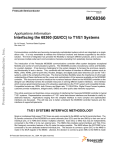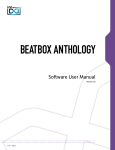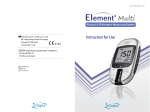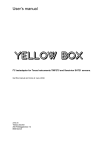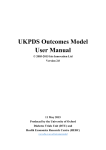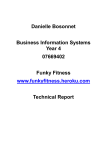Download Workshop extraction for BP Targets
Transcript
Systematic Review Data Repository (SRDR) Training – Example Case for Blood Pressure Targets Welcome to Systematic Review Data Repository (SRDR)! In this module, we will ask you to initiate a new project, create an extraction form, and extract data from one study. The goal of this exercise is to familiarize new users with the SRDR by walking through the extraction of data from one sample study into a new systematic review project. Please plan to devote 2-2.5 hours for this part of the training. All materials for successfully completing this training are provided, including step-by-step instructions and a sample study to extract. Please read the notes below before beginning these exercises. Notes: § Please use Firefox, Google Chrome, IE 7, 8, 9 or Safari browser when using SRDR § Throughout this exercise, information specifically designated for entry into SRDR Web forms during this exercise will be noted in italic blue. Feel free to cut and paste these sections into the indicated fields. § For more detailed information on how to use the SRDR site, please refer to the SRDR user manual which can be linked through the homepage. SRDR Training Module_ Cochrane_2012 1 Log In 1. Go to http://srdr-dev.heroku.com/. 2. Log in using your email address as your username and the password: cochrane 3. Once all logged in, go to the My SRDR tab located under the SRDR banner. 4. Locate the project entitled Workshop extraction. 5. Click Add a Study. A. Extract Study Data A-1. Key questions 1. On the New Study page, select the first option (One study created individually; see item A in Figure 1). 2. In the resulting Add a Single Study dialog appearing at the bottom of the page, select Key Questions 1 and 2 by marking the appropriate check boxes (see item B in Figure 1). 3. Click Save and continue (see item C in Figure 1). Figure 1 A B C SRDR Training Module_ Cochrane_2012 2 A-2. Publication 1. Enter the following PubMed ID into the appropriate field : 15738453 2. Click Retrieve (see item A in Figure 2). The data fields below will be populated with information imported from PubMed. Figure 2 A 3. Please review the imported information and click Save when finished. 4. Click Next or move to the next tab. SRDR Training Module_ Cochrane_2012 3 A-3. Design details 1. On the Design Details page, fill in the following information (see highlighted area in Figure 3): Q# 1 2 Question text: Follow up Inclusion criteria of the study 3 Proteinuria exclusion criteria Data to be entered: 3 y (median 1.6y) Kidney function: CrCl<70 if proteinuria >3000mg/d; CrCl <45 if proteinuria 1000-3000 mg/d BP: ND UPE <1000 mg/d if CrCl <45 mL/min per 1.73m2; UPE <3000 mg/d if CrCl is 45-70 mL/min/1.73m2 2. Please review your responses and click Save Data when finished. 3. Click Next or move to the next tab. Figure 3 SRDR Training Module_ Cochrane_2012 4 A-4. Study Arms 1. Click Add Arm (see item A in Figure 4). Figure 4 A 2. In the resulting pop-up, choose Low BP target from the drop-down list (see item A in Figure 5). In the arm description, enter <130-80 3. Click Save (see item B in Figure 5). The pop-up will close and the newly selected arm information will now appear in the arms table. Figure 5 A B SRDR Training Module_ Cochrane_2012 5 4. Click the Add Arm button again. This time you will enter an additional arm by selecting Other from the dropdown menu. 5. Specify the arm as Usual BP target and under arm description, enter DBP <90. (See Figure 6) 6. Please review the arms information and click Next or move to the next tab when finished. Figure 6 6. Both arms will appear in the list. (see Figure 7) Figure 7 SRDR Training Module_ Cochrane_2012 6 A-5. Arm Details 1. Enter in the following data (see Figure 8) Arm Target BP Achieved BP Low BP Target <130/80 130/80 Usual BP Target DBP<90 134/82 Figure 8 SRDR Training Module_ Cochrane_2012 7 A-6. Baselines 1 2 1. Enter in the following data (see Figure 9): Question text: Data to be entered: Arm: Low BP target Case of CKD leave blank Race leave blank 3 4 5 Kidney function Proteinuria category Proteinuria criteria Q# 36 leave blank Mean: UPE 2800 mg/d SD: 2000 Data to be entered: Arm: Usual BP target leave blank leave blank 34 leave blank Mean: UPE 2900 mg/d SD: 1900 Data to be entered: Arm: All Arms (Total) ND (excluded T1DM) ND (conducted in Europe) leave blank 100-5000 mg/d leave blank 2. Please review your responses and click Save Table Data when. 3. Click Next or move to the next tab. Figure 9 SRDR Training Module_ Cochrane_2012 8 A-7. Outcome set up 1. On the Outcome Setup page, click Add a New Outcome Name. 2. In the resulting pop-up, select Kidney failure from the Outcome Title drop-down list. (See Figure 10) 3. In the Outcome Description, enter ESRD. 4. In response to What type of outcome is this?, select Categorical from the 3 options listed. 5. Enter % in the Units text box 6. In the textbox under Define Outcome Timepoints enter the following information Numeric Value or Name Time unit 3 years 7. Under Define Patient Populations (Subgroups), click Add A Subgroup. 8. In the text box under Name, enter Patients with baseline proteinuria ≥3g/24h. 9. Again, click Add A Subgroup and enter Patients with baseline proteinuria 1-3g/24h. 10. Click Save. SRDR Training Module_ Cochrane_2012 9 Figure 10 11. Repeat steps 21-30 for the following outcome: Outcome Title Outcome Description What type of outcome is this? Units Define outcome timepoints Subgroups Mortality Leave blank Categorical % 3 years None (skip this step) 12. Please review your entries and click Next or move to the next tab when finished. SRDR Training Module_ Cochrane_2012 10 A-8. Outcome Details 1. In this section, enter ESRD as the primary outcome. 2. Click Next A-9.Outcome Results In this section, you will be creating analysis tables based on the information that you have previously entered. 1. From the drop-down list labeled Step 1. Choose the outcome and population to enter data for, select: Kidney failure (from 1st drop-down) (see item A in Figure 11). And All Participants (from the 2nd drop-down) (see item B in Figure 11) 2. Within the table, click Edit Measures (see item C in Figure 11). a. Unselect N Enrolled, Counts, and Standard Deviation b. Select N Analyzed and Percentage c. Click Save 3. Enter the following values into the table under the appropriate arms: N Analyzed Percentage Counts Arm: Low BP target 167 23 38 Arm: Usual BP target 168 20 34 4. Click Save Table Data. (see item D in Figure 11) 5. Click on the blue box labeled Create Between-Arm Comparisons. 6. Within the table, click Edit Measures. (see item E in Figure 11) a. Unselect Statistical test, Odds Ratio (OR), and Standard Deviation b. Select P-Value c. Click Save 7. From the drop-down box select, Low BP target vs. Usual BP target. 8. Enter 0.99 9. Click Save Table Data. (see item D in Figure 11) SRDR Training Module_ Cochrane_2012 11 Figure 11 A B E C D 10. Now choose the subgroup for Patients with baseline proteinuria ≥3g/24h from the 2nd dropdown under Step 1. 11. Enter the following data (see Figure 12): N Analyzed Percentage Between Arm Comparison P-Value Arm: Low BP target Arm: Usual BP target 58 62 nd nd Low BP Target vs. Usual BP Target 0.81 Figure 12 SRDR Training Module_ Cochrane_2012 12 12. Repeat for subgroup Patients with baseline proteinuria 1-3g/24h the following outcomes: N Analyzed Percentage Between Arm Comparison P-Value Arm: Low BP target Arm: Usual BP target 109 106 nd nd Low BP Target vs. Usual BP Target 0.89 13. Repeat steps 1-9 for the Mortality outcome entering the following data: Outcome Mortality N Analyzed Percentage Between-Arm comparison Arm: Low BP target 167 2 NONE (no need to enter data) SRDR Training Module_ Cochrane_2012 Arm: Usual BP target 168 1 13 A-10. Adverse Events 1. Click Add New Row. 2. In the table that appears enter the following data (see Figure 13): Title Description Percent P-value Title Description Percent P-Value 3. 46. Treatment-related adverse events Leave blank Low BP target Usual BP target 4% 2% leave blank leave blank SAEs Leave blank Low BP target 23% Leave blank Usual BP target 17% Leave blank Click Save Table Data. Figure 13 SRDR Training Module_ Cochrane_2012 14 A-11. Quality 1. Select the following Values from the drop-down menus for each of the questions listed (see Figure 14): 1 2 3 4 5 6 7 8 9 10 11 12 13 14 2. What is the risk of selection bias (biased allocation to interventions) due to inadequate generation of a randomized sequence? What is the risk of selection bias (biased allocation to interventions) due to inadequate concealment of allocations before assignment? For each main outcome or class of outcomes, what is the risk of performance bias due to knowledge of the allocated interventions by participants and personnel during the study (lack of study participant and personnel blinding)? Was the care provider blinded to the intervention? For each main outcome or class of outcomes, what is the risk of detection bias due to knowledge of the allocated interventions by outcome assessment (lack of outcome assessor blinding)? For each main outcome or class of outcomes, what is the risk of attrition bias due to amount, nature, or handling of incomplete outcome data? What is the risk of reporting bias due to selective outcome reporting? Are there other biases due to problems not covered in 1-6? Were all randomized participants analyzed in the group to which they were allocated? Were the groups similar at baseline regarding the most important prognostic indicators? Were co-interventions avoided or similar? Was the compliance acceptable in all groups? Was the timing of the outcome assessment similar in all groups? Are there other risks of bias? If yes, describe them in the Notes. Low Low Low Other, Please specify: Yes Low Low Low No Yes Yes Yes Yes Yes No Please review your entries and click Save Table Data when finished. SRDR Training Module_ Cochrane_2012 15 Figure 14 3. Scroll to the bottom of the screen and enter EPC in the Quality Guideline Used field (see item A in Figure 15). 4. Choose Good from the drop-down list labeled Select Current Overall Rating (see item B in Figure 15). 5. Click Save Quality Rating when finished. SRDR Training Module_ Cochrane_2012 16 Figure 15 A B 6. Click Save Quality Rating. You have completed the Extract Study Data exercise SRDR Training Module_ Cochrane_2012 17