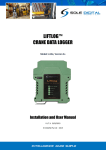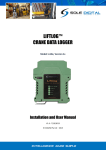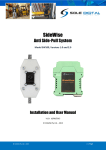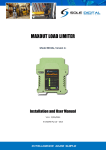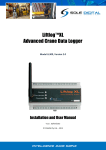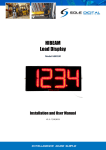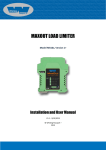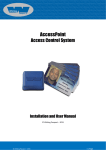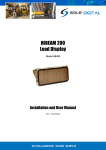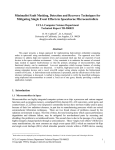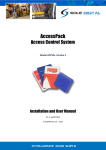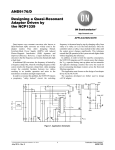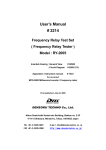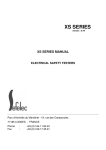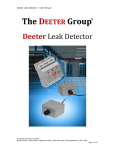Download Installation and User Manual
Transcript
AirWay Wireless Signal Transceiver Model AWT100, Version 2.0 Installation and User Manual V1: 7/10/2013 © CASWA Pty Ltd – 2013 CONTENTS 1 OVERVIEW............................................................................................................................ 3 2 SPECIFICATIONS .................................................................................................................... 4 2.1 Physical Specifications ............................................................................................................ 4 2.2 Electrical Specifications........................................................................................................... 5 2.3 Communication Specifications................................................................................................ 5 2.3.1 3 Communications Range ........................................................................................... 5 INSTALLATION DETAILS ......................................................................................................... 6 3.1 Prior to Installation ................................................................................................................. 6 3.2 Wiring Diagrams...................................................................................................................... 7 4 3.2.1 Connecting Two AirWay Units Communicating Together ....................................... 7 3.2.2 AirWay Providing Remote Inputs for a LiftlogXL ...................................................... 8 3.2.3 Implementing a Link Status Output ......................................................................... 9 COMMISSIONING DETAILS .................................................................................................. 10 4.1 Installing and Launching the FSU Application ....................................................................... 10 4.1.1 FSU Program Installation........................................................................................ 10 4.1.2 Installing the FSU application ................................................................................. 10 4.1.3 Launching the application ...................................................................................... 10 4.2 Connecting to the Device ...................................................................................................... 11 4.3 Checking for Firmware .......................................................................................................... 11 4.4 AirWay General Configuration Screen .................................................................................. 12 4.5 Binding the AirWay to a Device ............................................................................................ 12 4.5.1 Selecting the Input Signals ..................................................................................... 14 5 OPERATING BEHAVIOUR ..................................................................................................... 15 6 ROUTINE MAINTENANCE .................................................................................................... 16 APPENDIX A: COMMUNICATION PROTOCOL ............................................................................... 17 APPENDIX B: FSU SYSTEM REQUIREMENTS ................................................................................. 17 © CASWA Pty Ltd – 2013 2 | Page 1 OVERVIEW AirWay is an electronic device that wirelessly transmits and receives up to 4 input/output control signals. It can be used to provide remote I/O for products such as CASWA’s Liftlog™ or Liftlog XL data logger, where the desired signals cannot be cabled into the logger directly. Alternatively, two AirWay units can be used together to provide up to 4 virtual connections. The second generation hardware looks identical to the initial design but behaves slightly differently. The FSU software will recognise the type of hardware and behave appropriately. © CASWA Pty Ltd – 2013 3 | Page 2 SPECIFICATIONS 2.1 Physical Specifications Overall length (mm): 161 Overall width (mm): 91 Overall height (mm): 30 Weight (kg): 0.2 Mounting 2 x 8.5mm screws OR 4 x 5mm screws Figure 1: Case Dimensions © CASWA Pty Ltd – 2013 4 | Page 2.2 Electrical Specifications Parameter Description Min Vin Supply voltage 32 Iin Supply current 7 Lmax Input pin voltage 32 Vfault Max voltage for output relays Ifault Max current sink per output set point relay Allowable operating temperature -40 Typ 20 Max Units 250 VAC 50 mA 250 V 250 V AC 32 V DC 4 A 85 Note1 °C Note1: Extended operation at maximum temperature will reduce the life the device. 2.3 Communication Specifications Communications between the device and a host is usually via a Bluetooth radio link. The Bluetooth device name will be set to the Crane ID, the PIN is 0000. For more details on the communication protocol used to communicate with the AirWay, see Appendix A. 2.3.1 Communications Range When installed in such a way as to create an uninterrupted path (i.e. line of sight) between two SoleDigital devices (either two AirWay units or an AirWay and a Liftlog™ or LiftlogXL), range is approximately 500m. When one AirWay unit is in a metal enclosure, subtract 150m, and when both units are in metal enclosures, subtract 300m. When the transmission path is not line of sight, range is difficult to predict but is usually around 100-200m. © CASWA Pty Ltd – 2013 5 | Page 3 INSTALLATION DETAILS 3.1 Prior to Installation Before installing your AirWay device visually inspect the device and check that the case is not damaged and fits together securely. Remove the cover by undoing the 4 screws on the rear of the device to access the circuit board and screwed terminals inside. The board is shown in Figure 2. AirWay has four single wire digital inputs, four sets of dry contact outputs and a pair of terminals for connecting power (24-240V AC/DC). These are shown on the circuit board underneath the respective terminals. Figure 2: AirWay Circuit Board © CASWA Pty Ltd – 2013 6 | Page 3.2 Wiring Diagrams 3.2.1 Connecting Two AirWay Units Communicating Together 1. 0V 2. 32-240VAC 3. Output 4 4. 5. 6. Existing control circuit 7. 8. 9. 10. Output 3 Output 2 Output 1 11. Input 4 12. Input 3 13. Input 2 14. Input 1 Figure 3: Connecting up 2 AirWay units NB: Output pins (3-4, 5-6, 7-8 and 9-10) are Normally Open and rated for 250V AC/32VDC 4A. They can be reconfigured to Normally Closed using the FSU software. © CASWA Pty Ltd – 2013 7 | Page 3.2.2 AirWay Providing Remote Inputs for a LiftlogXL AirWay can be used to provide remote inputs for other devices (e.g. Liftlog or LiftlogXL). Figure 4 provides the wiring details for using an AirWay to transmit the longitudinal travel motions from a LiftlogXL. 1. 0V 2. 32-240VAC 3. Output 4 4. 5. 6. Existing control circuit 7. 8. 9. 10. Output 3 Output 2 Output 1 NTH STH FAST 11. Input 4 12. Input 3 13. Input 2 14. Input 1 Figure 4: Connecting an AirWay to Provide Remote Inputs for Long Travel on a LiftlogXL data logger © CASWA Pty Ltd – 2013 8 | Page 3.2.3 Implementing a Link Status Output By connecting one of the inputs to the supply voltage, the AirWay will send the assigned signal continuously once a connection is made. The receiving device can then determine when a link is active. 1. 0V 2. 32-240VAC 3. Output 4 4. 5. 6. 7. 8. 9. 10. Output 3 Output 2 Output 1 11. Input 4 12. Input 3 13. Input 2 14. Input 1 Figure 5: Implementing a Link Status Output © CASWA Pty Ltd – 2013 9 | Page 4 COMMISSIONING DETAILS AirWay is designed to be commissioned using a laptop computer. You will need a CASWA LINK-2 Bluetooth Modem and the Field Service Utility (FSU) software application loaded on a laptop. 4.1 Installing and Launching the FSU Application 4.1.1 FSU Program Installation Ensure that your computer is switched on, connected to the internet and that the minimum required software versions are installed (see 0 for minimum system requirements). Ensure that the LINK-2 modem is installed and that the drivers have loaded. More information on installing the LINK-2 modem can be found in the document Link-2 installation, which can be downloaded from. 4.1.2 Installing the FSU application The latest LINK-2 FSU software (Link-2_FSU) can be downloaded from http://www.soledigital.com.au/airway.html. You should check this location periodically for updates and information. 4.1.3 Launching the application Double click on the FSU program icon: © CASWA Pty Ltd – 2013 . 10 | Page 4.2 Connecting to the Device The FSU will scan for Bluetooth enabled devices. This process takes approximately 10 seconds, when complete a list of all CASWA devices within range will be displayed. Series 2 AirWay devices are shown with a '2'over the AirWay icon. Series 1 devices do not have a number. If a particular device unit is not found, ensure it is powered up and press <Look for devices> to repeat the search. NB: The Bluetooth link between the Laptop using a Link-2 and a AirWay has a range of approximately 200m. Select the AirWay you wish to configure and press <Connect>. 4.3 Checking for Firmware After you have selected your desired AirWay, a connection will be made and the software will check if the device has the current firmware. If a new firmware version is available the following window will pop up: © CASWA Pty Ltd – 2013 11 | Page Press <Update> to update the AirWay to the latest available firmware version (recommended). The new firmware will be installed on the device. DO NOT switch off the computer or remove the LINK2 modem until this is complete – doing so may leave the Liftlog™ in an unrecoverable state. Alternatively, press <Not now> to update firmware at a later time. NB: If you did not see this window, then your device already has the most current firmware. 4.4 AirWay General Configuration Screen Once the firmware version has been verified, the following screen will appear. This screen shows the: AirWay ID The devices it is bound to. Current firmware version operating on the device. The connected status of the AirWay being configured To enter/change the CraneID, type the desired name into the ID field. 4.5 Binding the AirWay to a Device Unless your AirWay device has been preconfigured. You will need to select the device(s) it will communicate with. Series 2 AirWay hardware can communicate with up to 2 other devices. NB: If the installation consists of two AirWay units you only need to bind one unit to the other. Leave the second unit unbound. © CASWA Pty Ltd – 2013 12 | Page To bind the AirWay to its first device, click the top <...> button. The following window will appear: Select the first device that you wish to connect this AirWay to and press <OK>. If you select a LiftlogXL, another window will popup asking you which hook to connect to (Main, Aux or Combined Load). Select the desired option and press <OK>. The window(s) will close and return to the AirWay General configuration screen. The bound device will be shown in the first 'Bound to' field and will indicate that its status has changed to Connected. If you want to bind this AirWay to a third device, repeat the process by pressing the lower <...> button. © CASWA Pty Ltd – 2013 13 | Page 4.5.1 Selecting the Input Signals In version 2 of the AirWay hardware, Input 1 transmits its signal to Output 1, Input 2 transmits its signal to Output 2, Input 3 transmits its signal to Output 3 and Input 4 transmits its signal to Output 4. NB: In version 1 hardware this configuration could be altered. You can however select how the output relays behave. The default is normally open. To change the behaviour to normally closed, check the Invert box for the respective input: This tab also indicates which input(s) is/are currently active; these will be highlighted in green: © CASWA Pty Ltd – 2013 14 | Page 5 OPERATING BEHAVIOUR The AirWay is fitted with a multi-colour LED on the front panel that indicates connectivity. This has two modes: Green = Connected Red = Not Connected A connection usually takes about 5 seconds to initiate after power-up. © CASWA Pty Ltd – 2013 15 | Page 6 ROUTINE MAINTENANCE There is not routine maintenance for this device. © CASWA Pty Ltd – 2013 16 | Page APPENDIX A: COMMUNICATION PROTOCOL The host sends single character commands to the device to write or query parameters. Each command must be followed by a carriage return <CR>(ASCII 13). Where the command is a query command, no arguments are sent and the device will respond with a single line (except for the “u” and “E” commands) the requested value in ASCI text followed by a <CR>. Where the command is a set command, an argument may be included between the command and the <CR> . Where numbers are sent or received, they are sent as clear text; eg “1234” APPENDIX B: FSU SYSTEM REQUIREMENTS The minimum requirements for operating CASWA’s Field Service Utility (FSU) and Link-2 Bluetooth modem are: Laptop computer running Windows XP SP3 or later; One Spare USB port; Microsoft .NET framework 3.5. © CASWA Pty Ltd – 2013 17 | Page