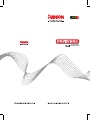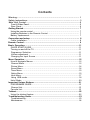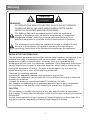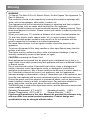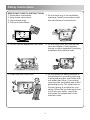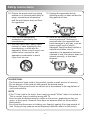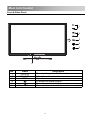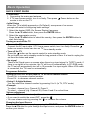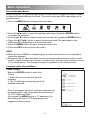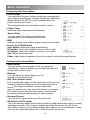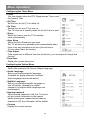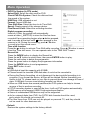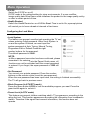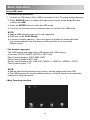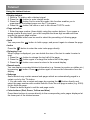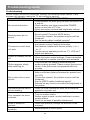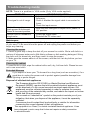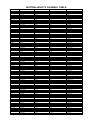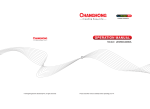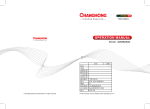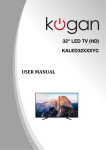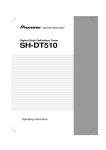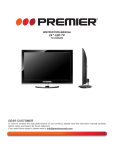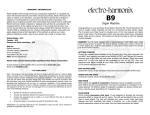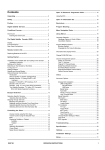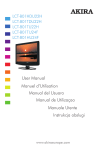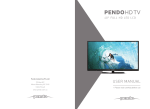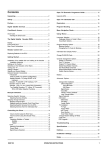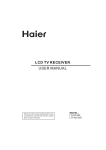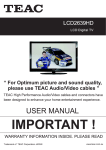Download - Changhong
Transcript
LED28C2000 Contents Warning……………………………………………………………………..…..……… 1 Safety instructions……………………………………………………....…………… 3 Main Unit Control……………………………………………………………...……… 5 Front & Sides Panel………………………………………………………...………..5 Rear Panel…………………………………………………………………...……….6 Getting Started…………………………...………………………..……..…………… 7 Using the remote control…………………………………………………….……... 7 Installing Batteries in the Remote Control……………………………..………… 7 Battery replacement……………………………..……………………….………… 7 Connection and setup…………………...…………………………………………... 8 Cable Installation……………………………………………………………………. 8 Remote Control…………………………..…………………………………………… 9 Basic Operation……………………………………………………………………... 11 QUICK START GUIDE……………….………………………………………….….11 Turning on and off the TV………………………………………………………….. 11 Programme Selection…………….……………………………………………......11 Volume adjustment……………………………………………………………….....11 Changing the Input Source…..………………………………………………….... 11 Menu Operation………………………………………………………………………. 12 How to Navigate Menus…………………………………………………………....12 Channel Menu…………………………………………………………………….… 12 Picture Menu………………………………………………………………………... 14 Sound Menu…………………………………………………………………….…... 14 Timer Menu……………………………………………………………………….…. 15 Option Menu…………………………………………………………………….…... 15 Lock Menu……………………………………………………………………….….. 17 Using USB mode………………………………………………………………..…. 18 Hotel Mode …………………………………………………………………….….. 20 Important Unique Buttons................................................................................. 21 PROGRAMME GUIDE………………………………….………………………..…21 Channel List……………………………………………………………………….… 21 Favorite List……………………………………………………………………..……21 Teletext……………………………………………………………………………….....22 Using the teletext feature…………………........................................................ 22 Troubleshooting Guide…………………………………………………………....... 23 Troubleshooting…………….…………………………………………………….....23 Maintenance… ……………………………………………………………………... 24 Warning CAUTION RISK OF ELECTRIC SHOCK DO NOT OPEN WARNING: TO REDUCE THE RISK OF ELECTRIC SHOCK DO NOT REMOVE COVER (OR BACK). NO USER SERVICEABLE PARTS INSIDE. REFER TO QUALIFIED SERVICE PERSONNEL. The lightning flash with arrowhead symbol, within an equilateral triangle, is intended to alert the user to the presence of uninsulated "dangerous voltage" within the products enclosure that may be of sufficient magnitude to constitute a risk of electric shock to persons. The exclamation point within an equilateral triangle is intended to alert the user to the presence of important operating and maintenance (servicing) instructions in the literature accompanying the appliance. REGULATORY INFORMATION This equipment generates uses and can radiate radio frequency energy and, if not installed and used in accordance with the instructions, may cause harmful interference to radio communication. However, there is no guarantee that interference will not occur in a particular installation. If this equipment does cause harmful interference to radio or television reception, which can be determined by turning the equipment off and on, the user is encouraged to try to correct the interference by one or more of the following measures: -Relocate the receiving antenna. -Increase the separation between the equipment and receiver. -Connect the equipment into an outlet on a circuit different from that to which the receiver is connected. -Consult the dealer or experienced radio/TV technician for help. Any changes or modifications not expressly approved by the party responsible for compliance could void the user's authority to operate the equipment. CAUTION DO not attempt to modify this product in any way without written authorization from supplier. Unauthorized modification could void the user's authority to operate this product. It is not recommended to keep a certain still image displayed on the screen for a long time as well as displaying extremely bright images on screen. 1 Warning WARNING To Reduce The Risk Of Fire Or Electric Shock, Do Not Expose This Apparatus To Rain Or Moisture. The ventilation should not be impeded by covering the ventilation openings with items, such as newspapers, table-cloths, curtains, etc. The Apparatus shall not be exposed to dripping or splashing and that no objects filled with liquids, such as vases, shall be placed on the apparatus. Attention should be drawn to the environmental aspects of battery disposal. Don’t throw used batteries in dustbin. Please contact your retailer in order to protect the environment. When you install your TV, maintain a distance of at least 4 inches between the TV and other objects (walls, cabinet sides, etc.) to ensure proper ventilation. Fai ing to maintain proper ventilation may result in a fire or a problem with the product caused by an increase in its internal temperature. No naked flame sources, such as lighted candles, should be placed on the apparatus; To prevent the spread of fire, keep candles or other open flames away from this product at all times. The device may be malfunction when under electrostatic discharge. It can be manually resumed by power off and power on again. CAUTION connecting the Power Cord Most appliances recommend they be placed upon a dedicated circuit; that is, a single outlet circuit which powers only that appliance and has no additional outlets or branch circuits. Do not overload wall outlets. Overloaded wall outlets, loose or damaged wall outlets, extension cords, frayed power cords, or damaged or cracked wire insulation are dangerous. Any of these conditions could result in electric shock or fire. Periodically examine the cord of your appliance, and its if appearance indicates damage or deterioration, unplug it, discontinue use of the appliance, and have the cord replaced with an exact replacement part by an authorized servicer. Protect the power cord from physical or mechanical abuse, such as being twisted, kinked, pinched, closed in a door, or walked upon. Pay particular attention to plugs, wall outlets, and the point where the cord exits the appliance. The MAINS plug is used as the disconnect device, and the disconnect device shall remain readily operable. Operating Temperature : 0°C to 40°C Operating Humidity : ≤80% Storage Temperature: -20°C to 60°C Storage Humidity: ≤90% Figures and illustrations in this User Manual are provided for reference only and may differ from actual product appearance. Product design and specifications may be changed without notice. 2 Safety instructions IMPORTANT SAFETY INSTRUCTIONS 7. Do not block any of the ventilation 1. Read these instructions. 2. Keep these instructions. openings. Install in accordance with the manufacturer's instructions. 3. Heed all warnings. 4. Follow all instructions. 5. Do not use this apparatus near water. 8. Do not install near any heat source such as radiators, heat registers, stoves, or other apparatus (including amplifiers) that produce heat. 6. Clean only with a dry cloth. 9. Do not defeat the safety purpose of the polarized or grounding type plug. A polarized plug has two blades with one wider than other. A grounding type plug has two blades and a third grounding prong. The wide blade or the third prong is provided for your safety. When the provided plug does not fit into your outlet, consult an electrician for replacement of the obsolete outlet. 3 Safety instructions 10. Protect the power cord from being walked on or pinched particularly at plugs, convenience receptacles, and the point where they exit from the apparatus. 13. Unplug this apparatus during lightning storms or when unused for long periods of time. 11. Only use the attachments/ accessories specified by the manufacturer. 14. Refer all servicing to qualified service personnel. Servicing is required when the apparatus has been damaged in any way, such as power supply cord or plug is damaged, liquid has been spilled or objects have fallen into the apparatus, the apparatus has been exposed to rain or moisture, does not operate normally, or has been dropped. 12. Use only with a cart, stand, tripod, bracket, or table specified by the manufacturer, or sold with the apparatus. When a cart is used, use caution when moving the cart/ apparatus combination to avoid injury from tip-over. ON DISPOSAL -The fluorescent lamp used in this product contain a small amount of mercury. -Do not dispose of this product with general household waste. -Disposal of this product must be carried out in accordance to the regulations of your local authority. NOTE -If the TV feel cold to the touch, there may be a small "flicker" when it is turned on. This is normal, there is nothing wrong with TV. -Some minute dot defects may be visible on the screen, appearing as tiny red, green, or blue spots. However there have no adverse effect on the monitor's performance. -Avoid touching the screen or holding your finger(s) against it for long periods of time. Doing so may produce some temporary distortion effect on the screen. 4 Main Unit Control Front & Sides Panel 1 2 3 4 5 6 No. 1 2 3 4 5 6 Name CH+/CHVOL+/VOLMENU Power&Sensor Description Press to change the TV channels Adjust the volume level Open the menu To switch the signal source Turns the unit on and off Power Indicator and Infrared sensor 5 Main Unit Control Rear Panel DIGITAL AUDIO OUT USB 11 12 HDMI3 YPbPr VIDEO AV L AUDIO R 14 HDMI2 HDMI1 VIDEO L AUDIO R PC/DVI AUDIO PC ANT 9 10 AV OUT 7 7 No. Name 7 HDMI 8 AV OUT PC/DVI AUDIO/ PC 9 8 9 Description HDMI input AV audio/video signal output PC input 10 ANT 11 USB 12 AV 13 COMPONENT Component input. When connecting, use the appropriate connector. 14 DIGITAL AUDIO OUT SPDIF port Antenna input USB port. Connector for USB Play. You can connect to network wirelessly using the Wireless LAN Adapter. AV audio/video signal input. When connecting, use the appropriate connector. 6 13 7 Getting Started Using the remote control When using the remote control, aim it at remote sensor on the television. If there is an object between the remote control and the remote sensor on the unit, the unit may not operate. Point the remote control at the REMOTE SENSOR located on the television. When using this television in a very brightly lit area, the infrared REMOTE CONTROL SENSOR may not work properly. The recommended effective distance for using the remote control is about 7 metres. Installing Batteries in the Remote Control 1. Open the cover at the back of the remote control. 2. Install two AAA size batteries. Make sure to match the “+” and “-” ends of the batteries with the diagram inside the compartment. 3. Replace the cover. Battery replacement You will need to install the supplied batteries into the remote control to make it operate following the instruction below. When the batteries become weak, the operating distance of the remote control will be greatly reduced and you will need to replace the batteries. Notes on Using Batteries: The use of the wrong type of batteries may cause chemical leakage and/or explosion. Please note the following: Always ensure that the batteries are inserted with the + and - terminals in the correct direction as shown in the battery compartment. Different types of batteries have different characteristics. Do not mix different types. Do not mix old and new batteries. Mixing old and new batteries will shorten battery life and/or cause chemical leakage. Replace batteries as soon as they do not work. Chemicals which leak from batteries may cause skin irritation. If any chemical matter seeps out of the batteries, wipe it up immediately with a dry cloth. The batteries may have a shorter life expectancy due to storage conditions. Remove the batteries whenever you anticipate that the remote control will not be used for an extended period. The batteries (battery pack or batteries installed) shall not be exposed to excessive heat such as sunshine, fire or the like. CAUTION: It may result in an explosion if batteries are replaced incorrectly. Only replace batteries with the same or equivalent type. 7 Connection and setup Cable Installation Before the installation and use, please read carefully the relevant content in “Warning and Safety instructions”. 1. Take out the TV from the wrapping package and put it in a drafty and flat place. NOTE: ¾ When you plug or unplug the TV, computer or other equipments, you must make sure that the AC power has been already shut down; ¾ When unplugging the power cable or signal cable, please hold the plug (the insulated part), do not draw the body of the cable. 2. The RF output terminal can be connected with the RF input port of the TV. 3. The output AV terminal of DVD can be connected with the AV input port of the TV through AV cable. NOTE: ¾ COMPONENT and AV can not be used at same time for they share of one audio channel. 4. The output COMPONENT(YPbPr) terminal of DVD can be connected with the COMPONENT(YPbPr) input port of the TV through AV cable. 5. Connect one end of the VGA cable with the VGA port on computer, connect the other end of the VGA cable with the VGA port on the TV, and tighten the bolts clockwise on the each end of VGA cable. NOTE: ¾ While connecting the 15-pin VGA, please do not insert the plug overexertedly, for fear the pin might be broken. 6. Connect one end of the HDMI cable with HDMI output port, connect the other end of the HDMI cable with the HDMI port on the TV. NOTE: ¾ While connecting the HDMI, please aim at carefully, do not insert overexertedly, for fear the pin might be broken. 7. The AV output of the TV can be connected with the input port of other AV equipment through AV cable. NOTE: ¾ AV OUT can output only TV/AV channels' audio/video signal. 8. Check and make sure that all AV cables are connected with the corresponding ports correctly. 9. Connect the AC power cable with 240V~ power supply. NOTE: ¾ The range of power input for the TV is 240V~ 50/60Hz, do not connect the TV power input port with the AC power out of the above range. ¾ Please hold the insulated part of the plug when you are unplugging the power cable, do not touch directly the metallic part of the cable. 8 Remote Control The buttons of the original remote control are as following: : Power, switch on or off TV set. 1. 2. INFO: Press to display the current program information on the screen. i : Go to the index page. 3. : Press to mute or restore sound. 4. NUMBER BUTTONS: Choose channels or password importation. 5. SOURCE: Press to select signal source. ? : Reveal the hidden information of some teletext pages. 6. AUDIO (∞I/II): The button can be used 0 to switch between NICAM DUALⅠ/ NICAM DUALⅡ/ NICAM DUALⅠ+Ⅱ /MONO and switch Audio language in DTV mode. 7. MENU: Press to enter the menu screen for various optional adjustable settings. 8. EXIT: Exit OSD Menu . 9. ▲/▼/◄/►: To select the direction. 25 26 27 10. ENTER: Press to execute the selected item in the menu screen or enter the desired value in any input mode. 11. INDEX: Press to enter the Recorded list. (In DTV mode) 12. LIST: Press to call up the channel list. Press again to exit it. 13. CH+/CH-: Press to select channels in ascending or descending order. 14. VOL+/VOL-: Press to adjust the volume level up or down. 15. SLEEP: Press to set the sleep timer. When the preset length of time has passed, the TV set enters standby mode. 16. : Switch on/off the favorite programs list. 17. EPG: Electronic Program Guide, use in the DTV mode. 18. : Return to last viewed program. 9 Remote Control 19. COLOR BUTTONS: Red/ green/ yellow/ blue key navigation link. : Fast reverse (in USB mode). : Fast forward (in USB mode). : Previous (in USB mode). : Next (in USB mode). 20. STILL: Press to hold the picture. : Hold the teletext page on display, press again to release. : Stop (in USB/PVR mode). 0 21. : Enter the Teletext, press again for MIX mode, press this button again to exit. : Play / Pause (in USB/PVR mode). 22. RADIO: Press to interchange Radio and DTV programs when there is Radio program (In DTV mode). 23. : Press to select different images sizes. : Change size of teletext screen in display mode. 24. 25. 25 26 27 : Enter subtitle mode or subpage. : Cancel the teletext but not to exit teletext, press again to exit. 26. DMP: Press to switch to the USB source. 27. : Press button to start recording. (In PVR mode). NOTE: All pictures in this manual are examples, only for reference, actual product may differ from the pictures. The buttons not mentioned here are not used. 10 Basic Operation QUICK START GUIDE • Connection 1. Connecting the mains and antenna. Power button on the 2. If TV has a power switch, turn it on firstly. Then press remote to turn on the TV. • Initial Setup When the TV is initially powered on (Or Default), a sequence of on-screen prompts will assist in configuring basic settings. 1. Select the desired OSD (On Screen Display) language. Press the▲/▼/◄/►button, then press the ENTER button. 2. Select the appropriate country. Press the▲/▼/◄/►button to select the country, then press the ENTER button to start Auto tuning. Turning on and off the TV • Turn on the TV Connect the AC input cable. If TV has a power switch, turn it on firstly. Press the button on remote control can turn on TV from standby mode. • Turn off the TV Press the button on the remote control to enter standby mode. Do not leave your set in standby mode for long periods of time. It is best to unplug the set from the mains and aerial. • No signal There is No Signal menu on screen when there is no input signal. In TV/DTV mode, if there is no signal in five minutes, the TV will turn off automatically. In PC-RGB mode, the TV set will automatically turn off in 16 seconds if no input signal. When VGA cable is connected, the TV turns on automatically. Programme Selection • Using the CH+/CH- on the panel of TV or on the remote control. Press CH+ to increase channel number. Press CH - to decrease channel number. • Using 0- 9 digital buttons. You can select the channel number by pressing 0 to 9. (In TV, DTV mode) • Example To select - channel (e.g. Channel 5): Press 5. To select -- channel (e.g. Channel 20): Press 2 and 0 in a short time. Volume adjustment • Press the VOL+/- button to adjust the volume. • If you want to switch the sound OFF, press the . or increase the volume. • You can release mute by pressing the Changing the Input Source You can select the input source by pressing the SOURCE button on the remote control. Press the▲/▼button to cycle through the input source, and press the ENTER button to confirm your choice. 11 Menu Operation How to Navigate Menus Before using the TV follow the steps below to learn how to navigate the menu in order to select and adjust different functions. The access step may differ depending on the selected menu. 1. Press the MENU button to display the main menu. CHANNEL PICTURE SOUND TIMER OPTION LOCK 2. Press the◄/►button to cycle through the main menu. Press the ENTER button to access the submenu. 3. Press the▲/▼button to select the desired sub item. then press the ENTER button. 4. Press the ▲/▼/◄/► button to select the desired value.The adjustment in the OSD may differ depending on the selected menu. 5. Press the MENU button to return to the previous menu. 6. Press the EXIT button exit from the menu. NOTE: When an item in MENU is displayed gray, it means that the item is not available or cannot be adjusted. Buttons on the TV have the same function as corresponding buttons on the remote control. If your remote control is lost or couldn’t work, you may use the buttons on the TV to select menus. This manual focuses on operation of the remote control. Configuring the Channel Menu • Auto Tuning Select the ENTER button to start Auto Tuning. 1. Select the country and tune type for channels. 2. The TV will begin memorizing all of the available channels. Once the progress bar is full, the found channels will be stored and the unit will proceed to the search for TV, DTV, Radio and Data. If you press the MENU button in TV searching, the Auto tuning will skip to DTV searching as the suggestive picture shows. 12 Menu Operation • DTV Manual Tuning Manual store for digital channels. Press the ◄/►button to select channel. Press the ENTER button to search. When a channel is found, the searching process will stop, the channel will be saved with current channel number. If the program is not your expected one, please press the ◄/►button to continue the searching. Press the EXIT button to exit. • ATV Manual Tuning Manual store for ATV channels. Press the▲/▼ button to select items. Press the ◄/► button to adjust it. Press the red button to save it. Press the EXIT to exit. • Programme Edit Press the▲/▼ button select items. Press the red button to delete the channel. Press the green button to rename the channel. (In TV mode) Press the yellow button to move the channel. Press the blue button to skip the channel. button to set the favorite channel. Press the The CH+/CH- button can be used to select the following or preceding page. 13 Menu Operation Configuring the Picture Menu • Picture mode You can select the type of picture which best corresponds to your viewing requirements. Contrast, Brightness, Saturation, Sharpness and Tint (NTSC) can be adjusted when the picture mode is set to User. The manufacture's recommendation mode is Home. • Colour Temp Select the colour temperature of the picture. • Aspect Ratio You can select the picture size which best corresponds to your viewing requirements. • DNR Reduces screen noise without compromising video quality. • Screen (In PC-RGB mode) Auto Adjust: Adjust the image automatically. H Position: Centre the image by moving it left or right. V Position: Centre the image by moving it up or down. Size: Adjust the screen size. Phase: Adjust when characters have low contrast or when the image flickers. Configuring the Sound Menu • Sound mode You can select a sound mode to suit your personal preferences. Treble and Bass can be adjusted when the sound mode is set to User. • Balance You can adjust the sound balance of the speakers to preferred levels. • AVL (Auto Volume Level) AVL automatically remains on the same level of volume if you change programmes.Because each broadcasting station has its own signal conditions, volume adjustment may be needed every time when the channel is changed. This feature allows users to enjoy stable volume levels by making automatic adjustments for each program. • Surround Sound You can select a desired Surround Sound mode. • AD Switch (In DTV mode) This is an auxiliary audio function that provides an additional audio track for visually challenged persons. This function handles the Audio Stream for the AD (Audio Description), when it is sent along with the Main audio from the broadcaster. Users can turn the Audio Description On or Off and control the volume. 14 Menu Operation Configuring the Timer Menu • Clock You can display either the DTV Signal stream Time or set the System Time. • Off Time Set the time for the TV to switch off. • On Time Set the time for your TV to turn on. The TV must be in standby mode for the On Time to work. • Sleep Select the time to turn the TV to standby mode automatically. • Auto Sleep Select the Auto Sleep time you want. The TV will enter into standby mode automatically when there is no any operation in set time (the set time is 4 hours when leave the factory). • Time Adjust If the signal time is different from the actual time, you can adjust it through this function. • Time Zone Display the current time zone. Configuring the Option Menu • Language Select your preferred On Screen Display language. • Audio Language Select your preferred audio language. (Available for digital channels if multiple audio languages are broadcasted.) • Subtitle Language Select your preferred subtitle language or turn off subtitle. (Available for digital channels if multiple subtitle languages are broadcasted.) • Hearing Impaired When hearing Impaired is ON, the TV screen will give some information to the people whose hearing are impaired when Hearing Impaired is Off, the information will be hidden. • Country Display the current country. 15 Menu Operation • PVR File System (In DTV mode) Select Disk: Select the disk used for PVR. Check PVR File System: Check the disk and test the speed of the system. USB Disk: USB activated or not. Format: Format USB disk. Time Shift Size: Select the time to do Time Shift. Speed: Display speed of the storage device. Free Record Limit: Select the recording duration. Digital program recording Insert an U disk, the system will automatically create a folder (_MSTPVR) to store the files has been recorded.Carve-recording begins when button pressed, and it records all the time untill button pressed or the memory is full. During the recording, press▲/▼button to zoom in/out the record menu. Time shift function button to activate Time Shift while recording. Press ▲/▼ button to zoom Press the in/out the Time shift menu. You can operate refer to the TIME SHIFT menu. Record list Press the INDEX button to display the Record list. Press the ▲/▼ button to select items, then press ENTER button to play. Press the red button to delete the programme. Press the green button to display the programme information. Press the INDEX button to sort programmes. Press EXIT button to exit. NOTE: USB disk at least the capacity with 512MB. Please format the inserted USB disk when it could not be recorded to. During the Device formatting, do not disconnect the device while formatting is in progress. If you format the device, all files will be deleted. Before formatting your device to the TV, please back up your files to prevent them from damage or loss of data. If USB disk in some virus meeting formats turn failure. When an USB device has several partitions,the PVR system can help to choose anyone of that to perform recording. If PVR recording system is used all the time, it will exit PVR system automatically. USB memory must support USB2.0 high-speed specification. Some of nonstandard USB device may not be supported. As for external disks from PVR, the FAT32 disk formats should be used, and a single file should not exceed 4G. The files come from PVR can only be played on personal TV, and they should not be used for other business use. • Default Restore the system settings to the factory default. 16 Menu Operation • E-POP Switch the E-POP on or off. E-POP mode is the optimal setting for store environments. If a user modifies image quality data Store Demo mode initializes the product to the image quality set by us after a certain period of time. • Health Remind Switch the Health Remind on or off. While Break Time is set to On, a prompt picture will remind you to have a break at intervals of two hours. Configuring the Lock Menu • Lock System The feature can prevent unauthorized operating the TV set, unless entering 4-digit password. When Lock System i s on and the system is locked, we must input the system password at Auto Tuning, Manual Tuning, Programme Edit or Default.Press the right number buttons for the password. The default password is 0000. NOTE: After a password correction has been confirmed, please remember it for entering into the Parent Guide menu, all functions can not be activated until the correct password is entered. If you forget, the super password of 1225 still valid. • Set Password You can set your private password. Press the number buttons on the remote control to set the new password. When the new password has been input twice, the setting is finished successfully. The TV will go back to previous menu. • Block Program (In ATV/DTV mode) Press the green button LOCK to lock the available program you want. Press the green button again to unlock it. • Parent Lock (In DTV mode) This feature can prevent children watching adult’s TV programmes, according to the rating limit set. This function appearance according the information from broadcastin station. Therefore if the signal has incorrect information, this function does not operate. 17 Menu Operation Using USB mode • To Access/Quit USB mode 1. Connect an USB device.When USB is connected to the TV,popup window appears. 2. Press SOURCE button to display the input source menu, press the ▲/▼ button to select the USB. 3. Press the ENTER button to enter the UBS mode. 4. You may use the input source selection menu to exit from the USB mode. NOTE: Special USB device may be not or well supported. USB max. Load: DC5V 500mA . In terms of loading capacity, it can not support all models of mobile hard disk. It is recommended to use low-power mobile hard disk of no more than 500mA current. • The formats supported The USB function can support the USB device with USB memory. It can play PHOTO, MUSIC, MOVIE or TEXT files. Photo Format Support: JPEG, BMP, PNG. Music Format Support: MP3, AAC. Movie Format Support: AVI, VOB, DAT, MPEG -1 / MPEG-2 / MPEG-4, TS/TP. Text Format Support: TXT. NOTE: Special algorithm documents may not be or well be supported by the USB. The USB supports the format mentioned above, if the file format is not supported, change it to the given format. • Main Operating Interface 18 Menu Operation 1. Use the ◄/► button to select PHOTO, MUSIC, MOVIE or TEXT. Press ENTER button enter into sub-menu. 2. Use the arrow buttons and ENTER button to enter the desired disk. Press ENTER to open the folder. 3. Use the arrow buttons to highlight the file. Use the ENTER button to mark or unmark a file. Press button to play the selected files. If no file is marked, all the files in the folder will be played in sequence after you press button. 4. Press the INFO button to display the menu screen in playing. to stop the playing files. 5. Press the 6. Press the EXIT button to return to the previous menu screen. • Basic operation 1. Play/ Pause Start playing the selected file of a folder or pause. 2. Stop Stop the playing files. 3. / Fast Reverse/Fast Forward You can press / to skip fast reverse or forward. When view the TEXT files, press / to change pages up and down. 4. / Previous/Next You can select the desired files manually in normal condition. 5. Red button Select a file you want to delete,press the red button to open corresponding menu, then press ENTER button to delete it. 6. CH+/CHPage up or page down the files list. 19 Menu Operation Hotel Mode Press the SOURCE button to display the Source Menu, then press "2012" to enter into the Hotel Mode to adjust the relative settings. • Hotel Mode Set the hotel mode ON/OFF by pressing the ◄/► buttons . When it is On,switch off at the AC power supply and the hotel mode will be enabled. The TV will automatically enter into hotel mode when turned on again. NOTE: When Hotel Mode is On, the tuning and Programme Edit function is locked. • On Source Set the default signal source by pressing ◄/►buttons,(The default signal source will be displayed when the TV turned on). • On Channel Set the default channel by pressing ◄/► buttons.(The default channel will be displayed when the TV turned on). • On Volume Set the default volume by pressing ◄/► buttons.(The default volume is the volume when the TV turned on. Remember the default volume should be less than the maximum volume). • Volume Max. Set max volume by pressing ◄/► buttons.When the max volume is lower than the default volume, the max volume is the priority. • Channel List Transfer You can export all current channel information(including channel number,channel name, frequency ,etc.) into the U disk, as the channel information backup for this unit. The system will automatically create a data file to store the channel information has been exported. If you can not restore the initial channel information after SORT,MOVE,DEL, SKIP,LOCK,etc. operations, you can import the channel information from the USB. 20 Important Unique Buttons PROGRAMME GUIDE (In DTV mode) Press EPG button to display the PROGRAMME GUIDE menu. This function let you know the detailed information of the channel, indicating the time of the program playing. From the PROGRAMME GUIDE it is possible to check the program information for the next eight days (If the information is available from the broadcaster). Press EXIT button to exit. Record: Press red button to set the parameters for recording. The unit is able to do schedule recording when TV is turning on or in standby mode. You can set up several schedule recording. Different schedules should not overlap. When recording starts in standby mode, the front indicators will change color and there will be no picture or sound from the unit. You can press button to light up the screen. INFO: Press green button to see the detailed information of the current channel. Schedule: Press yellow button to display the schedule list. Remind: If you find the desired program which will be shown in the future. Press the blue button to book program. ENTER: Press to change channel. Channel List Press LIST button to display the Channel List. Press ▲/▼ to select the items, and the channels will be changed automatically. Press CH+/CH- button to page up or down the Channel list. Press LIST button to exit. Favorite List button to display the favorite list. Press Press ▲/▼ to select the items, and the channels will be changed automatically. Press CH+/CH- button to page up or down the Favorite list. button to exit. Press 21 Teletext Using the teletext feature • Display teletext 1. Select a TV station with a teletext signal. 2. Press the button to enter teletext mode. button 2nd to enter Mix mode, this function enables you to 3. Press the superimpose the teletext page over the TV program. button 3rd return or exit to the normal TV/DTV mode. 4. Press the • Page selection 1. Enter the page number (three digits) using the number buttons. If you press a wrong number during input, you must complete the three digit number and then reenter the correct page number. 2. The CH-/CH+ button can be used to select the preceding or following page. • Hold You can press the • Index Press the i button to hold a page, and press it again to release the page. button to enter the main index page directly. • Enlarging Text When a page is displayed, you can double the size of the text to make it easier to read. button to enlarge the top half of the page. 1. Press the button again to enlarge the bottom half of the page. 2. Press the 3. Press the button once more to return to the normal display. • Reveal mode You can display concealed teletext information (e.g. Answer to puzzles or riddles etc.) by pressing ? button. Press ? button again to remove the information from the display. • Subpage Some teletext may contain several sub-pages which are automatically paged in a certain cycle by the TV station. 1. Yon can enter into a certain sub page by pressing the button directly and select the page number with number buttons. Enter the sub page number (e.g. 0003) for the third sub page. 2. Press the button again to exit the sub page mode. • Color buttons (Red, Green, Yellow and blue) Press these buttons to access directly to the corresponding color pages displayed at the lower part of the teletext screen. 22 Troubleshooting Guide Troubleshooting Before contact the service technician, perform the following simple checks. If any program still persists, unplug the TV and calling for serving. PROBLEM POSSIBLE SOLUTION - Check whether the main plug has been connected to a wall let. No sound and picture - Check whether you have pressed the POWER button on the front of TV set. - Check the picture contrast and brightness settings. - Check the volume. - Sound muted? Press the MUTE button. Normal picture but no - Try another channel, the problem may be with the sound broadcast. - Are the audio cables installed properly? - Check to see if there any object between the product and remote control Causing obstruction. The remote control does - Are batteries installed with correct polarity (+ to +, not work - to -)? - Correct remote operating mode set: TV, VCR etc.? - Install new batteries - Is the sleep timer set? Power is suddenly turned - Check the power control settings. Power interrupted. off - No broadcast on station tuned with auto activated. - This is normal, the image is muted during the Picture appears slowly product startup process. Please contact your service after switching on center, if the picture has not appeared after five minutes. - Adjust the color in menu option. - Keep a sufficient distance between the product and the VCR. No or poor color or poor - Try another channel, the problem may be with the picture broadcast. - Are the VIDEO cables installed properly? - Activate the any function to restore the brightness of the picture. Horizontal/vertical bars or - Check for local interference such as an electrical picture shaking appliance or power tool. - Station or cable product experiencing problems. Tune to another station. Poor reception on some - Station signal is weak, reorient antenna to receive channels weaker station. - Check for sources of possible interference. Lines or streaks in - Check the antenna (Change the direction of the pictures antenna). No output from one of the - Adjust balance in menu option. speakers 23 Troubleshooting Guide NOTE: There is a problem in VGA mode (Only VGA mode applied). PROBLEM The signal is out of range. Vertical bar or stripe on back ground & Horizontal Noise & Incorrect position. Screen color is unstable or single color. POSSIBLE SOLUTION - Adjust resolution, horizontal frequency, or vertical frequency. - Check it whether the signal cable is connected or loose. - Check the input source. - Work the auto configure or adjust clock, phase, or H/V position. - Check the signal cable. - Reinstall the PC video card. Maintenance Early malfunctions can be prevented. Careful and regular cleaning can extend the life of your new TV. Be sure to turn the power off and unplug the power cord before you begin any cleaning. Cleaning the screen 1. Here’s a great way to keep the dust off your screen for a while. Wet a soft cloth in a mixture of lukewarm water and a little fabric softener or dish washing detergent. Wring the cloth until it’s almost dry, and then used it to wipe the screen. 2. Make sure the excess water is off the screen, and then let it air-dry before you turn on your TV. Cleaning the cabinet To remove dirt or dust, wipe the cabinet with a soft, dry, lint-free cloth. Please be sure not to use a wet cloth. Extended Absence If you expect to leave your TV dormant for a long time (such as a vacation), it’s a good idea to unplug the power cord to protect against possible damage from lightning or power surges. Disposal of old electrical appliances The European directive 2012/19/EU on Waste Electrical and Electronic Equipment (WEEE), requires that old household electrical appliances must not be disposed of in the normal unsorted municipal waste stream. Old appliances must be collected separately in order to optimize the recovery and recycling of the materials they contain, and reduce the impact on human health and the environment. The crossed out “wheeled bin” symbol on the product reminds you of your obligation, that when you dispose of the appliance, it must be separately collected. Consumers should contact their local authority or retailer for information concerning the correct disposal of their old appliance. This equipment is a Class Ⅱ or double insulated electrical appliance. It has been designed in such a way that it does not require a safety connection t o electrical earth. 24 AUSTRALIAN DTV CHANNEL TABLE City Station Channel Number Middle Frequency(MHz) Transmitter Location Adelaide Digital 7 VHF 6 177.5 Mt Lofty Digital 9 Brisbane Hobart Launceston Meibourne Perth Sydney Gold Coast Canberra Darwin Newcastle Mt Lofty 219.5 Mt Lofty 226.5 Mt Lofty Digital SBS UHF 33 564.5 Mt Lofty Digital 7 VHF 6 177.5 Mt Coot-tha Digital 9 VHF 8 191.625 Mt Coot-tha Digital 10 VHF 11 219.5 Mt Coot-tha Digital ABC VHF 12 226.5 Mt Coot-tha Digital SBS UHF 36 585.5 Mt Coot-tha Southern Cross VHF 10 212.5 Mt Wellington WIN VHF 7 184.5 Mt Wellington ABC VHF 8 191.625 Mt Wellington SBS VHF 9A 205.5 Mt Wellington TEN VHF 11 219.5 Mt Wellington Southern Cross UHF 60 753.5 Juliana St WIN UHF 63 774.5 Juliana St ABC UHF 65 788.5 Juliana St SBS UHF 64 781.5 Juliana St TEN UHF 66 795.5 Juliana St Digital 7 VHF 6 177.5 Mt Dandenong Digital 9 VHF 8 191.625 Mt Dandenong Digital 10 VHF 11 219.5 Mt Dandenong Digital ABC VHF 12 226.5 Mt Dandenong Digital SBS UHF 29 536.5 Mt Dandenong Digital 7 VHF 6 177.5 Carmel Digital 9 VHF 8 191.625 Carmel Digital 10 VHF 11 219.5 Carmel Digital ABC VHF 12 226.5 Carmel Digital SBS UHF 29 536.5 Carmel Digital 7 VHF 6 177.5 Artarmon Digital 9 VHF 8 191.625 Artarmon Digital 10 VHF 11 219.5 Artarmon Digital ABC VHF 12 226.5 Artarmon Digital SBS UHF 34 571.5 Gore Hill Digital 7 UHF 53 704.5 Mt Tamborine Digital 9 UHF 59 746.5 Mt Tamborine Southern Cross 10 UHF 43 634.5 Mt Tamborine Digital 10 UHF 56 725.5 Mt Tamborine UHF 36 585.5 Mt Tamborine Digital ABC UHF 62 767.5 Mt Tamborine Digital NBN UHF 68 809.5 Mt Tamborine Digital Prime UHF 65 788.5 Mt Tamborine QQQ UHF 50 683.5 Digital SBS UHF 53 704.5 Mardango Cres Digital ABC UHF 56 725.5 Mardango Cres Digital 9 UHF 59 746.5 Mardango Cres Mardango Cres Digital 7 UHF 62 767.5 Digital IMPARJA UHF 65 788.5 Digital 10 VHF 6 177.5 Black Mountain Digital ABC VHF 9A 205.5 Black Mountain Digital WIN VHF 11 219.5 Black Mountain Digital PRIME VHF 12 226.5 Black Mountain Digital SBS UHF 30 543.5 Black Mountain Digital SBS UHF 29 536.5 Deloraine Rd Digital ABC UHF 30 543.5 Deloraine Rd Digital 9 UHF 31 550.5 Deloraine Rd Digital 7 UHF 32 557.5 Deloraine Rd Digital NBN UHF 36 585.5 Mt Sugarloaf Digital PRIME Wollongong 191.625 VHF 11 VHF 12 Digital SBS Batchelor VHF 8 Digital 10 Digital ABC UHF 53 704.5 Mt Sugarloaf Digital 10 UHF 51 690.5 Mt Sugarloaf Digital ABC UHF 37 592.5 Mt Sugarloaf Digital SBS UHF 38 599.5 Mt Sugarloaf Digital WIN UHF 36 585.5 Knigths Hill Digital 10 UHF 37 592.5 Knigths Hill Digital PRIME UHF 38 599.5 Knigths Hill Digital ABC UHF 51 690.5 Knigths Hill Digital SBS UHF 54 711.625 Knigths Hill