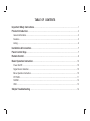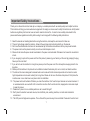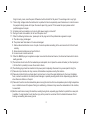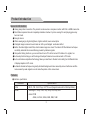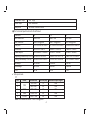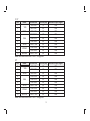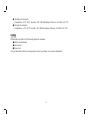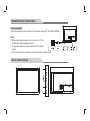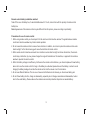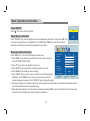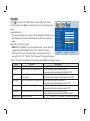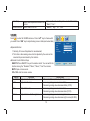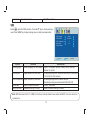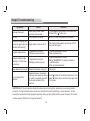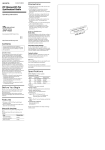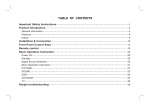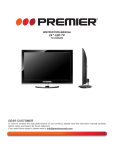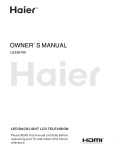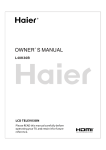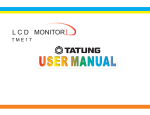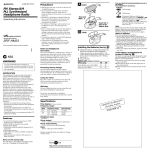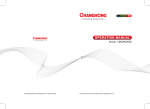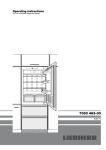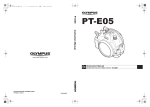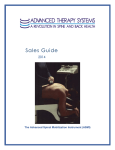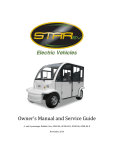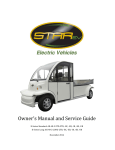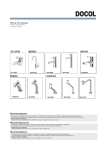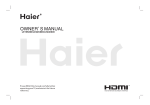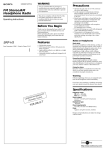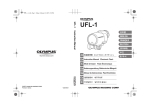Download 23B22 中性英文说明书(6M181方案) (带BNC)
Transcript
LCD MONITOR Please read this manual carefully for proper usage before installation and use.It is recommended to keep this manual properly for future check. TABLE OF CONTENTS Important Safety Instructions………………………………………………………………………………1 Product Introduction……………………………………………………………………………………………3 General information………………………………………………………………………………………………3 Features……………………………………………………………………………………………………………3 Listing………………………………………………………………………………………………………………6 Installation & Connection……………………………………………………………………………………7 Panel Control Keys……………………………………………………………………………………………7 Remote Control…………………………………………………………………………………………………8 Basic Operation Instruction…………………………………………………………………………………10 Power On/Off……………………………………………………………………………………………………10 Signal Source Selection…………………………………………………………………………………………10 Menu Operation Instruction ……………………………………………………………………………………10 PICTURE…………………………………………………………………………………………………………11 SOUND …………………………………………………………………………………………………………12 OSD………………………………………………………………………………………………………………13 Simple Troubleshooting ……………………………………………………………………………………14 Important Safety Instructions Thank you to choose the monitor made by our company, a valuable product with excellent quality and multiple functions. This machine will bring you more audiovisual enjoyment. Its design can insure user's safety. All machine are strictly tested before leaving factory. But incorrect use can lead to electric shock or fire. In order to insure safety and extend its life, please read below regulations carefully before using it and comply with the following safety instructions. 1) 2) 3) 4) 5) Read the manual and marking label before using the machine, and keep the user manual for later use. There is high voltage inside the machine, follow all the warnings and instructions strictly on the manual. Don't use the attachments which are not recommended by the machine manufacturer as they may cause hazards. The power cord must be placed correctly so as to avoid be trample or crush. Please do not make the power socket overloaded or the power cord extended. Otherwise it will cause fire or electrical shock. 6) If you are going to pull out the power cord from this product, please dry your hands, pull the cord by grasping the plug. Never pull the cord itself. 7) If you will not use the machine for a long time, please pull out the power cord. Do not keep the sleeping mode for too long time. 8) Please put this machine in the place of well ventilation instead of extremely hot, cool or moist, and direct sunshine. 9) The slots on the case is designed to release heat so as to assure that all inside components will not reach an extra high temperature and can work normally for a long time. Please do not cover the holes while place it. Don't place the machine near or over heat source or place in built-in installation. 10) The power cord must be taken off before you clean the machine. Don't use the liquid cleanser or aerosol cleanser. It is recommended to use a wet soft cloth to clean the machine. Don't use the alcohol, impregnant or ammoniac liquid to wipe the screen. 11) Please don't place it on an unstable position so as to avoid falling off. 12) Don't place the monitor near water source, like a bathtub, pool, washing machine, or moist cellar and similar environment. 13) The LCD panel is fragile and expensive. The surface of the panel is easy to be scratched. Please don't use the hard 1 thing to knock, press, score the panel. Otherwise it will be harmful for the panel. The exchange cost is very high. 14) There is high voltage inside the machine but no parts which can be repaired by users themselves. In order to assure the people's safety, please don't open the case to repair it by yourself. If it is needed to repair, please contact qualified engineer to repair. 15) All cables can be connected or pull out only after power supply is turned off. 16) During a thunder rain weather, do not touch the power cord. 17) When the following troubles occur, please pull out the plug and call the professional engineers to repair. A. The cable or plug is damaged. B. The product was fallen down or the case is damaged. C. Obvious abnormal situation occurs. In spite of correct operation according to the user manual but it still can't work normally. D. Some abnormal substances or liquid fall into it. E. Unusual sound or smell sends out. 18) When the MAINS plug or an appliance coupler is used as the disconnect device, the disconnect device shall remain readily operable. 19) The machine should not suffer from waterdrop or watersplash, do not place the vessel with water (or other liquids) on it, for like this it is possibly to cause fire or electric shock. 20) The attaching plug should be inserted into the power point completely, otherwise it may cause spark to bring fire. 21) Please do not put candle, ash-tray, incense, inflammables or explosive nearby this machine. 22) Please do not stretch into any sharp object, metal or liquid, or touch the signal attachment or the inner of radiation hole, in order to avoid short circuit and product damage, or possibly causing electric shock. Especially pay attention when there are children on the spot. 23) Please don't use the machine immediately when moving the machine from low temperature place to high temperature one, or install and use at the place of facing air conditioning, otherwise it may cause the condensation in the machine, to cause fault. 24) Must be careful when moving this machine, avoiding being struck, especially pay attention to protect the screen part. In addition, if using handcart, must note the injury as the product is overturned from the handcart because of hard braking, overexerting and uneven ground. 2 Product Introduction General information ● Having many ideal connectors. The product can be used as a computer monitor with VGA or HDMI connectors. ● Much faster response time will completely eliminate shadow of picture. seeing film and playing game may be more fluent. ● Enough colours. ● Wider viewing angle, higher brightness, higher contrast, lower consumption. ● Intelligent image mode and sound mode can offer you intelligent audiovisual effect. ● Built-in the latest digital comb filter, which makes image more clear. The internal 3D De-Interlace technique can totally eliminate the screen dithering caused by interlace signals. ● Own perfect timing functions, you can set time to turn off. It will be turned off in state of no signals, too. ● Auto-setup function help you set the image to best performance in several seconds in PC mode. ● Auto color balance adjustment technology takes your machine to the best color setting for all different kinds of display adapters in PC mode. ● Automatic denoise technique can greatly eliminate background noise caused by menu interference and the noise caused by weak signals so as to make the picture on the screen clear. Features ● interface specification: Interface Specification VGA DB-15, 75Ω 0.5~0.7Vp-p H/V:TTL Level (Support mode refer to VGA Input Mode ) HDMI Video signal: 1080p, 1080i, 720p, 576p, 576i, 480p, 480i Audio: LPCM 48KHz, 44.1KHz, 32KHz, 24Bit, 20Bit, 16Bit 3 Video/BNC Input 75Ω 1Vp-p Audio Input 75Ω Imbalance Earphone 16~300Ω 100mW+100mW ● The Technical Specifications for Final Product Panel size 19" 21.5" 23" Max. Resolution 1280×1024 1680×1050 1920×1080 Best resolution 1280×1024@60Hz 1680×1050@60Hz 1920×1080@60Hz Pixel pitch 0.011575 in×0.011575 in 0.011102 in×0.011102 in 0.010453 in×0.010453 in 20.069 in×11.289 in Active area 14.816 in×11.852 in 18.652 in×11.657 in Power adapter 100V-240VAC 50/60Hz 100-240V 50/60Hz 100-240V 50/60Hz 20.866×2.736×12.677 in 22.244×1.811×13.386 in Unpacking Dimension(L×W×H) 16.929×2.5×13.976 in Packing Dimension(L×W×H) 19.488×5.236×16.929 in 23.819×5.512×16.260 in 25.787×4.528×17.244 in Net weight 12.125 lbs 13.228 lbs 14.33 lbs Gross weight 14.33 lbs 14.55 lbs 16.535 lbs Color 16.7M 16.7M 16.7M ● VGA input mode 19" Mode Resolution S/N Refresh(Hz) 1 720× 400 70 VGA 2 640× 480 60 SVGA 3 800× 600 60 XGA 4 1024× 768 60 WXGA 5 1280× 1024 60 Note: Recommended mode: 1280× 1024 @60Hz 4 Available Input Signal VGA VGA VGA VGA VGA 21.5 " Mode Resolution S/N Refresh(Hz) 1 70 720×400 VGA 2 60 640×480 SVGA 3 60 800×600 4 60 1024×768 XGA 5 60 1280×720 1280×960 6 60 SXGA 1280×1024 7 60 1360×768 8 60 WXGA 1600×900 9 60 WSXGA 1680×1050 10 60 Note: Recommended mode: 1680×1050@60Hz Available Input Signal VGA VGA VGA VGA VGA VGA VGA VGA VGA VGA 23" Mode Resolution S/N Refresh(Hz) 1 70 720×400 VGA 2 60 640×480 SVGA 3 60 800×600 4 60 1024×768 XGA 5 60 1280×720 6 60 1280×960 SXGA 7 60 1280×1024 8 60 1360×768 WXGA 9 60 1600×900 WUXGA 10 60 1920×1080 Note: Recommended mode: 1920× 1080 @60Hz Available Input Signal VGA VGA VGA VGA VGA VGA VGA VGA VGA VGA 5 ● Operating Environment: Temperature: 41°F~104°F Humidity: 10%~85% Atmosphere Pressure: 25.395in~30.711in ● Storage Environment: Temperature: -4°F~131°F Humidity: 5%~95% Atmosphere Pressure: 25.395in~30.711in Listing Please make sure that all of the following items are complete: ● Monitor (Include base) ● User manual ● Power cord If any of above listed items is missing, please contact your dealer or our service department. 6 Installation & Connection Power Connection I nsert the power plug into the socket of the electrical source (AC 100V-240V, 50/60Hz). Notes: 1. When connecting the power cord, be sure to turn off the machine and other equipment's power. 2. If a long time at leisure, please disconnect it from power supply. 3. This monitor must be connected to a three pin socket outlet for safety. Panel Control Keys SOURCE 3 4 MENU 5 6 7 Power Cord 1. SOURCE: Press this key to enter the menu of signal source and choose signal source. 2. ▲/▼: Press these two keys to select the items which you want to adjust under OSD operation. 3. MENU: Press this key to enter main menu. 4. : Turns on/off the monitor. Note: There are some apparent differences between modes, please according to practicality. Remote Control Invalid Power Mute Numerical key Smart sound Smart image OK Cursor Key Menu Volume INFO 16:9 Key POWER MUTE Numerical key F1 SMART S SMART P Cursor key VOL+/VOLMENU SOURCE Time ( ) 16:9 OK Function Turn on or standby Eliminate sound Number input button Freeze picture Intelligent sound mode selection Intelligent image mode selection Up or Down cursor button: function select; Left or right cursor button: analog add or reduce Sound volume add or reduce button Press this button to display menu Press this button to display signal source selection menu Timer setting button, press this key can set time of turning down Switch aspect ratio Confirm operation Source Zoom Time Invalid COLOR P N AUDIO PLAY PAUSE STOP ROTATE PREV. NEXT REV. FWD. 8 Remote control battery installation method: Take off the cover of battery box, fix two AAA batteries with 1.5 volt, and conform with the polarity of remote control battery box. Note: Appearance of the remote control may be different from this picture, please according to practicality. Precautions for use of remote control: 1. When using remote control you should point it to the remote-control inductive window. The goods between remote control and inductive window may hinder normal operation. 2. Do not cause the remote control to receive fierce vibration. In addition, do not set or place the remote control under direct sunlight, for the thermal energy will cause the distortion of remote control. 3. When remote-control inductive window of main machine is under direct sunlight or intense illumination, the remote control may malfunction, by now, please change the angle of illumination or this machine, or approach the inductive window to operate the remote control. 4. When the battery voltage is insufficiency it influences the remote control distance, you should replace with new battery; when not to use the remote control for long or the battery is exhausted, please take out the battery, in order to avoid bringing the battery leakage to corrode the remote control and thus cause it out of commission. 5. Do not use different batteries. The mix use of new and old batteries is not allowed, you should use battery pair. 6. Do not throw battery into fire, charge or disassembly, especially do not charge, assemble and disassemble, heat or burn to the used battery. Please observe the related environmental protection stipulation on wasted battery. 9 Basic Operation Instruction Power On/Off Press " Input Source BNC " key to turn on/off the monitor. AV PC Signal Source Selection HDMI Press ''SOURCE'' key, menu of signal source will be displayed on the screen. Then press ''▲/▼" key to choose the signal source such as BNC, AV, PC, HDMI. Press ''MENU'' key and the monitor will switch the current signal source to the signal source you choose. Menu Operation Instruction Picture Mode Soft Press ''MENU'' key, the monitor will display the main menu. 48 Contrast 1. Press "t /u " key to select the adjustment sort menu, which includes 3 Brightness 48 Saturation 50 sorts: PICTURE, SOUND, OSD. Hue 50 2. Press ''▼" key to enter the adjustment sort menu. Sharpness 55 3. Press ''▲/▼" key to select what is needed to adjust in sort menu. Aspect Ratio Full Color Temp. Standard 4. Press "t /u " key to adjust the value or setting. Noise Reduction Off 5. Press ''MENU'' key to exit the main menu when the monitor displays the Adjust Select Menu:Exit Main Menu; Press ''MENU'' key to return to previous menu when the monitor displays the submenu; Press ''SOURCE'' key to display the signal. 6. During the operation, the selections which can not be adjusted at current mode will be hidden automatically and the color of the selections will be changed into gray. 7. Menu Operation Instruction in this manual is explained according to BNC mode. The operations in other modes are similar to the one in BNC mode. Users can take it as reference. 10 PICTURE Select to enter the PICTURE submenu. Press ''▲/▼" key to choose what you need. Press "t /u " key to adjust analog value or state (see below table). ★ Special Attention The value adjusted by user, such as Contrast, Brightness, Saturation, Hue, and Sharpness will be saved automatically by the machine as personal mode. ★ Remote Control Shortcut Keys SMART P: Press SMART P key on the remote control. You can switch the function among the "Standard", "Soft", "User," "Bright" four modes . 16:9: Press 16:9 key on the remote control, you can switch the mode among the "Full, "4:3", "Subtitle", "Film","Overscan","Underscan"six modes. Picture Mode Contrast Brightness Saturation Hue Sharpness Aspect Ratio Color Temp. Noise Reduction Adjust Soft 48 48 50 50 55 Full Standard Off Select Menu:Exit <Notice:"overscan","underscan"can be adjusted under AV,BNC,S- Video signal source> Option Function Description Picture Mode Select picture mode Contrast Adjust the contrast of whole picture Brightness Saturation Hue Sharpness Aspect Ratio "Standard", "Soft", "User," "Bright" four modes. Increasing analog value increases Contrast; Decreasing analog value decreases Contrast(0-100). Adjust brightness and blackness of Increasing analog value increases brightness; Decreasing analog value decreases brightness(0-100). whole picture Adjust the saturation of whole picture Increasing analog value increases color; Decreasing analog value decreases color (0-100). Adjust the hue of whole picture Increasing analog value increases green; Decreasing analog value increases purple(0-100). Adjust the sharpness of whole picture Increasing analog value increases definition; Decreasing analog value decreases definition (0-100). Select picture scale “Full", "4:3", "Subtitle","Film”,"overscan","underscan"six modes 11 Color Temp Noise Reduction Select color temperature mode of the picture Select model of 3D NR There are three Color Temperature modes: "Standard", "Warm", "Cool ". “Medium", "High", "Off", "Low". SOUND Select to enter the SOUND submenu. Press ''▲/▼" key to choose what you need. Press "t /u " key to adjust analog value or state (see below table). ★ Special Attention 1. Normally, 50 value of adjustment is recommended; 2. The treble or bass analog value which is adjusted by the users will be saved as the personal mode by the machine ★ Remote Control Shortcut Keys SMART S: Press SMART S key on the remote control. You can switch the function among the , "Standard", "Music", "Movie", "User" four modes. MUTE: Open or close sound. VOL+/VOL-: Add or reduce volume. Option Sound Mode Treble Function Adjust audio effect mode Adjust treble value Bass Adjust bass value Balance Adjust balance of left or right sound Sound Mode Treble Bass Balance Auto Volume Adjust Standard 50 50 0 Off Select Menu:Exit Description "Standard", "Music", Movie", "User" four modes. Increasing analog value increases treble; Decreasing analog value decreases treble (0-100). Increasing analog value increases bass; Decreasing analog value decreases bass (0-100). Increasing analog value decreasing left volume; Decreasing analog value decreases right volume(L50-R50). 12 Auto Volume Select Auto Volume "On/Off", two states. OSD Select to enter the OSD submenu. Press ''▲/▼" key to choose what you need. Press "t /u " key to adjust analog value or state (see below table). OSD Language OSD Duration OSD Transparency Blue Screen Factory Defaults Adjust Option OSD Language Function Select language for OSD display OSD Duration Adjust duration of OSD menu OSD Transparency Adjust halftone of OSD menu Blue Screen Factory Defaults Open or close blue screen Resume to setting of factory English 60 Second 0 On Select Menu:Exit Description English, Portuguese, Spanish, Italian, French, German, Russian for option. Increasing analog value, extend duration time of OSD menu; (15, 30, 45, 60). Unit: second. Increasing analog value increases halftone; Decreasing analog value decreases halftone(0-100). "On/Off", two states. Reset all values to setting of factory. Note: With the mode of AV, PC, HDMI, all functions and adjustments are similar with BNC. User can check it at convenience. 13 Simple Troubleshooting Symptom Factor Solution No image. No sound. Power plug is loose, power cord don't connect well. 1.Check power cord whether or not connect well. 2.Check if the " " button is on. No color. Color saturation is too low. Enter "PICTURE" to add up color saturation. Computer no display, and prompt no signal input, red indicator LED twinkling. Signal cable is loose or fall off. Check signal cable whether or not loose, fall off, reconnect well again. Computer display faintly. 1.Adjustment is incorrect. 2.Display mode is incorrect. 1.Use auto-adjustment function. 2.Use commend mode Computer display image excursion, not full screen, over screen. 1.Adjustment is incorrect. 2.Display mode is incorrect. 1.Use auto-adjustment function. 2.Enter "GEOMETRIC" to adjust horizontal or vertical position. 3.Use recommended mode. Noise Signals at turning off. Electrical release at turning off. Can not operate this machine . Exterior influence, for example lightning, static electricity and so on, which are possibly to disturb the normal operation of this machine It is normal. Press " " button to turn off electrical source, then press " " button to turn on the monitor again after 1-2 minutes. CAUTION: Don't let your machine display the same picture for a long time, please set up a screen protection procedure. If a high contrast picture remains for along time, this picture will bring a 'leave shadow' in screen. Usually the 'leave shadow' will disappear gradually when you turn off the machine power. However, this trouble can't be repaired , Which isn't in range of warranty. 14