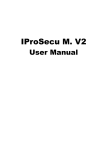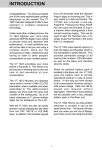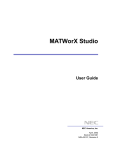Download User Manual
Transcript
User Manual VANDALPROOF IP CAMERA WARNINGS TO REDUCE THE RISK OF FIRE OR ELECTRIC SHOCK, DO NOT EXPOSE THIS PRODUCT TO RAIN OR MOISTURE. DO NOT INSERT ANY METALLIC OBJECT THROUGH VENTILATION GRILLS. CAUTION CAUTION DO NOT CHANGE THE LENS CAUTION: THIS CAMERA DESIGN IS BASED ON THE INCLUDED LENS. LENS REPLACEMENT MAY CAUSE INSTABILITY OF IMAGE QUALITY. PLEASE REFER SERVICING TO QUALIFIED SERVICE PERSONNEL. COPYRIGHT THE TRADEMARKS MENTIONED IN THE MANUAL ARE LEGALLY REGISTERED TO THEIR RESPECTIVE COMPANIES. 2 CONTENT III Preface 4 IIII Product Specifications 4 IIIII Product Installation 6 AAA Monitor Setting 6 BBB Hardware Installation 7 CCC IP Assignment 11 DDD Install ActiveX control 13 IIII Live Video 15 VVV IP Camera Configuration 17 AAA System 18 BBB Network 22 CCC A/V Setting 30 DDD Event List 36 VVVV Network Configuration 43 VVVVV I/O Configuration 45 VVVVVV Factory Default 47 IIII Package Contents 48 XXX 49 Micro SD Card Compatibility V1.0_120710 III Preface This IP Camera is a 2-Megapixel Vandalproof IP camera with the web server built in. User can view real-time video via IE browser. IP Camera supports simultaneously H.264, Motion JPEG & MPEG4 video compression and dual streaming which provides smooth and high video quality. The video can be stored in the SD card and played back remotely. With user friendly interface, it is an easy-to-use IP camera which is designed for security application. IIII Product Specifications Main Features: •• IP66 •• High Definition Resolution at 30FPS support(720P) •• 2M CMOS Sensor •• Power over Ethernet available •• IR LED Built-in 12M •• Vandal-proof 400 Pounds •• H.264/ JPEG/ MPEG4 compression •• SD card backup •• 2-way audio •• Support Cell Phone/PDA/3GPP •• 3 Streaming •• SDK for Software Integration •• Free Bundle 36 ch recording software HLV-1CAD Specifications Hardware CPU RAM Flash Image sensor Lens Type ARM 9,32 bit RISC 256MB 16M 1/3” CMOS (2M-Pixel) Vari-focal 2.7~9mm Mega Pixel Lens Angel of View 30.4∘~10.1∘(horizonal) 23∘~75∘(verdical) ICR Mechanism IR Cut Filter(optional) 4 LED I/O Video Out Audio in Audio Out Power Over Ethernet Power Consumption Dimensions Network Ethernet Network Protocol System Video Resolution CMOS setting Triple Streaming Image snapshot Full screen monitoring Privacy Mask Compression format Video bitrate adjust Motion Detection Triggered action Pre/ Post alarm Security Firmware upgrade Simultaneous connection Audio SD card management Recording trigger Video format Video playback Delete files Built-in 18 IR LED (optional) IR Distance-12M (Optional) 1in/1 relay out 1 Vp-p, 75 Ohms 1 (RCA Type) 1 (RCA Type) Yes(optional) DC 12V Power consumption: IR on 6.2W IR off 4.7W POE Power consumption :IR on 8.8W IR off 6.7W 126mm (W) x 126mm (L) x 100mm (D) 10/ 100 Base-T HTTP, TCP/ IP, UDP, SMTP, FTP, PPPoE, DHCP, DDNS, NTP, UPnP, 3GPP 1600x1200,1280x1024, 1280x960, 1280x720, 800x600, 640x480, 320x240, 160x120 Brightness, Contrast, Sharpness, AGC, BLC, AWB R-Gain/B-Gain, Flip, Mirror, Night Mode, Day/Night Adjustable Yes Yes Yes Yes, 3 different areas H.264/ JPEG/ MPEG4 (3GPP only) CBR, VBR Yes, 3 different areas Mail, FTP, Save to SD card, Relay, Samba Yes, configurable Password protection HTTP mode, can be upgraded remotely Up to 10 Yes, 2-way(Duplex Support) Motion Detection, IP check, Network Status (wire Connection only), Schedule, Alarm AVI, JPEG Yes Yes 5 Client System requirement OS Windows 7, 2000, XP, 2003, Microsoft IE 6.0 or above Hardware Suggested Intel Dual Core 1.66G,RAM: 1024MB, Graphic card: 128MB Minimum Intel-C 2.8G, RAM: 512MB, Graphic card: 64MB *SPECIFICATIONS ARE SUBJECT TO CHANGE WITHOUT NOTICE. IIIII Product Installation AAAMonitor Setting 111Right-Click on the desktop. Select “ Properties” 222Change color quality to highest (32bit). 6 BBBHardware Installation 111Connector Instruction aaaConnect power adaptor, then connect the IP camera to PC or network. Set up the network configurations according to the network environment. bbbRemove the dome cover, and you will see the structure as below. About I/O setting, please refer to chapter VII in User Manual: "I/O Configuration" for detail. 7 The picture below shows the BNC connector for video out. 222Vandal Dome Installation Tips In order to ensure IP66 waterproof level, please install the vandal dome according to the instruction. aaaThe Unused cable outlet hole must be closed, and the waterproof connector on the used hole must be locked closely. bbbWe recommend the bottom of housing be set on the smooth flat and closely seal with the surface. cccWhen you mount the camera housing on the ceiling or wall, please use the screws with the black rubber o-rings. Without the o-ring, the water may seep into the machine. dddTurn and loose the control stick, shift right and left to adjust the vari-focal lens until the image becomes clear, then turn and tighten the stick to fix it. 8 eeeUse the 3-Axis bracket to adjust the camera to appropriate angle. fffBefore you close the dome cover, make sure that the black rubber band sticks to the inside of the cover completely. Crook or uneven rubber band may cause the waterproof defective. gggLock tightly the screws on the dome cover to ensure there's no gap between the lid and base. 9 333PoE ( Power Over Ethernet)(Optional) 802.3at, 30.0W PoE Switch is recommended Power over Ethernet (PoE) is a technology that integrates power into a standard LAN infrastructure. It enables power to be provided to the network device, such as an IP phone or a network camera, using the same cable as that used for network connection. It eliminates the need for power outlets at the camera locations and enables easier application of uninterruptible power supplies (UPS) to ensure 24 hours a day, 7 days a week operation. 10 CCCIP Assignment 111You can use the software“IP Installer” to assign the IP address of IP Camera. The software is in the attached CD. 222There are two language versions of IP installer. Choose one as your need: IPInstallerCht.exe: Chinese version IPInstallerEng.exe: English version 333There are 3 kinds of IP configuration. aaaFixed IP (Public IP or Virtual IP) bbbDHCP (Dynamic IP) cccDial-up (PPPoE) 444Execute IP Installer 555For Windows XP SP2 user, the following message box may pop up. Please click “Unblock”. 666IP Installer configuration: 11 777IP Installer will search for all IP Cameras connected on Lan. Click “Search Device” to refresh the result list. 888Click one of the IP Camera listed on the left side. The network configuration of this IP camera shows on the right side. You may change the “name” of the IP Camera as your preference (eg: Office, warehouse). Change the parameter and click “Submit” . It will apply the change and reboot the Device. 999Please make sure that the IP address of your PC and IP Camera are on the same subnet. The same Subnet: IP CAM IP address: 192.168.1.200 PC IP address: 192.168.1.100 Different Subnets: IP CAM IP address: 192.168.2.200 PC IP address: 192.168.1.100 To Change PC IP address: Control Panel→Network Connections→ Local Area Connection Properties→ Internet Protocol (TCP/IP) → Properties 1111A quick way to access remote monitoring is to double-click the selected IP Camera listed on “Device list” of IP Installer. An IE browser will be opened. 12 1111If you link to the IP Camera successgully, there pops a box asking you to log in. Please key in the default user name"admin" and password"admin" when you link to the IP Camera for the first time. You can revise the user name and password later. Please refer to Chapter V: "A.2. User Management". DDDInstall ActiveX control For the first time to view the camera video via IE, it will ask you to install the ActiveX component. If the installation failed, please check the security setting for the IE browser. 111IE→Tools → Internet Options… → Security Tab → Custom Level… → Security Settings → Download unsigned ActiveX controls→ Select “Enable” or Prompt. 222IE → Tools → Internet Options… → Security Tab → Custom Level… →Initialize and script ActiveX controls not marked as safe → Select “Enable” or Prompt. 13 1 2 3 4 5 When popup the following dialogue box, click “Yes”. 14 IIII Live Video Start an IE browser, type the IP address of the IP camera in the address field. It will show the following dialogue box. Key-in the user name and password. The default user name and password are “admin” and “admin”. When the IP Camera is connected successfully, it shows the following program interface. 111 : Get into the administration page 15 222 : Video Snapshot 333Show system time, video resolution, and video refreshing rate 444Adjust image, 1/2x, 1x, 2x 555Select video streaming source (If in”Video Setting” the streaming 2 setting is closed, this option will not appear here.) 666IP Camera supports 2-way audio. Click the “Chatting” check box, then you can use microphone connected to the PC to talk to the Camera side. 777Show how many people connect to this IP camera. 888Tick the Relay out "ON" box to trigger the relay output for testing. Tick "Off" to stop triggering. Double-click the video to switch to full screen view. Press “Esc” or double-click the video again back to normal mode. Right-Click the mouse on the video, it will show a pop-up menu. 111Snapshot: Save a JPEG picture 222Record Start: Record the video in the local PC. It will ask you where to save the video. To stop recording, right-click the mouse again. Select “Record Stop”. The video format is AVI. Use Microsoft Media Player to play the recorded file. 333Mute: Turn off the audio. Click again to turn on it. The "mute" botton does not affect the playback recording video. As long as the "IP Camera to PC" option in the audio setting is enabled, all the audio will be recorded into the playback video even you click "mute" in the live page. 444Full Screen: Full-screen mode. 555ZOOM: Enable zoom-in and zoom-out functions. Select “Enable digital zoom” option first within the pop-up dialogue box and then drag and drop the bar to adjust the zoom factors. 16 VVV IP Camera Configuration Click to get into the administration page as below. Click to back to the live video page. 17 AAASystem 111System Information aaaServer Information: Set up the camera name, select language, and set up the camera time. (((( Server Name: This is the Camera name. This name will show on the IP Installer. ((((( Select language: There are 11 languages to choose from. When you change the language, it will show the following dialogue box for confirmation. bbbOSD Setting: Select a position where date & time stamp / text showing on screen. Moreover, click Text Edit can entry to adjust the OSD contents which is Alpha of text. Finally, click Upgrade button to save the setting. 18 cccServer time setting: Select options to set up time - “NTP”, “Synchronize with PC’s time”, “Manual”, “The date and time remain the same”. Note: To synchronize with the NTP Server, please set the IP camera up on the WAN instead of LAN. 19 222User Management IP CAMERA supports three different users, administrator, general user, and anonymous user. aaaAnonymous User Login: Yes: anonymous login is allowed No: Username & password are required to access this IP camera bbbAdd user: Type the user name and password, then click “Add/Set”.The guest user can only browse the live video page and is not allowed to enter the configuration page. cccClick “edit” or “delete” in the user list to modify them. The system will ask you to key in the password in the pop-up window before you edit the user information. 20 333System update: aaaTo update the firmware online, click “Browse…” to select the firmware. Then click “Upgrade” to proceed. Note: The firmware upgrade might be accompanied by the changing of some setting and function, and the setting options might become different to the user manual that you're reading now. bbbReboot system: Re-start the IP camera cccFactory default: Delete all the settings in this IP camera. dddSetting Management: User may download the current setting to PC, or upgrade from previous saved setting. (((( Setting download: Right-click the mouse button on Setting Download → Select “Save AS…” to save current IP CAM setting in PC → Select saving directory → Save ((((( Upgrade from previous setting: Browse → search previous setting → open → upgrade → Setting update confirm → click index.html. to return to main page 21 BBBNetwork 111IP Setting aaaIP Assignment IP Camera supports DHCP and static IP. (((( DHCP: Using DHCP, IP CAMERA will get all the network parameters automatically. ((((( Static IP: Please type in IP address, subnet mask, gateway, and DNS manually. bbbPort assignment (((( Web Page Port: setup web page connecting port and video transmitting port (Default: 80) cccUPnP (Universal Plug and play) This IP camera supports UPnP, If this service is enabled on your computer, the camera will automatically be detected and a new icon will be added to “My Network Places.” (((( UPnP Port Forwarding: When the camera is installed under a router, Enable UPnP Port 22 Forwarding to let the router open ports so that the video streams can be sent out from a LAN. Set Web Port and RTSP port, and make sure your router supports UPnPTM and the function has been activated. ((((( Note: UPnP must be enabled on your computer. Please follow the procedure to activate UPnP. <Approach 1> •• Open the Control Panel from the Start Menu •• Select Add/Remove Programs •• Select Add/Remove Windows Components and open Networking Services section •• Click Details and select UPnP to setup the service •• The IP device icon will be added to “MY Network Places” •• User may double click the IP device icon to access IE browser <Approach 2> •• Open "My Network Space", and click "Show icons for networked UPnP devises" in the tasks column on the left of the page. Windows may ask your confirmation for enabling the components. Click "Yes". •• Now you can see the IP devise under the LAN. Double-click the icon to access the camera via web browser. To disable the UPnP, click "Hide icons for networked UPnP devises" in the tasks column. 23 dddRTSP setting If you have a media player that supports RTSP protocal, you can use it to receive the video streaming from IP camera. The RTSP address can be set for two streamings respectively. Please jump to Chapter V-C:"Video Setting". There're setting field for RTSP address of two streamings. (((( RTSP Server: enable or disable ((((( RTSP Port: setup port for RTSP transmitting (Default: 554) (((((( RTSP Start and End Port: in RTSP mode, you may use TCP and UDP for connecting. TCP connection uses RTSP Port (554). UDP connection uses RTSP Start and End Port. 24 eeeMulticast Setting (Based on the RTSP Server) Multicast is a bandwidth conservation technology. This function allow several user to share the same packet sent from IP camera. To use Multicast, appoint IP Address and port here. TTL means the life time of packet, The larger the value is, the more user can receive the packet. To use Multicast, be sure to enable the function "Force Multicast RTP via RTSP" in your media player. Then key in the RTSP path of your camera: "rtsp://(IP address)/" to receive the multicast. fffONVIF (((( Choose your ONVIF version and settings. Under ONVIF connection, the video will be transmitted by RTSP. Be sure to enable the RTSP server in IP setting, or you're not able to receive the video via ONVIF. ((((( RTSP Keepalive: When the function is enabled, the camera checks once in a while if the user who links to the camera via ONVIF still keeps connecting. If the connection had been broken, the camera stop transmitting video to user. 25 222PPPoE aaaPPPoE Select “Enabled” to use PPPoE. Key-in Username and password for the ADSL connection. Send mail after dialed: When connecting to the internet, it will send a mail to a specific mail account. For the mail setting, please refer to Server settings. 26 333DDNS: The camera supports DDNS (Dynamic DNS) service. (((( Enable this service ((((( Key-in the DynDNS account host name, user name, and password that you had applied to the service provider . (If you choose to use Camddns, just key in any user name as you like.) (((((( Set up the IP Schedule update refreshing rate. (((((Click “Apply” (((( If setting up IP schedule update too frequently, the IP may be blocked. In general, schedule update every day (1440 minutes) is recommended (((((DDNS Status •• Updating: Information update •• Idle: Stop service •• DDNS registration successful, can now log by http://<username>. ddns.camddns.com: Register successfully. •• Update Failed, the name is already registered: The user name has already been used. Please change it. •• Update Failed, please check your internet connection: Network connection failed. •• Update Failed, please check the account information you provide: The server, user name, and password may be wrong. 27 444Server setting The settings of Email, FTP and SAMBA are used when the event happens, schedule snapshot executes, or the alarm input is triggered. Select the item to display the detailed configuration options. You can configure either one or all of them. aaaMail Setting: Set up the server address and account information of your e-mail. Click “Apply” to save the setting, then use “Test” botton to test the server connection. A message box will tell you “OK!” if it works, and a test e-mail will be sent to receiver’s mail address. bbbFTP: Set up the server address and account information of your FTP. Click “Apply” to save the setting, then use “Test” botton to test the server 28 connection. A message box will tell you “OK!” if it works, and a test file will be uploaded to FTP space. In PORT mode, the FTP server builds the connection to the user's data port actively. However, from the user-side firewall's standpoint, the action of connecting from FTP server is often considered to be dangerous and should be blocked. In PASV mode, the problem is solved: The FTP server waits for the data transmission connection built by the user. Make sure that the server supports the mode you select. cccSamba: Select this option to send the media files via a network neighborhood when an event is triggered. Click “Apply” to save the setting, then use “Test” botton to test the server connection. A message box will tell you “OK!” if it works, and a test document will be created in the location. If the test failed, check the sharing setting of your location folder. The folder properties must be “shared” and the permissions must be “Full Control” as the picture. 29 CCCA/V Setting 111Image Setting aaaPrivacy Mask: For the security purpose, there are three areas can be setup for privacy mask. Click Area button first and drag an area on the above image. Finally, click Save button to reserve the setting. bbbBrightness, Contrast, and Sharpness can be adjusted here. cccAGC: The sensitivity of camera can adjusts with the environmental light in order to avoid the images too light or too dark. dddBLC: To make the dark zone resulting from back light lighter and clearer. eeeAWB R-Gain / B-Gain: Enhance red / blue color in the image. fffNight Mode: This function increases the sensitivity of camera to get brighter image at night. The smaller the Max frame rate you select, the slower the shutter speed becomes so that the image will get lighter, and moving 30 subjects might be blurred. gggDay & Night: The camera can detect the light level of environment. If you choose "Light Sensor Mode", the image will be turned to black and white at night in order to keep clear. To set light sensor mode, appoint a lux stantard of switching D/N here. Current lux value is provided for reference. Under "Times Mode" the switch time of Color / Black and white is according to the given time. You can also control it by choosing "Color" or "B/W" . hhhVideo Orientation: Flip or mirror the image as your requirement. 31 222Video Setting aaaVideo System Setting: The Input resolution affects the video resolution and the frame rate options. Choose the Video System (digital signal) and TV Output (analog signal). bbbBasic Mode of Streaming 1 and Streaming 2: (((( Resolution: 1600x1200, 1280x1024, 1280x960, 1280x720, 800x592, 640x480, 320x240, or 176x144 ((((( Quality: The higher the quality is, the bigger the file size is. It might affect Internet transmitting speed if the file gets too large. (((((( Video Frame Rate: The video refreshing rate per second. The max value is affected by the input resolution you choose. (((((Video Format: H.264 or M-JPEG (((( RTSP Path: Set the RTSP output connecting route 32 cccAdvanced Mode of Streaming 1 and Streaming 2: (((( Resolution: 1600x1200, 1280x1024, 1280x960, 1280x720, 800x592, 640x480, 320x240, or 176x144 ((((( Bitrate Control Mode: In CBR(Constant Bit Rate) mode, the bitrate keeps consistent all over the video. In VBR(Variable Bit Rate) mode, the bitrate changes with the complexity extent of the video data. VBR provides a better compression way and the file may be smaller. However, the VBR file size cannot be predicted. (((((( Video Quantitative: The quality parameter of VBR. You can choose 1~10 compression rate (((((Video Bitrate: The quality parameter of CBR. You can choose 32kbps~8Mkbps. The higher the value is, the higher the image quality is. (((( Video Frame Rate: The video refreshing rate per second. The max value is affected by the input resolution you choose. (((((GOP Size: It means “Group of Pictures”. The higher the GOP is, the better the quality is. ((((((Video Format: H.264 or M-JPEG (((((((RTSP Path: RTSP output connecting route 33 ddd3GPP Streaming mode: The rtsp here is seperated from the rtsp setting in the "IP SETTING". 3GPP Streaming can still work even you select "disabled" in the rtsp server option of IP Setting. 3GPP mode fixed setting: 176x144 resolution, 5FPS, Video compression: MPEG4, Audio compression: AMR. (((( Enable or Disable 3GPP Streaming ((((( 3GPP Path: 3GPP output connecting route. If the IP address of your camera is 192.168.40.150, and you key in "3g" in the column, the 3GPP path will be rtsp://192.168.40.150/3g. 34 333Audio: IP Camera supports 2-way audio. Audio can be receive by the built-in mic in the IP camera and transmitted to remote PC. User can also send audio from remote PC mic to IP Camera’s external speaker. aaaIP Camera to PC To receive Audio from IP camera, select “Enable”. bbbPC to IP Camera Tick “chatting” box in the browsing page, then your voice can be propagated from PC to camera. If "Chatting" and "Save to SD card" are enabled simultaneously, the sound quaily might be affected and becomes not smooth. 35 DDDEvent List IP Camera provides multiple event settings. 111Event Setting aaaMotion Detection (((( Motion Detection Area: IP CAMERA allows 3 areas motion detection. When motion is detected, it can send video to specific mail addresses, trigger the output devise, or save video to remote FTP / Micro SD card / Samba. To set up the motion area, click “Area Setting”. Use mouse to drag and draw the area. Note the following conditions when you set up the motion detection area: •• We recommend the motion detection area cover part of the view instead of covering the whole view. •• Only when the moving objects covers more than 70%~80% of the motion detection area that the user drew, the motion can be detected. •• Regardless of the dimension of motion detection area, the moving objects must cover more than 1/15 of the full view so that the motion can be detected. 36 ((((( Intervel: For example, if you select "10 sec" here, once the motion is detected and action is triggered, it cannot be triggered again within 10 seconds. (((((( Based on the schedule: When the option box is ticked, only during the selected schedule time the motion detection is enabled. That is, for example, the 11th hour of Monday has not been colored in the schedule table, then no action will be triggered even the camera detects motion during 11:00~12:00 on Monday. bbbRecord File Choose one of the format, AVI or JPEG. cccRecord Time Setting Set up the video recording time for Pre Alarm and Post Alarm when motion is detected, I/O, or other devices is triggered. Note: Pre/Post Alarm record time is base on record time setting and restricted to IP Cam built-in Ram memory. If the quantity of data is too huge or video quality too high, recording frame might drop or decrease on post alarm recording time. dddNetwork Dis-connected To avoid video loss, the camera will start to save the video to local Micro SD card when it detect no network connection. The video recording will continuously be saved into Micro SD card and divided into every 5 minutes a file until the network is reconnected successfully. The oldest file will be deleted if the capacity of Micro SD card is full. This function is only enabled under wire connection. 37 eeeNetwork IP check: Key in the target IP address and interval. The camera checks once in a while according to the setting interval time that if itself can linked to the target IP address. If connection failed, the camera starts to save the video to Micro SD card. 38 222Schedule aaaSchedule: After complete the schedule setup, the camera data will be recorded according to the schedule setup. bbbSnapshot: After enable the snapshot function, user can select the storage position of snapshot file, the interval time of snapshot and the reserved file name of snapshot. cccInterval: The interval between two snapshots. 39 333I/O Setting aaaInput Setting: IP Camera supports input and output. When the input condition is triggered, it can trigger the relay, send the video to mail addresses /FTP server / SAMBA. •• Intervel: For example, if you select "10 sec" here, once the motion is detected and action is triggered, it cannot be triggered again within 10 seconds. •• Based on the schedule: When the option box is ticked, only during the selected schedule time the I/O is enabled. That is, for example, the 11th hour of Monday has not been colored in the schedule table, then no action will be triggered even the camera detects input signal during 11:00~12:00 on Monday. bbbOutput Setting: The output mode affect the DO or relay out duration. (((( OnOff Switch: The camera triggers the external devise and lasts for 10 seconds. You can turn off the alarm manually by click "off" at the right bottom of the live video page. ((((( Time Switch: The camera triggers the external devise and lasts for certain of time according to the interval setting, and the user is not allowed to break off the alarm manually. 40 444Log List Sort by System Logs, Motion Detection Logs and I/O Logs. In addition, System Logs and I/O Logs won’t lose data due to power failure. 41 555SD card aaaPlayback Please Insert Micro SD card before use it. Make sure pushing Micro SD card into the slot completely. Click the date listed on this page, and it shows the list of the video. The video format is AVI. Click the video to start Microsoft Media Player to play it. To delete the video, check it, then click "Del". bbbSD Management Choose “The 1st day” means the recoding file will be keep one day. Example: It is five o’clock now. Choose “The 1st day”. The files will be kept from five o’clock yesterday to five o’clock today. The oldest file will be deleted if the Micro SD card is full. Note:The use of the Micro SD card will affect the operation of the IP Camera slightly, such as affecting the frame rate of the video. 42 VVVV Network Configuration •• Configuration 1: aaaInternet Access: ADSL or Cable Modem bbbIP address: One real IP or one dynamic IP cccOnly IP Camera connects to the internet dddFor fixed real IP, set up the IP into IP Camera. For dynamic IP, start PPPoE. •• Configuration 2: aaaInternet AccessL: ADSL or Cable Modem bbbIP address: More than one real IP or one dynamic IP cccIP Camera and PC connect to the internet dddDevice needed: Switch Hub eeeFor fixed real IP, set up the IP into IP Camera and PC. For dynamic IP, start PPPoE. 43 •• Configuration 3: aaa Internet Access: ADSL or Cable Modem bbbIP address: one real IP or one dynamic IP cccIP Camera and PC connect to the internet dddDevice needed: IP sharing eeeUse virtual IP, set up port forwarding in IP sharing. 44 VVVVVI/O Configuration 111 I/O Connection aaaPlease connect the the external output device (ex.siren) to N.O & COM or N.C & COM. (Depends on the output devise) bbbPlease connect the GND & ALARM pin to the external trigger device. cccI/O PIN definition •• GND (Ground) : Initial state is LOW •• Alarm : Max. 50mA, DC 3.3V •• N.C. (Normally Close): Max. 1A, 24VDC or 0.5A, 125VAC •• COM (Common) •• N.O. (Normally Open): Max. 1A, 24VDC or 0.5A, 125VAC 222I/O Setup aaaClick I/O Setting from the system setup page via IE, and check “Out1” to enable I/O signal. 45 333Output Test After the external input and output hardware is installed, you can use the "Relay Out" bottom on the live video page to test if DO / Relay Out works. aaaOnOff Switch mode: Click "ON", the camera will trigger the external output devise for 10 seconds. For example, your alarm buzzer will continuously ring for 10 seconds. After 10 seconds the buzzer stops ringing, or you can manually break off the output signal by clicking "OFF". bbbTime Switch mode: Click "Pulse", the camera will trigger the external output devise for several seconds, The duration length is according to the "interval" setting in Output Setting. 46 VVVVVVFactory Default If you forget your password, please follow the steps to revert back to default value. •• Remove the power and ethernet cable. Press and hold the button as the picture below. •• Connect power to the camera again, and do not release the button during the system booting. •• It will take around 30 seconds to boot the camera. •• Release the button when camera finishes proceed. •• Plug in the ethernet cable. Re-login the camera using the default IP (http://192.168.1.200), and user name (admin), password (admin). 47 IIII Package Contents IP Camera Adaptor Quick Installation Guide Hex Wrench Star Wrench CD RJ45 Female to Female Connector Screws x4 O-ring x4 •• Adaptor: AC100-240V DC12V/1A •• The CD includes User manual and software tools. 48 XXX Micro SD Card Compatibility The following is the Micro SD Card recommended: Transcend SanDisk SDHC SDHC SD SD SDHC SDHC SDHC SD SD SD SDHC SDHC SDHC SDHC SDHC SDHC SDHC class4 class4 class4 class4 class6 class6 class6 class6 class6 class6 class10 class10 class10 class4 class4 class4 class4 16GB 32GB 16GB 32GB 4GB 8GB 16GB 4GB 8GB 16GB 4GB 8GB 16GB 4GB 8GB 16GB 32GB 49