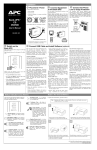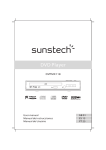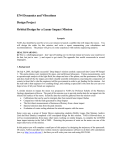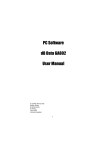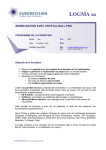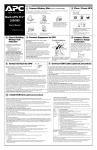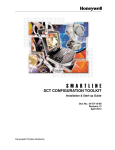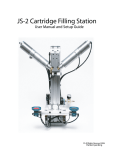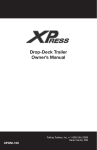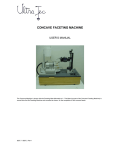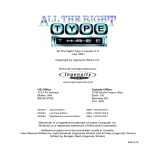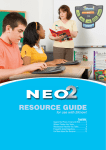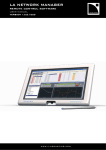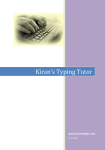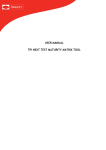Download Offline Tool User Manual
Transcript
ESA GEB DATE: 19/04/05 ISSUE: 2 PAGE: 1/31 REVISION: 1 User Manual REF: OLS/PCH/04/02/23/MUL Offline Tool User Manual Name and Function Prepared by OLS project team Checked by Patrice MERLE Project leader Approved by Pierre-Jean MERCE OLS Application authorised by Annie BERNARD ESA/LAU-I Date and Signature ESA GEB DATE :19/04/05 ISSUE : 2 Offline Tool User Manual PAGE : 2/31 REVISION : 1 REF : OLS/PCH/04/02/23/MUL IDENTIFICATION PROJECT : ESA GEB TYPE OF DOCUMENT : User Manual TITLE OF DOCUMENT : Offline Tool User Manual DOCUMENT REFERENCE : OLS/PCH/04/02/23/MUL COMPANY NAME ESA - LAU/I ESA - LAU/I OLS Annie Bernard Pier-Michele Roviera OLS project team 1 1 1 1 1 1 HISTORY ISS / REV DATE DESCRIPTION OF MODIFICATIONS 1/0 09/02/04 Original issue 1/1 22/03/04 ESA updating of original issue. 2/0 09/12/04 Modifications asked by ESA, Cf. OLS/PM/04/02/10/ST 2/1 19/04/05 Modifications Cf. OLS/PM/04/09/42/ST The content of this document is the property of OLS. It must not be used for any purpose other than that for which it is supplied nor may information contained in it be disclosed to unauthorised persons. It must not be reproduced in whole or in part without permission in writing from OLS. ACTION RECIPIENT'S INFO RECIPIENT'S NUMBER DISTRIBUTION ESA GEB DATE :19/04/05 ISSUE : 2 Offline Tool User Manual PAGE : 3/31 REVISION : 1 REF : OLS/PCH/04/02/23/MUL CONTENTS 1. GENERAL ...................................................................................................................... 4 2. REQUIREMENT ........................................................................................................... 4 3. INSTALLATION PROGRAMME............................................................................... 5 3.1. Download application software.......................................................................................... 5 3.2. Installation ........................................................................................................................... 6 4. DE-INSTALLATION .................................................................................................. 10 5. GUIDE........................................................................................................................... 14 5.1. First launching of the tool................................................................................................. 14 5.2. Recovery of the data.......................................................................................................... 15 5.3. Use of the data ................................................................................................................... 18 5.3.1. 5.3.2. 5.3.3. 5.4. Assets and Characteristics...................................................................................................... 19 Disposal .................................................................................................................................... 24 Import of Data ......................................................................................................................... 25 Upload of data ................................................................................................................... 30 The content of this document is the property of OLS. It must not be used for any purpose other than that for which it is supplied nor may information contained in it be disclosed to unauthorised persons. It must not be reproduced in whole or in part without permission in writing from OLS. ESA GEB Offline Tool User Manual DATE :19/04/05 ISSUE : 2 PAGE : 4/31 REVISION : 1 REF : OLS/PCH/04/02/23/MUL 1. GENERAL This document presents all the functions of the GEB Offline tool, (GEB: Gestion Electronique des Biens or the Electronic Management of ESA assets). The Offline tool was developed for the ESA assets Manager in order to provide, without being connected to GEB site: • new Assets creation; • new Disposal process initialization. All necessary data is locally available, which allows a fast handling of data. 2. REQUIREMENT For installation, the system configuration must comply with at least the following requirements: - System: Windows 98 SE, Windows NT SP5, Windows2000 sp1, Windows XP or better, - 64 Mo of RAM and 50 Mo disk space available, - Internet connection to download and upload data from on ESA GEB server, - For Import functions use (import model generation and data import), EXCEL application (97 at least) must be installed, - For Offline installation, the WinZip software must be used to decompress installed file, previously downloaded from ESA GEB site. The content of this document is the property of OLS. It must not be used for any purpose other than that for which it is supplied nor may information contained in it be disclosed to unauthorised persons. It must not be reproduced in whole or in part without permission in writing from OLS. ESA GEB DATE :19/04/05 Offline Tool User Manual ISSUE : 2 PAGE : 5/31 REVISION : 1 REF : OLS/PCH/04/02/23/MUL 3. INSTALLATION PROGRAMME 3.1. Download application software To perform the installation • • • Be connected to the ESA GEB site, Click on File in the pull-down menu, Then click on OFFLINE Tool and download the tool; On the download window displayed: • • Select Save this file on the disk, Click on OK. WARNING : the downloading of Offline tool can take 10 to 60 min. Select the directory to save the Offline tool installation file: • • • Once the file Setup.zip is downloaded, “Unzip” it, Select a directory to save Setup.exe, Install Offline tool by double clicking on Setup.exe. The installation shield Wizard starts. WARNING : When the installation is completed, the computer may have to be restarted. The content of this document is the property of OLS. It must not be used for any purpose other than that for which it is supplied nor may information contained in it be disclosed to unauthorised persons. It must not be reproduced in whole or in part without permission in writing from OLS. ESA GEB Offline Tool User Manual DATE :19/04/05 ISSUE : 2 PAGE : 6/31 REVISION : 1 REF : OLS/PCH/04/02/23/MUL 3.2. Installation In the Offline tool installation window : • Read carefully instructions given, • Click on “Suivant” to step forward; In the next window, choose a target path on the computer for the downloaded file. This default path is C:\Program Files\GEB\Offline\. Click on “Modifier…” to change the proposed path. The content of this document is the property of OLS. It must not be used for any purpose other than that for which it is supplied nor may information contained in it be disclosed to unauthorised persons. It must not be reproduced in whole or in part without permission in writing from OLS. ESA GEB Offline Tool User Manual DATE :19/04/05 ISSUE : 2 PAGE : 7/31 REVISION : 1 REF : OLS/PCH/04/02/23/MUL The window of path modification is opened: • • Choose a target path for file installation; Click on OK (Annuler for Cancel) OFFLINE tool installation starts : The content of this document is the property of OLS. It must not be used for any purpose other than that for which it is supplied nor may information contained in it be disclosed to unauthorised persons. It must not be reproduced in whole or in part without permission in writing from OLS. ESA GEB Offline Tool User Manual DATE :19/04/05 ISSUE : 2 PAGE : 8/31 REVISION : 1 REF : OLS/PCH/04/02/23/MUL • • Read carefully instructions given, Click on “Installer” to start the installation processing. Wait for the installation completion. Once the installation is completed, click on “Terminer”. The content of this document is the property of OLS. It must not be used for any purpose other than that for which it is supplied nor may information contained in it be disclosed to unauthorised persons. It must not be reproduced in whole or in part without permission in writing from OLS. ESA GEB DATE :19/04/05 ISSUE : 2 Offline Tool User Manual PAGE : 9/31 REVISION : 1 REF : OLS/PCH/04/02/23/MUL Once the installation is completed, an icon is created in the start menu and on the computer desktop. GEB Offline tool The content of this document is the property of OLS. It must not be used for any purpose other than that for which it is supplied nor may information contained in it be disclosed to unauthorised persons. It must not be reproduced in whole or in part without permission in writing from OLS. ESA GEB DATE :19/04/05 Offline Tool User Manual ISSUE : 2 PAGE : 10/31 REVISION : 1 REF : OLS/PCH/04/02/23/MUL 4. DE-INSTALLATION To de-install GEB Offline Tool, 2 solutions: • Go to Add/Remove Programs applet of the Control panel; • Double click on Setup.exe . GEB OFFLINE tool installation window displays : Installshield Wizard de GEB Outil Offline • • Read carefully the instructions Click on “Suivant” to step forward. The content of this document is the property of OLS. It must not be used for any purpose other than that for which it is supplied nor may information contained in it be disclosed to unauthorised persons. It must not be reproduced in whole or in part without permission in writing from OLS. ESA GEB Offline Tool User Manual DATE :19/04/05 ISSUE : 2 PAGE : 11/31 REVISION : 1 REF : OLS/PCH/04/02/23/MUL The following window displays. In this window choose between Modifier, Réparer or Supprimer (Modify, Repair or Delete) Offline tool : choose Supprimer and Suivant. The following window displays. The content of this document is the property of OLS. It must not be used for any purpose other than that for which it is supplied nor may information contained in it be disclosed to unauthorised persons. It must not be reproduced in whole or in part without permission in writing from OLS. ESA GEB Offline Tool User Manual DATE :19/04/05 ISSUE : 2 PAGE : 12/31 REVISION : 1 REF : OLS/PCH/04/02/23/MUL • • Read carefully the instructions, Click on “Supprimer” to de-install the application. The following window displays, de-installation of Offline tool is processing... Wait for the de-installation completion, a new window displays (see below). The content of this document is the property of OLS. It must not be used for any purpose other than that for which it is supplied nor may information contained in it be disclosed to unauthorised persons. It must not be reproduced in whole or in part without permission in writing from OLS. ESA GEB Offline Tool User Manual DATE :19/04/05 ISSUE : 2 PAGE : 13/31 REVISION : 1 REF : OLS/PCH/04/02/23/MUL Click on Terminer, to complete the de-installation. Once the de-installation is completed, the icon is deleted from the computer desktop and the Start menu. The content of this document is the property of OLS. It must not be used for any purpose other than that for which it is supplied nor may information contained in it be disclosed to unauthorised persons. It must not be reproduced in whole or in part without permission in writing from OLS. ESA GEB Offline Tool User Manual DATE :19/04/05 ISSUE : 2 PAGE : 14/31 REVISION : 1 REF : OLS/PCH/04/02/23/MUL 5. GUIDE 5.1. First launching of the tool To start locally Offline tool, Double click on “GEB Offline tool” icon on your computer desktop or in the Start menu. For the first use, several menus are inactive because no reference data is locally available (not imported or not downloaded yet). The content of this document is the property of OLS. It must not be used for any purpose other than that for which it is supplied nor may information contained in it be disclosed to unauthorised persons. It must not be reproduced in whole or in part without permission in writing from OLS. ESA GEB Offline Tool User Manual DATE :19/04/05 ISSUE : 2 PAGE : 15/31 REVISION : 1 REF : OLS/PCH/04/02/23/MUL 5.2. Recovery of the data It is required to download the data for the local use. • • • Click on File in the pull-down menu, Click on Recovery of the data, Open the connexion window; This window is used to get connected to ESA GEB site. Enter the user name and the password, then click on the “Connexion” button. Search for assets on ESA GEB site, then download on the computer the assets selected or Offline processes. Only assets for which the user is the Manager or Holder can be downloaded (for ESA GEB wording, see User Manual available on the site). The content of this document is the property of OLS. It must not be used for any purpose other than that for which it is supplied nor may information contained in it be disclosed to unauthorised persons. It must not be reproduced in whole or in part without permission in writing from OLS. ESA GEB Offline Tool User Manual DATE :19/04/05 ISSUE : 2 PAGE : 16/31 REVISION : 1 REF : OLS/PCH/04/02/23/MUL After entering selection criteria, click on Validate. The monitoring process window displays and indicates the data downloading processing. The content of this document is the property of OLS. It must not be used for any purpose other than that for which it is supplied nor may information contained in it be disclosed to unauthorised persons. It must not be reproduced in whole or in part without permission in writing from OLS. ESA GEB Offline Tool User Manual DATE :19/04/05 ISSUE : 2 PAGE : 17/31 REVISION : 1 REF : OLS/PCH/04/02/23/MUL NOTE1: The database is installed on the local hard disk. The user can work on it without being connected to the GEB web site. NOTE2 : Each downloading creates a new Database, erasing the previous one. The content of this document is the property of OLS. It must not be used for any purpose other than that for which it is supplied nor may information contained in it be disclosed to unauthorised persons. It must not be reproduced in whole or in part without permission in writing from OLS. ESA GEB Offline Tool User Manual DATE :19/04/05 ISSUE : 2 PAGE : 18/31 REVISION : 1 REF : OLS/PCH/04/02/23/MUL 5.3. Use of the data Once the database is downloaded, all the functions are available. The logic of the Assets and Characteristics menus is the same than the ESA GEB site, except that only locally created assets can be modified. The content of this document is the property of OLS. It must not be used for any purpose other than that for which it is supplied nor may information contained in it be disclosed to unauthorised persons. It must not be reproduced in whole or in part without permission in writing from OLS. ESA GEB Offline Tool User Manual DATE :19/04/05 ISSUE : 2 PAGE : 19/31 REVISION : 1 REF : OLS/PCH/04/02/23/MUL 5.3.1. ASSETS AND CHARACTERISTICS 5.3.1.1. Creating an asset The creation of an asset requires recording a new asset and its characteristics in the Offline tool. Remember one asset has at least one characteristic. To initialize asset creation, select Assets in the main menu bar then Creation in the drop-down menu bar. 2 choices for creation : • • New asset; (see §a- Creating a new asset) From an existing asset. (see §b- Creating an asset from an existing asset) a. Creating a new asset On the ASSET CREATION page, fill in the proposed fields to record the asset to be created in the GEB Offline tool. These fields include: • Fields for definition of an asset: o Description / Serial number / Remarks: keyboard entry, o Programme / Product: "select" button, o Asset holder / Asset manager: "select" button, o Fixed assets: check box; The content of this document is the property of OLS. It must not be used for any purpose other than that for which it is supplied nor may information contained in it be disclosed to unauthorised persons. It must not be reproduced in whole or in part without permission in writing from OLS. ESA GEB Offline Tool User Manual DATE :19/04/05 ISSUE : 2 PAGE : 20/31 REVISION : 1 REF : OLS/PCH/04/02/23/MUL • Fields for definition of a characteristic: o Description / Work package number / (sub-) Contract / (sub-) Contractor / Rider / CE date /Holding department / Asset manager index / Remarks: keyboard entry, o Budget / Property: pull-down window, o Value on acquisition / Direct cost / Indirect cost: keyboard numerical entry. The content of this document is the property of OLS. It must not be used for any purpose other than that for which it is supplied nor may information contained in it be disclosed to unauthorised persons. It must not be reproduced in whole or in part without permission in writing from OLS. ESA GEB DATE :19/04/05 Offline Tool User Manual ISSUE : 2 PAGE : 21/31 REVISION : 1 REF : OLS/PCH/04/02/23/MUL NOTE : 1. the default CE date (Date of Economic Conditions) is the current date; 2. the default numerical values are zero When an asset is recorded, it is compulsory to fill in the red fields. b. Creating an asset from an existing asset In Creation click on From an existing asset: then the Search criteria window appears. To perform this function on existing assets, the user must be either manager or holder of those assets. Only if it is the case, the user is allowed to locally modify those assets. To create an asset from an existing asset (or by copying an existing asset): • • Search for the existing asset through the Asset search criteria page, then the selected assets are automatically copied; List of assets window is displayed. The content of this document is the property of OLS. It must not be used for any purpose other than that for which it is supplied nor may information contained in it be disclosed to unauthorised persons. It must not be reproduced in whole or in part without permission in writing from OLS. ESA GEB Offline Tool User Manual DATE :19/04/05 ISSUE : 2 PAGE : 22/31 REVISION : 1 REF : OLS/PCH/04/02/23/MUL • • • From the List of assets meeting the search criteria, the user may define : o The number of copies of the existing asset, o The program code of the asset(s) to be created, o The existing asset to be copied. Then Accept; The List of duplicated assets window is then displayed. To open the Asset detail index of a duplicated asset, select the asset in the list and Accept. The content of this document is the property of OLS. It must not be used for any purpose other than that for which it is supplied nor may information contained in it be disclosed to unauthorised persons. It must not be reproduced in whole or in part without permission in writing from OLS. ESA GEB Offline Tool User Manual DATE :19/04/05 ISSUE : 2 PAGE : 23/31 REVISION : 1 REF : OLS/PCH/04/02/23/MUL 5.3.1.2. Asset modification The modification function applies only to assets currently created through the Offline Tool. To modify an asset: • • Select Assets in the main menu bar then Modification in the pull-down menu bar, Search for the asset to be modified. On the Asset detail index, 4 kinds of modification are available: • Modifying the asset, • Modifying the attributes of an asset characteristics, • Deleting a characteristic from the list of an asset characteristic, • Adding a characteristic; 5.3.1.3. Asset deletion The deletion function applies to assets created through the Offline tool : To delete an asset: • • • Select Asset in the main menu bar then Deletion in the pull-down menu, Search for the asset to be deleted, Select the Delete button; The asset will be deleted after acceptation of the confirmation message. 5.3.1.4. Search for an asset or a characteristic The Asset search function applies to assets (or Characteristics) created through the Offline tool To search for an asset (or Characteristics) : • • • Select Assets (Characteristics) in the main menu bar then Search in the pull-down menu;, Search for the asset (or characteristics) through the Search criteria window ; Click on Validate button. The list of assets (or characteristics) is displayed: • Select an asset (or characteristics) then Validate ; • The Asset detail index window of the selected asset (or asset of characteristic) is displayed; • In Page 2 of the Asset detail index are listed all the characteristics of the asset, Double click on characteristics to display the Characteristic description window ; • Cancel, to close this window to return to the Asset detail index window; • Cancel, to close this window to return to the List of assets (or characteristics); • Cancel, to close this window to return to the Search criteria window ; • Cancel, to close this window. The content of this document is the property of OLS. It must not be used for any purpose other than that for which it is supplied nor may information contained in it be disclosed to unauthorised persons. It must not be reproduced in whole or in part without permission in writing from OLS. ESA GEB DATE :19/04/05 Offline Tool User Manual ISSUE : 2 PAGE : 24/31 REVISION : 1 REF : OLS/PCH/04/02/23/MUL 5.3.2. DISPOSAL The Disposal process applies to one or more accepted assets. This process allows to submit the asset disposal proposal to a committee for a particular reason. 3 functions are available for the Disposal process: • • • Initialization; In progress; Cancellation. The concept of “transferring” an asset to a New programme is also allowed through the Disposal process. To perform that specific function the user must choose New programme as Reason of disposal. This choice lets appear a pull-down menu bar to select the new programme required. 5.3.2.1. Initialization This process can be initialised or cancelled by the asset Managers. To initialize the disposal of one or more assets: • • Select Disposal in the main menu bar then Initialization in the pull-down menu bar; On the Disposal creation process page: o Specify the information for creating the process (Reason and Proposal), o Search for the asset(s) to be disposed of belonging to the same asset holder, the same asset manager and the same owner; • Validate The process is then recorded with signature to be checked in the in progress status. NB: In the case of a Transfer to a new programme, the choice of the new programme of assignment is mandatory. 5.3.2.2. In progress This menu allows the user to modify a Disposal process created through the Offline tool. 5.3.2.3. Cancellation This menu allows the user to cancel a Disposal process created through the Offline tool. The content of this document is the property of OLS. It must not be used for any purpose other than that for which it is supplied nor may information contained in it be disclosed to unauthorised persons. It must not be reproduced in whole or in part without permission in writing from OLS. ESA GEB Offline Tool User Manual DATE :19/04/05 ISSUE : 2 PAGE : 25/31 REVISION : 1 REF : OLS/PCH/04/02/23/MUL 5.3.3. IMPORT OF DATA This function allows the users to create assets in an easy way, with MS EXCEL model file. Once fullfilled the MS Excel file is imported in the Offline Tool local Data Base. 5.3.3.1. Generate a file To generate a “blank” data file, “ready for importation”: • • • • Click on File in the pull-down menu, Click on Import data, Click on Generate a file, Then a MS Excel “blank” file is created locally (recorded on local disk), and is ready to be filled. 5.3.3.2. Use of the file Double click on MS Excel file generated (see above). This file is displayed. The user can see on the first sheet the import table, and then different Reference Data on the following sheets. This reference data is: • • • • • • • Import data, Asset Manager, Asset Holder, Product, Programme, Owner, Budget Code. To fill the Import table(first sheet) the user must put a Reference Data in each of the columns assigned to a Reference Data.. Main rules to fill the import sheet: - each line is an asset characteristic, with the Asset attributes in the first columns, and the Characteristic attributes in the other columns. - An asset with only one Characteristic will be described on only one line - An asset with X characteristics will be described on X lines Compulsory fields: • For an asset: o Description, o Programme, o Asset holder company, o Asset manager company; o Fixed asset (put "TRUE" for an immovable asset, and "FALSE" for a movable asset) The content of this document is the property of OLS. It must not be used for any purpose other than that for which it is supplied nor may information contained in it be disclosed to unauthorised persons. It must not be reproduced in whole or in part without permission in writing from OLS. ESA GEB Offline Tool User Manual DATE :19/04/05 ISSUE : 2 PAGE : 26/31 REVISION : 1 REF : OLS/PCH/04/02/23/MUL • For a characteristic: o Description, o Value on Acquisition, o Currency, o Budget Code, o Date CE, (day date by default) o Owner; Requirements: 1. Each line stands for one asset and one of its characteristic. The same asset attributes must be repeated at the beginning of each characteristic. 2. For each compulsory fields, the user must refer to the correct Reference Data sheet. It is strongly suggested to perform copy/paste of the reference data in order to avoid syntax error. 3. NOTE: Yellow cell concerns an asset attribute Green cell concerns a characteristics attribute 4. No cell in the MS Excel file (yellow, green and white) can be modified except the white lines of the Import sheet. 5. The import process will stop at the first empty line found: for this reason it is strictly forbidden to insert empty line in between assets. Example: to fill in the Manager columns go to the Manager reference data sheet and select the correct cell to copy. (CTRL+C). Return to Import tab, select the Manager cells and make paste (CRTL+V). The content of this document is the property of OLS. It must not be used for any purpose other than that for which it is supplied nor may information contained in it be disclosed to unauthorised persons. It must not be reproduced in whole or in part without permission in writing from OLS. ESA GEB Offline Tool User Manual DATE :19/04/05 ISSUE : 2 PAGE : 27/31 REVISION : 1 REF : OLS/PCH/04/02/23/MUL Once all compulsory fields are filled in, please record the modifications of your “ready to be imported” MS Excel file. Then close MS Excel software. Please perform like this for each reference data. See annex below for asset keyboarding example. 5.3.3.3. Import the data When the assets were created: • • • • Click on File in the pull-down menu, Click on Import, Click on Import the data, Journal window is displayed. Select MS Excel file and Open it. The IMPORT window is displayed: The Journal contains the summary report of importation process. The content of this document is the property of OLS. It must not be used for any purpose other than that for which it is supplied nor may information contained in it be disclosed to unauthorised persons. It must not be reproduced in whole or in part without permission in writing from OLS. ESA GEB Offline Tool User Manual DATE :19/04/05 ISSUE : 2 PAGE : 28/31 REVISION : 1 REF : OLS/PCH/04/02/23/MUL To record it, click on Yes. The Journal window is displayed with : 1. The name of the import file, 2. The errors recorded : with missing compulsory fields. As long as errors appear, assets won’t be imported. The Journal asks the user to correct the errors. The MS Excel file should be open again and errors modified. To do so, please follow the instructions in the “journal” (lines and columns references) When the assets import capture occurred well, the message in Journal window is : ASSET CORRECT. The content of this document is the property of OLS. It must not be used for any purpose other than that for which it is supplied nor may information contained in it be disclosed to unauthorised persons. It must not be reproduced in whole or in part without permission in writing from OLS. ESA GEB Offline Tool User Manual DATE :19/04/05 ISSUE : 2 PAGE : 29/31 REVISION : 1 REF : OLS/PCH/04/02/23/MUL Then click on Fermer/Close to close the Journal window. The content of this document is the property of OLS. It must not be used for any purpose other than that for which it is supplied nor may information contained in it be disclosed to unauthorised persons. It must not be reproduced in whole or in part without permission in writing from OLS. ESA GEB Offline Tool User Manual DATE :19/04/05 ISSUE : 2 PAGE : 30/31 REVISION : 1 REF : OLS/PCH/04/02/23/MUL 5.4. Upload of data Once use of Offline tool completed on its computer, the user must upload data on the GEB ESA site. The connection with the GEB ESA site is performed like this: • • • • Select File/Synchronization DB, Open the next window, Enter user name and password, Click on Connection. The next window provides the list of modifications performed off line. This window monitors all the synchronizations performed with the tool. It displays all the uncompleted process and details The content of this document is the property of OLS. It must not be used for any purpose other than that for which it is supplied nor may information contained in it be disclosed to unauthorised persons. It must not be reproduced in whole or in part without permission in writing from OLS. ANNEX Import file filling in example : Here, Asset 1 has two characteristics, then all the 2 first fields are identically filled in. N/S Description Company manager Location manager Company holder Holder location Holder building Product CodeOT Value on acquisition 100000 Bien 1 ESA PARIS ESA PARIS BUREAUX ESA PARIS 1243000 10000 100000 Bien 1 ESA PARIS ESA PARIS BUREAUX ESA PARIS 1243000 10000 200002 Bien 2 ARIANESPACE ARIANESPACE KRU ARIANESPACE ARIANESPACE KRU AIRE DE LANCEMENT ELA1 7591 Programme code Fixed asset Replacement value Value on Description acquisition Sub contract Contract Contractor Sub contractor Rider Work package number Date EC A5 1 10000 Attribute 1 150 1111a 1111 01/02/2004 A5 1 10000 Attribute 2 850 1111a 1111 01/02/2004 A5 0 1500000 Attribute 3 1500000 2222a 2222 01/01/2004 NOTE 1 : For Fixed asset field, put "1" for an immovable asset, and "0" for a movable asset. NOTE 2 : Some cells are not filled because the data is not compulsory. 1500000 … Remarqs