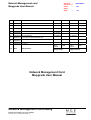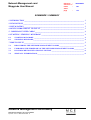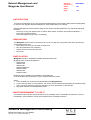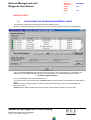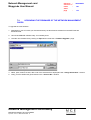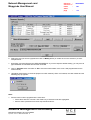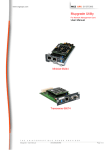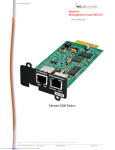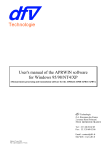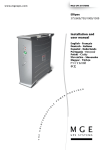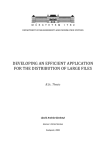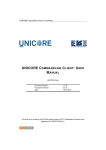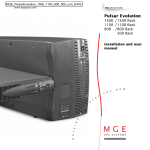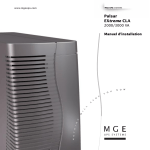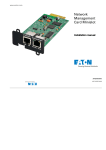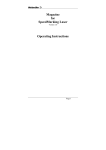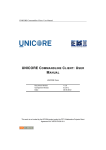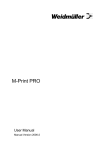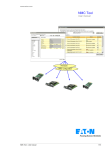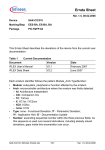Download Network Management Card family
Transcript
Network Management card Mupgrade User Manual. référence : reference n° indice : index page BA 2004/09/08 Network Management card compatibility AD 2004/03/09 Add new columns UPS Name and UPS Location on new release. AC 2002/10/17 Launching on Web Download area AB 2002/09/12 AA 2002/08/29 date : BA 1/8 P. Vincent JL.Philippe P. Vincent Creation Nom Name Ind 34003662ZJ Modification Visa Réalisé par Prepared by Nom Name Approuvé par Approved by Network Management Card Mupgrade User Manual Network Management Card family Reproduction interdite / Any copy forbidden Imprimé / Form n° INDACA04 Indice : D Visa u Network Management card Mupgrade User Manual. référence : reference n° indice : index page : 34003662ZJ BA 2/8 SOMMAIRE / SUMMARY 1. INTRODUCTION __________________________________________________________________ 3 2. INNOVATIONS ___________________________________________________________________ 3 3. INSTALLATION___________________________________________________________________ 3 4. BEST ENVIRONNMENT TO USE IT ________________________________________________ 3 5. COMPLIANCE WITH CARDS ______________________________________________________ 4 6. STARTING / STOPPING MUPGRADE _______________________________________________ 4 6.1. STARTING MUPGRADE ____________________________________________________________ 4 6.2. STOPPING MUPGRADE_____________________________________________________________ 4 7. HOW TO USE IT __________________________________________________________________ 5 7.1. DISCOVERING THE NETWORK MANAGEMENT CARDS ______________________________ 5 7.2. UPGRADING THE FIRMWARE OF THE NETWORK MANAGEMENT CARDS ____________ 6 7.3. ICON DESCRIPTION INTO UPS LIST SECTION _______________________________________ 8 7.4. SHOW ALL INFORMATIONS ________________________________________________________ 8 Network Management Card family Reproduction interdite / Any copy forbidden Imprimé / Form n° INDACA04 Indice : D u Network Management card Mupgrade User Manual. référence : reference n° indice : index page : 34003662ZJ BA 3/8 1.INTRODUCTION This document describes how to use the Network Management Card Firmware Utility software (Mupgrade) to discover and upgrade Network Management Card cards linked to the network. Network Management Card Firmware Utility can be used on Windows platforms only and allows following functions : - Discovery of your park (Model card, IP adress, MAC adress, firmware card release embedded…) - Direct link to Internet browser. - Firmware upgrade (single card or multicards) 2.INNOVATIONS The Mupgrade tool has some innovations that you can use with the new product offer which are Minislot card and transverse card : • Direct Web access to your card with a simple click, • New GUI (Graphical User Interface), • Display of the commercial name card, • New icons. 3.INSTALLATION Mupgrade program is available from MGE Web Download area. Mupgrade runs on Microsoft platforms : - Windows 95 - Windows 98 - Windows NT - Windows Millenium - Windows 2000 - Windows XP - Windows 2003 Mupgrade can be installed as a standalone executable file. It can be installed into the desktop of your computer inside any folder. Notes : 1. From the Web site, rename the file downloaded into Mupgrade.exe. 2. If you have only UNIX or Linux platform, you cannot use this software but upgrading is possible through TFTP command. Read the card user manual to get more information on this function. 3. Mupgrade available on CDROM Solution-Pac. 4.BEST ENVIRONNMENT TO USE IT This software utility has the best performance if it is principally used in INTRANET architecture. If used in EXTRANET, some limtations can be discovered because of firewalls existence. Network Management Card family Reproduction interdite / Any copy forbidden Imprimé / Form n° INDACA04 Indice : D u Network Management card Mupgrade User Manual. référence : reference n° indice : index page : 34003662ZJ BA 4/8 5. COMPLIANCE WITH CARDS MUPGRADE is compliant with MGE following cards : SNMP card 66245 Minislot card 66244 Transverse card 66074 Note. XML- Web card (66073) is not compliant with. 6.STARTING / STOPPING MUPGRADE 6.1. STARTING MUPGRADE Once installed in your favourite folder, double-click on the file downloaded (.exe file) to launch the software. Check the MUPGRADE version in the top bar (AB). 6.2. STOPPING MUPGRADE Click on the Quit button Network Management Card family Reproduction interdite / Any copy forbidden Imprimé / Form n° INDACA04 Indice : D u Network Management card Mupgrade User Manual. référence : reference n° indice : index page : 34003662ZJ BA 5/8 7.HOW TO USE IT 7.1. DISCOVERING THE NETWORK MANAGEMENT CARDS The discovery network area is limited to the same IP address group. Access to cards which belong to another group can be limited by routers and switches configuration. Click on the button Discover and wait the end of the research. Once this research is completed all the MGE Network Management Card or SNMP cards connected to your WAN are displayed as follow : - Firmware Upgrade Window Every cards displayed with Internet Explorer icon , you can select the card and then click on Browse button to directly launch you browser and supervize the UPS. Add button allow to add and remove cards from the list for those which can not be reached with the discovery function. Remove button allow to delete from the list all card you don’t want to perform any action with. Network Management Card family Reproduction interdite / Any copy forbidden Imprimé / Form n° INDACA04 Indice : D u Network Management card Mupgrade User Manual. référence : reference n° indice : index page : 34003662ZJ BA 6/8 7.2. UPGRADING THE FIRMWARE OF THE NETWORK MANAGEMENT CARDS To upgrade the card firmware : 1. Download on your PC inside your favourite directory the last firmware release from the MGE Web site download area. 2. Launch MUPGRADE software utility if not already done. 3. Load the new firmware file by clicking on Open button inside the « Firmware Upgrade » page. Select the file and valid your choice. 4. Name, path, release, file size, date code of the selected file is displayed inside « Image Information » section. 5. Verify you have loaded the good release in the « Version No » window. Network Management Card family Reproduction interdite / Any copy forbidden Imprimé / Form n° INDACA04 Indice : D u Network Management card Mupgrade User Manual. référence : reference n° indice : index page : 34003662ZJ BA 7/8 6. Select the card you want to upgrade then click on Modify button (or double click on the selection ) to enter user/password . 7. By default, Username/Password is MGEUPS/MGEUPS. If you have kept this default setting, you only have to type MGEUPS on Password field and then click OK. 8. Click on Upgrade button and after on OK to send the new firmware to the card. It will programmed into the Flash memory. 9. Upgrading leaves about 30 seconds (depend on traffic network). When it is finished, the card restarts and the following pop-up appears : Nota : 1. Several cards could be upgraded at the same time. • Select them with the <Control> and <Shift> keys. Selected cards are highlighted. • Perform same operations from the 6 step described above. Network Management Card family Reproduction interdite / Any copy forbidden Imprimé / Form n° INDACA04 Indice : D u Network Management card Mupgrade User Manual. référence : reference n° indice : index page 34003662ZJ : BA 8/8 2. Firmware file for SNMP card (66245) is not compatible with card file and vice versa. If you try to upgrade a card with a firmware file not compatible the following window is displayed : 7.3. ICON DESCRIPTION INTO UPS LIST SECTION The icon on the left part of the UPS List gives an indication of the model card and its status : Icon Definition 1. Web compliant 2. The card is ready to upgrade 3. Upgrade image is suitable for this card (Note: The background color is white) 1. Web compliant 2. The card’s ‘Network Upgrade’ setting is set to “Disabled” . See HTML page Network Settings 3. The card is not ready to upgrade or can not be upgraded 4. Upgrade image is not suitable for this card (Note: The background color is yellow) 1. Network communication is lost with the card 1. Not Web compliant 2. The card’s UFTP setting is set to “Disabled” 3. The card is not ready for upgrade or can not be upgraded 4. Upgrade image is not suitable for this card 1. Upgrade is in progress 1. Not Web compliant 2. The card is ready for upgrade 3. Upgrade image is suitable for this card 7.4. SHOW ALL INFORMATIONS Unselected by default, this checkbox allows to hide the columns Card and MAC Address. Network Management Card family Reproduction interdite / Any copy forbidden Imprimé / Form n° INDACA04 Indice : D u