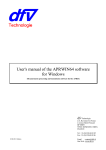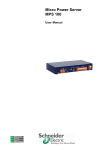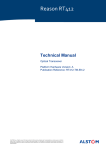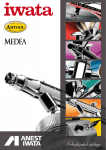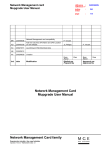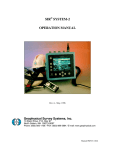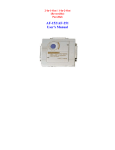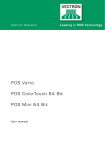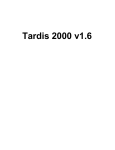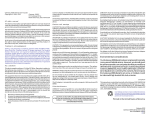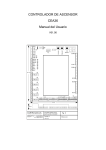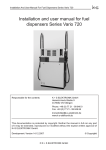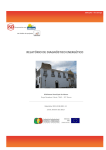Download User`s manual of the APRWIN software for
Transcript
User's manual of the APRWIN software for Windows 95/98/NT4/XP (Measurements processing and transmission software for the APR4u4i-APR8-APR16-APRV) dfv Technologie Z.A. Ravennes-les-Francs 2 avenue Henri Poincaré 59910 BONDUES FRANCE Tel : 33 3 20 69 02 85 Fax : 33 3 20 69 02 86 Email : [email protected] Site Web : www.dfv.fr Edition 17 may 2001 File : aprwinanglais1.17-5.doc Table of contents Fisrt starting up........................................................................................................... 8 General setup............................................................................................ 8 Scan of sites ............................................................................................. 9 Transfer setup......................................................................................... 10 Main window ............................................................................................................. 13 Description of the main window ............................................................. 13 About ..................................................................................................... 13 Site manager .............................................................................................................. 14 Information about the site manager......................................................... 14 Using of the site manager ....................................................................... 17 Meaning of the different icons used ........................................................ 19 Description of different functions ........................................................... 21 Creating/deletion of a site.......................................................................................... 23 Creating of a site .................................................................................... 23 Site deletion............................................................................................ 24 APR parameters ........................................................................................................ 27 Information about APR parameters......................................................... 27 Creating of parameters............................................................................ 28 General parameters (Setup tab)............................................................... 29 Parameters of the analog channels (Channels tab)................................... 30 Parameters of digital channels (Channels tab) ........................................ 34 Parameters of Ingoing and outgoing feeders ........................................... 35 LF parameters (LF tab)........................................................................... 38 Trend parameters (Trend tab) ................................................................. 44 HF parameters (HF tab) .......................................................................... 46 Export of parameters towards an APR .................................................... 49 Extract programming.............................................................................. 50 Printing of a programming...................................................................... 50 Screen parameters ..................................................................................................... 59 Information about screen parameters ...................................................... 59 Creating of screen parameters................................................................. 60 Trend channels ....................................................................................... 61 LF channels ............................................................................................ 63 Scale groups ........................................................................................... 65 Trend measurements................................................................................................. 67 Information about trend measurements ................................................... 67 Displaying of curves............................................................................... 71 Info ........................................................................................................ 73 Aprwin V1.17 for Windows 95/98/NT4 page 2 Statistic measurements (Account graphs)................................................ 73 Calculation of overthresholds ................................................................. 74 Modification of working range and integration ....................................... 75 LF events................................................................................................ 76 Energies ................................................................................................. 76 Export/Copy........................................................................................... 76 Printing of trend measurements .............................................................. 77 LF measurements ...................................................................................................... 83 Information about LF measurements....................................................... 83 Displaying of curves............................................................................... 87 Displaying of values (Vrms, Harmonics, Powers …).............................. 90 Export to COMTRADE format (Optionnal)............................................ 94 Printing of curves and values .................................................................. 95 HF measurements.....................................................................................................104 Information about HF measurements .....................................................104 Transmission with a site...........................................................................................107 Manual transmission..............................................................................107 Quick connexion ...................................................................................109 Automatic transmission .........................................................................111 Connection notepad...............................................................................112 Site notepad...........................................................................................112 End of connection..................................................................................113 Transmission screen (Telemaintenance).................................................114 Inactivity of the phone line ....................................................................115 In case of trouble ...................................................................................115 Measures in real time ...............................................................................................116 Information about measures in real time ................................................116 Rms values ............................................................................................117 Digital channels.....................................................................................118 Harmonics.............................................................................................119 Powers (Triphased, Singlephased, Harmonic)........................................120 Pos/Neg/Zero sequence components......................................................121 Miscellaneous information.....................................................................122 Printing of measurements in real time....................................................122 Copy from floppy disk or ZIP..................................................................................123 ..............................................................................................................123 Connection of the APR by Interlnk .........................................................................124 ..............................................................................................................124 GDO files...................................................................................................................125 ..............................................................................................................125 Glossary ....................................................................................................................126 Aprwin V1.17 for Windows 95/98/NT4 page 3 Information The use of the APRWIN software requires a good knowledge of the APR. If not, we advise you to refer to all own user's manuals : • User's manual of the APR (APR8/APR16 or APR4u4i) • User's manual of the BFOP (If the APR uses a BFOP) • User's manual of the RACKAPR (In case of a composed site) • User's manual of the 64 digital channels extension rack • Installation guide of the APR • User's manual of SANDRA (If this option was supplied) But you are authorized to install this software on several PC (A desktop PC and a portable PC for example). The APRWIN Multi-machines version allows you to manage a complete network of APRs. The APRWIN Single-machine version allows you to drive a single APR. Minimal configuration for using APRWIN • Pentium 133MHz • 16Mb Ram • 40Mb free on hard disk • 800 x 600 video card • CDROM drive unit • Ink jet or laser A4 printer (B&W or Colour) Configuration recommended for using APRWIN • Pentium II 233MHz • 64Mb Ram • 100Mb free on hard disk • 1024 x 768 video card • CDROM drive unit • Ink jet or laser A4 printer (B&W or Colour) Aprwin V1.17 for Windows 95/98/NT4 page 4 Optimal configuration for using APRWIN • Pentium II 450MHz • 128Mo Ram • 100Mo free on hard disk • 1280 x 1024 video card 17" screen or more • CDROM drive unit • Ink jet or laser A4/A3 printer (B&W or Colour) Aprwin V1.17 for Windows 95/98/NT4 page 5 Installation Insert the CDROM into the CD-Player to start the software installation on your PC. If the AUTORUN mode is confirmed on your system, the installation is going to start automatically, otherwise it will be necessary to execute SETUP.EXE program from the CDROM Software installation (Double click on SETUP to start installation) Then, follow the instructions of the set-up program (It is advised to not change the paths and names by default). Note : The installation of a new version does not require an uninstallation. At first running, the software asks to enter a key. Enter the user name and the key supplied with the CDROM (The key is notified on the label sticked on the CDROM housing). Notes : Aprwin V1.17 for Windows 95/98/NT4 page 6 - Enter small letters / capital letters for required key and name. - You can not use the "O" letter for the software key. New properties of the APRWIN software : • "Off line" management (Memorization of the remote measurement tree) (content of the remote APR) • Local view of the remote parameters (on PC). • Each site has an associated screenfile. • Optimization of transfers (if the APR is equipped with V2.20 software version) • Integration of the SANDRA parameters (Ingoing/Outgoing feeders /GIS mapping) • Management of scale groups (in the screen parameters) • Memorization of thresholds for each site in the calculation of threshold overflows and affectation of a colour (in the trend software) • New method used for the calculation of the energy (Separation of positive and negative energies that allows to manage the IPP (Independant Power Producer) • Export of trend measurements towards a spreadsheet (by way of the clipboard) • Printing of curves with a variable or constant number of pages • Export of the harmonics towards a spreadsheet (by way of the clipboard) • Printing of reports • The APRs of a composed site are considered a single parameter setting • Export of the list of the measurement files towards a spreadsheet (By way of the clipboard) Aprwin V1.17 for Windows 95/98/NT4 page 7 General description The APRWIN software allows you to run measurements from Analyzers and Disturbance graphs of the APR range (APR4u4i , APR8 , APR16) with a PC equipped with the WINDOWS operating system (version 95 or 98). The range of analyzers is consisted by 3 products : APR16 (Disturbance recorder) APR8 (Network Analyzer) APR4u4i (Analyzer / Disturbance recorder) The APRWIN software lets you : • to drive independently all the APRs. • to run the trend/ LF and HF measurement files. • to program an APR for SANDRA's use (in local or remote mode). • to dialog with the APR in order to reprogram them, import all the recorded measurement files and remotely display measurements. • to manage sites consisted of several APRs. • to work in "Off Line" mode for import or deletion Aprwin V1.17 for Windows 95/98/NT4 page 8 Fisrt starting up General setup Setup the paths by the File/Setup menu or by clicking the icon. Select a line and click here to define the path by default Click here to add a path Measurements are stored in a path (define several paths to have measurements on various disks : network operating for example). Paths contain " xxxx. SIT " directories. The imported measurements (manual or in automatic import) will be stored into the path by default . Caution : Do not create a path on a removable disk or in read only mode. Aprwin V1.17 for Windows 95/98/NT4 Fisrt starting up • Page 9 Setup links (Local/Remote) by the File/setup menu or by clicking the icon. Connection by modem is automatically cut after 10 minutes of inactivity. Enter 0 to disable. Baud rate must be setup in the control panel of windows (19200 baud maximum) Setup of connections Notes : - The RS232 connection is used to dialog locally. 19200 bauds is maximum speed for the APR. Operating with a higher speed is not guaranteed with all the APR. - The modem must have been installed in the Windows operating system first (refer to the WINDOWS help for the installation of peripherals). Scan of sites The APRWIN software needs to know the constitution of "sites machine" to operate. So, the following menu allows to create sites and import the existing measurement files into the APRWIN software data base, during the first startingup of the software. Select one or several sites to be imported and confirm by OK. Aprwin V1.17 for Windows 95/98/NT4 Fisrt starting up • Page 10 Scan of sites in all the defined paths If the site is not in the list, the software creates it and asks you to enter their characteristics (see Creation of a site page 23). If parameter files have been stored on the PC (into the \APR8\PARAMETR directory), they are copied and stored into the Programming/local branch of the site manager. Creating all the sites on the PC is necessary to correctly use the APRWIN software. The scan of sites can be run at any time (when new measurements are stored in the PC for example). Caution : The scan of sites does not move or erase measurements. It only references measurements stored in the PC towards the APRWIN software data base. Aprwin V1.17 for Windows 95/98/NT4 Fisrt starting up • Page 11 Transfer setup For each site, setup the phone number and the transfer characteristics. Comments and trigerring conditions can be not transfered in order to accelerate transfers Setup of a call number The call number can contain special characters : W : Wait for tone : used to go out from an autoswitch. (Example : 0W2021222324) , : Wait 1 second between 2 figures (Example: 2023242526,,,,4 to compose 2021222324 and switch on the channel 4 of a phone switch). The Automatic Call tab defines commands to be run during the automatic connection to a site (Automatic scenario) Aprwin V1.17 for Windows 95/98/NT4 Fisrt starting up • Page 12 Click here to import the LF files corresponding to the imported trend cycle . Setup of the automatic import (trend/LF/HF) Automatic import of LF measurements : Measurement LF stored on APR disk can be imported according to various criteria - None - The last ones 24 hours - The last ones 48 hours - The last ones 72 hours - The week - The month - The last 2 months - The last 3 months - All the new files Automatic import of trend measurements : Trend measurements stored on APR disk can be imported according to various criteria : - None - The last complete files (the last ones complete 24 hours) - The last day, the last 2 days, the last 3 days … - The last week - The last ones 15 days - The last month - All the new files Aprwin V1.17 for Windows 95/98/NT4 Fisrt starting up • Page 13 During the trend measurement import, you can import LF measurements corresponding to the period by checking the LF associated file(s) box. Operating a selection of measurements to be transfered is recommended, due to the important size of the trend measurement files. The following window allows to create this selection ("Options" tab of the Connection window). The choice of the trend measurement import is for each APR. Selection of trend measurements to be automatically transfered During the automatic import, the integration of trend measurements can be modified to spare time of transmission (i.e. : measurements averaged on 10 minutes, while the measurements were run over 1 minute, can be imported). The type of value to be transfered can be also selected : - Rms value - Powers (P,Q,S Phase) - Harmonic distortion (Global harmonic) - Voltage harmonic (from number 2 to number X) - Current harmonics (from number 2 to number X) - Negative/Positive/Zero sequence components Check the Measurements box if you wish to draw curves. Check the Statistics box if you wish only the Account graphs. Note : If you import measurements, statistics are automatically transfered. Aprwin V1.17 for Windows 95/98/NT4 Fisrt starting up • Page 14 LF or trend imports are optimized. If files (or measurements) are already present on the PC disk, they will not be imported. LF measurement files remotely can be erased on the APR according to various criteria : - No file - All the files on PC dating more than X days - All the files (Even though they were not imported) dating more than X days The trend measurement files remotely can be erased on the APR if they are older of more than X days Advise : If you did not download the APR measurements for a long time, you should set a transfer in limited time by the automatic transfer window (a week for example) or erase old measurements before running automatic import, otherwise the transfer time will be very long. Automatic up-dating : In each connection, the APR can be updated according to the PC time (The PC should naturally be up-to-date). Caution : Do not confirm the automatic updating if the APR is equipped with a external time synchronization (SCLE RH2002 clock, ACEB HARPES or MOUSECLOCK). Aprwin V1.17 for Windows 95/98/NT4 Fisrt starting up • Page 15 Main window Description of the main window It is the basic window of the software. It allows to call windows Connection, Site manager, APR Parameters, LF Measurements … Sequence of automatic call in progress Tx and Rx indicator The Window menu lets you to select the different windows to be displayed or to select the mode of displaying mode of these windows (Cascade/Mosaïc). Choice of windows or of display mode The ? menu runs the on-line help. Aprwin V1.17 for Windows 95/98/NT4 Main window • Page 16 About MONO or MULTI licence software type Aprwin V1.17 for Windows 95/98/NT4 Main window • Page 17 Site manager Information about the site manager The software data are structured by SITE. Each branch of the site manager represents a site. The following information are found in each site : Site name Site general parameters (Number of machines, serial numbers) Library of parameters stored on the PC View of the remote parameters (Parameters are saved from the APR at each connection) Library of screen parameters. Each site saves its own screen parameters by default. The notepad is the "black box" of connection for the site (success/failure) . Comments can be also saved. View of measurements stored in one or all the remote APR. Programming of the list of automatic call sites Displaying of the Connection notepad (Black box) Aprwin V1.17 for Windows 95/98/NT4 Library of GIS mapping files (GDO) used by SANDRA. Site description Site connection (local or remote) Measurements stored on PC (into the different paths) Here : C:\APR8\MESURES D:\APR8\MESURES Opening of a link between the PC and a single APR without notifying the site. This command is used to quickly restore data from an APR or to program it again. Site manager • Page 18 Using of the site manager The site manager enables to access to all information about each site (parameters, LF, HF, trend measurements). Select a column, drag and drop to move it Click here to sort the columns by type The icon indicates an file error (a file in a composed site is missing) Information corresponding to selection is displayed on right side Click the tree to select the branch you wish to reach. Example of window To display the file properties, click the file, call the pop menu and select Property : Displaying of LF file properties To display one or several LF files, double click file or mark all the files to be displayed (use Multiselection by Ctrl or Shift), call the pop menu (by right click) and then select "View measurements". Aprwin V1.17 for Windows 95/98/NT4 Site manager • Page 19 Displaying of LF measurements The conditions of LF file trigerring are not always notified in the REMOTE branch of the manager (if their transfer was not required to optimize the transfer times). If you wish to get these information (when you are connected), press the refresh key ( F5). Requirement of missing files The trigerring conditions and the comments are missing. Press F5 to get information. If you wish to import trend measurements, use the LF/Trend Import menu. Then, the following window appears. Aprwin V1.17 for Windows 95/98/NT4 Site manager • Page 20 Selection of trend values to be imported To remotely reprogram an APR, create parameters into LOCAL branch and mark it to be exported (See page 50) . Note : shows a file to be exported. Reprogramming of a site Aprwin V1.17 for Windows 95/98/NT4 Site manager • Page 21 Meaning of the different icons used The measurements are preceded by a small green rhombus when something has been changed since the last consultation (new import for example). You have to look at the new measurements. Each measurement can have different icons with each meaning : The icons and indicates the file type. means that the file is present on the PC hard disk (in one of the paths) means that the file is remotely present on the APR disk. that allows to sort out files in Each column of the window has an icon increasing or decreasing order (Click the header of the column). LF measurement file Example of file list File present on the PC hard disk File present on the remote disk (on the APR) If the file is preceded by the icon The icon , the file is damaged and unusable. means "Analyzed by SANDRA" The icon means "Localized by SANDRA" The icon means "Localized by the user" Aprwin V1.17 for Windows 95/98/NT4 Site manager • Page 22 The file list can be printed (Local/Remote). Click on the right part of the window and call the pop menu (right click) and select "Copy into clipboard". Example of printing : Issue date : 12/04/99 09:12:46 Site : SORRUS2 Path : C:\APR8\MESURES Analysis run by SANDRA or comment entered by the user Type LR Start End/Trigger LF LR sun. 03 janu. 1999 15:17:37,96 TR R Wen. 17 march 1999 00:00:00,00 LF LR wen. 03 febr. 1999 09:52:01,42 Relative threshold channel 12 LF LR fri. 19 febr. 1999 10:38:45,96 Relative threshold channel 4 LF LR Mon. 22 march 1999 08:13:16,26 Relative threshold channel 10 LF LR Mon. 22 march 1999 17:17:15,09 Relative threshold channel 2 LF LR Tues. 22 dec. 1998 11:56:03,62 Relative threshold channel 6 LF LR Tues. 26 janu. 1999 20:07:21,45 Relative threshold channel 4 LF LR Tues. 26 janu. 1999 20:07:23,45 Relative threshold channel 12 LF LR Fri. 26 march 1999 08:52:04,07 Relative threshold channel 12 LF LR Fri. 26 march 1999 14:22:17,31 Relative threshold channel 10 LF LR Satu. 27 march 1999 07:54:12,71 Relative threshold channel 6 LF R fri. 02 apr. 1999 06:16:48,38 Relative threshold channel 14 LF LR fri. 02 apr. 1999 06:16:48,38 Relative threshold channel 14 Analyze/Comments Relative threshold channel 12 thr. 18 march 1999 00:00:00,00 (1mn) Note: L = Local file R = Remote file Aprwin V1.17 for Windows 95/98/NT4 Site manager • Page 23 Description of different functions Creation of a site. Scan of sites. Search and storage of APR measurements in the data base eventually with creation of sites. Software setup (Path and transmission port). End of connection (local or remote). The modem is hung up in case of telephone line connection. Starting up of the scenario (The programmed commands are run). Example : Erase of files, reprogramming, … Stand-by of the current scenario. Displaying of the Connection notepad. The notepad allows to display all the connections and their state (Success / Failure) Displaying of site notepad (Success / failure of connections and some information more) Programming of calls (Display / Update of the list of automatic calls). End of an automatic call sequence Displaying of measurements in real time (The PC must be connected to the APR either in local or remote mode). Software help Aprwin V1.17 for Windows 95/98/NT4 Site manager • Page 24 Creating/deletion of a site Creating of a site To create a new site, use File/New site command or click the icon the site name. , then enter 1st case : Single site : The site is called in the same way on the APR 2nd case : Site consisted of at least 2 APRs. The site is called XXXXX_COMPOSE on the PC and XXXXX0 AND XXXXX1 on the APR. The site name is limited to a maximum of 8 characters (MSDOS compatibility). If the APR is equipped with SANDRA on board, the nbr of FAX will be transmitted to the master APR during the APR reprogramming. Site phone number Site name (8 characters) Software options are saved into the APR at the first connection. (Except 40s and HF) To modify the setup of a machine, click the corresponding line and type information in the "machine setup" window Type of APR : HF Standard APR8 HF Special APR8 APR16 240V/FOP APR16 600V APR8 APR4u4i Creating of a composed site This number is the serial number of the APR. If this number is equal to 0 any APR can dialog. If number is not entered, call is not possible. Notes : Number 0 is only possible in case of a single site. If the software is a Single - machine version, the number of the APR can not be changed. Aprwin V1.17 for Windows 95/98/NT4 Creating/deletion of a site • Page 25 Site deletion Click a site and press on Del key. After validation, each site information is erased. Caution : this command is irreversible. Confirmation before site erasing Note : This command erases the site from the APRWIN software data base as well as parameters (APR) and the screen parameters. If Yes is answered at the previous question, the software asks if it is necessary to remove measurements. Caution : The deletion of files is irreversible. Aprwin V1.17 for Windows 95/98/NT4 Creating/deletion of a site • Page 26 APR parameters Information about APR parameters The APR must be programmed with triggering and recording parameters to operate normally. This chapter shows you the way to program the APR with the APRWIN software. First, parameters should be entered into the LOCAL branch of the PC, then transfered into the APR by using APR/PC transmission (Export parameters command see page 50). The APR parameters is shared in 6 parts : • General parameters (Number of used channels, range values of the personalized HF card). • The channel parameters (Name of channels, scales …). • The definition of ingoing feeders / outgoing feeders (Used especially for disturbance recorders with SANDRA). • The parameters of LF triggerings. • The HF parameters. • The parameters of the recorder (Trend mode). If the site is consisted of several APR, there will be only a single file of parameters which will regroup all the APR described in the site. In case the site is consisted of 4 APR for example (where each one is equipped with 16 analog channels and 32 digital channels), it will be necessary to program a pseudo APR which will have 64 analog channels and 128 digital channels. The APR channels are notified as following : A0:01:ANAL1 (A:Analog, 0:01 Apr n°0 Analog channel 01) L0:01:LOG1 (L:Digital, 0:01 Apr n°0 Digital channel 01) Abseil : The site is said "Single" if it is consisted of a single APR and "Composed" of several APR. Aprwin V1.17 for Windows 95/98/NT4 APR parameters • Page 27 Creating of parameters Select the concerned site and click Programming/Local. Move your mouse into the right part of the window and click the right button. The following menu appears : This icon means that the parameters will be exported at the next scenario running (during a connection) Click New then enter a name of parameters and type parameters. If the site is not created, it is necessary to create it by using Creating of a site see page 23. Caution : The name of the parameters must be the same that the site name using for SANDRA. Aprwin V1.17 for Windows 95/98/NT4 APR parameters • Page 28 General parameters (Setup tab) The first tab of the Screen parameters (Setup) corresponds to the site setup. In this window, the number of analog channels and the number of digital channels to be measured must be selected. Number of analog channels to be measured Number of digital channels : 16 or 32 for the APR8 16, 32 or 64 for the APR16 4 for the APR4u4i Site parameters If the APR is equipped with a customer HF card, 4 ranges (in volt) must be entered. Setup of an APR equipped with a customer HF card Aprwin V1.17 for Windows 95/98/NT4 APR parameters • Page 29 Parameters of the analog channels (Channels tab) Each APR analog channel must be defined by its name, an unity, a nominal value (measured value) and a sensor scale (Value set in the APR). APR 8 or APR16 analog channel parameters Select the network type (the calculations of powers will be depend on)) Click here to select the analog channels Allows to calculate the single voltage from the composed voltage The sensor scale of the APR4u4i can not be set. The nominal value must be adjusted (see example following pages) APR4u4i analog channel parameters To copy a (analog or digital) channel, select it and click the right button then Copy. Select another channel and then Right button/Paste. Do not forget to rename the channel after copying (A channel which has been not renamed is notified by an *). Aprwin V1.17 for Windows 95/98/NT4 APR parameters • Page 30 Advice : As possible, always work with a triphased network with neutral if the neutral is available. In the triphased mode without neutral, you can not get singlephased powers, Pos/Neg/Zero sequence components and harmonic powers. APR8 and APR16 600V The analog inputs are equipped with 2 ranges of measurements : from 0 to 600 volts/rms. The range is automatically switched according to the set values. APR16 240V The analog inputs are equipped with 2 ranges of measurements : from 0 to 2.4 volts/rms and from 0 to 240 volts/rms. The range is automatically switched according to the set values. APR16 avec BFOP The values of the end of sensor scale for current channels must be set with 2.4V. APR4u4i The analog inputs are equipped with 2 ranges of measurements : From 0 to 2 V or from 0 to 5V for currents From 0 to 300V or from 0 to 600V for voltages The range is switched by means of a switch located in front of the APR4u4i. Caution : Never set a value upper than the range. Example : If a end of sensor scale is set on 10V, the APR8 will be on 600V range. 10V will be measured on a full scale of 600V (you will get a bad accuracy). Examples of parameters : Direct voltage input (230V) on the APR8 (from 0 V to 600 V) Unity VOLT Nominal value 0.00 → 230.00 Sensor scale 0.00 → 230.00V Aprwin V1.17 for Windows 95/98/NT4 APR parameters • Page 31 Input by means of an 20000 V / 100 V voltage transformer on the APR16 (in single voltage) Unity VOLT Nominal value 0.00 → 11547 (20000/√3) Sensor scale 0..00 → 57,7V (100/√3) Note : Never indicate voltages in kV (the calculated powers would be uncorrect). Measurement of current from an 500 Amp/5 Amp clamp-on current prob on the APR8 In that case the current/voltage adaptor unit must be used (ref -PE-ADAPT-I). Plug the connector on the 5 A input of the unit and the output of the unit (5 V) on the input of the APR. Unity A Nominal value 0.00 → 500 Sensor scale 0.00 → 5V Measurement of current a 400 Amp / 5 A CT with a B8TC unit (scale 15A/2V) on the APR16 Unity A Nominal value 0.00 → 1200 (400 x 15/5) Sensor scale 0.00 → 2V Measurement of current from a 400 Amp/5 A CT with a B8TC unite (scale 5A/2V) on the APR16 Unity A Nominal value 0.00 → 400 Sensor scale 0.00 → 2V Measurement of current from a 400 Amp/5 A CT with a BFOP unit set on 20A Unity A Nominal value 0.00 → 1600 (400 x 20/5) Sensor scale 0.00 → 2.4V Aprwin V1.17 for Windows 95/98/NT4 APR parameters • Page 32 The programming of the end of scale is particular for the APR4U4I . Indeed the end of sensor scale (APR4U4I input) can not be set (Fixed by means of switches of range) Example : 1) Transfo 20000V /100V (Input in single voltage 57.7) - Switch on 300V position - Nominal value (20000V / √3) x (300/57.7) equal to 60036V 2) Current transformer of 800A/5A with an 5A/5V measurement unit - Switch on 5V position - Nominal value 800A Channels have be imperatively set as following, to run power measurements : Channels 1, 3, 5, 7 : Voltages Channels 2, 4, 6, 8 : Currents If the APR is equipped with 16 analog channels : Channels 9, 11, 13, 15 : Voltages Channels 10, 12, 14, 16 : Currents Aprwin V1.17 for Windows 95/98/NT4 APR parameters • Page 33 Parameters of digital channels (Channels tab) Each digital channel of the APR must be defined by its name, the name of the low status and the name of the high status. Click here to select digital channels Parameters of digital channels Advices : To use SANDRA, set the digital channels as following : DO.Outgoing Circuit breaker opened State0=CLOSE State1=OPEN DO.Ingoing FP.Outgoing Operating protection SH.Outgoing Operating Shunt SA.Outgoing Operating Shunt pole A SB.Outgoing Operating Shunt pole B SC.Outgoing Operating Shunt pole C EP.Outgoing Operating EPATR TI.Outgoing Instant earth AR.Outgoing Fast autorization Aprwin V1.17 for Windows 95/98/NT4 APR parameters • Page 34 Parameters of Ingoing and outgoing feeders The parameters of ingoing/outgoing feeders is used for the SANDRA automatic analysis software. It allows to declare the setup of the site to be controlled. Opening the branches. Closing the branches Number of ingoing feeder set in the post Number of outgoing set in the post Click the right button to open a complete branch Parameters of ingoing and outgoing feeders Click Ingoing or Outgoing feeders, enter the name and click Add to add an ingoing or an outgoing feeder. Select the concerned ingoing or outgoing feeder and press Delete or Rename to delete or to rename an ingoing or an outgoing feeder. Ingoing/Outgoing feeders will also be used in the screen parameters (group of analog and digital channels), see page 59. Aprwin V1.17 for Windows 95/98/NT4 APR parameters • Page 35 Programming of an ingoing : VA, VB, VC Voltages of the ingoing (compulsory for SANDRA) IA, IB, IC Currents of the ingoing In Neutral Current of the transformer (compulsory) TI Instant Earth FP Operating protection (compulsory) DO Circuit breaker opened (Compulsory) AR Fast autorisation SA,SB,SC Operating SHUNT Pole A B C SH Operating SHUNT SHUNT reused Impedance of neutral Aprwin V1.17 for Windows 95/98/NT4 APR parameters • Page 36 Programming of an outgoing feeder : IA, IB, IC Currents of the outgoing feeder IR Zero sequence current (residual current of the outgoing feeders) FP Operating protection (compulsory for SANDRA) DO circuit breaker opened (compulsory for SANDRA) EP EPATR Fast closing cycle Slow 1 reclosing cycle Slow 2 reclosing cycle Aprwin V1.17 for Windows 95/98/NT4 APR parameters • Page 37 LF parameters (LF tab) Thresholds on the analog and digital channels are displayed on tree which the main branches are Analog and Digital. To add channels and thresholds, move the cursor at the good place in the tree, select the channel and the threshold to be added, enter values and click Add. To delete a channel or a threshold, proceed in the same way and press the Del key. The digital channel n°16 can not be set (synchro of a composed site) Parameters of thresholds in LF mode Durations (pre-time, post-time, inhibition, and duration of the relative threshold) are always given in number of cycles (the cycle is equal to 20ms in case of a 50 Hz network). Advices : The pre-time must be always set to 10 cycles, the post-time must be set to 90 cycles for using SANDRA. Aprwin V1.17 for Windows 95/98/NT4 APR parameters • Page 38 Parameters of the analog channels The analog channels can be set to trigger on a maxi threshold, a mini threshold, a relative threshold (slope) and a threshold on the rate of harmonic distortion (Global harmonic) and several thresholds on harmonic numbers. The maxi threshold can be entered in value or in percentage according to nominal value (End of value scale) 115 % of nominal value (12700V here) Maxi threshold The mini threshold can be entered in value or in percentage according to nominal value (End of value scale) Mini threshold Triggering on maxi/mini threshold is subjected in a hysteresis of 2 % of nominal value on the APR8/APR16 and 1 % on the APR4u4i. This hysteresis avoids the APR continually triggering if the measured value is close to the set threshold. Example (with an 220V nominal voltage) : Nominal 220V Mini thresh. 210V 214.4V Hysteresis for an APR8/APR16 : 220 x 2% = 4.4V The threshold is rearmed when voltage reaches 210V (mini threshold) + 4.4V so 214.4V Aprwin V1.17 for Windows 95/98/NT4 APR parameters • Page 39 The relative threshold must be entered in value. This threshold is valid in positive or in negative mode. Parameters of the relative threshold (pente) The relative threshold is used to detect fast variations of signal. Example : Evolution of the current. Parameters of the global harmonic ratio Parameters of thresholds on the harmonic numbers Advices : - Avoid to set thresholds on the current harmonics. - Set always an important inhibition (10 or 20 cycles) to avoid to trigger on transient phenomena. - Harmonics can disturb only if they are kept during a long time (Because they cause heatings of the reels of transformers or engines) Parameters of the digital channels Advice : To supervize protections : use the "OR" command To supervize circuit breakers : use the "active status" command Aprwin V1.17 for Windows 95/98/NT4 APR parameters • Page 40 Notes : -After a first triggering on the OR mask, all the digital channels having contributed to this triggering must return to the inactive state to allow a later triggering on the same mask. -After a first triggering on the AND mask, at least one of the channels having contributed to this triggering must returns to the inactive state to allow a later triggering on the same mask. Aprwin V1.17 for Windows 95/98/NT4 APR parameters • Page 41 Example 1 : Note : States are momentary Log 1 Log 2 Log 3 To "trap" the status 1 of the digital channels (1 , 2) or the status 0 of the channel 3, the following command must be set : Function OR Example 2 : 1:High status OR 2:High status OR 3:Low status Note : States are momentary Log 4 Log 5 To "trap" the moment when channels 4 and 5 are simultaneously in the high status, the following command must be set : Function AND : 4:High status AND 5:High status Note : Do not set an inhibition in that case, not to mask a triggering. Aprwin V1.17 for Windows 95/98/NT4 APR parameters • Page 42 Example 3 : Note : States can be permanent (Case of circuit breakers) Log 6 Log 7 To "trap" the moment when channels 6 or 7 are in the high status, the following command must be set : Function ″Active forehead ″ : 6:High status OR 7:high status If the states of the digital channels could be permanent (circuit breakers), you have to set a "Active forehead", otherwise a permanent active state of a digital channel would lock the triggering. Note : There is no inhibition when using the "active status" function. Aprwin V1.17 for Windows 95/98/NT4 APR parameters • Page 43 Trend parameters (Trend tab) Click here to activate trend measurements If this box is checked, trend mode does not work any more in mode cycling on 15 days but generates a new file every 15 days. Click icons to select the start and end date and time. Parameters of the trend mode Starting up and the end of the trend software can be set. This option is not compatible with the New file every 15 days mode (Not cycling mode). Choice of date Aprwin V1.17 for Windows 95/98/NT4 APR parameters • Page 44 Choice of time Caution : - A measurement integrated over 1 minute and on 16 channels takes 1 Mb a day. - A measurement integrated over 10 minutes and on 16 channels takes 100Ko a day. To avoid a lot of information volumes, avoid to record measurements integrated over 1 minute if they are not usable for you. Aprwin V1.17 for Windows 95/98/NT4 APR parameters • Page 45 HF parameters (HF tab) If the APR8 is equipped with a HF card, you can access to the parameters. Check the box to use the card The pre time and post time adjustment is done in % according to the available memory size. Association of LF links to HF links Parameters of the HF card Validation of the relative threshold (slope) channel by channel Validation of the absolute threshold channel by channel -The dv/dt allows to trigger whatever the position of the disturbance. -Amplitude triggers only if the disturbance exceeds some peak value. Programmable minimal values of the thresholds Frequency 1MHz Range 690 V 1500 V 3000 V 6000 V Amplitude 69 V 150 V 300 V 600 V dV/dt 22 V/µs 47 V/µs 94 V/µs 188 V/µs Programmable minimal values of the thresholds Frequency 2MHz Range 690 V 1500 V 3000 V 6000 V Amplitude 69 V 150 V 300 V 600 V dV/dt 44 V/µs 94 V/µs 188 V/µs 376 V/µs Aprwin V1.17 for Windows 95/98/NT4 APR parameters • Page 46 Programmable minimal values of the thresholds Frequency 5MHz Range 690 V 1500 V 3000 V 6000 V Amplitude 69 V 150 V 300 V 600 V dV/dt 110 V/µs 235 V/µs 470 V/µs 940 V/µs Programmable minimal values of the thresholds Frequency 10MHz Range 690 V 1500 V 3000 V 6000 V Amplitude 69 V 150 V 300 V 600 V dV/dT 220 V/µs 470 V/µs 940 V/µs 1880 V/µs The software checks that entered values are correct and according to values above. Example of parameters : To "trap" a disturbance which destroys surge absorber, use the absolute threshold (set a peak value). Absolute thresh. Aprwin V1.17 for Windows 95/98/NT4 APR parameters • Page 47 Use the dv/dt (or slope) to "trap" a disturbance which causes the dysfunctionning of a computer without stopping by surge absorber. V t The amplitude of the disturbance does not exceed the defined thresholds. But its raising time is very brief and can cause a dysfunctionning of a computer. Note : If the calibre can not be defined (690V, 1500V, 3000V, 6000V), channels can be linked in parallel mode and select a different scale for each channel. Aprwin V1.17 for Windows 95/98/NT4 APR parameters • Page 48 Export of parameters towards an APR When the APR parameters was created on the PC (One or several xxx.PAR files are created), mark parameters "To be exported" in the site manager. Then, the icon appears in front of the file. Export of the parameters towards the APR The TEST2.PAR file of the EOLIENNE site will be exported towards the APR during the next connection (during the running of the scenario). If an immediate export of the parameters is wished, click the scenario. Aprwin V1.17 for Windows 95/98/NT4 icon to start the APR parameters • Page 49 Extract programming Each LF measurement file contains the parameters which served for generating it. A file of parameters can be recreated from a measurement file. The list of measurement files has to be displayed, press the right button of the mouse and ask Extract programming option. After typing the name of the new file, this one is stored in the PROGRAMMING / LOCAL branch. Extract of measurement file programming Enter file name Note : It is not possible to extract the programming of a "trend" file Printing of a programming Display or edit the programming and click the programming. icon for printing a The following pages give an example of the printing of the programming. Advice : It is advised to print the programming of each site (notably when SANDRA is used) Aprwin V1.17 for Windows 95/98/NT4 APR parameters • Page 50 Printing of the site programming Aprwin V1.17 for Windows 95/98/NT4 APR parameters • Page 51 Printing of the programming of analog channels Aprwin V1.17 for Windows 95/98/NT4 APR parameters • Page 52 Printing of the programming of analog triggerings Aprwin V1.17 for Windows 95/98/NT4 APR parameters • Page 53 Printing of the programming of digital channels Aprwin V1.17 for Windows 95/98/NT4 APR parameters • Page 54 Printing of the triggerings on digital channels Aprwin V1.17 for Windows 95/98/NT4 APR parameters • Page 55 Printing of the programming of an ingoing feeder Aprwin V1.17 for Windows 95/98/NT4 APR parameters • Page 56 Printing of the programming of an outgoing feeder Aprwin V1.17 for Windows 95/98/NT4 APR parameters • Page 57 Printing of the trend programming Aprwin V1.17 for Windows 95/98/NT4 APR parameters • Page 58 Screen parameters Information about screen parameters The screen parameters allows to modify how information are displayed. Example : To display voltage of the first channel in blue colour, or to display currents of a same channel in 3 different colours with a scale from 0 to 1500A. The window is divided by channels in which curves (unities or values) or digital channels can be drawn. Furthermore, several channels can be regrouped to form a group. Example of group : Voltages, Ingoing feeder (3U In Ih), Outgoing feeder ( 3I +Ih) … With the APRWIN software, each site has its own file of screen parameters. The user can have as many files of screen parameters as he wants. Screen parameters by default In case of several screen parameters, the file of parameters by default has to be selected. The LF and trend measurements will be displayed by means of this file setup. Aprwin V1.17 for Windows 95/98/NT4 Screen parameters • Page 59 Creating of screen parameters In the site manager (SITE/Programming/Screen branch), click in the right part of the window, press the right button and click New and then enter a name of screen file. Then select the parameters from which you want to create the screen parameters (local or remote). Indeed, the screen parameters refers to the name of channels included in the parameter file. Creation of a screen parameters from the local or remote parameters Notes : Creating a screen parameters is impossible if there is no created local/remote parameters. Nevertheless, it will be possible to display LF or trend files, because a programming by default has been saved. Several screen parameters for a same site can be also created. So, the same information will be displayed in a different way. (Example: parameters which regroups all the voltages of a channel and parameters which allocates one voltage to one channel) Aprwin V1.17 for Windows 95/98/NT4 Screen parameters • Page 60 Group Trend channels Channel Link Choice of the unit to be displayed Uncheck the box in order to remove a channel or link for a moment Choice of the link or the group The scale can be manual or automatic or defined in the scale group. Change of the colour Change of the scale Setup of the trend channels Note : If the manual scale has been selected, enter 0 - 10000V for example. Trend values are regrouped into a group (engine here ) , and into channels (Voltages, Currents …) Several values are affected for each link : : Rms value : Harmonics (of numbers from 2 to 63) : Global harmonic : Phase/Cosinus/Tangente : Singlephased power (Active/Reactive/Apparent) : Triphased power (Active/Reactive/Apparent) or Negative/positive/Zero sequence voltage Aprwin V1.17 for Windows 95/98/NT4 Screen parameters • Page 61 Another icon allows to select the scale : : No displayed scale : Scale drawn to the left of the graph : Scale drawn to the right of the graph : Scale drawn to the right and to the left of the graph Click the icon to change the displaying mode of the scale (successive choice of 4 possibilities). to modify the colour of the value. As you click you display the Click the icon palette which allows to select the colour. Choice of the colour by means of the palette To add groups, channels or links, set correctly the cursor in the tree, select values (Vrms, Harmonic, Phase …) then channel or group and click the Add button. To modify a group, a link or a channel, set the cursor above, type modifications and click the Modify button. To delete a group, a link or a channel, press the Suppr key or click the Delete button. Aprwin V1.17 for Windows 95/98/NT4 Screen parameters • Page 62 Group LF channels Viewing Channel Measurement channel Digital or analog Choice of colour Change of colour List of links (analog or digital) Change of scale Setup of LF channels LF channels are regrouped into a group channels (i.e. EOLIENNE0) and into (Channel A1, Channel A2 …) In each link, analog channels contact) are affected. (i.e. A0:01 voltage1) and digital (L0:01 Another icon allows to select the scale : : No displayed scale : Scale drawn to the left of the graph : Scale drawn to the right of the graph : Scale drawn to the right and to the left of the graph Click the icon to change the displaying mode of the scale (successive choice of 4 possibilities). Aprwin V1.17 for Windows 95/98/NT4 Screen parameters • Page 63 Click the icon to modify the colour of the value. As you click you display the palette which allows to select the colour. Choice of the colour by means of the palette To add groups, channels or links, set correctly the cursor in the tree, select values (digital/analog) then link or group and click the Add button. To modify a group, a link or a channel, set the cursor above, type modifications and click the Modify button. To delete a group, a channel or a link, press the Del key or click the Delete button. Aprwin V1.17 for Windows 95/98/NT4 Screen parameters • Page 64 Scale groups Each channel can be automatically or manually scaled or can be a part of a scale group. Example : It is possible to define a scale group named Voltage which is defined from 0 to 11500V and a scale group named Current which is defined from 0 to 1000A. So, all the measured voltage channels will be referenced on the scale group named Voltage. If you wish to modify the scale of displaying of voltages for example, you will just have to do only one modification to redraw correctly all the channels dependent of this scale. Aprwin V1.17 for Windows 95/98/NT4 Screen parameters • Page 65 G=Group of scales Enter data and click Add to create a new scale group Parameters of scale groups Check the APR scales box to display the scales of the analog channels. This allows to display the scales of the various channels and to be inspired by it to create a scale group. U=APR scale Displaying of APR scales Aprwin V1.17 for Windows 95/98/NT4 Screen parameters • Page 66 Trend measurements Information about trend measurements Reminder : The trend software is an optional software which is installed into the APR. The trend module of the APR software allows to program and run the trend measurements. The window is divided into 2 zones, upper zone which contains curves and lower zone which contains treatments (RMS value, powers …). The one or another one of the parts can be enlarged or reduced thanks to the horizontal Split. Channel name The size of margins can be changed by the split Name of the group A channel "Trigger" represents LF triggerings. Double click the indicator to display the corresponding event. Horizontal Split for sharing the window. Scrollbars (horizontal and vertical) allow to scroll curves or to increase / decrease the scale. Increase / Decrease the scale Display the maximum of signals (Time and number of channels) Aprwin V1.17 for Windows 95/98/NT4 Trend measurements • Page 67 Use the menu Curves/colours to change the background colour of the window. Aprwin V1.17 for Windows 95/98/NT4 Trend measurements • Page 68 Description of the icon bar : Help Zoom between the two cursors Printing setup Displaying of the site parameters Printing of the curves Displaying of the screen parameters Printing of the selected measurements Change of the working range and the selected integration Copy the measurements into the clipboard Printing of the report Copy of the curves into the clipborad Press the right button of the mouse to delete or to add a link or a channel. Then, a menu appears and channels and links can be selected/unselected. The menu lists the links/channels of the selected group (which is defined where you clicked). Check/Uncheck for displaying /remove the channel The current channel is marked by * Check/Uncheck for displaying /remove the link Selection of links/channels Aprwin V1.17 for Windows 95/98/NT4 Trend measurements • Page 69 Two cursors are set on the screen : An active cursor and an inactive cursor . Active and inactive cursors If the cursor is not displayed (out of the window to the right or to the left side), click at the top of the screen to move it where the mouse is. To display the screen parameters of a special curve, double click on this curve. Left margin allows to display either the name of the channel or the values of cursors (active/inactive). Click in the margin to change the display mode. Value of the active cursor Maxi/Mini/Average of the selected range Left margin The bottom of the screen displays all the groups which were defined in the screen parameters. By clicking buttons, you can valid/unvalid the displaying of a complete group. To reverse the order of displaying of the groups, drag and drop to the wished place. Selection of one or all groups Groups Aprwin V1.17 for Windows 95/98/NT4 Trend measurements • Page 70 Displaying of curves Select a file of trend measurements in the site manager and select the displaying by double clicking. Choice of trend cycle to be analyzed Curves will be displayed with the current screen parameters (defined in the site manager). The icon allows to zoom between the cursors. For zooming on a part of the screen, drag the beginning of the zone and drop to the end of the zone. Zoom on a part of the curves Aprwin V1.17 for Windows 95/98/NT4 Trend measurements • Page 71 The icon allow to display the screen parameters (groups, channels, colours, scales) (see page 59 ) . You can also display the screen parameters by double clicking a channel. Screen parameters After modification of the parameters, press OK to redraw the screen. The bottom of the screen contains tabs which give access to the statistical tools (Account graphs, overthresholds, energy). Trend measurements Aprwin V1.17 for Windows 95/98/NT4 Trend measurements • Page 72 Info This tab gives the characteristics of the file and of the displayed cycle. The displayed cycle is selected in the Setup/Trend working range menu. Statistic measurements (Account graphs) The trend module of the APRWIN software allows to display the account graph of all the measured values (Vrms, Harmonic, Power …) Measurements are regrouped in classes. For example, a class is the 220V-225V interval. Choice of the value to be drawn : -Vrms -Apparent power -Active power -Reactive power -Harmonics -Global harmonic Modification of the curve scale Example of voltage account graphs Modification of displaying of classes and centring of the graph on screen Bar graphs are drawn with the colours defined in the "Thresholds overflow" tab The account graphs are very useful to quickly judge the quality of an electricity network. Example: To know if voltage is according to standard values and if it deviates from the standard values during a more or less large period. Sharper a graph is, better is the quality of the voltage. Aprwin V1.17 for Windows 95/98/NT4 Trend measurements • Page 73 Calculation of overthresholds This window allows to calculate the number of overthresholds of measured values. 2 thresholds can be programmed (1 mini threshold and a maxi threshold). If measurement is lower or upper than the set value or between 2 thresholds, total accumulated duration of overthresholds is displayed. The entered thresholds are saved for each site. Quality criteria can be defined and you can test that each measurement makes fit into the created template. A colour can be allocated to each zone (Lower than the mini threshold, upper than the maxi threshold, and included between the two thresholds). To modify thresholds, select one or several concerned lines. You can enter thresholds either in % according to a nominal value, or directly in value. Entering of thresholds in % according to the nominal value. Entering of thresholds in value Select value and number in case of harmonic Click here to calculate overthresholds according to the selected thresholds Click buttons to choose colour Number and duration of overthresholds of the threshold 1 Results (Number of overthresholds and accumulated total duration) Values are included between thresholds 1 and 2 Number and duration of overthresholds of the threshold 2 Aprwin V1.17 for Windows 95/98/NT4 Trend measurements • Page 74 The modification of thresholds and colours are done for the selected lines. Use multiselection (Shift and Ctrl) to change several lines simultaneously. Contrary to the LF mode, thresholds in trend mode are defined a posteriori, that allows to realize as many simulations as you wish. For example, you can calculate power overthresholds by changing thresholds (for calculating the overthresholds of sub-scribed powers for example). Modification of working range and integration Sometimes, restricting the working interval and/or modifying the integration cycle can be interesting. This enables to isolate a day of measurements for example. Click the icon or use the Setup/Trend working cycle of the trend menu. The modification concerns the drawing of curves, all the measurements (overthresholds, account graphs, energies, LF events) and export towards the clipboard. Working cycle can be modified by using the scrollbar or by clicking icons. Choice of the working and integration cycle Aprwin V1.17 for Windows 95/98/NT4 The integration cycle can not be lower than the measured integration cycle mesurée. Trend measurements • Page 75 LF events Lists of LF events corresponding to the selected cycle If you double click a file, the corresponding LF window is displayed. If several LF files are present, click the icons to display the previous and following files. See the LF measurements page 83. Energies The group 1 corresponds to the triphased power U1/I1 U2/I2 and U3/I3 Active and reactive energies are split into 2 columns (positive and negative). This allows to realize the balance of energies on a site which is producer and consumer at the same moment. Export/Copy It is possible to export values drawn on the screen into the clipboard (File/Copy menu (Tabler format)). That allows to realize particular measurements. For example you will be able to copy out data into a spreadsheet (EXCEL for example) and program special calculations or curves. Caution : Export is realized by using the selected curves and the characteristics of displaying (Integration, interval). Aprwin V1.17 for Windows 95/98/NT4 Trend measurements • Page 76 Example of data export : Name of site Click Edit/Paste to paste the contents of the clipboard into the tabler Start and end dates of range Link Wished integration Value Measurement number Measurement date and time Measurements Printing of trend measurements Each part of the window can be printed (Curves, account graphs, overthresholds, and energies). The printing setup appears thanks to the File/Printing setup menu or by clicking the icon. Aprwin V1.17 for Windows 95/98/NT4 Trend measurements • Page 77 Printing setup Click the following icons to print : to print curves. The selected groups/channels are printed. If the number of channels is important, the first channels are printed only. Unselect the first groups/channels to print the others. to print measurements (account graphs, overthresholds and energies). The contents of the active tab is printed. to print the report (The setup of the report is accessible by the Printing setup menu, see previous page). to copy curves into the clipboard. to copy measurements into the clipboard (the contents of the active tab is copied in the clipboard). Examples of restitutions are shown in the following pages. Aprwin V1.17 for Windows 95/98/NT4 Trend measurements • Page 78 Printing of curves Aprwin V1.17 for Windows 95/98/NT4 Trend measurements • Page 79 Printing of account graphs Graph uses colours selected in the overthreshold calculation window . Lower than the threshold1 Included between thresholds 1 and 2 - Upper than the threshold 2 Aprwin V1.17 for Windows 95/98/NT4 Trend measurements • Page 80 Printing of the overthreshold table Number of overthresholds (lower than the threshold 1) Accumulated total duration of overthresholds Aprwin V1.17 for Windows 95/98/NT4 Trend measurements • Page 81 Printing of the energy table Transmitted active energy Received active energy The group 1 represents the triphased group - U1/I1 - U2/I2 - U3/I3 Aprwin V1.17 for Windows 95/98/NT4 Trend measurements • Page 82 LF measurements Information about LF measurements The window is divided into 2 zones, upper zone which contains curves and lower zone which contains values (RMS values, digital channels, powers, harmonics …) . The one or another one of the parts can be enlarged or reduced thanks to the horizontal Split . The displaying of RMS values, digital channels, powers ... is according to the position of the active cursor in the "curves" window. Channel name The size of margins can be changed by the vertical split Group name Horizontal Split for sharing the window. Displaying of LF curves and values Scrollbars (horizontal and vertical) allow to scroll curves or to increase / decrease the scale. Increase and decrease the number of curves on screen Aprwin V1.17 for Windows 95/98/NT4 Display the maximum of curves or the complete zone LF measurements • Page 83 Use the menu Curves/Colours to change the background colour of the window. Aprwin V1.17 for Windows 95/98/NT4 LF measurements • Page 84 Description of the icon bar : Help Processing of the next LF file Printing setup Processing of the previous LF file Printing of the curves Printing of the selected measurements Displaying mode (Vrms or point to point) Printing of the report Zoom between the two cursors Displaying of the parameters Copy of the curves into the clipboard Displaying of the screen parameters Copy of the measurements into the clipboard Use Previous and Next icons to display the other files when several LF files were selected in the site manager. Displaying of the 2-nd file among the 9 selected files choisis. Aprwin V1.17 for Windows 95/98/NT4 LF measurements • Page 85 Click the right button of the mouse to delete or to add a link or a channel. Then, a menu containing all channels of the group appears and channels and links can be selected/unselected. The menu lists the links/channels of the selected group (defined where you have clicked). Check/Uncheck for displaying /remove the channel The current channel is marked by * Check/Uncheck for displaying /remove the link Selection of links/channels Two cursors are set on screen : An inactive cursor and an active cursor . Interval between the cursors The zones can be resized Cursor axis 0 The axis 0 (in dotted line) corresponds to the trigger time. If the cursor is not visible, click at the top of the window to move it where the mouse is. To display the screen parameters of a special curve, double click on this curve, the screen parameters appears then (see page 59) . Aprwin V1.17 for Windows 95/98/NT4 LF measurements • Page 86 Left margin allows to display either the name of the link or the values of cursors (active / inactive) and channels. Click in the margin to change the display mode. Value of the right cursor Value of the left cursor Example of margin Values displayed in the margin correspond to the value of the curve at the intersection with the cursor (Peak value if sin waves is displayed or Rms values if this mode is selected). The bottom of the screen displays all the groups which were defined in the screen parameters. By clicking buttons, you can valid/unvalid the displaying of a complete group. To reverse the displaying order of the groups, drag and drop to the wished place. Groups Displaying of curves Select one or several LF measurement files in the site manager and select the displaying. Curves will be displayed with the current screen parameters (defined in the site manager (Parameters/Screen branch). The icon allows to display curves in Rms values. Aprwin V1.17 for Windows 95/98/NT4 LF measurements • Page 87 Use the scroll bar to move the displaying Curves displayed in point by point mode Curves displayed in Vrms mode (Rms value or envelope) Aprwin V1.17 for Windows 95/98/NT4 LF measurements • Page 88 The icon allows to zoom between the cursors. For zooming on a part of the screen, drag the beginning of the zone and drop to the end of the zone. As soon as the mouse button is released, the selected zone is redrawn. Zoom on a part of the curves The icon allows to display the screen parameters (groups, links, colours, scales) (see page 59) . You can also display the screen parameters by double clicking a channel (in that case, displaying stops on the selected channel). Screen parameters Aprwin V1.17 for Windows 95/98/NT4 LF measurements • Page 89 After modification of the parameters, press OK to redraw the screen. Displaying of values (Vrms, Harmonics, Powers …) Half bottom of the window displays several tabs which one contains a different type of measurements. Measurements are displayed at the time indicated by the active cursor active cursor by means of the mouse to display all the measurements. . Move the Analog channels This window displays the Rms values of analog channels at the time corresponding to the active cursor. Time is calculated over the corresponding cycle (50Hz = multiple of 20ms) Displaying of the Rms values of the analog links If there is a lot of analog channels (composed site), use the scroll bar to display the other channels. Digital channels Displaying of the states of the digital channels Name of the digital channels State of the digital channels 0 : low status 1 : high status If there is a great number of digital channels (composed site), use the scroll bar to display the other channels. Aprwin V1.17 for Windows 95/98/NT4 LF measurements • Page 90 Harmonics (numerical and graphic) Click here to display in % or in value Click here to display the graph Choice of the link to be displayed Curve of the measured range Rms value Value in % of the fundamental Value of the fundamental Harmonics in numerical mode Continous component Odd numbers Even numbers Use the scroll bar to display the rest of numbers. Displaying in % according to the value of the fundamental. Click a number to know the value Numbers from 2 to 63 GL=Global Harmonic Modification of scale Harmonics in graphic mode VRms : Rms value Fund : Value of the fundamental DC Comp : DC component Global : Global harmonic (Rate of harmonic distortion) Aprwin V1.17 for Windows 95/98/NT4 LF measurements • Page 91 Powers Multiple of the range (20ms here) Choice of the triphased group (U1/I1 U2/I2 U3/I3) Choice of the singlephased couple (U1xI1 U2xI2 U3xI3 U4xI4) Fp = Factor of power V = Voltages I = Currents VI = Voltages + Current Triphased graph can be drawn as 3 different ways. Click icons below to change the drawing mode. Note : the axis 0 is always current Pos/Neg/Zero sequence components Aprwin V1.17 for Windows 95/98/NT4 LF measurements • Page 92 Rate of unbalance = Positive voltage x 100 Negative voltage Info Tabs enable to display the comments of each APR A comment can be typed in this field The result of analysis is displayed only if the SANDRA software is used and run an analysis of the default. Aprwin V1.17 for Windows 95/98/NT4 LF measurements • Page 93 Export to COMTRADE format (Optionnal) Use the Option/COMTRADE menu to export the LF file displayed in COMTRADE format. Then a window asks for the file name and for the place of destination. Click "Save" to confirm conversion. By default, COMTRADE files are stored in the same place that the origin LF file. Export to COMTRADE format Example : C:\APR8\MESURES\ESSAI.SIT\13011997.REJ\13020511.MEC (LF file) C:\APR8\MESURES\ESSAI.SIT\13011997.REJ\13020511.CFG C:\APR8\MESURES\ESSAI.SIT\13011997.REJ\13020511.DAT (COMTRADE files) C:\APR8\MESURES\ESSAI.SIT\13011997.REJ\13020511.HDR Aprwin V1.17 for Windows 95/98/NT4 LF measurements • Page 94 Printing of curves and values Click icon to setup the printing parameters of curves, of values, of the report and select the printer. The constant time scale allows to always get a graph with a identical time scale (the number of pages can vary) For 40 seconds, select 3 pages or 8 points by cycle Drawings of curves in rms value Restitution always depends on a constant number of pages (but the time scale can be enlarged or decreased) Selection and setup of printing Setup of printing Note : In case of a printing in constant number of pages, comparing restitutions of two different recordings can be impossible because the time scale can be different. If you wish to compare restitutions of several recordings, select "Constant time scale" mode. Click the icon to print all the curves. The printing setup depends on the displaying (colours, channels, scales). Click the icon to print curves displayed on screen (zoom). Click the icon to print the measurement contained in the selected tab (Vrms, digital links, harmonics, powers …). Click the icon to print the report (Curves and measurements). The following pages shows examples of restitutions (Curves and values). Aprwin V1.17 for Windows 95/98/NT4 LF measurements • Page 95 Examples of printing Curve point to point Aprwin V1.17 for Windows 95/98/NT4 LF measurements • Page 96 Example of curve in rms value Aprwin V1.17 for Windows 95/98/NT4 LF measurements • Page 97 Printing of the rms value on the analog links Aprwin V1.17 for Windows 95/98/NT4 LF measurements • Page 98 Printing of the state of the digital links Aprwin V1.17 for Windows 95/98/NT4 LF measurements • Page 99 Printing of harmonics (in numerical mode) Aprwin V1.17 for Windows 95/98/NT4 LF measurements • Page 100 Printing of harmonics (in graphic mode) Aprwin V1.17 for Windows 95/98/NT4 LF measurements • Page 101 Printing of the power Aprwin V1.17 for Windows 95/98/NT4 LF measurements • Page 102 Printing of Pos/Neg/Zero sequence components Aprwin V1.17 for Windows 95/98/NT4 LF measurements • Page 103 HF measurements Information about HF measurements An HF event always depends on an LF event. Select an associated LF event in the site manager to process an HF event (Double click to display it). Choice of measurements in the site manager Displaying of LF measurements Click the icon to display HF event. Aprwin V1.17 for Windows 95/98/NT4 HF measurements • Page 104 Active cursor Inactive cursor Interval between cursors Measurement of the Maxi/Mini left cursor. (An excursion can be measured) amplitude Windows that displays the complete signal Click the graph to set displaying at the good place. Displaying of the HF event Activation / unactivation of channels Lines that represents triggers (Amplitude and dv / dt) You can zoom the signal by using the mouse (Drag and drop). Zoom on the HF curve Aprwin V1.17 for Windows 95/98/NT4 HF measurements • Page 105 Click the icon to print curves. Click the icon for zooming between cursors. Click the Aprwin V1.17 for Windows 95/98/NT4 icon to display the previous or next file. HF measurements • Page 106 Transmission with a site Manual transmission Manual transmission is run by the user. Click the connection branch of the site for connecting. Note : Connection is not possible if the site is not correctly created (For example, if the APR n° are missing). To accelerate transmission, do not ask the comments of LF events (ask them the last week, for example) Manual connection to a site Click OK to quit the window and save the parameters (Phone N°, options), and Cancel to quit without saving. To dialog by serial link (direct connection), click the Direct connection button. To dialog by modem, enter the phone number and click the Modem connection button. Caution : Do not confuse direct connection and INTERLNK connection (see page 124). Direct connection allows to completely drive the APR remotely. INTERLNK connection just allows to transfer files. The number can contain special characters : W : Wait of tone : used to go out from an autoswitch (Example : 0W2021222324) Aprwin V1.17 for Windows 95/98/NT4 Transmission with a site • Page 107 , : Waiting of 1 second between 2 figures (Example: 2023242526,,,, 4 to number the 2023242526 and switch on the channel 4 of a phone switch) . The following message is displayed in case of connection between two different sites : Notes : - The first connection between PC and APR could be long a bit because the PC is going to restore all the contents of the site directory. - In case of complete APR setup, you have to create the site, create parameters and select it to be exported. If you ask to run the manual scenario disconnect at the end of its scenario : , the software asks if you wish to Confirmation before disconnecting Note : When a LF file is imported on PC, the associated HF files are automatically imported. During a connection in a composed site, if internal clock of the APRs are not synchronous, a warning message is displayed (If the APR is not synchronized by an external clock). Aprwin V1.17 for Windows 95/98/NT4 Transmission with a site • Page 108 If the APR are connected to an external clock (SCLE, ACEB, MOUSECLOCK) and if synchro is wrong, another warning message is displayed : Quick connexion If you wish to connect you to a single APR without creating the site first, you can use the menu in the branch automatic connection of the site manager. Phone number of the site Note: The last used numbers are saved and available in the listbox Establishment of a quick connection Aprwin V1.17 for Windows 95/98/NT4 Transmission with a site • Page 109 In that case, the PC establishes connection and displays the list of the sites available on the APR. Then, select the site on which you want to work. List of sites saved on the APR If the site was not created in the site manager, it is automatically created. Aprwin V1.17 for Windows 95/98/NT4 Transmission with a site • Page 110 Automatic transmission Automatic transmission starts as soon as the call time is reached and if the PC is on (APRWIN software in running). The transmission can also be manually run by pressing the " Start immediatly " button. Click here to "force" call Select one or several sites to be called and use arrows to add or delete them from the list. The icon before the site means that the phone n° did not correctly enter into the site (connection branch). See parameters of the connection in the site manager (see page 10). Sites described in the Automatic call programming menu are called one after the others and the scenari which concern them are run. Scenari is defined in the "connection" window of the site (see page 10). Example of scenario : - Import of LF files dating of more than 1 week, - Deletion of LF files dating of more than 24H - Import of the trend files dating of more than 1 week - Deletion of the trend files dating of more than 1 month - Export of some GIS mapping files GDO towards the APR (For SANDRA's use) The "result" of the automatic call is stored in the "transmission notepad". Aprwin V1.17 for Windows 95/98/NT4 Transmission with a site • Page 111 Connection notepad Display the connection notepad of all the sites. All the commands of "start/stop connection" are notified in this notepad. So, the notepad can be likened to a black box. Think of emptying regularly the connection notepad. To erase a part of the connection notepad, select the part to be erased and Edit/Cut or use the icon. Save Delete all Print Cut Copy Paste Example of connection notepad Site notepad All the commands of transmission which concern this site are notified in this notepad. The site notepad can so be likened to a black box. Think of emptying regularly the notepad. To erase a part of the connection notepad, select the part to be erased and Edit/Cut or use the Aprwin V1.17 for Windows 95/98/NT4 icon. Transmission with a site • Page 112 Example of site notepad End of connection If connection is cut during a transmission by modem between the PC and the APR (in manual mode), the following window appears. Click Yes to restart or No to abort. If transmission is regularly cut, it will be necessary to check the state of your telephone line. Check or replace the protection devices (lightning arresters and BHRD) located in the APR substation. Aprwin V1.17 for Windows 95/98/NT4 Transmission with a site • Page 113 Transmission screen (Telemaintenance) A screen allows to check if one or several APR are correctly connected to the PC and allows to receive information (Serial n°, version, date/time, capacity of the hard disk and options) A red mark indicates a problem on the APR (BFOP not connected for example or APR does not answer) Click the Detail button to get the list of realized commands and to be realized The icon shows a good operating of the APR The progress bar represents the % of files transfered. % is correct only if the APR is equipped with a version V2.20 When the PC dialog with the APR, Receive (Rx) and Transmit (Tx) leds has to light on Number of commands to be run Use the icon to cut connection. Click the icon to update. icon to import the characteristics of one or all remote APR (Use this Click the command when modifications has been done on the site to update the PC data base). Note: The characteristics of the remote APR are automatically restored during the first site connection. Click the Detail button to get the list of ended commands and commands to be run. (Caution : this window must be closed after using). Aprwin V1.17 for Windows 95/98/NT4 Transmission with a site • Page 114 Ended command Command in progress Detail of ended commands and commands to be run Inactivity of the phone line In case of inactivity of the phone line (no more transfers), and after duration set in the setup, the software displays the following window : Click Yes to continue. If nothing is done, connection cuts after the set duration. The inactivity duration by default is set to 10 minutes. In case of trouble The serial port of the modem link must be free for transmission. Example: in case of an OLITEC modem/fax, the monitor/fax must be inactive. First transmission to a site could be long because the program must update the "remote" data base. Aprwin V1.17 for Windows 95/98/NT4 Transmission with a site • Page 115 Measures in real time Information about measures in real time When connection between the PC and the site is established, the measurements of the APR can be displayed in real time. Use the Real-time menu or the icon. Then, the following measurements can be displayed : - Rms values (Voltage and currents) - State of the digital channels - Harmonics under numerical mode (Value of the numbers from 2 to 63 + global rate) - Harmonics under graphic mode - Singlephased powers (active / reactive / apparent) - Triphased powers (active / reactive / apparent) - Harmonic power. - Pos/Neg/Zero sequence components - Info Data are regularly refreshed. The interval of refreshment is according to the transmission speed (Average of about 10 seconds). The red square indicates the APR in course of polling (n° 870 here). The displayed time is the APR time (the master PC in case of composed site). Aprwin V1.17 for Windows 95/98/NT4 Measures in real time • Page 116 To stop real time, uncheck the Communication box or click the STOP start real time, check the Communication box or click the START icon. To icon. Printing of the selected measurement s Copy of the selected measurement into the clipboard Example of real-time window Click the icon to stop connection. Rms values Stop the requirement of measurements Stop the connection N° of the poll APR Aprwin V1.17 for Windows 95/98/NT4 Measures in real time • Page 117 Digital channels Name of the channel State of the channel 0 : Low status 1 : High status Aprwin V1.17 for Windows 95/98/NT4 Measures in real time • Page 118 Harmonics Choice of the channel to be displayed Click here to display the graph Harmonics in numerical mode Use scroll bar to display the next numbers. Displaying in % or in value Use the scroll bar to change the displaying scale of harmonics Click a number to know its value Aprwin V1.17 for Windows 95/98/NT4 DC component Harmonics in graphic mode Fundamental Rms value Measures in real time • Page 119 Powers (Triphased, Singlephased, Harmonic) Choice of the group or the channel Triphased power Click here to display the harmonic power Singlephased power Aprwin V1.17 for Windows 95/98/NT4 Measures in real time • Page 120 Voltage/current harmonic of the selected number. Selection of the number Harmonic power Note : The measurements of harmonics and of harmonic powers are valid only if the APR sampling frequency is synchronized on the analyzed network frequency. Pos/Neg/Zero sequence components Rate of unbalance = Aprwin V1.17 for Windows 95/98/NT4 Positive voltage x 100 Negative voltage Measures in real time • Page 121 Miscellaneous information Printing of measurements in real time Click the icon to print the displayed measurements. Click the icon to copy the displayed measurements into the clipboard. Aprwin V1.17 for Windows 95/98/NT4 Measures in real time • Page 122 Copy from floppy disk or ZIP The measurements which were copied on floppy disks or on ZIP directly on the APR can be restored into the PC by the following way : Open the "working station", open the "floppy disk" (A:) or ZIP. Re-open the working station. Click APR8 (the floppy disk or the ZIP) and drag and drop towards the target unit (the unit C: here). The system will ask you if you wish to delete the APR8 directory, answer YES. Notes : - The target unit must be defined in the paths of the APRWIN software. - If saving needs several floppy disks, proceed in the same way for each floppy disk. - If the APRWIN software is already running, it will be necessary to update the data base (and displaying) by pressing F5 key in the site manager. - Create the site if it is not created in the site manager (see page 23) Aprwin V1.17 for Windows 95/98/NT4 Copy from floppy disk or ZIP • Page 123 Connection of the APR by Interlnk This connection allows to link the PC and the APR to restore recorded measurements. The CONFIG.SYS file of the PC should contain the following line : devicehigh=c:\windows\interlnk.exe /auto /v If the PC is equipped with disks A: C: and D:, the floppy disk unit of the APR will be considered to be E: and the hard disk to be F:. APR floppy disk unit APR hard disk To run a copy, you will have just to copy the files from the unit F: towards the unit C: Note : For the trend files, copy only files R00, R01 … R14. For more information about this command, refer to the APR user's manual or a MSDOS manual. Note You can also restore data from the APR by using another software (LAPLINK for example) Aprwin V1.17 for Windows 95/98/NT4 Connection of the APR by Interlnk • 124 GDO files To install GDO files into the system, use Sandra to convert the DES files to GDO files. GDO is the SANDRA GIS mapping format. Reminder about various formats : Retina80 : Rename the file to INGOING.DES and import into SANDRA Retina 2000 : Rename the file to INGOING.DES and import into SANDRA PRAO : Rename the file XXXXX.GDO to XXXXXX.ASC and import into SANDRA GDO files must be stored in the following path : \APR8\MESURES\SITE.SIT Note : You can copy GDO files into the site manager by using DRAG & DROP command. Aprwin V1.17 for Windows 95/98/NT4 GDO files • 125 Glossary Account graphs Graph which displays the dispatching of measurements according to time (Value according to the time percentage). The account graphs are available in trend mode. Active cursor Cursor displayed by the icon. Active power P = U × I × cos Φ Apparent power S =U × I APR Network Disturbance Analyzer (Analyseur de Perturbations Réseaux). Our company develops a complete range of analyzers (APR8 / APR4u4i) and disturbance recorders (APR16). Aprwin V1.17 for Windows 95/98/NT4 Glossary • 126 APR16 Disturbance recorder equipped with 16 analog channels and with 32 digital channels. APR16 is intended to be installed into a 19" cabinet. There is several models of APR16 : - Normal input by block - Inputs by optical fiber by using BFOP units. APR4u4i Network analyzer designed to measure up to 3 different voltages and 5 different currents. APR8 Network analyzer designed to measure up to 8 analog channels and 16 digital channels (current and voltage). This analyzer can be optional equipped with 8 extra analog channels and 16 extra digital channels or a HF card which allows to sample up to 10MHz. Autorun The Autorun mode will automatically start an executed program on PC when a CDROM is inserted. Aprwin V1.17 for Windows 95/98/NT4 Glossary • 127 BFOP Optical fiber unit for APR (Boîtier Fibre OPtique pour APR). This unit allows to transmit the analog measurements from APR. Note : The BFOP is set by a supplied DSPDEP software. BHRD Abbreviation of "High Resistance Dielectric Unit" ("Boîtier Haute Résistance Diélectrique"). "BHRD" units are installed in source locals to protect telephone lines. Comtrade International format of data exchange. Global harmonic distortion Global harmonic calculated by the following formula : 64 Distortion global ratio = 100 × ∑h 2 i i =2 h12 (result in %) GDO Abbreviation of "management of works" ("Gestion Des Ouvrages") The GDO files contain the network GIS mapping and the information about works and lines. There are several formats of files GDO (PRAO, Retina 80, Retina 2000). Harmonic Multiple of a basic frequency Example : The harmonic 2 of a 50Hz signal is a 100Hz signal. The harmonic 3 of a 50Hz signal is a 150Hz signal. 3 % of harmonic 5 of the 50Hz signal means that a 250Hz signal of which value is 3 % of the fundamental (50Hz) is over the 50Hz signal. HF High Frequency. Measurements realized by the APR with a very fast sampling frequency (1MHz, 2MHz, 5MHz, 10MHz). Aprwin V1.17 for Windows 95/98/NT4 Glossary • 128 Hysteresis Shift-out between up and down the threshold. On the APR8 / APR16 the hysteresis is 2 % of nominal value. On the APR4u4i the hysteresis is 1 % of nominal value. Import Transfer measurements or programs from the APR towards the PC. Inactive cursor Cursor displayed by the icon. Inhibition Minimal duration of the default before triggering of a recording sequence and a creation of a file. The inhibition duration allows to avoid transient phenomena. Interlnk Interlink Microsoft software which allows to exchange data between 2 PC. The disks of the "slave" PC are considered network readers from the "master" PC. LF Low Frequency. Acquisition measurements run by APR with a sampling frequency of 6400Hz on a 50Hz network. Link notepad The link notepad contains all the links and commands which were detected on all sites. It can be compared with a black box. MOUSECLOCK Time receiver which allows to receive time from FRANKFORT transmitter (Norme DCF77). The MOUSECLOCK receiver must be connected on the RS 232 serial link n°3 of the APR8 / APR16 and serial link n°1 of the APR4u4i. Path One path is a path in which measurements are stored. The use of paths allows to store measurements onto various disks or onto various net workstation. Example of path : C:\APR8\MESURES\, \\SERVEUR\APR8\ … Aprwin V1.17 for Windows 95/98/NT4 Glossary • 129 Post-time Duration redorded after T0 time of the LF default (Trigger). The post-time can go up 5 seconds (250 periods in 50Hz) or 40 seconds (2000 periods in 50Hz) with the starting up option. PRAO Format of GIS mapping file. Pre-time Duration recorded before the LF default. The maximum pre-time is 200ms on the APR. RACKAPR Extension rack which allows to simplify the cabling of the APR in a composed site. The RACKAPR allows : - to link up to 8 APR on a site and dialog together. - to dispatch a synchro-time towards 8 equipments. - to link 4 relay outputs of the APR. - to integrate a modem. - to run SANDRA with several APR. Reactive power Q = U × I × sin Φ Relative threshold If a signal increases or decreases more than a defined value during a pre-set time, the APR records the event. Example : Rough increase of the current of xxA on a duration of 3 periods while the maximum threshold is not crossed. Aprwin V1.17 for Windows 95/98/NT4 Glossary • 130 SANDRA Analysis system of Automatic Network Default (Système d'ANalyse des Défaut des Réseaux Automatique). Scaner The software scans all the paths which were set and suggest inserting found sites into its data base. Scenario Suite of programmed commands. Example : Delete the XXX file, import the YYY file ... Site Area where measurements were recorded. The software creates a different directory for each site to classify measurements. A site can be single or composed. A single site is consisted of a single APR. A composed site is consisted of several APR. Example : The software considers a single virtual APR consisted by 32 analog channels and by 64 digital channels on a site consisted by 2 APR (16 analog channels and 32 digital channels). Split Allows to resize windows. There are horizontal and vertical splits. Trend Integrated measurements run by the APR (Average on 1 , 2 , 5, 10 minutes) Trigger Trigger device which runs a LF or HF recording. Unbalance ratio Unbalanced rate = Negative voltage x 100 Positive voltage ZIP 100Mo driver unit (ZIP is a product of the IOMEGA trademark) Aprwin V1.17 for Windows 95/98/NT4 Glossary • 131




































































































































![製2016-p47-50 [4DG,濁色度,サンコリ,ABS,FIA]pdf用](http://vs1.manualzilla.com/store/data/006571507_2-511ffc2cc8f862ae294766156a2d15df-150x150.png)