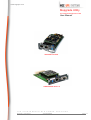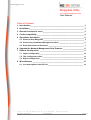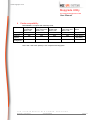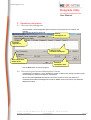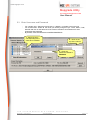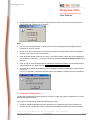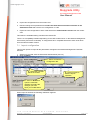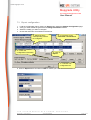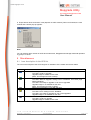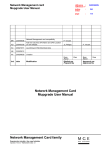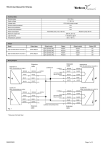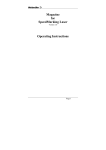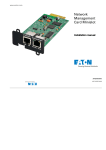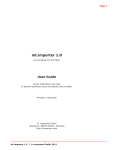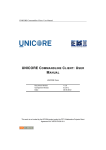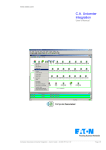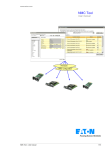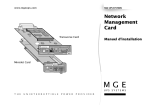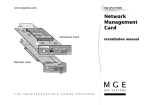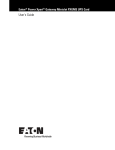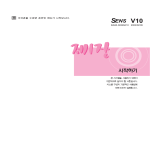Download Mupgrade Utility
Transcript
www.mgeups.com Mupgrade Utility For Network Management Card User Manual Minislot 66244 Transverse 66074 T H E U N I N T E R R U P T I B L E Mupgrade - User Manual P O W E R 34003662EN/BB P R O V I D E R Page 1/13 www.mgeups.com Mupgrade Utility For Network Management Card User Manual Table of Contents 1 Introduction _____________________________________________________ 3 2 Installation ______________________________________________________ 3 3 Best environment to use it _________________________________________ 3 4 Cards compatibility_______________________________________________ 4 5 Operations description____________________________________________ 5 5.1 Start and Stop Mupgrade ____________________________________________ 5 5.2 Discovering the Network Management Cards ___________________________ 5 5.3 Enter Username and Password _______________________________________ 7 6 Upgrade the Network Management Card firmware _____________________ 8 7 Remote Configuration ____________________________________________ 9 7.1 Import configuration _______________________________________________ 10 7.2 The configuration editor ____________________________________________ 11 7.3 Export configuration _______________________________________________ 12 8 Miscellaneous __________________________________________________ 13 8.1 Icon description in the UPS list ______________________________________ 13 T H E U N I N T E R R U P T I B L E Mupgrade - User Manual P O W E R 34003662EN/BB P R O V I D E R Page 2/13 www.mgeups.com Mupgrade Utility For Network Management Card User Manual 1 Introduction This document describes how to use the Network Management Card Firmware Utility software (Mupgrade) to discover, upgrade and configure Network Management Cards linked to the network. The following functions are available: - Auto-discovery of your installed base (Model card, IP address, MAC address, firmware card release embedded…) - Direct link to the card Web interface. - Firmware upgrade (single card or multicards) - Import, modify, save, export Network Management Card configuration (single card or multicards) 2 Installation Mupgrade program is available from MGE Web Download area http://www.mgeups.com/download or on the Solution-Pac 2 CDROM. Run the Setup.exe file and follow the instructions. A shortcut is placed in the program menu in the group « MGE UPS SYSTEMS » Note: 1. If you have only UNIX or Linux platform, you cannot use this software but upgrading is possible through TFTP command. Read the Network Management Card user manual to get more information on this function. tftp -i @IP put nmc_fb.bin upgrade@password@username 3 Best environment to use it This software utility has the best performance if it is principally used in INTRANET architecture. If used in EXTRANET, some limitations can be discovered because of firewalls existence. Compatible with Microsoft platforms: ◗ Windows 98 ◗ Windows NT ◗ Windows Millenium ◗ Windows 2000 ◗ Windows 2003 ◗ Windows XP T H E U N I N T E R R U P T I B L E Mupgrade - User Manual P O W E R 34003662EN/BB P R O V I D E R Page 3/13 www.mgeups.com Mupgrade Utility For Network Management Card User Manual 4 Cards compatibility MUPGRADE is compliant with following cards: Management Management SNMP/Web Card Minislot Card Transverse Minislot card 66244 < FB 66244 ≥ FB 66074 ≥ FB Yes Yes Yes Discovery Yes Yes Yes Internet link Yes Yes Yes Firmware upgrade Yes Yes No Configuration management SNMP/Web Transverse card 66074 < FB Yes Yes Yes No SNMP card 66245 Yes No Yes (legacy firmware ) No Note. XML- Web card (66073) is not compliant with Mupgrade. T H E U N I N T E R R U P T I B L E Mupgrade - User Manual P O W E R 34003662EN/BB P R O V I D E R Page 4/13 www.mgeups.com Mupgrade Utility For Network Management Card User Manual 5 Operations description 5.1 Start and Stop Mupgrade Once installed, use the Mupgrade shortcut placed in the program menu to launch the software. The following window is displayed : Remote Configution tab. Firmware Upgrade tab. Cards list with essential information. More information about cards. Firmware information area. Use the Quit button to exit the program 5.2 Discovering the Network Management Cards Autodiscovery is based on a TFTP broadcast, access to cards which belong to another group can be limited by routers and switches configuration. Click on the button Discover and wait the end of the research. Once this research is completed all the Network Management Cards or SNMP cards connected to your WAN are displayed as follow: T H E U N I N T E R R U P T I B L E Mupgrade - User Manual P O W E R 34003662EN/BB P R O V I D E R Page 5/13 www.mgeups.com Mupgrade Utility For Network Management Card User Manual - Firmware Upgrade Window - To open a card Web interface, select a card and then click on Browse button. Add button allows to add cards to the list for those which can not be reached with the discovery function. Remove button allows to delete from the list all cards you don’t want to perform any action with. Note: To discover Network Management Card in factory configuration (172.17.xxx.xxx) placed in the same subnet than the PC running Mupgrade, you can change the route table of your PC in using the following command in a Command Prompt window: ROUTE ADD 172.17.0.0 MASK 255.255.0.0 « your PC IP » T H E U N I N T E R R U P T I B L E Mupgrade - User Manual P O W E R 34003662EN/BB P R O V I D E R Page 6/13 www.mgeups.com Mupgrade Utility For Network Management Card User Manual 5.3 Enter Username and Password - - For a single card : Select a line and click on « Modify » or double click on the line For several cards : Select all the cards you need by using the keys : CTRL, SHIFT, TAB, SPACE and click on the title area of the column Username and Password to enter Username and Password By default, Username/Password is MGEUPS/MGEUPS. 1 - Select the lines corresponding to the cards to be modified 2 – Click on the top of the column 3 – Enter the password. Default is MGEUPS T H E U N I N T E R R U P T I B L E Mupgrade - User Manual P O W E R 34003662EN/BB P R O V I D E R Page 7/13 www.mgeups.com Mupgrade Utility For Network Management Card User Manual 6 Upgrade the Network Management Card firmware To upgrade the card firmware: Download the last firmware release from the MGE Web site: http://www.mgeups.com/download/. 1. 2. 3. 4. Load the new firmware file by clicking on Open button inside the « Firmware Upgrade » page. Verify you have loaded the good release in the « Version No » window. Select the card(s) you want to upgrade. Check that Username and Password are filled in. 3 - Select the lines corresponding to the UPSs to be modified.. 4 – Enter Username and Password. 5 – Click on Upgrade. 2 – Check the firmware level of the .bin file. 1 – Load the new firmware 5. Click on Upgrade button and after on OK to send the new firmware to the cards. T H E U N I N T E R R U P T I B L E Mupgrade - User Manual P O W E R 34003662EN/BB P R O V I D E R Page 8/13 www.mgeups.com Mupgrade Utility For Network Management Card User Manual 6. Upgrading leaves about 30 seconds / card (depend on traffic network). When it is finished, the card restarts and a similar pop-up appears : Note: 1. You can select a large number of UPSs at the same time, Mupgrade will manage download operation by group of 4 UPSs. 2. Check on the firmware release note if specific operations are needed after a firmware upgrade. (Factory reset, Trap receivers subscription,..) 3. If the download operation fails for any raison, correct the problem (restart PC running Mupgrade, check network connectivity, ..) and retry a download operation without resetting the card during that time. 4. If the card is no more accessible after a problematic download operation, use the download.exe utility available on the MGE Web site: http://www.mgeups.com/download/. 5. Firmware file for SNMP card (66245) is not compatible with Network Management Card file and vice versa. If you try to upgrade a card with a firmware file not compatible the following window is displayed : 7 Remote Configuration The Remote configuration function allows you to import, modify and export configuration from and to Network Management Cards. Four steps to configure all your Network Management Cards: 1. Configure a Network Management Card located on the network through the html interface to create a master configuration. Refer to the Network Management Card user manual for details. T H E U N I N T E R R U P T I B L E Mupgrade - User Manual P O W E R 34003662EN/BB P R O V I D E R Page 9/13 www.mgeups.com Mupgrade Utility For Network Management Card User Manual 2. Import this configuration from the master card. 3. Edit and change some parameters and select the fields whose must be overwritten in the destination cards and save the new configuration in a file. 4. Export the new configuration to other cards which have same firmware release than the master card This feature is available starting card firmware release FB: There is no compatibility limitation depending on the UPS model used or on the Network Management Card model (Transverse or Minislot). A configuration file is compatible with all the other cards which have the same firmware revision. 7.1 Import configuration This function permit to import all the parameters managed in the Network Management Card Web interface: 1. Select one card and enter the Username and Password (see 6.2) 2. Click on Import 1 – Select the Remote Configuration tab. 2 – Select the card that will be the master 4 – Click on Import to start the import operation 3 – Click on browse to open the card Web interface and make the changes you want Save your modifications. When import is finished, the following notification appears: T H E U N I N T E R R U P T I B L E Mupgrade - User Manual P O W E R 34003662EN/BB P R O V I D E R Page 10/13 www.mgeups.com Mupgrade Utility For Network Management Card User Manual 7.2 The configuration editor At end of the import, the configuration editor opens automatically. It allows you to edit, change or mask some parameters to prepare your configuration to be exported to your installed UPS base. The names of the items are the same than in the Network Management Card Web interface. The following syntax is used: Box is not checked: the page / data will not be overwritten when exporting the file. Box is checked: the page / data in the uploaded card is overwritten when exporting the file. Indicate a page with fields separately selectable. None of the fields in the page are selected Indicate a page with fields separately selectable. All the fields in the page are selected. Indicate a page with fields separately selectable: Some of the fields in the page are selected. Proceed as following to personalize your configuration. 1. Import a configuration from a programmed card or open an existing file. 2. Select which parameters need to be duplicated in all your cards. 3. Save your configuration and close the editor. You can attribute an identifier to the configuration. It will appear in the Mupgrade interface. Check the box to duplicate the Configuration ID in all your cards. Define all the parameters set in the UPS Control Web page. Change for this settings can only be done in in the UPS Control Web page. (need to re-import configuration after) Check the box to duplicate the UPS Control settings in all your cards. All the fields of the Network Settings Web page can be seperatly selected Check the box to duplicate the SNMP Server setting in all your cards. Change for this setting can be done directly in the editor T H E U N I N T E R R U P T I B L E Mupgrade - User Manual P O W E R 34003662EN/BB P R O V I D E R Page 11/13 www.mgeups.com Mupgrade Utility For Network Management Card User Manual 7.3 1. 2. 3. 4. Export configuration Load the configuration file by clicking on Open button inside the Remote Configuration page. Verify you have loaded the good file in the Image Information window. Select the card(s) you want to configure. Check that Username and Password are filled in. 4 – If necessary, enter Username and Password. 3 - Select the lines corresponding cards to be configured. 2 – Check the configuration information. 5 – Click on Export. 1 – Load the new configuration file 5. Click on Export button and after on YES to confirm your choice. T H E U N I N T E R R U P T I B L E Mupgrade - User Manual P O W E R 34003662EN/BB P R O V I D E R Page 12/13 www.mgeups.com Mupgrade Utility For Network Management Card User Manual 6. Export leaves about 5 seconds / card (depend on traffic network). When it is finished, the card restarts and a similar pop-up appears : Note: You can select a large number of UPSs at the same time, Mupgrade will manage download operation by group of 4 UPSs. 8 Miscellaneous 8.1 Icon description in the UPS list The icon on the left part of the UPS List gives an indication of the model card and its status: Icon - T H E Definition Web compliant The card is ready to upgrade Upgrade image is suitable for this card (Note: The background color is white) Web compliant The card’s ‘Network Upgrade’ setting is set to “Disabled». See HTML page Network Settings The card is not ready to upgrade or can not be upgraded Upgrade image is not suitable for this card (Note: The background color is yellow) Network communication is lost with the card Not Web compliant The card’s UFTP setting is set to “Disabled” The card is not ready for upgrade or can not be upgraded Upgrade image is not suitable for this card Not Web compliant The card is ready for upgrade Upgrade image is suitable for this card U N I N T E R R U P T I B L E Mupgrade - User Manual P O W E R 34003662EN/BB P R O V I D E R Page 13/13