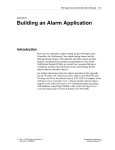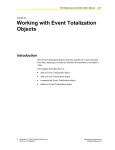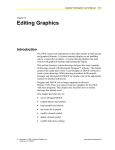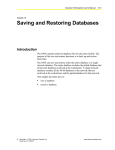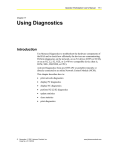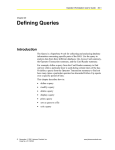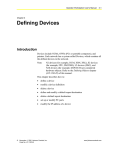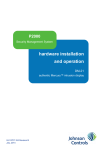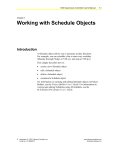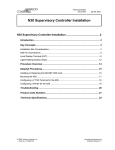Download N30 Supervisory Controller User`s Manual: Chapter 4: Working with
Transcript
N30 Supervisory Controller User’s Manual
4-1
Chapter 4
Working with Operator Objects
Introduction
Before new users can log into and access an N30 site, an Operator
object must first be defined for each user. The Operator object dictates
password and login ID entry guidelines and specifies complete access
privileges for each user. Only site administrators can create, modify,
and delete this object.
This chapter describes how to:
•
add an Operator object
•
edit an Operator object
•
command an Operator object
•
change any Operator password
•
change the ADMIN password
•
delete an Operator object
© November 01, 2001 Johnson Controls, Inc.
Code No. LIT-6892040
www.johnsoncontrols.com
Software Release 5.0
4-2
N30 Supervisory Controller User’s Manual
Key Concepts
Operator Object
Added for each user in a site and configured according to the access
the user needs or requires for certain object categories. For instance, a
Security Guard’s Operator object allows the viewing of Security
objects, whereas the Building Manager’s Operator object allows the
adding and deleting of HVAC objects.
Administrator
The only user of a site with the ability to create, modify, or delete
operator objects. With the exception that the administrator cannot
change an Operator password after its initial creation, the administrator
has unrestricted access to and control over all other objects defined for
the site.
The administrator’s Login ID is ADMIN and the default password
is 2468. The user assigned it is responsible for changing the
administrator password for their site and keeping it recorded in a
secure place.
Because an administrator is the only user with access to Operator
objects, he or she is the only user who can issue commands, such as
Enable and Disable, to these objects.
Site Manager Device
The device in a site that contains the master Site object. The master
Site object synchronizes all global objects.
Copy Holder Device
Thie device that maintains copies of Redundant objects within each
site. The Copy Holder device name is an attribute of the Site Data
object.
N30 Supervisory Controller User’s Manual
4-3
Global Objects
Objects duplicated at each site-configured device. The master, stored
on the Site Manager device, is recorded complete with object name.
The copies of each global object are disseminated to all other N30
devices, but without an object name. The Site Data and
two administrative Operator objects are global objects.
Users can neither create additional global objects nor remove any
entries from any pre-defined set of global objects. The Site Manager
device is responsible for ensuring that attribute values associated with
all global objects are synchronized across all devices. Changes can be
made only to the named global objects maintained on the Site Manager
device.
Redundant Objects
Objects for which a copy is maintained for each object instance. The
master or named instance is loaded into a specified host device. The
copy is automatically copied to the Copy Holder device where it is
retained as a backup in case a host device goes offline or becomes
inoperable. All non-administrative Operator objects fall into this
classification.
User Access Feature
A feature that establishes and maintains a core access capability,
which can be expanded to meet increasing levels of sophistication.
A site can range from a single VT100 configured N30 device to one
consisting of fifty networked N30 devices (or ten N31s). As such, the
User Access feature focuses on these primary objectives:
1.
Identify legitimate users and grant each an access level based on
his or her role and site responsibilities (via the configuration of the
Operator object).
2.
Ensure that all devices can be accessed by at least a few operators
at all times (even if network communications between N30
devices is not functioning).
•
A copy of the administrator Operator object is added or
downloaded to the Site Manager device and then distributed to
each of the site’s N30 devices.
•
By maintaining copies in each N30, the administrator is
essentially guaranteed access to all objects on the site, even
during a network breakdown. During such a disruption, the
administrator must be physically logged into the N30 device
containing the object to be accessed using a VT100 Terminal.
4-4
N30 Supervisory Controller User’s Manual
3.
Minimize the chance of users losing their ability to log into a site
due to a single N30 device breakdown.
•
Designating one of the N30 devices on the site as the Copy
Holder device ensures the maintenance of a copy of each
non-administrative Operator object defined in the site.
•
A user attempting to log in whose Operator object resides in a
non-operational N30, automatically has his or her login ID and
password entry verified against the copy of his Operator object
maintained in the site’s Copy Holder device.
N30 Supervisory Controller User’s Manual
4-5
Guidelines for Defining User Access
Table 4-1 provides guidelines for defining user access.
Table 4-1: Guidelines for Defining User Access
Guideline
Description
Assigning Objects to
Object Categories
•
When created, all objects are defaulted to the HVAC object category.
Access to objects intended for special applications (such as fire or security)
can be easily restricted.
•
Objects that require greater restrictions should be segregated into one of
the other categories (Fire, Security, Services, or Administrative).
•
Only the user intended to have access to these objects should be granted
any level of access to these categories.
Understanding the User
Login Validation Process
When the user logs into a VT100 equipped N30 device, the user’s Login ID and
Password entries are compared against those defined in each of the site’s
Operator objects. This search and comparison process consists of the following
steps.
1. The entries are compared against the administrator Operator object, which
is locally maintained within each site’s configured N30 devices.
2. If no match is found, the entries are compared against each
non-administrator Operator object maintained within the N30 device that
the user is using to log into the site.
3. If no match is found, the entries are compared against each copy of all the
Operator objects defined for the site. This activity is performed by the Copy
Holder device.
4. If the Copy Holder device is offline or is undefined, all N30 devices are
queried to determine which (if any) of the devices has an Operator object
through which the user entries can be validated.
5. If no match is found by the end of this validation sequence, the user is
denied access.
Assigning Operator
Objects to N30 Devices
(see Figure 4-1)
In a fully operational site, an Operator object can reside anywhere. However,
in practice, you can take steps to help minimize the chances that an offline N30
or a faulty communications network could prevent a legitimate operator from
successfully logging into a site.
In sites with one VT100 Terminal, locate all Operator objects within the N30
device that the VT100 is interfaced to, if enough memory is available. Following
this guideline, the possibility of a required Operator object being located in an
offline N30 is negated.
In sites consisting of two VT100-equipped N30 devices, locate all Operator
objects within either of these N30 devices. Note in the next section that
one N30 should be the Site Manager and the other N30 should be designated
the Copy Holder device.
In sites equipped with more than two VT100 interfaces, locate each
Operator object within the VT100-equipped N30 that the operator is most apt to
use routinely.
Continued on next page . . .
4-6
N30 Supervisory Controller User’s Manual
Guideline (Cont.)
Description
Designating Site Manager
and Copy Holder Devices
(see Figure 4-1)
Site Manager Configuration: Unless there is a reason for not doing so
(available memory, etc.), designate a VT100-equipped N30 device to be the
Site Manager.
Copy Holder Configuration: Unless there is a reason for not doing so
(available memory, etc.), designate a Copy Holder as follows:
•
For a standalone configuration, Copy Holder designation is not required.
•
For a single VT100 and multiple N30 devices, any device can be
designated Copy Holder as long as all Operator objects have been loaded
into the single VT100 equipped N30 device.
•
For multiple VT100s, direct the Copy Holder designation to one of the other
VT100-equipped N30 devices. Since the Copy Holder retains a copy of
each Operator object defined for the site, login access attempted through
this device is virtually guaranteed to any legitimate operator.
N30 Supervisory Controller User’s Manual
4-7
Site
Manager
N30
VT 100
Standalone N30 Configuration
Copy
Holder
Site
Manager
N30
N30
N30
VT 100
Multiple N30 Configuration with Single VT100 Monitor
Copy
Holder
Site
Manager
N30
VT 100
N30
N30
VT 100
Multiple N30 Configuration with Two VT100 Monitors
Site
Manager
N30
VT 100
N30
VT 100
Copy
Holder
N30
VT 100
Multiple N30 Configuration, Each with a VT100 Monitor
SiteCopy
Figure 4-1: Site Manager/Copy Holder Designations
4-8
N30 Supervisory Controller User’s Manual
Attributes
The values of an object’s attributes determine how the object operates.
The Operator object attributes described below are listed in the order
that they appear on the screen.
For additional information about the Operator object and its attributes,
refer to the Object Dictionary.
Object Name
Identifies the object on the user interface. For the Operator object, the
Login ID is the object name.
Description
Provides optional information to further describe the object.
Object Type
Indicates the kind of object, such as Schedule, N2 Analog Input, or
Operator.
Object Category
Determines the general classification of an object to help define user
access capability and message routing.
Enabled
Determines whether the user associated with a specific Operator object
can log on to the site. True indicates that the user can log on to the site;
False indicates that a user cannot log on to the site.
Password
Determines the password that a specific user must enter to log on to
the site. The Password must be a number of characters equal to or
greater than the Minimum Password Length defined for the site by the
Site Data object. The Password is case sensitive.
User ID
Appears as a string output on a printed status report and identifies the
user that has acknowledged an alarm.
Login ID
Determines the Login ID that a specific user must enter to log on to the
site. The Login ID may be up to 32 characters long.
IMPORTANT: As of Release 2.0, the Login ID is case sensitive.
N30 Supervisory Controller User’s Manual
4-9
User Group
Determines which Group object (if any) appears directly under the
main container on the main N30 screen. Once the Group is added to
the Group container, the exact name of a Group object must be entered
in the User Group field of an Operator object, in order for that Group
object to appear directly under the main container whenever that user
logs in.
For more information regarding User Group, refer to the Working with
Group Objects (LIT-6892060) chapter of this document.
Timeout
Indicates the amount of time that must elapse before a VT100 session
expires due to no keyboard activity.
Acknowledge
Specifies if the user has the ability to recognize alarm reports. Alarm
reports may be routed to terminals being used.
Display Units
Defines which units are used for display when the operator is logged
in.
User Capability
Dictates the user’s relative degree of access, such as Configure,
Modify, etc., for each of the site’s five object categories.
The five object categories for which the user must have an access level
defined are identified in Table 4-2. Since non-administrative users
have no access to objects in the Administrative category, the entry for
this category defaults to No Access, and the Administrative field is not
accessible from the VT100. The administrator receives a default access
level of Configure to all five object categories.
Table 4-2: Object Categories
Category
Description
HVAC
Categorizes an object as relating to Heating, Ventilating and
Air Conditioning functions.
Fire
Categorizes an object as relating to Fire functions.
Security
Categorizes an object as relating to Security functions.
Services
Categorizes an object as relating to Services functions.
Administrative
Categorizes an object as relating to Administrative functions.
Only Operator objects can be categorized as Administrative and
only the site administrator can access these objects.
4-10
N30 Supervisory Controller User’s Manual
For each of the five object categories identified above, a user must be
assigned (through the User Capability attribute of the Operator object)
one of the seven access levels defined in Table 4-3. These access
levels represent the degree of functional capability a user has when
accessing objects assigned to the object category. A user receives all
capabilities defined at the assigned level and below.
Table 4-3: Access Levels
Access Level
Description
Configure
Can create, add, delete, upload, and download.
Modify
Can release, release all, change attributes, enable, and
disable objects.
Supervise
Can override at Command Priority 8 (Operator Override).
Intervene
Can set time and date, declare points Out of Service,
Lock/Unlock loads, and Cancel Timer.
Operate
Can start, stop, adjust, etc., at Command Priority 16 (Default).
View
Can only view attribute details.
No Access
Can see the object listed on the browser but not the details.
As an example, one user may be granted a Configure access level to
objects categorized as HVAC but only given a View access level to
objects categorized as Security, and No Access to objects assigned to
the Fire, Security, or Administrative object categories.
Another more experienced user may be granted the ability to
Configure objects in all four of the categories – HVAC, Fire, Security,
and Services.
Operator Object Example
Figure 4-2 is an example of the flexibility of Operator objects. This
example illustrates the following:
•
The Login ID entry was kept short by using just the user’s first
name and the initial of the last name. To ensure clarity, the user’s
full name was entered in the Description field.
•
The User Group reference tailors the user interface to the user’s
specific needs. For more information, refer to Working with
Groups (LIT-6892060) in this manual.
•
Careful consideration to User Capability ensures that the user is
granted the appropriate access level to the four object categories
accessible to non-administrator operators.
•
The login ID becomes the name of the defined Operator object.
N30 Supervisory Controller User’s Manual
Figure 4-2: Operator Object Example
4-11
4-12
N30 Supervisory Controller User’s Manual
Procedure Overview
Table 4-4: Working with Operator Objects
To Do This
Follow These Steps:
Add an Operator Object
Browse to and highlight the Operators container. Press the F3 (Add) key.
Highlight Operator and press Enter. Fill in the fields using Table 4-5.
Press the F3 (Save) key. Check the User Assistance area of the screen to
verify if the save was successful or if there were errors. Press any key to
continue. Press the F4 (Cancel) key to return to the container hierarchy.
Edit an Operator Object
Browse to and highlight an Operator object. Press Enter to open the
object. Press the F3 (Edit) key. Edit the fields using Table 4-5. Press the
F3 (Save) key to save the changes. Check the User Assistance area of
the screen to verify if the save was successful or if there were errors.
Press any key to continue. Press the F4 (Cancel) key to return to the
container hierarchy.
Command an Operator Object
Browse to and highlight an Operator object. Press the F2 (Command)
key. Use the Spacebar and the Backspace key to cycle through the list
until the desired command appears. Press Enter.
Changing Any Operator
Password
Log on to the N30 using the login ID and password of the user whose
password is to be changed. Browse to and expand the Operators
container. Highlight the Operator object. Press the F2 (Command) key.
Use the Spacebar and the Backspace key to cycle through the list until
Change Password appears. Press Enter to move to the next field.
Pressing the Tab or down arrow key also moves the cursor to the next
field. In the New Password field, type a new password. Press Enter to
move to the next field. Type the password again in the Confirm New
Password field. Press Enter.
Change the ADMIN Password
Log on to the N30 using the ADMIN login ID and password. In the
N30 device object designated as the Site Manager, expand the Internals
container. Highlight the Operator object named site name.Operator {1}.
Press Enter to open the object. Press the F2 (Command) key. Press
Enter to move to the next field. Pressing the Tab or down arrow key also
moves the cursor to the next field. In the New Password field, type a new
password. Press Enter to move to the next field. Type the password again
in the Confirm New Password field. Press Enter.
Delete an Operator Object
Browse to and highlight an Operator object. Press Enter to open the
object. Press the Delete key. Press the Tab key to confirm the deletion.
N30 Supervisory Controller User’s Manual
4-13
Detailed Procedures
Adding an Operator Object
Note:
The Administrator of the site is the only user who can add an
Operator object.
To add an Operator object:
1.
Browse to and highlight the Operators container.
2.
Press the F3 (Add) key. The Add Objects list appears.
3.
Highlight Operator and press Enter. The Operator object attribute
screen appears (Figure 4-3).
Figure 4-3: Operator Object Attribute Screen
4.
Fill in the fields using Table 4-5.
4-14
N30 Supervisory Controller User’s Manual
Table 4-5: Attribute Entry Requirements
Screen
Area
Attribute
Required
Default
Options/Range
Object
Object Name
No
Blank
Determined by the Login ID.
User
Capability
Description
No
Blank
Maximum 40 characters
Object Type
Yes
Operator
Default is preset and cannot be changed.
Object Category
Yes
Administrative
All other
Operator objects
have the default
HVAC.
Use the Spacebar and Backspace key to
view and select options: HVAC, Fire,
Security, Services, Administrative.
Enabled
Yes
True
Use the Spacebar and Backspace key to
view and select options: True, False.
Login ID
Yes
Blank
Maximum 32 characters
This entry identifies the object in the
container hierarchy. It is recommended to
keep this entry as short as possible
because the user must type this in for
each login.
Password
Yes
Blank
Maximum 8 characters
The Password is case sensitive.
User ID
Yes
Blank
1 to 8 characters
User Group
No
Blank
Maximum 32 characters
Timeout
No
60
Minimum value = 1
Maximum value = 1440
Units = minutes
Acknowledge
No
True
Use the Spacebar and Backspace key to
view and select options: True, False.
Display Units
Yes
Imperial Units
Imperial Units
SI Can Units
SI Eur Units
Use the Spacebar and Backspace key to
view and select options: No Access, View,
Operate, Intervene, Supervise, Modify, or
Configure.
HVAC
Yes
Operate
Fire
Yes
No Access
Security
Yes
No Access
Services
Yes
No Access
5.
Press the F3 (Save) key.
6.
Check the User Assistance area of the screen to verify if the save
was successful or if there were errors. If errors were detected,
correct them and resave the entries. Once the save is successful,
continue with Step 7.
7.
Press any key to continue.
8.
Press the F4 (Cancel) key to return to the container hierarchy.
N30 Supervisory Controller User’s Manual
4-15
Editing an Operator Object
Note:
The Administrator of the site is the only user who can edit an
Operator object.
To edit an Operator object:
1.
Browse to and highlight an Operator object.
2.
Press Enter to open the object.
3.
Press the F3 (Edit) key. The Operator object attribute screen
appears (Figure 4-3).
4.
Edit the fields using Table 4-5.
5.
Press the F3 (Save) key to save the changes.
6.
Check the User Assistance area of the screen to verify if the save
was successful or if there were errors. If errors were detected,
correct them and resave the entries. Once the save is successful,
continue with Step 7.
7.
Press any key to continue.
8.
Press F4 (Cancel) to return to the container hierarchy.
Commanding an Operator Object
To command an Operator object:
1.
Browse to and highlight an Operator object.
2.
Press the F2 (Command) key. The Command field appears.
3.
Use the Spacebar and the Backspace key to cycle through the list
until the desired command appears. The Operator object supports
the commands described in Table 4-6.
Table 4-6: Operator Object Commands
Command
Description
Enable
Allows the user to log on and access the site according to the
user access levels defined by the Operator object.
Disable
Prevents the user from logging on to the site.
4.
Press Enter.
4-16
N30 Supervisory Controller User’s Manual
Changing Any Operator Password
Note:
Administrative and non-administrative Operator objects are
maintained in different locations.
To change any Operator password:
1.
Log on to the N30 using the login ID and password of the user
whose password is to be changed. This is the only way the
Change Password command is available.
2.
Browse to and expand the Operators container.
3.
Highlight the Operator object.
4.
Press the F2 (Command) key. The Command field appears.
5.
Use the Spacebar and the Backspace key to cycle through the list
until Change Password appears.
6.
Press Enter to move to the next field.
Note:
Pressing the Tab or down arrow key also moves the cursor to
the next field.
7.
In the New Password field, type a new password.
8.
Press Enter to move to the next field.
9.
Type the password again in the Confirm New Password field.
10. Press Enter.
Changing the ADMIN Password
Note:
Administrative and non-administrative Operator objects are
maintained in different locations.
To change the ADMIN password:
1.
Log on to the N30 using the ADMIN login ID and password. This
is the only way the Change Password command is available.
2.
In the N30 device object designated as the Site Manager, expand
the Internals container.
3.
Highlight the Operator object named site name. Operator {1}. For
example, BROWN DEER. Operator {1} (Figure 4-4).
N30 Supervisory Controller User’s Manual
4-17
Figure 4-4: SITE NAME.Operator {1}
4.
Press Enter to open the object.
5.
Press the F2 (Command) key. The Command field appears with
only the Change Password available.
6.
Press Enter to move to the next field.
Note:
Pressing the Tab or down arrow key also moves the cursor to
the next field.
7.
In the New Password field, type a new password.
8.
Press Enter to move to the next field.
9.
Type the password again in the Confirm New Password field.
10. Press Enter.
Deleting an Operator Object
Note:
The Administrator of the site is the only user who can delete
an Operator object
To delete an Operator object:
1.
Browse to and highlight an Operator object.
2.
Press Enter to open the object.
3.
Press the Delete key.
4.
Press the Tab key to confirm the deletion.